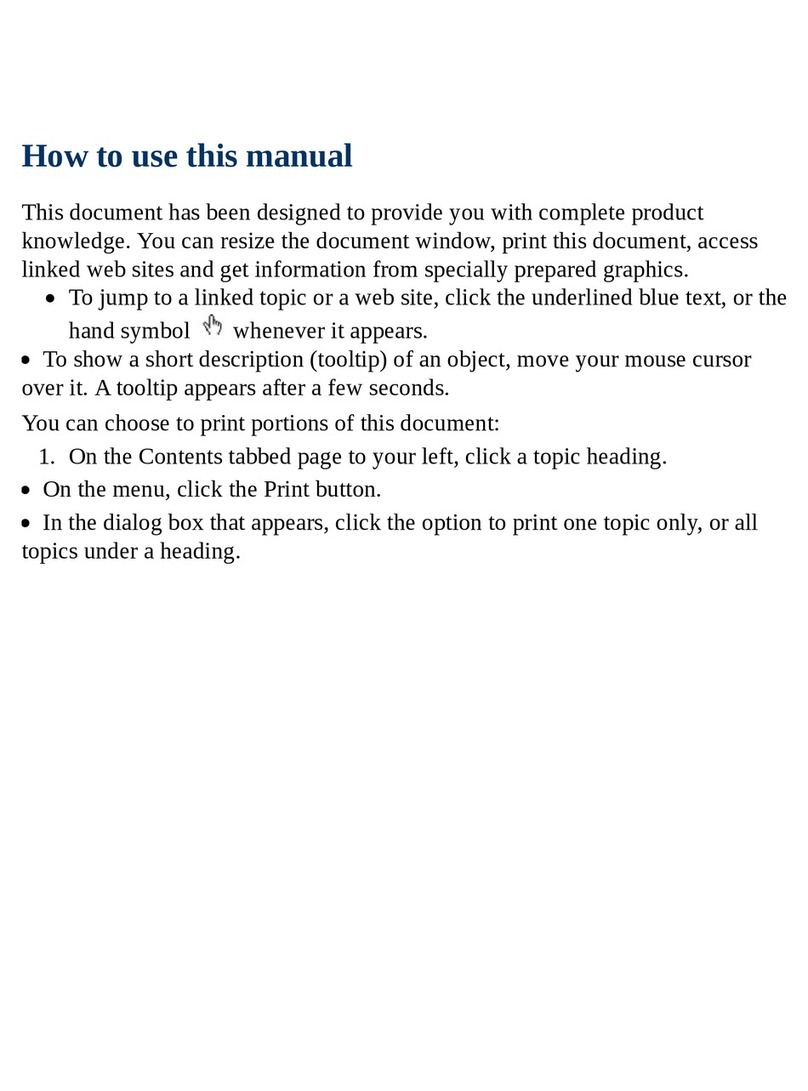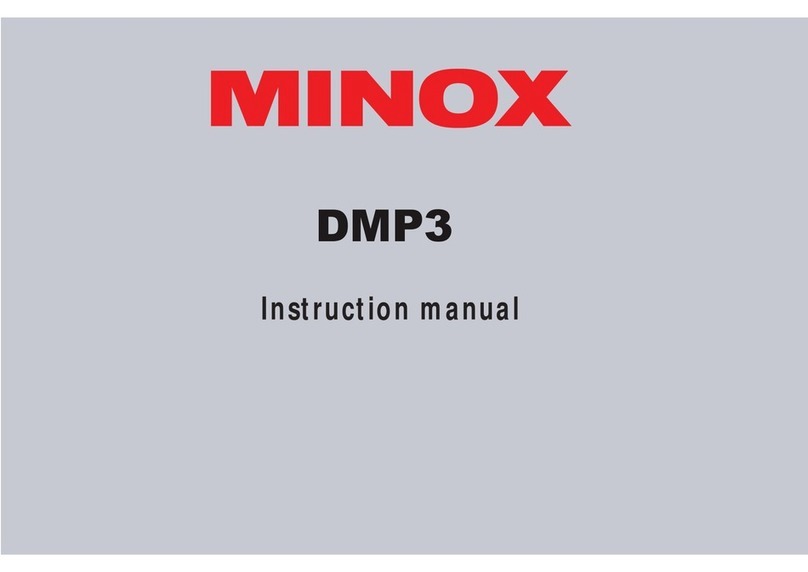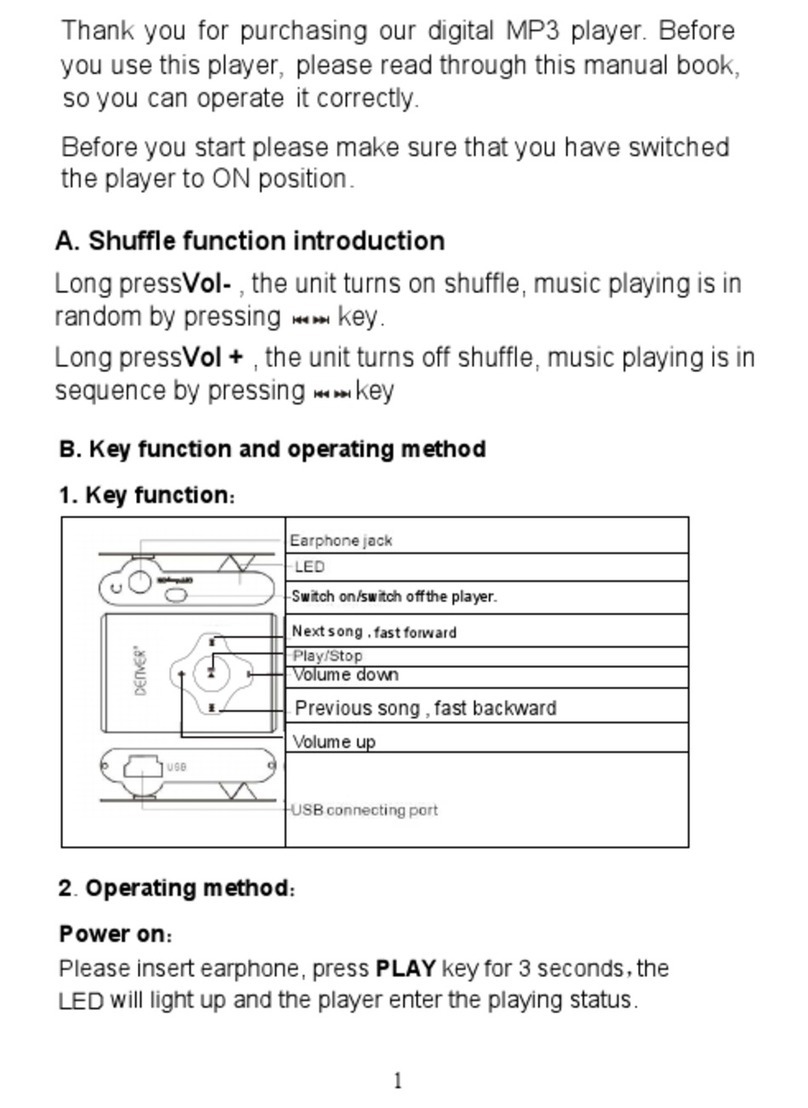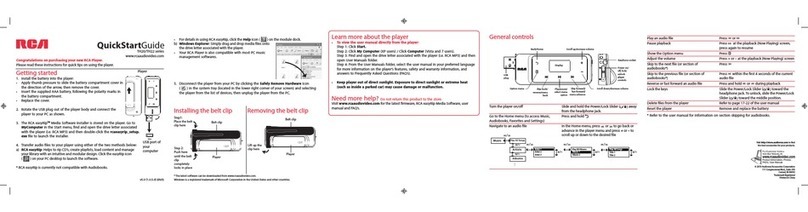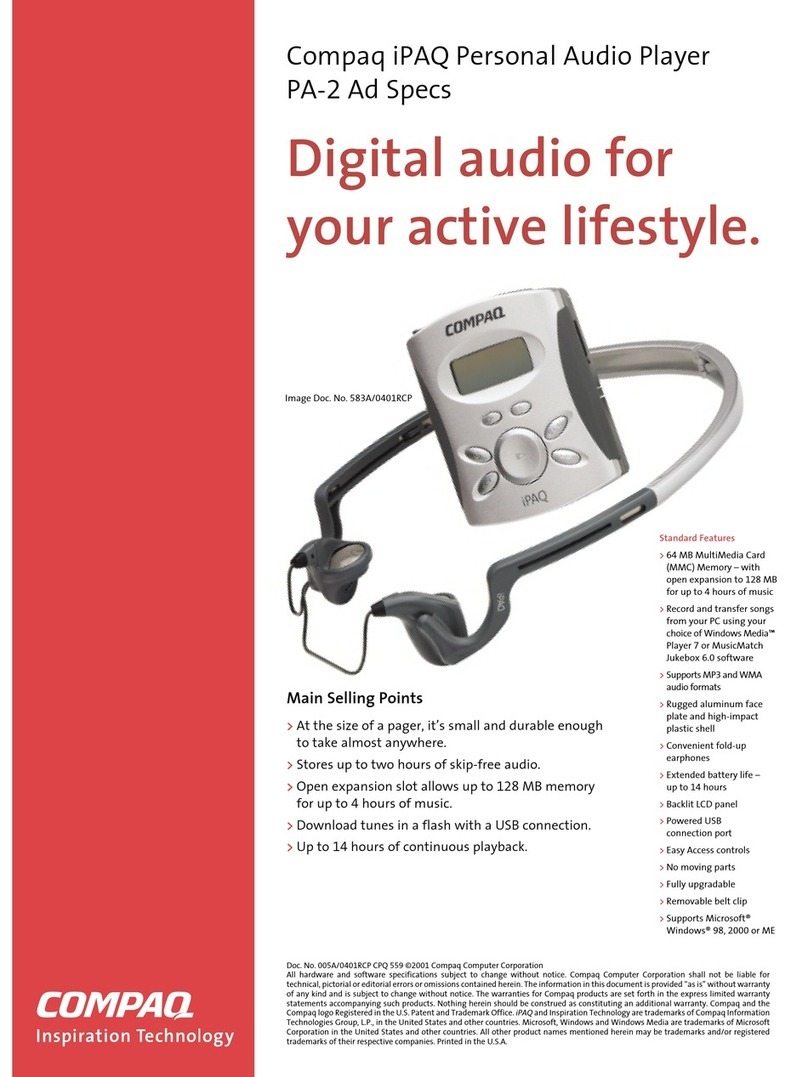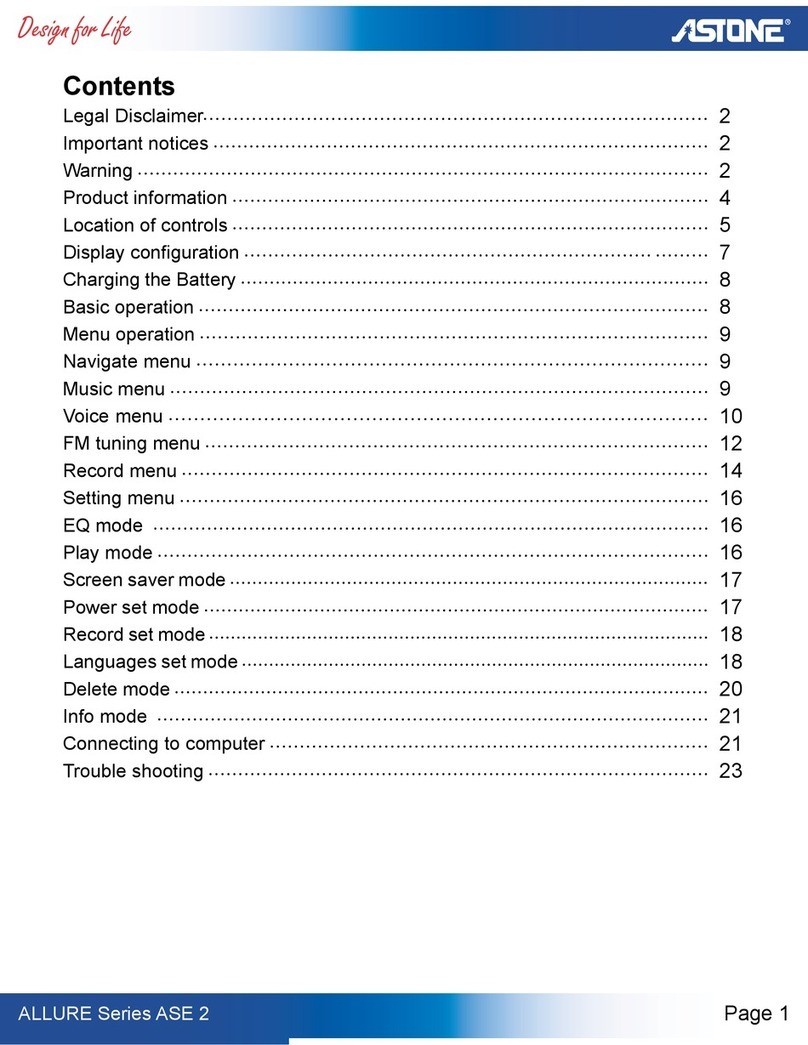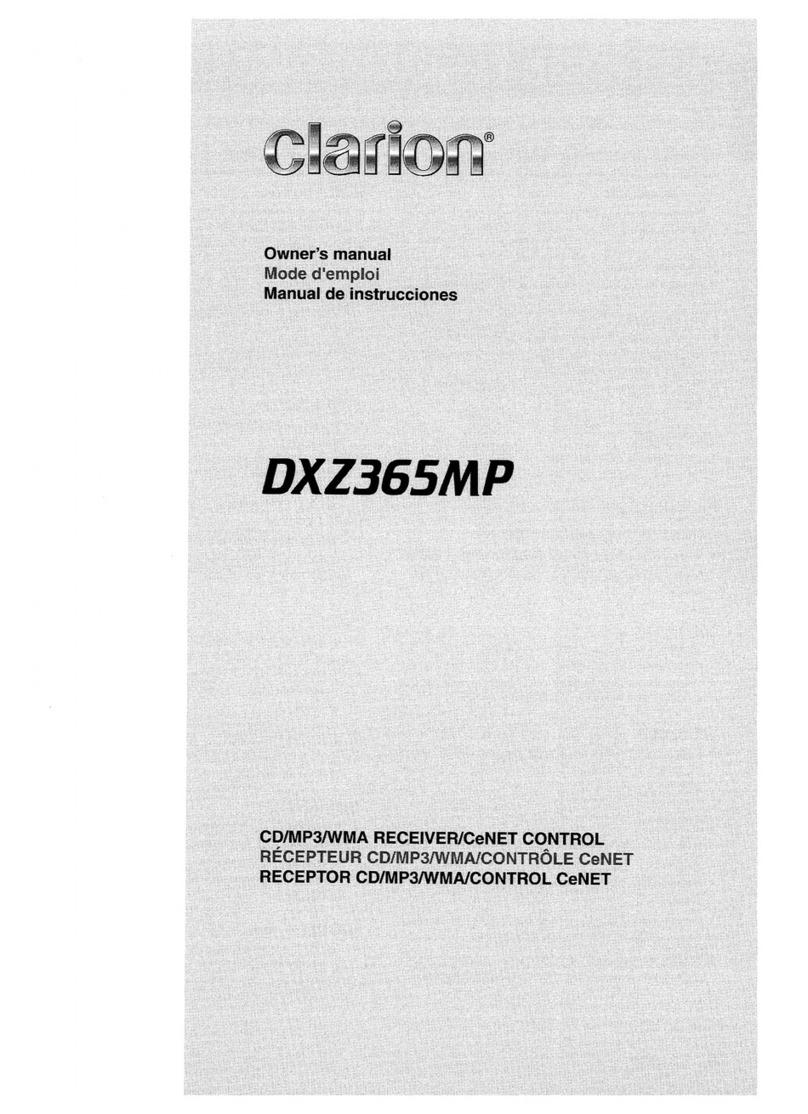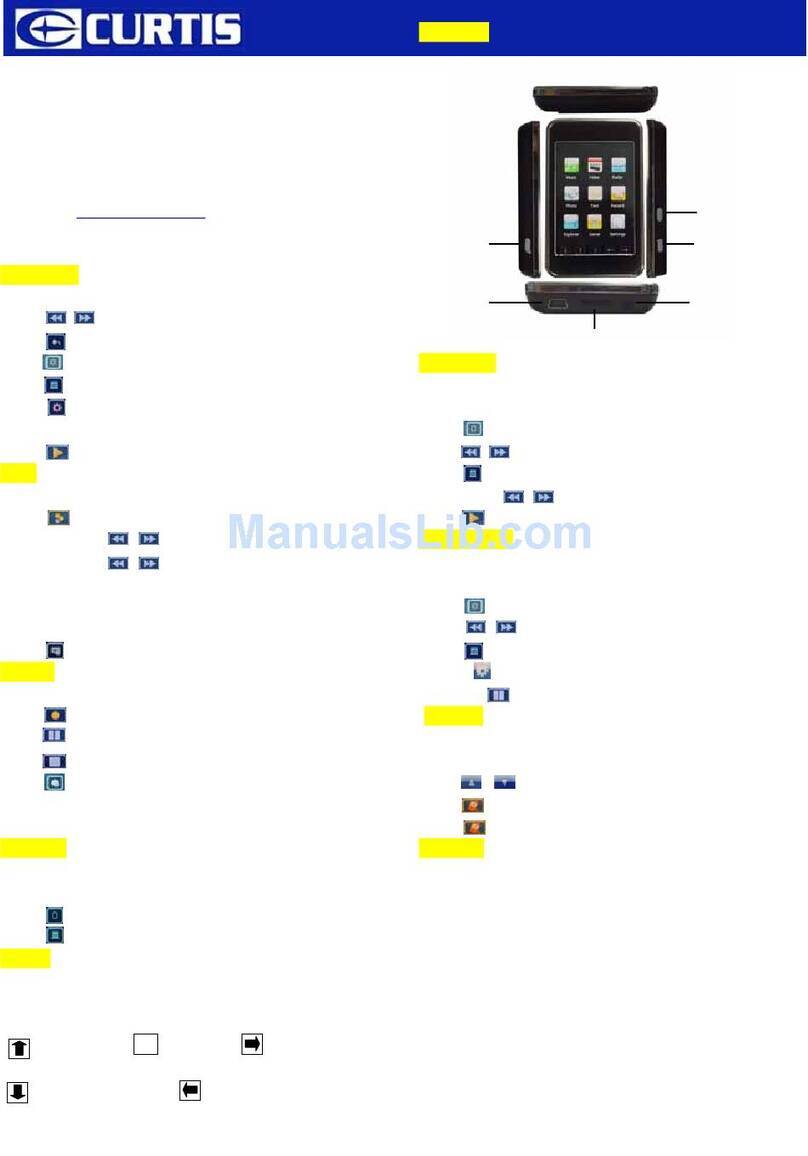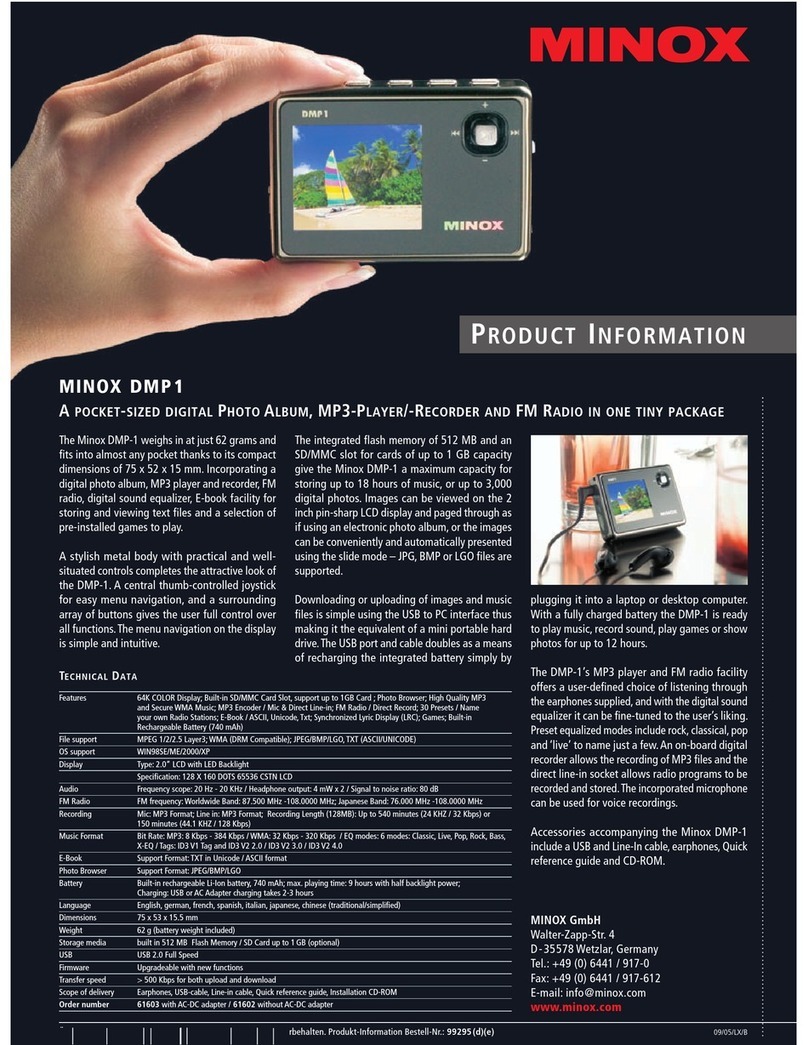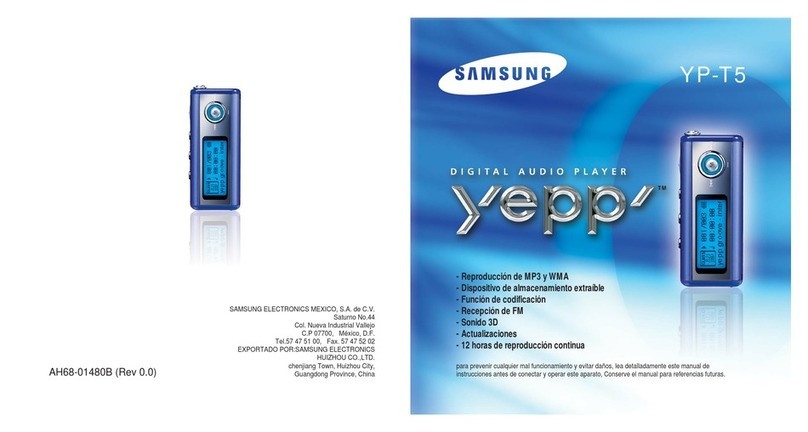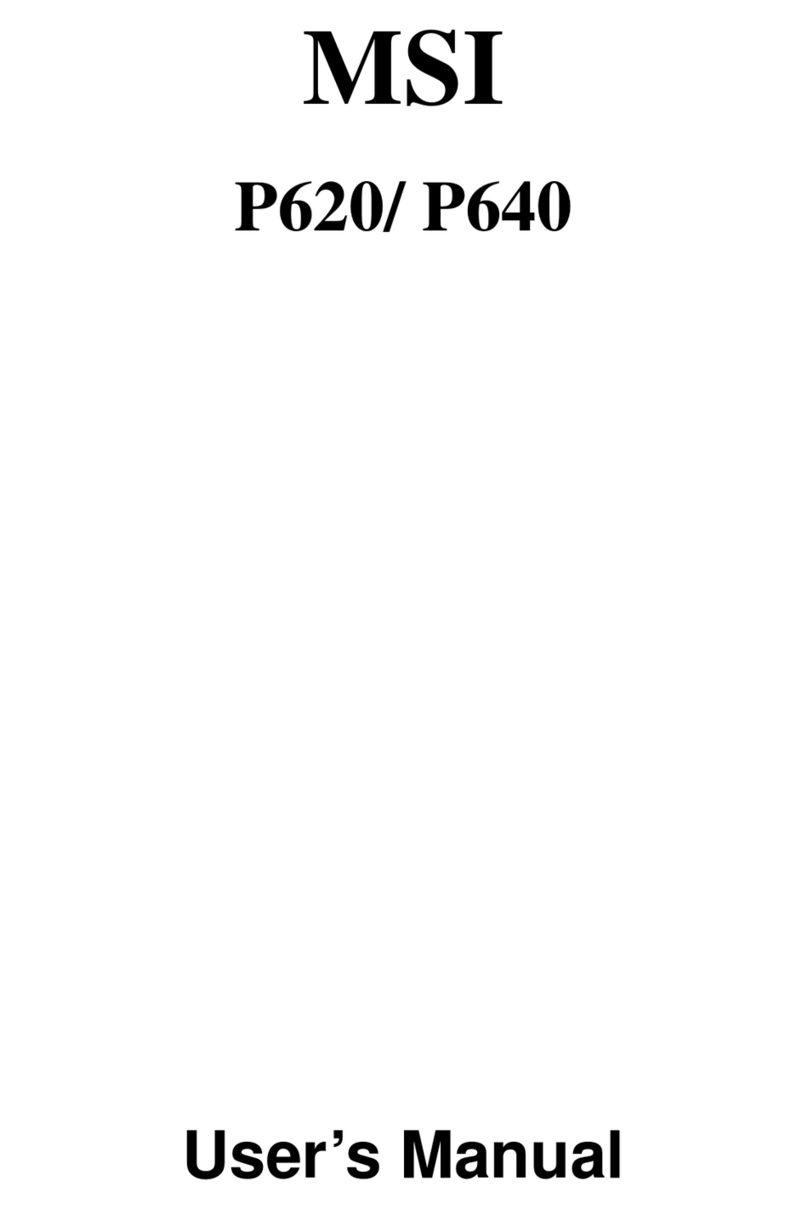Creative Zen Stone Plus User manual

Creative ZEN Stone Plus User's Guide
How to use this manual♦ Introduction♦ A Tour of Your Player◊ Navigating the Menu◊ Making a selection◊ Power source and level indicator◊
Software♦ Creative Media Lite◊
Getting Content
Ripping CDs◊
♦
Transferring Music and Data♦ Transferring Music◊ Transferring Data◊ Disconnecting Your Player Safely◊
Managing Music♦ Playback Order◊ Folder Structure◊ Deleting Files and Folders◊
Using Your Player
Playing Audio Tracks
Browsing Music Folders⋅ Shuffling and Repeating Tracks⋅ Enhancing Audio with EQ⋅ Enhancing Audio with Bass Boost⋅ Deleting Tracks⋅
◊
Playing Audible Tracks
Skipping to another section⋅
◊
Using FM Radio
Selecting FM Radio Submode⋅ Setting Channel Presets⋅ Listening to FM Radio⋅ Deleting Channel Presets⋅
◊
Making a Recording
Listening to Recordings⋅ Deleting Recordings⋅
◊
Adjusting Volume◊ Turning On/Off the Speaker◊ Using the Stopwatch◊ Configuring Player Settings◊ Setting Display Orientation⋅ Setting Display Contrast⋅ Setting Display Timer⋅ Setting Menu Language⋅ Setting Region for FM Radio⋅ Configuring the My Shortcut Button⋅ Setting Date and Time⋅ Setting Screensaver Duration⋅ Setting Idle Shutdown Duration⋅ Setting the Cue/Review Option⋅
♦
•
Creative ZEN Stone Plus User's Guide
1

Viewing Player Information◊ Locking and Unlocking Your Player◊
Volume Restriction♦ Troubleshooting♦ Information Diagrams♦ Safety and Regulatory Information♦ Regulatory Information
Notice for the USA⋅ Declaration of Conformity⋅ Notice for Canada⋅ European Compliance⋅
◊
Safety Information◊
General Specifications♦ License and Copyright♦
How to use this manual
This document has been designed to provide you with complete product knowledge. You can resize the
document window, print this document, access linked web sites and get information from specially prepared
graphics.
To jump to a linked topic or a web site, click the underlined blue text, or the hand symbol
whenever it appears.
•
To show a short description (tooltip) of an object, move your mouse cursor over it. A tooltip appears
after a few seconds.
•
You can choose to print portions of this document:
On the Contents tabbed page to your left, click a topic heading.1. On the menu, click the Print button.2. In the dialog box that appears, click the option to print one topic only, or all topics under a heading.3.
A Tour of Your Player
Creative ZEN Stone Plus User's Guide
How to use this manual 2

Button/Connector What It Does
1. Power/Play/Pause Turns player on or off. Press and hold until display
screen lights up or turns off.
Plays or pauses music during playback.
2. My Shortcut Press to access a feature quickly.
Press and hold to change shortcut.
Factory default: Turns on/off the speaker.
3. Headphone jack Connect your player's earphones to this jack.
4. LED Indicates power or charging status when the display
turns off to save power.
5. Display Turns off automatically when not in use. Press any
button to turn on the display again.
6. USB port
To charge your player or transfer files, connect one
end of the supplied USB cable to this port, and the
other end to your computer's USB port.
To charge your player without using the computer,
purchase the ZEN™ USB power adapter. For more
information about this and other accessories, visit
www.creative.com/zenstoneplus.
7. Reset Hole To reset player, insert a straightened paperclip.
8. Microphone Use for voice recordings.
9. Menu/Select
See Navigating the Menu.
*Also turns player on or off. Press and hold until
display screen lights up or turns off.
*Not applicable for 1 GB and 2 GB player models
without speaker.
Creative ZEN Stone Plus User's Guide
A Tour of Your Player 3

10. Direction/Function pad Use for scrolling up, down, left and right.
Has additional functions in selected menus.
11. Speaker
(For selected player models only) see Turning On/Off the Speaker.
Navigating the Menu
Your player's menu is organized as such:
Menu Level Description
Main Menu Press the Menu/Select button to display the main menu.
To exit the main menu, navigate to and select Cancel.
Option Menu Press and hold the Menu/Select button to display the option menu.
The option menu can also be accessed from the main menu.
To exit the option menu, navigate to and select Cancel.
Options Displays the options for selection.
Making a selection
To view the options in a menu, use the Direction/Function pad to scroll horizontally or vertically:
Screen Description
If you see < or > on the screen, more options are available to the left or right. Press or
to scroll.
If the options on the screen are arranged as a list, there may be more options above or below.
Press or to scroll.
To make a selection, press the Menu/Select button.
Creative ZEN Stone Plus User's Guide
Navigating the Menu 4

Power source and level indicator
Your player displays one of the following icons, depending on the power source or level.
Icon Power status
Full battery level.
Good battery level.
Low battery level.
Charge as soon as possible.
Extremely low battery level.
Player may turn off automatically anytime.
Charge immediately.
Charging is in progress.
Charging is complete.
Creative Media Lite
Creative Media Lite is specially designed to rip CDs and transfer files to your player.
Your player is recognized as a removable disk on your computer and you can also use other software to
transfer content. However, Creative Media Lite supports the transfer of Windows Media® Digital Rights
Management (WMDRM) 9 or copy-protected music. Other software may not.
To launch Creative Media Lite, click the Creative Media Lite icon on your desktop.
Alternatively, click Start Creative Creative Media Lite.
Creative ZEN Stone Plus User's Guide
Making a selection 5

Note
Before installing Creative Media Lite, make sure you log on to your computer in Administrator mode.
For details about Administrator mode, see your operating system's documentation.
•
For details about using Creative Media Lite, click the Access How-To Online button in the
application.
•
Getting Content
Your player plays back audio tracks in MP3, WMA or AAC format. The AAC (unprotected .m4a) format is
supported on selected player models only. You can acquire audio tracks from online music stores, or by
ripping personal audio CDs.
Ripping CDs
Launch Creative Media Lite.1.
Click the Rip Audio CD button .
2.
Follow the instructions on the screen, and select the My Computer and/or Music Device checkbox to
indicate where your tracks will be ripped to. You can also select to retrieve album information
(subject to availability) from the Internet.
3.
Note
It is important to disconnect your player properly.• Creative Media Lite uses MusicIDSM from Gracenote® to get artist and title information about the
CDs you play. You must be connected to the Internet when using this service.
•
Transferring Music
Connect your player to your computer as shown.1.
Creative ZEN Stone Plus User's Guide
Creative Media Lite 6

Launch Creative Media Lite and click the My Computer drop-down box.2. Locate and select the music files you want.3.
Click the Transfer to Player button .
Alternatively, use the drag-and-drop method to transfer the files to your player.
4.
Note
It is important to disconnect your player properly.•
Transferring Data
You can use your player as a removable disk to transfer data.
In Creative Media Lite, click the Views button and select View All Files.
Note
It is important to disconnect your player properly.•
Disconnecting Your Player Safely
When you see this icon on the player's display, DO NOT disconnect your player. Songs are being ripped
or transferred.
When you see this icon on the display, you can disconnect your player safely in the following ways:
Creative ZEN Stone Plus User's Guide
Transferring Music 7

In Creative Media Lite, click the Disconnect Player button .
•
From the Taskbar, click the Safely Remove Hardware icon and then select Safely remove USB Mass
Storage Device.
•
Playback Order
You can customize your music playback experience by naming and organizing your music according to the
following guidelines:
Your player plays back music in alphanumeric order.
For example, Autumn.mp3, 02 Summer.mp3 and 01 Spring.mp3 will be played back in the following
order:
01 Spring.mp3, 02 Summer.mp3, Autumn.mp3.
•
If there are tracks and folders in the same location, tracks will be played back first.• Your player supports up to three levels of folders from the root. For details, see Folder Structure.•
Creative ZEN Stone Plus User's Guide
Disconnecting Your Player Safely 8

Folder Structure
Your player supports up to three levels of folders from the root. Any tracks placed outside this structure, for
example in a fourth level folder from the root, will not be played back.
Creative ZEN Stone Plus User's Guide
Playback Order 9

Deleting Files and Folders
Launch Creative Media Lite.1. Select the file or folder you want.2.
Click the Delete button in the same window as the selected file or folder.
3.
Using Your Player
To navigate your player's controls, see A Tour of Your Player.
To organize music and customize playback order, see Playback Order.
Playing Audio Tracks
Press the Menu/Select button to display the main menu.1. Scroll to Music and press the Menu/Select button.2.
Press to play or pause audio tracks.
3.
Note
You can also press the Menu/Select button twice to play or pause audio tracks.•
Creative ZEN Stone Plus User's Guide
Folder Structure 10

Using the Direction/Function pad during audio playback
Item Function
aPress to move to the previous track.
Press and hold to move backward within a track.
(Press to stop the track when playback is paused)
b Press to increase volume.
cPress to move to the next track.
Press and hold to move forward within a track.
(Press to stop the track when playback is paused)
d Press to decrease volume.
Browsing Music Folders
When playing audio tracks, you can browse your music folders and select a folder to start the playback from.
Press and hold the Menu/Select button to display the option menu.1. Scroll to Browse Music and press the Menu/Select button.2.
Scroll to the folder you want. If audio playback does not start, press .
Audio playback starts from the first track in the folder.
3.
Note
Audio tracks that are not stored in any folders can be found in the Root folder.• You can only browse by folders.•
Shuffling and Repeating Tracks
When playing audio tracks, you can select the following play modes:
Creative ZEN Stone Plus User's Guide
Playing Audio Tracks 11

Play Mode Icon Playback Behavior
Repeat Track Repeats the current track.
Repeat All Repeats all tracks in sequential order.
Repeat Folder Repeats all tracks in the current folder.
Track Once Stops after playing the current track.
Shuffle Repeat Repeats all tracks in random order.
Shuffle Once Plays all tracks once in random order.
Shuffle Folder Plays all tracks in the current folder once, in random order.
Normal Plays all tracks once in sequential order.
To select a play mode
Press and hold the Menu/Select button to display the option menu.1. Scroll to Play Mode and press the Menu/Select button.2. Scroll to the play mode you want and press the Menu/Select button.3.
Enhancing Audio with EQ
When playing audio tracks, you can enhance your audio by selecting the following preset or custom equalizer
settings:
Rock♦ Jazz♦ Classical♦ Pop♦ Custom EQ♦
To select an equalizer setting
Press and hold the Menu/Select button to display the option menu.1. Scroll to EQ and press the Menu/Select button.2. Scroll to the setting you want and press the Menu/Select button.3. If Custom EQ is selected:4.
Creative ZEN Stone Plus User's Guide
Shuffling and Repeating Tracks 12

Press or to highlight an equalizer bar.i.
Press or to adjust the equalizer level.
ii.
When you are done, press or to navigate to the Done icon and press the
Menu/Select button.
iii.
Enhancing Audio with Bass Boost
Press and hold the Menu/Select button to display the option menu.1. Select Bass Boost On.2.
Deleting Tracks
Press or to go to the track you want to delete.1. Press and hold the Menu/Select button to display the option menu.2. Select Delete Yes.3.
Note
You can also delete tracks from Creative Media Lite.•
Playing Audible Tracks
Audible tracks have predefined track sections that you can skip to.
You can play an Audible track the way you play a music track. See Playing Audio Tracks.
Skipping to another section
When playing an Audible file, press and hold the Menu/Select button to display the option menu.1. Scroll to Skip Section and press the Menu/Select button.
The current section is highlighted.
2.
Scroll to the section you want to skip to and press .
3.
Using FM Radio
The FM frequency range on your player is set to "International" by default. Most regions in the world receive
FM broadcasts in this range.
Creative ZEN Stone Plus User's Guide
Enhancing Audio with EQ 13

If you are using your player in Japan, make sure you have selected "Japanese" as your player's menu language
before selecting "Japan" as your FM region.
In FM Radio mode, there are two submodes: Tuning and Preset. Select Tuning to scan for and save channel
presets. Select Preset to select and play a channel preset.
Selecting FM Radio Submode
Press the Menu/Select button to display the main menu.1. Scroll to FM Radio and press the Menu/Select button.2.
Press to switch between the two submodes:
Submode Function Example Screen
Tuning For tuning channels.
See Setting Channel Presets.
Preset For selecting channel presets.
See Listening to FM Radio.
3.
Setting Channel Presets
You can set channel presets manually or automatically.
Manual tuning allows for fine-tuning but may be slower.
Automatic tuning is quicker but usually omits channels with weaker frequencies.
Connect the earphones to your player before setting channel presets. The earphones work as antennas to
receive FM Radio signals.
To set your channel presets manually
In FM Radio mode, select the Tuning submode.1. To tune to a lower or higher channel, press or .2.
Creative ZEN Stone Plus User's Guide
Using FM Radio 14

When you have found the channel you want, press and hold the Menu/Select button to display the
option menu.
3.
Scroll to Save Preset and press the Menu/Select button.4. Scroll to a preset slot and press the Menu/Select button to save.5.
To set your channel presets automatically
In FM Radio mode, select the Tuning submode.1. Press and hold the Menu/Select button to display the option menu.2. Select Autoscan Yes.
When autoscan completes, Preset 1 is selected.
3.
Note
Performing an autoscan overrides all current channel presets. New channel presets are arranged in
order of frequency.
•
Your player can store up to 32 channel presets.•
Listening to FM Radio
In FM Radio mode, select the Preset submode.1. Press or to go to the previous or next channel preset.
Press and hold or to scroll more quickly.
2.
Note
(For players with built-in speaker only)
To listen to FM Radio through the speaker, connect your earphones to your player and turn on the
speaker using your player's menu. The earphones work as antennas to receive FM Radio signals
•
Deleting Channel Presets
In FM Radio mode, select the Preset submode.1. Press or to go to the channel preset you want to delete.2. Press and hold the Menu/Select button to display the option menu.3. Select Delete Preset Yes.4.
Creative ZEN Stone Plus User's Guide
Setting Channel Presets 15

Making a Recording
Press the Menu/Select button to display the main menu.1. Scroll to Microphone and press the Menu/Select button.2.
Press to start recording.
To end the recording, press again.
The recording is saved as a WAV file with an automatically generated file name.
3.
Note
If you want to delete a recording immediately,• Press and hold the Menu/Select button to display the option menu.i. Select Delete Yes.ii.
When your player is connected to the computer, you can find your recordings in a folder called
"Recordings".
•
Listening to Recordings
Press the Menu/Select button to display the main menu.1. Scroll to Recordings and press the Menu/Select button.2.
Press or to go to the recording you want to listen to and press .
3.
Note
You can select most play mode options while listening to recordings.• You can also press the Menu/Select button twice to play or pause recordings.•
Deleting Recordings
Press the Menu/Select button to display the main menu.1. Scroll to Recordings and press the Menu/Select button.2. Press or to go to the recording you want to delete.3. Press and hold the Menu/Select button to display the option menu.4. Select Delete Yes.5.
Adjusting Volume
When listening to tracks, FM radio or recordings, adjust volume level by pressing or .
Creative ZEN Stone Plus User's Guide
Making a Recording 16

Turning On/Off the Speaker
(For selected player models only)
Press the Menu/Select button to select Settings Speaker.1.
Press or to scroll to On or Off, and press the Menu/Select button to turn on/off the speaker.
2.
For players with firmware version 1.02.01 or later, the speaker turns on when you disconnect the earphones.
When you reconnect the earphones, the speaker turns off and the audio output returns to the earphones.
You can download the latest firmware from www.creative.com/support.
Note
By default, you can press the My Shortcut button to turn on/off the speaker. See also
Configuring the My Shortcut Button.
•
Using the Stopwatch
Press the Menu/Select button to display the main menu.1. Scroll to Stopwatch and press the Menu/Select button.2.
To start the timer, press .
To stop the timer, press again.
To resume the timer, press again.
3.
To reset the timer after it has stopped, press .4.
Note
All stopwatch functions can also be accessed by pressing and holding the Menu/Select button.•
Setting Display Orientation
Rotating the display makes it easier for left-handed users to handle the player.
To rotate your player's display
Creative ZEN Stone Plus User's Guide
Turning On/Off the Speaker 17

Press the Menu/Select button to display the main menu.1. Select Settings Orientation.2. Scroll to the orientation you want and press the Menu/Select button.3.
Setting Display Contrast
Press the Menu/Select button to display the main menu.1. Select Settings Contrast.2. Scroll to the contrast level you want and press the Menu/Select button.3.
Setting Display Timer
You can set the duration that the display stays on before the screensaver settings apply.
Press the Menu/Select button to display the main menu.1. Select Settings Display Timer.2. Scroll to the duration you want and press the Menu/Select button.3.
Setting Menu Language
Press the Menu/Select button to display the main menu.1. Select Settings Language.2. Scroll to the language you want and press the Menu/Select button.3.
Setting Region for FM Radio
(This section is only applicable when your player's menu language is set to "Japanese".)
Press the Menu/Select button to display the main menu.1.
Select .
2.
To set the FM region to "Japan", scroll to
To set the FM region to "International", scroll to .
3.
Press the Menu/Select button.4.
Configuring the My Shortcut Button
Press the Menu/Select button to display the main menu.1. Select Settings My Shortcut.2.
Creative ZEN Stone Plus User's Guide
Setting Display Orientation 18

Scroll to the feature you want and press the Menu/Select button.3.
Setting Date and Time
Press the Menu/Select button to display the main menu.1. Select Settings Date & Time.2. Press or to navigate to a time or date field.3.
Press or to change the value of the field.
4. To confirm the changes, navigate to the Year field and press the Menu/Select button.5.
Setting Screensaver Duration
Before the player display turns off, the screensaver appears with the date and time. You can set how long the
screensaver appears for.
Press the Menu/Select button to display the main menu.1. Select Settings Screensaver.2. Scroll to the duration you want and press the Menu/Select button.3.
Setting Idle Shutdown Duration
You can set the duration of inactivity before the player turns off to save power.
Press the Menu/Select button to display the main menu.1. Select Settings Idle Shutdown.2. Scroll to the duration you want and press the Menu/Select button.3.
Setting the Cue/Review Option
You can listen to extracts of tracks while rewinding or fast forwarding. This helps you to locate the section or
song you want more quickly.
Press the Menu/Select button to display the main menu.1. Select Settings Cue/Review.2. Scroll to the option you want and press the Menu/Select button.3.
Creative ZEN Stone Plus User's Guide
Configuring the My Shortcut Button 19

Viewing Player Information
You can view information, such as firmware version, about your player.
Press the Menu/Select button to display the main menu.1. Select Settings Information.2.
Press or to scroll and view various types of information.
3.
Locking and Unlocking Your Player
You can lock your player to prevent any buttons from being pressed accidentally.
To lock your player
Press the Menu/Select button to display the main menu.1. Scroll to Lock and press the Menu/Select button.2.
To unlock your player
If your player's display is turned off, press any button to view the current status. Press the button
again to view the unlock options.
If your player's display is turned on, press any button once to view the unlock options.
1.
Scroll to Yes and press the Menu/Select button.2.
Volume Restriction
Protect your hearing using the Volume Restriction feature on your player. You can set your player's maximum
volume to a comfortable level.
This feature is especially useful for parents who want to protect their children's hearing. You can also select to
set a password to lock the volume restriction level setting.
To adjust the volume restriction level, launch Creative Media Lite and click the Set Volume Restriction Limit
button . For details, click the Access How-To Online button in the application.
Creative ZEN Stone Plus User's Guide
Viewing Player Information 20
Table of contents
Other Creative Zen MP3 Player manuals