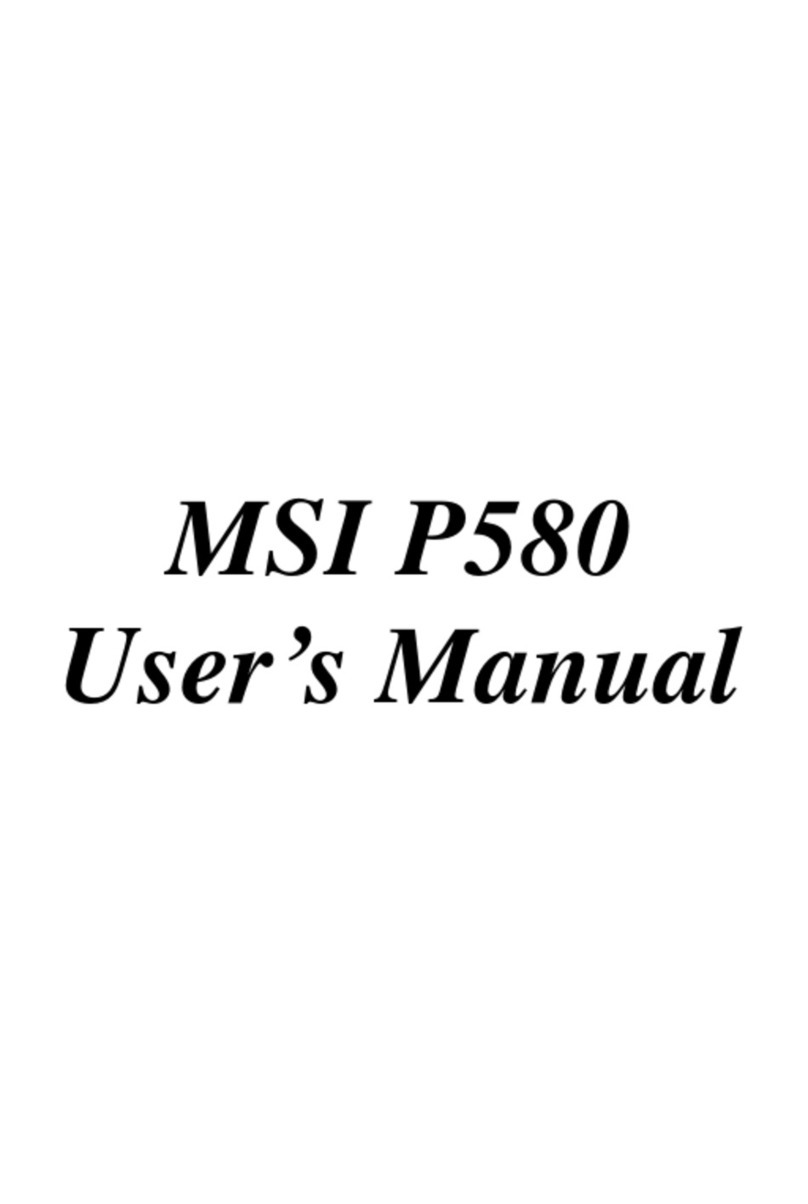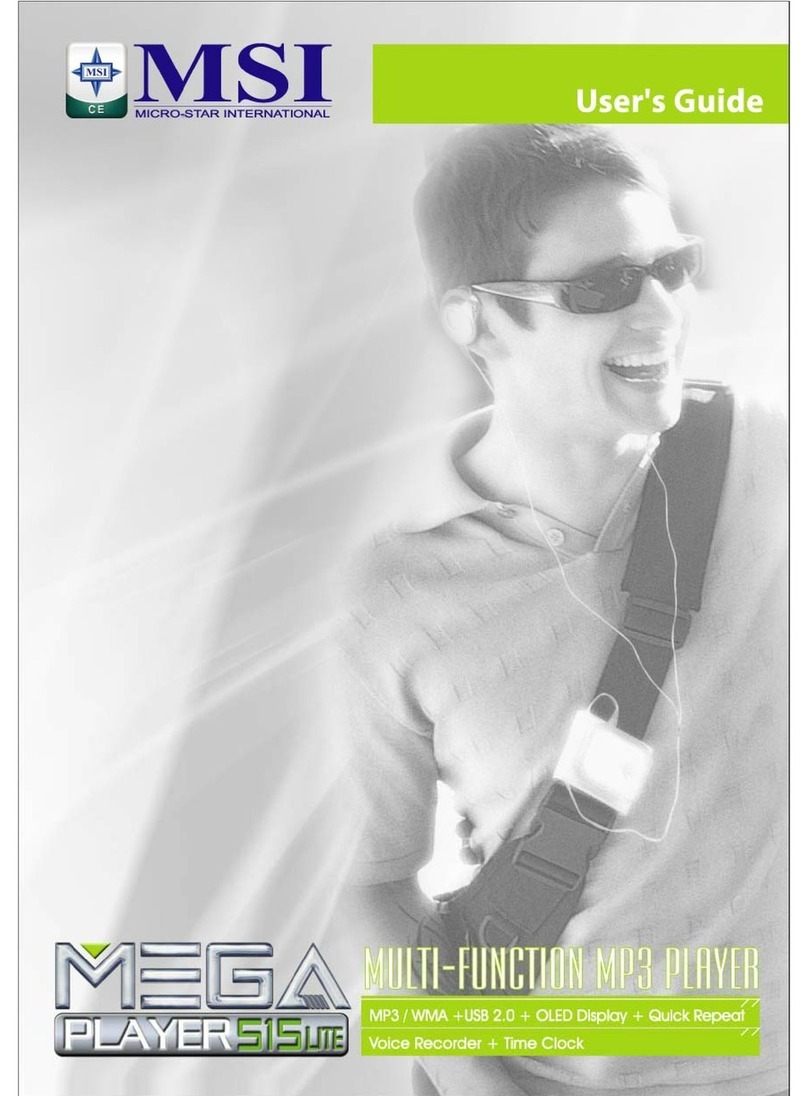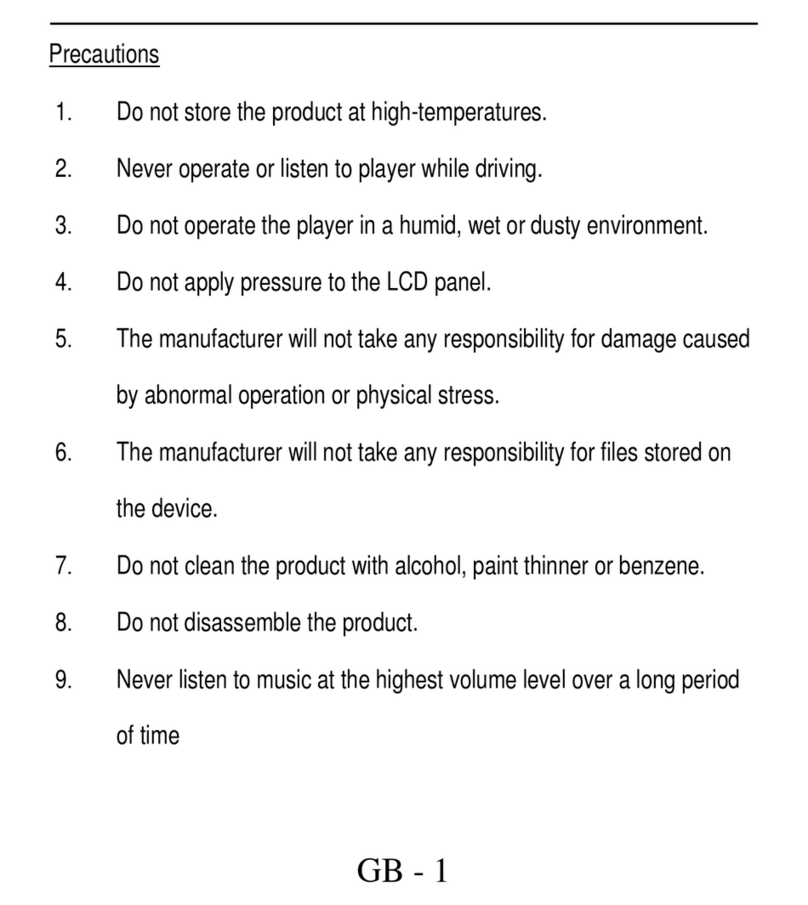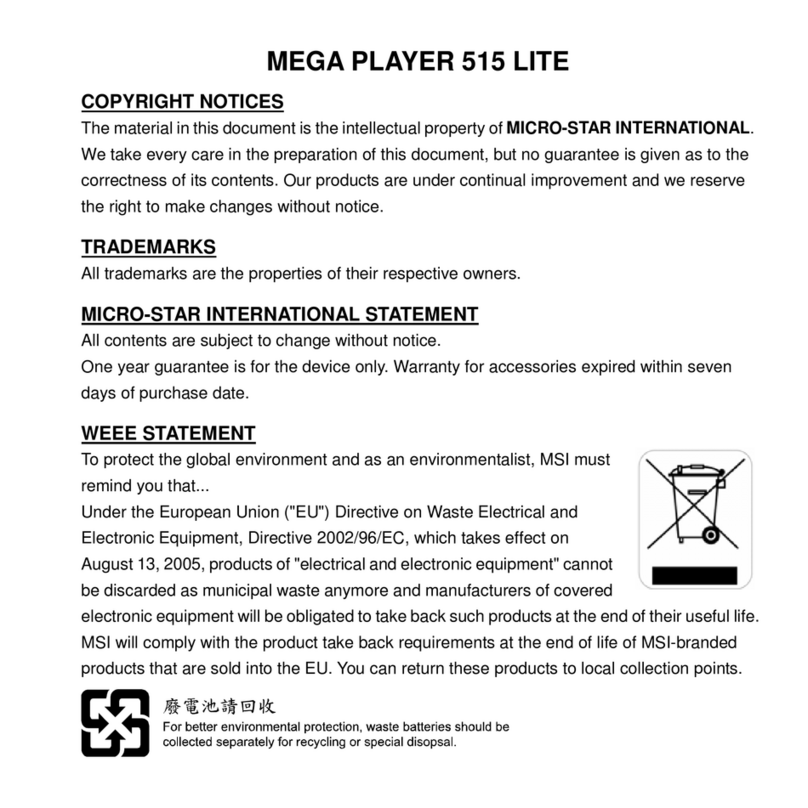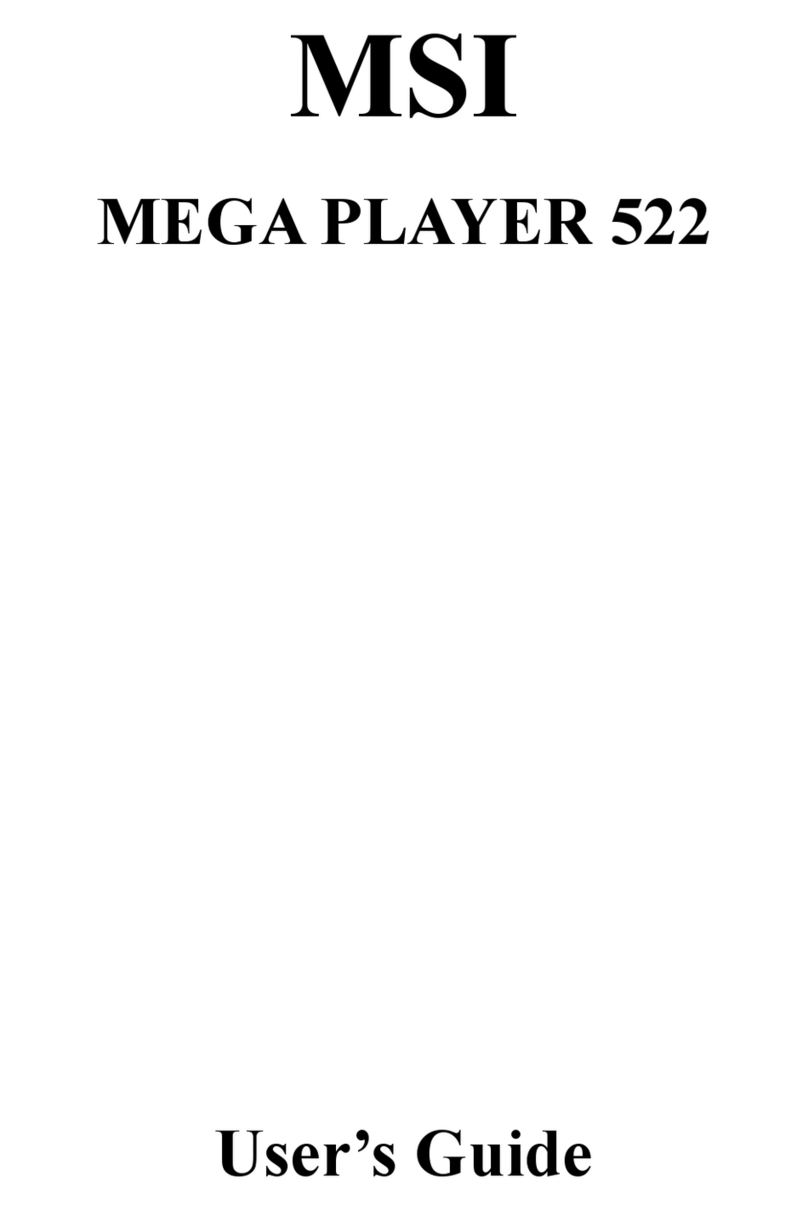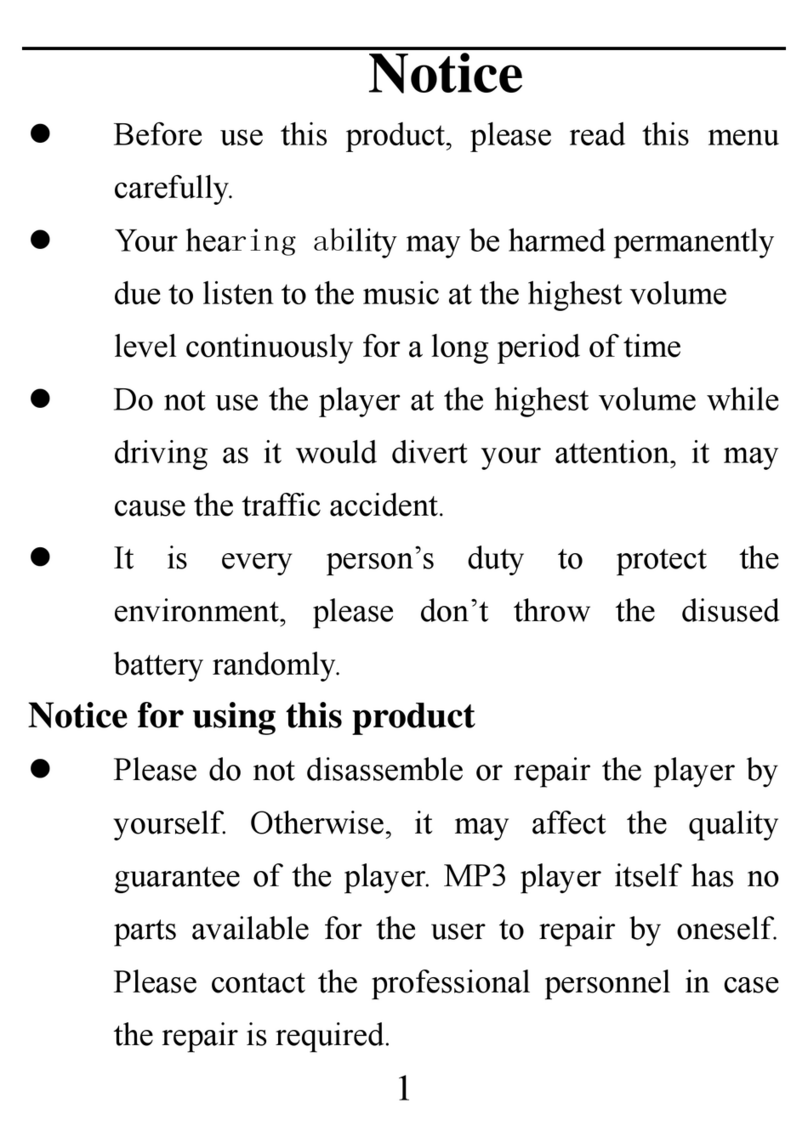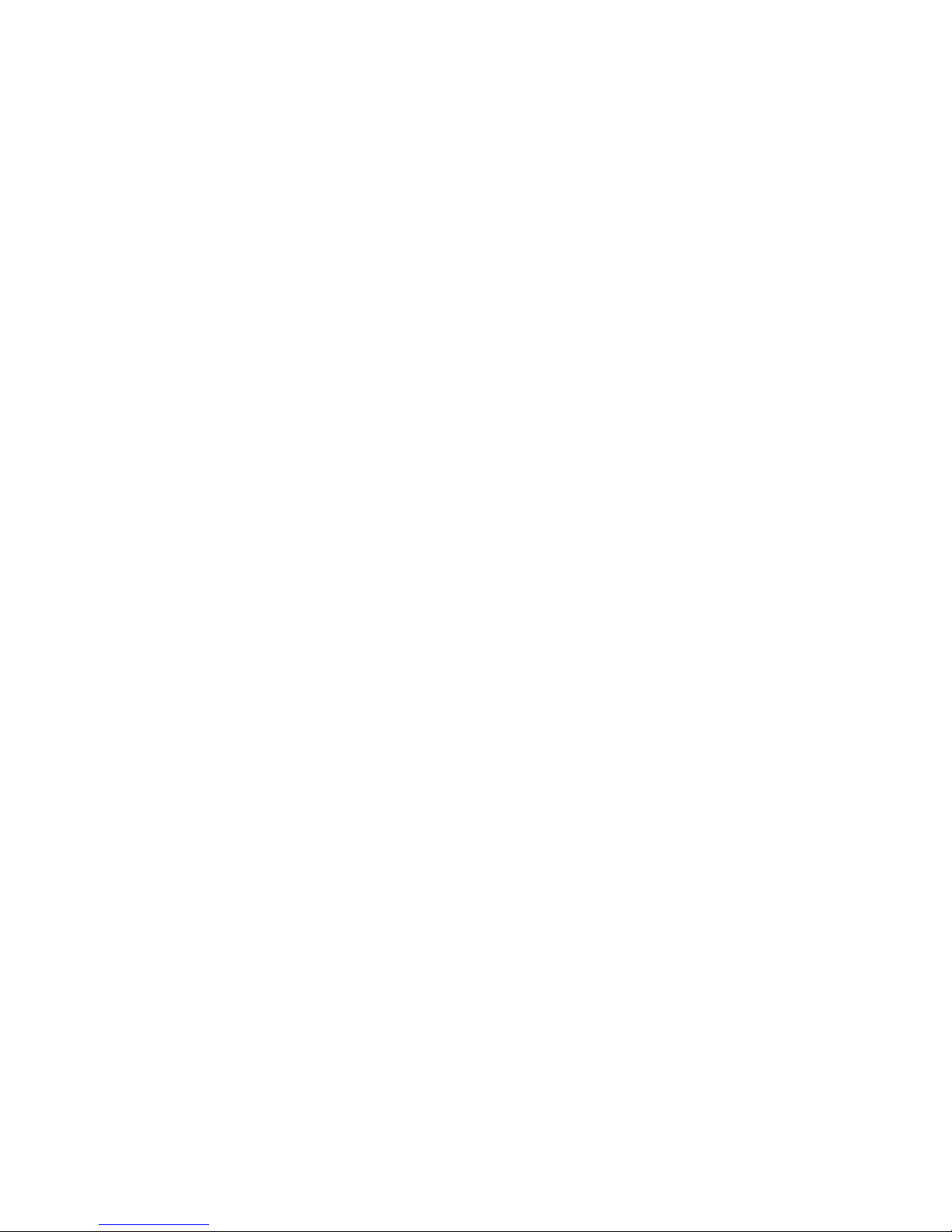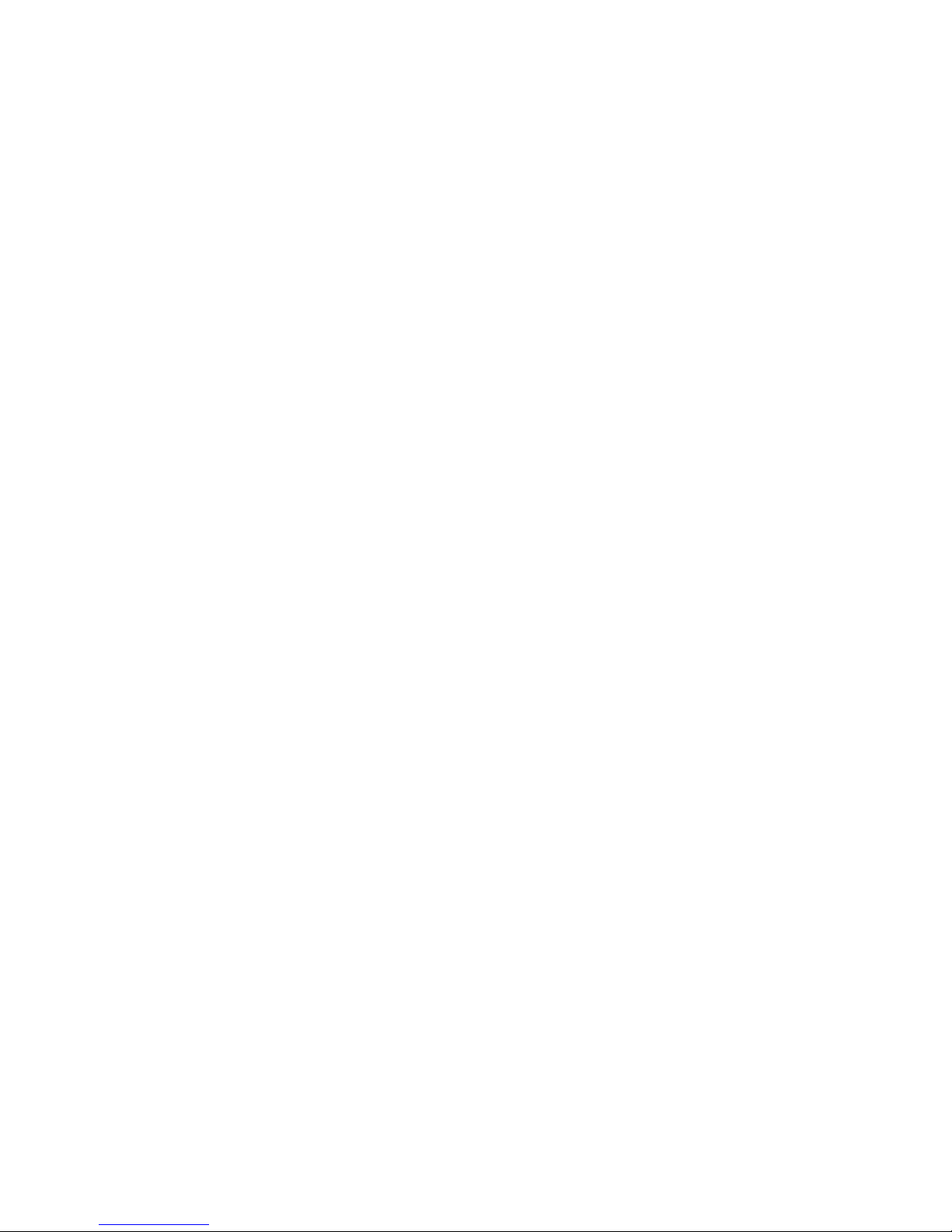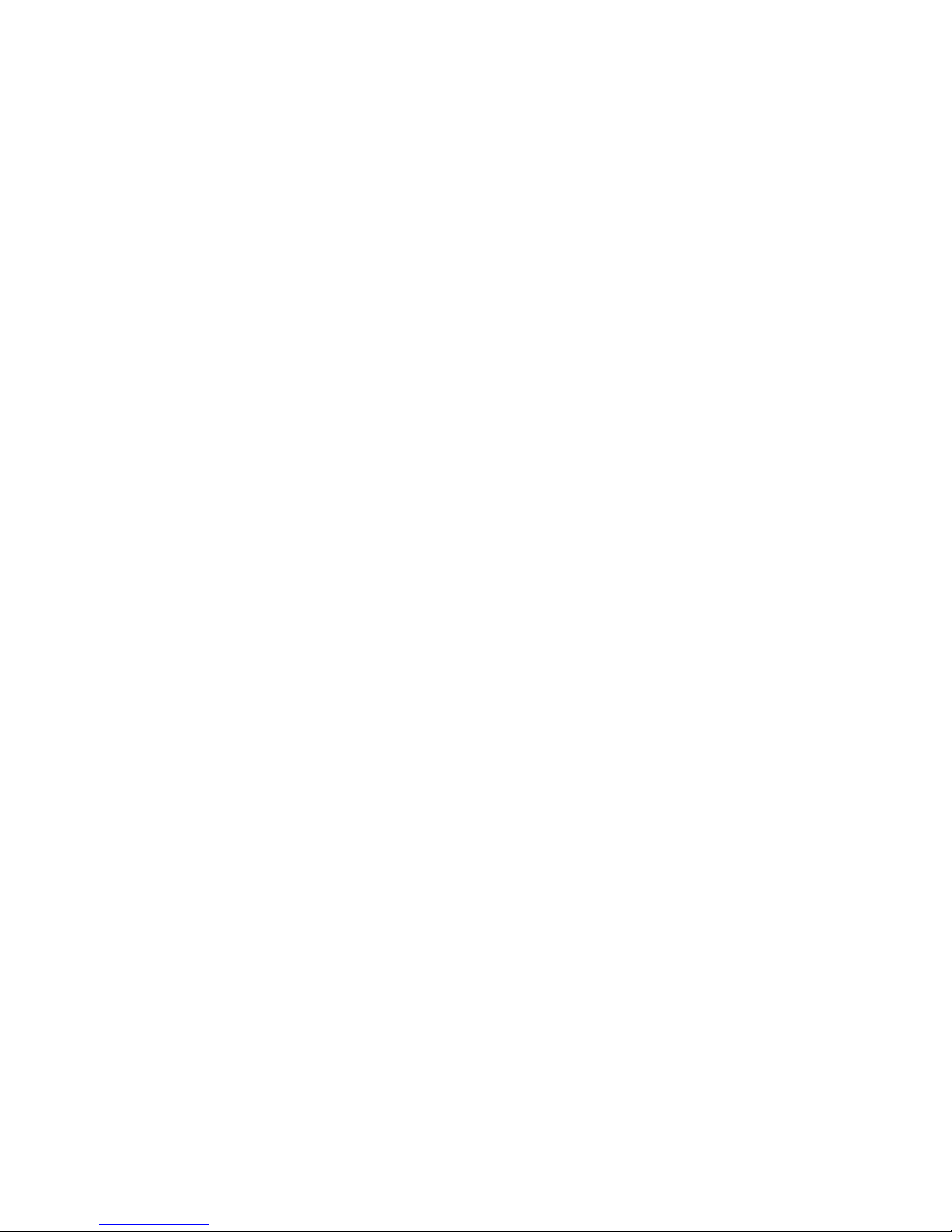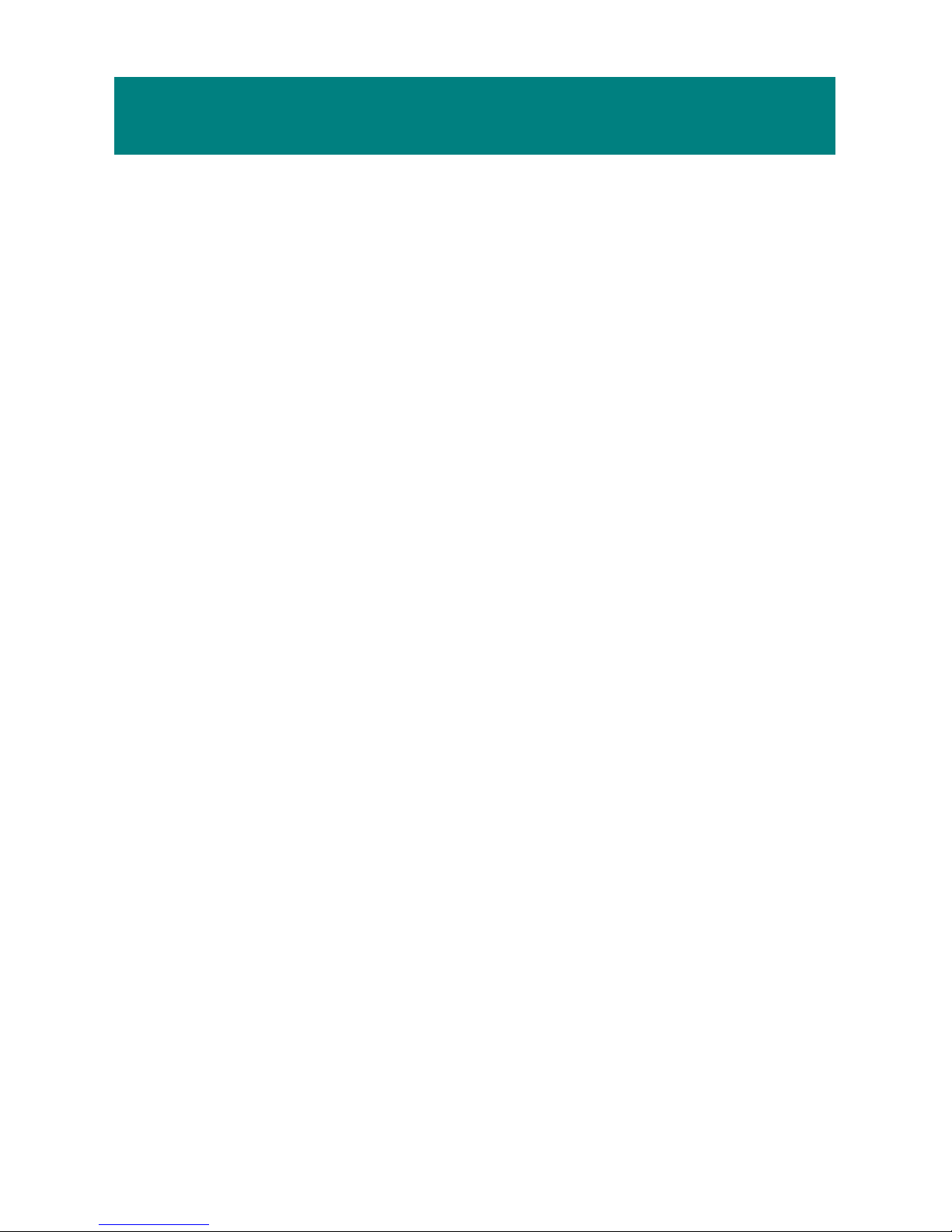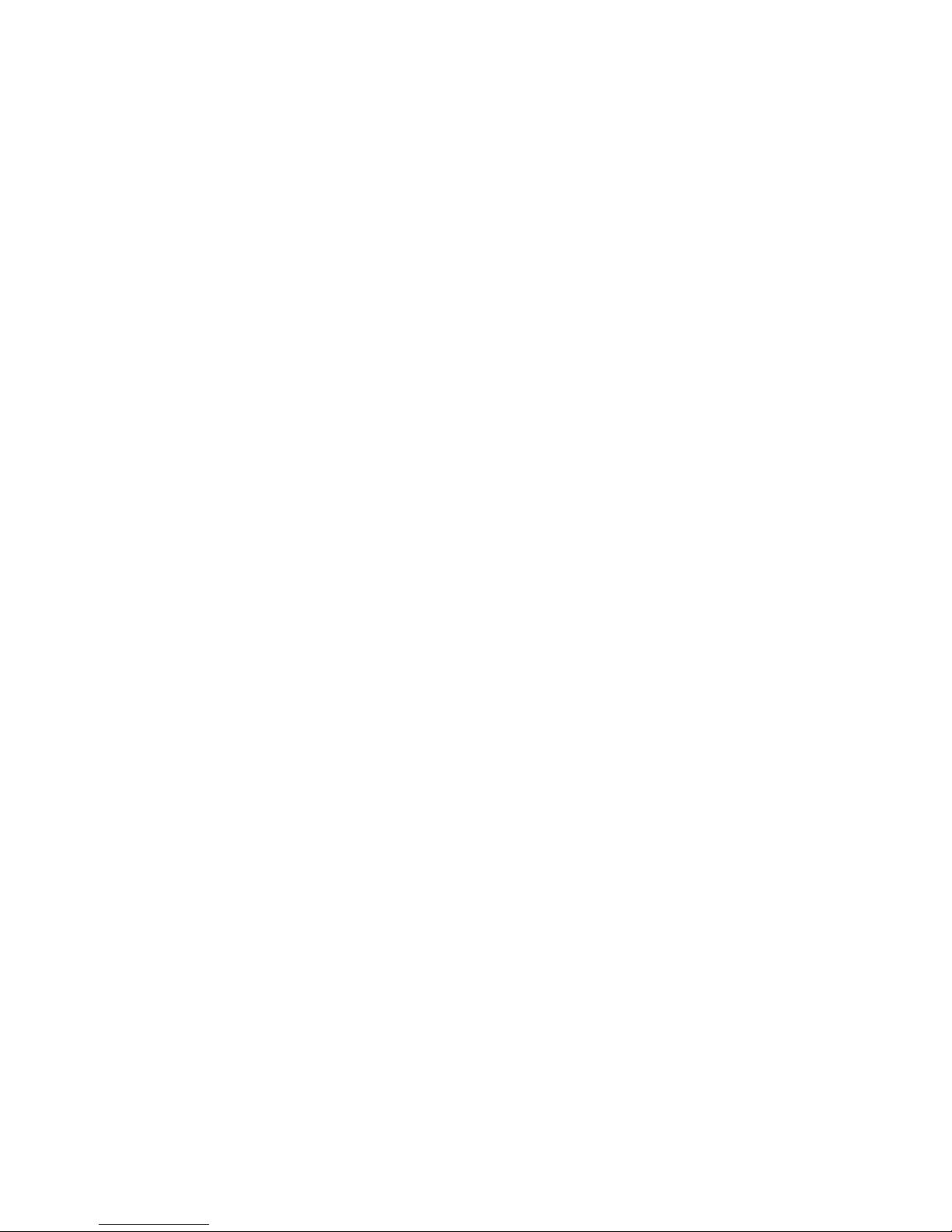Türkçe: Çevreci özelliğiyle bilinen MSI dünyada çevreyi korumak için hatırlatır:Avrupa Birliği (AB)
Kararnamesi Elektrik ve Elektronik Malzeme Atığı, 2002/96/EC Kararnamesi altında 13 Ağustos 2005
tarihinden itibaren geçerli olmak üzere, elektrikli ve elektronik malzemeler diğer atıklar gibi çöpe
atılamayacak ve bu elektonik cihazların üreticileri, cihazların kullanım süreleri bittikten sonra ürünleri geri
toplamakla yükümlü olacaktır. Avrupa Birliği’ne satılan MSI markalıürünlerin kullanım süreleri bittiğinde
MSI ürünlerin geri alınmasıisteği ile işbirliği içerisinde olacaktır. Ürünlerinizi yerel toplama noktalarına
bırakabilirsiniz.
Česky: Záleží nám na ochraněživotního prostředí - společnost MSI upozorňuje...Podle směrnice
Evropské unie ("EU") o likvidaci elektrických a elektronických výrobků2002/96/EC platné od 13. srpna
2005 je zakázáno likvidovat "elektrické a elektronické výrobky" v běžném komunálním odpadu a výrobci
elektronických výrobků, na které se tato směrnice vztahuje, budou povinni odebírat takové výrobky zpět
po skončení jejich životnosti. Společnost MSI splní požadavky na odebírání výrobkůznačky MSI,
prodávaných v zemích EU, po skončení jejich životnosti. Tyto výrobky můžete odevzdat v místních
sběrnách.
Magyar: Annak érdekében, hogy környezetünket megvédjük, illetve környezetvédőként fellépve az MSI
emlékezteti Önt, hogy ...Az Európai Unió („EU") 2005. augusztus 13-án hatályba lépő, az elektromos és
elektronikus berendezések hulladékairól szóló 2002/96/EK irányelve szerint az elektromos és
elektronikus berendezések többé nem kezelhetőek lakossági hulladékként, és az ilyen elektronikus
berendezések gyártói kötelessé válnak az ilyen termékek visszavételére azok hasznos élettartama
végén. Az MSI betartja a termékvisszavétellel kapcsolatos követelményeket az MSI márkanév alatt az
EU-n belül értékesített termékek esetében, azok élettartamának végén. Az ilyen termékeket a
legközelebbi gyűjtőhelyre viheti.
Italiano: Per proteggere l’ambiente, MSI, da sempre amica della natura, ti ricorda che….In base alla
Direttiva dell’Unione Europea (EU) sullo Smaltimento dei Materiali Elettrici ed Elettronici, Direttiva
2002/96/EC in vigore dal 13 Agosto 2005, prodotti appartenenti alla categoria dei Materiali Elettrici ed
Elettronici non possono più essere eliminati come rifiuti municipali: i produttori di detti materiali saranno
obbligati a ritirare ogni prodotto alla fine del suo ciclo di vita. MSI si adeguerà a tale Direttiva ritirando tutti
i prodotti marchiati MSI che sono stati venduti all’interno dell’Unione Europea alla fine del loro ciclo di vita.
È possibile portare i prodotti nel più vicino punto di raccolta.
Русский: Компания MSI предпринимает активные действия по защите окружающей среды,
поэтому напоминаем вам, что.... Всоответствии сдирективой Европейского Союза (ЕС) по
предотвращению загрязнения окружающей среды использованным электрическим иэлектронным
оборудованием (директива WEEE 2002/96/EC), вступающей всилу 13 августа 2005 года, изделия,
относящиеся кэлектрическому иэлектронному оборудованию, не могут рассматриваться как
бытовой мусор, поэтому производители вышеперечисленного электронного оборудования
обязаны принимать его для переработки по окончании срока службы. MSI обязуется соблюдать
требования по приему продукции, проданной под маркой MSI на территории EC, впереработку по
окончании срока службы. Вы можете вернуть эти изделия вспециализированные пункты приема.
Español:MSI como empresa comprometida con la protección del medio ambiente, recomienda: Bajo la
directiva 2002/96/EC de la Unión Europea en materia de desechos y/o equipos electrónicos, con fecha
de rigor desde el 13 de agosto de 2005, los productos clasificados como "eléctricos y equipos
electrónicos" no pueden ser depositados en los contenedores habituales de su municipio, los fabricantes
de equipos electrónicos, están obligados a hacerse cargo de dichos productos al termino de su período
de vida. MSI estará comprometido con los términos de recogida de sus productos vendidos en la Unión
Europea al final de su periodo de vida. Usted debe depositar estos productos en el punto limpio
establecido por el ayuntamiento de su localidad o entregar a una empresa autorizada para la recogida
de estos residuos.
Nederlands: Om het milieu te beschermen, wil MSI u eraan herinneren dat….De richtlijn van de
Europese Unie (EU) met betrekking tot Vervuiling van Electrische en Electronische producten
(2002/96/EC), die op 13 Augustus 2005 in zal gaan kunnen niet meer beschouwd worden als vervuiling.
Fabrikanten van dit soort producten worden verplicht om producten retour te nemen aan het eind van
hun levenscyclus. MSI zal overeenkomstig de richtlijn handelen voor de producten die de merknaam MSI
dragen en verkocht zijn in de EU. Deze goederen kunnen geretourneerd worden op lokale
inzamelingspunten.