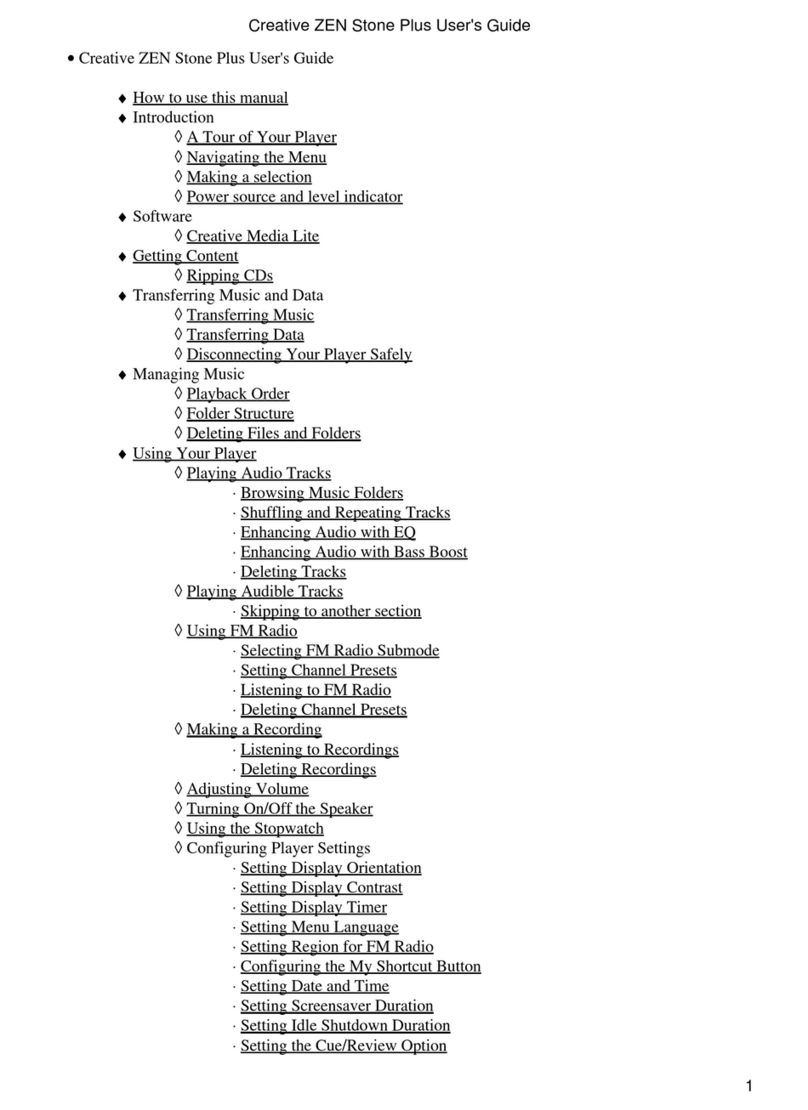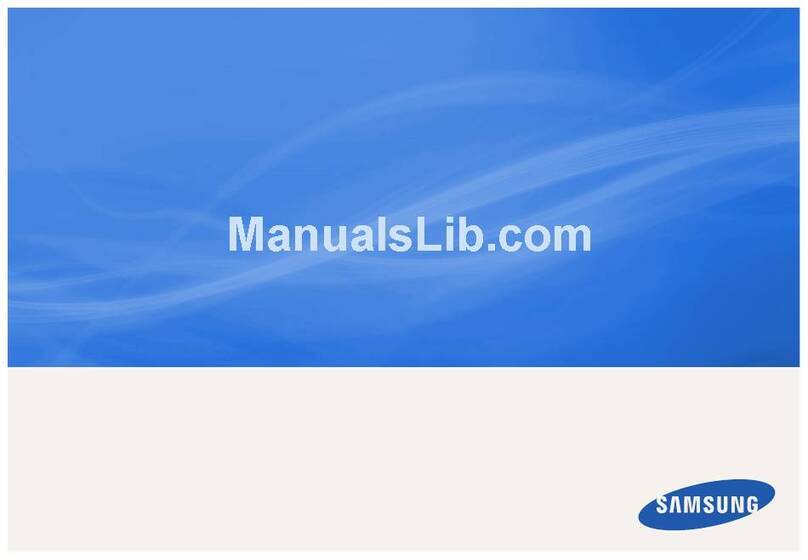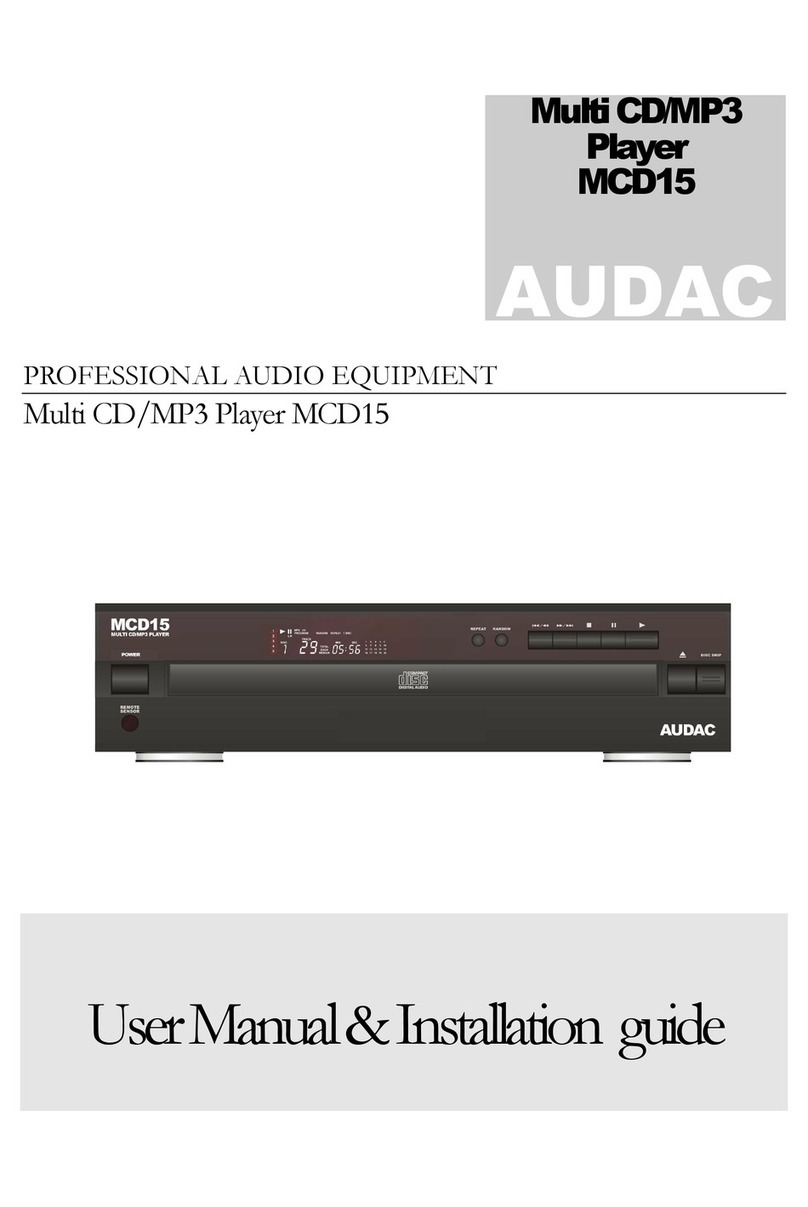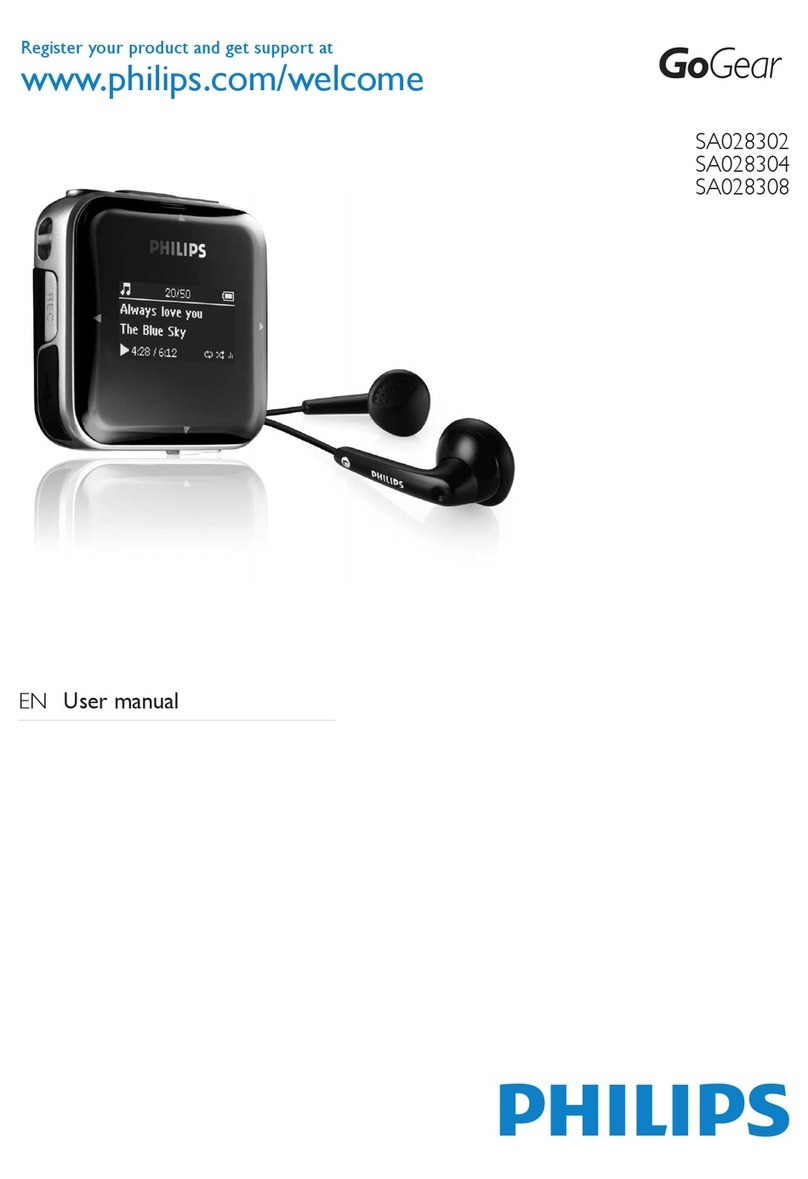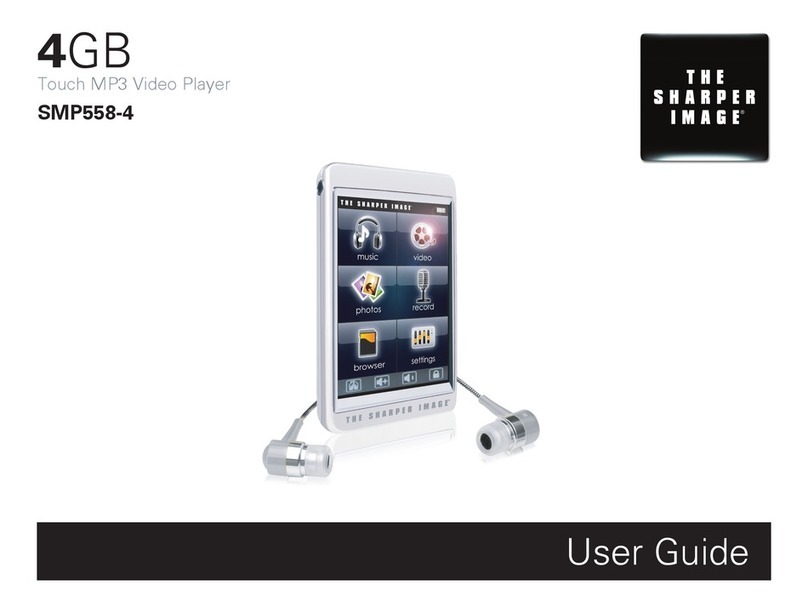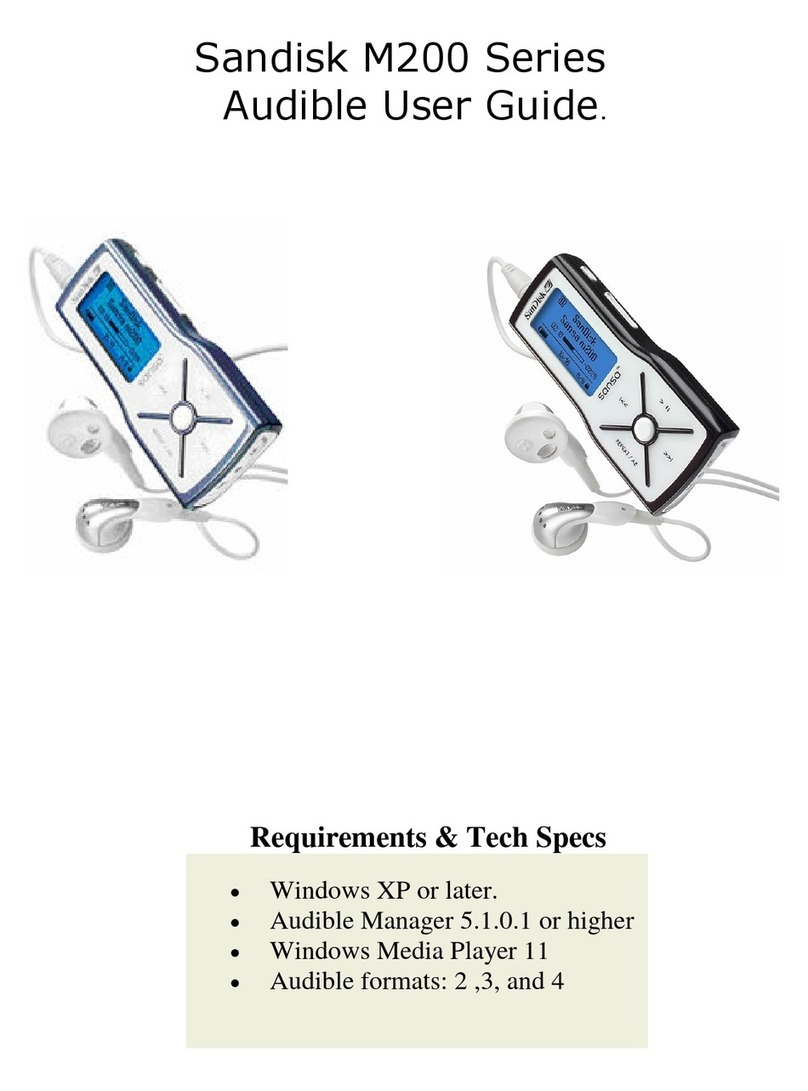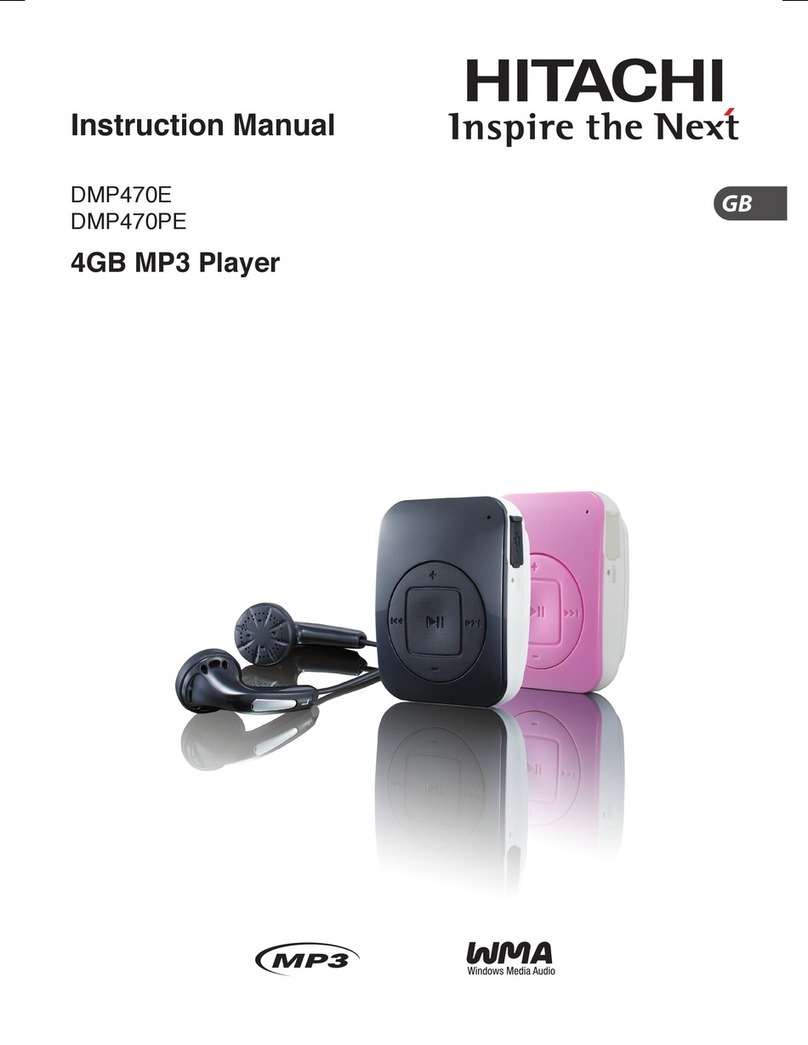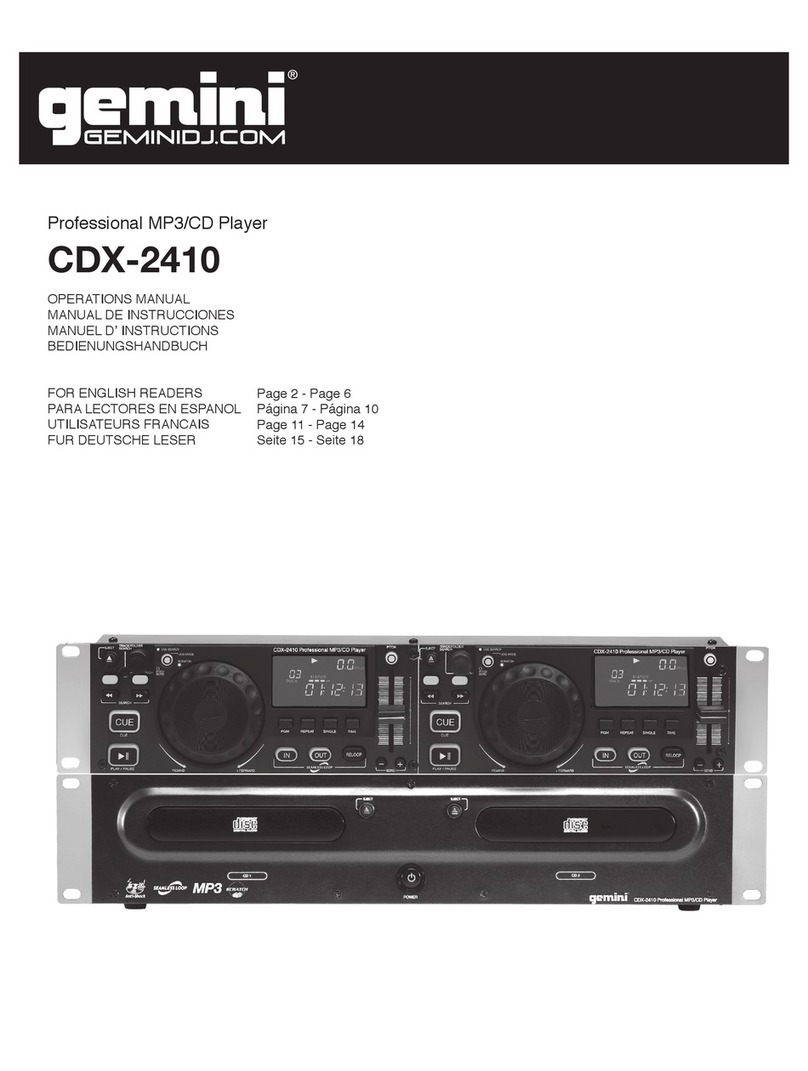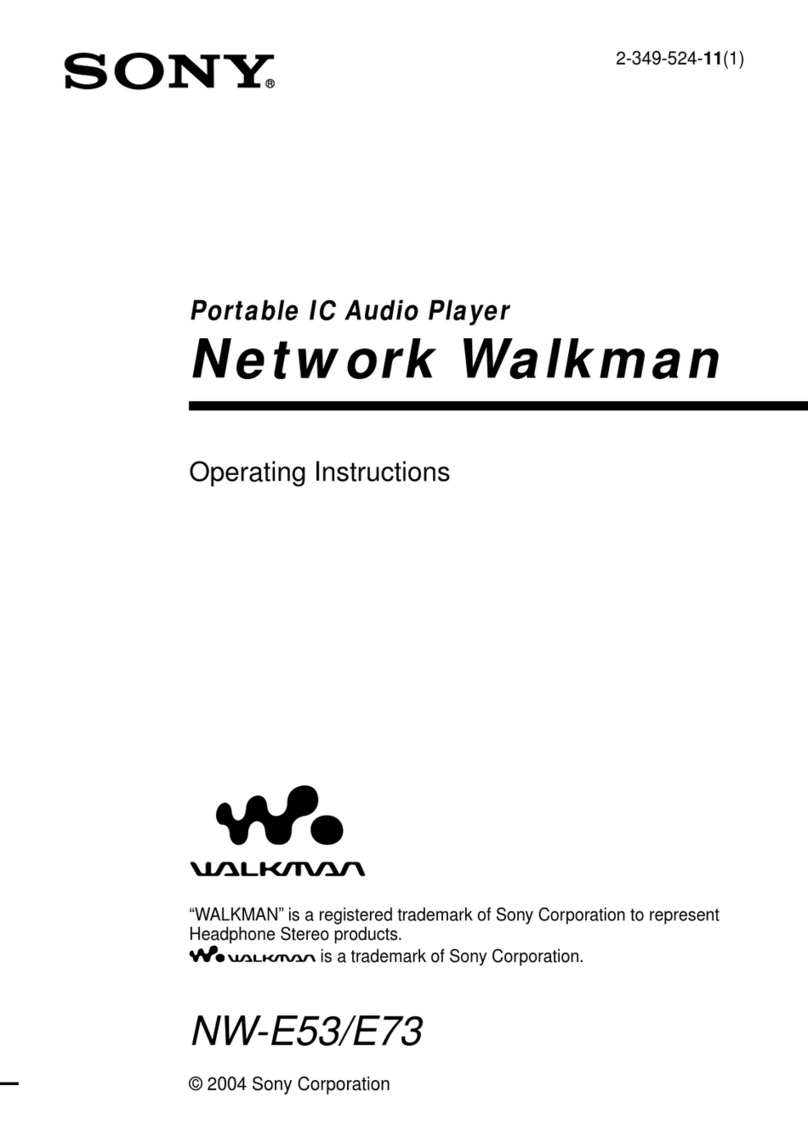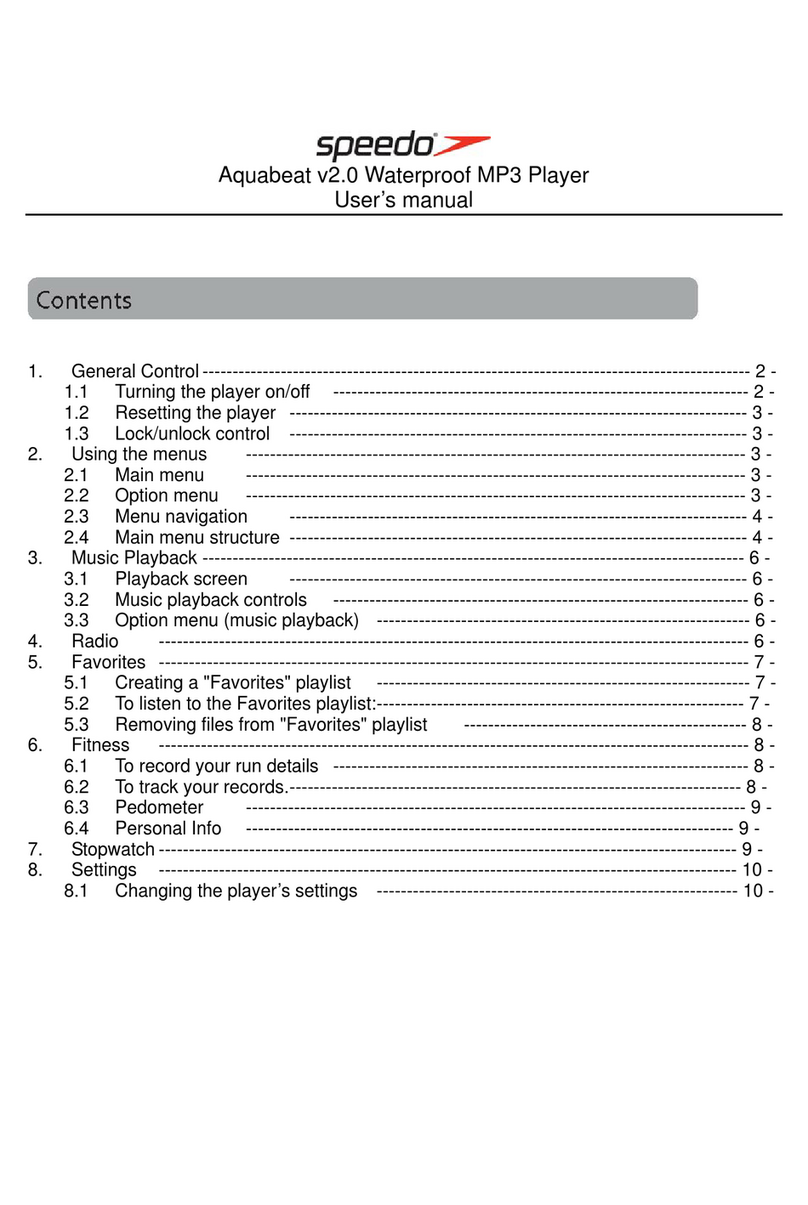Creative Zen Neeon User manual

Howtousethismanual
Thisdocumenthasbeendesignedtoprovideyouwithcompleteproduct
knowledge.Youcanresizethedocumentwindow,printthisdocument,access
linkedwebsitesandgetinformationfromspeciallypreparedgraphics.
Tojumptoalinkedtopicorawebsite,clicktheunderlinedbluetext,orthe
handsymbol wheneveritappears.
Toshowashortdescription(tooltip)ofanobject,moveyourmousecursor
overit.Atooltipappearsafterafewseconds.
Youcanchoosetoprintportionsofthisdocument:
1. OntheContentstabbedpagetoyourleft,clickatopicheading.
Onthemenu,clickthePrintbutton.
Inthedialogboxthatappears,clicktheoptiontoprintonetopiconly,orall
topicsunderaheading.

Introduction
CongratulationsonpurchasingCreativeZenTMNeeon!ZenNeeoncomes
equippedwithaUSB2.0connector,soyoucantransferaudiotracksanddata
quicklyandeasily.Connectyourplayertoexternalaudiodevices,suchasCD
players,torecordCDaudiotrackstoyourplayer.

MinimumSystemRequirements
Microsoft®Windows®XP,WindowsMillenniumEdition(Me),Windows
2000orWindows98SecondEdition(SE)
Intel®Pentium®II233MHz,orAMD-K6®-2266MHz
64MBRAM
170MBavailableharddiskspace
CD-ROM/DVD-ROMdrive
USB1.1(USB2.0portrecommendedforfastertransferspeeds)
InternetaccessforMusicServiceProvidersupport(optional)
Note
ThesoftwareapplicationsontheCreativeZenNeeonCDmayhavehigher
requirementsforbasicfunctionality.Refertoeachapplication's
documentationfordetails.

ATourofYourPlayer
YourPlayerataGlance
TurningYourPlayerOn/Off
UsingtheScroller
LearningAboutPlayerModes
StoringTracksinFolders
LockingandUnlockingYourPlayer
FormattingYourPlayer
ResettingYourPlayer

YourPlayerataGlance
Button/Connector WhatItDoes UsageTips
1.
PowerOn/Off,
Play/Pauseand
Recordbutton
Turnsyourplayeronandoff.
Enablesvariousfunctions,
dependingonthemodeyouarein.
Toturnyourplayeron,pressandholdforone
second.
Toturnyourplayeroff,pressandholduntilthe
screenturnsoff.
Pressthisbuttontoplay,pauseorcontinuetracks
andrecordings.
SwitchesbetweenFMPresetandManualScan
modes.(FMradioisonlyavailablewithselected
models.)
2. Scroller
DisplaysandselectsMenuoptions
ontheOLEDdisplay.
Formoreinformation,seeUsingthe
Scroller.
MoveandholdtheScrollerineitherdirectionto
scrollupordowncontinuously.
Inamenu,pressandholdtoreturntothecurrent
modeview.
MoveandholdtheScrollertowards orto
movebackoraheadwithinatrack.
MovetheScrollertowards ortogotothe
previousornexttrack.
InMusic,FM,MicrophoneorLine-InRecording
mode,pressandholdtodisplaytheModemenu.
InFMRadiomode,scrollupordowntochange
radioorpresetchannels.(FMradioisonlyavailable
withselectedmodels.)
InMicrophoneandLine-InRecordingmode,press
toendarecording.
3. OLEDdisplay
Presstoincreaseordecreasethevolume
incrementally.
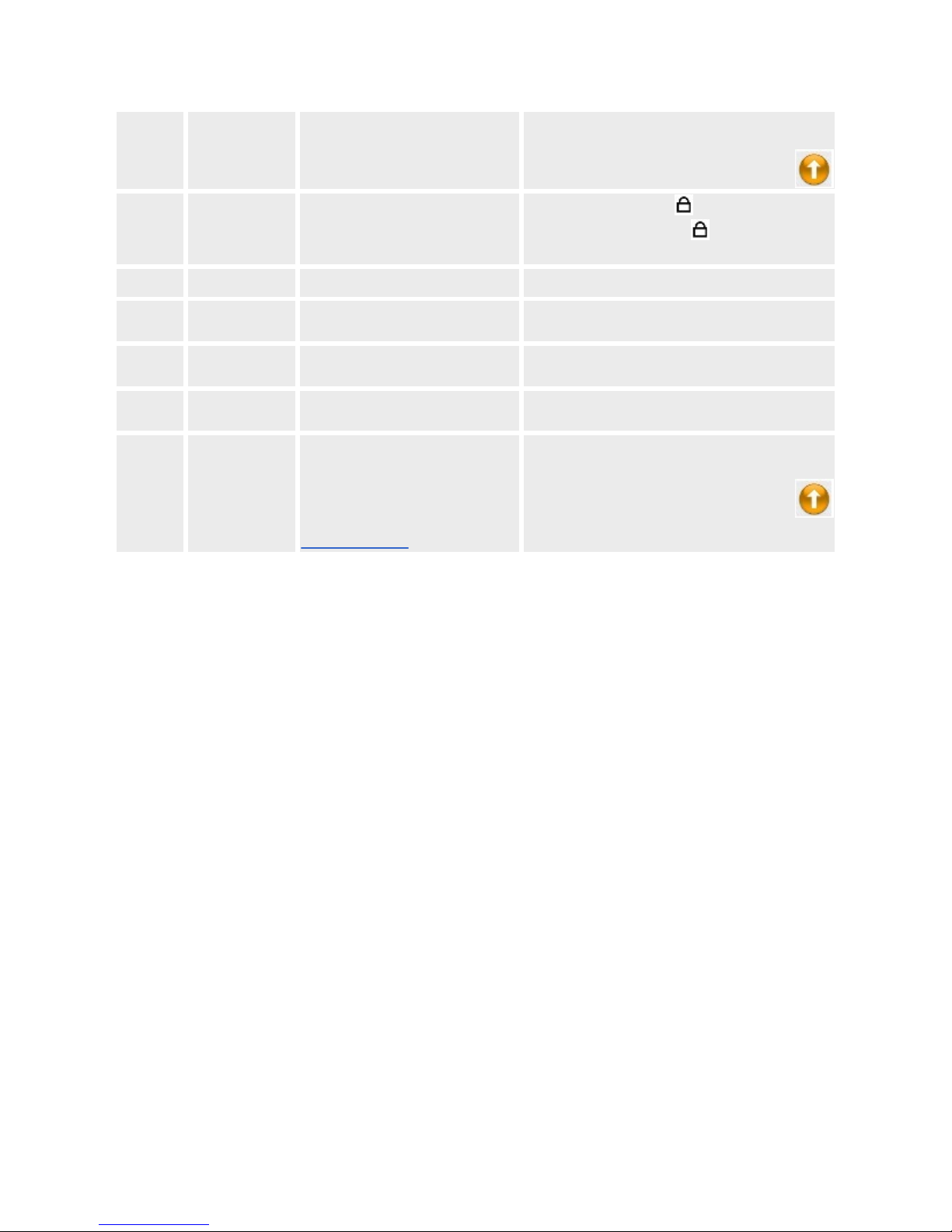
4. VolumeIncrease/
Decreasebuttons
Increases/decreasesthevolume. Pressandholdtoincreaseordecreasethevolume
quickly.
5. ButtonLock
switch Locksorunlockstheplayer
Movetheswitchtowards tolockyourplayer.
Movetheswitchawayfrom tounlockyour
player.
6. Resetbutton Resetsyourplayer
7. Microphone Recordsvoices SelectarecordingformatandbitratetorecordWAV
orMP3files.
8. Line-Injack Connectyouraudiosourcestothis
jacktomakeline-inrecordings.
SelectarecordingformatandbitratetorecordWAV
orMP3files.
9. Headphonejack Connectyourheadphonesor
earphonestothisjack.
10. USB/power
adapterconnector
ConnectyourUSBcableorpower
adapter(availableseparately)tothis
connector.
Formoreinformationonthisand
otherZenNeeonaccessories,visit
www.creative.com.
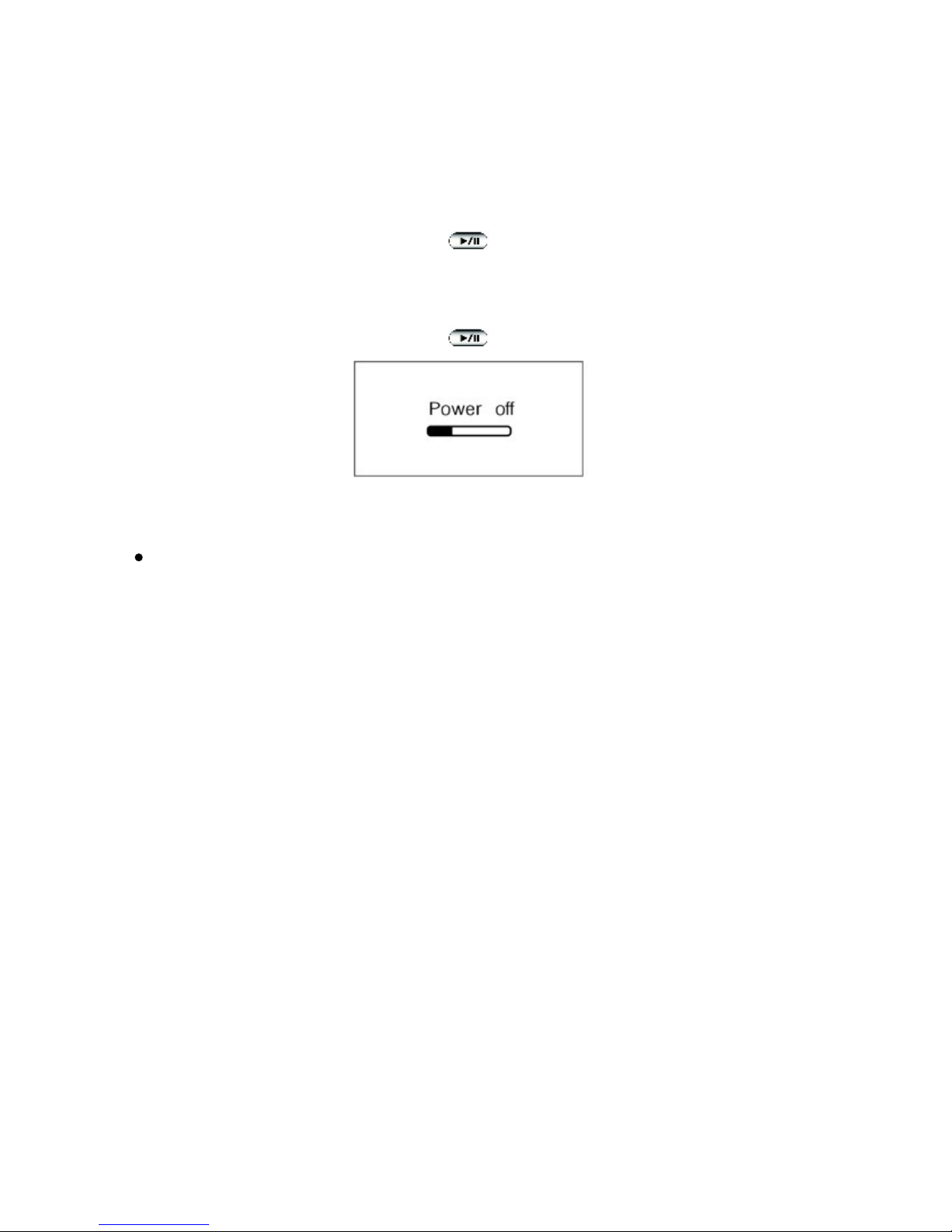
TurningYourPlayerOn/Off
Toturnonyourplayer
PressandholdthePlay/Pausebutton foronesecond.Afterawhile,theZen
Neeonlogoappearsonthescreen.
Toturnoffyourplayer
PressandholdthePlay/Pausebutton untilthescreenturnsoff.
Note
Ifyourplayercontainsnoaudiotracks,themessage"NoMusic"appearson
thescreen.

UsingtheScroller
Mostoftheplayer'sfunctionsareaccessedusingtheScroller.Itistherefore
importantthatyoulearnhowtousetheScroller.
SelectingMenuoptions:Weusetheterm"Scroll-select"whenwewantyouto
usetheScrollertoscrolltoamenuoption,andthenselectitbypressingthe
Scroller.
1. TurntheScrollertoscrollthroughmenuoptionsonyourOLEDdisplay
untiltheoptionthatyouwant,suchasPlayMode ,ishighlighted.
PresstheScrollertoselectthismenuoption.
Duringplayback:TurntheScrollertomovebetweentracks,orturnandhold
theScrollertomovewithinatrack.
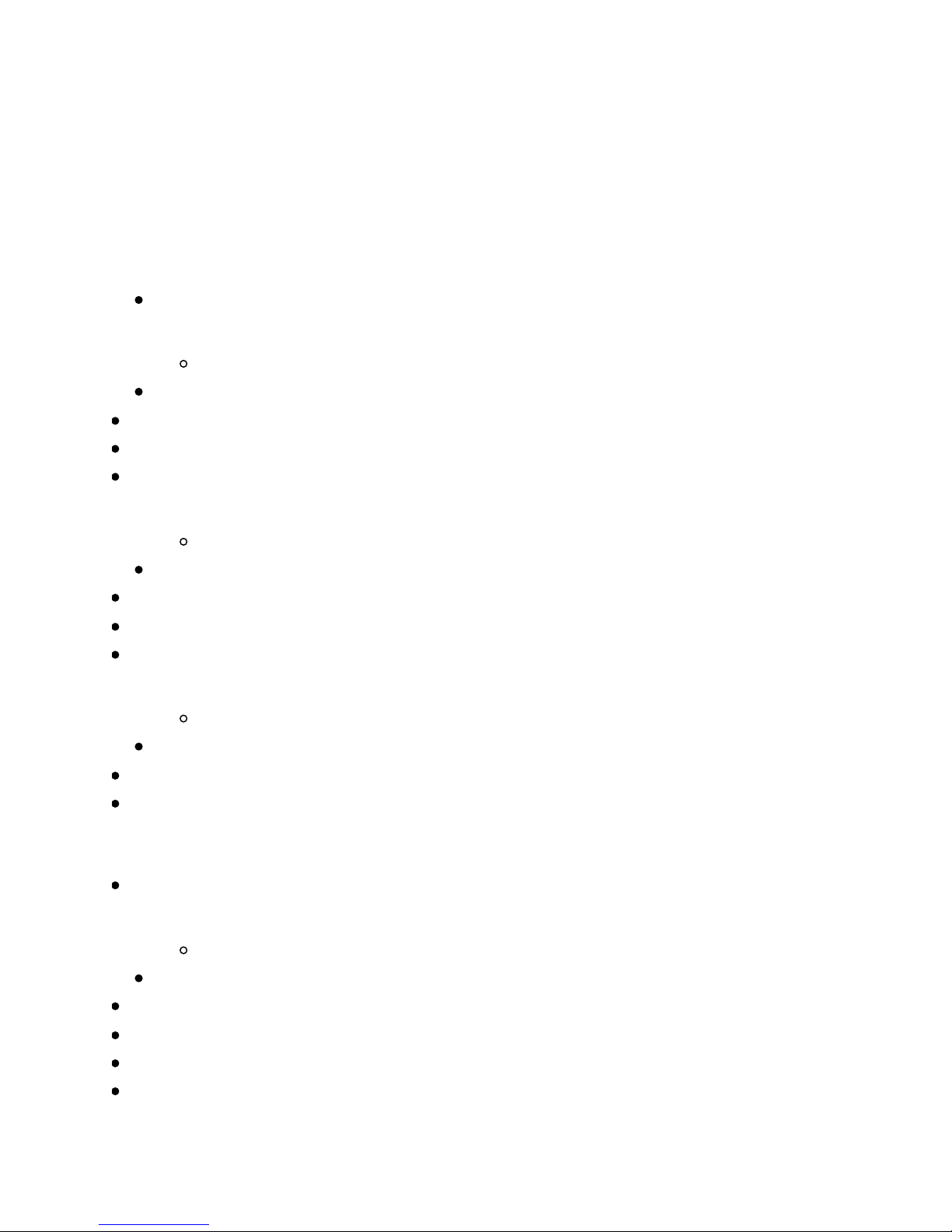
LearningAboutPlayerModes
Yourplayerhasfourmodes:Music,Line-InRecording,FMRadioand
Microphone.
Note
FMradioisonlyavailablewithselectedmodels.
Inallmodes,youcan:
Configureplayersettings.
EnableMusicmode,toplaytracksandrecordings.
EnableMicrophonemode,tocreatevoicerecordings.
EnableFMRadiomode,tolistentoFMradioandcreateradiorecordings.
EnableLine-InRecordingmode,tocreateline-inrecordings.
InMusicmode,youcanalso:
Browsethecontentsofyourplayer.
Accessplaylistsyoucreatedandtransferredfromyourcomputer.
Selectaplaymode,tochangetheplaysequenceoftracks.
Selectanequalizer(EQ)settingtoenhanceyouraudio.
Selecttracksandrecordingstodelete.
InLine-InRecordingmode,youcanalso:
Makeline-inrecordings
Browseline-inrecordings.
Adjustthebitrate(quality)andformat(WAVorMP3)ofline-inrecordings.
EnabletheTrackDetectionfunction.Thisenablesyourplayerto
automaticallystartanewrecordingwhenitdetectsatwo-secondtrackgapfrom
theline-insource.
Selectrecordingstodelete.
InFMRadiomode,youcanalso:
MakeFMrecordings.
BrowseFMrecordings.
SelecttheScrollermode:PresetorManualscan,fortuningtoanFMchannel.
SavethecurrentFMchannelasaradiopreset.
Deletearadiopreset.
UsetheAutoscanfunction.Theplayerscansandstoresallradiostationsthatit
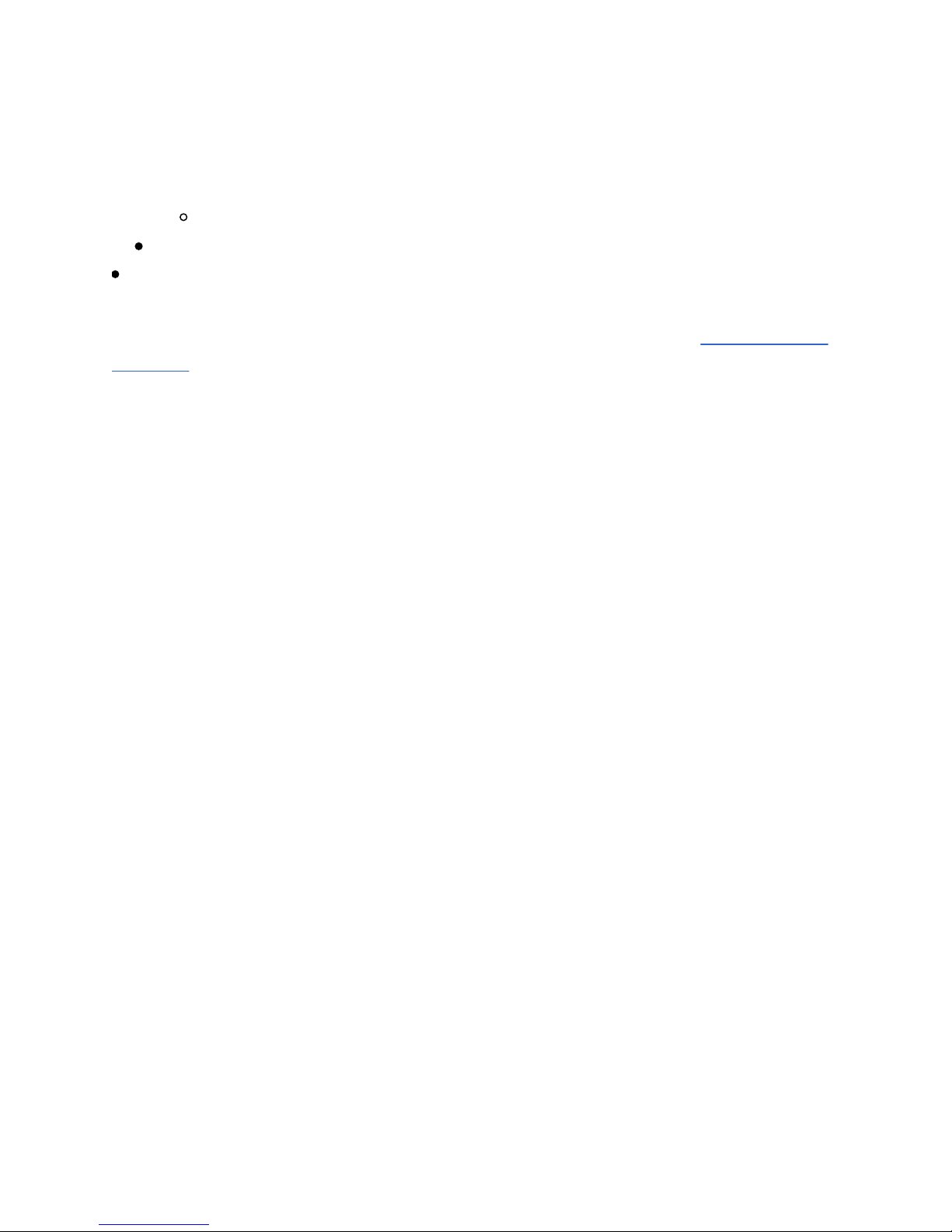
canreceive.Attheendoftheautoscan,itautomaticallysavesallstationsas
presetsandtunesintothefirstpreset.
InMicrophonemode,youcanalso:
Browsevoicerecordings.
Adjustthebitrate(quality)andformat(WAVorMP3)ofvoicerecordings.
Selectrecordingstodelete.
Ineachmode,themenuoptionsavailabletoyoudiffer.Yourplayer'sScroller
hasadditionalfunctionsineachmode.Formoreinformation,seeYourPlayerat
aGlance.

StoringTracksinFolders
Yourplayerstoresaudiotracksinfolders.Youcanstoretracksintheroot(first
level)folderordefaultlibraryfolders(LibraryA,LibraryBorLibraryC)
createdbyyourplayer.Youcanonlystoreuptoamaximumnumberof500
tracksperfolder.Ifanerrormessageappears,tellingyouthatafolderhas
exceededthemaximumnumberofallowedtracks,transfertheadditionaltracks
toanotherfoldercontaininglessthan500tracks.
Description
1. Rootfolder
2. Defaultfolders

LockingandUnlockingYourPlayer
Lockyourplayerwhenyouwanttopreventbuttonsfrombeingaccidently
pressed,suchaswhenyourplayerisinyourpocketorbag.Whenyoulockyour
player,youcanseethelockicon onyourplayer'sscreen.
Lockingyourplayer
Movetheswitchtowardthe icon.
Unlockingyourplayer
Movetheswitchawayfromthe icon.
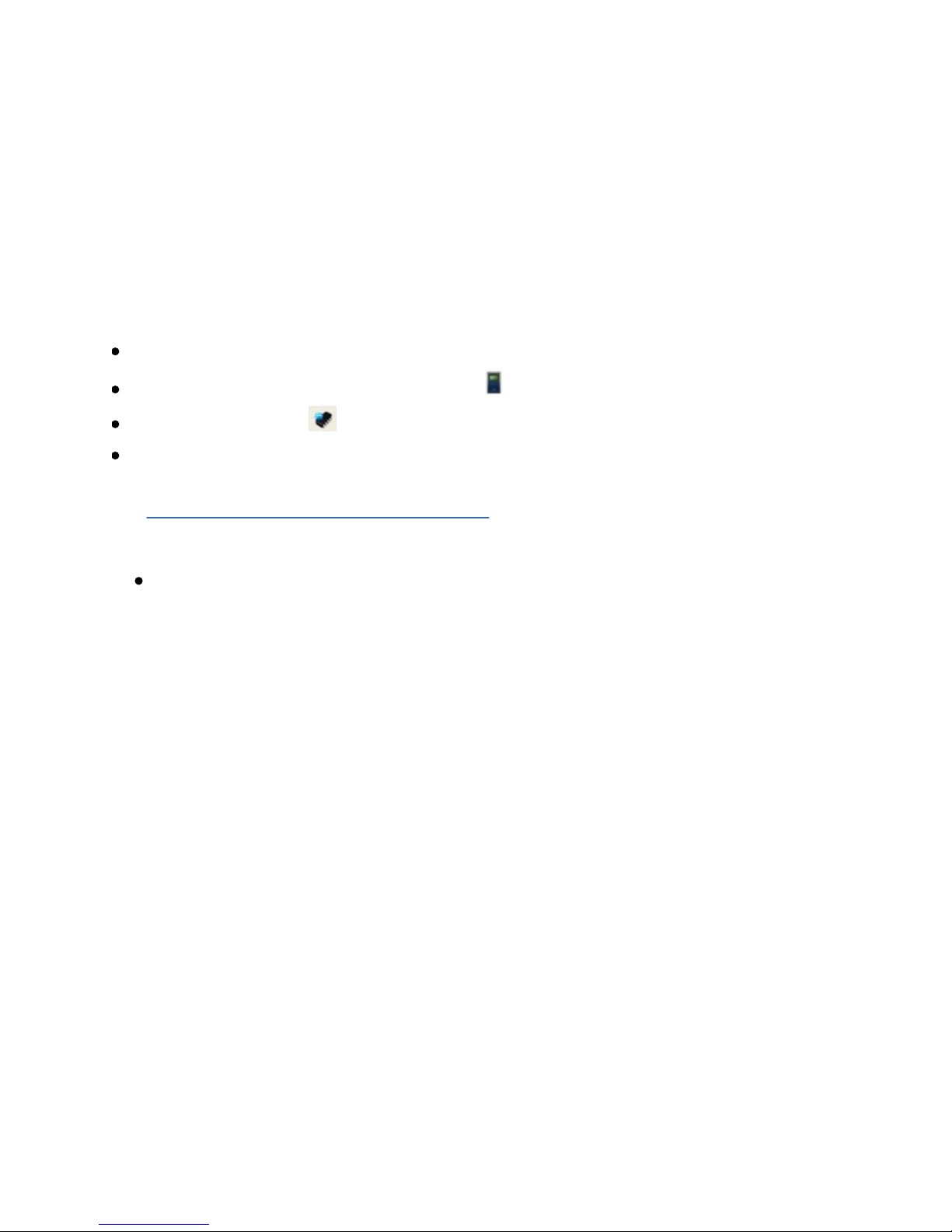
FormattingYourPlayer
Youcanformatyourplayerifyourplayergetscorruptedandstartsperforming
erratically.Beforeformattingyourplayer,backupthefilesinyourplayerfirst
becauseallsongsanddatafilesaredeletedduringformatting.
1. Connectyourplayertoyourcomputer'sUSBportusingthesuppliedUSB
cable.
Double-clicktheMyComputericononyourdesktop.
ClicktheZenNeeonMediaExplorer icon.
ClicktheInitialize button.
Aftertheformattingiscomplete,makesureyoustopyourplayerbefore
disconnectingitfromyourcomputer.Forinstructionsonstoppingyourplayer,
seeStep5:StoppingYourPlayerProperly.
Note
Ifyouarepromptedtochoosethefilesystemforformatting,selectonly
FAT32.
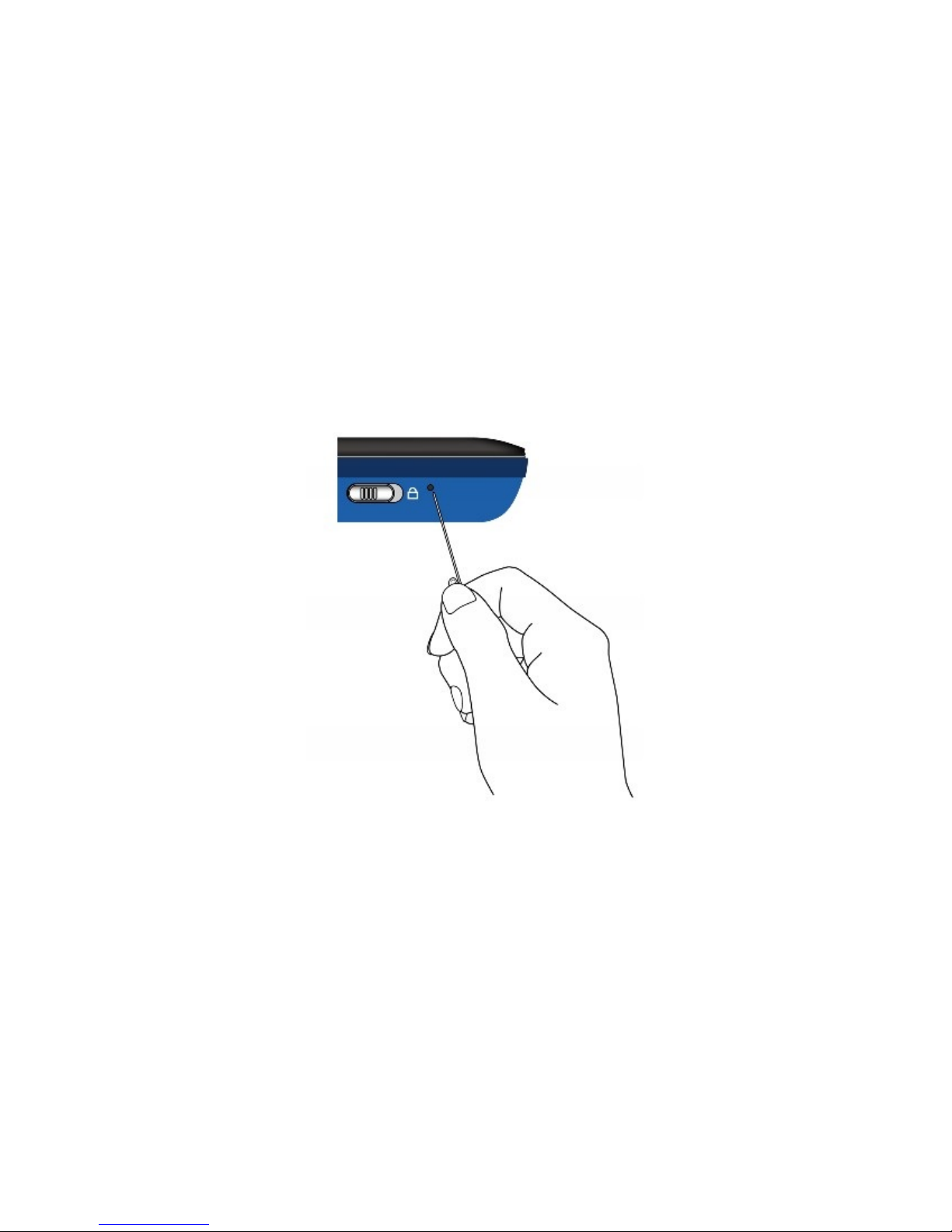
ResettingYourPlayer
Ifyourplayerstopsresponding,resettheplayer.Thisshouldnotcauseyouto
loseanyaudiotracksordatafiles,unlessyouwereinthemiddleoftransferring
content.
Beforeresettingyourplayer,disconnecttheUSBcableorpoweradapter
(availableseparately)fromyourplayer.
Toresettheplayer
Gentlypushtheendofathinobject(likeapinorstraightenedpaperclip)into
theResetbutton.

GettingStarted
Step1:SetUpSoftware
Step2:TurnOnPlayer
Step3:ChargetheBattery
Step4:RipandCopyMusic
Step5:StoppingYourPlayerProperly
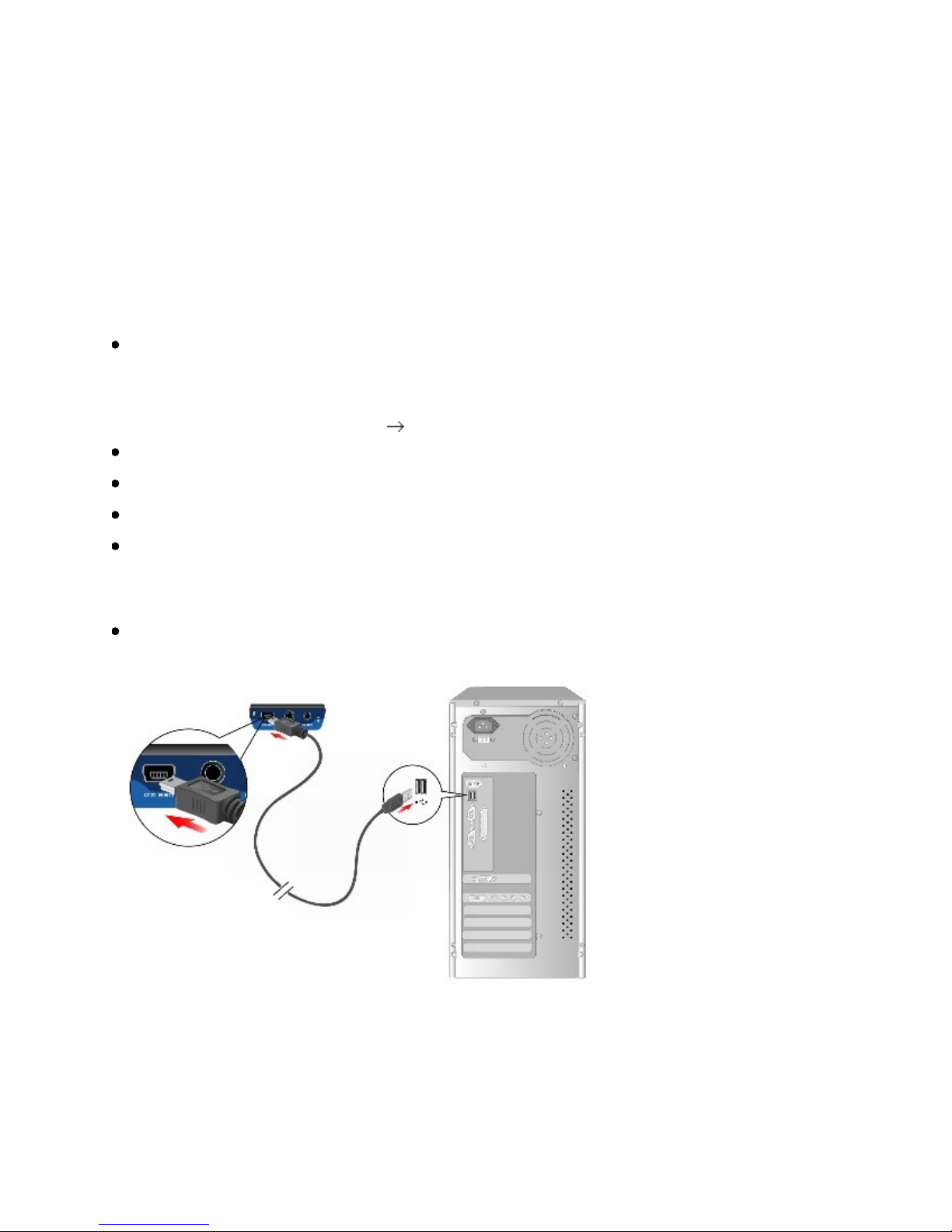
Step1:SetUpSoftware
DONOTconnectyourplayertoyourcomputerbeforesettingupthesoftware.
1. Turnonyourcomputer.
IfyouhaveWindowsXPorWindows2000,youmustloginasan
administratorinWindowsbeforeyoucansetupthesoftware.Formore
information,refertoyouroperatingsystem'sonlineHelp.
InserttheInstallationandApplicationsCDintoyourCD-ROM/DVD-ROM
drive.YourCDshouldstartautomatically.Ifitdoesnot,followthestepsbelow:
1. Double-clicktheMyComputericon.
Alternatively,clickStart MyComputer.
Right-clicktheCD-ROM/DVD-ROMdriveicon,andthenclickAutoPlay.
Followtheinstructionsonthescreen.
Whenprompted,restartyourcomputer.
Whenyourcomputerrestarts,followtheproductregistrationinstructionson
thescreen.
NotethatyourequireanInternetconnectiontoregisteryourproduct.
Whenprompted,connectyourplayertoyourcomputer'sUSBportusingthe
suppliedUSBcable.
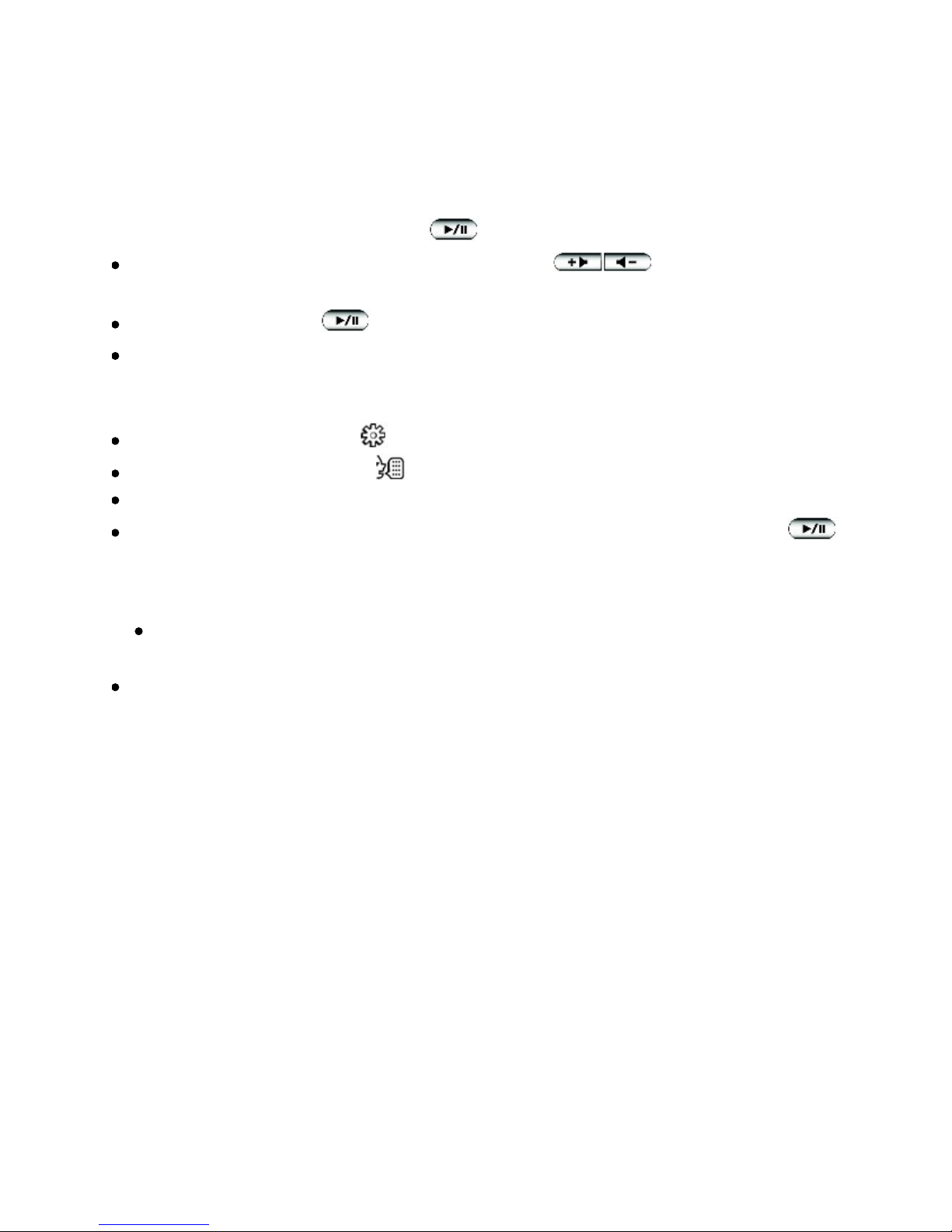
Step2:TurnOnPlayer
Yourplayercomespreloadedwithsomemusictogetyoustartedimmediately.
1. PressandholdthePlay/Pause buttonuntilyourplayerturnson.
ConnectyourearphonesandpresstheVolume buttonstoadjust
thevolume.
PressthePlay/Pause buttontoplaythepreloadedcontent.
Whenyouturnonyourplayerforthefirsttime,themenuwillbeinEnglish.
Tochangethelanguage:
1. Pressthescroller.
Scroll-selecttheSettings option.
Scroll-selecttheLanguage option.
Scroll-selectalanguage.
Afteryouhavefinishedusingyourplayer,pressandholdthePlay/Pause
buttonuntilthescreenturnsoff.
Warning!
Remembertosetthevolumeatamoderatelevel.Listeningtomusicathigh
volumescanimpairyourhearing.
Foryoursafetyandthesafetyofothers,donotuseheadphonesorearphones
whiledrivingorcycling.
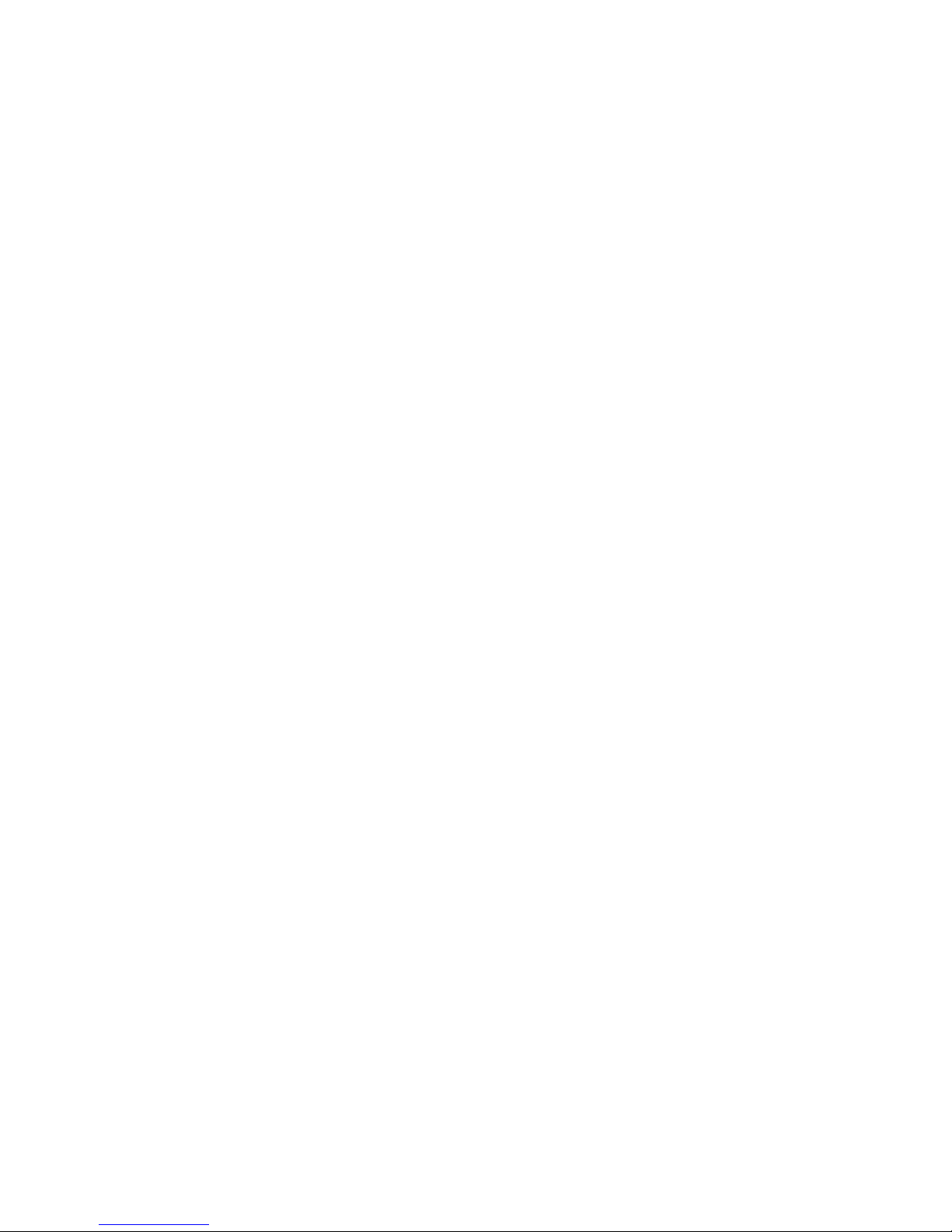
Step3:ChargetheBattery
Youcanchargeyourbatterybybyconnectingyourplayertoyourcomputer's
USBportusingthesuppliedUSBcableorconnectingyourplayertoapower
outletusingapoweradapter(availableseparately).Afullychargedbattery
shouldlastforaboutsixteenhours.
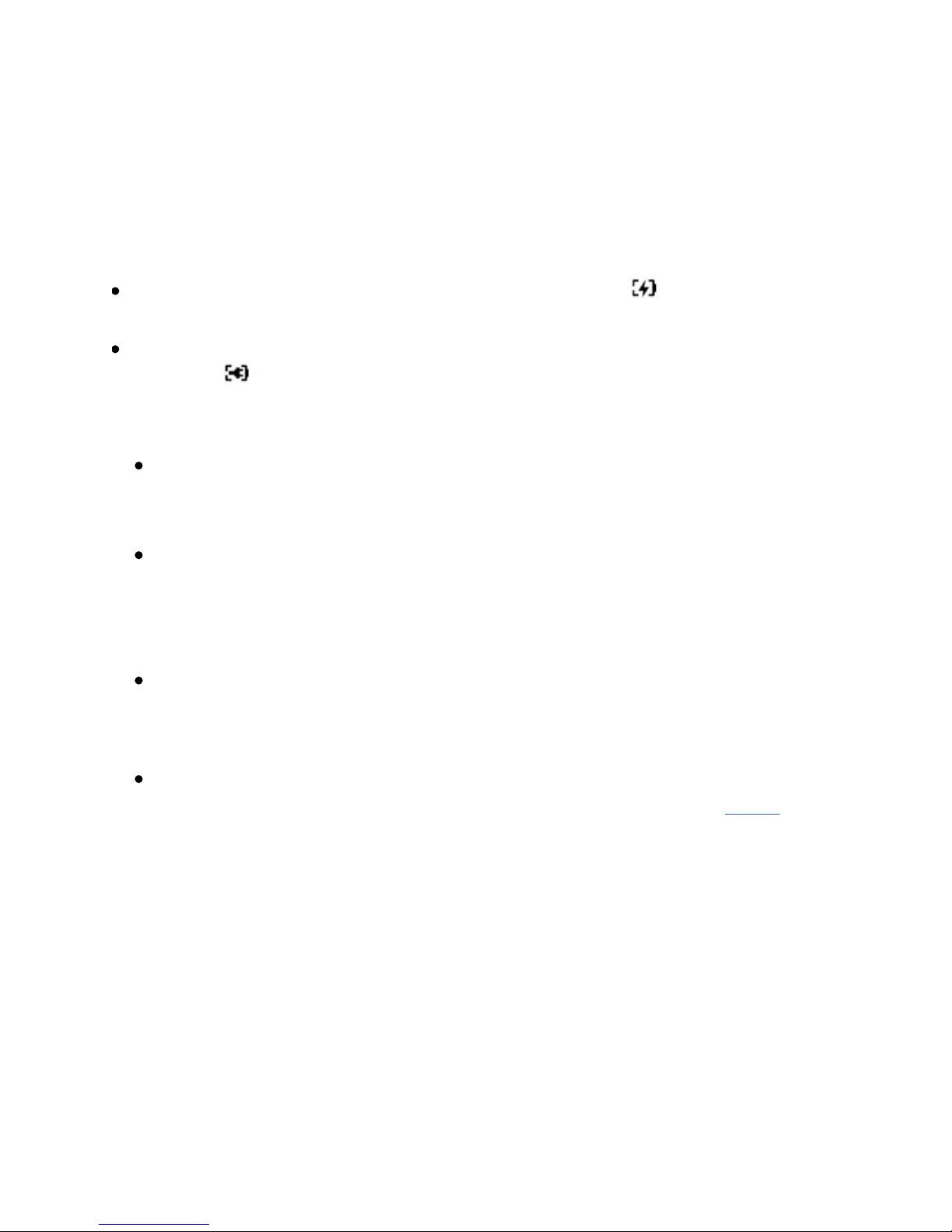
UsingtheUSBCable
1. Makesureyourplayerisconnectedtoyourcomputer'sUSBportwiththe
suppliedUSBcable.ConnecttoacomputerUSBportonly;avoid
connectingtoaUSBhub.
Whenthebatteryischarging,thebatterychargingicon flashesonthe
OLEDdisplay.
Disconnectyourplayerfromyourcomputerwhenthebatteryisfullycharged
andyousee onyourplayer'sOLEDdisplay.Ittakesapproximatelysixhours
tochargeyourplayerfully.
Whenchargingthebattery:
Avoidtransferringfilesbetweenyourplayerandcomputerasthismay
lengthenthechargingtime.
Forcontinuouscharging:
Makesureyourcomputerdoesnotenterpowerconservationmode,for
example,StandbyorHibernation.Formoreinformation,refertoyour
operatingsystem'sHelp.
Warning!
ForWindows98SEonly:DONOTchargeyourplayer'sbatteryviathe
USBcableuntilafteryouhaveinstalledthesoftware.
Note
Theamountofplaybacktimeavailabledependsonvariousfactors,suchas
thetypeofearphonesyouareusing.Formoreinformation,seeUsage.
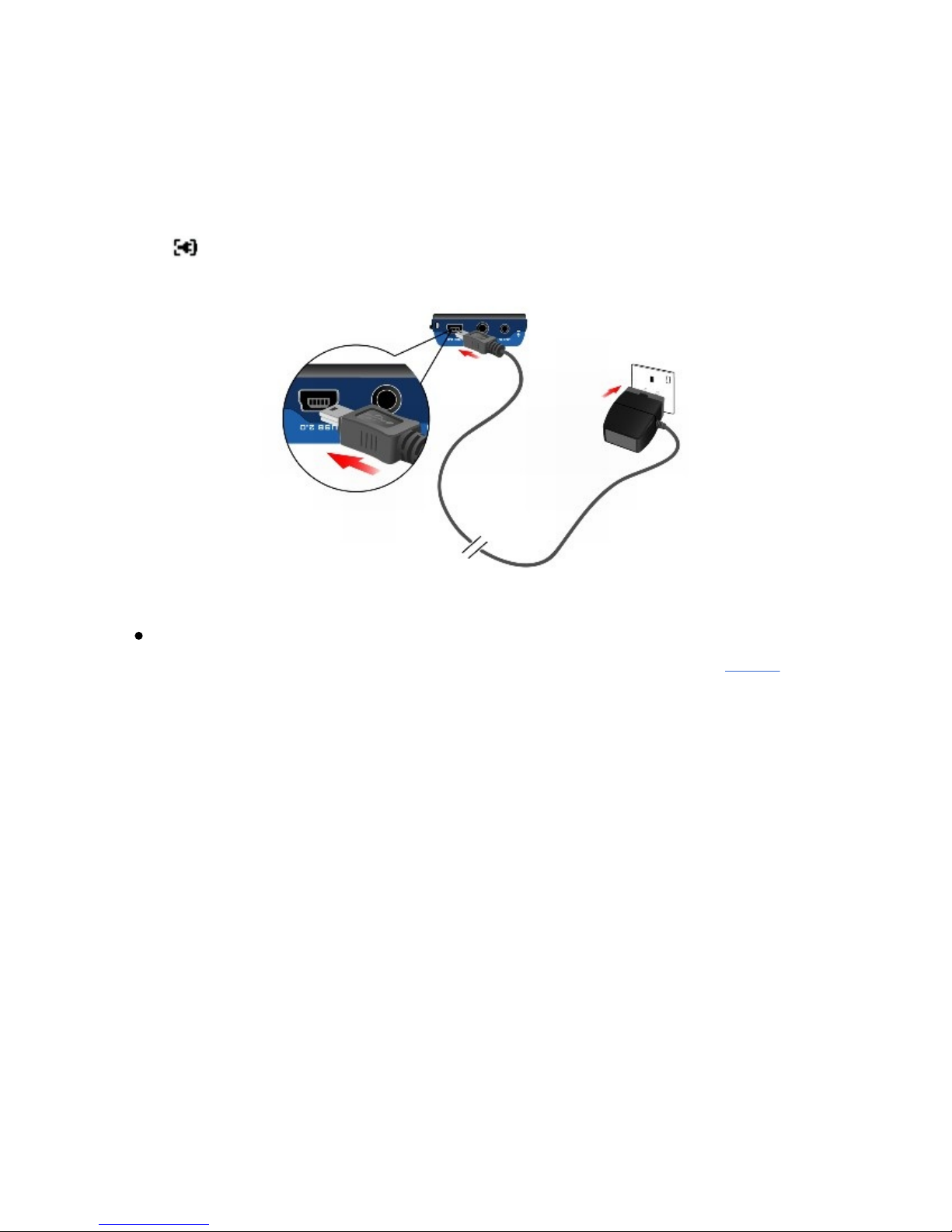
UsingthePowerAdapter(availableseparately)
Connectoneendofthepoweradapter(availableseparately)tothewalloutlet
andtheotherendtoyourplayer'spoweradapterconnector,asshownbelow.
When appearsonyourplayer'sOLEDdisplay,yourplayerisfullycharged.
Chargingyourbatteryforthefirsttimetakesaboutthreehours.
Note
Theamountofplaybacktimeavailabledependsonvariousfactors,suchas
thetypeofearphonesyouareusing.Formoreinformation,seeUsage.
Table of contents
Other Creative Zen MP3 Player manuals