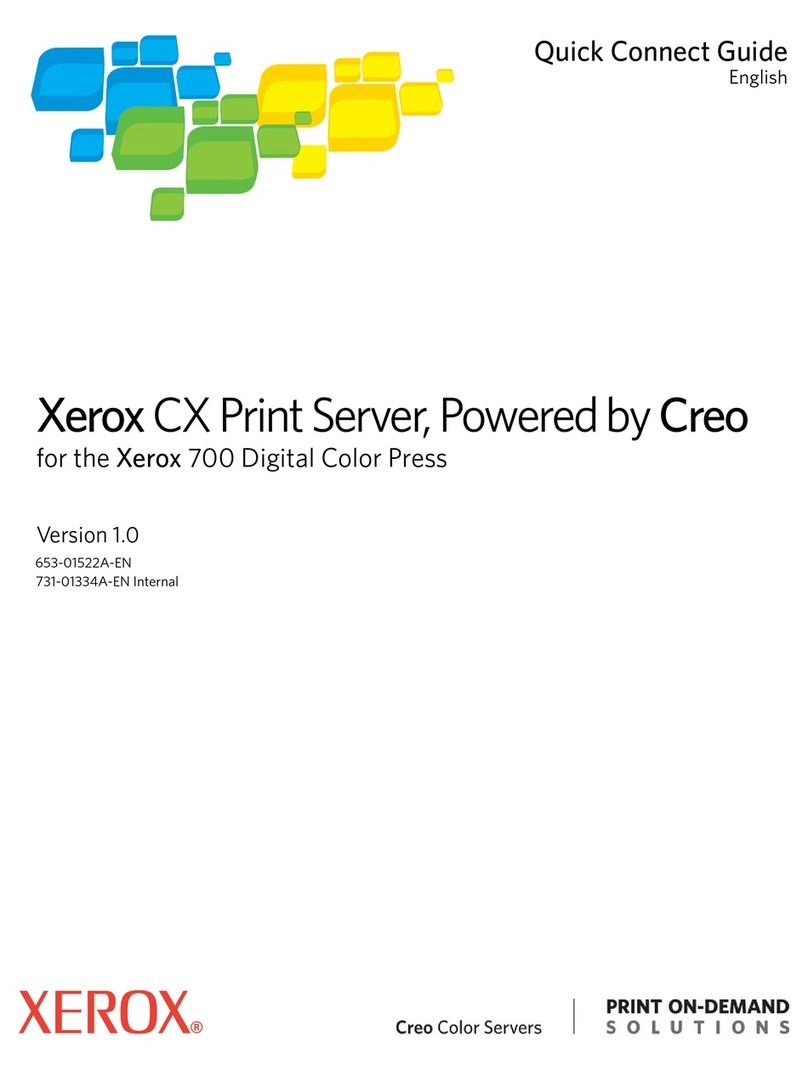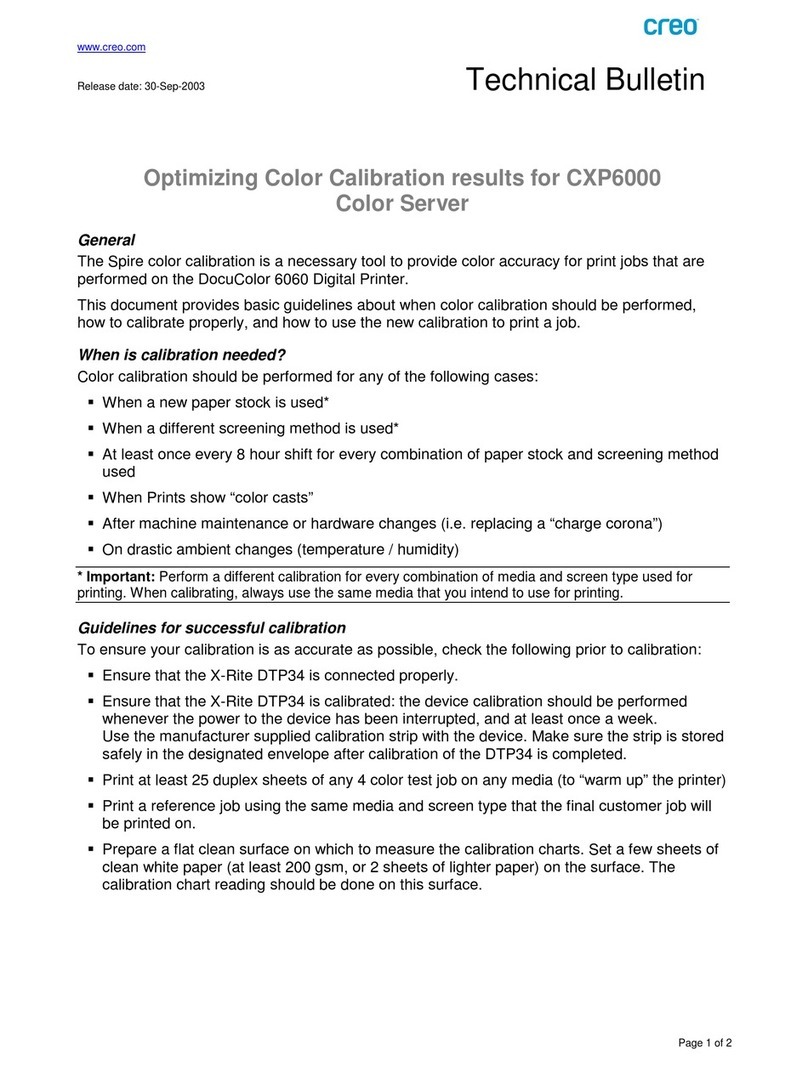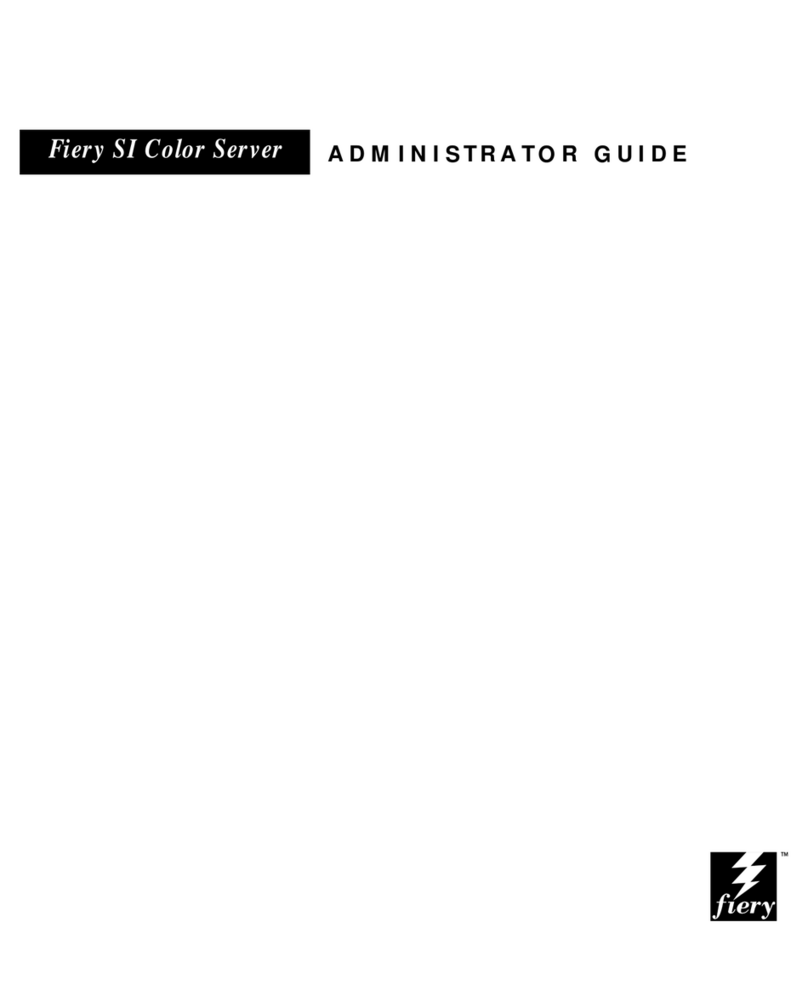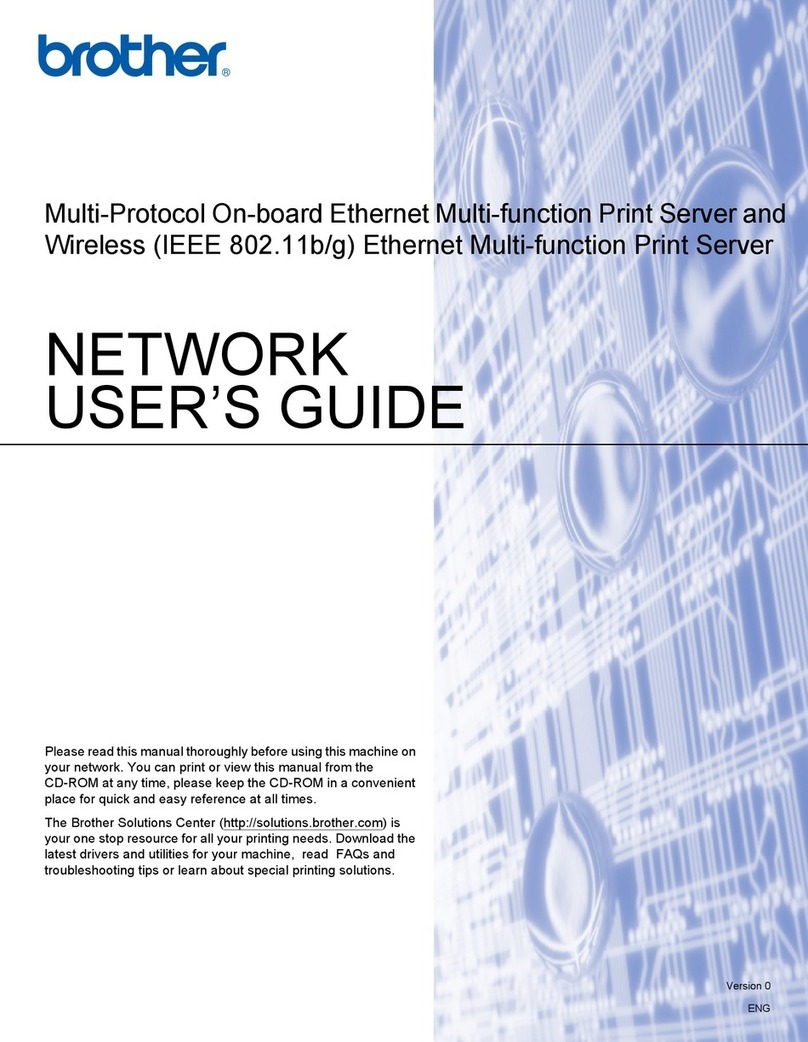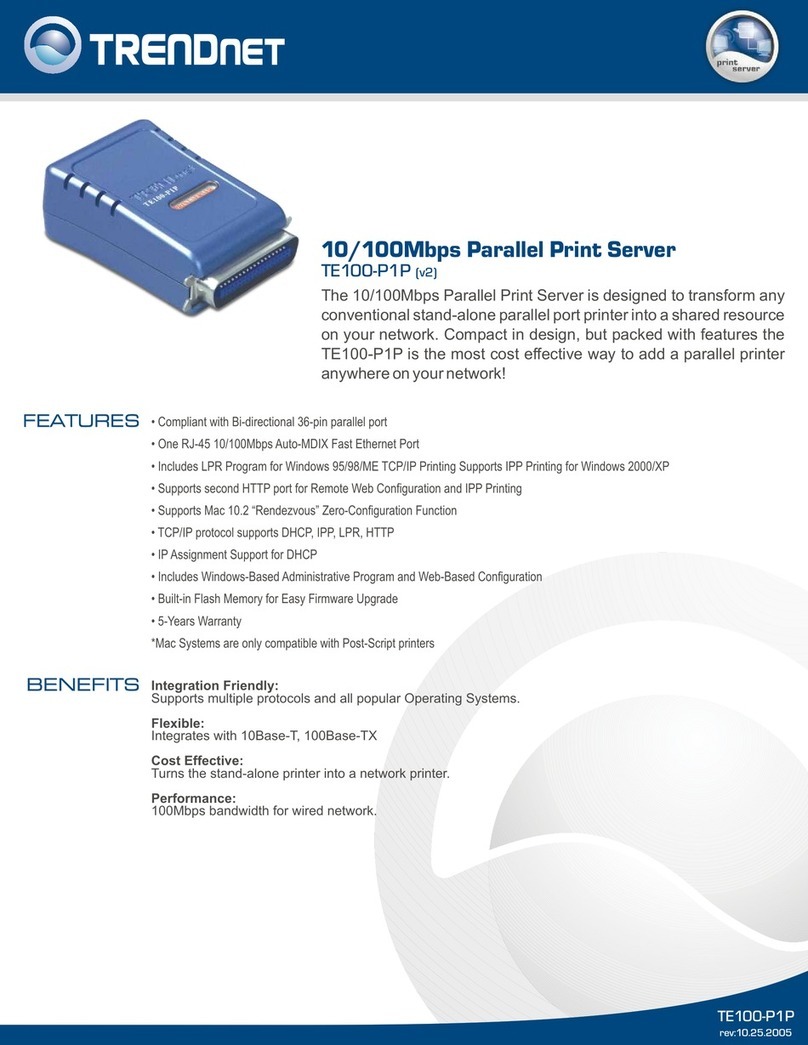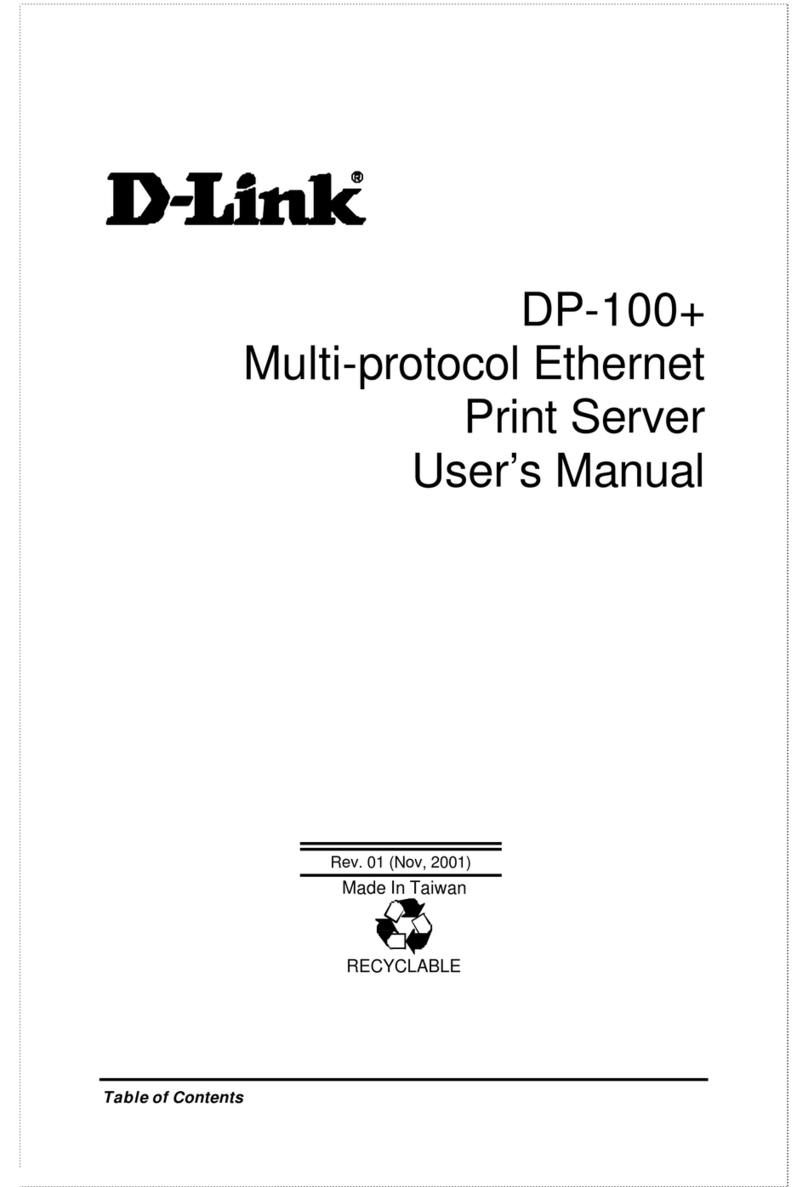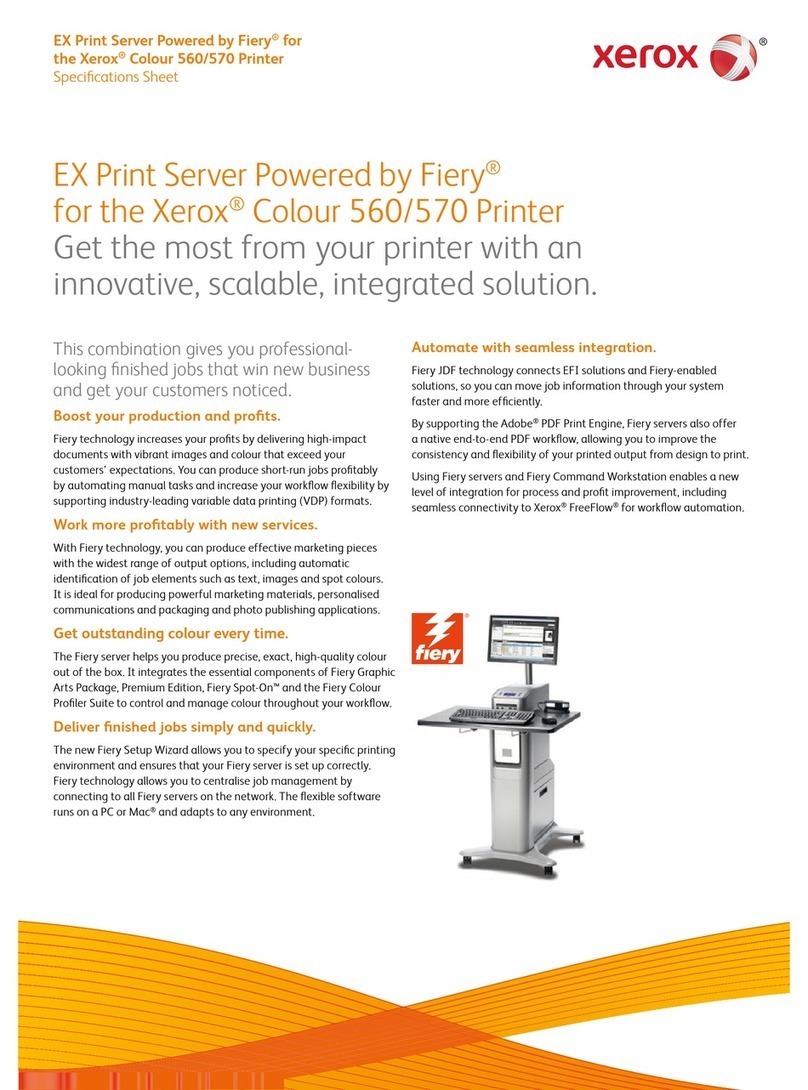Creo DocuColor 2045 How to use

Release Notes
English
Spire CXP5000 Color Server for Xerox
DocuColor 5252 and 2045 Digital Color
Press
Version 4.0
www.creo.com
739-00031A-EN

This page intentionally left blank

I
Copyright Copyright © 2004 Creo Inc. All rights reserved.
No copying, distribution, publication, modification, or incorporation of this document, in whole or part, is permitted
without the express written permission of Creo. In the event of any permitted copying, distribution, publication,
modification, or incorporation of this document, no changes in or deletion of author attribution, trademark legend, or
copyright notice shall be made.
The text and drawings herein are for illustration and reference only. The specifications on which they are based are subject
to change. Creo Inc. may, at any time and without notice, make changes to this document. Creo Inc., for itself and on behalf
of its subsidiaries, assumes no liability for technical or editorial errors or omissions made herein, and shall not be liable for
incidental, consequential, indirect, or special damages, including, without limitation, loss of use, loss or alteration of data,
delays, or lost profits or savings arising from the use of this document.
No part of this document may be reproduced, stored in a retrieval system, published, used for commercial exploitation, or
transmitted, in any form by any means, electronic, mechanical, photocopying, recording, or otherwise, without the express
written permission of Creo Inc.
This document is also distributed in Adobe Systems Incorporated's PDF (Portable Document Format). You may reproduce
the document from the PDF file for internal use. Copies produced from the PDF file must be reproduced in whole.
Trademarks The Creo wordmark, Creo logo, and the names of the Creo products and services referred to in this document are
trademarks of Creo Inc.
Adobe, Acrobat, the Acrobat logo and PDF are registered trademarks of Adobe Systems Inc., and are registered in the US
Patents and Trademark Office and may be registered in other jurisdictions.
Apple, AppleTalk, AppleShare, EtherTalk, LocalTalk, Macintosh, and Laserwriter are trademarks of Apple Computer Inc.
Microsoft, Microsoft Windows NT, Microsoft Windows 2000, and Windows are trademarks or registered trademarks of
Microsoft Corp.
Xerox is a registered trademark of Xerox Corp.
Other brand or product names are the trademarks or registered trademarks of their respective owners.
FCC Compliance
The Creo equipment referred to in this document complies with the requirements in Part 15 of FCC Rules for a Class A
computing device. Operation of the Creo equipment in a residential area may cause unacceptable interference to radio and
TV reception, requiring the operator to take whatever steps are necessary to correct the interference.
Limitation of Liability
The product, software or services are being provided on an “as is” and “as available” basis. Except as may be stated
specifically in your contract, Creo Inc. expressly disclaims all warranties of any kind, whether express or implied,
including, but not limited to, any implied warranties of merchantability, fitness for a particular purpose and non-
infringement.
You understand and agree that Creo Inc. shall not be liable for any direct, indirect, incidental, special, consequential or
exemplary damages, including but not limited to, damages for loss of profits, goodwill, use, data or other intangible losses
(even if Creo has been advised of the possibility of such damages), resulting from: (i) the use or the inability to use the
product or software; (ii) the cost of procurement of substitute goods and services resulting from any products, goods, data,
software, information or services purchased; (iii) unauthorized access to or alteration of your products, software or data;
(iv) statements or conduct of any third party; (v) any other matter relating to the product, software, or services.
Creo Inc.
3700 Gilmore Way
Burnaby, B.C., Canada
V5G 4M1
Tel: (1) (604) 451-2700
Fax: (1) (604) 437-9891
http://www.creo.com
739-00031A-EN
Jan 2004
739-00031A-EN 03 MAY 2004

II
Patents This product is covered by one or more of the following U.S. patents:
RE37376
4456924
4500919
4558302
4743091
4992864
5049901
5079721
5081617
5103407
5111308
5113249
5122871
5124547
5132723
5150225
5153769
5155782
5157516
5177724
5208818
5208888
5247174
5247352
5249067
5283140
5291273
5296935
5313278
5323248
5325217
5331439
5333064
5339176
5343059
5355446
5359451
5359458
5367360
5367388
5384648
5384899
5412491
5412737
5420702
5420722
5459505
5473733
5481379
5488906
5497252
5508828
5509561
5517359
5519852
5526143
5532728
5561691
5568595
5576754
5579115
5592309
5594556
5600448
5608822
5615282
5625766
5636330
5649220
5650076
5652804
5680129
5691823
5691828
5696393
5699174
5699740
5708736
5713287
5739819
5742743
5764374
5764381
5771794
5785309
5802034
5813346
5818498
5854883
5861904
5861992
5864651
5875288
5894342
5900981
5934196
5942137
5946426
5947028
5958647
5966504
5969872
5973801
5986819
5995475
5996499
5998067
6003442
6014471
6016752
6031932
6043865
6060208
6063528
6063546
6072518
6090529
6096461
6098544
6107011
6112663
6115056
6121996
6130702
6134393
6136509
6137580
6147789
6158345
6159659
6164637
6180325
6181362
6181439
6186068
6189452
6191882
6204874
6208369
6214276
6217965
6252522
6260482
6266080
6266134
6267054
6268948
6283589
6295076
739-00031A-EN 03 MAY 2004

III
Contents
Software Kit Contents...................................................................................................................................1
New Features ................................................................................................................................................2
New Graphic User Interface.....................................................................................................................2
Workspace- New Interface .......................................................................................................................2
View Menu...............................................................................................................................................4
New Options in the Tools Menu...............................................................................................................4
Job Parameters Window - New Interface.................................................................................................6
Handling Conflicts....................................................................................................................................7
Changes to the Print Settings Tab.............................................................................................................7
Changes to the Color Tab.........................................................................................................................7
Changes to the Services Tab.....................................................................................................................8
Changes to the Exceptions Tab.................................................................................................................8
Backing Up and Restoring the System...................................................................................................10
XPIF Support..........................................................................................................................................10
Security Features ....................................................................................................................................10
Dynamic Page Exception Enhancements ...............................................................................................12
Enhanced Brisque Connectivity .............................................................................................................13
Pre-Separated Files Support ...................................................................................................................13
Custom RGB Profiles Support................................................................................................................14
Font Downloader for Windows Fonts ....................................................................................................14
Calibration Enhancements......................................................................................................................15
Image Position on a Page Level..............................................................................................................16
PDF2Go Enhancement ...........................................................................................................................17
Revert to source......................................................................................................................................17
Split to Booklets Enhancements.............................................................................................................17
New Imposition Templates.....................................................................................................................17
Support for New Languages...................................................................................................................17
Web Viewer API ....................................................................................................................................18
Printing Grays with K Toner ..................................................................................................................18
Incorrect Number of Pages Used in the Staple Option...........................................................................19
Heavy Inserts Enhancements..................................................................................................................19
739-00031A-EN 03 MAY 2004

IV
VIPP 5.1 .................................................................................................................................................19
Tips for Using the Spire CXP5000 Color Server........................................................................................20
Running Antivirus Software...................................................................................................................20
Loading Third-Party Software................................................................................................................20
Adding Printers on Client Workstations.................................................................................................20
Printing a DCS File.................................................................................................................................20
Setting Collation Options .......................................................................................................................21
Reverting to the Default Normal or Saturated Calibration Table...........................................................21
Embedded ICC Profiles..........................................................................................................................21
CMYK Emulation...................................................................................................................................22
Printing a Range of Pages (HCSS).........................................................................................................22
Ensuring Font Substitution.....................................................................................................................22
Selecting Staple Options.........................................................................................................................22
Setting the Image Size to Trim Size Ratio in Imposition .......................................................................22
Printing from a Macintosh: Driver Requirements ..................................................................................22
Printing from Windows: Driver Requirements.......................................................................................23
Adjusting the Text Line Quality Parameter............................................................................................23
Choosing a System Disk for Operations.................................................................................................23
Creo Spot Colors XT Version 2.3.1........................................................................................................23
Deactivating OPI ....................................................................................................................................23
Printing an Area of 12 × 18 inches.........................................................................................................23
Web Viewer............................................................................................................................................24
Spire DC2060_DC6060_COM Destination Profile ...............................................................................24
Spire Printing Over TCP/IP From Macintosh ........................................................................................24
Coated paper...........................................................................................................................................24
Spire CXP5000 Color Server Limitations ..................................................................................................25
Admin Page ............................................................................................................................................25
Merged RTP Jobs ...................................................................................................................................25
Progressive JPEG Images.......................................................................................................................25
Hot Folders.............................................................................................................................................25
Exceptions for Imposed Jobs..................................................................................................................26
Mapping Option in Profile Manager.......................................................................................................26
739-00031A-EN 03 MAY 2004

V
Dynamic Page Exceptions Support ........................................................................................................26
Imposed Sheet Range .............................................................................................................................26
Image Noise............................................................................................................................................26
Imposed Sheet View...............................................................................................................................27
Export as Insite.......................................................................................................................................27
Novell Banner Page................................................................................................................................27
Image Scale.............................................................................................................................................27
Fit to Sheet Size in Imposition................................................................................................................27
LPR Printing...........................................................................................................................................27
Mixed Paper Size in a Job ......................................................................................................................28
Importing Files from the Network..........................................................................................................28
Drive A:\.................................................................................................................................................28
Front and Back Cover for Saddle Stitch.................................................................................................28
Backup & Restore configuration............................................................................................................28
Variable Information (VI).......................................................................................................................28
Application Notes .......................................................................................................................................30
QuarkXPress...........................................................................................................................................30
PageMaker..............................................................................................................................................31
Adobe Acrobat........................................................................................................................................31
FreeHand ................................................................................................................................................31
Known Limitations of Adobe PostScript Features.................................................................................31
Supported Microsoft Hot Fixes ..............................................................................................................32
739-00031A-EN 03 MAY 2004

VI
This page intentionally left blank
739-00031A-EN 03 MAY 2004

1
Software Kit Contents
The software kit includes five CD-ROMs (CD-ROM #1, CD-ROM #2A, CD-ROM #2B, CD-
ROM #2C, and CD-ROM #3). Each CD-ROM is described below.
CD-ROM #1 for the DocuColor 5252, and DocuColor 2000 Series
This CD-ROM includes the Microsoft®Windows®2000 Professional operating system with a
customized menu for reinstalling the CXP5000 Color Server.
Note: This version includes Internet Explorer 6.0 and Service Pack 3.0.
CD-ROM #2B for the DocuColor 2000 Series
This CD-ROM contains the CXP5000 multilingual application software (setup files, PPD files,
printer drivers, and utilities).
CD-ROM #2C for the DocuColor 5252
This CD-ROM contains the CXP5000 multilingual application software (setup files, PPD files,
printer drivers, and utilities).
CD-ROM #3 for the DocuColor 5252, and DocuColor 2000 Series
This CD-ROM contains the utilities, and the CXP5000 User Guide. It also contains the customer
release notes in PDF files in the following languages, English, French, German, Spanish, Italian,
Portuguese, and Dutch.
The CD-ROM has both Macintosh®and Windows partitions and can be mounted on both
platforms. You can add the Installation Guide and Printing Guide to any client workstation that
has a CD-ROM drive and send the guides to any printer. You can submit the guides via the
CXP5000 Color Server, and print them on the DocuColor 2045 and 5252 printers.
To print the CXP5000 User Guide on the DocuColor 2045 and 5252 printers using the
CXP5000 application:
1. Make sure that the Spire CXP5000 workspace is open, and then insert CD-ROM #3 (Spire
CXP5000 Color Server Documentation and Utilities) into the Spire CXP5000 CD-ROM
drive.
2. From the File menu, select Import Job.
3. Browse to the CD-ROM, and select a file.
4. Click Add to List.
The file appears on the right side of the Import Job dialog box.
739-00031A-EN 03 MAY 2004

2
5. Click Submit.
The selected file is submitted to the Spire CXP5000 color server to print.
New Features
New Graphic User Interface
Spire CXP5000 color server 4.0 software has a new design for the user interface. The user
interface has been improved and updated.
Workspace- New Interface
The Spire CXP5000 color server workspace includes the following changes:
•The Pathways panel was removed.
•A toolbar was added, and includes the following buttons:
Icon Name Description
Import button Shortcut to Import window.
Resource Center button Shortcut to Resource Center
Message Viewer button Shortcut to Message Viewer
Calibration button Shortcut to Calibration process
•The suspend/resume buttons for the Print Queue and Process Queue are in the Queues
title area.
•Except for the workspace, all windows within the workspace are resizable.
•You can dock and undock all windows in the workspace. This option is available when you
right-click the title bar in a window.
739-00031A-EN 03 MAY 2004

3
•You can drag and reorder columns, remove columns, and change a column’s view. This
option is available when you right-click the title bar in a column.
•The Alerts window has been improved, and now includes a separate area for alert
descriptions.
•The Job status icons have been updated.
Queue Icon Job Status
Completed jobs
Failed jobs
Held jobs
Storage window
Aborted jobs
Job is running
Job is in freeze mode (held
in Print Queue)
Job is waiting
Rush job
Rush job in freeze mode
Print Queue and
Process Queue
Rush job is waiting
739-00031A-EN 03 MAY 2004

4
View Menu
A View menu was added to the CXP5000 menu bar.
The View menu contains the following options:
•Open or close the Process Queue, Print Queue, Storage window, Alerts window,
Thumbnail window and Paper Stock window
•Spire classic view: Displays the Status panel, CXP5000 toolbar, Storage window, Print
Queue and Process Queue, Thumbnail window and Alerts window
•Spire classic plus view: Displays the Status panel, CXP5000 toolbar, Paper Stock window,
Storage window, Print Queue, Process Queue, Thumbnail window and Alerts window
•Queues window: Displays the Print Queue and Process Queue
•Refresh view: Enables you to go back to the factory default view for the view that is
currently displayed
All views are customized; the CXP5000 workspace will always display the last view.
New Options in the Tools Menu
The Tools menu includes the following new options:
•Settings: Contains all system preferences, the window is divided into two lists,
Administration and Preferences
739-00031A-EN 03 MAY 2004

5
•Administration: This list contains the following items, Server Setup, Network Setup,
Remote Tools Setup, Security, System Disks, Configuration Backup
•Preferences: This list contains the following items, Localization (units and languages),
Pre-Rip Preview, General Defaults (default image size, OPI, Default archive path),
Print Queue Manager, Color, Messages, View Configuration
739-00031A-EN 03 MAY 2004

6
•Resource Center: Enables you to add, remove, and manage CXP5000 external resources.
The Resource Center provides the following features, Virtual Printers, Cached VI
Elements, Fonts, Profile Manager, User defined Imposition templates, Paper sets.
Job Parameters Window - New Interface
The basic structure of the Job Parameters window remains the same. The Status bar now
includes the name of the virtual printer that is used when you import a job.
Selected Tab
Feature Options Area
Selected
Values
Selected Parameter
739-00031A-EN 03 MAY 2004

7
Handling Conflicts
If there are conflicts in the Job Parameters window, the Conflict window displays the two
parameters that conflict—for example, Transparency conflicts with duplex printing. You can’t
print your job until the conflict is resolved.
To resolve the conflict, select one of the following options:
•In the Resolve Options area, select a resolve option, and then click Resolve.
•Click Cancel to remove the value you selected for the last parameter.
Changes to the Print Settings Tab
The Print order parameter is new, and contains the following options, 1 to N, N to 1.
The Delivery parameter is new, and contains the following options, Face up, Face down.
Changes to the Color Tab
•The Spot color workflow parameter was added to the Color tab. This parameter enables you
to decide whether or not to use the Spire Spot color dictionary.
Note: This option was removed from the Administration window.
739-00031A-EN 03 MAY 2004

8
•The Emulate RGB Element and Preserve pure colors options were added to the Job
Parameters window, and can be found on the Color tab>CMYK workflow>Emulation.
Note: This option was removed from the Administration window.
•The Print grays using K toner option is now in the RGB workflow.
•The Destination parameter was added to the Job Parameters window. This parameter enables
you to assign a destination profile to a job.
•The Color Adjustments parameter contains Brightness, Contrast, and Gradation options.
Changes to the Services Tab
The APR window has been enhanced, and includes the Search in the input folder check box.
This check box is available each time you add an APR path.
Changes to the Exceptions Tab
The Exceptions tab can be displayed in two different views.
The following screen capture shows the Exceptions tab for regular page exceptions.
739-00031A-EN 03 MAY 2004

9
The following screen capture shows the Exceptions tab for jobs that were imported via a
dynamic page exceptions virtual printer.
739-00031A-EN 03 MAY 2004

10
Backing Up and Restoring the System
The Spire CXP5000 color server has a system backup and restore procedure that shortens the
reinstallation and configuration process of the Windows operating system.
The System Backup and Restore procedure is available on CD-ROM #1.
To backup the system:
1. Insert CD-ROM #1, which includes the backup and restore procedure, into the CD/DVD-
ROM drive, and then restart your workstation.
2. When the menu appears, select Backup.
3. The backup procedure begins.
When the procedure is finished, remove the disk.
To restore the system:
1. Check if the following directory exists, D:\Backup.
2. Insert CD-ROM #1,which includes the backup and restore procedure, into the CD/DVD-
ROM drive, and then restart your workstation.
3. When the menu appears, select Restore.
This will restore the last backup of the system C:\drive
XPIF Support
The Spire CXP5000 color server can receive Xerox Programming Information Format (XPIF)
and automatically convert this format to Spire CXP5000 color server job parameters.
Note: The Spire CXP5000 color server does not fully support staple options from a client
workstation. Some options may cause a file to fail in print, and some options will cause a file to
print with the wrong orientation.
Security Features
The Spire CXP5000 color server has new and improved security features.
Feature Access Control
This feature enables you to distinguish between three possible access levels on the Spire
CXP5000 color server:
•Administrator – User has the highest access level and privileges to all Spire color server
options
•Operator – User can fully operate the Spire application, but can’t edit any of the
Administration items in the Settings window
739-00031A-EN 03 MAY 2004

11
•Guest – Temporary user that can only submit a job using an existing virtual printer.
By default, the Spire CXP5000 color server is set to Auto Log On. This option enables you to
operate the Spire CXP5000 color server as an administrator. If you want to designate different
access levels for each user, you need to set Security settings in the Settings window.
The following options are available in the Security window:
•Auto Log On: Enable users to log on automatically without going through the Logon dialog
box
•Change Administrator and Operator passwords (Guest does not require a password)
•Disable Guest Connection: Prevents guest users from accessing the Spire CXP5000 color
server
If you clear the Auto Log On check box, you will have to log on to the Spire CXP5000 color
server via a Logon dialog box. This dialog box appears when you attempt to load the Spire
CXP5000 color server application.
739-00031A-EN 03 MAY 2004

12
The Logon dialog box enables you to log on to the Spire CXP5000 color server with a
designated access level and password.
Note: If you are already logged on to the Spire CXP5000 color server workspace you can
change your access level—for example, if you are logged on as an operator and you need
administrator privileges. To change your access level, from the Job menu, select Logon as a
different user.
Note: If you forget your password, use one of the following recovery options:
•Auto log on option
•Reinstall the Spire CXP5000 color server application
Disk Wipe
Normally, when you delete a file, the file’s dictionary entry is removed but data still
remains on the disk. The Disk Wipe utility enables you to clear previously deleted
files. Disk Wipe eliminates the contents of your deleted files by scanning all of the
empty sectors on the disk and replacing them with zeros. Nonempty sectors are left
untouched. This feature enables you to work in a more secure environment.
If there is a system shutdown, the disk wipe operation can begin immediately.
To select the disk wipe operation:
1. Go to Administration>Security.
2. In the Disk Wipe area, select the Wipe disk on system shutdown check box.
Dynamic Page Exception Enhancements
•The Preflight parameter enables you to check if your file includes dynamic page exception
commands. The new Dynamic Exceptions check box can be found under the Preflight
options area.
739-00031A-EN 03 MAY 2004
Other manuals for DocuColor 2045
2
This manual suits for next models
2
Table of contents
Other Creo Print Server manuals
Popular Print Server manuals by other brands

Edimax
Edimax PS-2207SU Specifications

NETGEAR
NETGEAR PS111W - Print Server - Parallel installation guide
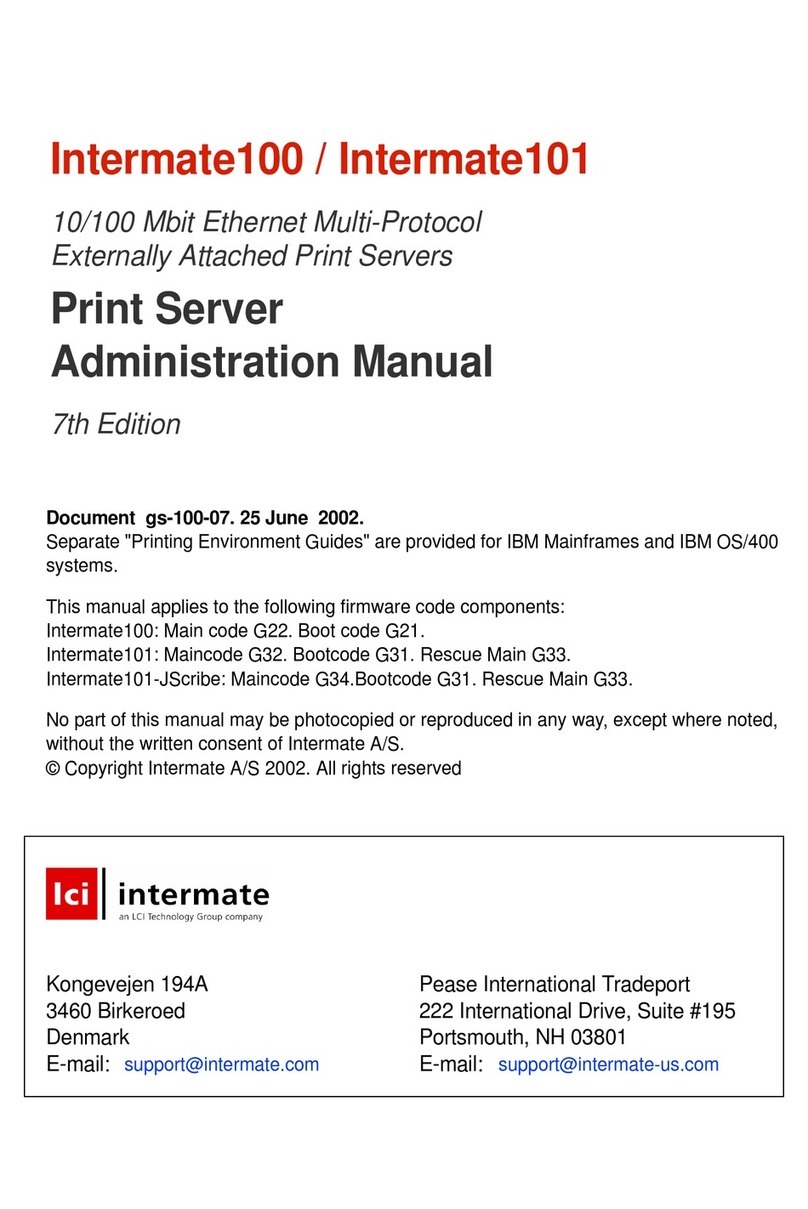
Intermate
Intermate Intermate 100 Administration manual
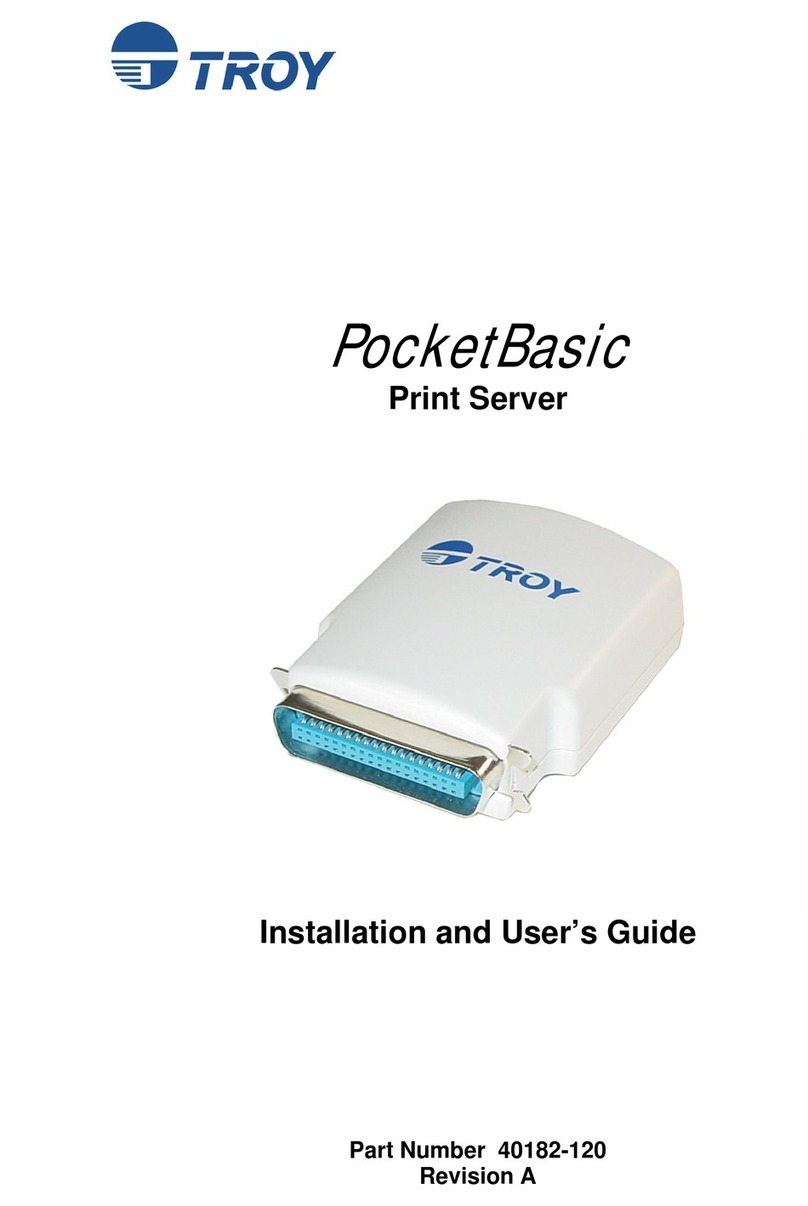
TROY Group
TROY Group Print Server PocketBasic Installation and user guide
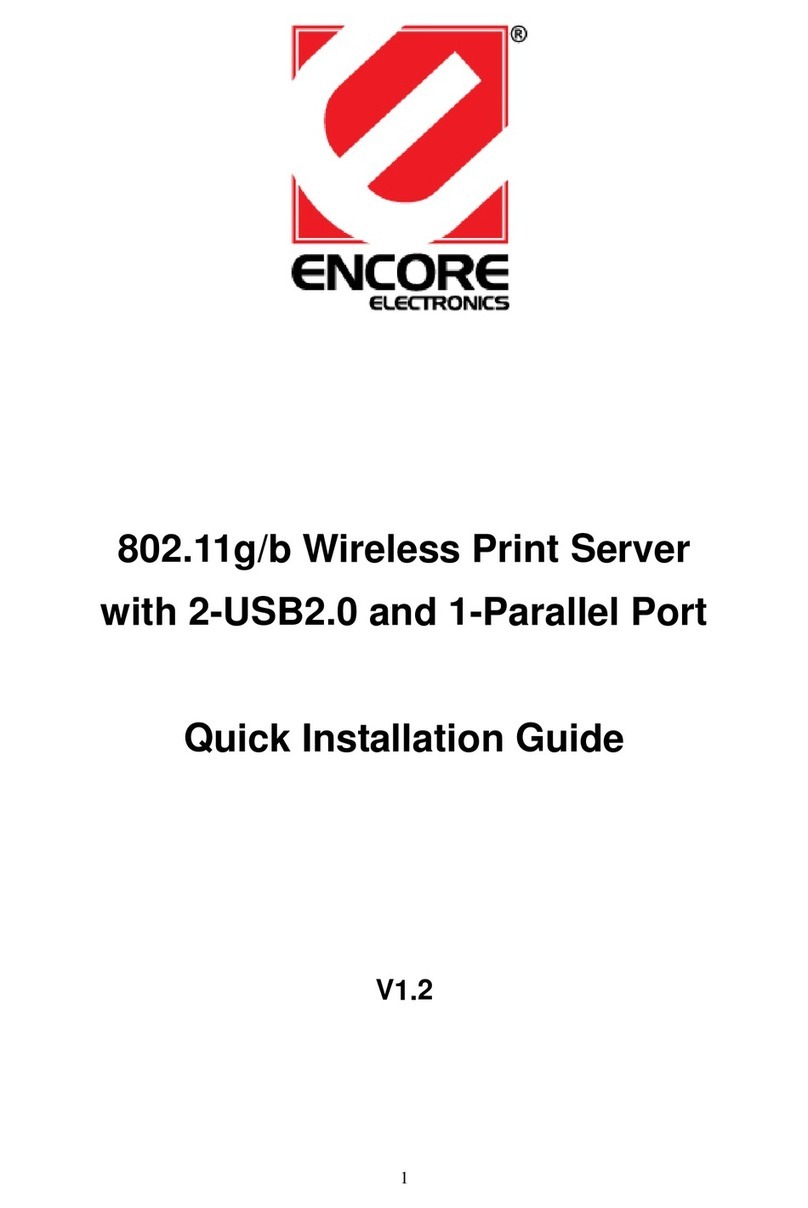
Encore
Encore ENPSWI-2012 - QUICK INSTALLATION GUIDE V1.2 Quick installation guide

D-Link
D-Link DP-300U user manual