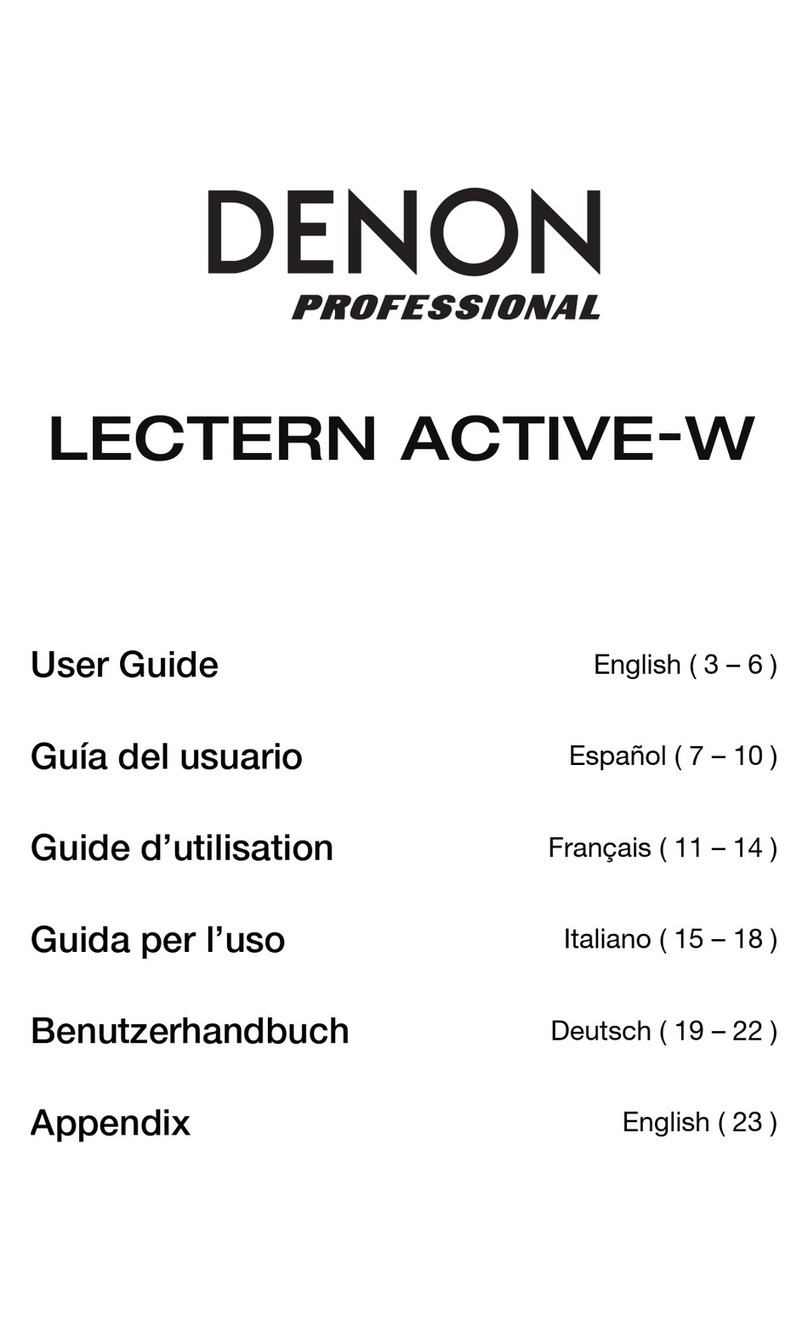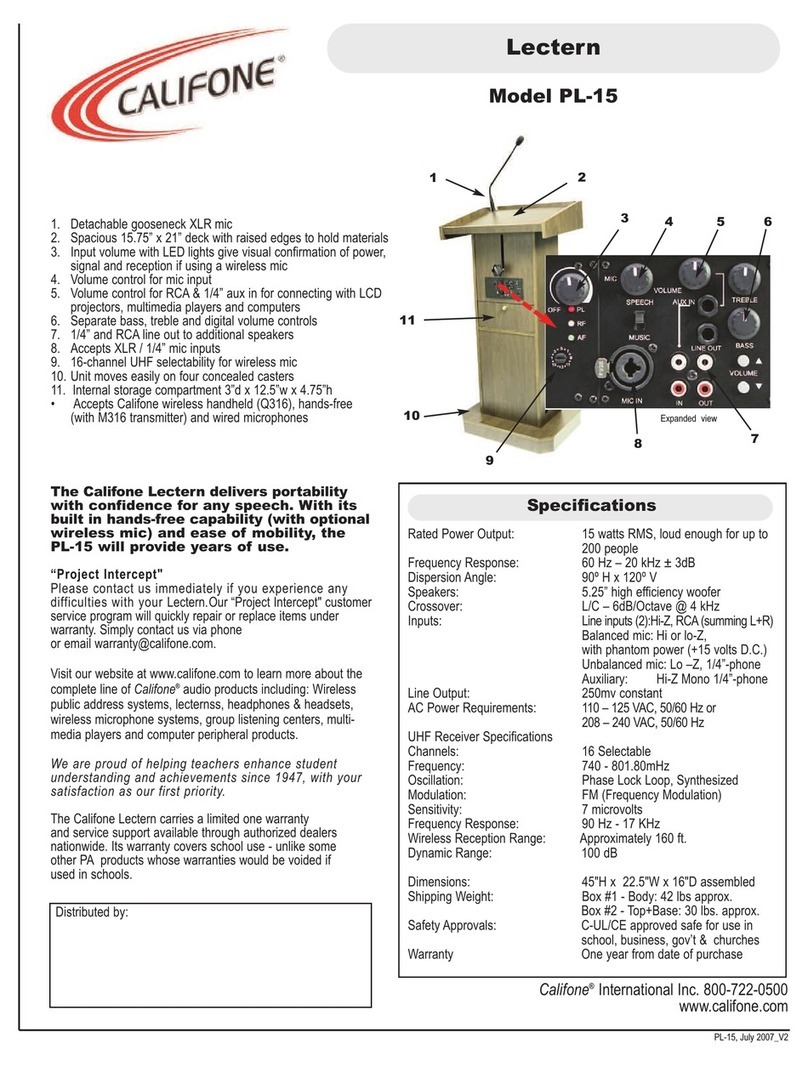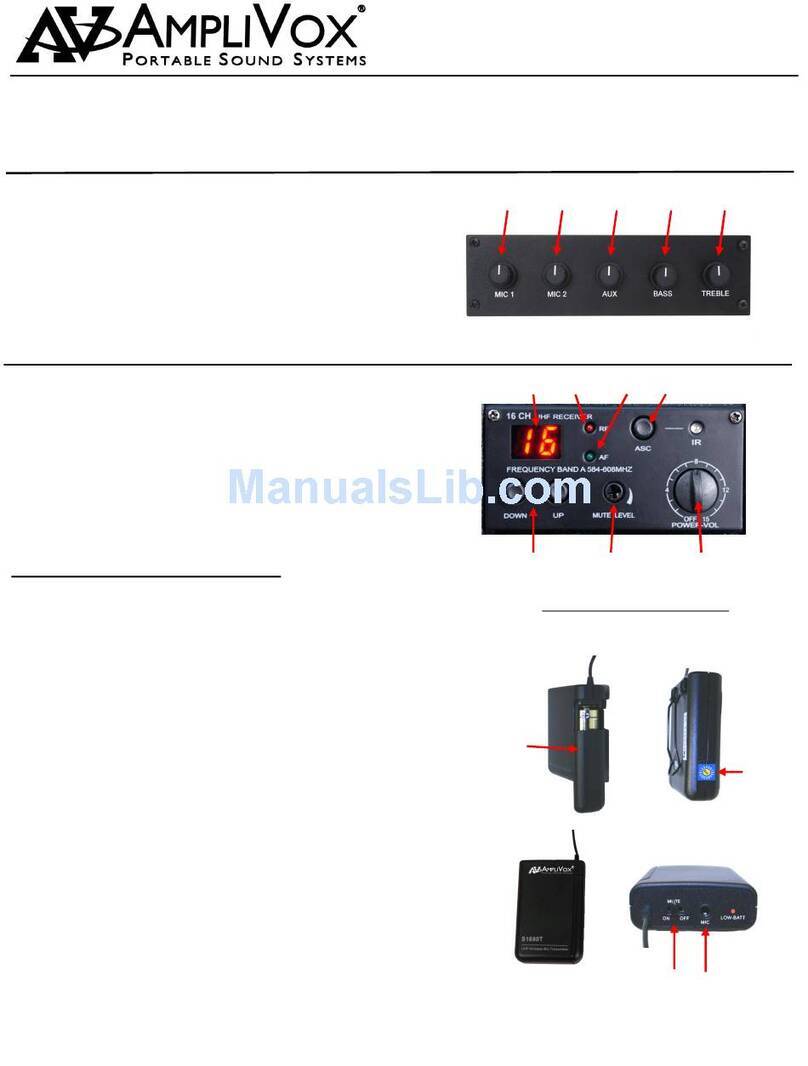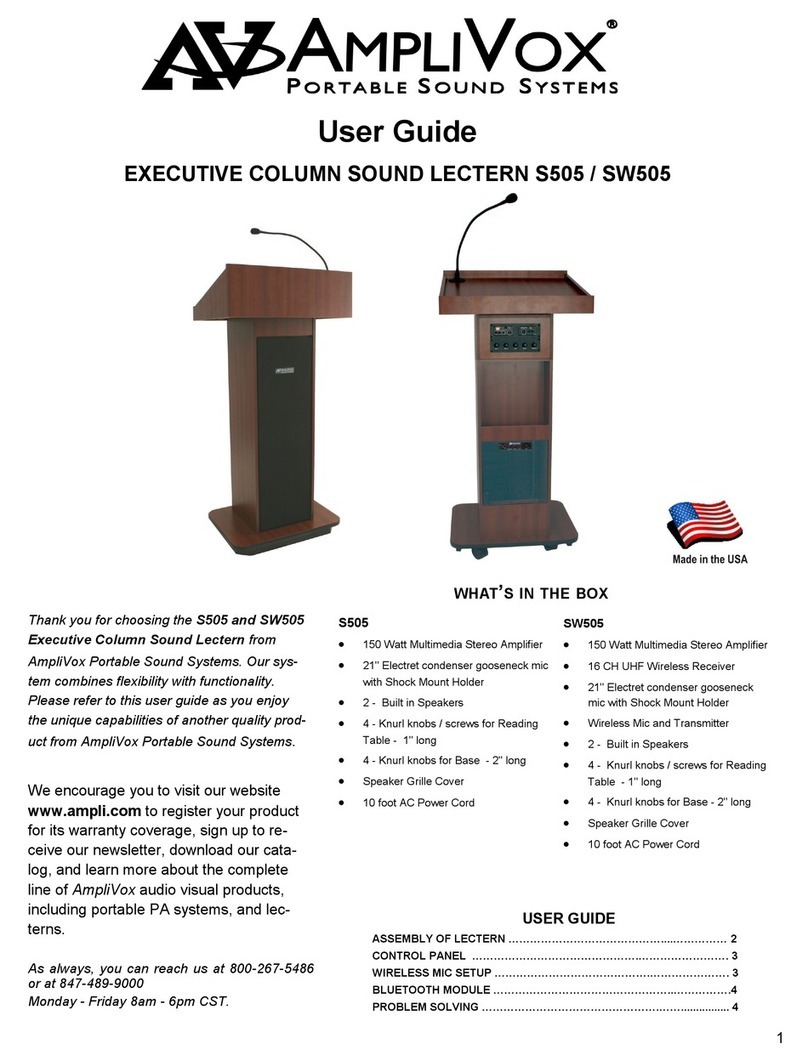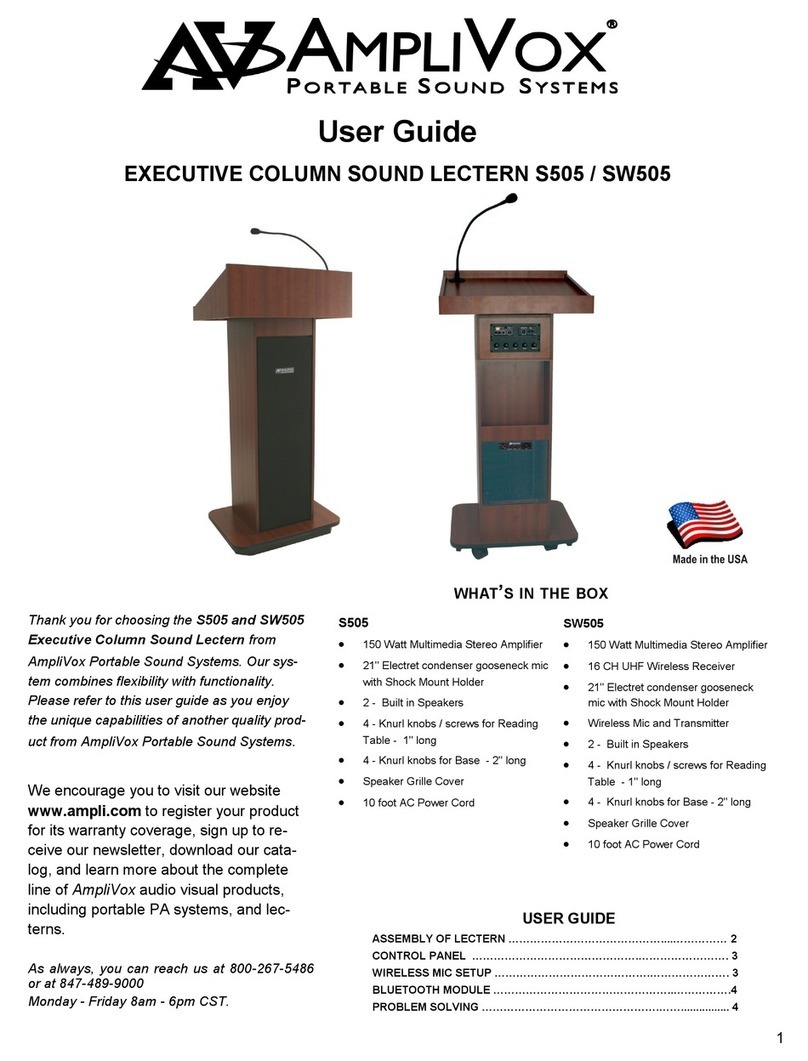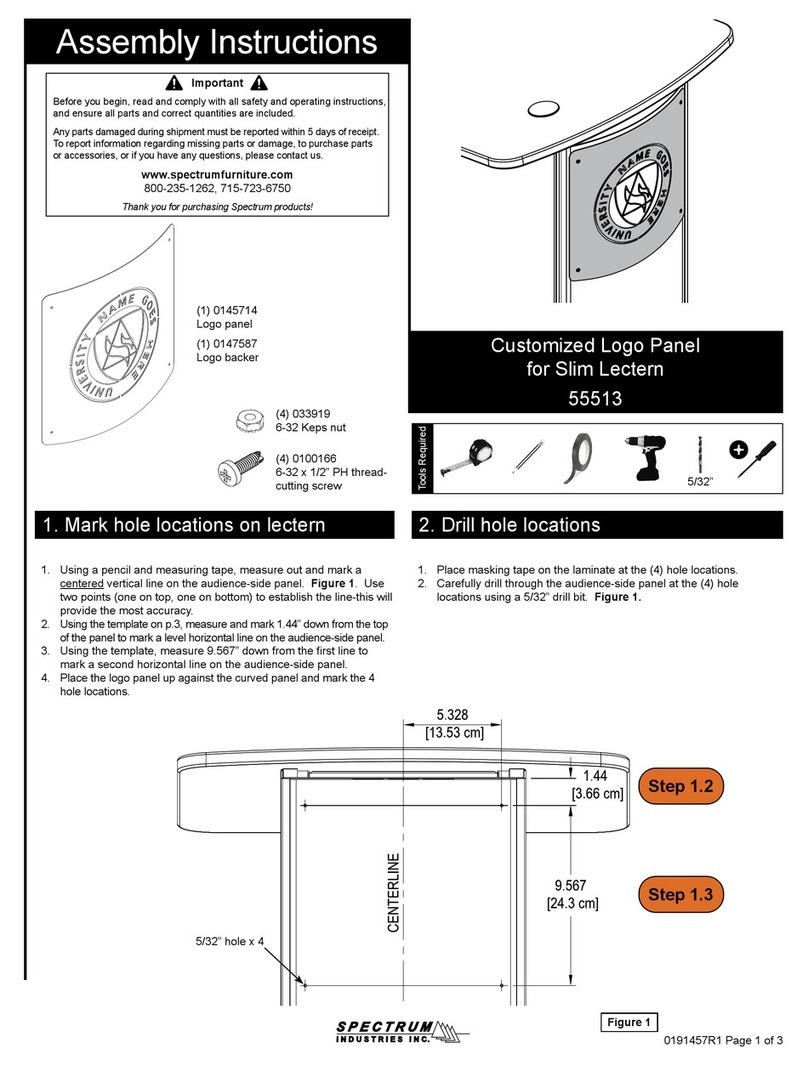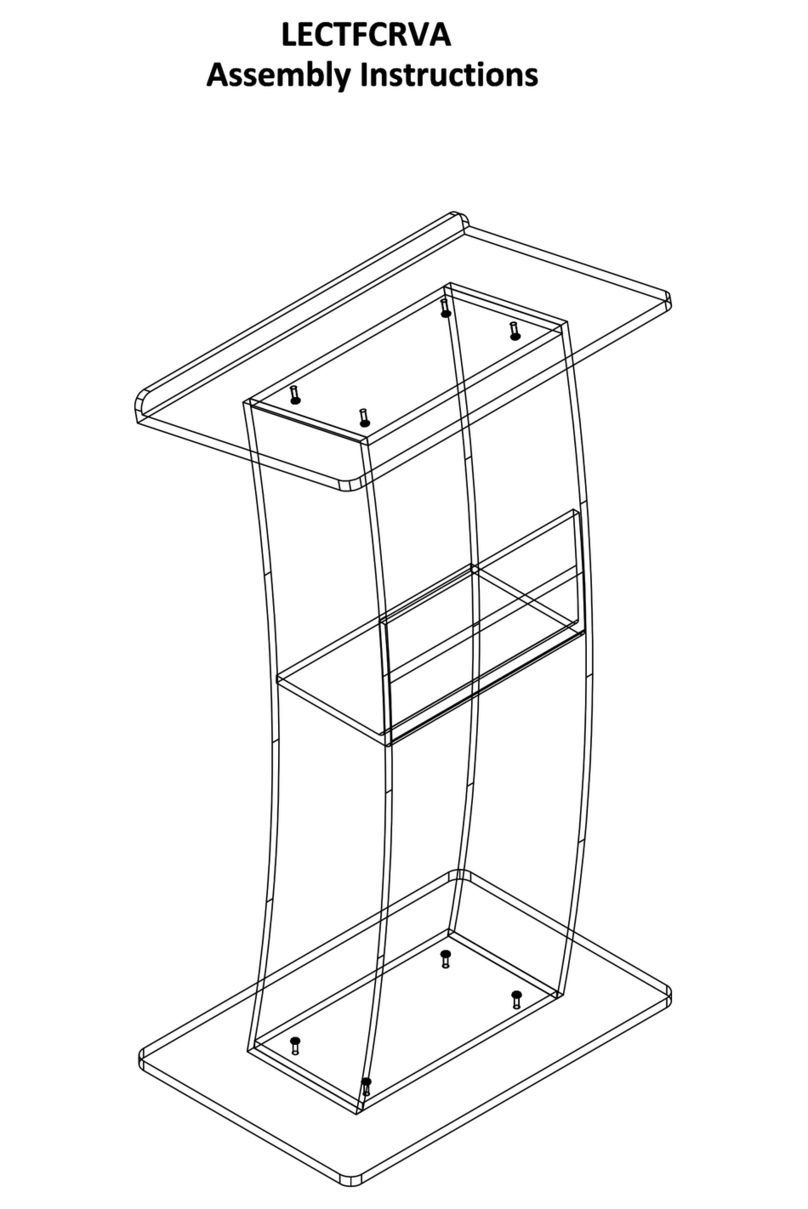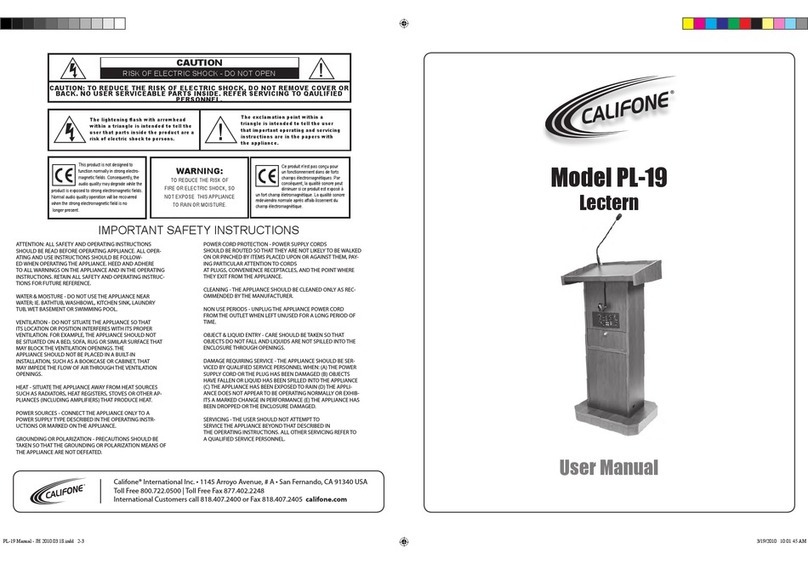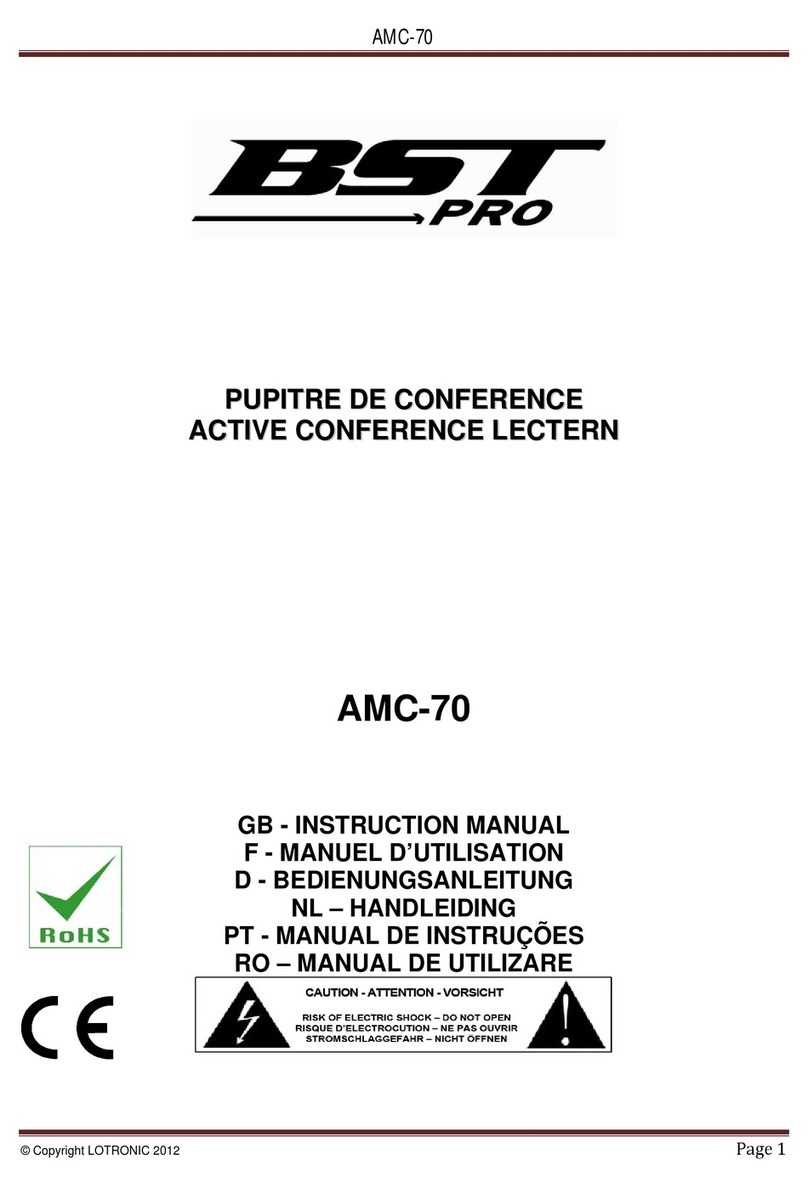12 Inch Tilt/Lectern Touchpanel Crestron TPS-4500 & TPS-4500L
2•• 12 Inch Tilt/Lectern Touchpanels: TPS-4500 & TPS-4500L Operations Guide - DOC. 5891
Video Card Expansion Slot
The TPS-4500/L has a dedicated expansion slot for the TPS-VID or TPS-VIDL (TV
video digitizer card). This card allows NTSC/PAL video to be played in a window
on the touchpanel or full screen.
The slot in the TPS-4500L is completely empty with only a blank cover plate to
occupy its location. In the TPS-4500, the connector for the card resides on the
touchpanel motherboard. However, the connector is only active if the card has been
installed. Cards are purchased separately. Installation instructions are provided with
the card.
Memory
The TPS-4500/L ships with 4MB of flash and 8MB of DRAM. Additional memory
(purchased separately) can be installed in the field. The flash can be replaced with
modules of up to 64MB. The DRAM module can be replaced with modules up to
32MB. Installation instructions are provided with each memory module. Contact a
Crestron customer service representative for details and pricing.
Interface Modules (TPS-4500 only)
Connect the TPS-4500 to an outboard interface module, which provides expanded
network/video connections for the touchpanel system. The connecting cable
assemblies are supplied. There are two interface modules available: TPS-4500IMC
and TPS-4500IMW.
The TPS-4500IMC is supplied with every TPS-4500. This module is housed in a
black enclosure with a silk-screened top panel and a number of I/O ports. At the
shorter sides of the unit, the enclosure extends to form feet at a right angle to the
side. These feet have mounting holes. Consult the latest revision of the TPS-
4500IMC Operations Guide (Doc. 5890) for more details.
The TPS-4500IMW is not provided with each TPS-4500; it must be purchased
separately. This unit installs into a one-gang electrical box (2.5-inch depth
minimum). A decora-style wallplate can be mounted over the unit once it is installed
to offer a more eye-pleasing appearance compared to the TPS-4500IMC. Consult the
latest revision of the TPS-4500IMW Operations & Installation Guide (Doc. 5913)
for more details.
I/O Connectors
The number of I/O ports on each model differs. There are five I/O ports available on
the TPS-4500L and three on the TPS-4500. Not all ports are active; some require the
additional purchase and installation of the video expansion card to enable operation.
TPS-4500L Connectors:
•NET – The port mates with a four-pin connector, supplied, and is used
to connect the touchpanel to other four-wire devices in the Cresnet
system. If making network connections to the Cresnet peripherals, refer
to the latest revision of the Cresnet Network Interconnect Drawing
(Doc. 5411). This document can be obtained from the Downloads page
(CABLES and MANUAL Libraries) of the Crestron website
(www.crestron.com). Search for CRESNET.PDF.
•RS-232 – This 6-position RJ11 mates with a serial port of a PC;
connecting cable is not supplied. Use this port for direct connection to
the PC to load files to a touchpanel without a network connection. In
the event that modular cables or an RJ11 to DB9F adapter is not