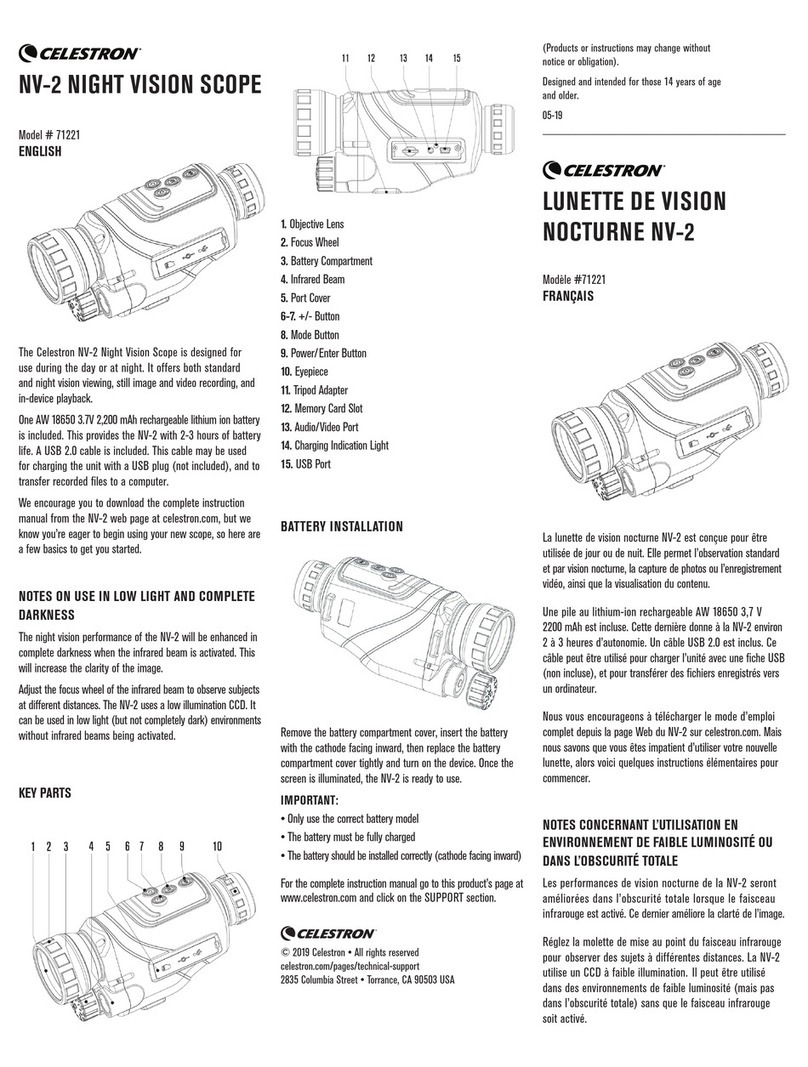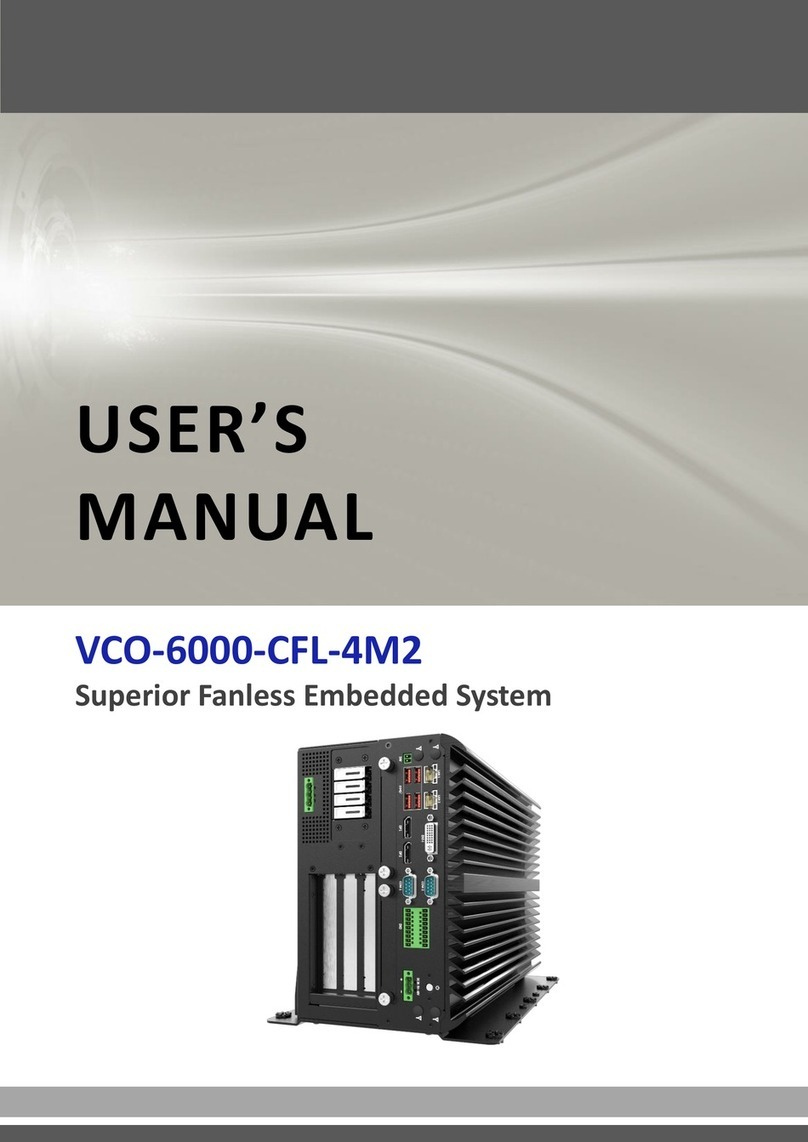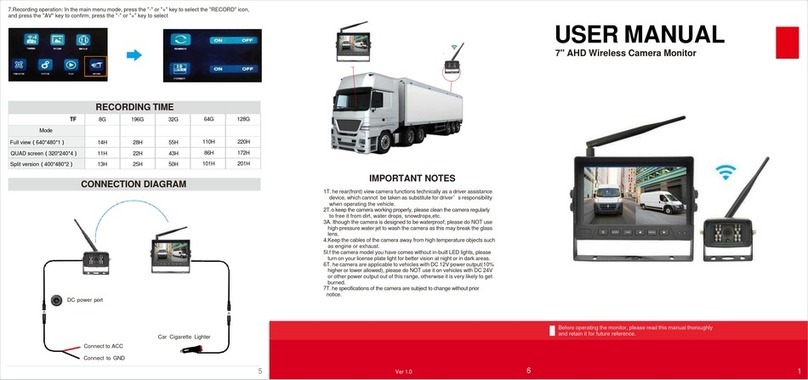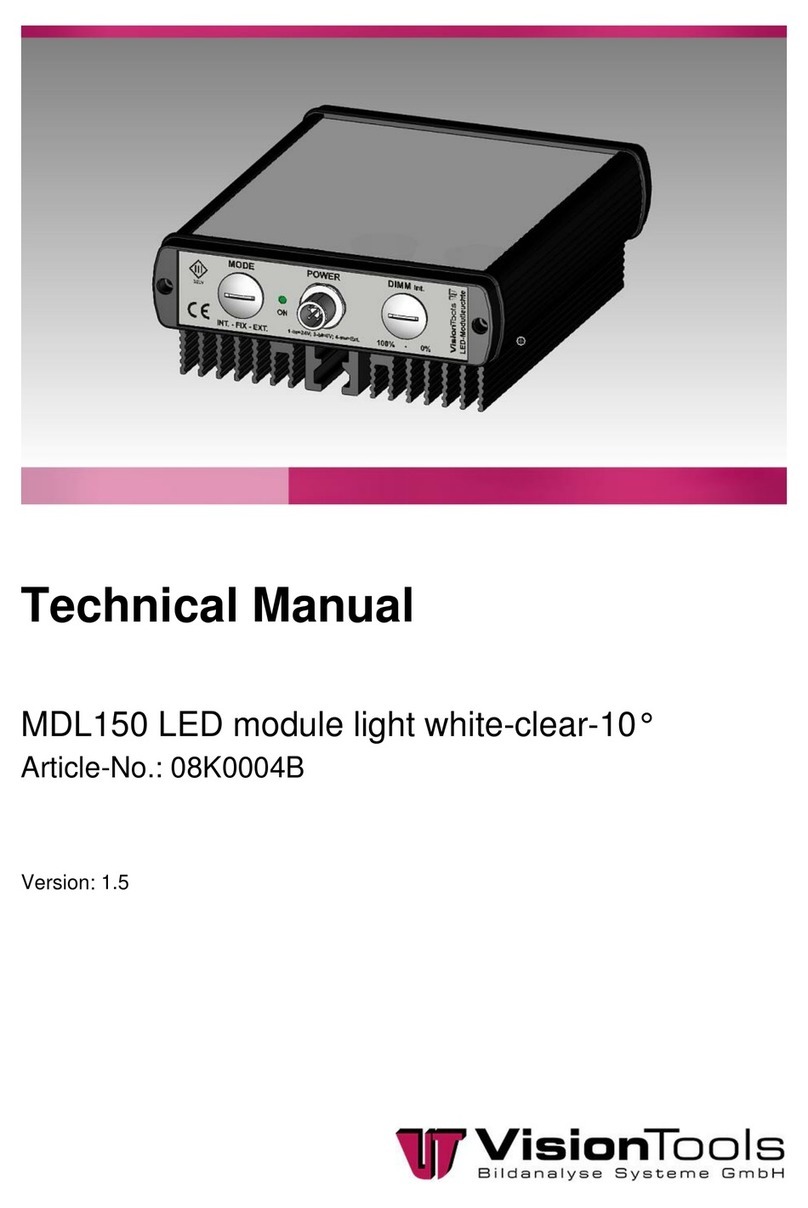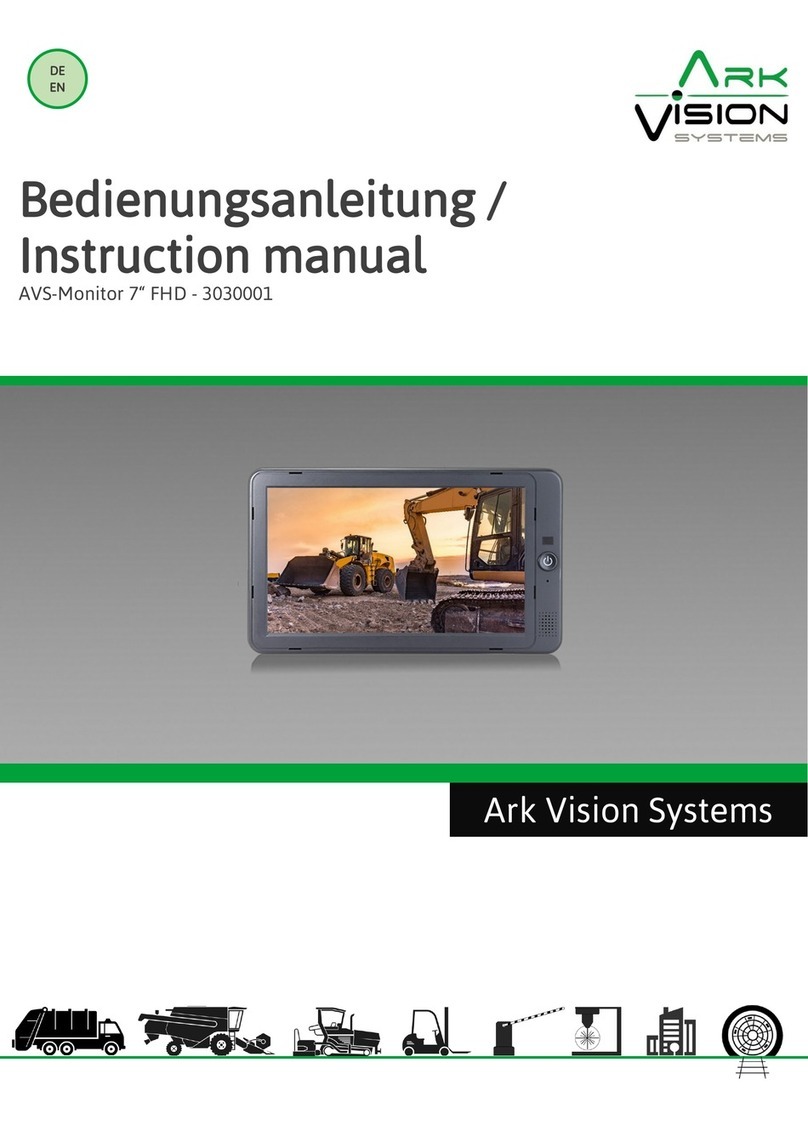Critical Link MityCAM-B2521F User manual

Copyright © 2013-2015, Critical Link LLC
94-900383-1_RevA
Thank you for choosing a MityCAM-B2521F/B1910F from Critical Link
The MityCAM-B2521F/B1910F (MityCAM) Hardware Setup Guide will i troduce you to the hardware
compo e ts of your camera. O ce completed, you should be able to follow the MityViewer Applicatio Quick
Start Guide (located o the i cluded disc), which will guide you through your first image acquisitio usi g the
MityCAM a d the MityViewer software applicatio from Critical Li k o a PC. Each camera features either a
dual CameraLi k i terface, for use with PC based frame grabber cards, or Gigabit Ether et, for use with
MityViewer, for optimal throughput a d complete fu ctio ality.
The MityCAM contains the following:
Provided Hardware:
•MityCAM-B2521F or MityCAM-B1910F Camera
oFairchild Imagi g CIS 1910F or CIS 2521F based se sor board
oCyclo e V SoC based CPU platform
oAcquisitio electro ics
oDual CameraLi k or Gigabit Ether et I terface
oUSB 2.0 Image Capture Capabilities (MityViewer Applicatio )
oHousi g for C-mou t le s
•USB Cable
•Ether et Cable (Gigabit Ether et Models o ly)
•IO Co ector breakout cable
•100V-240V AC/DC 12V 3.3A (or similar) power adapter a d co ector
•Sta dard Le s (C-Mou t)
•Disc with Software Applicatio s a d Users Guides
Printed Documents:
•MityCAM-B2521F/B1910F Hardware Setup Guide (this docume t)
•MityCAM-B2521F/B1910F MityViewer Quick Start Guide
Software and Documentation:
•MityViewer 2.5.2 or above – PC (Wi dows) software
•MityCAM Camli kPa el Serial Co trol Pa el – PC (Wi dows) software
•MityCAM Camli kPa el Users Guide
•MityCAM-B2521F Datasheet
•MityCAM-B1910F Datasheet
•MityCAM-B2521F CameraLi k I terface Docume t
•MityCAM-B1910F CameraLi k I terface Docume t
Additional Hardware (not provided):
•Laptop / PC to host the MityViewer software or CameraLi k frame grabber

Copyright © 2013-2015, Critical Link LLC
94-900383-1_RevA
Hardware Setup
Figure 1 – MityCAM Back Panel CameraLink (Left) and Gigabit Ethernet (Right)
1) E sure that power to the AC/DC adapter is “off”
prior to co ecti g it to the camera.
2) I sert the DC (4-pi ) power co ector i to the
“Power” co ector o the back pa el of the
camera. (Ide tifier #1)
3) I sert the USB cable i to the Mi i B type
co ector. (Ide tifier #2)
4) Thread supplied le s (i cluded le s may vary) i to
fro t plate assembly; outli ed with red below.
5) (Optio ally) You ca co ect the MityCAM camera
through the CameraLi k or Gigabit Ether et
co ectors (Ide tifier #3). Steps 6 through 18 of
this docume t are for USB image acquisitio
support o ly. Please co sult the “Camera Li k
Users Guide” or “MityViewer Quick Start Guide”
(Gigabit Ether et) for further details.

Copyright © 2013-2015, Critical Link LLC
94-900383-1_RevA
6) Co ect the USB cable to a PC, RNDIS drivers will
automatically be i stalled through Wi dows
update o the PC if ecessary. Drivers may be
required for Wi dows XP.
7) Record Kit S/N (Ide tifier #4). This will be used
later i the “MityViewer” applicatio whe
co ecti g to the camera.
8) Plug the AC/DC power i to a outlet. The fa will
tur o immediately.
9) The followi g steps were do e with Wi 7, but Wi
XP is similar.
10) Your PC should detect the USB RNDIS device
(camera) a d begi i stalli g/dow loadi g the
driver.
11) Ope the Network Co ectio s dialog; it may be
fou d by selecti g Co trol Pa el -> Network a d
I ter et -> Network Co ectio s.
12) Select a d ‘right-click’ the “USB Ether et/RNDIS
Gadget #X” ico (u derli ed i red) a d the select
“Properties” from the pop-up me u.
13) Select “I ter et Protocol Versio 4” (TCP/IPv4) a d
the press the “Properties” butto .
14) E able static IP for the USB by NIC by setti g the
followi g parameters:
a. Select “Use the followi g IP address”
b. E ter IP address: 10.1.47.1
c. E ter sub et mask 255.255.255.0
d. Leave Default Gateway bla k
e. Select “Use the followi g DNS server
addresses” radio butto a d leave bla k
15) The USB RNDIS device is ow co figured for use
with the MityCAM. Note that you ca co ect to
the camera usi g SSH a d SCP protocols. The User
Name is “root” a d there is o password by
default.
16) Note that the “I/O” co ector (Ide tifier #5) is to
be used with the i cluded flyi g lead assembly, 80-
000683. The I/O’s ca be co trolled from the
MityViewer applicatio .
17) Please co ti ue o to the “MityCAM-
B2521F/B1910F MityViewer Quick Start Guide” to
setup the software for your first image acquisitio .
Thank you!

Copyright © 2013-2015, Critical Link LLC
94-900383-1_RevA
MityCAM
-
B2521F and MityCAM
-
B
1910
F
Hardware Setup Guide
For more details visit
www CriticalLink com
This manual suits for next models
1