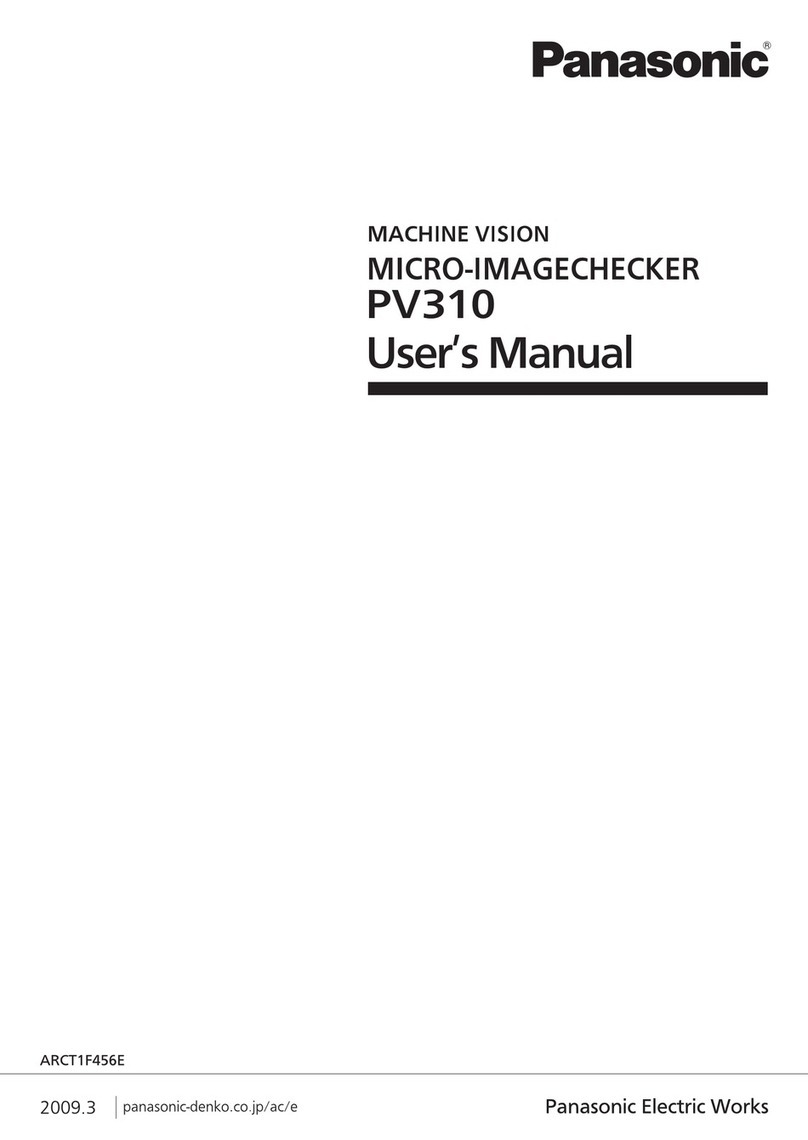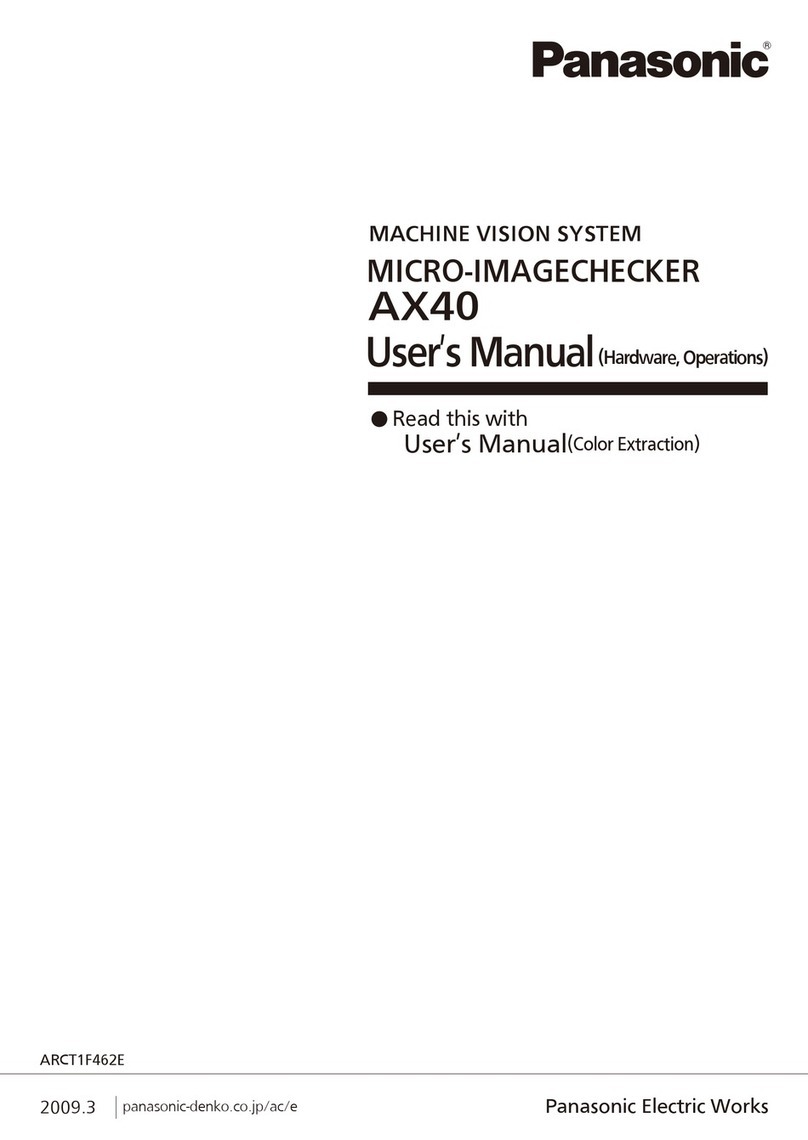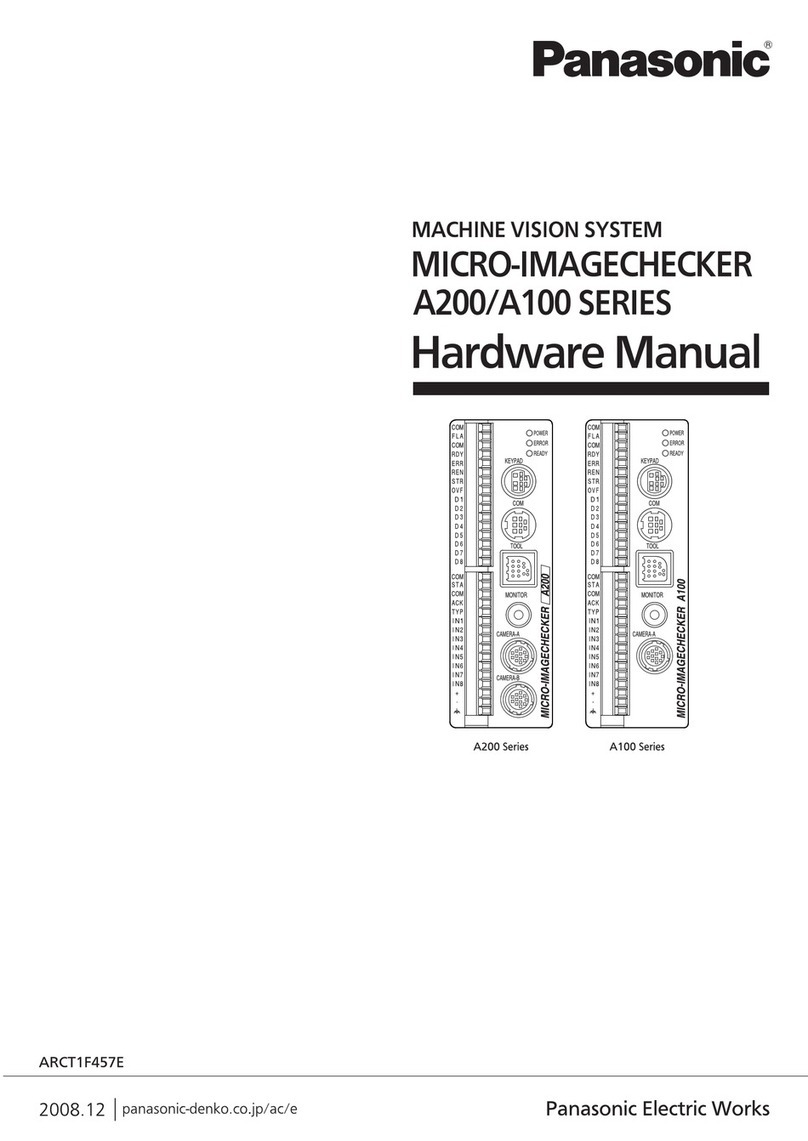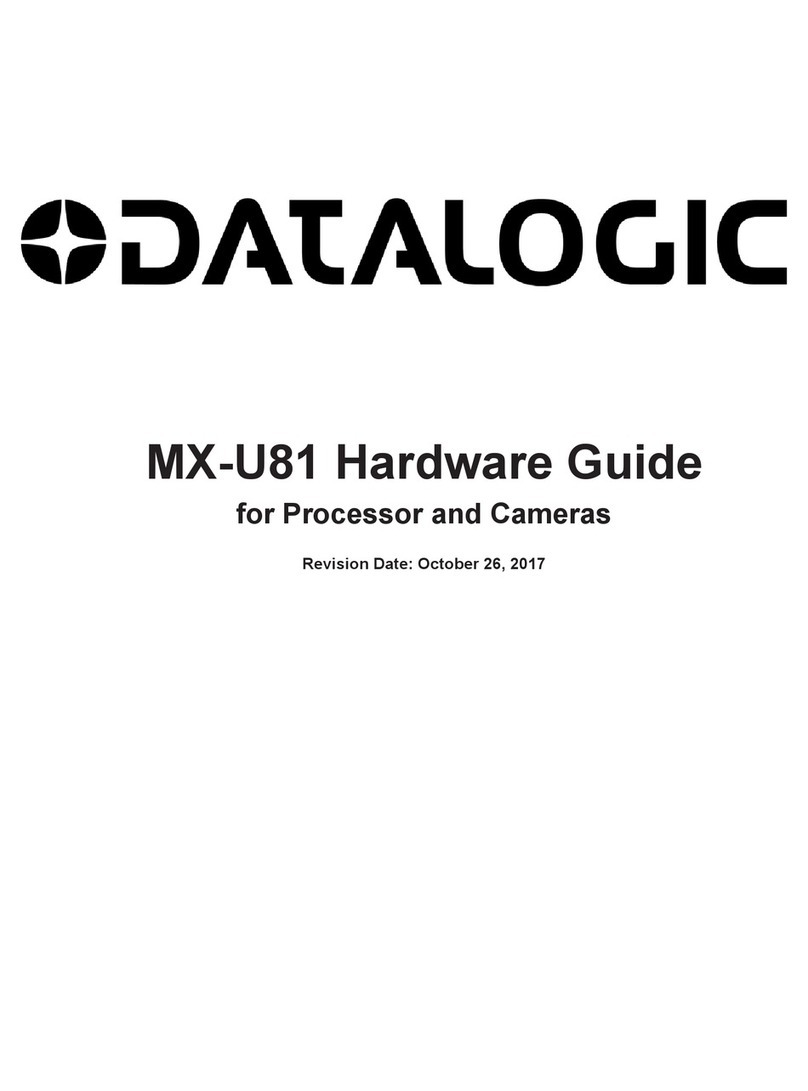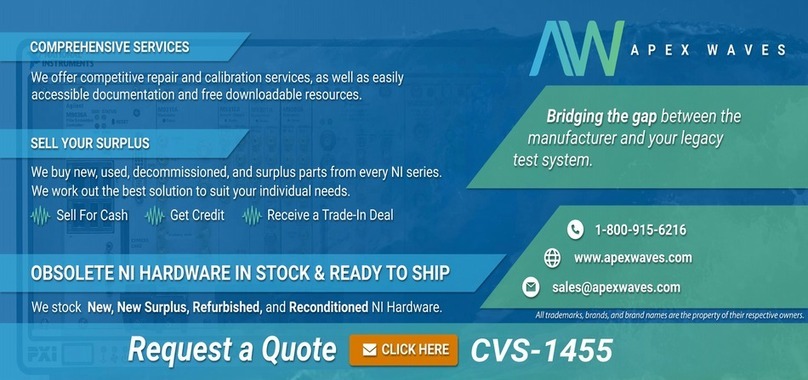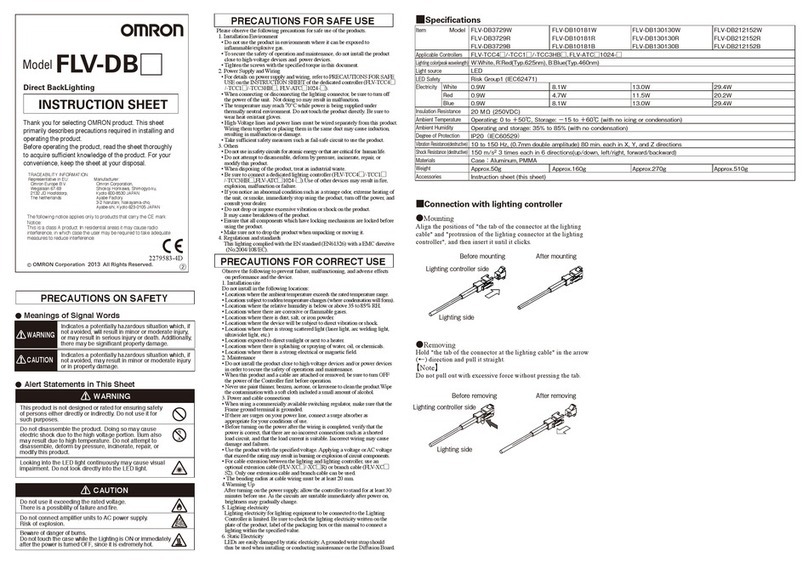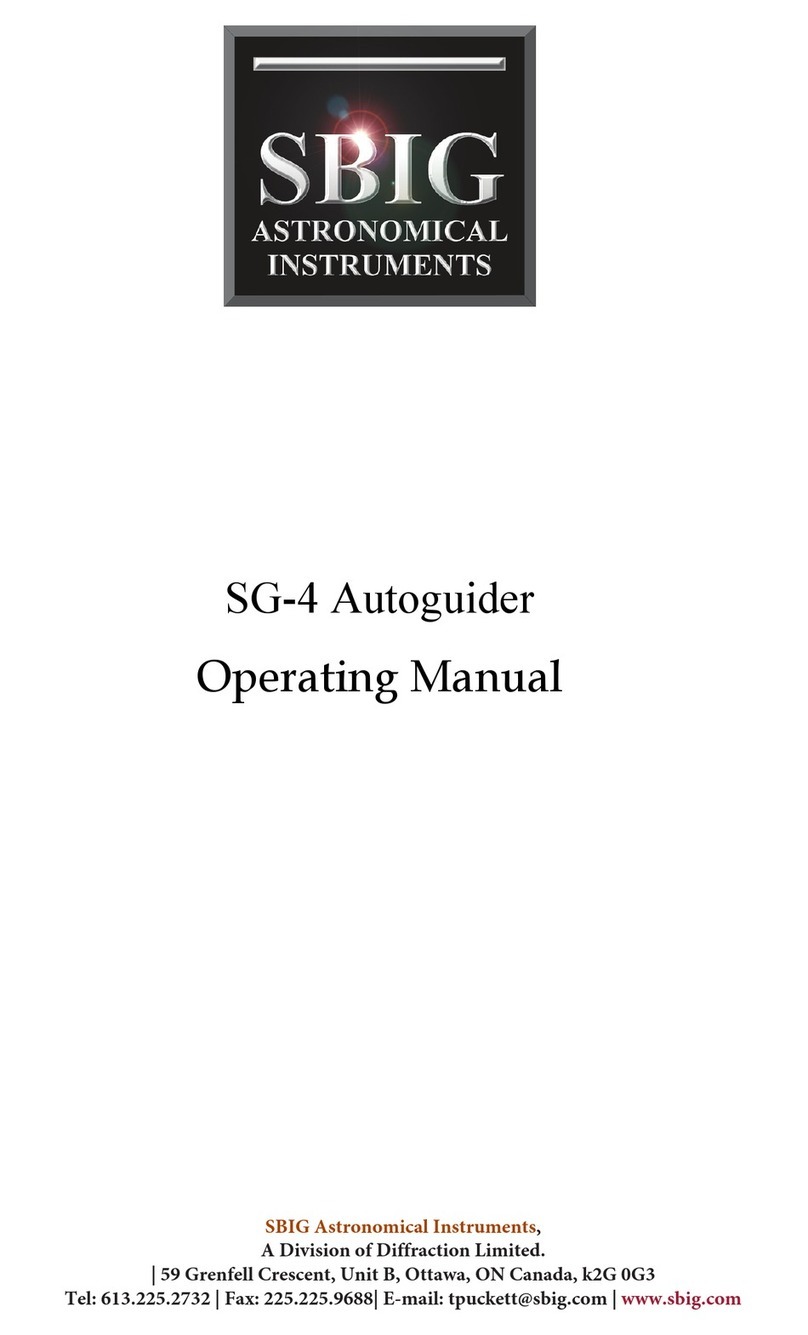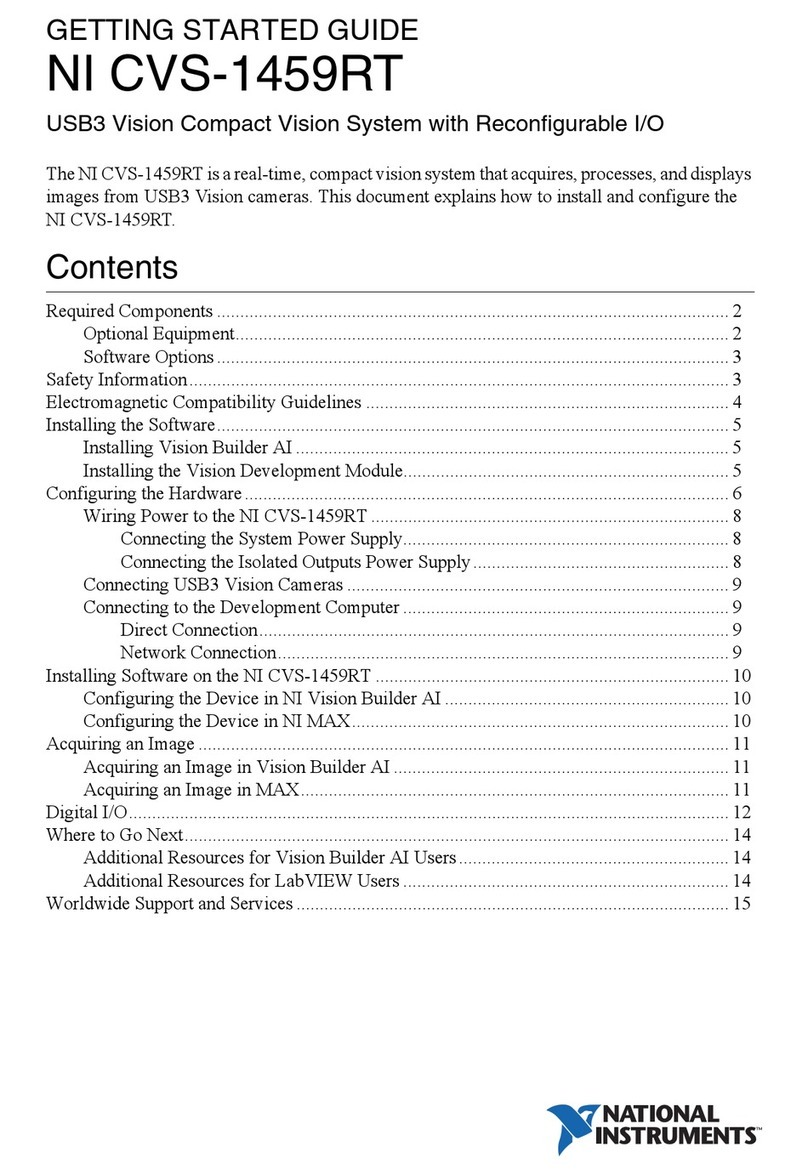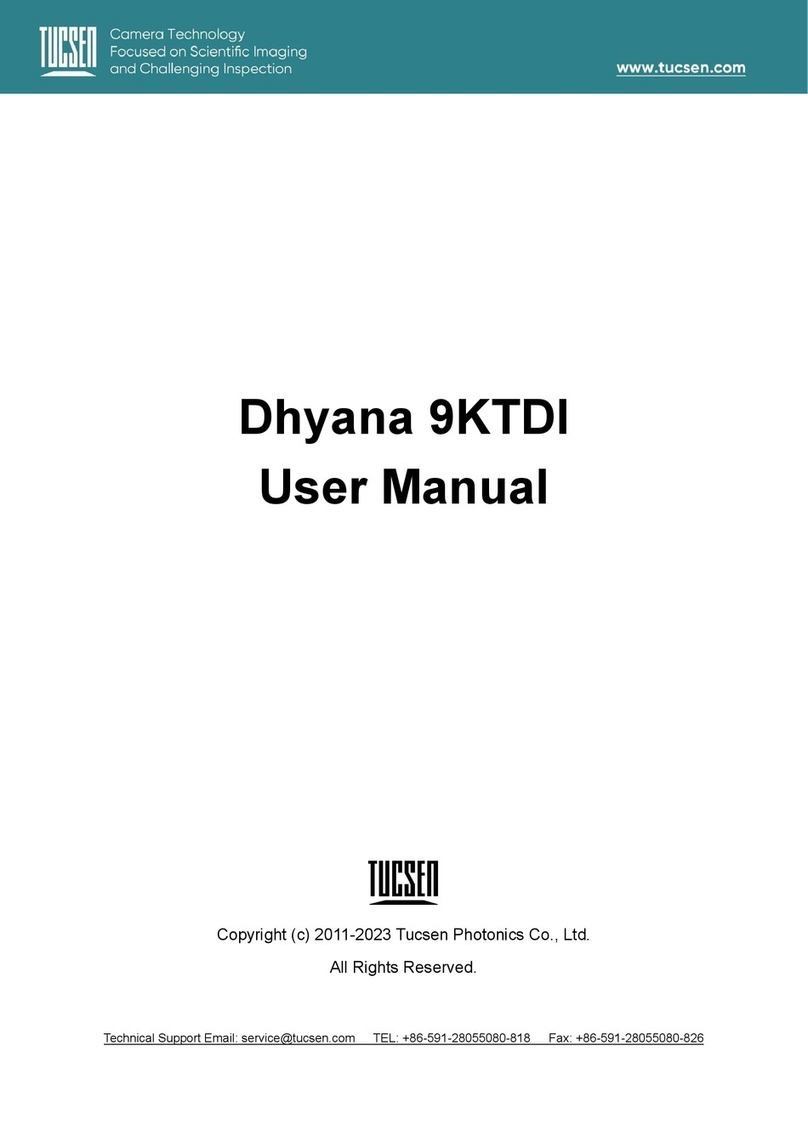5
AX40
Before starting the color extraction, set "Color" from ENVIRONMENT menu > Initial Settings > Memory1.
Register the new extraction color in Group A with using a FEATURE EXTRACTION checker.
1. Register New Extraction Color
The Group Select window appears and select "Modify".
The Modify window appears and select "A". Then, press the ENTER key.
1. Select "Group Select" in the Inspection tab.
A sub window appears and select "New". Then, press the ENTER key.
When the color specify window appears, move it to the color part you want to extract
and press the ENTER key. The extracted part is displayed in light blue. Repeat this
operation until the part you want to extract is full filled in light blue. If you wish to return
to the previous extraction status, press the C key and select "Undo".
When you have finished extracting, press the C key twice and register the extraction
color as following to the message. It returns to The FEATURE EXTRACTION window.
(Registering the new extraction color in A is completed.)
4. Specify the part you want to extract with the color specify window.
The color specify window Extracted part
(in light blue)
The extraction is completed
ENTER
ENTER
CPress twice
FEATURE EXTRACTION
Inspection
Memory
Area
1
A
Group Select
Group Select
Select
Modify
* If there is "black" in the object, it seems to be extracted.
But this is because of the AX40's default setting, it will never affect
when you register the new extraction color. So, please continue the procedure.
New
Add
Widen Lumi.
Delete
Adjust
Undo
Do you want to register?
[YES] [NO]
Basic Operation
Select : Use when selecting the already registered
extraction color.
Modify: Use when registering the new extraction color
and modify the already registered extraction
color.
Add : Adds the extraction color.
Widen Lumi.: Enhances the luminosity range by 10.
Delete : Deletes the already specified extraction
color.
Adjust : Adjusts the already registered extraction
color, by entering a value of Hue, Luminosity
and Saturation.
Undo : Returns to the previous extraction status.
(Up to 9 times)
A to H : When the extraction color is already registered, the
extracted part in the image on the screen is displayed.
2. Select the group (A to H) to be registered.
3. Select "New".
For more details about checkers, refer to the User's manual (Hardware and Operation).