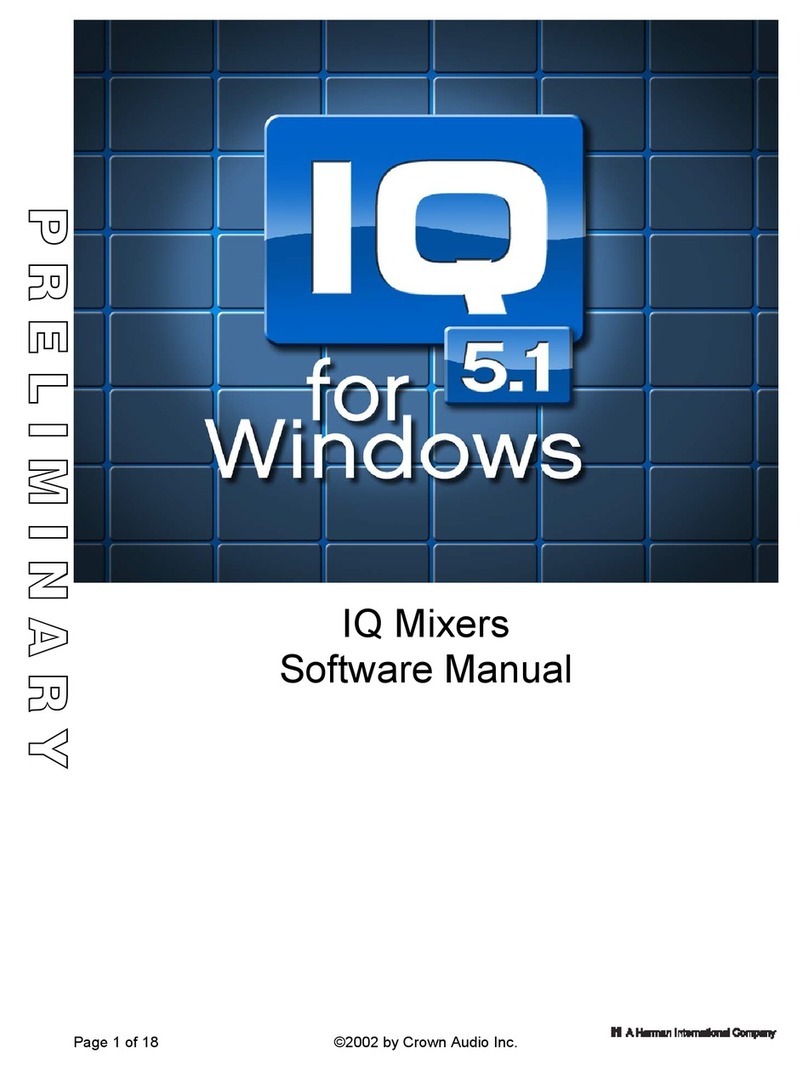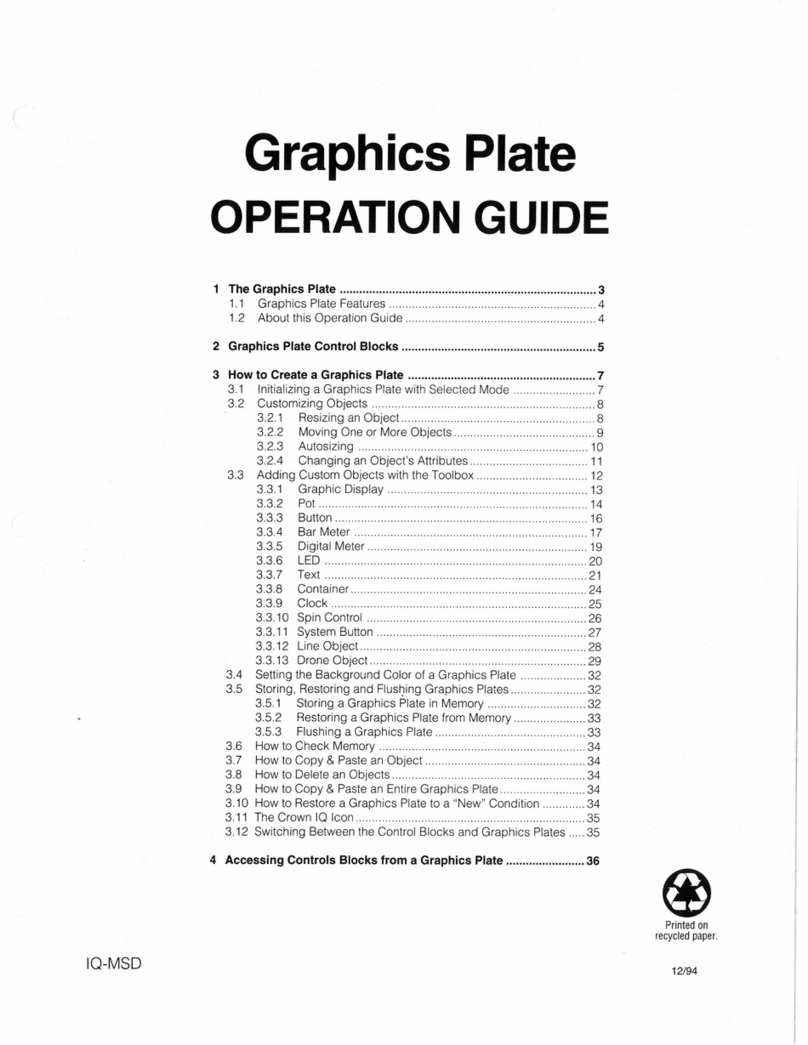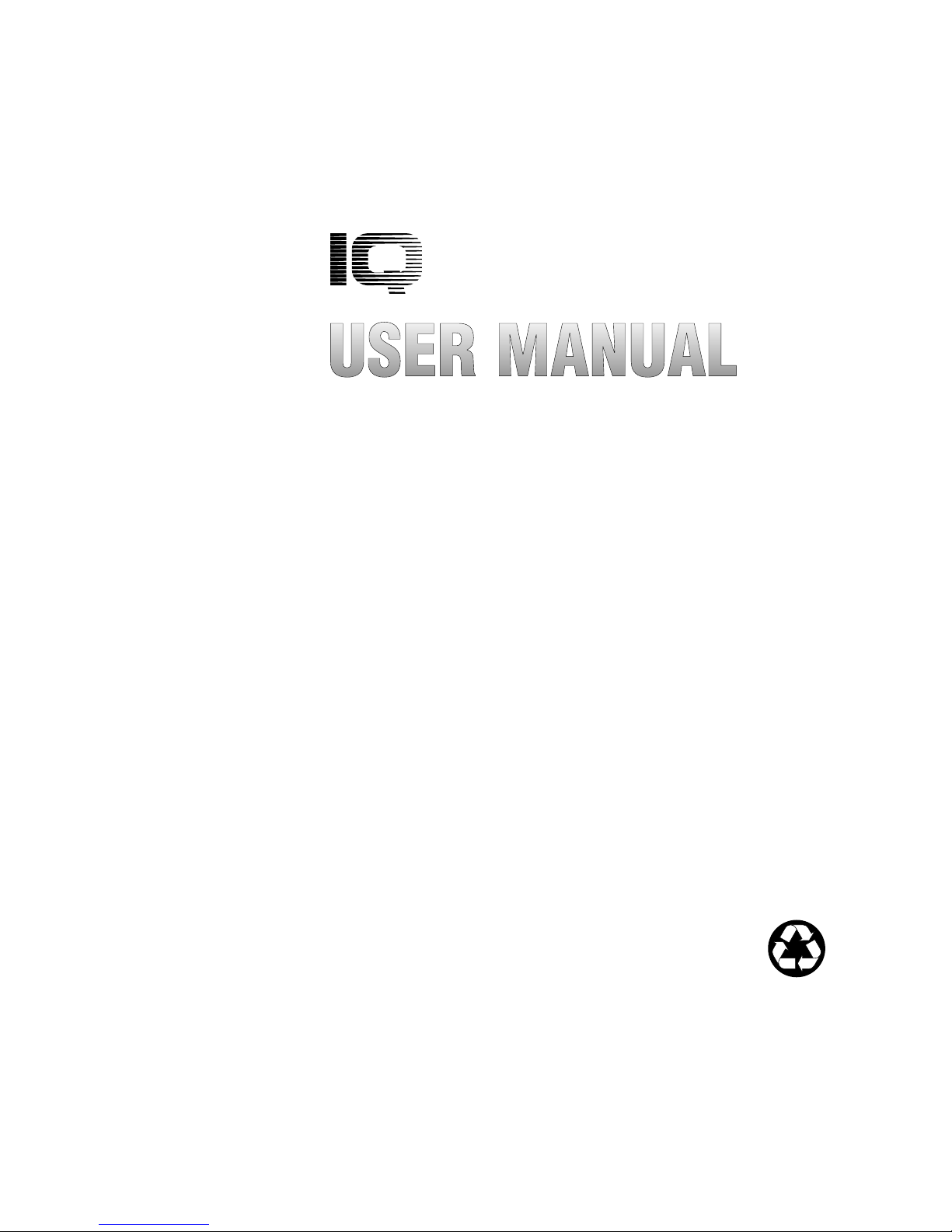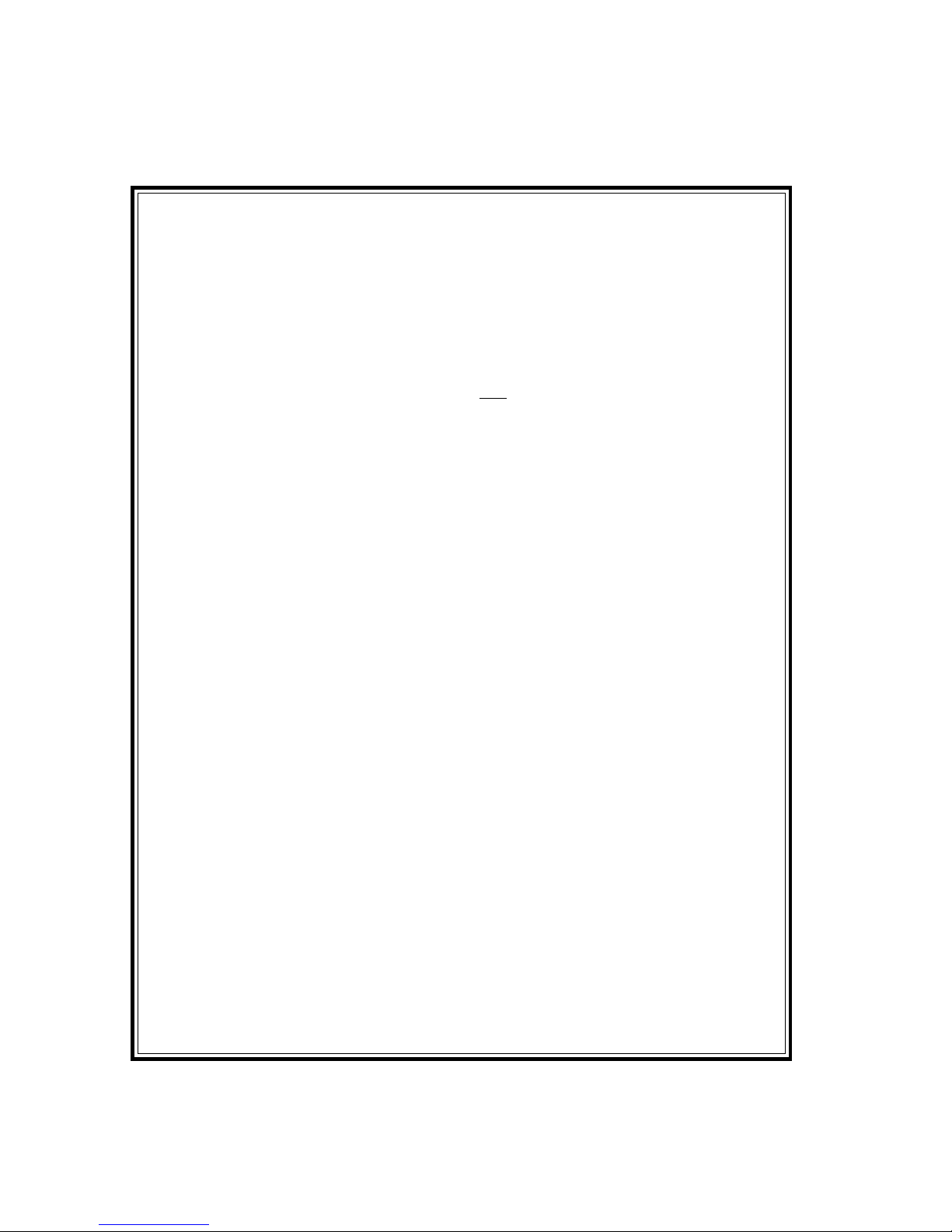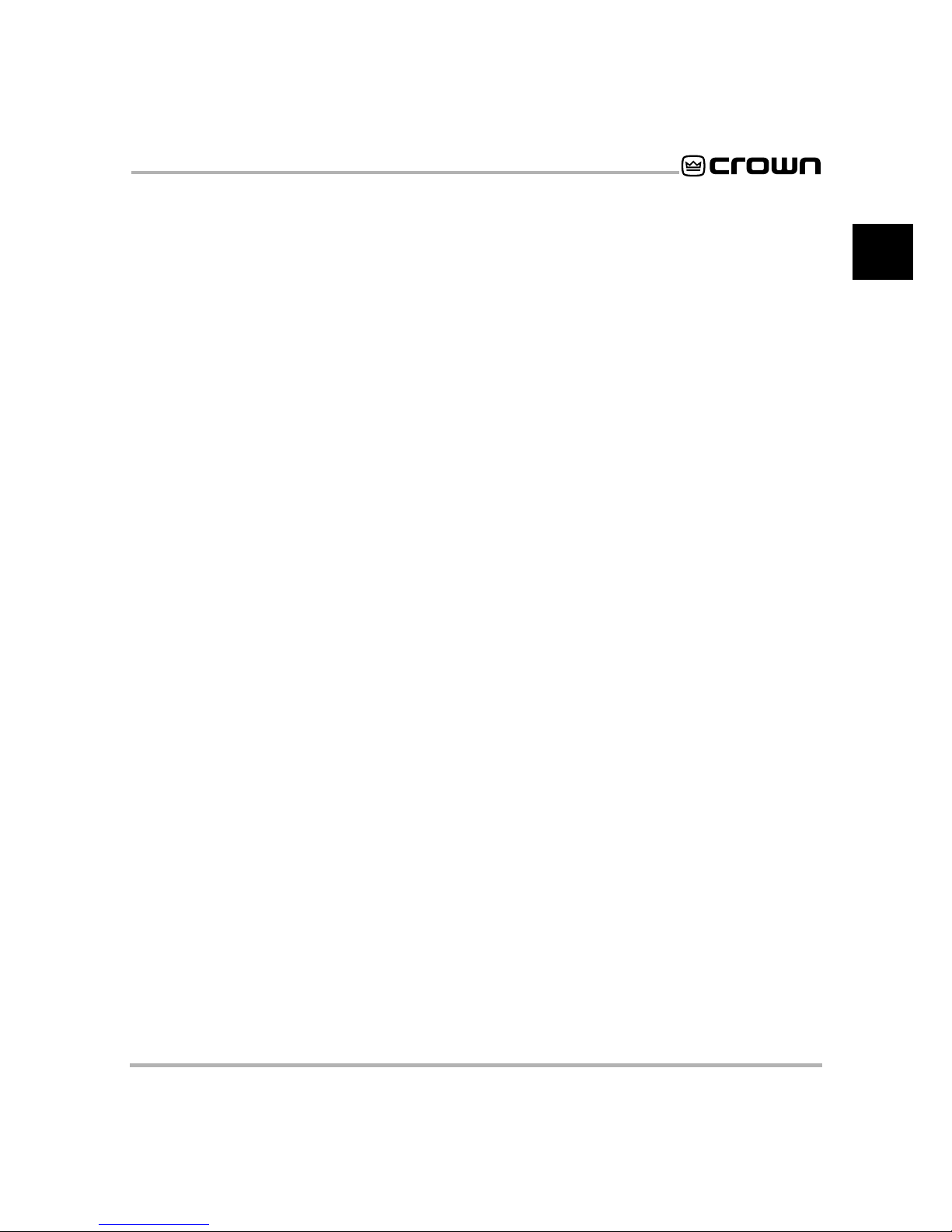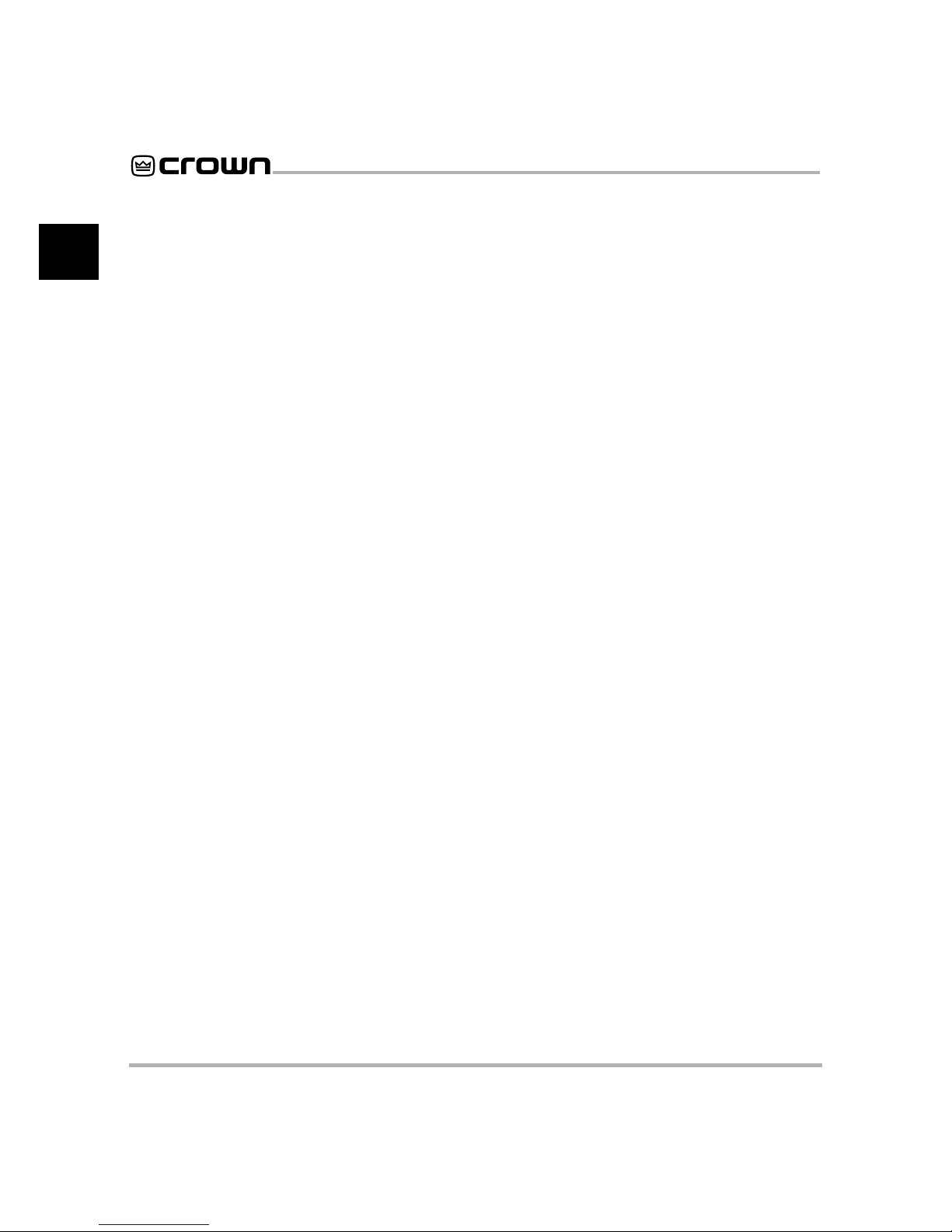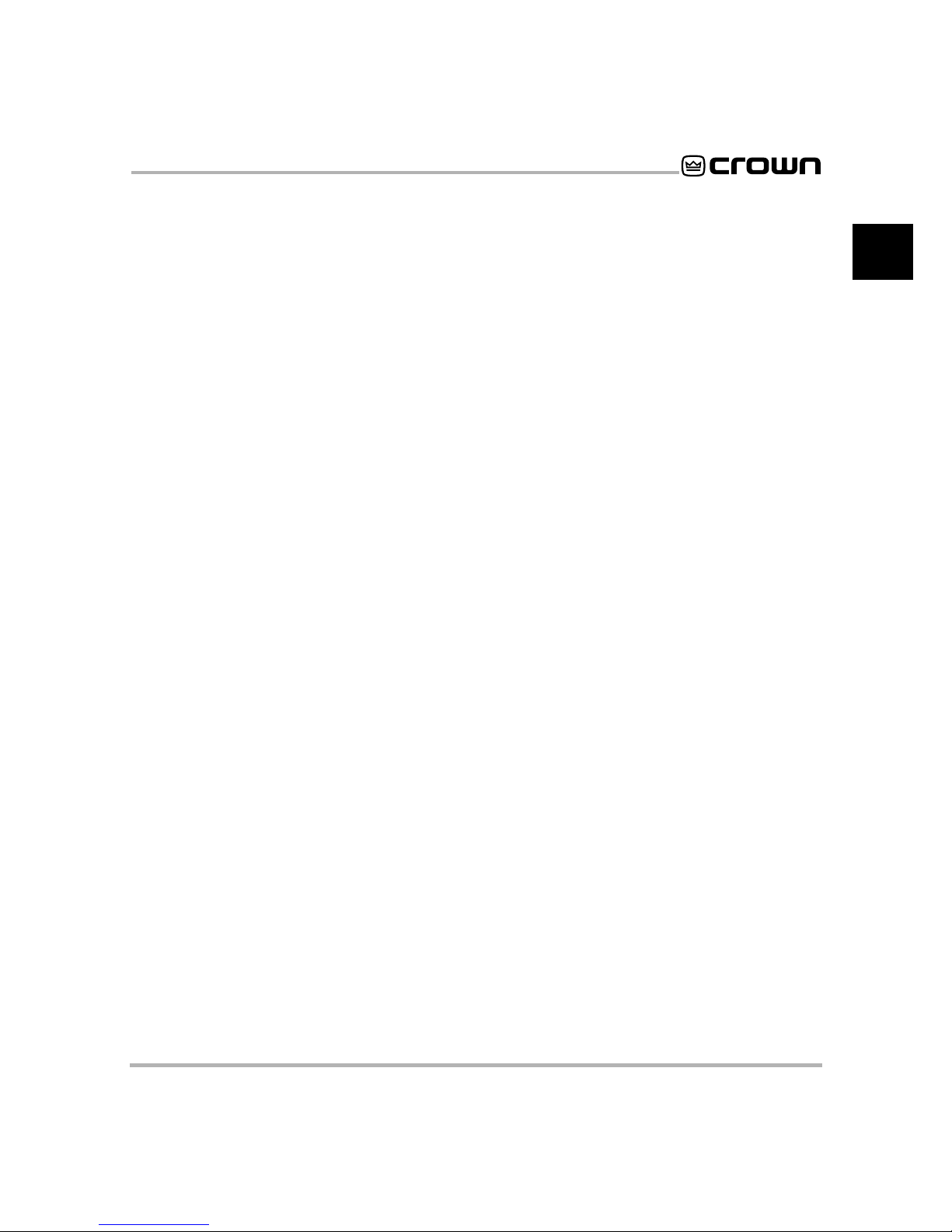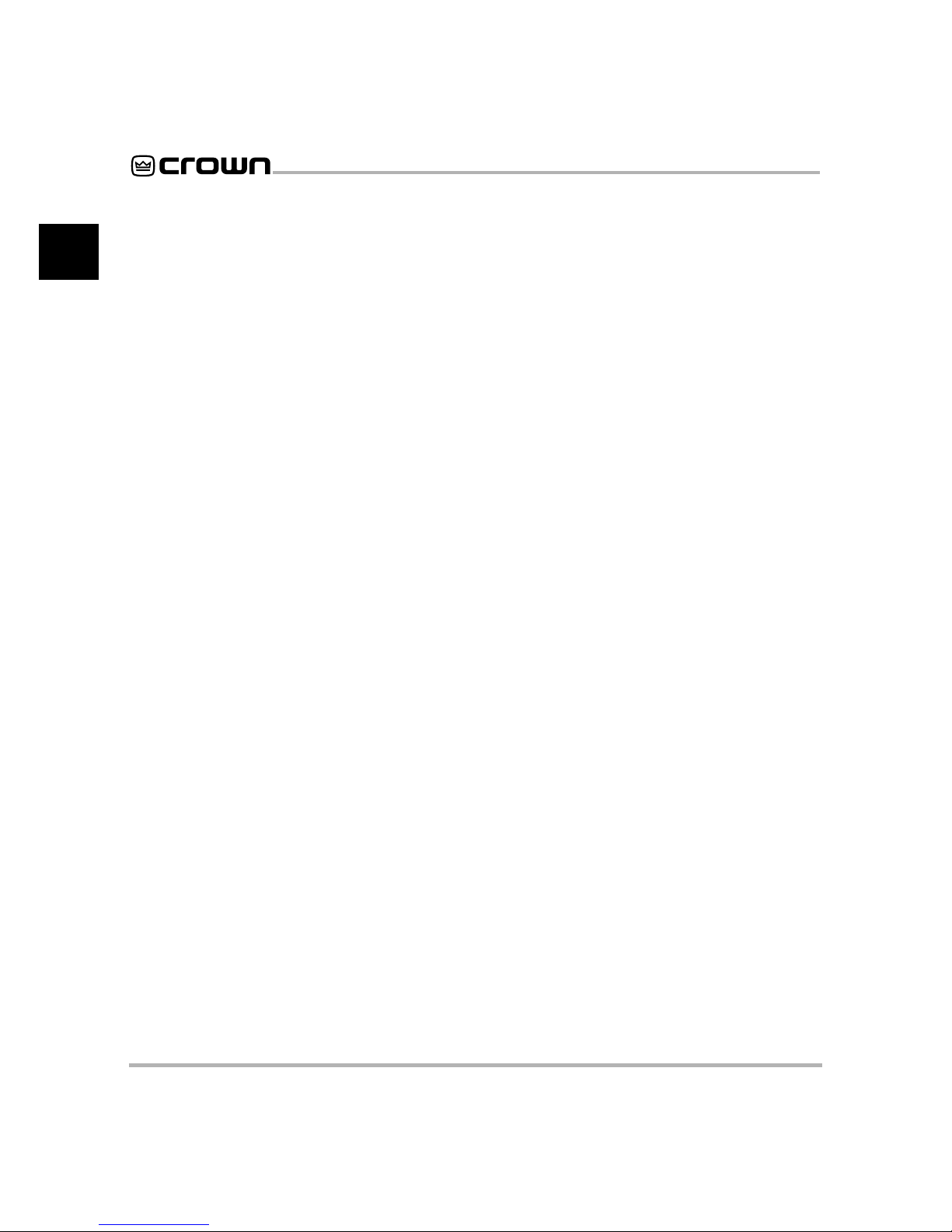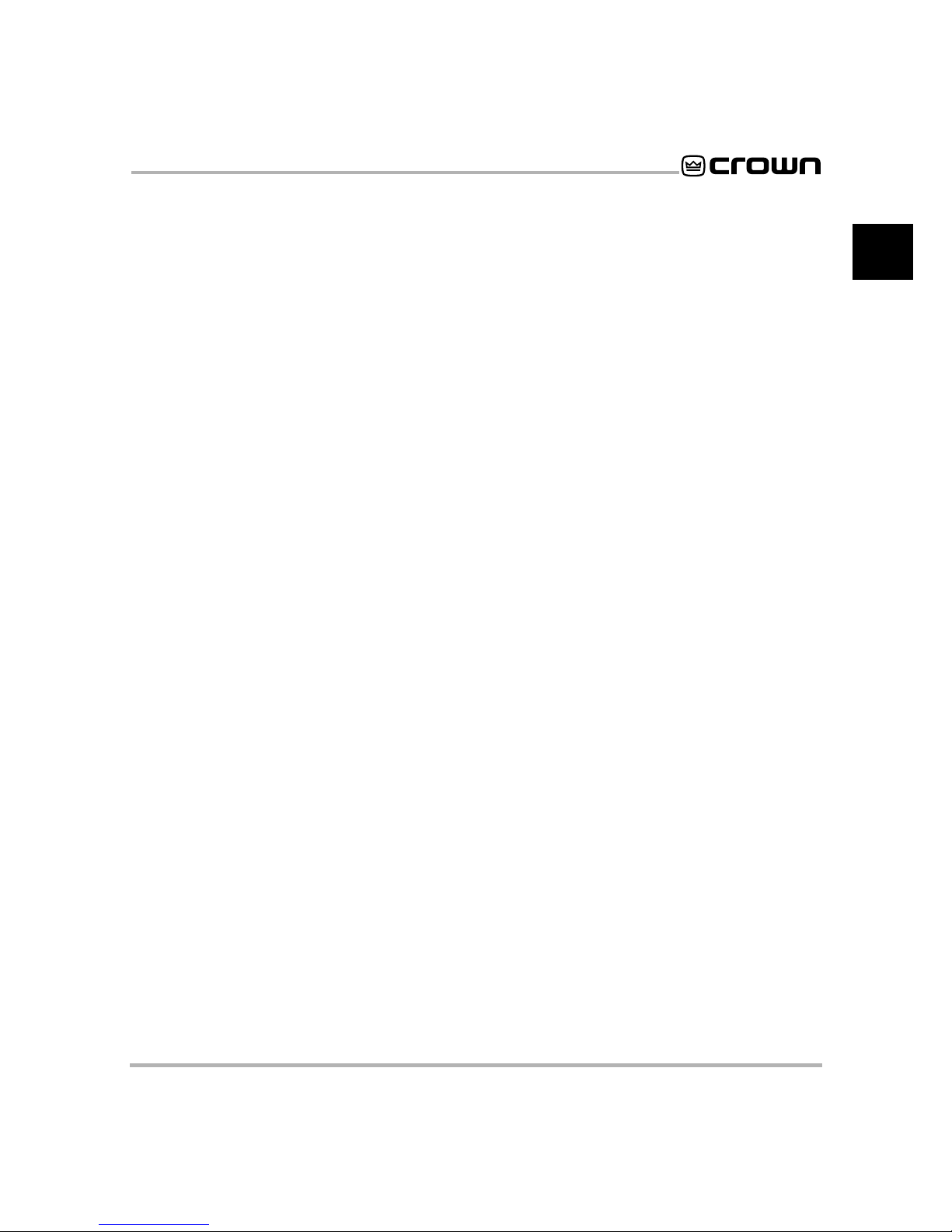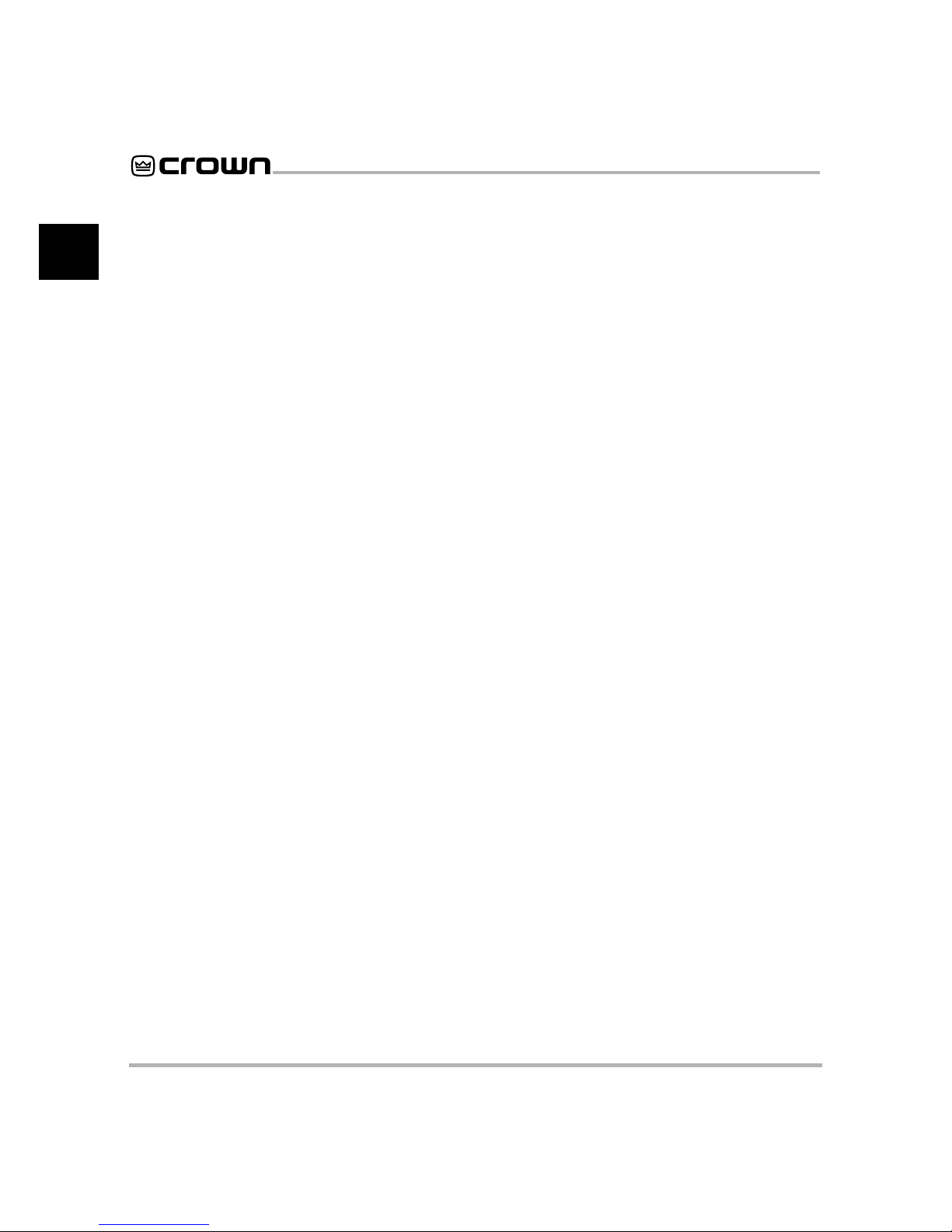IQ–MSD Turbo 1.4 Advanced IQ System Software
Page 8
C
3.19 The GDM Attributes Window for a Legacy IQ P.I.P. ........................................................................................ 59
3.20 The Pot Attributes Window ............................................................................................................................. 60
3.21 The Add Component Window ........................................................................................................................ 61
3.22 The Crown IQ Icon ........................................................................................................................................ 62
3.23 ID Codes for OIFs .......................................................................................................................................... 64
3.24 GDM Container Attributes Window .................................................................................................................. 65
3.25 A GDM Container ........................................................................................................................................... 66
3.26 The Unassembled Custom GDM ................................................................................................................... 66
3.27 The Assembled Custom GDM ....................................................................................................................... 67
3.28 The Custom GDM Save Dialog Box .............................................................................................................. 68
3.29 The New GDM Replaces the Standard One That Came With Turbo ............................................................... 68
3.30 A Prompt to Store Changes Into Memory Before Exiting a Graphics Plate ...................................................... 69
4.1 The Graphics Plate Toolbox ........................................................................................................................... 71
4.2 GDM Select Component Window ................................................................................................................... 72
4.3 The Pot Attributes Window ............................................................................................................................. 73
4.4 Sample Pot Objects ....................................................................................................................................... 75
4.5 The Legend Automatically Scales to Fit the Pot .............................................................................................. 75
4.6 The Pointer Changes to a Hand When the Pot Handle is Clicked or Dragged .................................................. 75
4.7 The Button Attributes Window ......................................................................................................................... 76
4.8 A Sample Button ............................................................................................................................................ 78
4.9 Bar Meter Attributes Window .......................................................................................................................... 79
4.10 Sample Bar Meter Objects ............................................................................................................................. 80
4.11 The Legend Automatically Scales to Fit the Bar Meter .................................................................................... 80
4.12 The Digital Meter Attributes Window ................................................................................................................ 81
4.13 A Sample Digital Meter ................................................................................................................................... 82
4.14 The LED Attributes Window ............................................................................................................................ 83
4.15 Sample LED Objects ...................................................................................................................................... 84
4.16 The Text Attributes Window ............................................................................................................................ 85
4.17 Sample Fonts ................................................................................................................................................ 86
4.18 Sample Font Sizes ......................................................................................................................................... 86
4.19 Editing the Text in a Text Object ..................................................................................................................... 87
4.20 Moving a Text Object .................................................................................................................................... 87
4.21 A Text Object on an On/Off Button Object ....................................................................................................... 87
4.22 The Container Attribute Window ...................................................................................................................... 88
4.23 A Sample Empty Container Object ................................................................................................................. 89
4.24 A Sample Container Used to Create an MRX-24 Control Panel ...................................................................... 89
4.25 Normally New Containers Are Layered on Top of Older Containers ............................................................... 90
4.26 Moving a Container to the Front of Another Container ..................................................................................... 90
4.27 The Clock Attributes Window ......................................................................................................................... 91
4.28 A Sample Clock ............................................................................................................................................. 91
4.29 The Spin Control Attributes Window ................................................................................................................ 92
4.30 Sample Spin Controls .................................................................................................................................... 93
4.31 The System Button Attributes Window ............................................................................................................ 94
4.32 Dataframe Files Must Be Stored in the Turbo Directory .................................................................................. 95
4.33 The Select Mini Plate Window ........................................................................................................................ 95
4.34 A System Button ............................................................................................................................................ 96
4.35 The GDM Container Attributes Window ........................................................................................................... 97
4.36 The Custom GDM Save Dialog Box .............................................................................................................. 98
4.37 A GDM Container ........................................................................................................................................... 99
4.38 The Mini Plate Attributes Window ................................................................................................................. 100
4.39 A Mini Plate Container Object ....................................................................................................................... 101