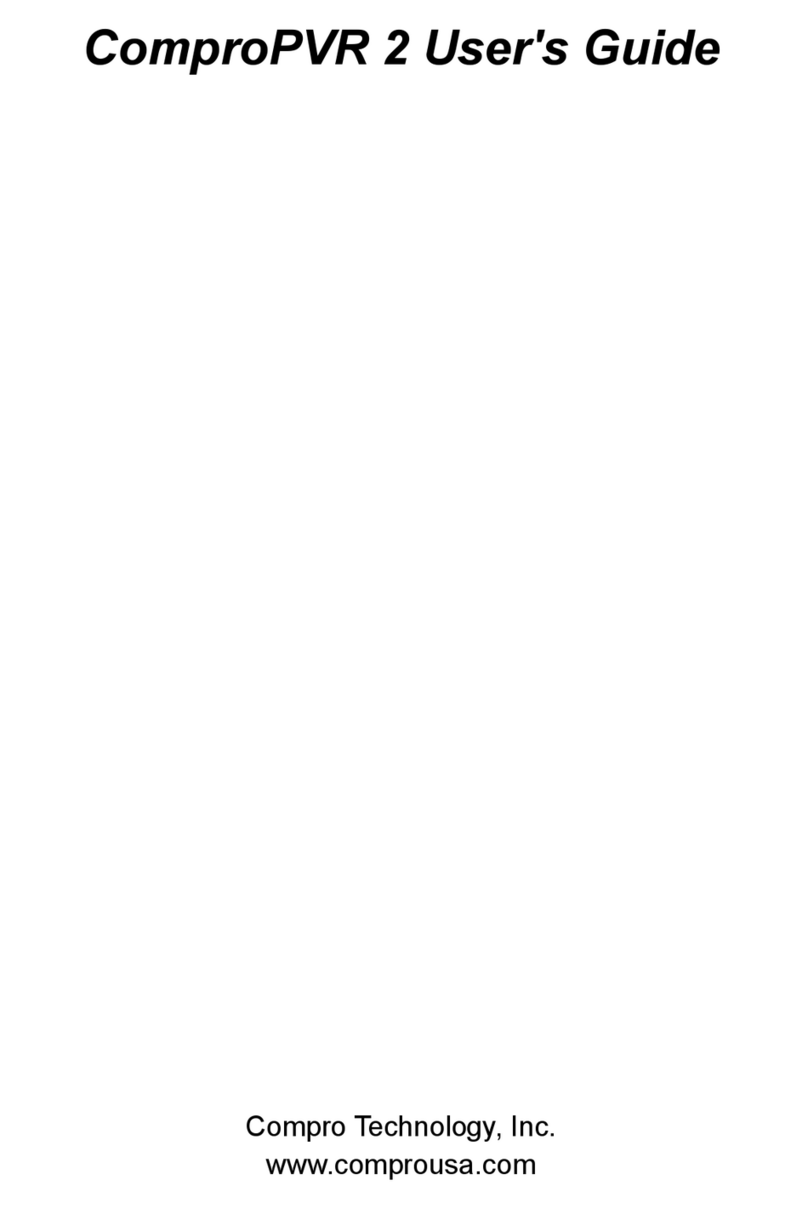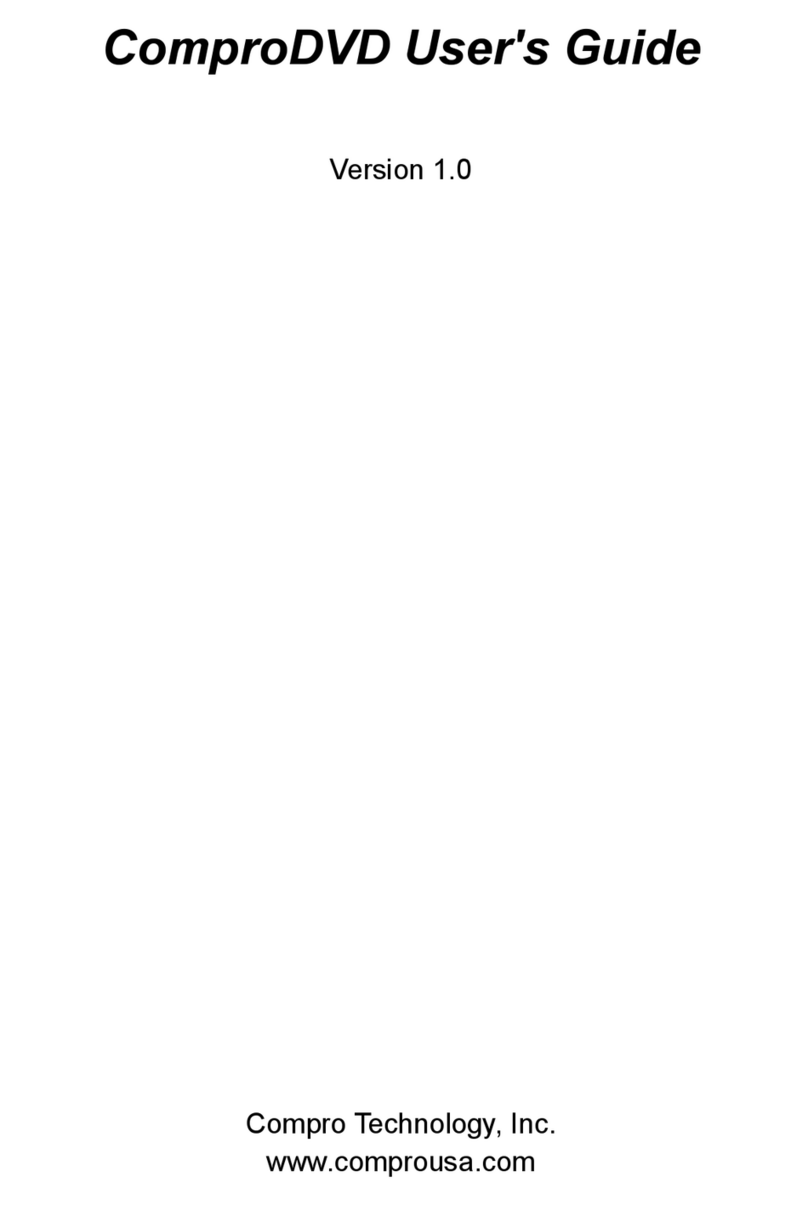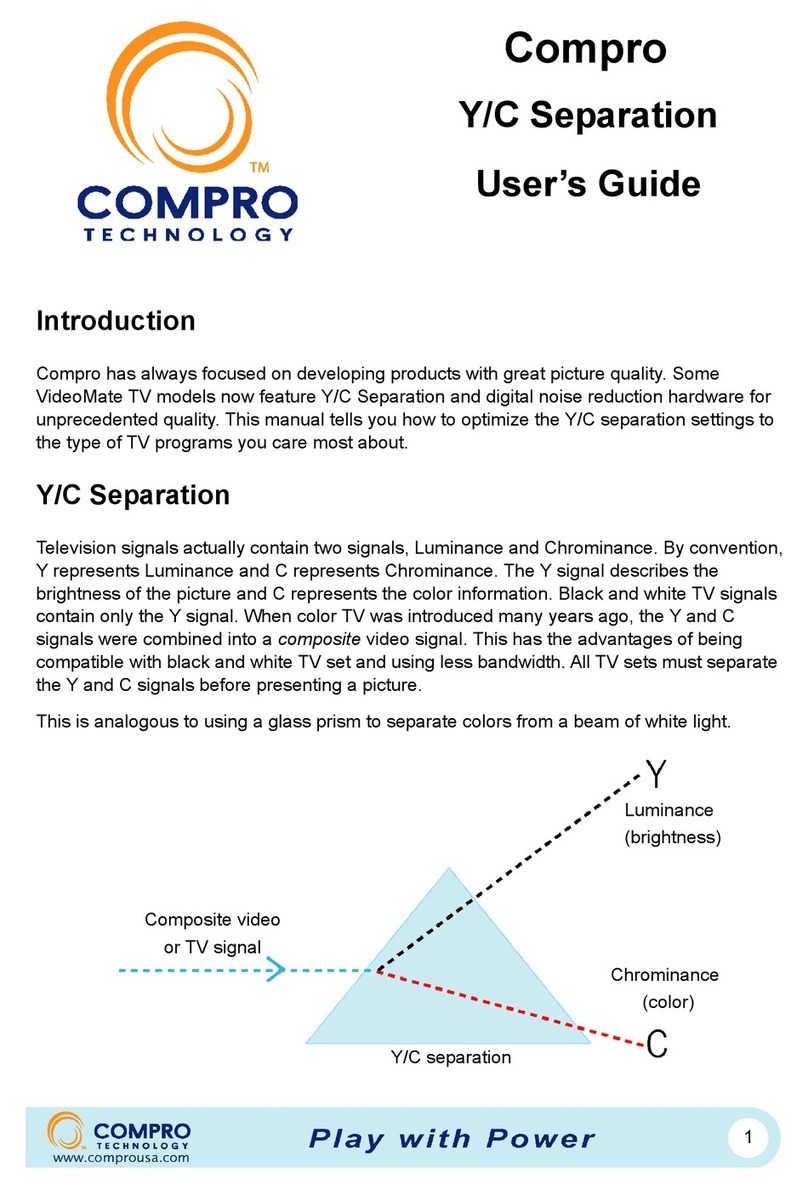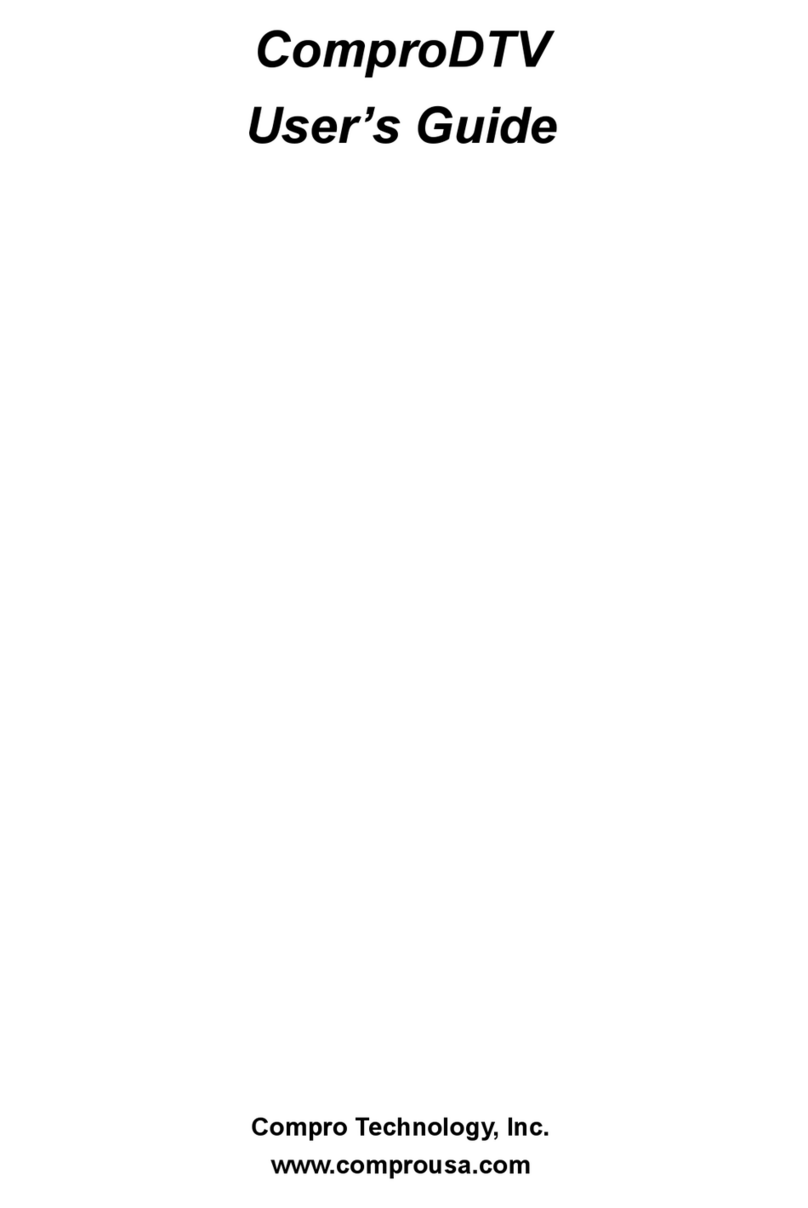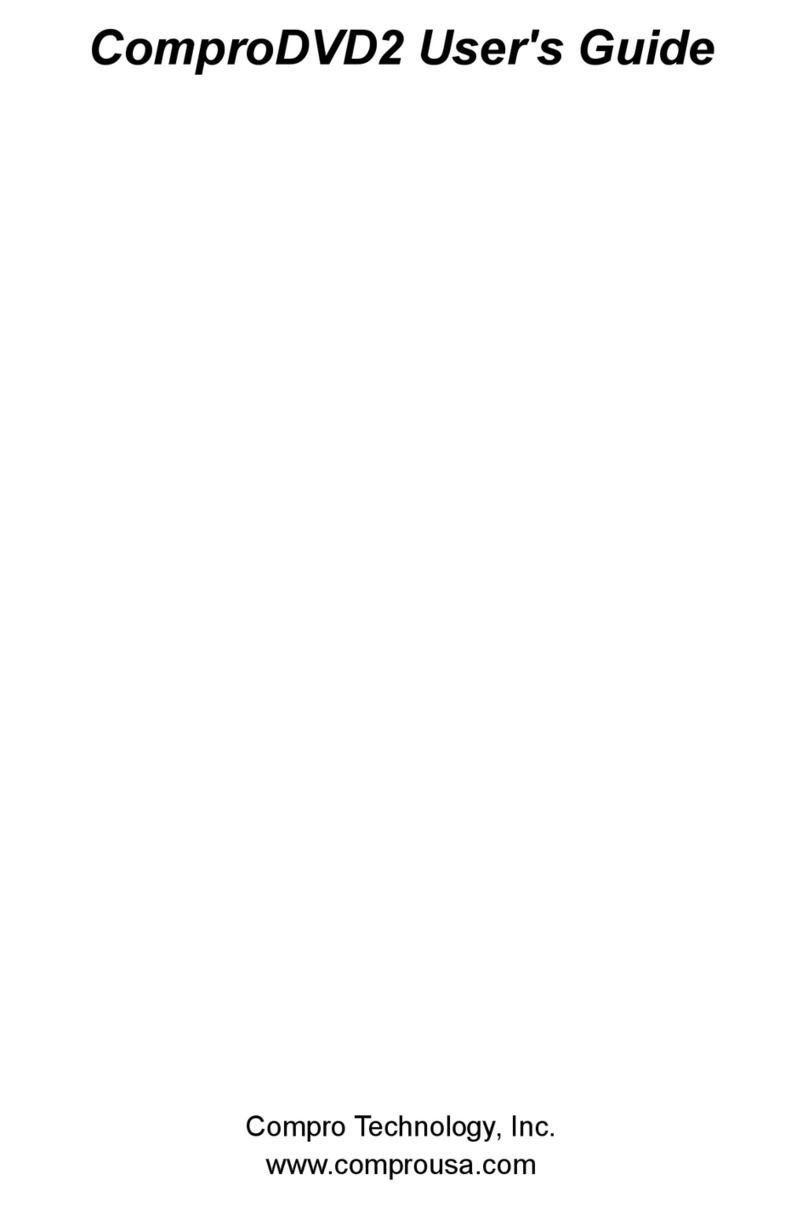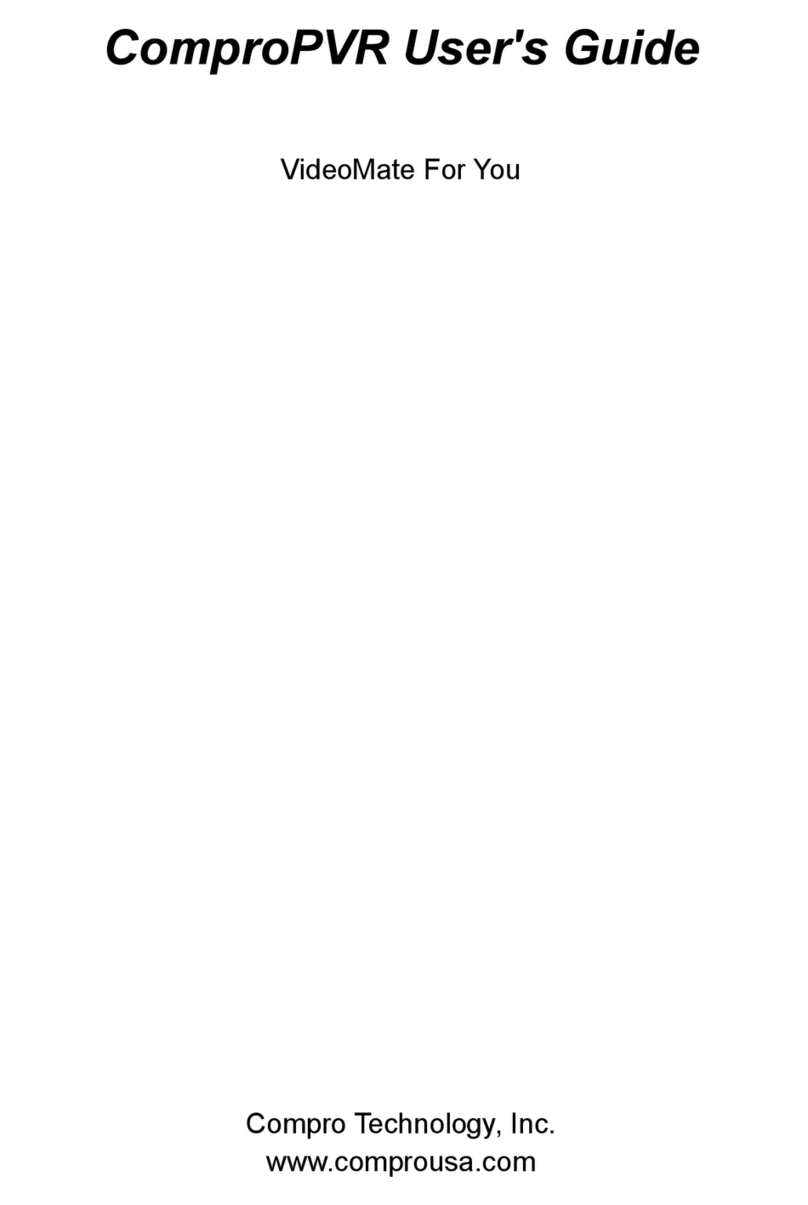Table of Contents
i
Table of Contents
1Introduction ................................................................1
Key Features................................................................1
Installation....................................................................1
Updates........................................................................2
Remove software .........................................................2
2Remote Control .......................................................... 3
Definitions and Usage..................................................3
3ComproFM User Interface .........................................7
Control Panel ............................................................... 7
Configuration..............................................................10
Station Options ......................................................10
Recording Options.................................................13
System Devices Options .......................................15
4Using ComproFM ..................................................... 19
Listening.....................................................................19
Recording...................................................................19
Playback .................................................................... 20
Browse the Compro Web Site ...............................20
5Troubleshooting.......................................................22
Driver Installation...................................................22
Error Code: 0x1000006 .........................................23
No Audio................................................................24
Contacting Compro Technical Support ..................24