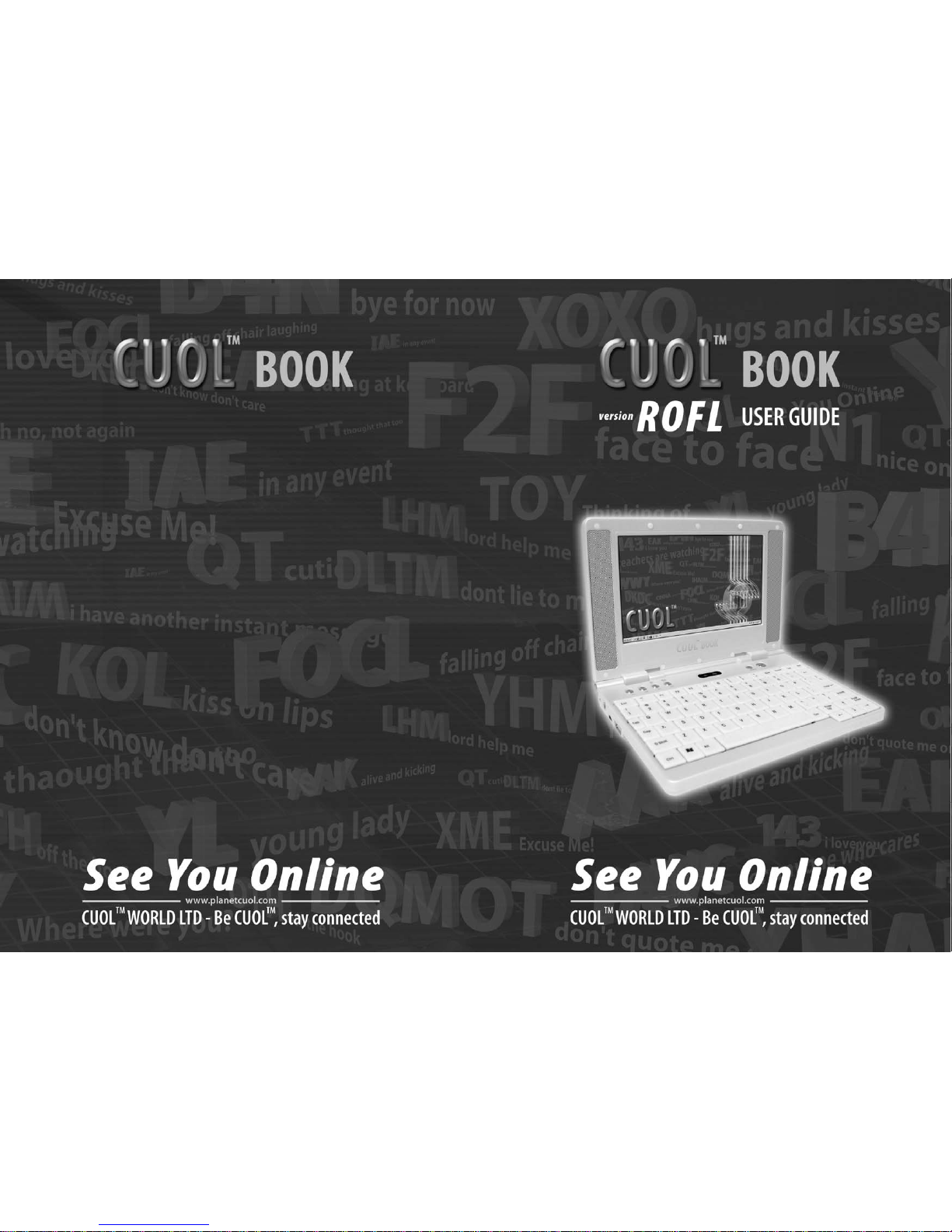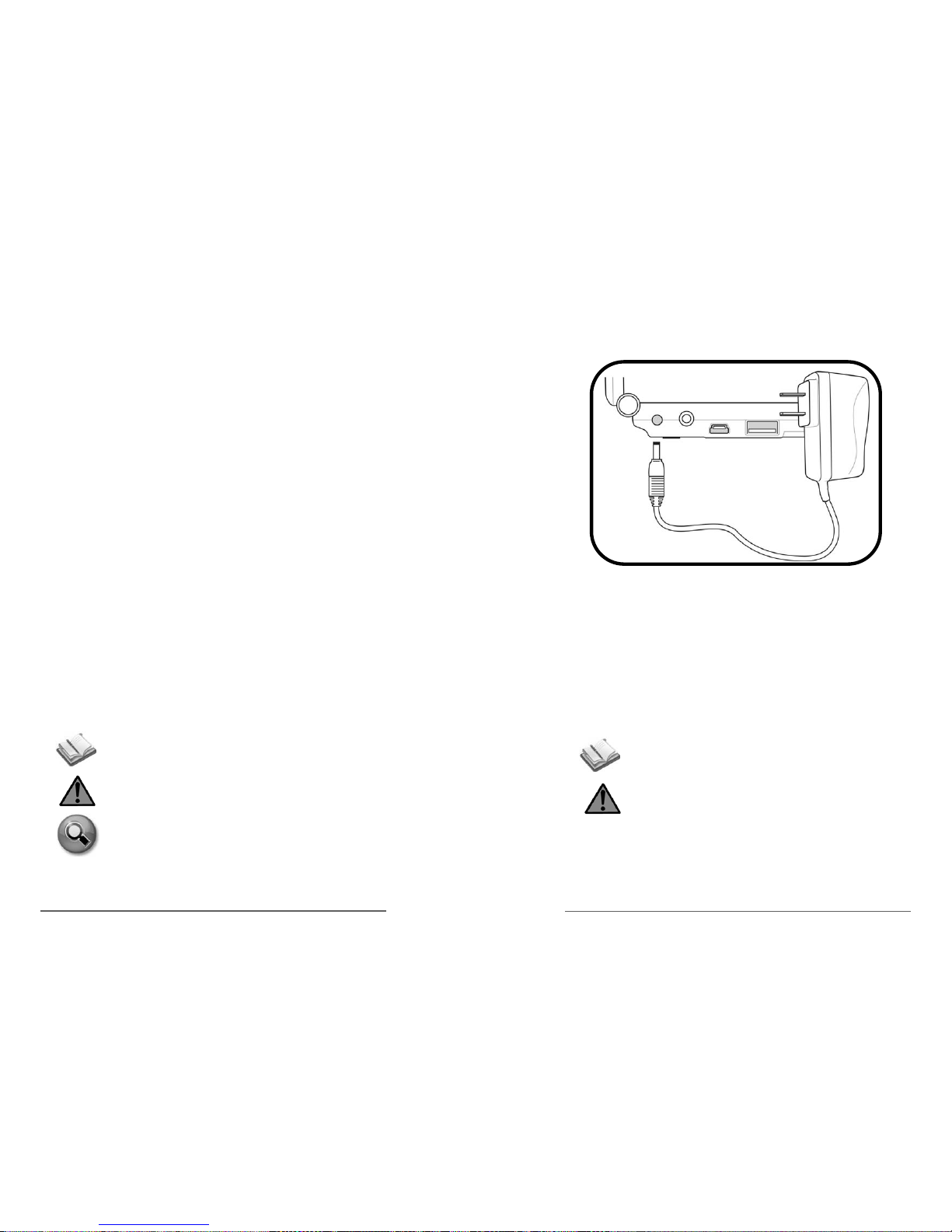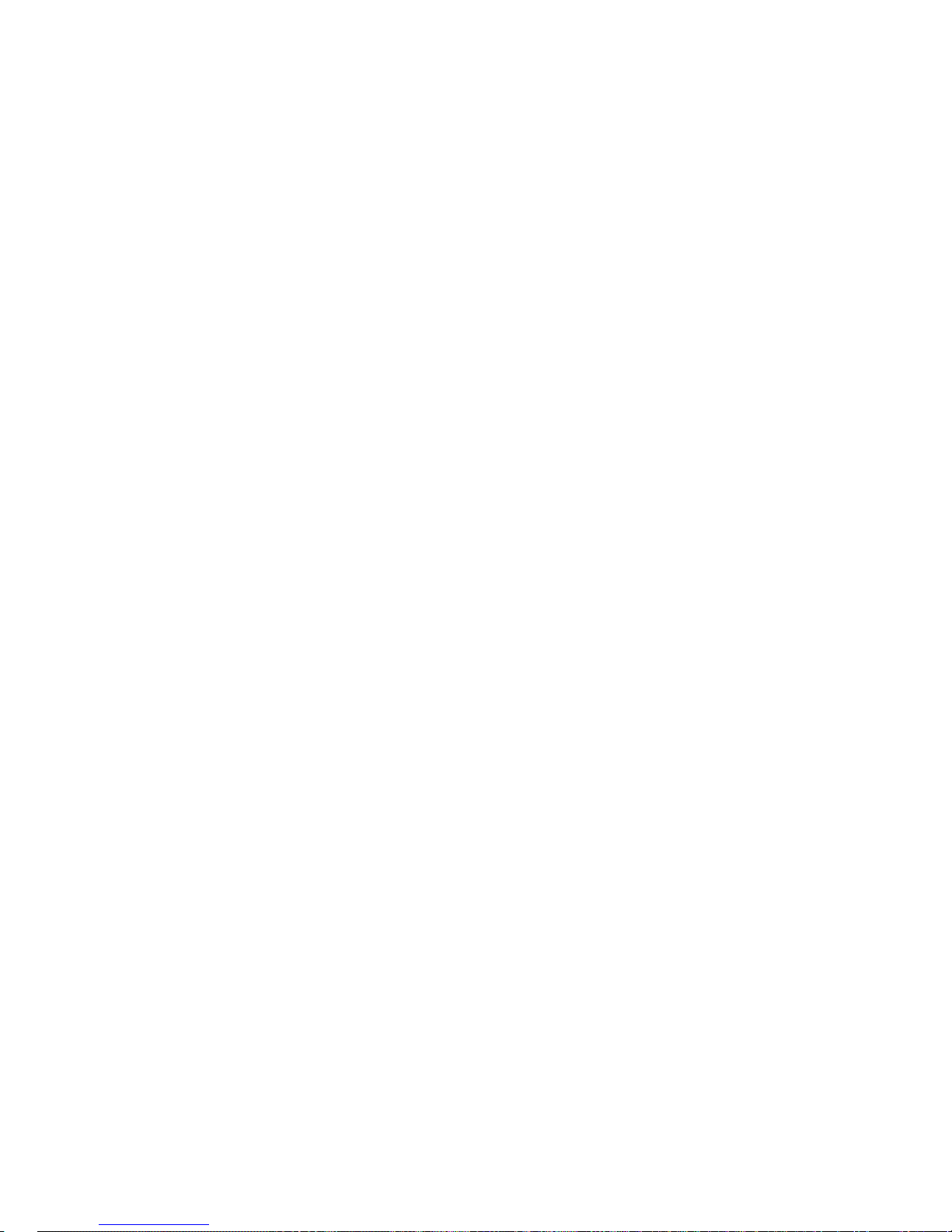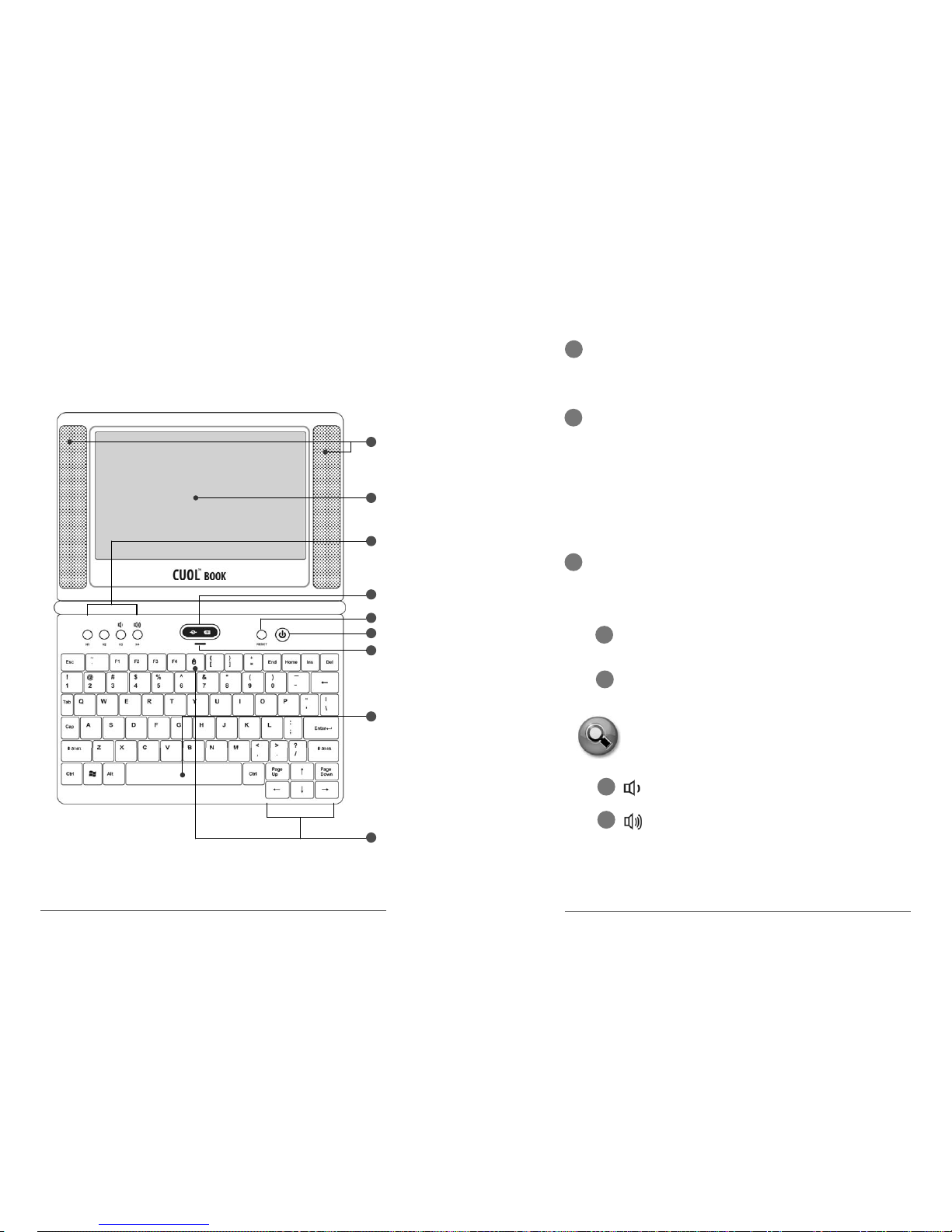Safety Precautions
The following safety precautions will increase the lifespan of your
CUOL™ BOOK. Follow all instructions and warnings listed in this
guide. Do not attempt to open or take apart your CUOL™ BOOK. If
there are any problems with your CUOL™ BOOK, refer all
servicing to qualified personnel or contact our service hotline to find
information on our nearest service center.
• Do not place the device on unstable surfaces.
Always make sure that the device is operating on an
even or balanced area.
• Do not use any chemical liquids on the display panel
or the surface of the device.
• Do not expose to excess dust or to dirty environ-
ments.
• Do not press or apply excessive force to the display
panel.
• Do not operate the device on your lap or any part of
your body for a long period of time to prevent injury
from heat exposure dissipated by the device.
• Do not place or drop any objects on the device as
this may lead to the leakage of the display panel.
• Do not put or force foreign objects into the vents or
open holes on the device. Foreign objects may
disrupt the power within the device and cause
damage.
• Do not expose or use the device near liquids, water
or excessive moisture. When there is an electrical
storm, avoid using any electrical devices since
electrical current supply could be unstable.
1-4 Chapter 1: Introducing the CUOL™ BOOK
• Do not expose to strong magnetic or electrical fields.
• Do not expose your device to extreme heat.
• Properly shut down the device after using. Do not
cover the device while it is powered ON. Keep
materials away that would reduce the air circulation
within the device.
Airport Precautions
Contact your airline or your flight attendant if you plan to use your
CUOL™ BOOK on the airplane. Most airlines will have restrictions
and rules when using electronic devices onboard.
There are three main airport security devices used: X-ray Machines
( mostly used to check items on a conveyer belt), magnetic or metal
detectors ( used on people for security checks) and handheld
magnetic devices. Do not expose your device to magnetic devices
as this may damage your laptop.
(NOTE: Make sure to turnoff your Wi-Fi when on the
plane as this may disrupt the airline communication.)
Transportation Precautions
The CUOL™ BOOK is a mobile solution for all your basic computer
needs. When travelling with a CUOL™ BOOK, be sure to turn OFF
your device when on the move. This will prevent damage to the
hard disk and to other internal hardware.
(NOTE: Be sure to turn OFF your device before closing
the display panel. Do not close the display panel while
the device is ON.)
1-5
CUOL™ BOOK - ROFL