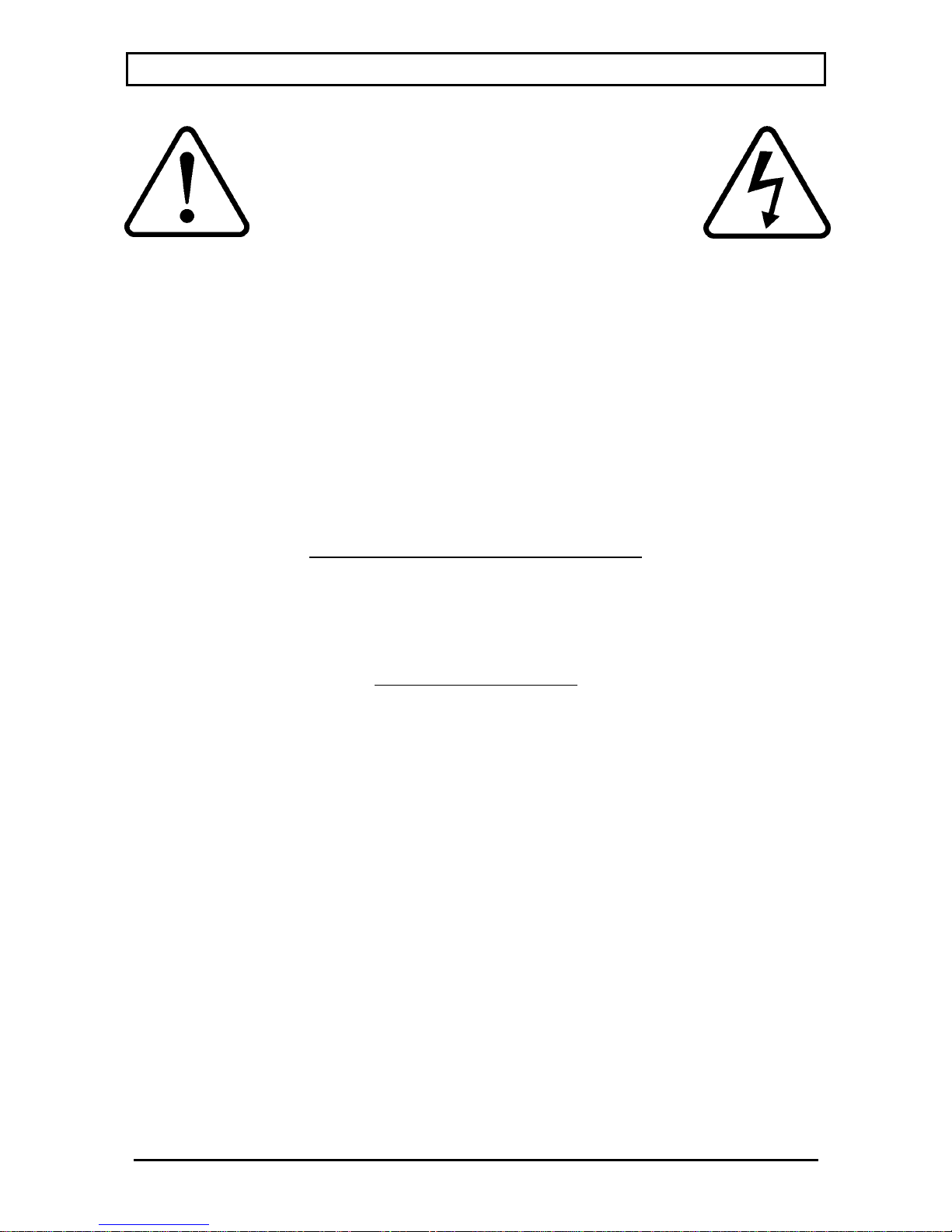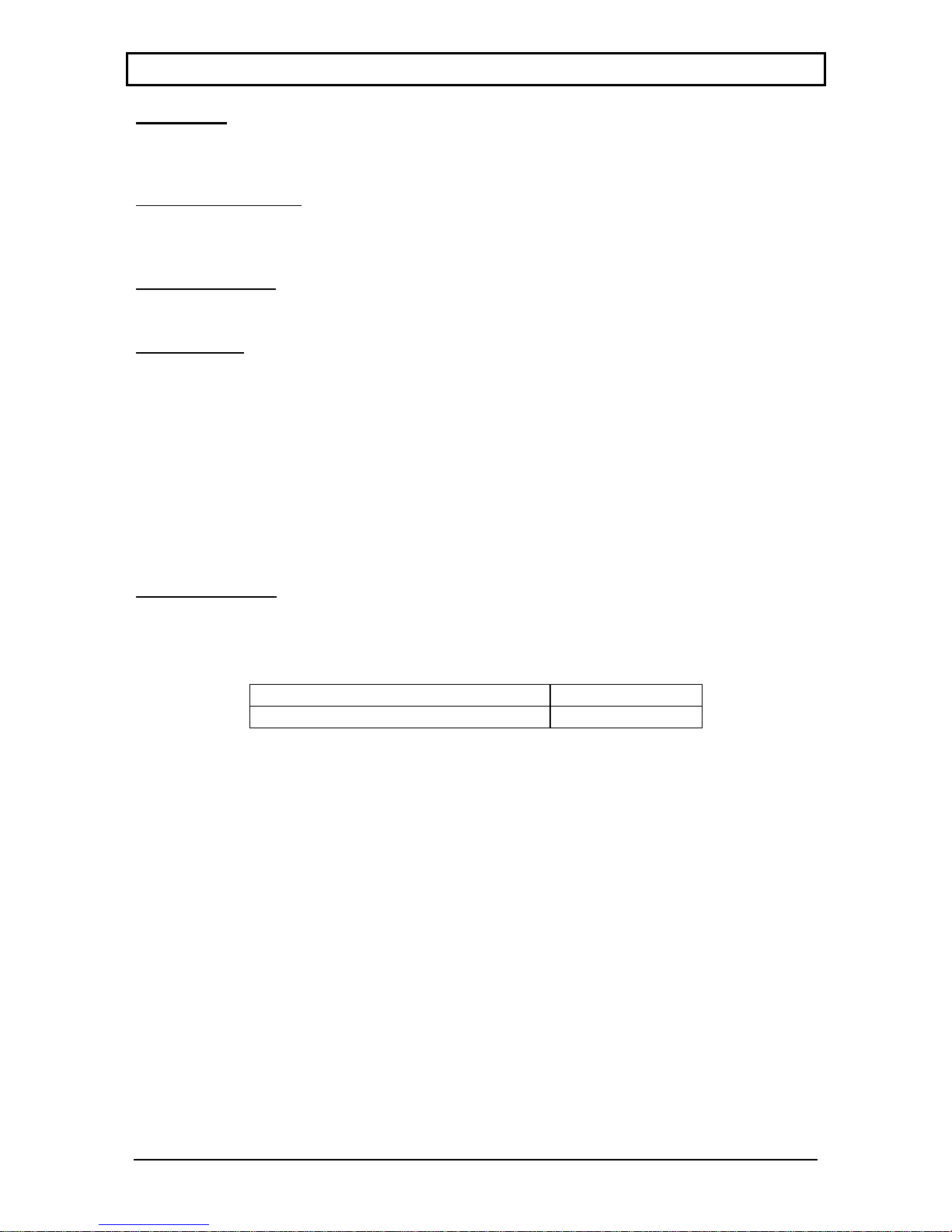CYRUS CD6s TECHNICAL DESCRIPTION
© Cyrus Audio Ltd Nov 2006 6 Cyrus CD6s Service Manual Issue2
Cyrus CD6s PCB assemblies
The following is a brief description of the two internal PCBs found in the CD6s.
The servo PCB is located just under the base plate, this includes the CD tray motor and sled
drivers, the laser servo microcontroller and CD decoder.
The main PCB is mounted under the servo PCB in the base of the chassis and contains
regulated power supplies, DtoA converter, optical SPDIF output and the user interface
microcontroller.
Microprocessor control system
System control for the CD6s is provided by microcontroller IC502 (H8/3644). The
microcontroller accepts external user commands (IR handset, front panel keys and MCBus loop)
and translates them into instructions that operate the CD mechanism, via the servo PCB.
The microcontroller communicates with the servo PCB via the bi-directional serial data bus
(marked ‘DSA’ on the circuit diagrams), where the operational status of the CD mechanism is
communicated back to the microcontroller and displayed on the LCD.
IC503 (DS1811R-15) is a power supply voltage supervisor for the microcontroller. If the power
supply voltage drops below 4.3V it will reset the microcontroller.
Control Software
The software contained in the microcontroller is electrically programmed into the internal flash
memory when the CD6s are manufactured. This software may be updated at an authorised
Cyrus service centre as later versions are released.
Note. If IC502 is replaced for any reason, new software must be installed after the replacement
microcontroller is fitted.
The software version may be checked from the front panel of the CD6s by using the following
key sequence -
1. Connect power to the CD6s and set to Standby (power light red).
2. Press and hold the Standby key.
3. The software version and release date will be shown on the display.
Disc reading/decoder module and servo PCB
The disc reading laser pickup is a Philips VAM1202/12 mounted in a motor driven tray loader,
which receives its operating commands via the servo PCB.
Note. The laser pickup and servo PCB are not serviceable items. If either of these parts is
defective it must be replaced with original parts from the Cyrus spares department.
Digital to Analogue conversion
The digital audio data from the servo PCB is fed to the main PCB via cable assembly CON102.
The data is then buffered by IC201 (74HCT86) and reformatted by IC202 (74HC574) before
being input to the DAC (IC301 (PCM1728)). The balanced DAC outputs are passed through I/V
converters IC302/3 (BA5523) and then buffered by IC304 (OPA2134) to the left and right audio
outputs.