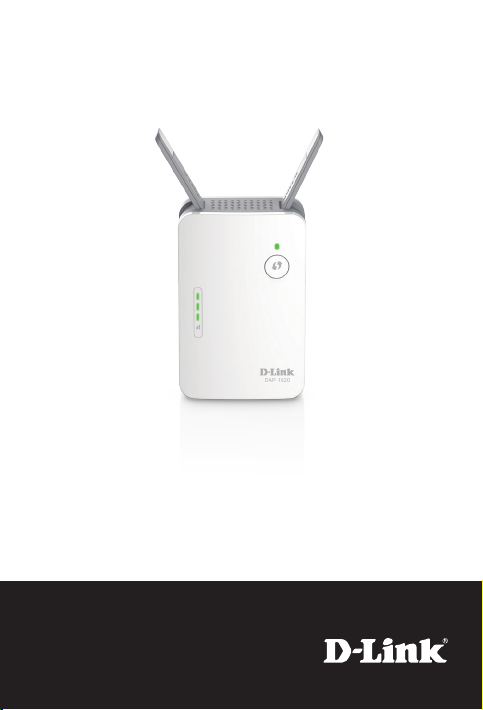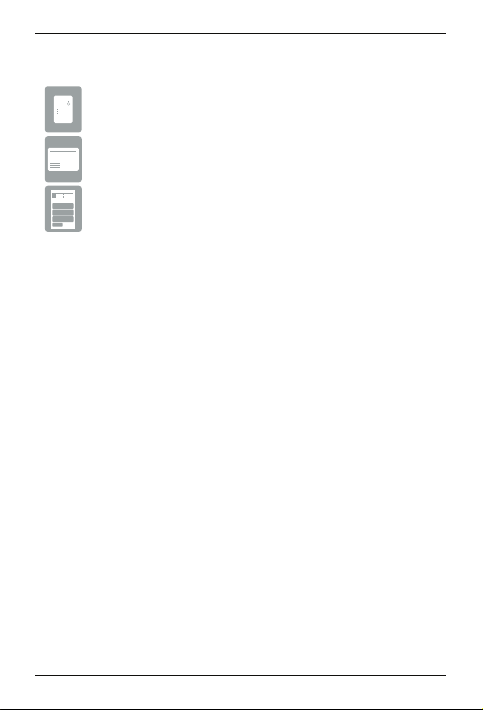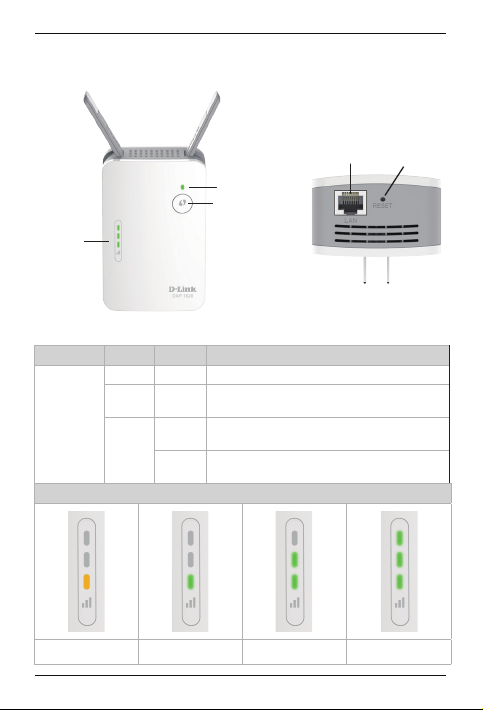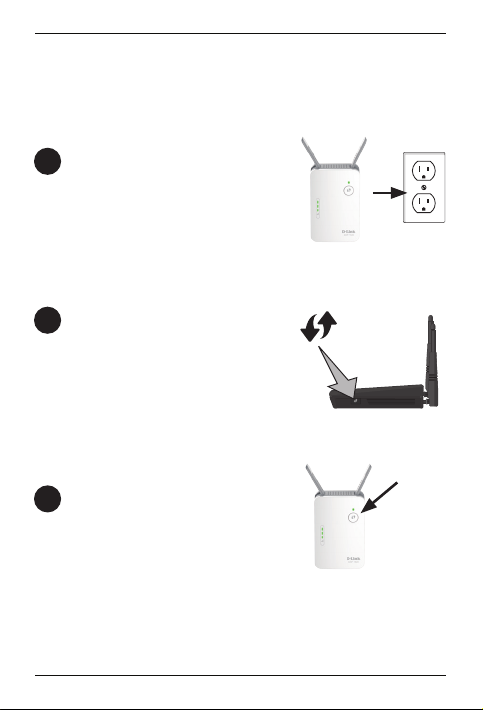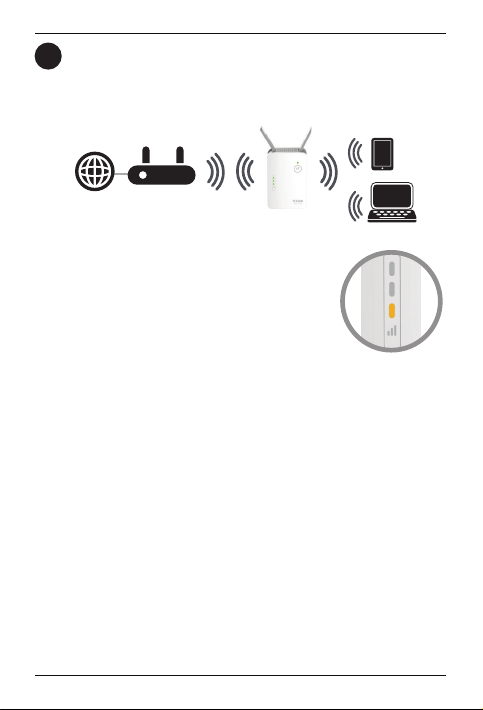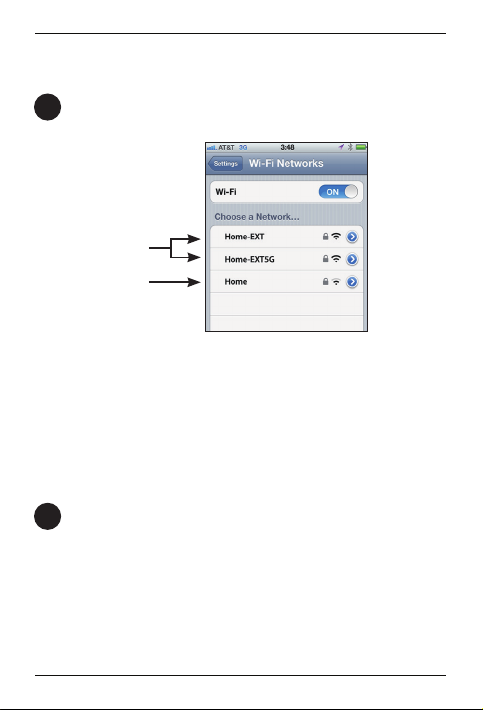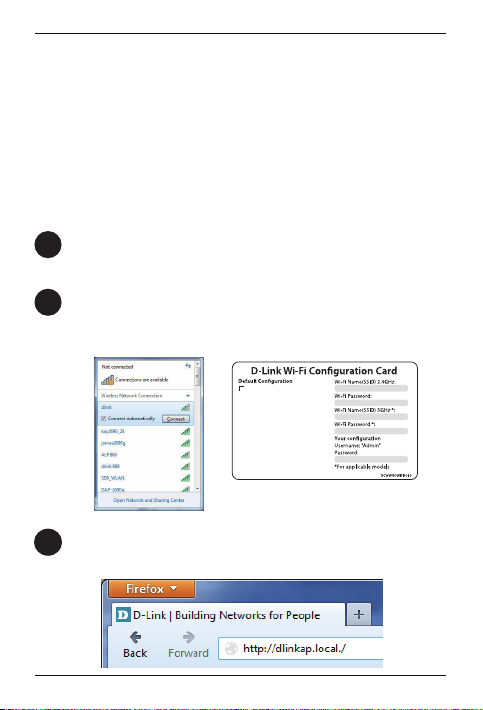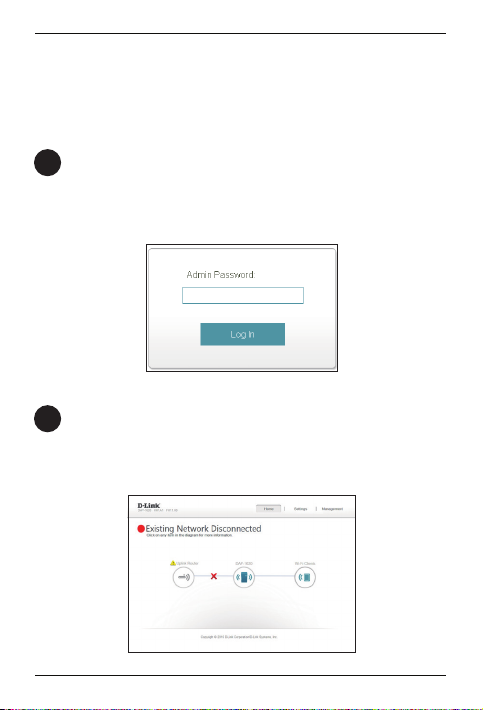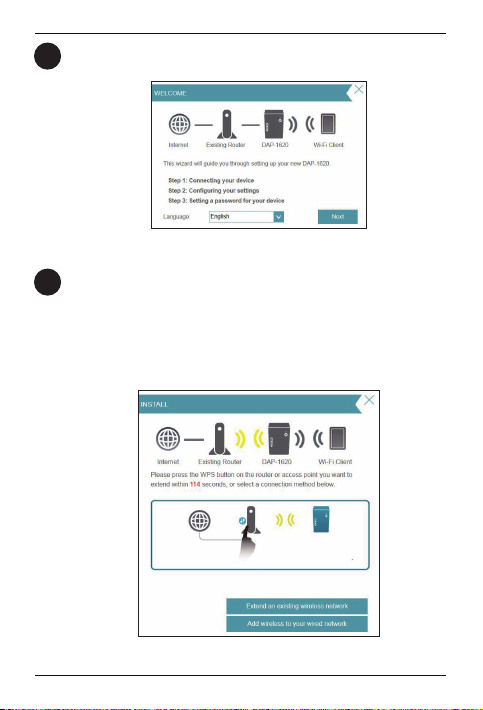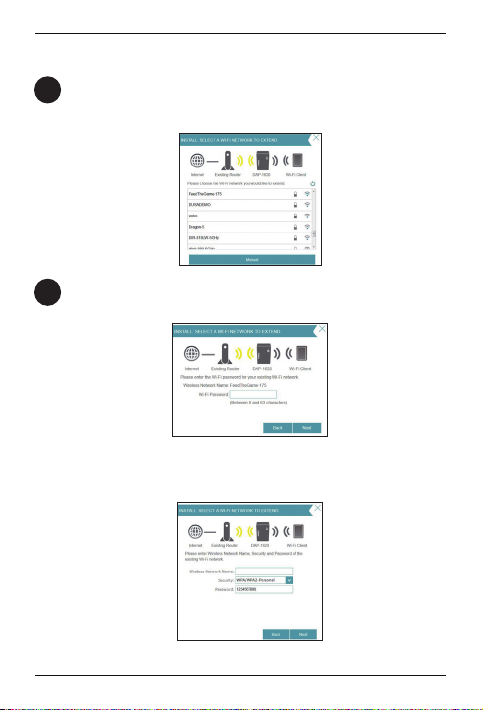8DAP-1620 Install Guide
Once you connect, the login page will appear. Enter your password and click
Log in. By default the password is blank.
Note: If this is the rst time logging in to the DAP-1620, you will be directed to
the Wizard automatically. Skip to step 6.
4
Note: The default IP address is 192.168.0.50. Once the DAP-1620 connects to
your router, it will get assigned a new IP address based on your router/network’s
DHCP settings. You will need to log in to your router and view the DHCP table to
see what IP address was assigned to the DAP-1620. The MAC address is printed
on the label on the device.
The home page will display your current status. A green check mark
represents a successful connection to your wireless router or Access Point
(AP). A red X means there is not a connection to your router or access point.
Click the Uplink Router icon.
5