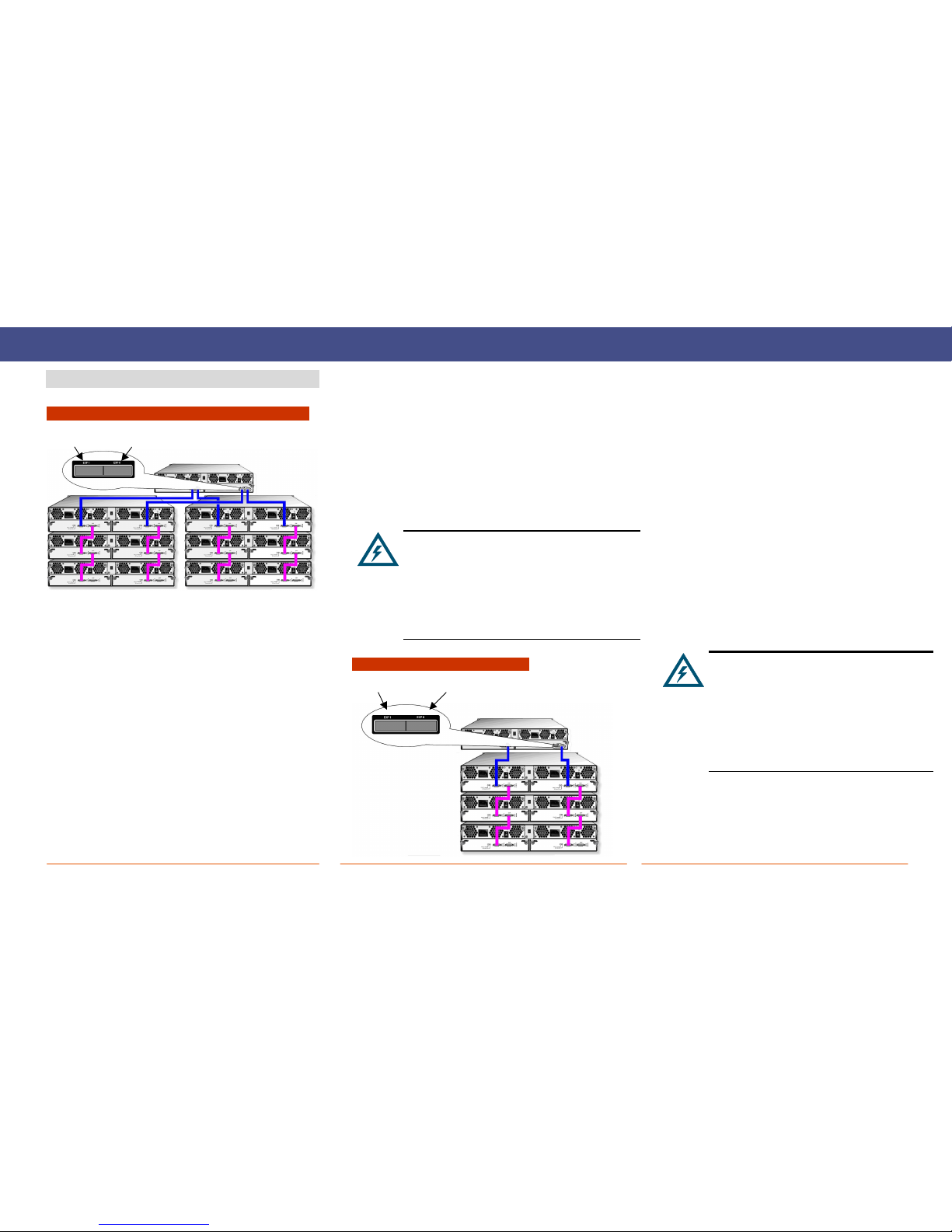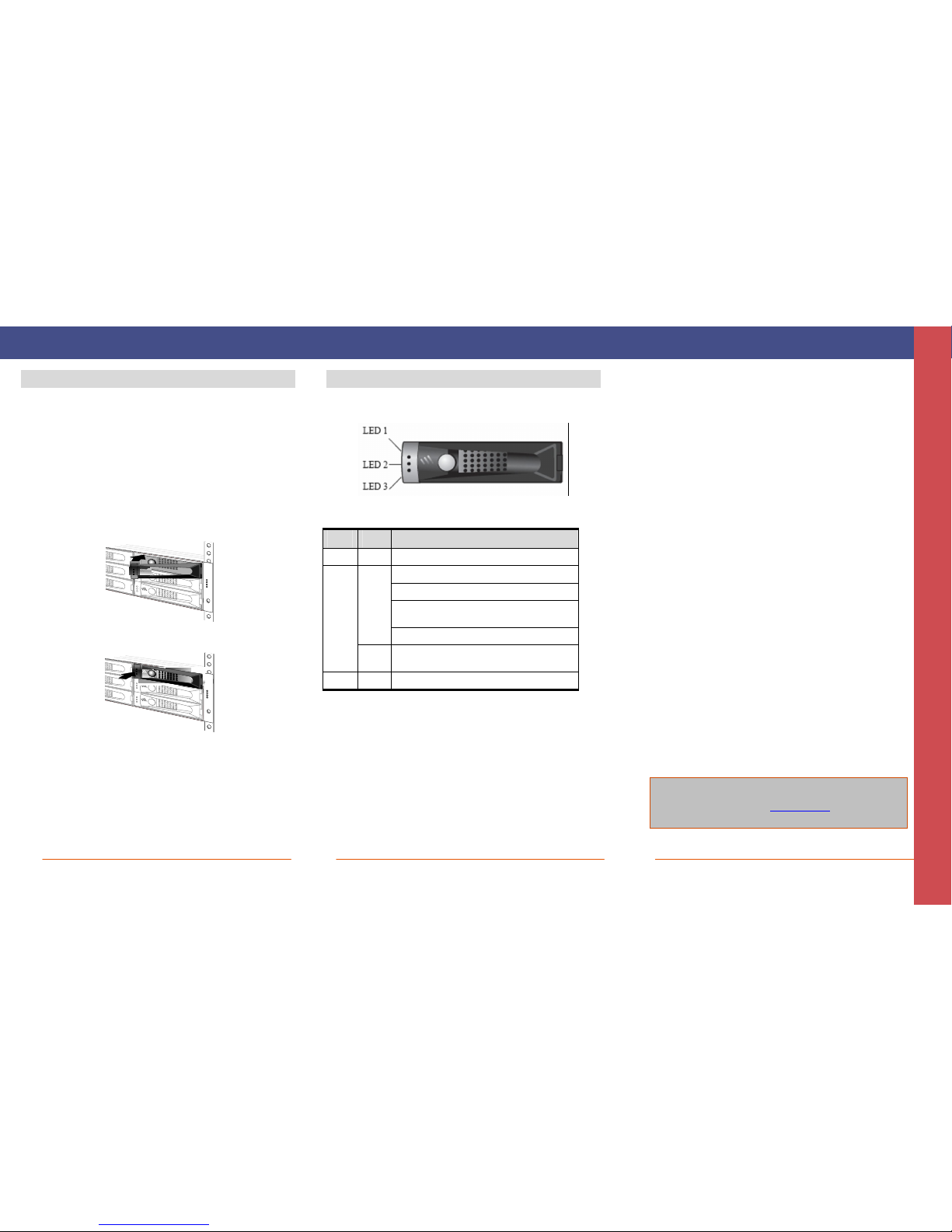DSN-5000-10 Expansion Array – 5/2010 Copyright © 2010 D-Link, Inc. - All Rights Reserved
DSN-5000-10 ExpansionArray
Quick Start Guide
The DSN-5000-10 Expansion Array Quick Start Guide provides
the information needed to connect additional DSN-5000-10
hot-pluggable expansion arrays to your primary array: up to
three to your DSN-5110-10, and up to six to your DSN-5210-10
or 5410-10. Each expansion array provides an additional 12
drive slots, and is equipped with one or two I/O Modules. The
dual I/O Module expansion array is used with a dual-controller
primary array for high availability in the event of a failure on
one controller.
Important Safety Information:
Use only the expansion arrays and cables provided by D-Link. DO
NOT use any other cable to connect the expansion arrays.
Before you install the DSN-5000-10 expansion array, please read
all documentation provided on the Product CD.
If you are adding a third or subsequent expansion array, you must
obtain a SAS-to-SAS expansion cable for each I/O module in the
additional arrays. This cable is not included with the Expansion
Array, but it is available at no cost from D-Link.
1 Unpack the Package Contents
Before unpacking, inspect the container for damage. If damage
exists, file a claim with the carrier. Remove the items from the
container and compare them to the packing list:
One DSN-5000-10 expansion array (includes backplane, 12 drive
carriers with drive blanks, two power supplies, 48 drive carrier
screws holding drive blanks, and one canister filler plate)
One expansion I/O module in a canister, inserted into the rear of
the DSN-5000-10 chassis
One SAS expansion cable (primary-to-expansion array)
and two power cords.
One rack-mount kit in a box (includes rails and mounting
hardware)
One DSN-5000 Series CD
One set of packing materials and cartons
If contents are missing or damaged please contact your supplier.
Save all packing materials in case you have to return the unit.
2 What Else You Need
To complete the expansion array installation, you need SATA or
SAS drives to be installed in the expansion array(s), and a
connection to a DSN-5110-10/5210-10/5410-10 primary array.
Note: The DSN-5000 Series primary array can support SAS or SATA
hard disk drives from a variety of manufacturers (48 for the DSN-
5110-10 and 84 for the DSN-5210-10 & 5410-10). It is possible (but
not recommended) to mix SAS and SATA drives in the same array.
Also, if you anticipate using dual controllers for HA operation, SAS
drives are required.
3 Rack-Mount Instructions
The DSN-5000-10 expansion arrays can be mounted in a standard
19-inch rack using the rack-mount kit provided with the DSN-5000-
10 expansion array.
Note: The rack cabinet must provide sufficient airflow to the front
and back of the expansion arrays for correct cooling. Ventilation
must be sufficient to exhaust heat from the equipment at the rear
of the rack. Plan the rack installation with the heaviest item on
the bottom of rack.
A. Ensure power is not being applied to the DSN-5000-10
expansion array by removing the power cords before
attaching the mounting hardware provided to the left and
right sides of the rack supporting the DSN-5000-10 expansion
array.
B. With the help of another person, slide each expansion array into place
(without drives installed) and secure with the mounting hardware.
C. Refer to the documentation for your rack and to the DSN-5000 Series
Hardware Reference Guide for additional rack-mounting instructions.
4 Install the Expansion Array
The front of the DSN-5000-10 expansion array is identical to the front
of the DSN-5000 Series primary array. Enclosure and drive carrier LEDs
illuminate on the front of the unit.
The back of each DSN-5000-10 expansion array provides two SAS
connectors. The connector labeled HOST is for connecting the
expansion array to the mini SAS connector on the back of the DSN-5000
Series primary array. The connector labeled EXP is used to connect
additional expansion arrays. Refer to Section 5 of this guide.
Note: A redundant I/O module in the second slot in the expansion
array is used for high availability and requires dual controllers in the
primary array.