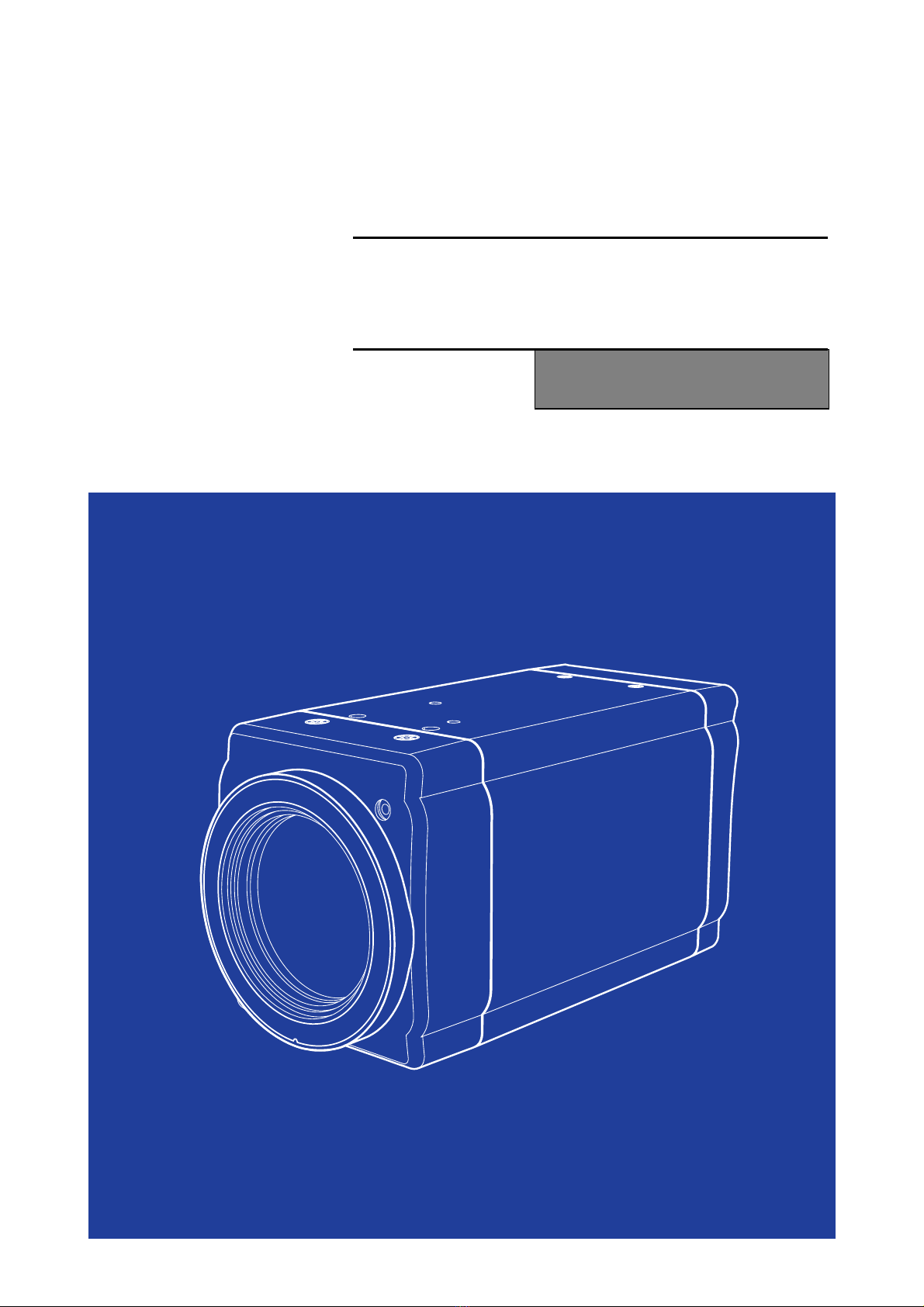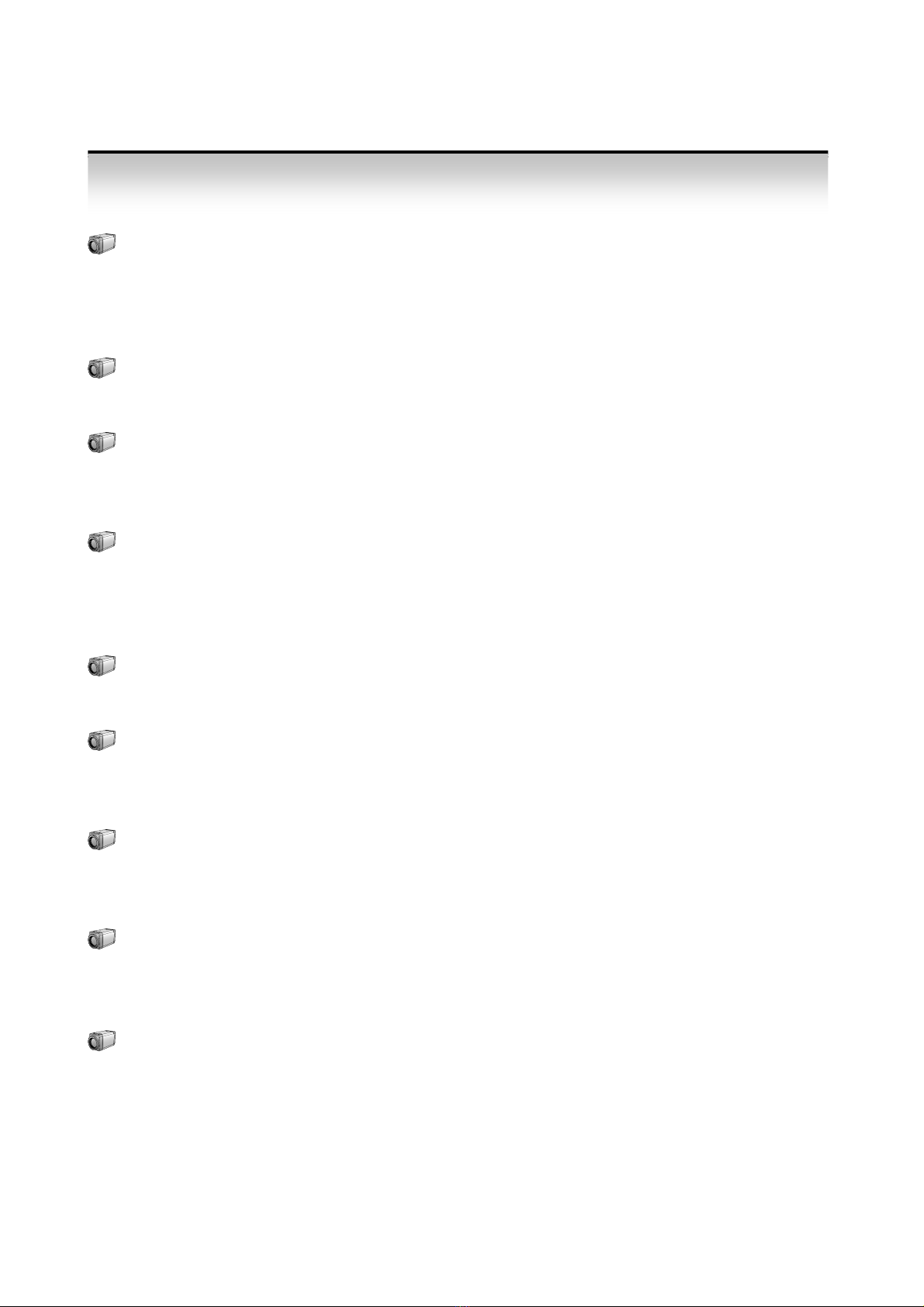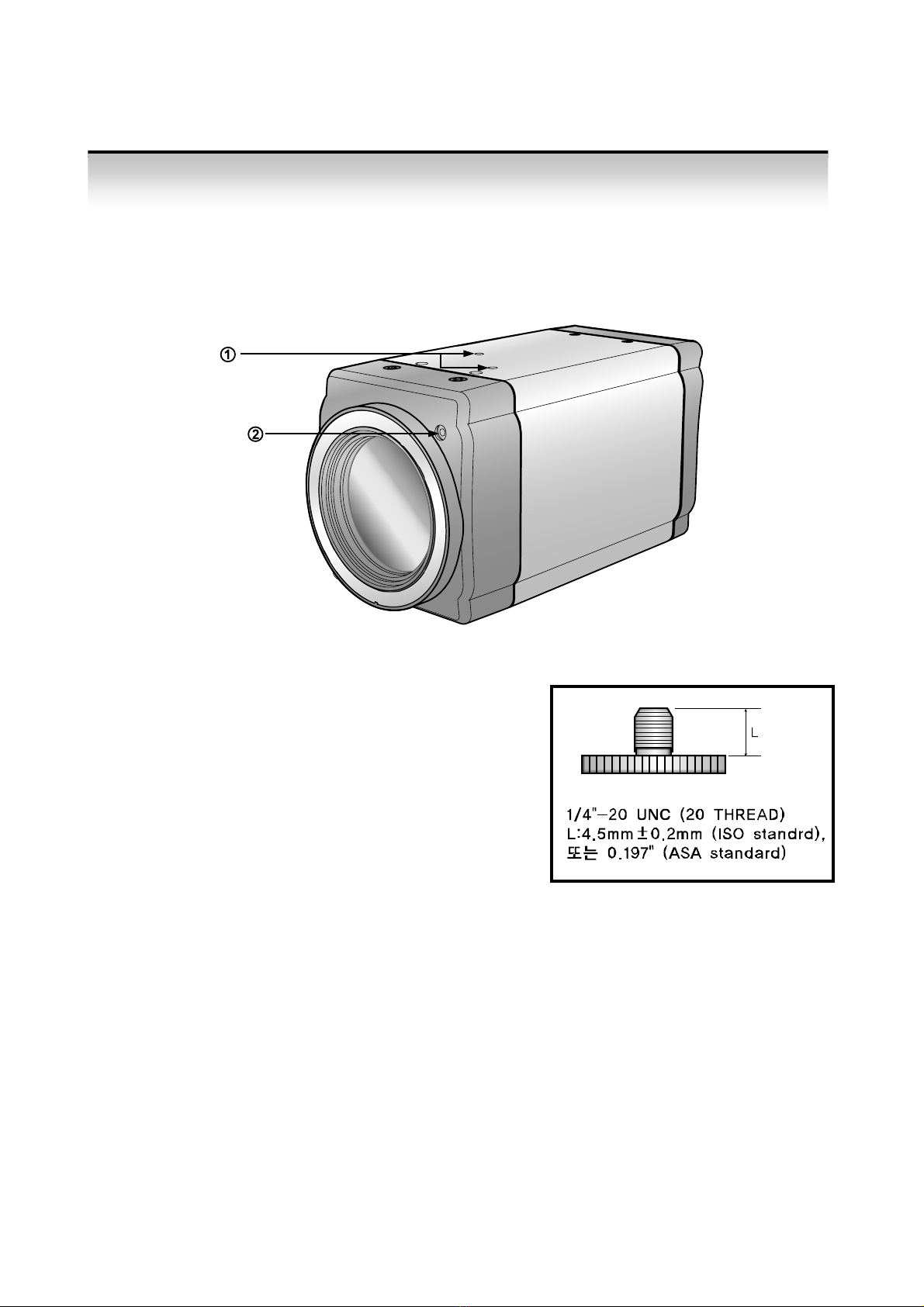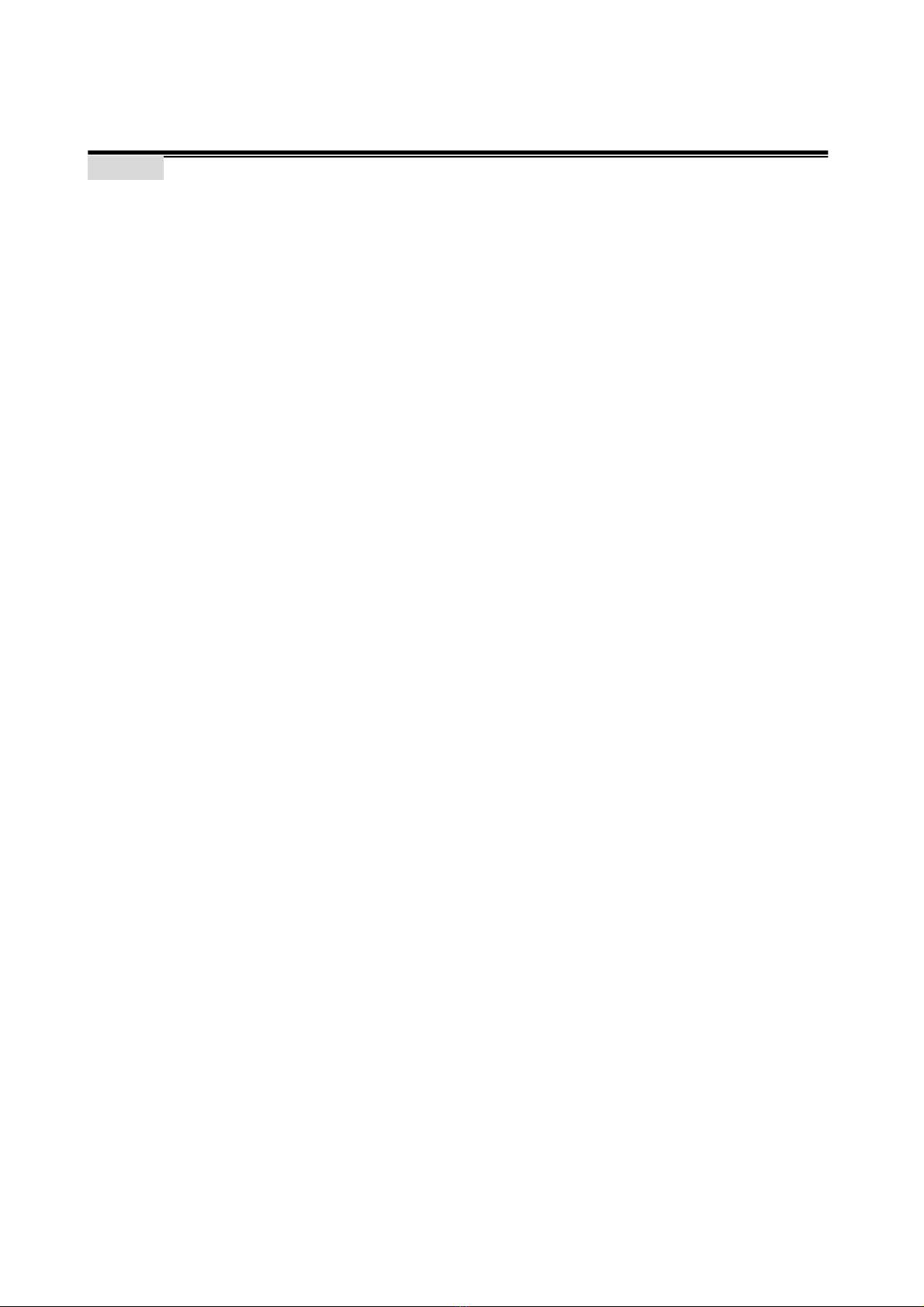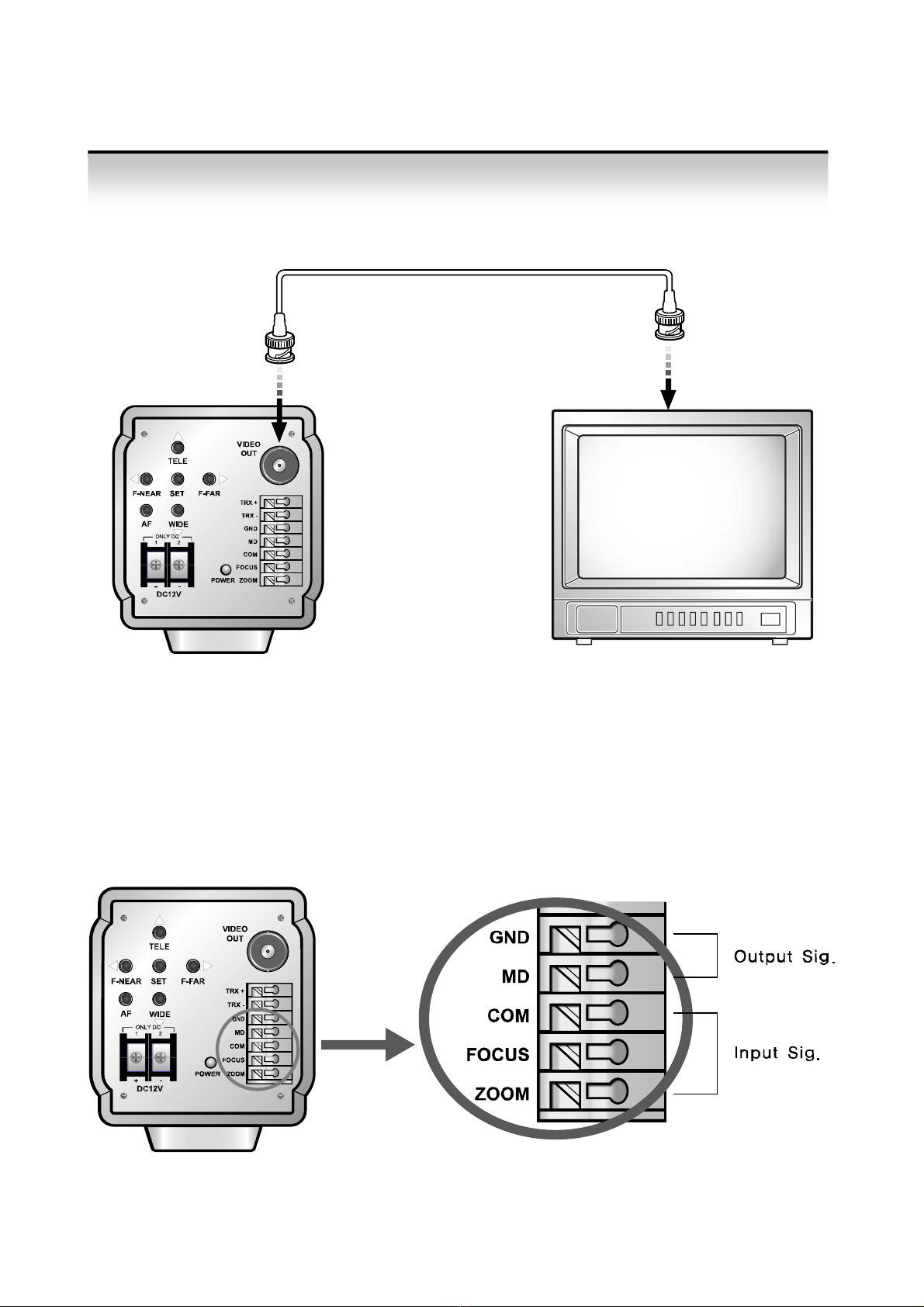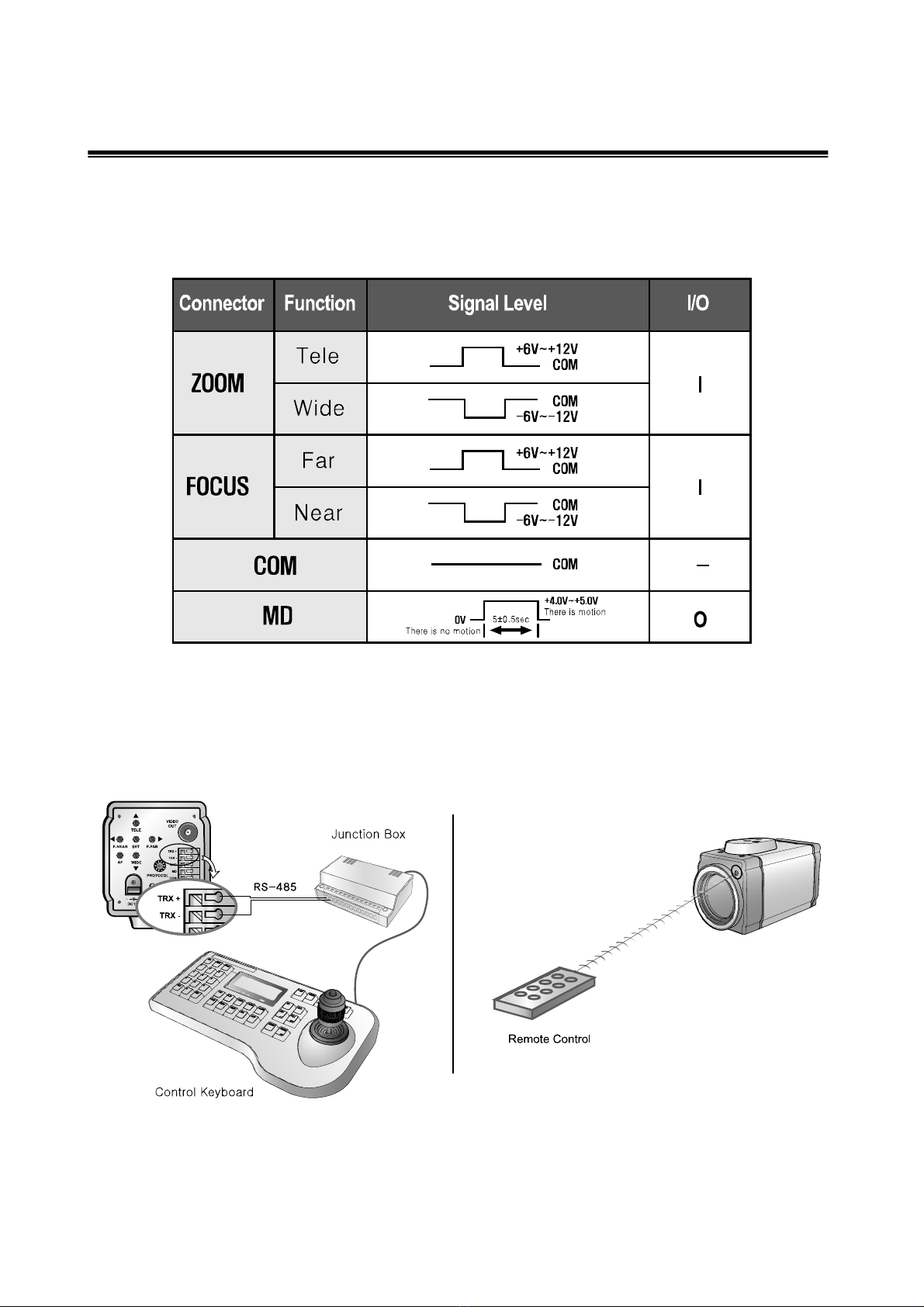4
High Magnification Zoom Lens
High 432 x zoom function. (x27 Optical zoom, x16 Digital zoom)
High 528 x zoom function. (x33 Optical zoom, x16 Digital zoom)
High 592 x zoom function. (x37 Optical zoom, x16 Digital zoom)
High resolution 600TVL
Color : more than 600TVL, B/W : more than 700 TVL.
SSNR3 Function
Low illumination noise has been significantly reduced and resulting in a clear and sharp
image display in the dark.
Low illumination, Day Night
The camera automatically determines whether it is night time or day time, selecting
operating mode automatically.
Change B/W mode (0.02Lux) building in ICR DAY & NIGHT in the dark.
DIS Function
Compensate for vibration of camera under the shaking condition.
Motion detection
Once motion is detected, the camera sends an alert signal to the processing unit without
separate sensor (Output MD of External signal)
Miscellaneous Functions
Preset, Privacy Zone Masking, Digital zoom. Image Pause, Mirror Effect, Up Down
reversion etc.
Control via OSD menu and RS-485
The OSD menu and RS-485 pins allow for remote control for the camera, the user can
control the lens using external control connection.
Multi Protocol
Various Protocols available by using Multi Protocol function.
2. Features