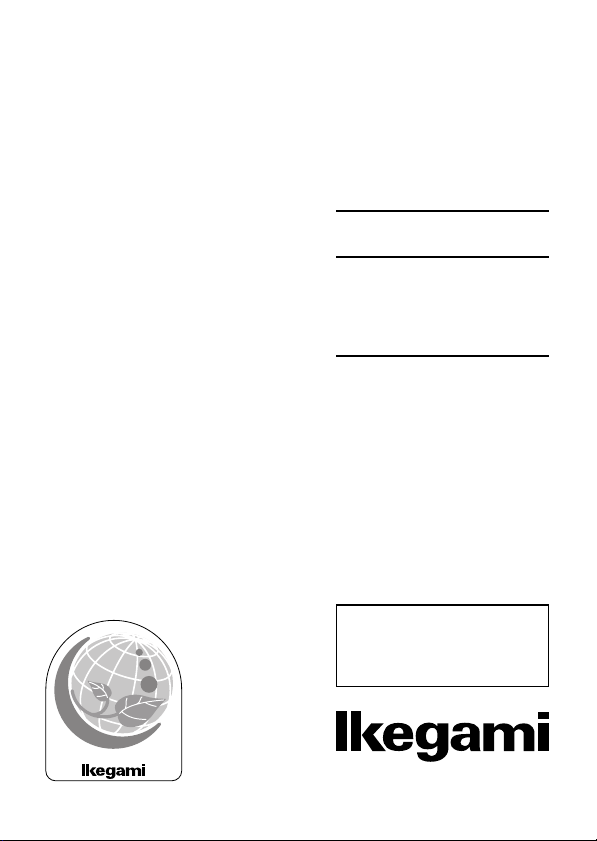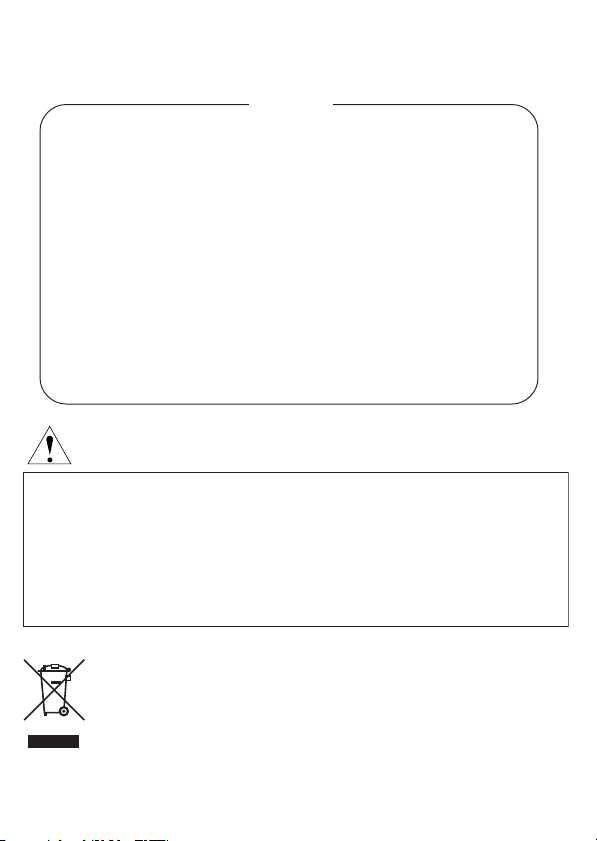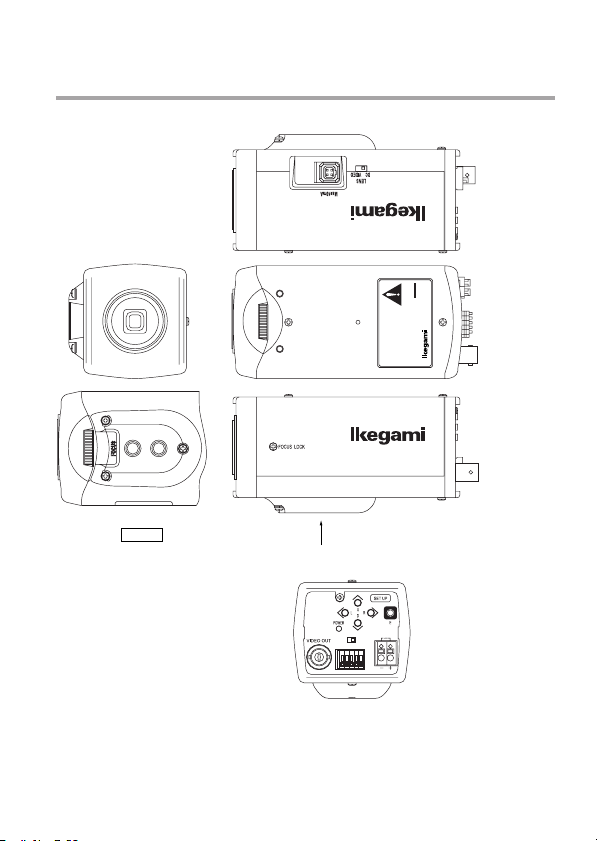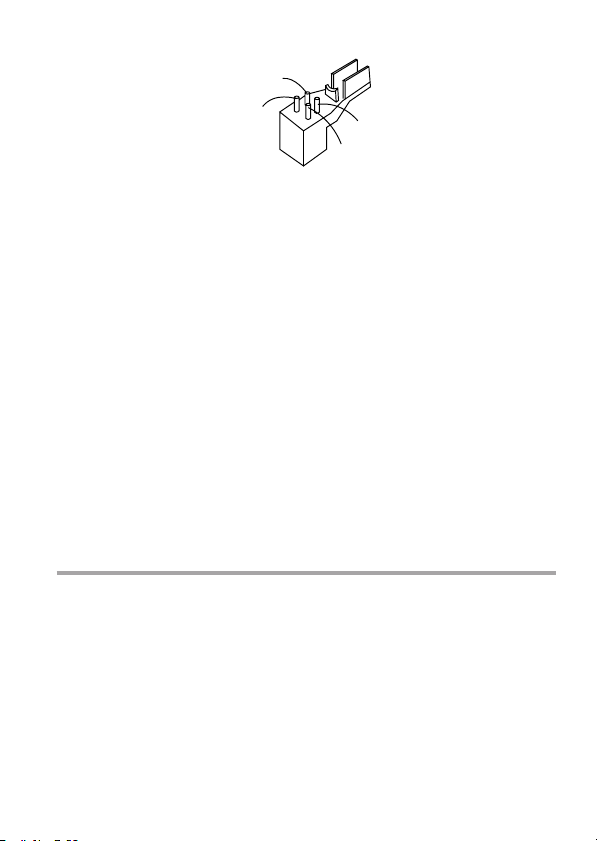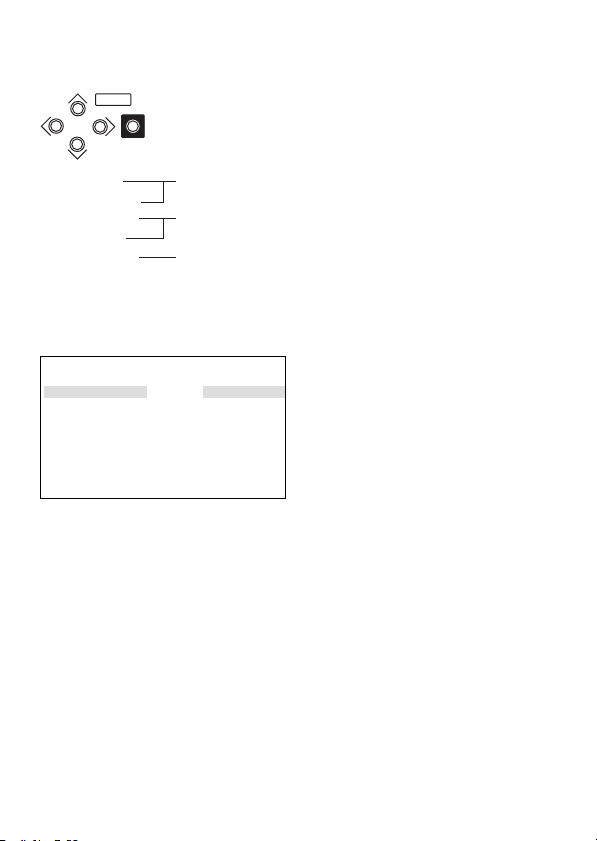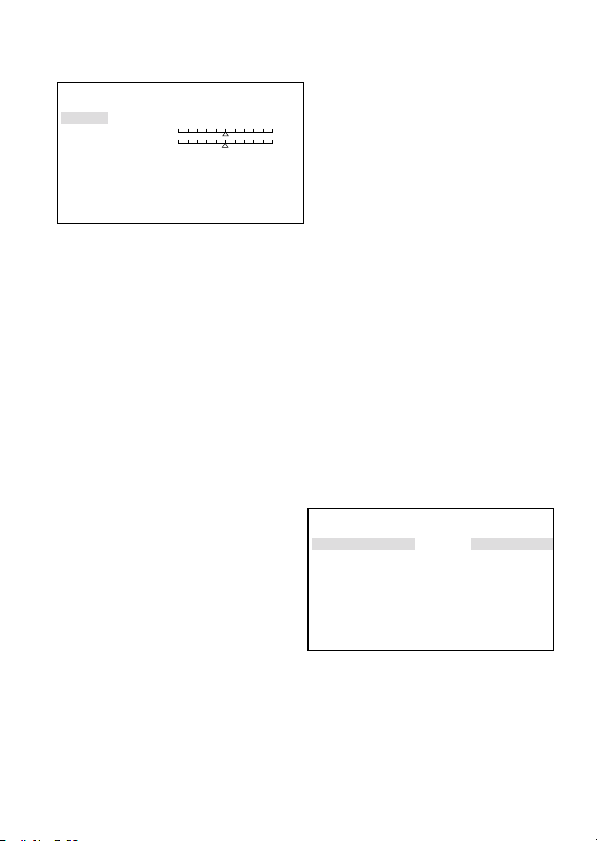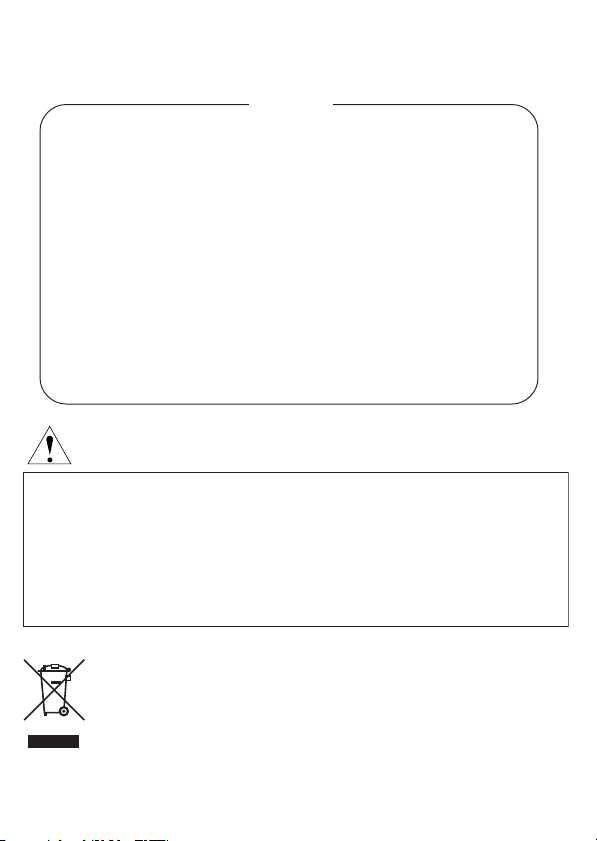
Thank you very much for your wise choice of the Ikegami DPS Camera. Please carefully
read this Instruction Manual to keep your camera at full capacity. This DPS camera is
equipped with a 1/3” DPS CMOS sensor.
Page
1. Handling precautions ............................................................................... E-1
2. General .................................................................................................... E-1
3. Features ................................................................................................... E-2
4. Names of parts and their functions .......................................................... E-3
5. Operation ................................................................................................. E-5
5-1. User setup ....................................................................................... E-5
5-2. SETUP switches and their functions ............................................... E-6
5-3. Entering the setup mode and its basics .......................................... E-6
5-4. Setup procedures ............................................................................ E-7
6. Warranty and after-sale service ............................................................... E-15
7. Specifications ........................................................................................... E-16
8. Appearance View
9. Setup Menu
Contents
The exclamation point within an equilateral triangle is intended to alert the user to the presence of
important operating and maintenance (servicing) instructions in the literature accompanying the
appliance.
NOTE:
This equipment has been tested and found to comply with the limits for a Class A digital device,
pursuant to Part 15 of the FCC Rules. These limits are designed to provide reasonable protection against
harmful interference when the equipment is operated in a commercial environment. This equipment
generates, uses and can radiate radio frequency energy and, if not installed and used in accordance with
the instruction manual, may cause harmful interference to radio communications. Operation of this
equipment in a residential area is likely to cause harmful interference in which case the user will be required
to correct the interference at his own expense.
CAUTION;
ANY CHANGES OR MODIFICATIONS NOT EXPRESSLY APPROVED BY THE PART RESPONSIBLE
FOR COMPLIANCE COULD VOID THE USERS AUTHORITY TO OPERATE THE EQUIPMENT.
Instructions for Disposal of Electric and Electronic Equipment in Private Household
Disposal of used Electric and Electronic Equipment
(Applicable in the European Union and other European countries with separate
collection systems)
This symbol on the product, or in the related documents in the package, indicates that this
product shall not be treated as normal household waste. Instead, it should be taken to a proper
applicable collection point or depot for the recycling of electric and electronic equipment.
By ensuring this product is disposed of correctly, you will help prevent possible negative consequences for the
environment and human health, which could otherwise be caused by inappropriate waste handling of this
product. The recycling of materials will help to conserve natural resources.
For more detailed information about recycling of this product, please contact your local city authority, your
household waste disposal service or the place where you purchased the product.