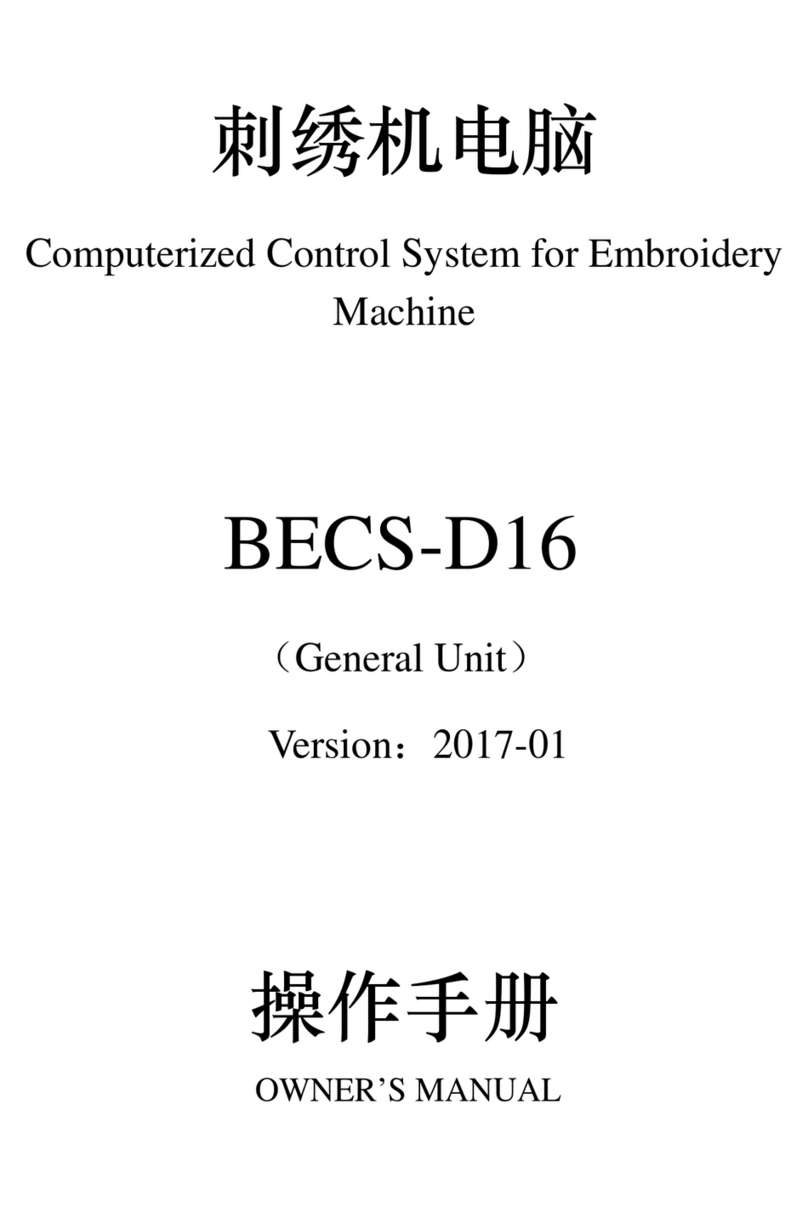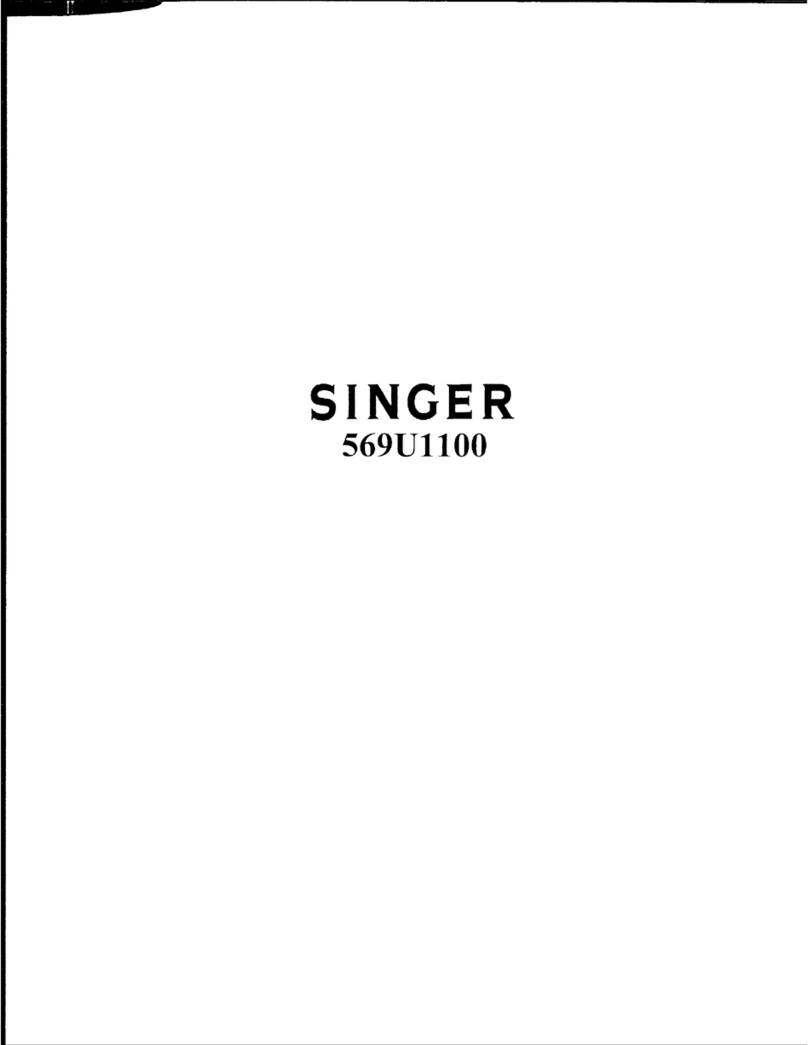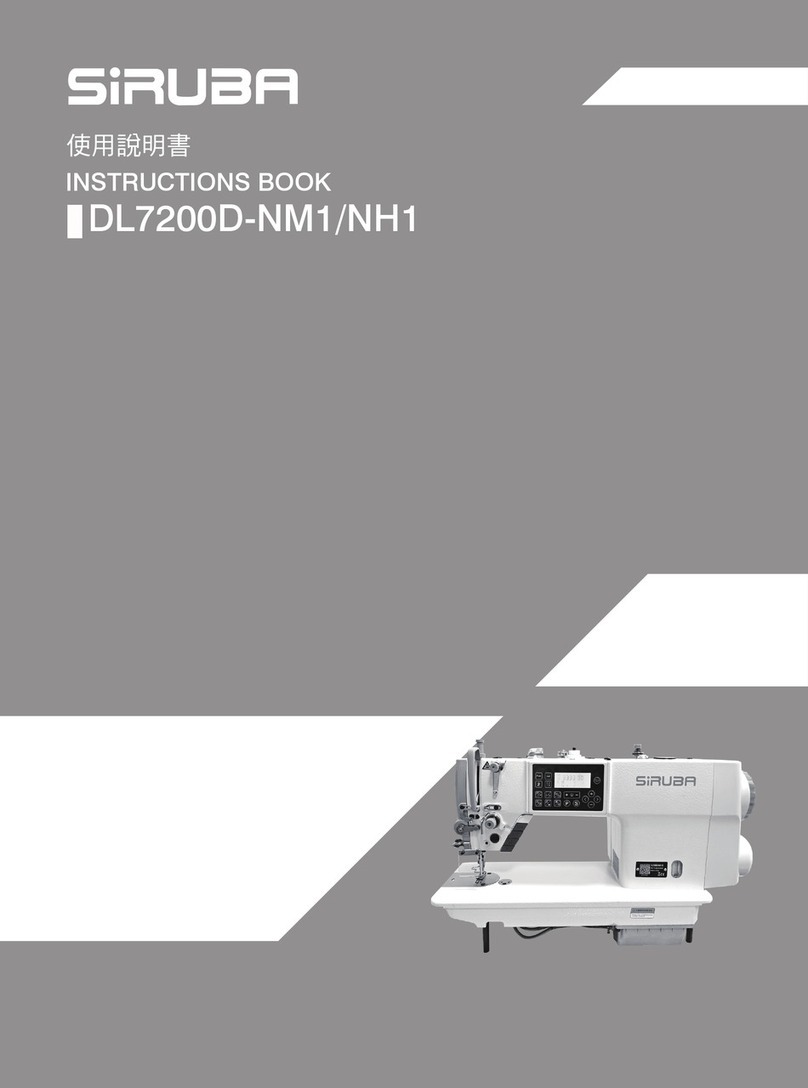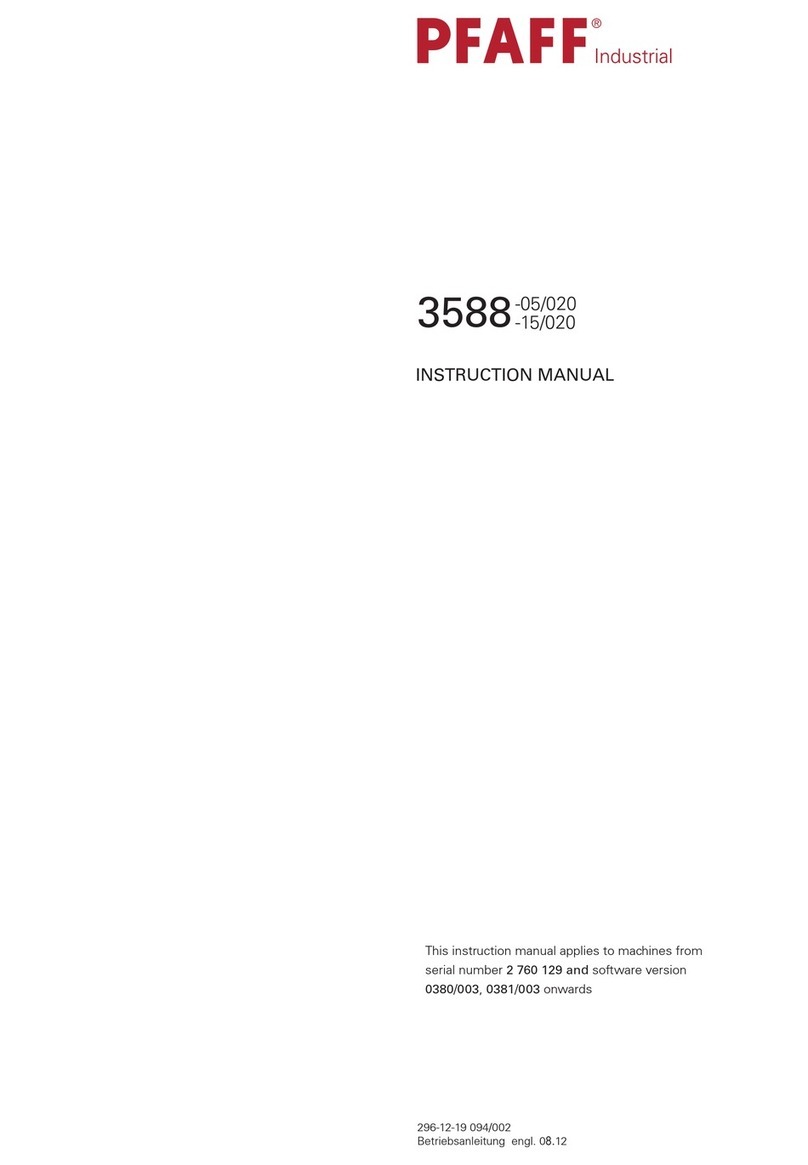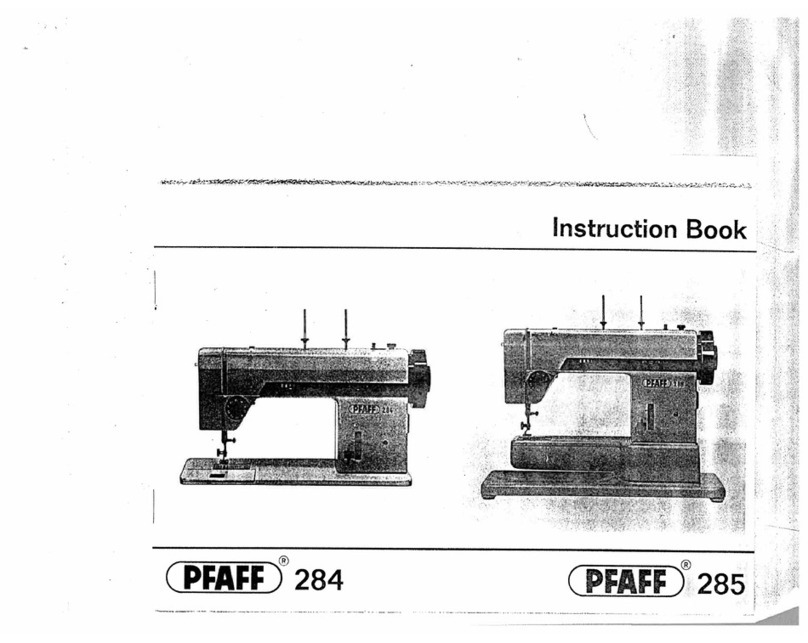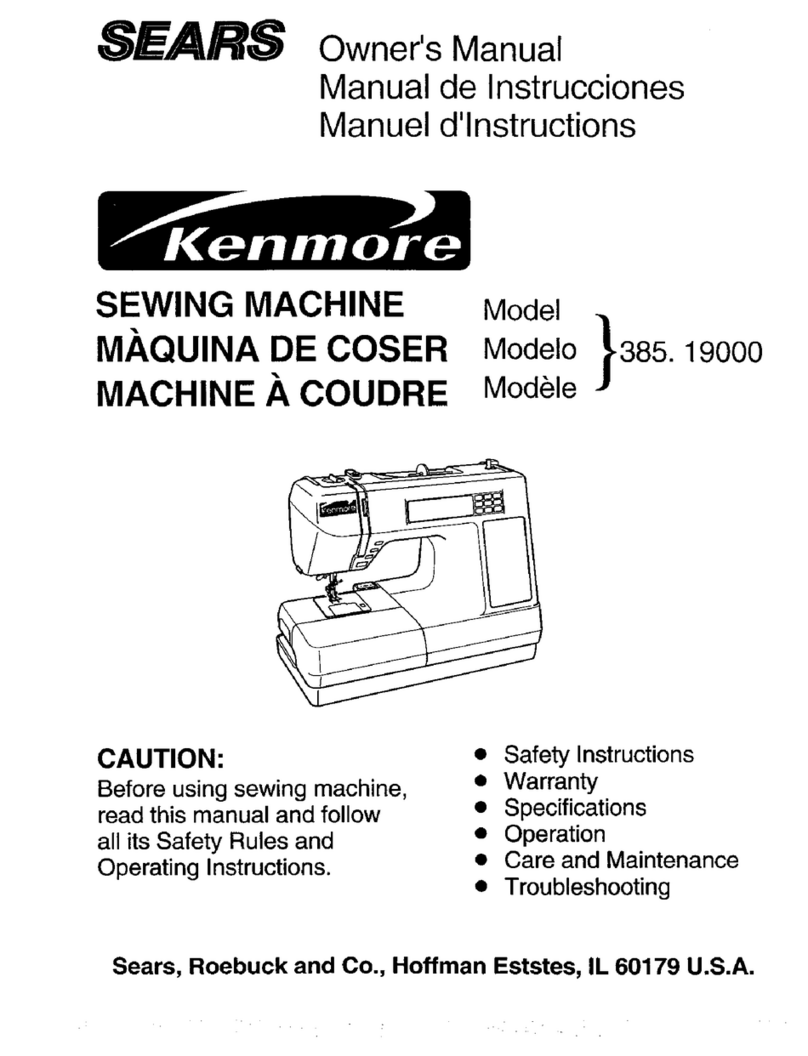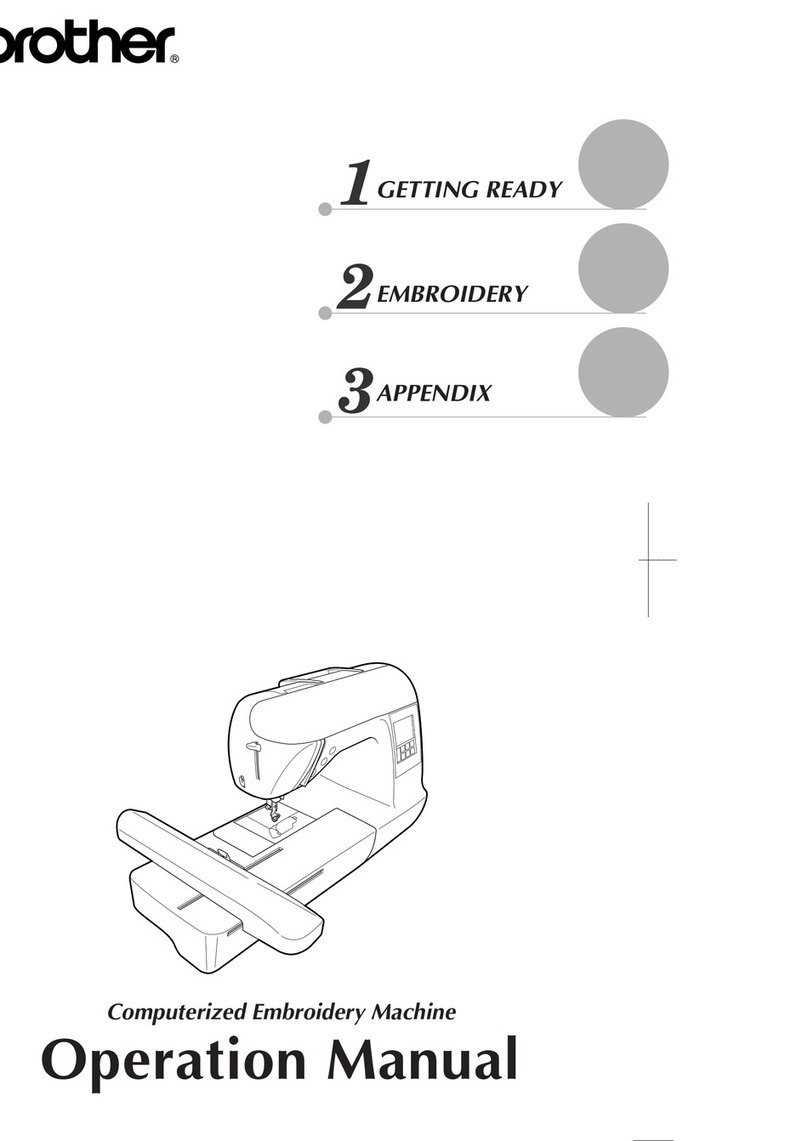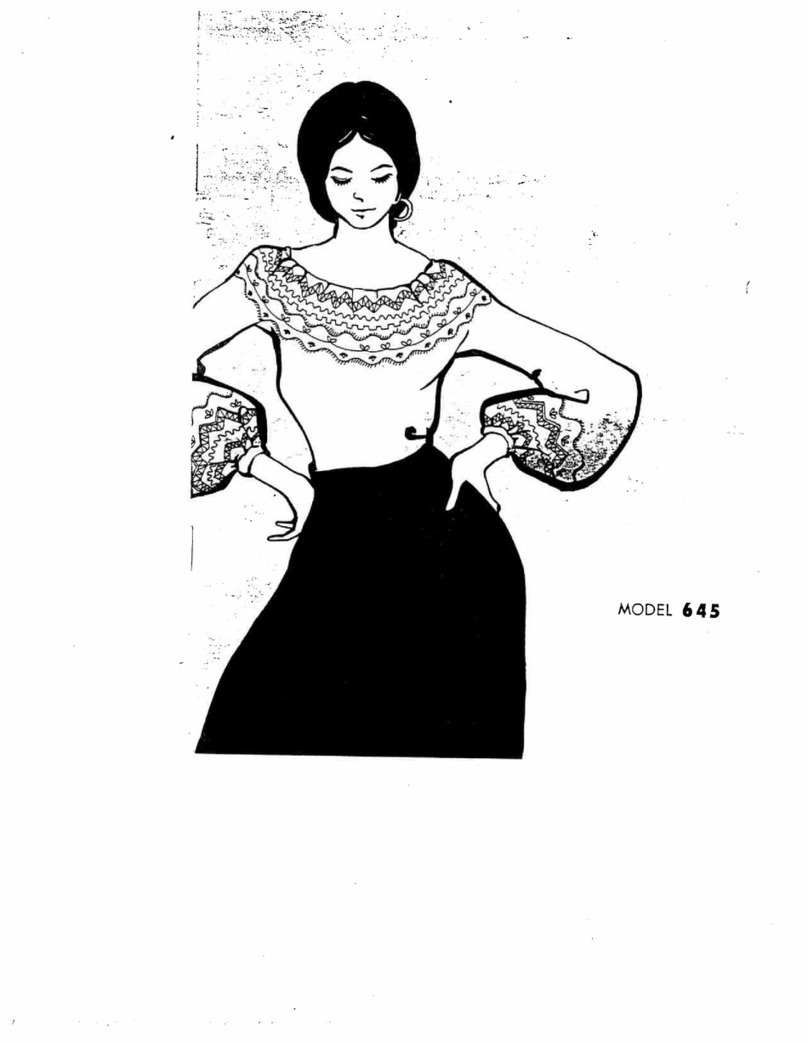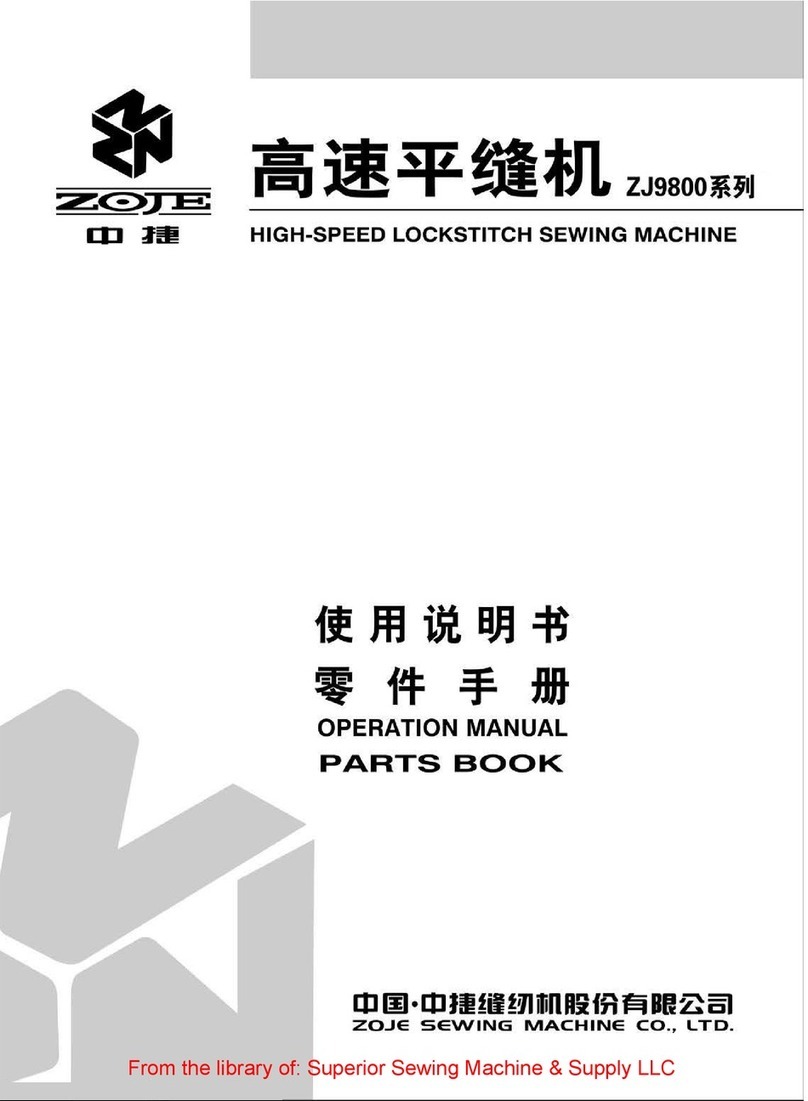DAHAO BECS-285A User manual
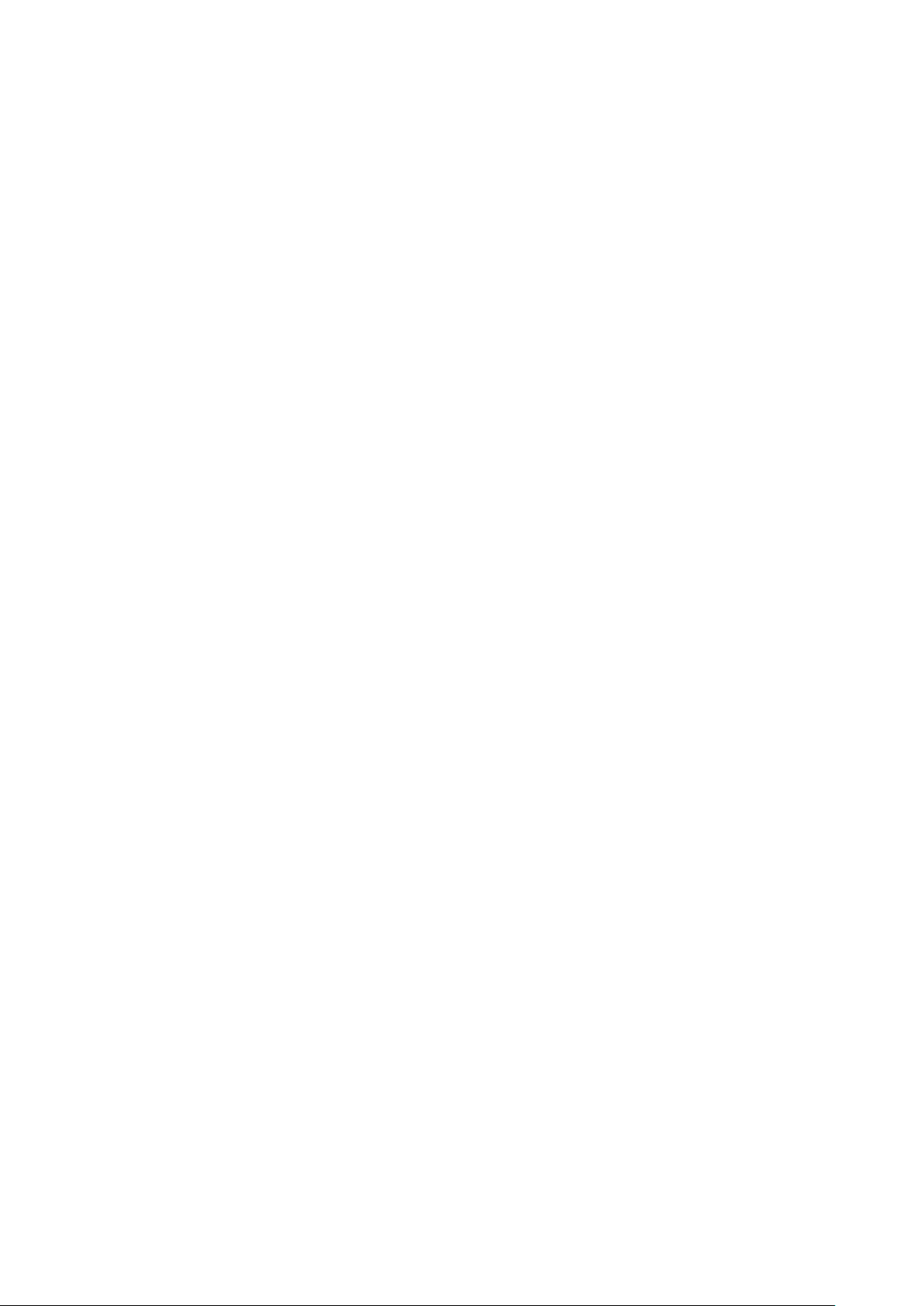
刺绣机电脑
Computerized Embroidery Machine
BECS-285A
(General Part)
Version:2016-01
操作手册
OWNER’S MANUAL
http://www.dahaobj.com/en/sh.asp
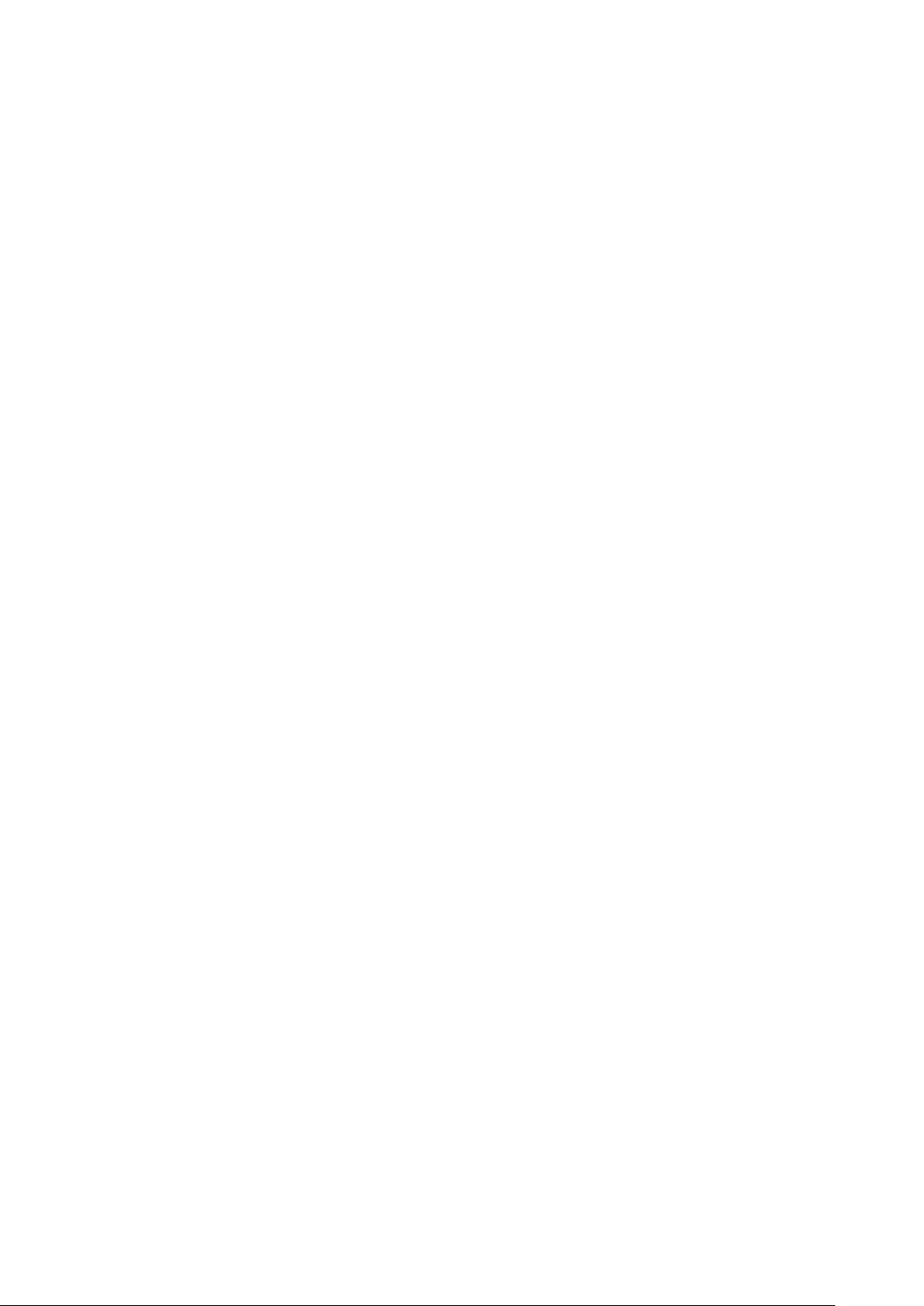

Table of Content
Table of Content
Chapter 1 General Information..........................................................................1
1.1 Warnings and Cautions........................................................................................................1
1.2 Main Features ......................................................................................................................3
1.3 Technical Specifications ......................................................................................................6
Chapter 2 Embroidery Guide..............................................................................7
2.1 Structure and Usage Instruction of Control Panel...............................................................7
2.2 Instruction of the Main Interface.........................................................................................8
2.3 Notes on Menu Status........................................................................................................16
2.4 Basic Procedure of Embroidery.........................................................................................16
2.5 Normal Embroidery, Returning and Patching ...................................................................23
2.6 Relations among Normal Embroidery, Idling and Positioned Idling.................................23
2.7 Embroidery Operation .......................................................................................................24
2.8 Thread-Breakage Detection...............................................................................................25
2.9 Working Status of Embroidery Machine ...........................................................................25
Chapter 3 Disk Management.............................................................................27
3.1 Select Disk.........................................................................................................................27
3.2 Select One or Several Designs...........................................................................................30
3.3 Design Preview..................................................................................................................31
3.4 Design Input.......................................................................................................................32
3.5 Design Output....................................................................................................................34
3.6 Inventory Operation...........................................................................................................35
3.7 Format Disk .......................................................................................................................35
3.8 Deleting Objects in Disk (Including Designs and Inventories).........................................36
3.9 Create a New Inventory in the Current Inventory .............................................................36
Owner’s Manual of BECS- 285AComputerized Control System I
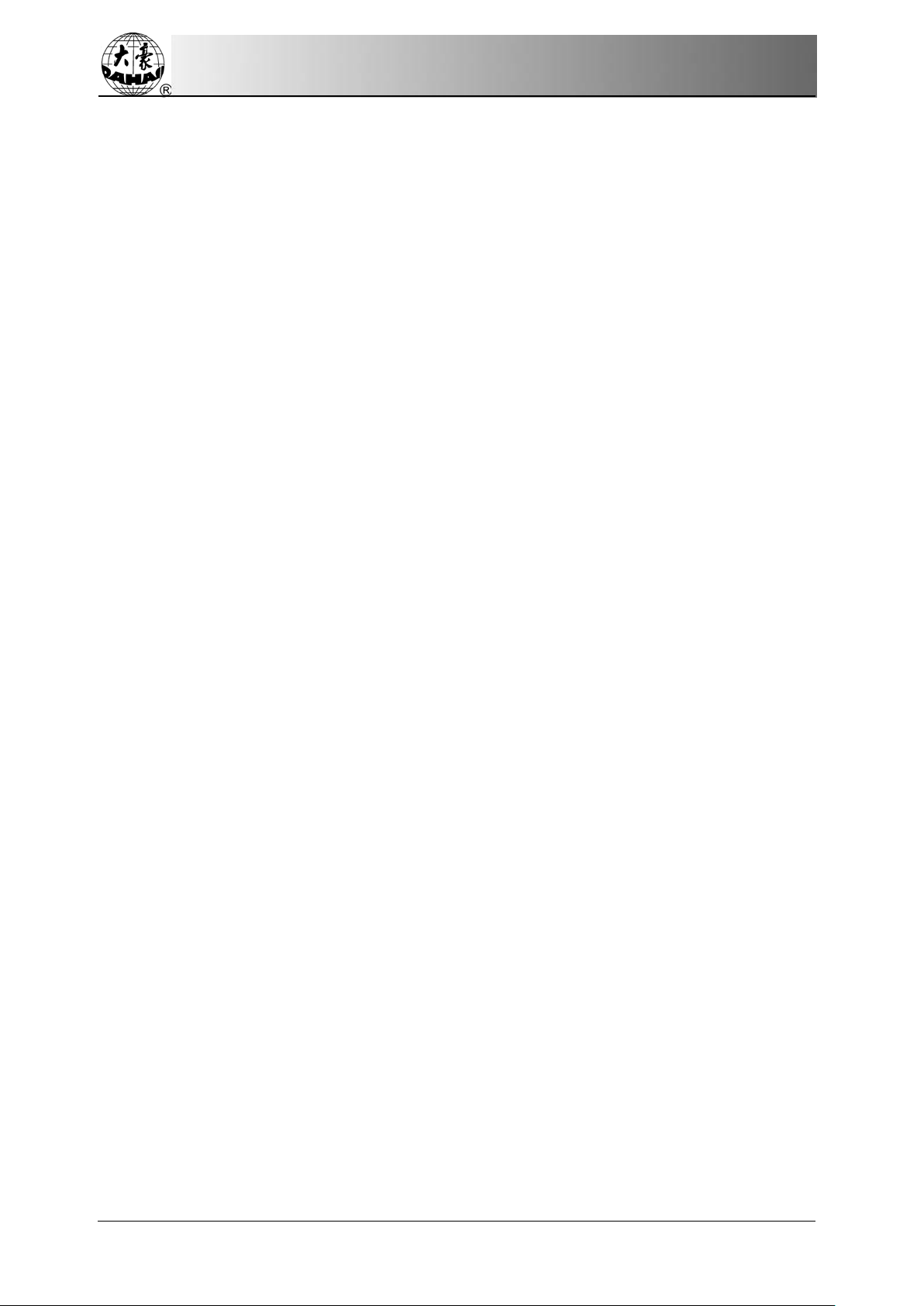
Table of Content
Chapter 4 Common Parameters and Color-Changing Order .......................38
4.1 Setting of Common Parameters.........................................................................................38
4.1.1. Setting X-Y Scales.....................................................................................................................39
4.1.2. Rotate.........................................................................................................................................40
4.1.3. Direction.....................................................................................................................................40
4.1.4. Prior Mode .................................................................................................................................40
4.1.5. Rep. Mode..................................................................................................................................40
4.1.6. Rep. Prior...................................................................................................................................40
4.1.7. X-Y Reps....................................................................................................................................41
4.1.8. X-Y Interval ...............................................................................................................................41
4.2 Setting of Color-Changing Order ......................................................................................41
4.2.1. Color-Changing Interface...........................................................................................................41
4.2.2. Setting of Color-Changing Order...............................................................................................43
4.2.3. Set Needle Color........................................................................................................................43
4.2.4. Interchange of Needle Colors.....................................................................................................44
Chapter 5 Setting of Embroidery Parameters.................................................45
5.1 Procedure for Setting General Parameters.........................................................................46
5.2 Instruction of Some Functions within General Parameters...............................................48
5.2.1. Cyclic Embroidery Function......................................................................................................48
5.2.2. Memory of Manual Color-changing...........................................................................................48
5.2.3. Brake Adjustment (A Must for New Machine)..........................................................................48
5.2.4. Forbid Design Output.................................................................................................................49
II Owner’s Manual of BECS- 285AComputerized Control System

Table of Content
Chapter 6 Memory Design Management..........................................................50
6.1 Memory Design Management Interface and Other Memory Design Operation Interfaces ..
.................................................................................................................................................50
6.2 Select a Design to Embroider............................................................................................52
6.3 Memory Design Preview...................................................................................................53
6.4 Copy the Memory Design..................................................................................................55
6.5 Compile Parameter Design................................................................................................56
6.6 Add Appliqué.....................................................................................................................57
6.7 Make True Design Frame ..................................................................................................59
6.8 Combine Design ................................................................................................................60
6.9 Edit Combined Design.......................................................................................................61
6.10 Compile Combined Design..............................................................................................63
6.11 Satin Stitch Adjustment....................................................................................................64
6.12 High-Speed Design..........................................................................................................65
6.13 Set Common Parameters for Color-changing..................................................................65
6.14 Delete Memory Design....................................................................................................66
6.15 Move Frame to Make a New Design...............................................................................67
6.16 Divide Design..................................................................................................................68
6.17 Clear all Memory Designs...............................................................................................69
Chapter 7 Memory Design Edition ...................................................................70
7.1 Start Design Edition...........................................................................................................70
7.2 Edit Design ........................................................................................................................71
7.2.1. General Information...................................................................................................................71
7.2.2. Document and View Operation Area .........................................................................................71
7.2.3. Locating Stitch...........................................................................................................................72
Owner’s Manual of BECS- 285AComputerized Control System III
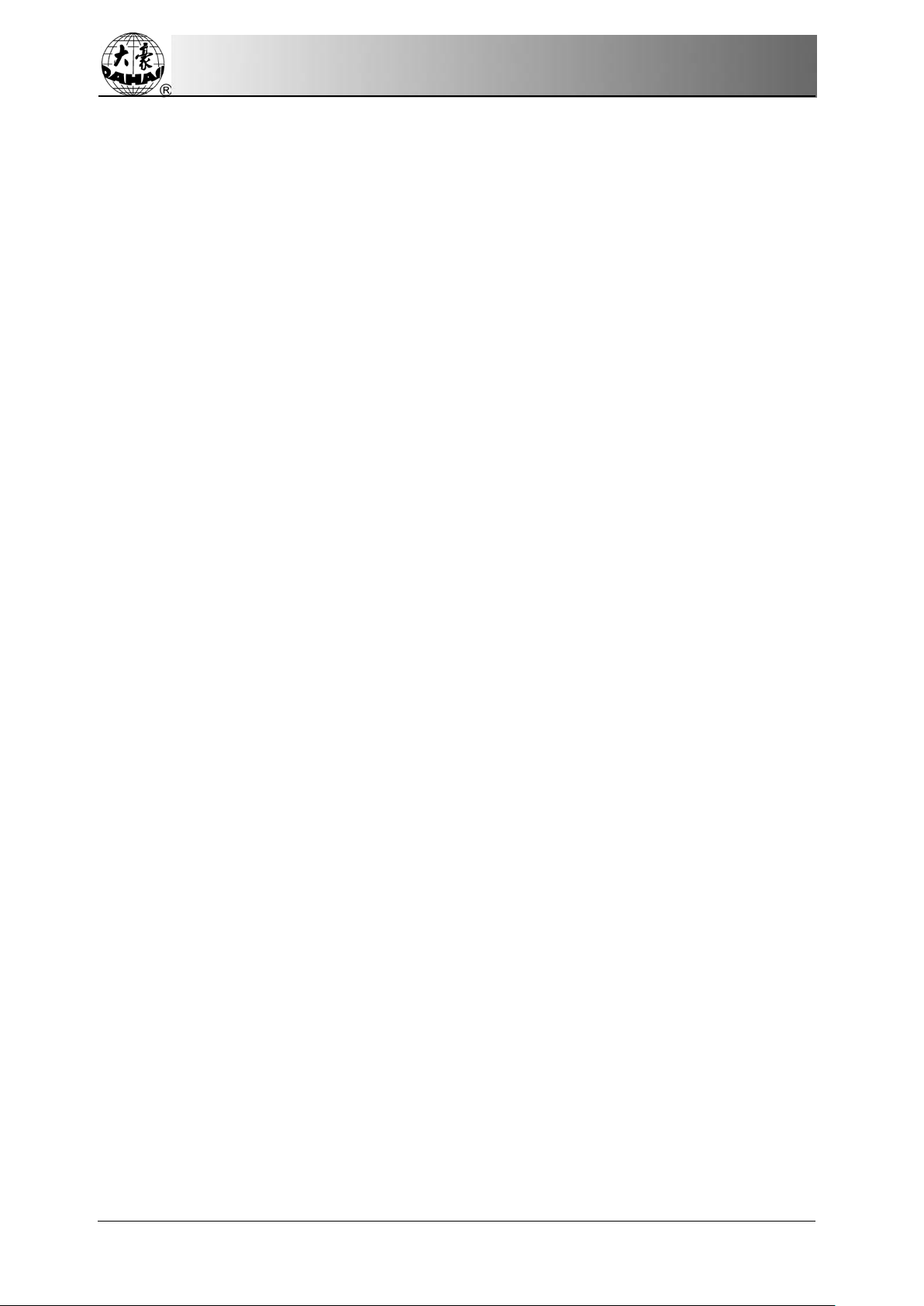
Table of Content
7.2.4. Convert Stitch Code...................................................................................................................72
7.2.5. Insert Stitch ................................................................................................................................72
7.2.6. Delete Stitch...............................................................................................................................73
7.2.7. Move Stitch................................................................................................................................73
7.2.8.Add Stitch Continuously............................................................................................................73
Chapter 8 Letter Design Operation..................................................................74
8.1 Generate Letter Design......................................................................................................74
8.2 Input Embroidered Letter String and Basic Parameters ....................................................74
8.3 Adjust Letter Design..........................................................................................................76
8.4 Save Letter Design.............................................................................................................80
Chapter 9 Assistant Operation..........................................................................82
9.1 Save Design Start Point.....................................................................................................83
9.2 Restore Design Start Point.................................................................................................83
9.3 Locate Design to Center....................................................................................................84
9.4 Check Border Information of Current Design...................................................................84
9.5 Move Frame along Design Border ....................................................................................85
9.6 Embroider along Design Border........................................................................................86
9.7 Embroider Cross................................................................................................................87
9.8 Embroider Line..................................................................................................................88
9.9 Embroider Design Outline.................................................................................................89
9.10 Set Offset Point................................................................................................................90
9.11 Needle Down ...................................................................................................................90
9.12 Reset X/Y Displacement..................................................................................................91
9.13 Reset Total Stitch.............................................................................................................92
9.14 Positioning Idling ............................................................................................................92
IV Owner’s Manual of BECS- 285AComputerized Control System

Table of Content
9.14.1. Forward Idling .........................................................................................................................92
9.14.2. Backward Idling.......................................................................................................................93
9.14.3. Go to Next Color......................................................................................................................93
9.15 Cording Embroidery........................................................................................................93
Chapter 10 Other Functions ..............................................................................94
10.1 Check Emb Related Parameters.......................................................................................94
10.2 View Statistics Info..........................................................................................................95
10.3 Set Frame Origin/ Power-off Protection..........................................................................95
10.4 Frame Origin Recovery ...................................................................................................96
10.5 Set Frame Soft Protection................................................................................................97
10.6 Change Language ............................................................................................................98
10.7 Machine Authorization Management ..............................................................................99
10.7.1. Disable/Change Admin Password..........................................................................................100
10.7.2.Admin Unlock........................................................................................................................100
10.7.3. Save/Recover Admin Optimum Parameters...........................................................................101
10.7.4. Change Factory Password......................................................................................................103
10.7.5. Factory Unlock.......................................................................................................................103
10.7.6. Save/Recover Factory Optimum Parameters.........................................................................103
10.7.7. Initialize Machine Parameters................................................................................................106
10.8 Machine Information .....................................................................................................107
10.9 Debugging Machine.......................................................................................................107
10.10 Date and Time..............................................................................................................108
10.11 Touching Panel Correction ..........................................................................................108
Owner’s Manual of BECS- 285AComputerized Control System V
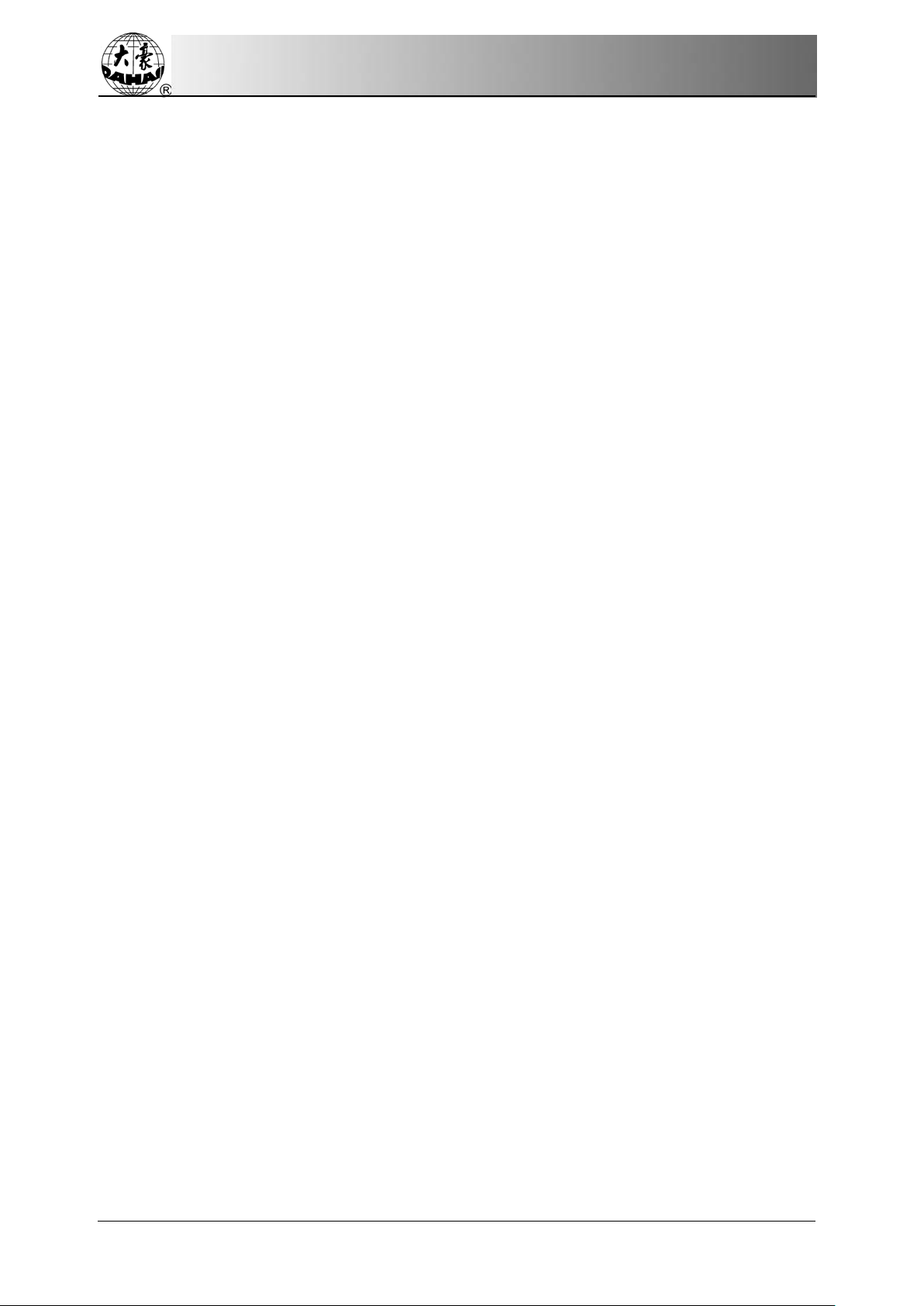
Table of Content
Chapter 11 About JF Sequin Embroidery......................................................110
11.1 Brief of Sequin Embroidery...........................................................................................110
11.2 Embroidery Procedure of Sequin...................................................................................111
11.3 Input Sequin Design ......................................................................................................111
11.4 Edit Sequin Design ........................................................................................................112
11.5 Setting of Multi-Sequin Embroidery Parameters ..........................................................116
11.6 Change Color Order and Set Sequin Mode ...................................................................118
11.7 Manual Operation of Sequin Embroidery......................................................................121
11.8 Debugging Multi-Sequin Embroidery...........................................................................122
11.9 Sequin Mending.............................................................................................................123
Chapter 12 Operation of Zigzag Embroidery................................................124
12.1 Functions .......................................................................................................................124
12.2 Key Technical Indexes...................................................................................................124
12.3 Procedure of Zigzag Embroidery ..................................................................................124
12.4 Related Parameter and Setting Mode ............................................................................124
12.5 Relative Operations of Zigzag Embroidery...................................................................125
12.5.1. Shift between Flat Embroidery Position and Zigzag Embroidery Position............................125
12.5.2. MAxis Operation of Zigzag Embroidery ..............................................................................128
Chapter 13 Online Update of Main Software................................................129
13.1 Update of Upper Machine .............................................................................................129
13.2 Update of Turn-on Interface ..........................................................................................131
13.3 LCD Parameter Update .................................................................................................133
Chapter 14 Update of Software in Peripheral Board....................................137
Appendix 1 Parameter List..............................................................................140
Appendix 2 Directions of U Disk Operation..................................................149
Appendix 3 Error List......................................................................................150
Appendix 4 Network Function of Embroidery Machine..............................155
VI Owner’s Manual of BECS- 285AComputerized Control System
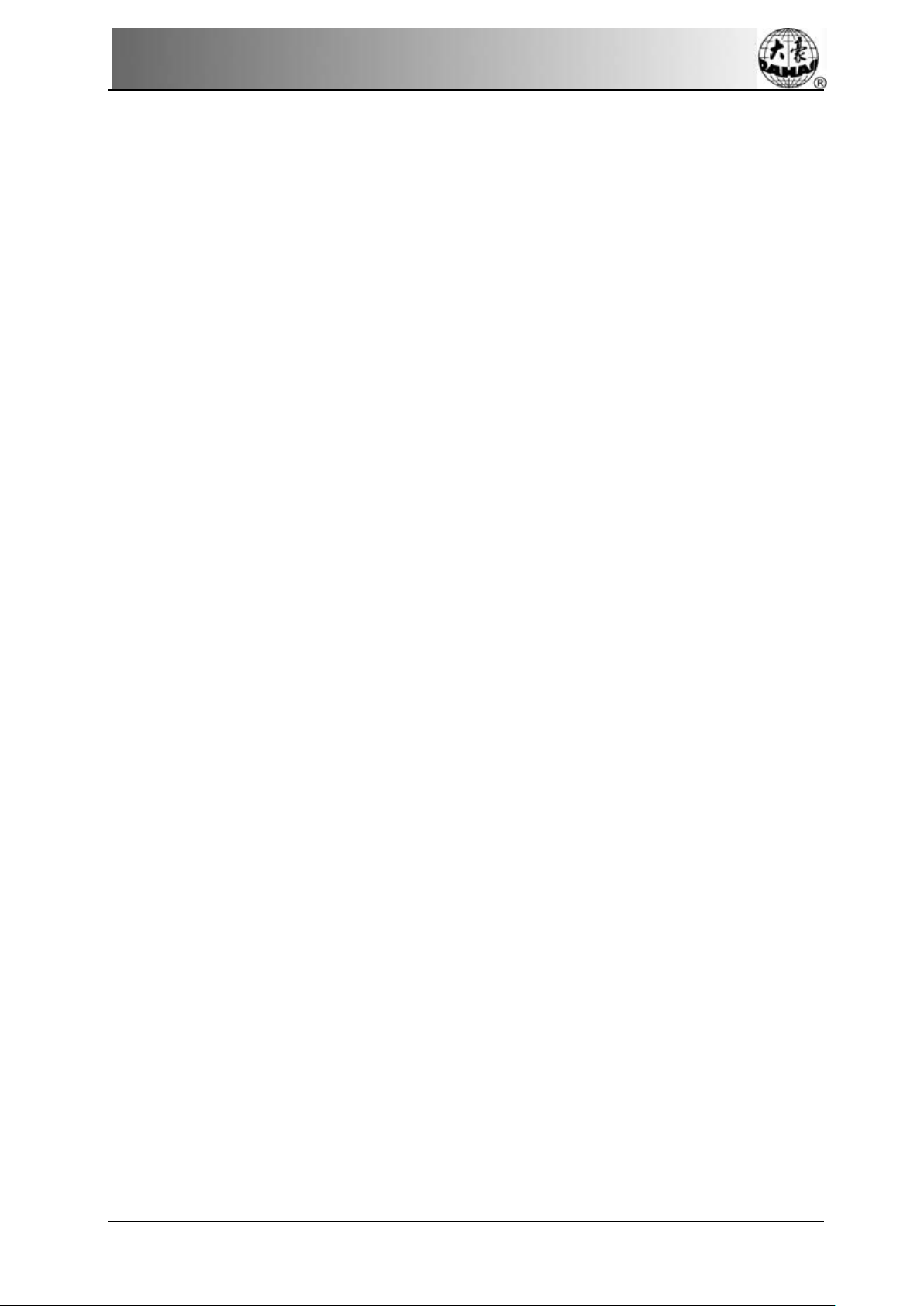
Table of Content
Appendix 5 Automatic Limits Function for Cloth Embroidery/ Cap
Embroidery.......................................................................................................161
Appendix 6 285AControl System Fast Manual............................................169
All rights reserved. Beijing DAHAO Technology Corp., Ltd.
Owner’s Manual of BECS- 285AComputerized Control System VII
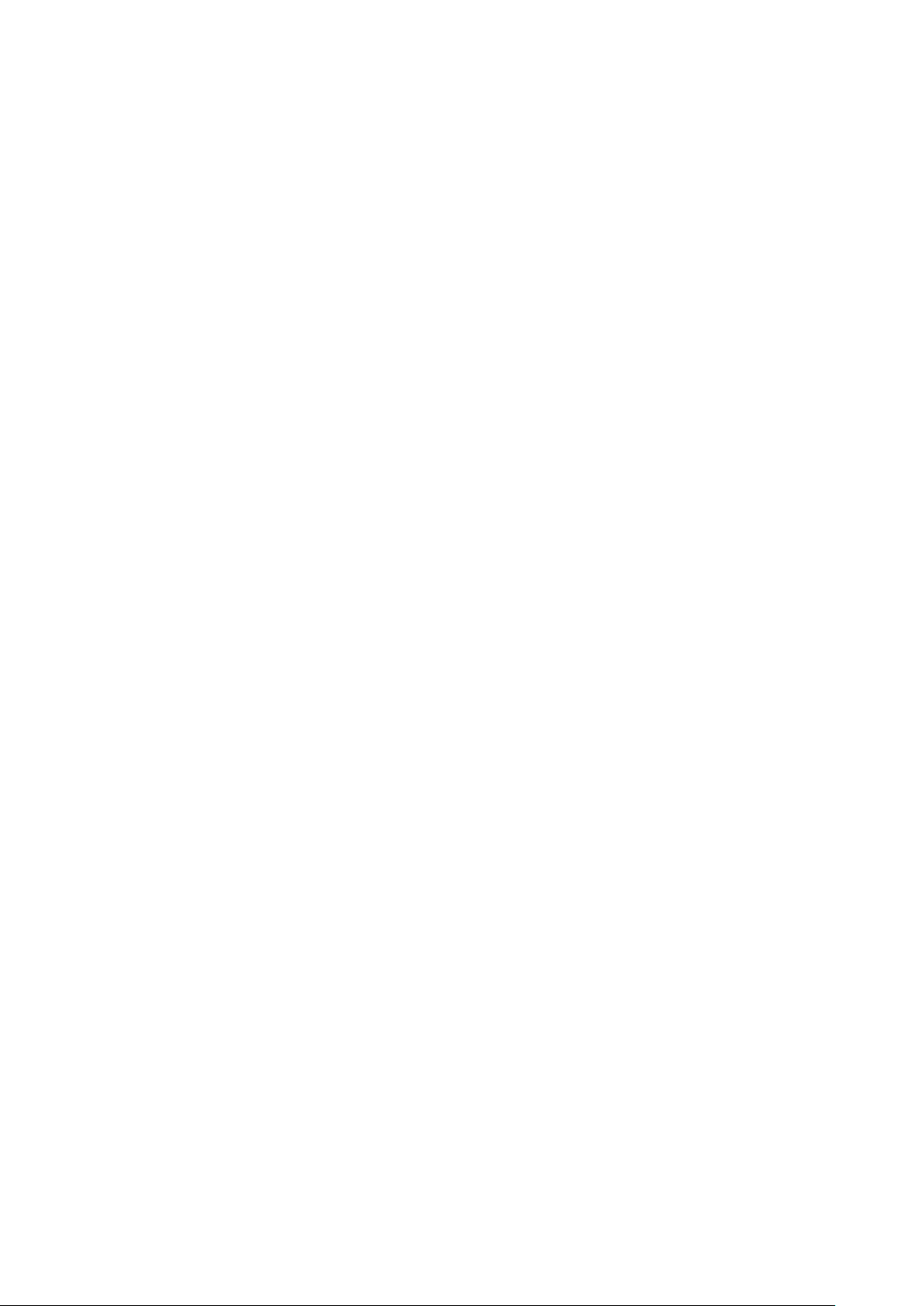

Chapter 1 General Information
Chapter 1 General Information
Thank you for using Dahao Computerized Control System for Embroidery Machine.
Please read this manual carefully so as to operate the machine correctly and effectively.
Besides that, you should keep this manual properly for future use.
1.1 Warnings and Cautions
In order to avoid fire, electrical shock or unpredicted injuries, you should follow the listed
safety rules.
Matters forAttention on Usage
Danger During the operation, do not try to open the machine box. The high voltage
contained in some parts is deadly. The rotating parts may cause serious injury.
Forbidden Don't expose the machine to humidity gas, poisonous gas, water, and dust.
Forbidden Don’t store or operate the machine in the vibration area, which may cause trouble to
the machine.
Attention Please abide all the warnings and safety requirements to ensure the security.
Attention LCD screen is fragile. Do not use the hard or sharp item to click the screen.
Attention Pay attention to the direction for inserting the U disk and floppy disk. When the
indicator of the disk driver is on, please not to plug in or pull out the disk.
Attention
We will add appendix if necessary. If there is any difference between the manual
and appendix, the content in the appendix shall take precedence.
Matters forAttention on Transportation and Loading
Attention When moving the machine, please not to hold the cable.
Attention Please abide all the warnings and safety requirements to ensure the security.
Compulsory
Requirements Overloading may cause serious loss. Please load according to the instruction on the
box
Matters forAttention on Installation
Owner’s Manual of BECS- 285AComputerized Control System 1

Chapter 1 General Information
Attention Don't jam the vent on the device. Don’
t insert other items into the machine, or it
may get fire.
Attention Make sure the installation direction is correct.
Attention Don't expose the machine to humidity gas, corrosive gas, water, and other
flammable material.
Matters forAttention on Cable Connection
Forbidden Don't test the insulation of the circuit loop.
Forbidden Never try to connect the overloaded electronic device on the connectors (like
sockets or terminals).
Attention T
he insulation condition of each cable (no matter signal cable or power cable)
should be ensured.
Attention The signal cables and power cables should be separated. Never tie them together.
Attention All the cables should be well fixed. Don’t put any strength on cables. Make sure
each turning point of cable is well protected. Add shelter pipes to increase insulating
capability if necessary.
Attention Machine should be grounded reliably. The resistance should be smaller than 10 Ω.
Matters forAttention on Operation
Danger Don't operate the machine when there is any damage on the shelter of the running
parts.
Forbidden When machine is running, do not touch any running part.
Attention Make sure the configuration of power supply is in normal. Use stabilized voltage
power supply when the change of voltage is beyond the range of -10%~10%.
Attention In case of warning, please check out the problem. Operation can only be carried out
again when problem is solved.
Attention
The power supply switch has over-current protection function. If the over-current
switch is activated, the switch can only be closed after 3 minutes.
Matters forAttention on Maintenance and Inspection
2Owner’s Manual of BECS- 285AComputerized Control System

Chapter 1 General Information
Warning If you need to open the machine cover, please cut off the power supply at first. Due
to the capacitance, operator must wait at least one minute before opening the
machine cover.
Attention Circuit boards can be damaged by static. The circuit boards
can only be
disassembled by professional technicians.
Attention If machine is inactive for a while temporarily
, users must power on the machine
regularly (once by every 2 or 3 days, more than an hour for each time).
Attention
If machine is inactive for a long time, users should have the machine checked
before power-on.
Matters forAttention on Rejection
Attention Rejection should o
bey the rules and regulations set by national industrial electronic
standards.
1.2 Main Features
1、User-friendly Interface on Touching Panel
The adoption of the touching panel technology offers user the delightful operation and
easy learning. The beautiful screen display turns everyday work into joyful experiences.
2、Automatic Turn-off of LCD Displayer
In order to extend the LCD life, the system will turn off the LCD automatically in case of
no operation in 10 minutes (the time can be changed in parameter setting). Touching the screen
or the task-shifting key will reboot the LCD.
3、Huge Memory Capacity
The memory capacity reaches 100 million stitches, Its huge memory capacity can meet
demands of different customers.
4、Stitch Amount of One Design at One Million Stitches as Maximum
At present a single design in the system has the maximum of 100,000,000 stitches and 250
times of automatic color changing.
5、Multi-Task Parallel and Free Shift among Tasks
During the embroidery, actions like design input & output, preparation for the following
designs and modification of parameters can be carried out. The flexible shift among current
tasks can be realized with the task-shifting key.
Owner’s Manual of BECS- 285AComputerized Control System 3
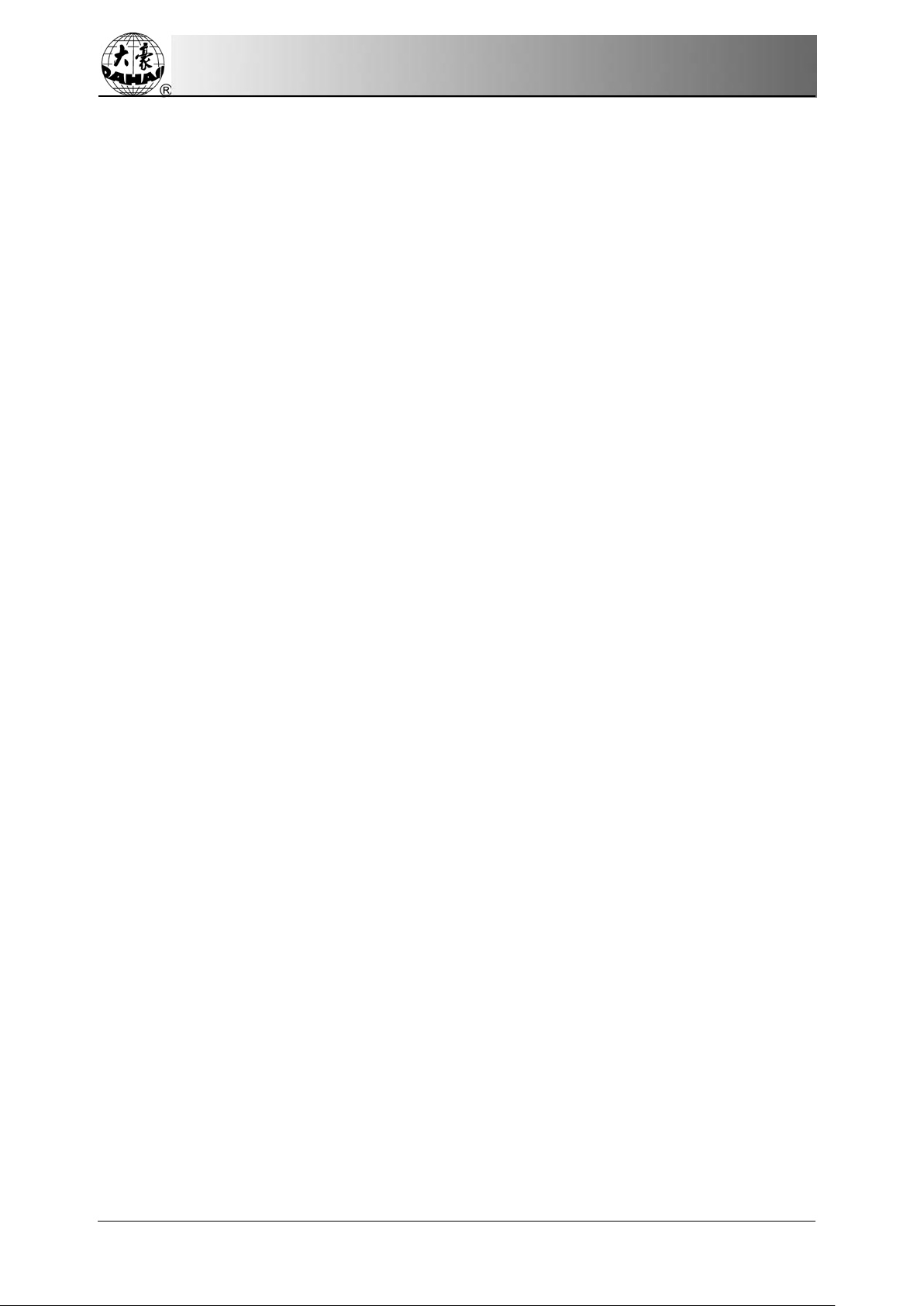
Chapter 1 General Information
6、Storage of Frequently Used Parameters and Color-Changing Order for Each Design
Design will be saved along with its parameters, color-changing orders and needle bar
colors. System can save the operational details for each design. Users can set parameters for a
design during the embroidery process of the previous design, which will save time and improve
efficiency. Moreover, it is one basis to realize network management.
7、Group Management of Parameters
Parameters can be divided into several groups according to their functions, and the part of
parameters can be stored, recovered. In some machine with setting password-protected
function, system can set password on the parameters for protection.
8、Design I/O via USB
Beside to the floppy disk of DOS, FDR and ZSK format, customers can also use USB
disk for data transfer. USB disk supports DIR operation, which is easy for design management.
For each directory, system supports operation on 400 designs or sub-directory. There is no
limitation between directory levels. Designs in the formats of Binary, Ternary and Z-nary can
be loaded.
9、Input of Several Design Files at One Time
Both floppy and USB disks support multi-design input under one directory.
10、Design Input through Network, Color-changing Order, etc.
Network connector is available, which helps user to input design, color-changing order,
and patch sewing and so on.
11、Network Function
A surveillance LAN can be built by using the connectors and linked to the factory LAN,
which realizes network management, improves production efficiency and reduces possible
mistakes. It’s the best choice of embroidery equipment for enterprises to take the modern
enterprise management. The explanation is at appendix Ⅴ.
12、Patch Embroidery
This function can set a patch point at the position of color code or stop code, and when the
machine embroiders to the patch point, it will halt and move out frame for patching. After
sticking a patch, user would press the start key to let the frame return and continue
embroidering.
4Owner’s Manual of BECS- 285AComputerized Control System

Chapter 1 General Information
13、Brake Adjustment
User can adjust the parameter of brake to let the main shaft stop at the correct position
according to the characters of his own machines.
14、Save Start Point
This function can save the start point of each design, which waives the works of user for
searching the start point at embroidering the identical design.
15、Mechanical Maintaining and Debugging
This function is to easily judge the malfunctions at maintaining and testing, such as
encoder testing, main shaft speed testing, machine parts testing and the main shaft stopping at
any position, etc.
16、Multi-Language Support
Currently, the system supports the display in Chinese, English, Spanish and Turkish,
Russian, French and Portuguese.
17、Design Output
Design can be output and saved into floppy disk or USB disk. Adoption of TAJIMA’s
binary system enjoys the advantage of data transmitting through the World Wide Web (other
formats may not be transmitted directly).
18、Repetition Embroidery
The user can increase embroidery productivity by using the function of repetition
embroidery, which can also be used with cyclic embroidery.
19、Cyclic Embroidery
With this function, the machine can automatically return to the origin point and start the
same embroidery again when finishing the design one time. The user also can increase
embroidery productivity rapidly by combining this function with the special design-making
function or repetition embroidery function.
20、Design Compiling
(1)Compiling the Data of Selected Design to Generate New Design
Users can compile any design according to zoom ratio, rotate angle, normal repetition or
partial repetition to generate a new design and save it in the memory card. The newly generated
design can be used for embroidering, output or other operations.
(2)Compiling the Combined Design
Owner’s Manual of BECS- 285AComputerized Control System 5
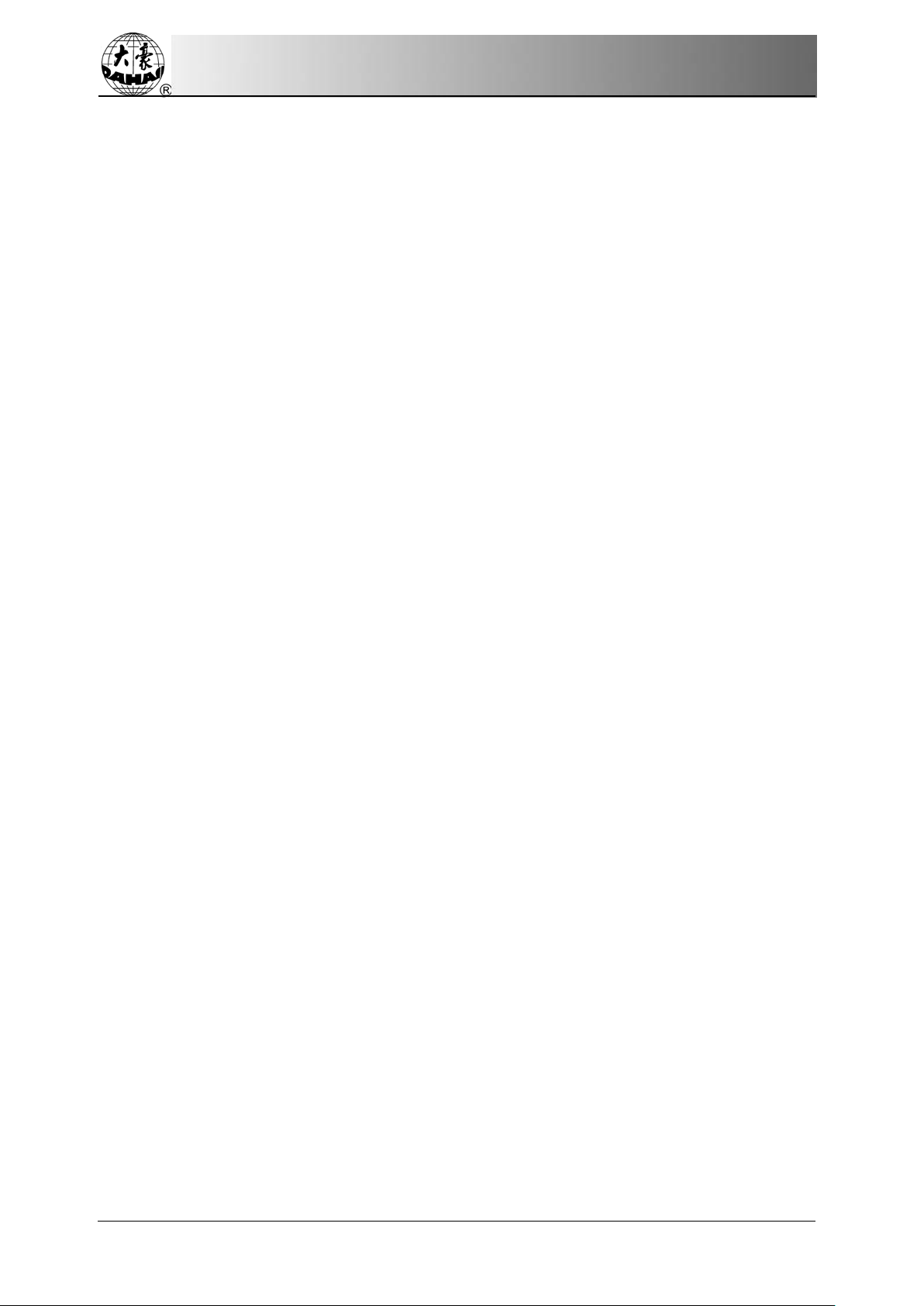
Chapter 1 General Information
After setting the combined design, the system can compile that design to generate a new
one and save it to the memory card. The newly generated design can be used for embroidering,
output or other operations.
21、Letter Design
There are 28 letter-bases altogether. Users can make groups and change the letter order
according to different tasks. This operation is simple and easy managing.
22、Design Editing
By using this function, users may insert, modify or delete certain stitch at the selected
point. New designs can be created with this function too.
23、Speed Adjustment
The highest speed for embroidery can be preset. During the process of embroidery, speed
changes automatically as long as the needle interval changes.
24、Thread-trimming
Thread-trimming can be manually controlled. The machine can trim the thread
automatically at the end of embroidery process or color-changing.
25、Thread-breakage Detection
In case of thread breakage or running-out of bottom thread, the machine will stop and give
the warning by blinking the indicator.
26、Color-changing
At the color changing point, user can either perform the color-changing manually or let
the system do it according to the preset order automatically.
27、Cording Embroidery
The cording embroidery enriches the type of the embroidery of the system.
1.3 Technical Specifications
1、Maximum number of designs saved into memory: 400
2、Memory capacity: 100,000,000 stitches
3、Resolution:800*480
4、Network port speed:10Mbps
5、Supported method for data exchange:Floppy disk, USB Disk and network
6、Control precision: Minimum controllable stitch interval is 0.1mm.
7、Stitch range:0.1mm~12.7mm
6Owner’s Manual of BECS- 285AComputerized Control System

Chapter 2 Embroidery Guide
Chapter 2 Embroidery Guide
2.1 Structure and Usage Instruction of Control Panel
I. Structure of Control Panel
1. Touching Panel
It adopts high-luminance LCD displayer and touching screen man-machine
interaction interface.
2. Buttons
Press the keys to start the embroidery, pause the embroidery.
3. Main USB Port
USB disk can be plugged for data input/output.
4. Emergency Stop Button
This machine has the emergency stop button, which is to cut off the power on the
control circuit in hardware on one hand and to realize the linked protection in software
on the other hand.
II. Instruction of Touching Panel
This machine uses the touching panel as its input device. In order to extend the service
life of the panel and to maintain its performance, please don’t apply too much pressure on the
screen during operation. Neither can user use the sharp or hard tools to click the screen.
III. Instruction of Floppy Disk
The floppy driver of this computer is the external attached device, which is connected to
the operation panel with the USB port. Please pay attention to the direction for plugging. Do
not apply force when the plug-in direction is wrong, or it may destroy the floppy driver and
the floppy disk itself.
Owner’s Manual of BECS- 285AComputerized Control System 7
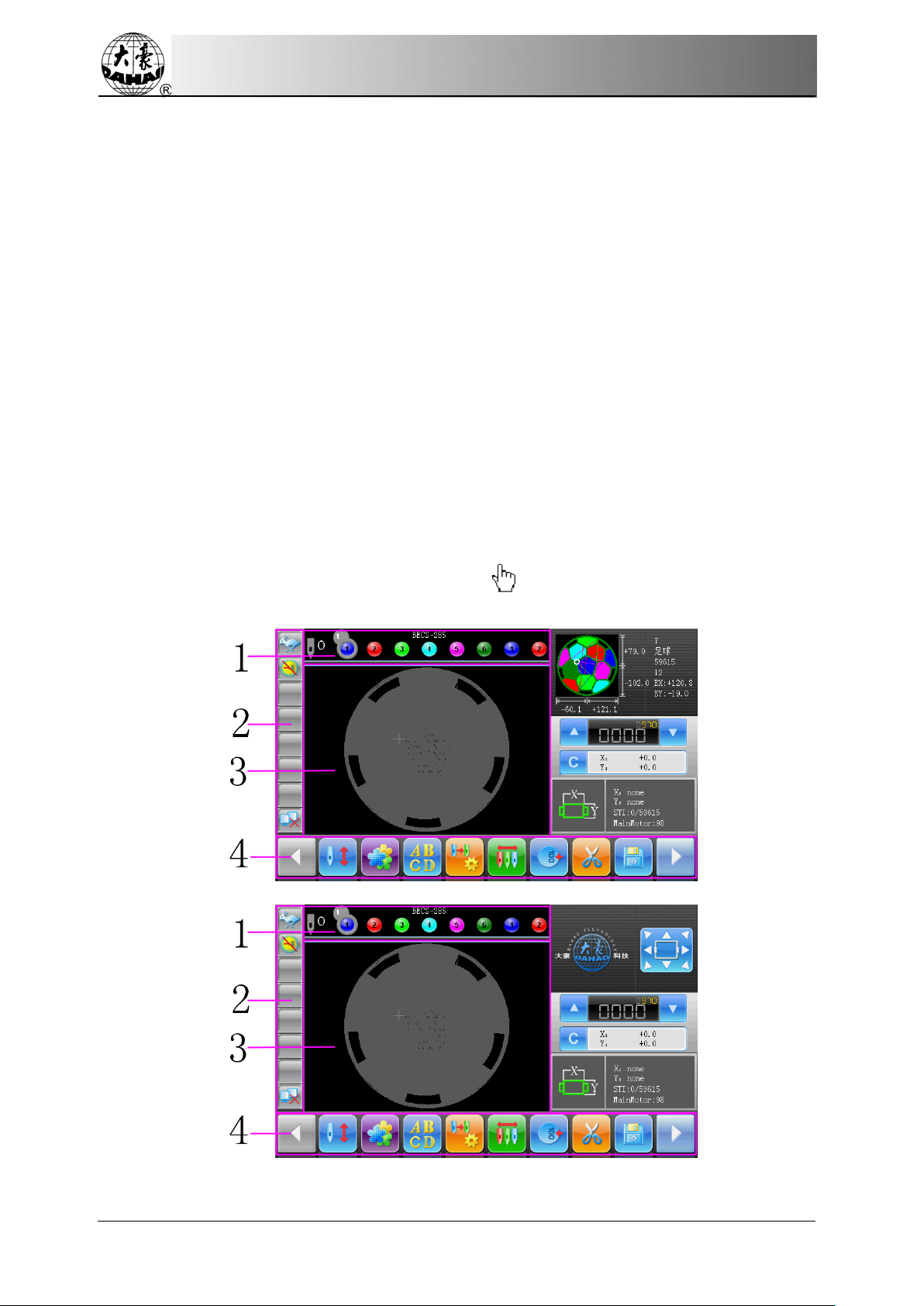
Chapter 2 Embroidery Guide
IV. Instruction of USB Disk
Please pay close attention to electrostatic phenomenon. Don’t forget to discharge (we
suggest you should touch the machine stand or frame to discharge the static) before plugging
in/out the USB disk.
Pay attention to the direction of the USB disk at plug-in. Don’t pull out the USB disk
when system loads data from or write data to it. If the USB disk is pulled out or the power is
cut off during the data input/output, the data could be lost. In that case, please check the
integrity of data in the USB disk and repair it before using.
Attention: During the process of initialization, if the power is cut off or the USB disk is
pulled out, the USB disk may be damaged permanently.
V. Instruction of Network Connection
Please preset the network parameters before the connection, or it may cause the failure of
communication within the network.
2.2 Instruction of the Main Interface
Note: in the following charts, the icons with are the touchable keys; those without
that figures are for the machine status.
The Main Interface 1
The Main Interface a
8Owner’s Manual of BECS- 285AComputerized Control System

Chapter 2 Embroidery Guide
No. Display Name Description Reference Page
1
C
urrent Needle
Position
This figure is for the actual
needle position at present. 0 is for
the invalid needle position.
Current
Color-changing
Times
The initial value of it is 1. After
the embroidery starts, this value
will
add 1 at each finish of
successful color-changing.
Color-changing
Order
This order is the sequence of the
needle rods for changing color.
T
he 3D figure is for the current
needle position.
2
High-speed Manual
Frame-moving
Status
When the machine stops, press
the manual frame-moving keys to
move the frame, and th
e frame
will move in the high speed.
Switch between and
can be activated by the switching
key on the panel.
Low-
speed Manual
Frame-moving
Status
Different from the High-speed
Manual Frame-moving Status
, it
is used for manual adjustment of
the frame position.
The main shaft
stops at the right
position (100°).
When the machine stops, the
main shaft stops
at the right
position. At this moment, user
can perform operations like
color-
changing and
frame-moving.
The main shaft
doesn’t stop at the
right position
(100°).
When the machine stops and the
main shaft doesn’t reach the right
position, user will
need to turn
the shaft to the 100° position
manually by clicking .
The main shaft runs
well.
The main shaft runs normally at
embroidery.
Assistant Operation
Status
Click
to have access to
Assistant Operation Management
interface and select any one of
the embroideries, such as design
border, line, cross and design
outline. No matter which is
Owner’s Manual of BECS- 285AComputerized Control System 9

Chapter 2 Embroidery Guide
No. Display Name Description Reference Page
selected, the mark will
be displayed at the main
interface.
2
Thread Breakage
This figure will appear when the
machine stops due to the
thread-breakage
Color-changing The status of color-
changing at
stop.
Cyclic Embroidery
The cyclic embroidery is
available for this machine. Click
to h
ave access to the
Parameter Management interface
where user can change the setting
of the cyclic embroidery.
Offset Point
User can set offset point at this
machine. When having access to
the embroidery confirmation
status
(before starting
embroiery), user can click
to enter the Assistant Operation
Management interface, where
user can set the offset point.
Network
Connection Failure
Status
Network Status
(Disconnected , Connected
, Successful Log-in
)
3
Design Display
Area
The design for embroidery will
be displayed at this area.
4 、
Previous Page
When the file inventory is more
than one page, press this key is
turn to the previous page. I
f it is
at the top page, the system will
keep still.
Next Page
When the file Inventory is more
than one page, press this key is
turn to the next page. If it is at the
last page, the system will keep
still.
10 Owner’s Manual of BECS- 285AComputerized Control System
Table of contents
Other DAHAO Sewing Machine manuals