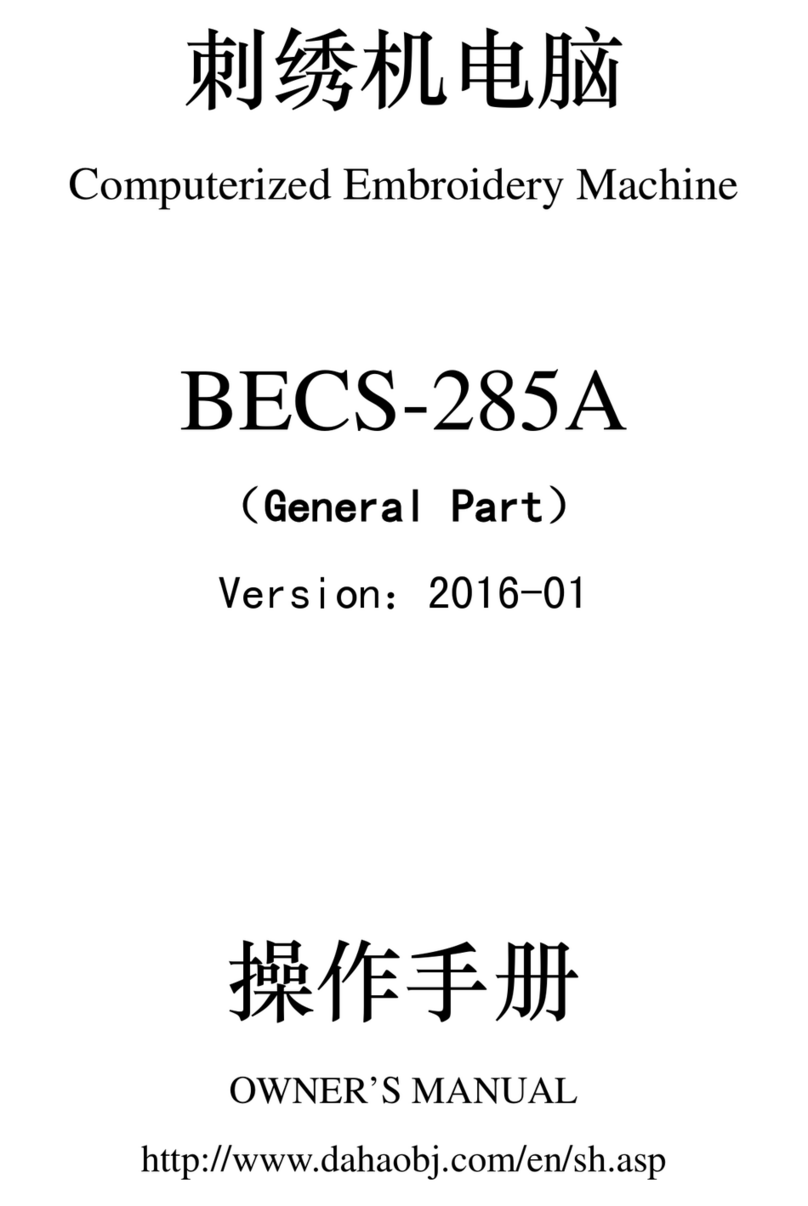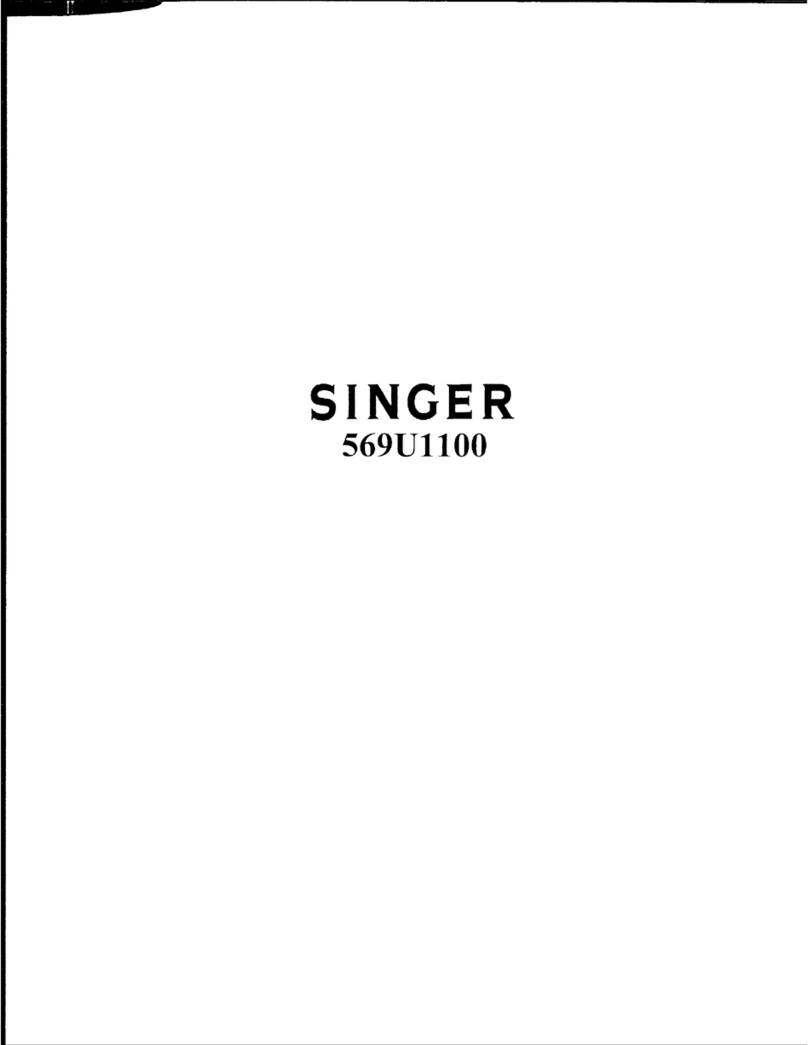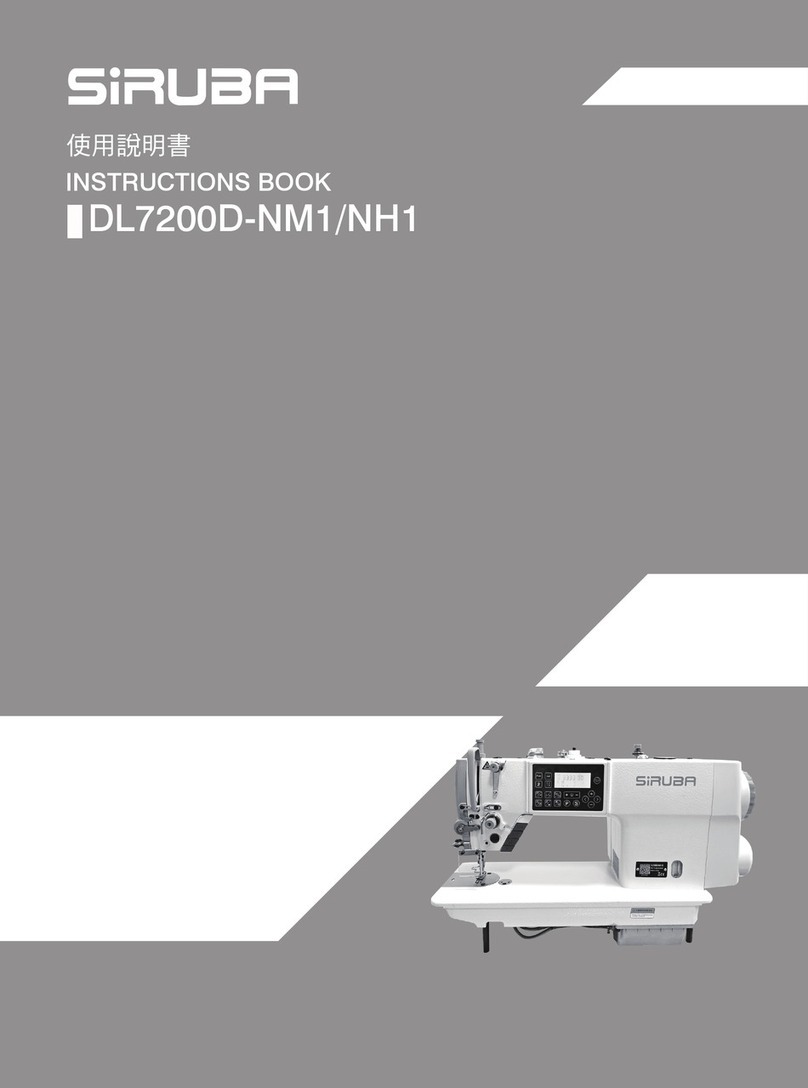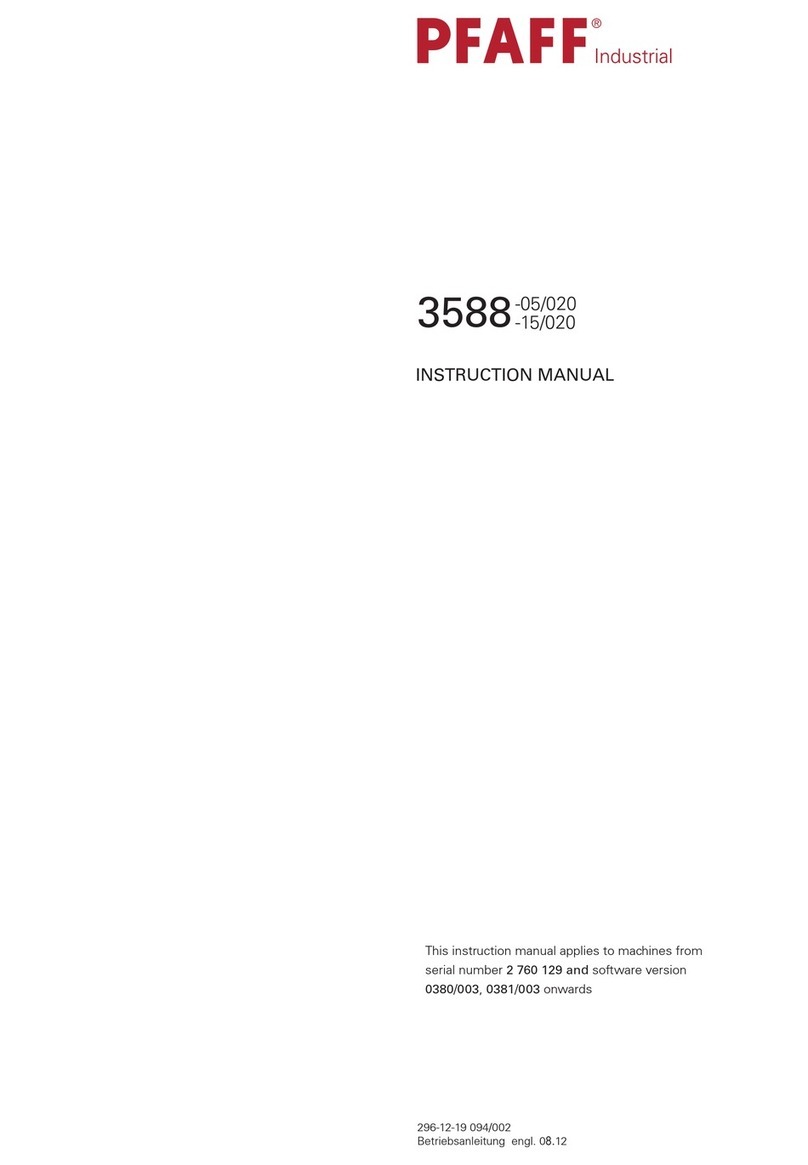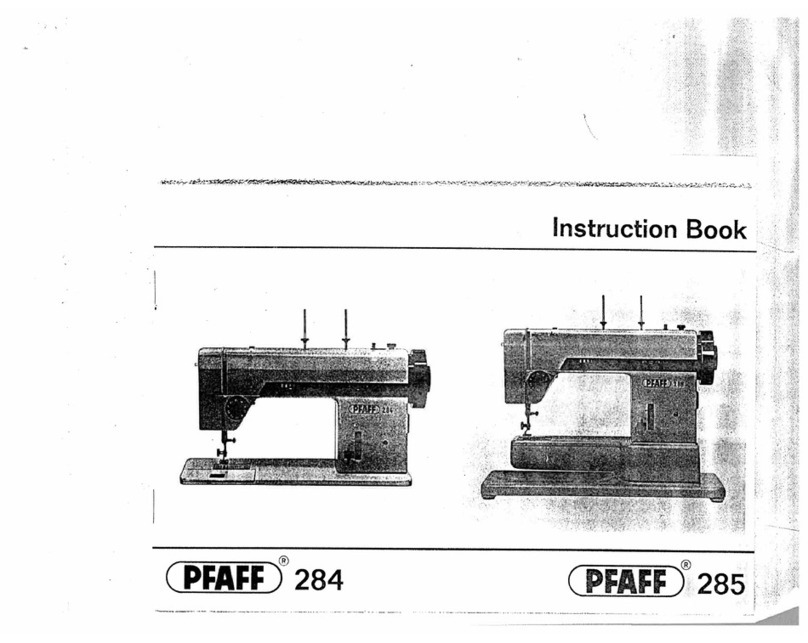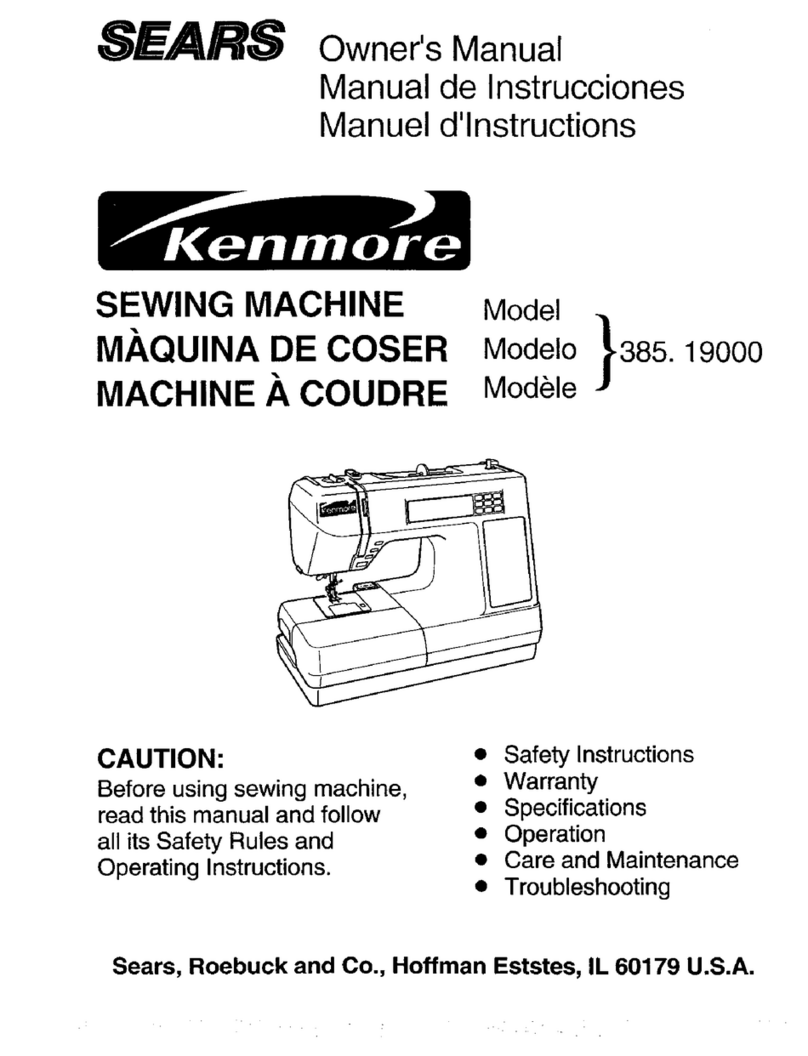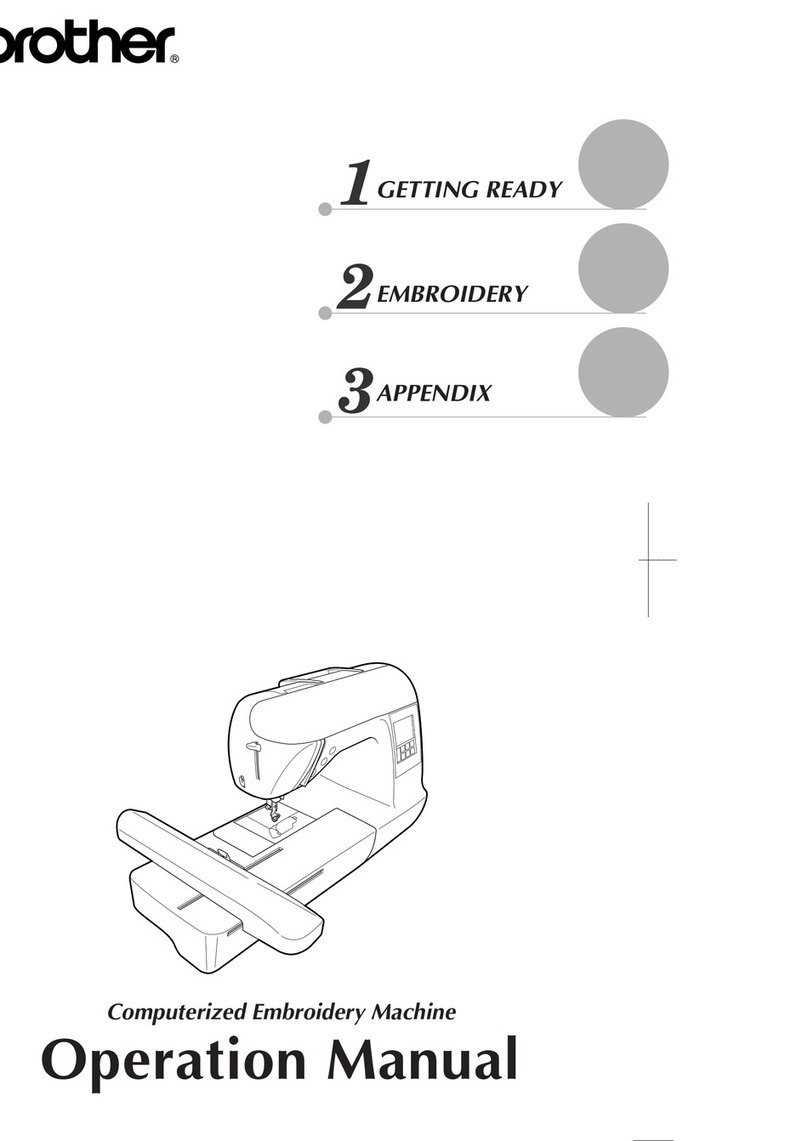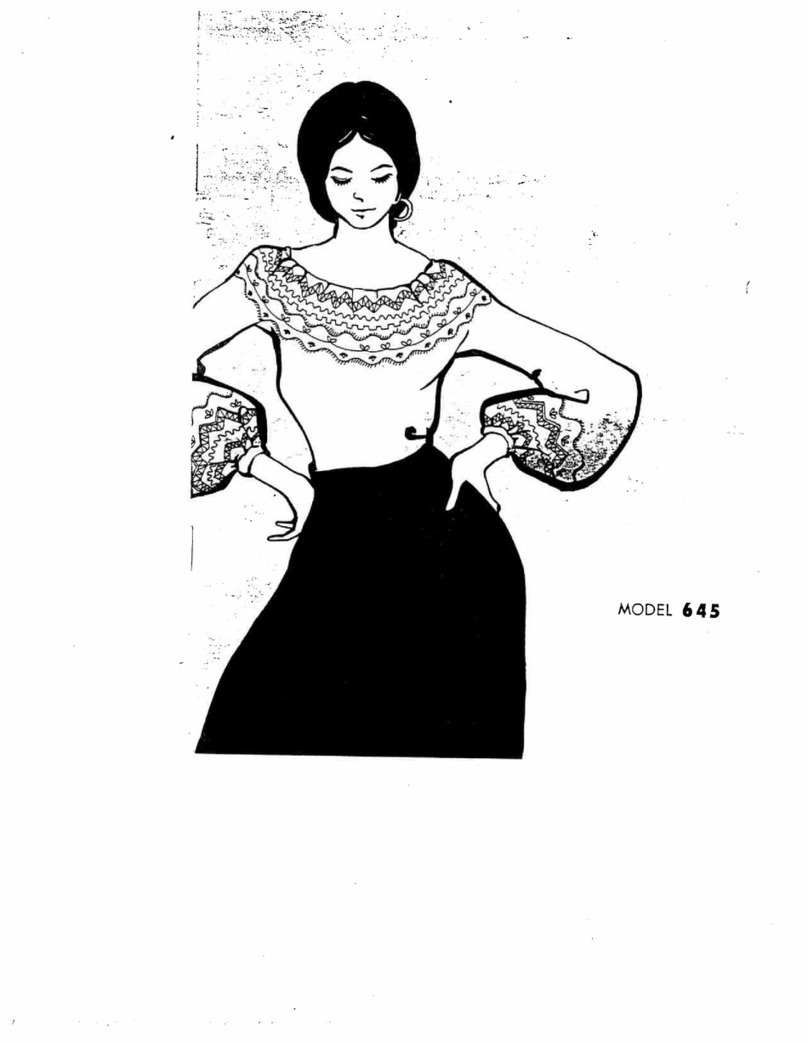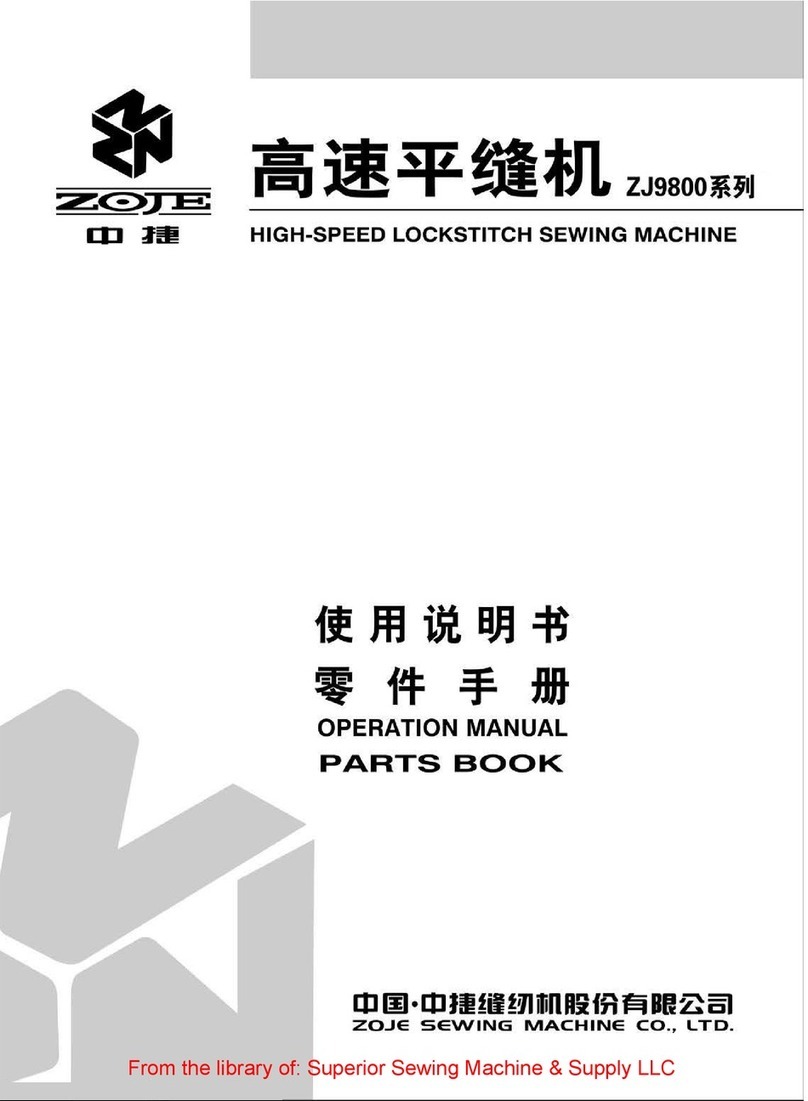DAHAO BECS-D16 User manual

刺绣机电脑
Computerized Control System for Embroidery
Machine
BECS-D16
(General Unit)
Version:2017-01
操作手册
OWNER’S MANUAL


Index
Index
Chapter 1 General Descriptions .....................................................................................................1
1-1 Warnings and Cautions.....................................................................................................1
1-2 Main Features....................................................................................................................2
1-3 Technical Specifications ...................................................................................................7
Chapter 2 Operation Instruction.....................................................................................................8
2-1 Configuration and Direction of the Control Panel............................................................8
2-2 Instruction of Control Panel..............................................................................................9
2-3 Instruction of the Main Screen........................................................................................10
2-4 Notes on Menu Status.....................................................................................................14
2-5 How to Input Numerals, Letters and Symbols................................................................15
2-6 Moving of the cursor.......................................................................................................15
2-7 Procedure of Embroidery................................................................................................15
2-8 Normal Embroidery, Returning and mending.................................................................22
2-9 Relations between Normal Embroidery, Idling and Position Idling...............................23
2-10 Operation Bar and Turn Shaft Button...........................................................................24
2-11 Thread-breakage detection and mending switch...........................................................25
2-12 System's Working Status...............................................................................................26
Chapter 3 Disk Management........................................................................................................28
3-1 Disk Selection.................................................................................................................28
3-2 Design Preview ...............................................................................................................30
3-3 Select One or Several Designs........................................................................................31
3-4 Design import..................................................................................................................32
3-5 Design Export .................................................................................................................34
3-6 Directory Operation ........................................................................................................35
3-7 Deleting Objects in Disk (Including Design Files and Folders).....................................35
3-8 Formatting a Disk............................................................................................................36
Chapter 4 Memory Design Management .....................................................................................37
4-1 Memory Design Management Screen and Other Memory Design Operation Screens ..37
4-2 Select object....................................................................................................................40
4-3 Selecting a Design for Embroidery.................................................................................41
4-4 Design Preview ...............................................................................................................41
4-5 Copy the memory design ................................................................................................43
4-6 Delete the memory design...............................................................................................44
4-7 Add applique design........................................................................................................45
4-8 Satin stitch compensation................................................................................................48
4-9 Edit packed design..........................................................................................................48
4-10 Design division .............................................................................................................50
4-11 Combine the designs.....................................................................................................51
4-12 “High speed design”......................................................................................................52
4-13 Compile Packed Design................................................................................................53
4-14 Create design from parameter.......................................................................................53
4-15 Move frame to make design..........................................................................................54
4-16 Create outline design from normal design....................................................................55
BECS-D16 computerized embroidery machine owner’s manual I

Index
4-17 Copy design with varied switch length.........................................................................56
4-18 Design parameters operation ........................................................................................57
4-19 Import design from PC .................................................................................................58
4-20 Network Management Function...................................................................................58
Chapter 5 Management of Machine Parameters.......................................................................... 61
5-1 Normal Parameters ......................................................................................................... 62
5.1.1 Design directions...............................................................................................................62
5.1.2 Setting of rotation ..............................................................................................................62
5.1.3 Setting of X-scale...............................................................................................................63
5.1.4 “Rep. Prior” .......................................................................................................................64
5.1.5 “Rep. Mode”......................................................................................................................65
5.1.6 “X&Y Reps”......................................................................................................................65
5.1.7 “X&Y Interval”..................................................................................................................65
5.1.8 “Prior Mode” .....................................................................................................................65
5-2 Setting of other embroidery parameters ......................................................................... 65
5.2.1 Setting Procedure for Other Parameters ...................................................................................66
5.2.2 Introduction of Functions in Other Parameters.........................................................................69
5-3 Set User-defined parameter ............................................................................................ 71
5-4 Purview of Machine Parameter Manage......................................................................... 74
5.4.1 Unlock/Change the administrator password......................................................................74
5.4.2 Machine Administrator cancels machine lock ...................................................................76
5.4.3 Administrator reset (or save) the optimized parameter......................................................76
5.4.4 Change the factory password.............................................................................................80
5.4.5 Unlock the factory password .............................................................................................81
5.4.6 Factory Save/Reset Parameters..........................................................................................81
5-5 Initialize Parameters .......................................................................................................81
5-6 Save all parameter to disk...............................................................................................82
5-7 Read all parameter from disk.......................................................................................... 84
5-8 Adjust Parameters of X&Y Servo Drivers .................................................................... 85
5.8.1 Set the parameter ...............................................................................................................86
5.8.2 To inquire servo driver status.............................................................................................86
5.8.3 Write driver parameters .....................................................................................................87
5.8.4 Restore default driver parameters......................................................................................87
Chapter 6 Assistant Operation .....................................................................................................88
6-1 Assistant embroidery operation...................................................................................... 88
6.1.1 Resume Design Start..........................................................................................................88
6.1.2 Save design start ................................................................................................................89
6.1.3 Auto to start position..........................................................................................................89
6.1.4 Stitch stop down.................................................................................................................90
6.1.5 Setting another start ...........................................................................................................91
6.1.6 Set B Point.........................................................................................................................92
6.1.7 Operation onAFC, Sequin and Coiling Devices ...............................................................94
6.1.8 Upper thread hold operation..............................................................................................94
II BECS- D16 computerized embroidery machine owner’s manual
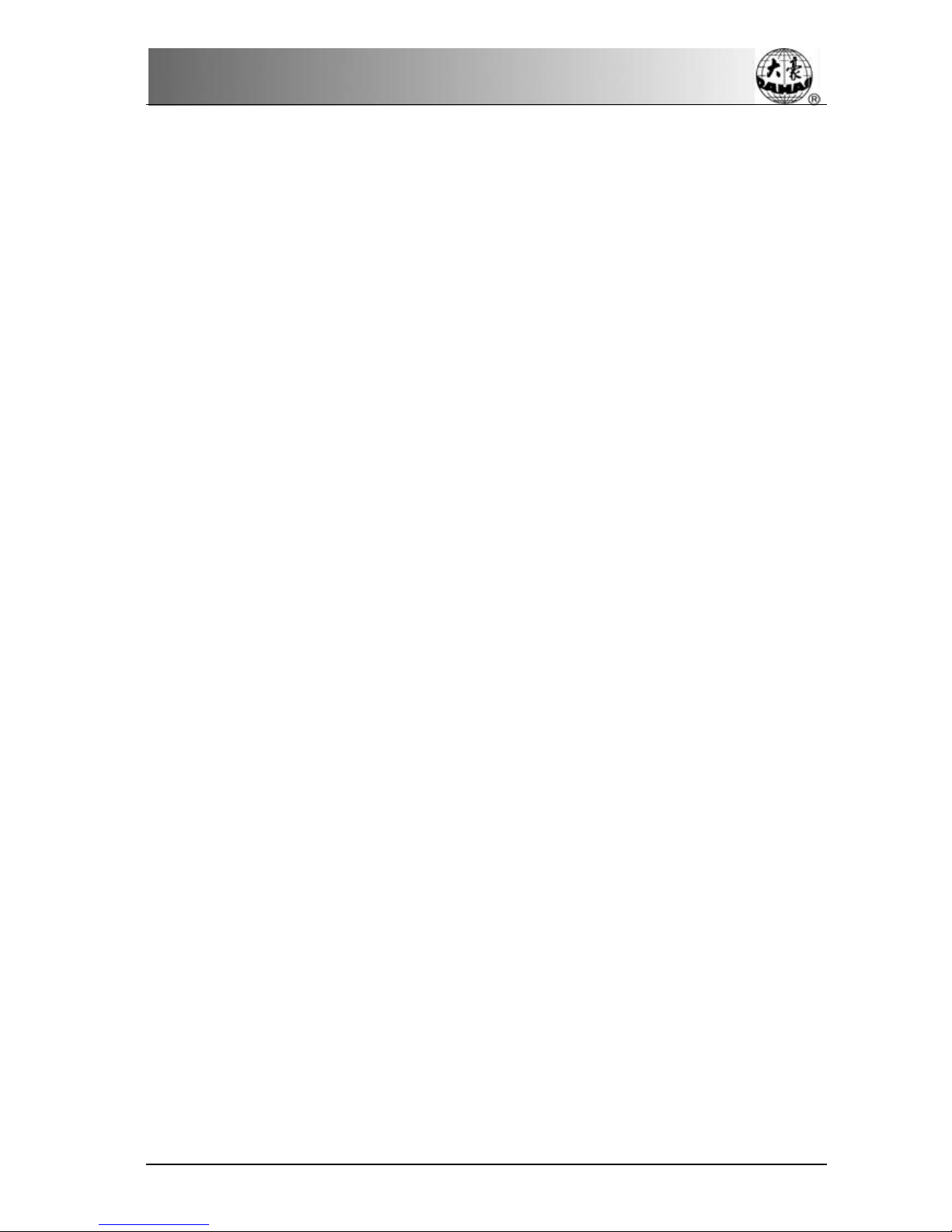
Index
6-2 Other assistant operation.................................................................................................94
6.2.1 View Embroidery Parameter ............................................................................................. 95
6.2.2 View Statistics Information............................................................................................... 96
6.2.3 Power resume setting/ frame start setting.......................................................................... 96
6.2.4 Power resume.................................................................................................................... 97
6.2.5 Set embroidery scope in software...................................................................................... 98
6.2.6 Set system clock................................................................................................................ 99
6.2.7 Language Choice............................................................................................................. 100
6.2.8 Machine Soft Information ............................................................................................... 100
6.2.9 Help................................................................................................................................. 101
6.2.10 Machine Test ................................................................................................................... 101
Chapter 7 Other Operation.........................................................................................................103
7-1 Operation on color-changing order...............................................................................103
7.1.1 Input Color Line.............................................................................................................. 103
7.1.2 Modify color line............................................................................................................. 104
7.1.3 Replace a needle.............................................................................................................. 105
7.1.4 Set color of showing design ............................................................................................ 105
7-2 Design border operation................................................................................................106
7.2.1 Check the boundary of a design ...................................................................................... 106
7.2.2 Move the frame along the boundary of a design............................................................. 107
7.2.3 Create design from outline.............................................................................................. 108
7.2.4 Frame to generate design, then embroider back.............................................................. 108
7.2.5 Embroider a “+” in current position................................................................................ 109
7.2.6 Frame and embroider back for one line............................................................................110
7.2.7 Embroider the boundary of current design.......................................................................111
7.2.8 Embroider true boundary of current design......................................................................111
7-3 Positioning Idling..........................................................................................................112
7.3.1 Go ahead stitches..............................................................................................................112
7.3.2 Go back stitches................................................................................................................113
7.3.3 Next Color Code...............................................................................................................113
7-4 Reset X/Y Displacements .............................................................................................114
Chapter 8 Memory Design Edition ............................................................................................115
8-1 Start Editing Design......................................................................................................115
8-2 Design Editing Operation..............................................................................................115
8.2.1 Summary ..........................................................................................................................115
8.2.2 Document and View Operation........................................................................................116
8.2.3 Key for Positioning Stitch and Editing Stitch...................................................................117
Chapter 9 Letter Design .............................................................................................................119
9-1 Enter Letter Design Operation......................................................................................119
9-2 Input Char String and Basic Parameter.........................................................................119
9-3 Character Pattern Save..................................................................................................126
Chapter 10 JF Type Sequin Embroidery....................................................................................127
10-1 Brief Introduction on Sequin Embroidery ..................................................................127
10-2 Embroider sequin........................................................................................................128
10-3 Input sequin design .....................................................................................................129
BECS-D16 computerized embroidery machine owner’s manual III
Table of contents
Other DAHAO Sewing Machine manuals