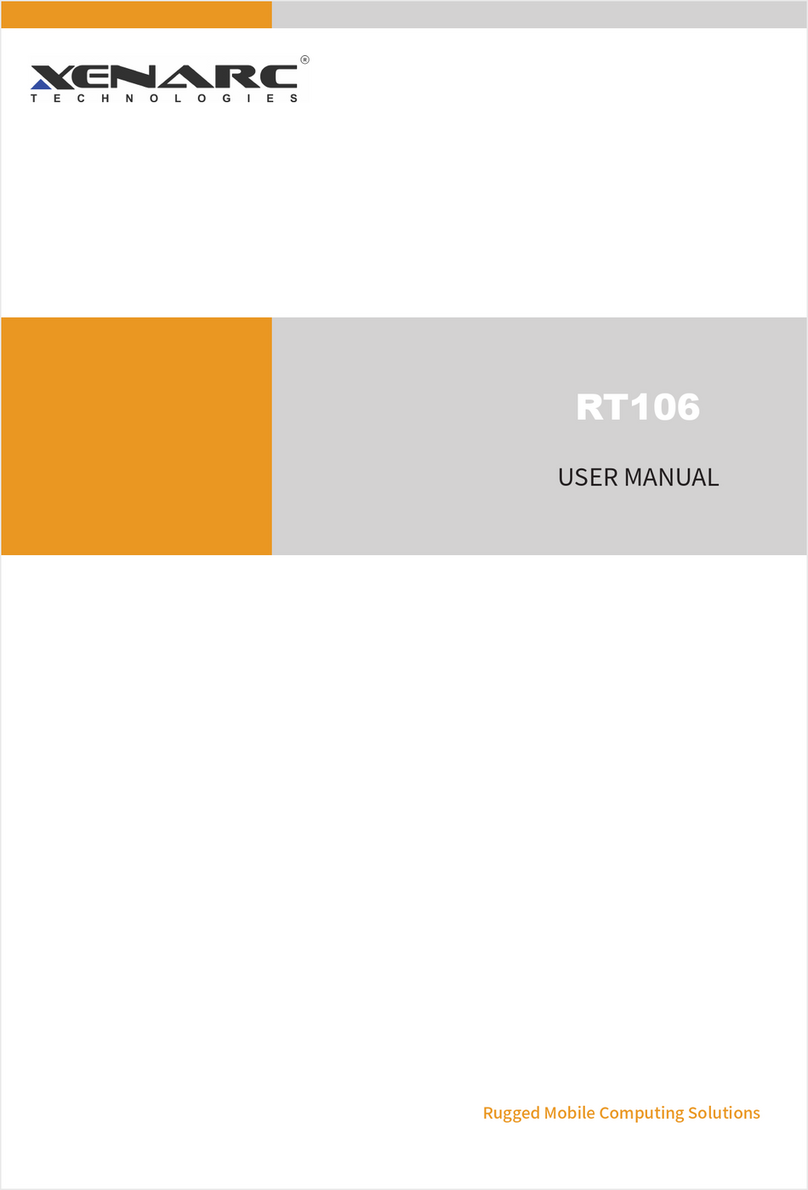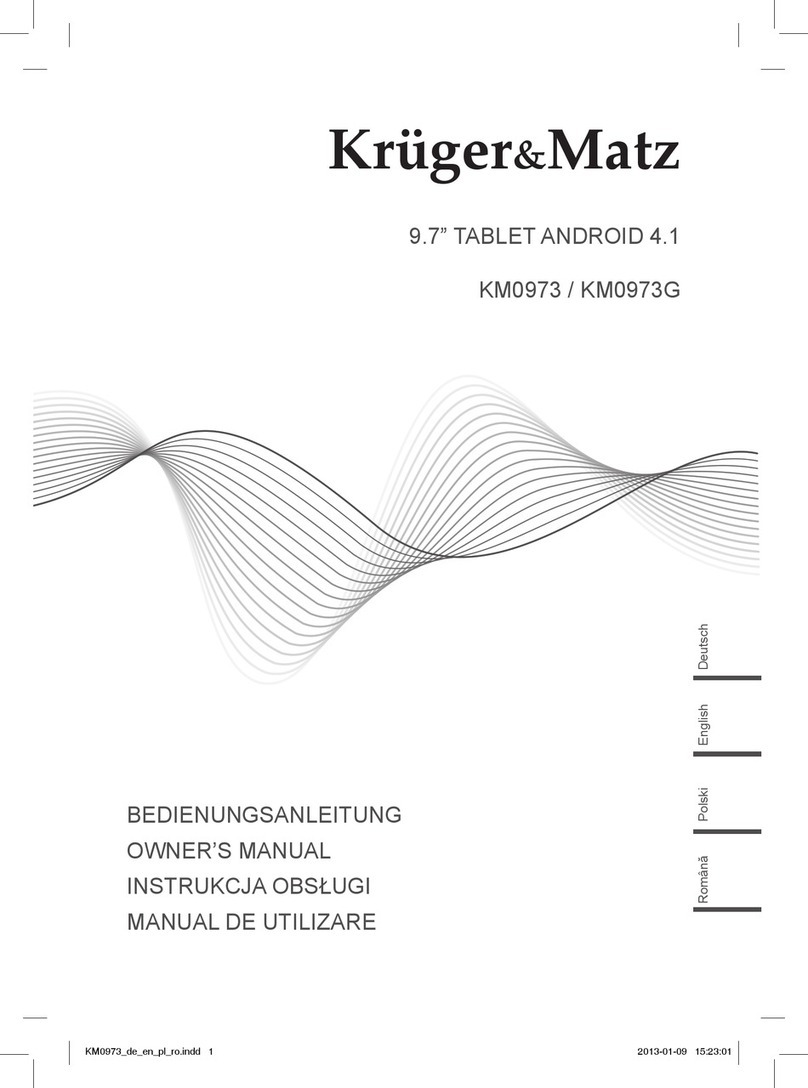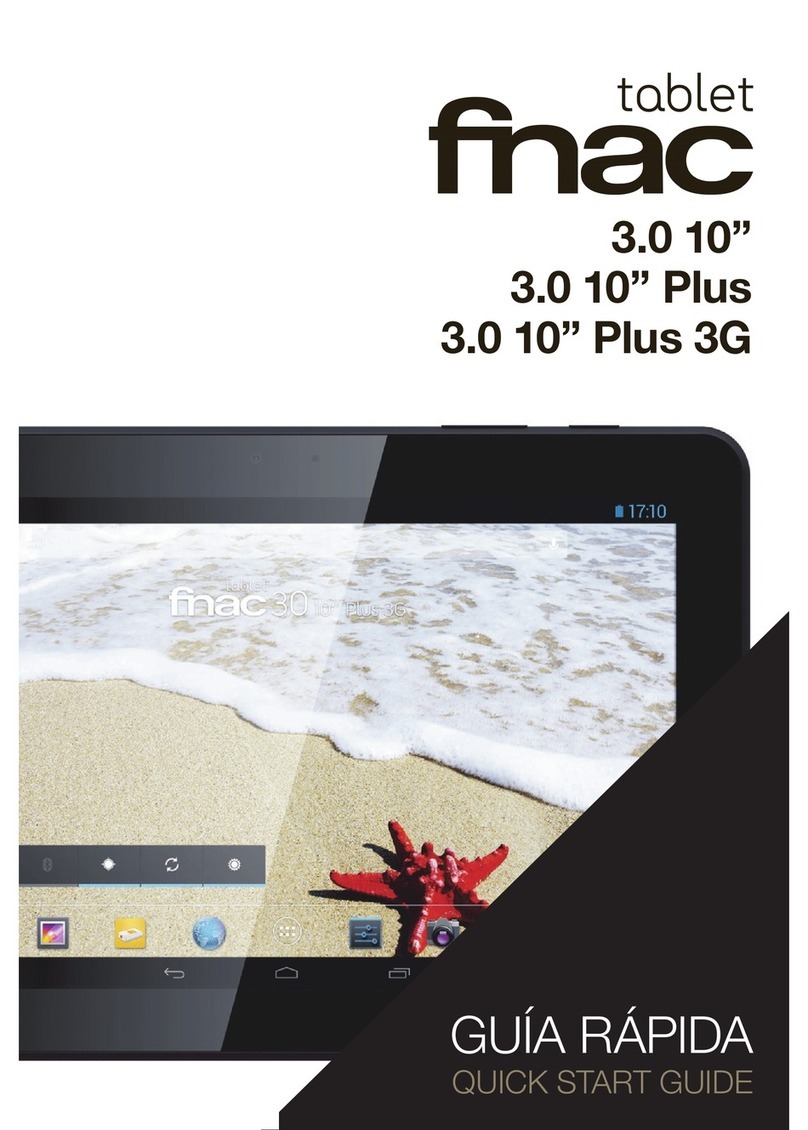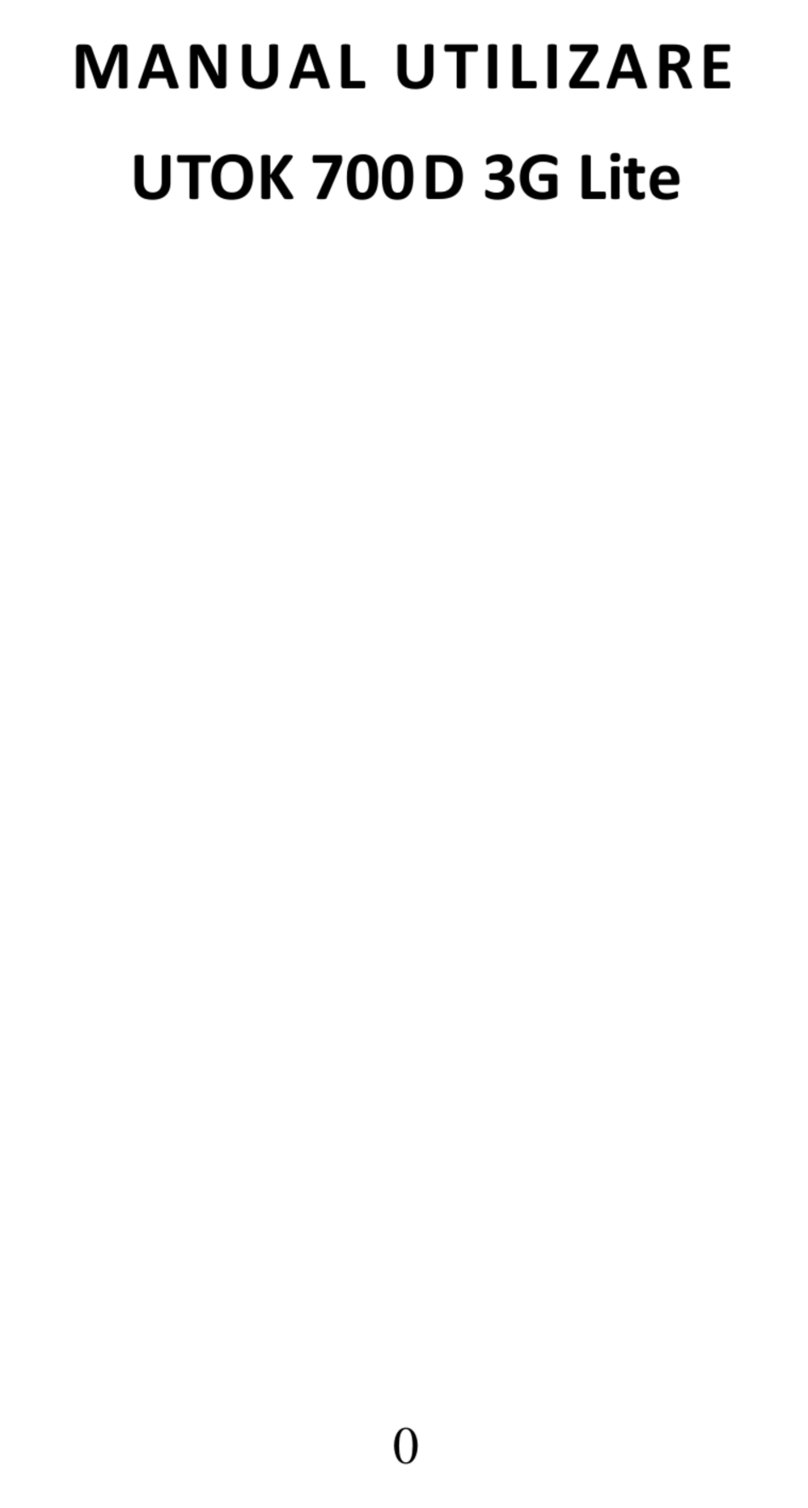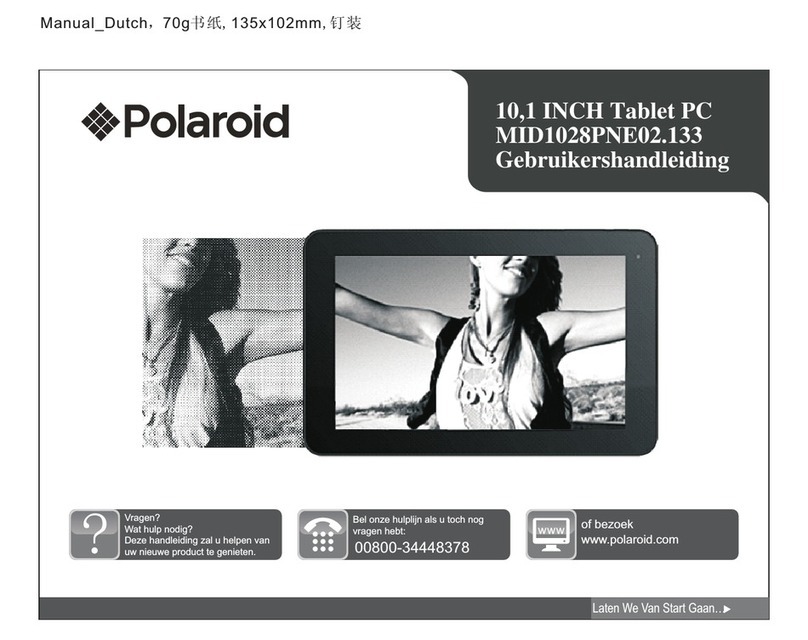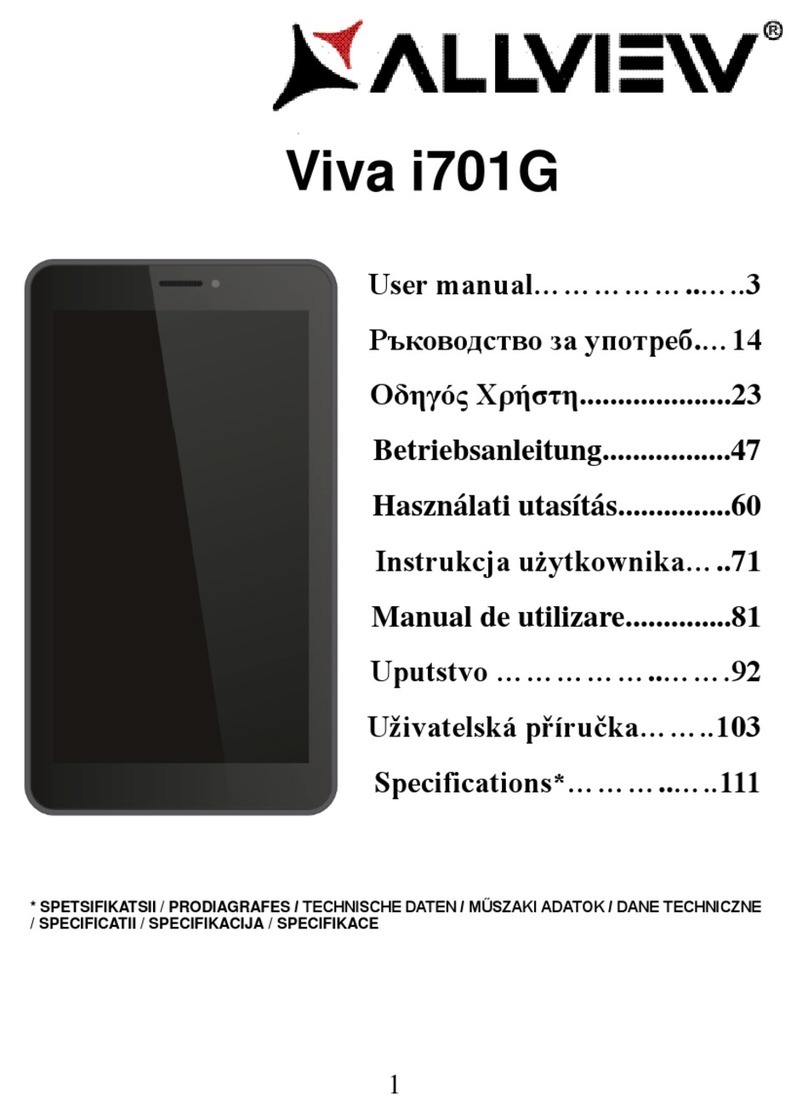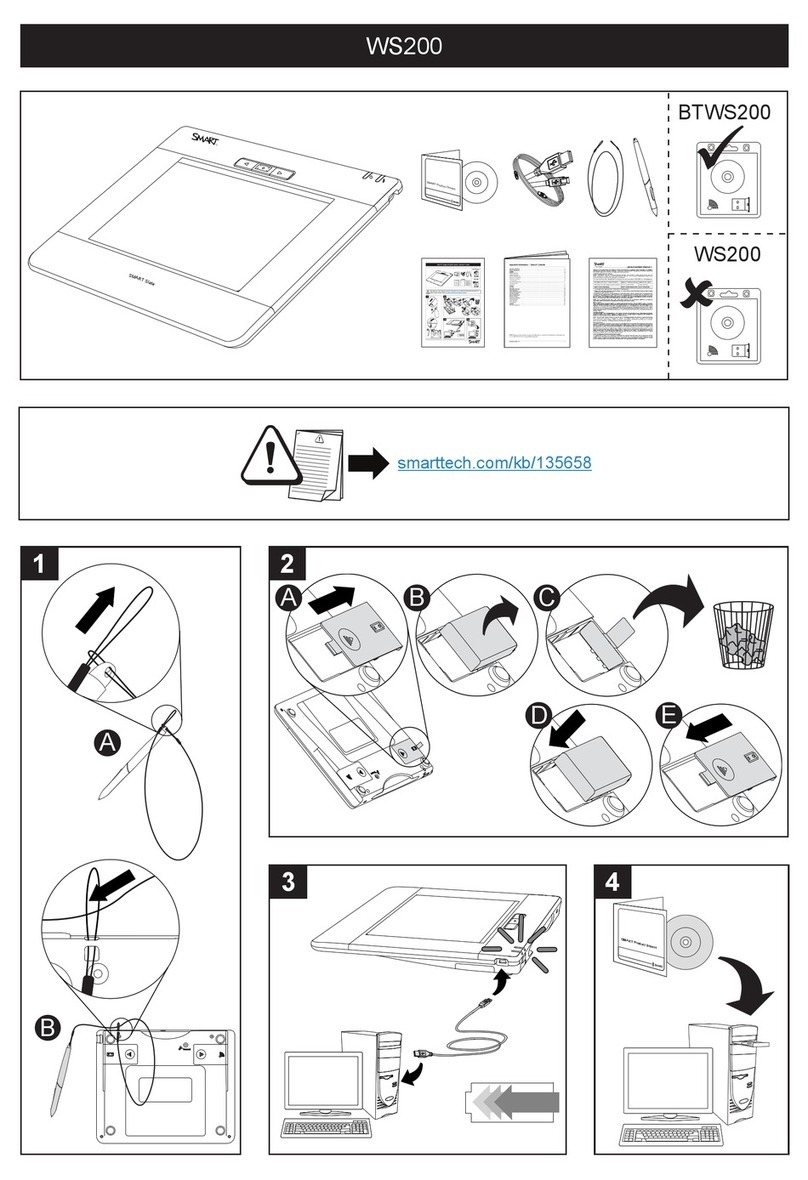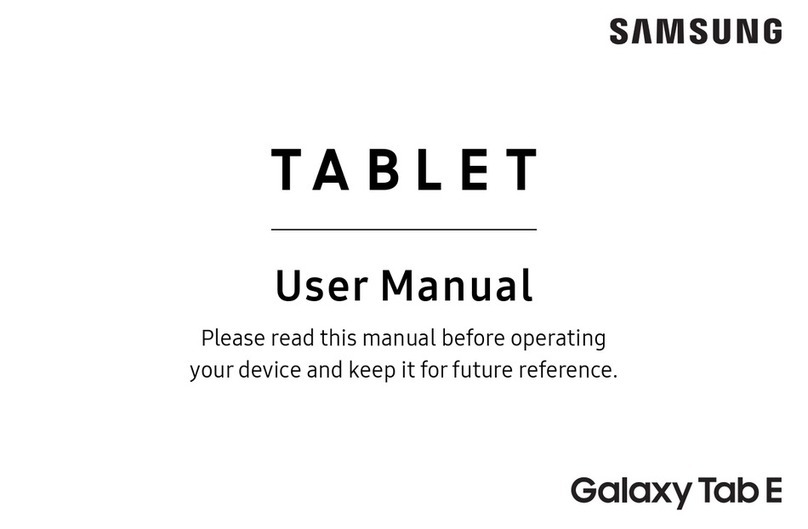Dasung Not-eReader 103 User manual

"Not-eReader 103"
E-ink Tablet User Manual
DASUNG
Version 1.0

Button Function Introduction
1
Indicator light
3.5mm headphone jack
Contrast button
USB Type-C Mini HDMI interface
Speaker
TF Card
Clean ghost
Volume button/
Front-light and image
adjustment button
(only in monitor mode)
Power button
Microphone

2
Basic setting adjustment:
Button Tablet Mode Monitor Mode
C Clear ghosting Clear ghosting
Contrast +/- Increase/Decrease the
image contrast
Increase/Decrease the
image contrast
Turn on and switch the
front-light (cool light, warm
light, no light)
Adjust brightness of the
front-light
Sound + Increase volume Adjust image mode
Sound - Decrease volume
"Sound +"&"contrast +/-"
"Sound +"&"contrast +/-"
Adjust speed
Button introduction:
You can adjust the image mode , speed, contrast and front-light of
the device through the drop-down menu or physical buttons.
【 Image mode 】
3 image modes:
Image I:Black or white , filter invalid information
Image II:Improve image clarity, reduce font burrs, and remove background color
Image III:Provide the best grayscale simulation

3
Multifunctional Use:
【 Speed 】
Three adjustable speed modes: Fast+/Fast++/Fast+++, to meet your different
needs.
【 Contrast 】
Different contrast modes are convenient for you to adjust. It is recommended
to increase the contrast when viewing text-based images, lower the contrast
when viewing images or video-based images.
【 Front-light 】
Dual color system with cool & warm front-light. In the drop-down menu, when
the slider is on the far left, front-light is completely turned off.
【 Tablet mode 】
Turn on/off:Press the power button to turn on/off.
【 Mini PC Monitor Mode 】
Before using , please confirm that your computer has standard HDMI interface.
If your computer has no HDMI interface , you need to purchase a correspond
-ing adapter to connect the tablet (Tips: VGA interface is not compatible , VGA
port outputs analog signals , the effect is not as good as HDMI high-definition
digital signals , even if you use VGA adapter , it’s still not compatible).

4
Computer connection diagram:
The correct connection sequence :
Step 1: Press the power button to turn on "Not-eReader 103" (make sure the
device is starting )
Step 2: Connect Mini HDMI to "Not-eReader 103"
Step 3: Connect the USB cable to the computer
Step 4: Connect HDMI on the other side of the " Y-shaped " cable to the
computer
Tips:
* You can directly unplug the data cable after using. "Not-eReader 103" is still
power on after unplugging the data cable. If you need to turn off the device,
please press the power button to turn it off.
USB(Power supply)
Mini-HDMI
HDMI(Data transmission)
①
②
③
④

5
* The USB interface must be directly connected to the USB port of the
computer with Windows system, USB cable is powered for touch screen
function (Mac is not compatible with touch screen function)
【 Smartphone Monitor Mode 】
Cable connection
*Please make sure your smartphone supports standard HDMI video signal
output (iPhone is not compatible with cable connection).
*Regarding smartphone cable connection, you should buy a suitable HDMI
female adapter (For example: Type-C to HDMI female adapter).
The correct connection sequence:
②
①
③
④
⑤

6
Step 1 : Press the power button to turn on "Not-eReader 103" (make sure
the device is starting)
Step 2 : Connect Mini HDMI to "Not-eReader 103"
Step 3 : Connect the USB to the power adapter
Step 4 : Connect HDMI to the adapter
Step 5 : Connect the adapter to your smartphone
Wireless connection
Reminder : To use wireless connection, firstly make sure "Not-eReader 103"
and your mobile phone connect to the same network, the tablet and your
smartphone have been connected via Bluetooth ( If you use smartphone
hotspot to provide network for "Not-eReader 103" , its connection is more
stable and the latency is lower)
【 Android smartphone 】
* If you ’re using the tablet for the first time , please install DASUNG Mirror
App on your smartphone.
Installation method : Open the " Phone Monitor " App on Not-eReader 103 ,
scan the QR code with your smartphone , and install DASUNG Mirror App on
your Android phone.

7
Specifications
Connection method : Open DASUNG Mirror App in your smartphone and scan
the QR code in the "Phone Monitor " App on the tablet to connect.
【 iPhone 】
IOS devices , please use AirPlay function , search for device ( Default name
ATV-XXX ) , click connect to use.
Product: Not-eReader 103
Model: EP1030312
Screen: 10.3-inch E-ink screen
Resolution: 1872 x 1404
System: Android 9.0
Battery capacity: 6400mAh
Input: 5V MAX 2.8A (compatible with QC3.0 charger)
CPU: Qualcomm Snapdragon 660
RAM: 4GB
Storage: 64GB

8
Tel:+8610-69908008
Website:www.dasung.com
Email:cont[email protected]om
Manufacturer:Beijing Dasung Tech Co., Ltd.
Address:10th Tianxiu Road, Haidian, Beijing, China
This manual suits for next models
1
Table of contents