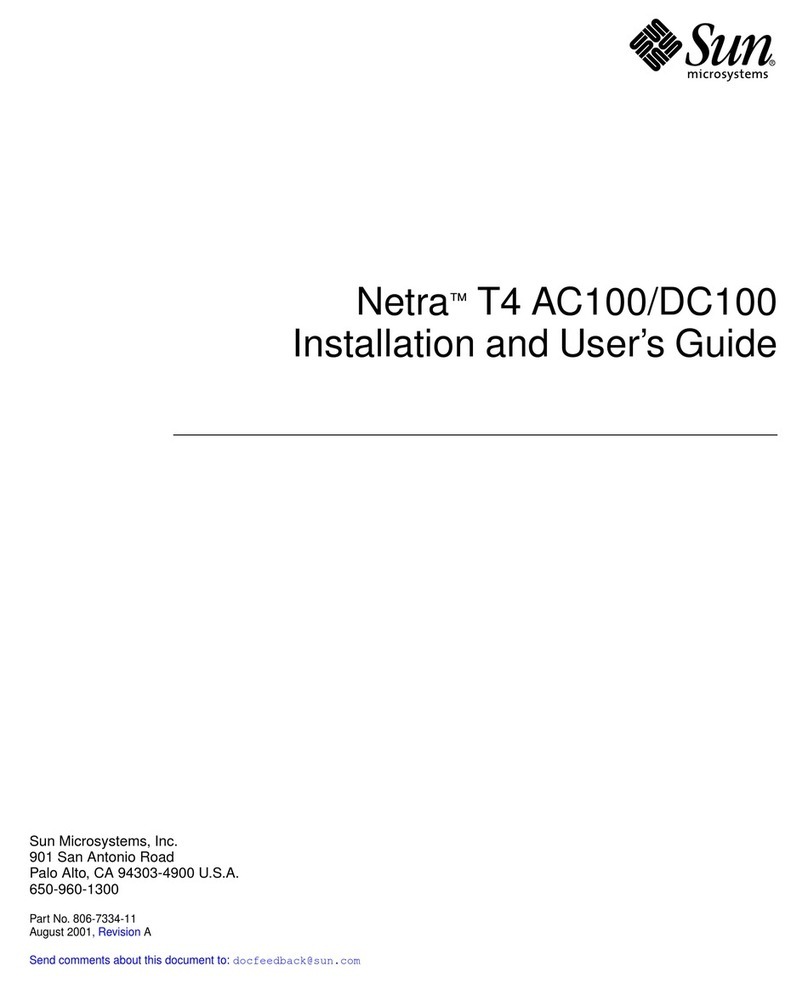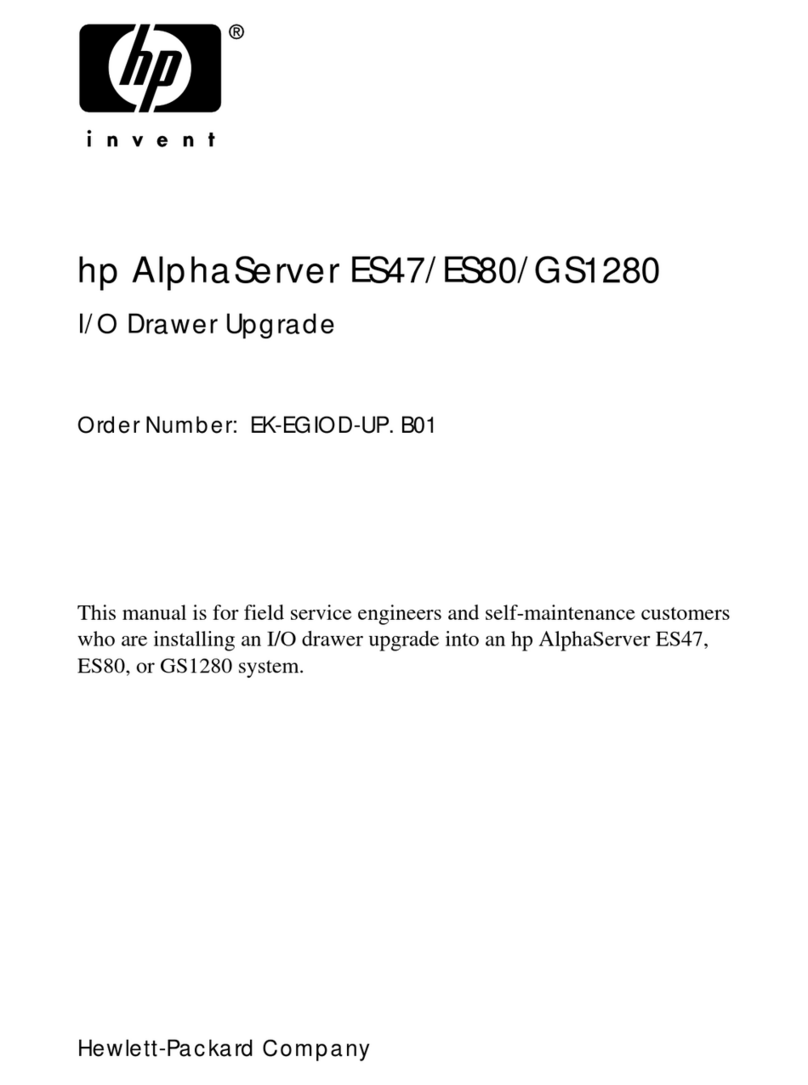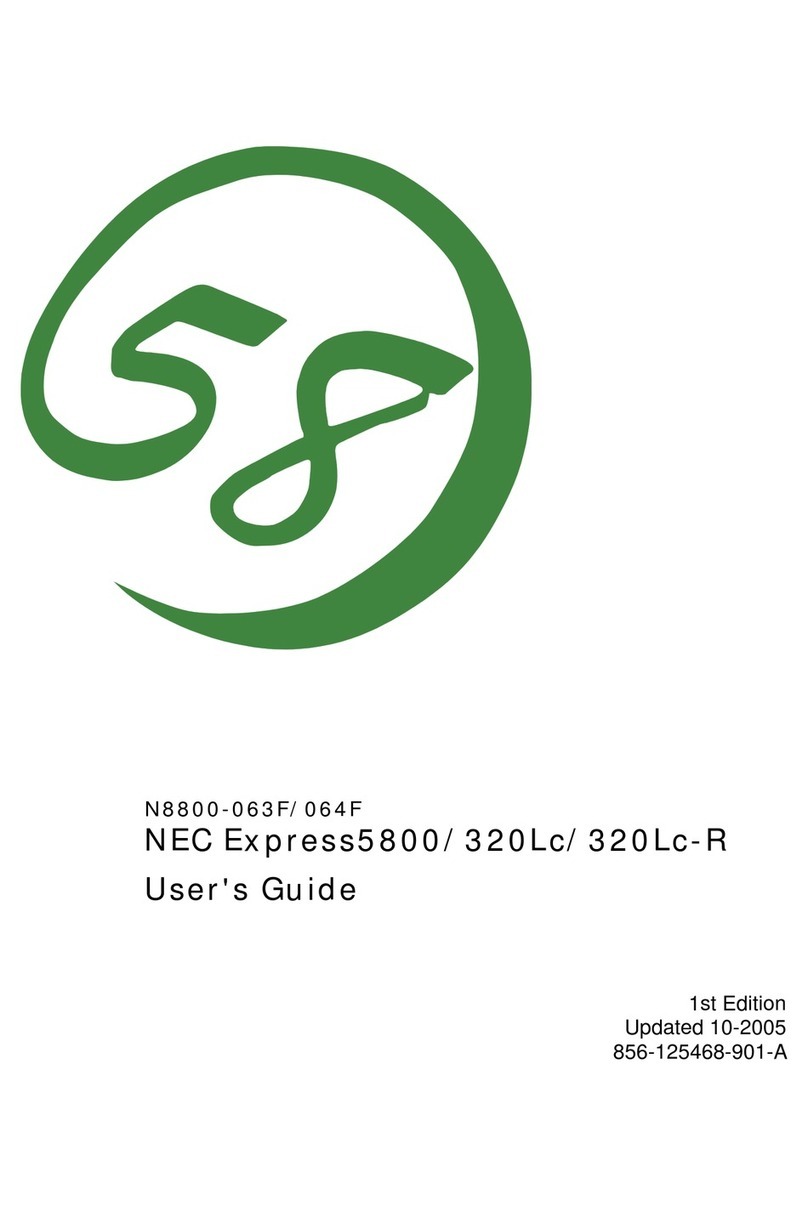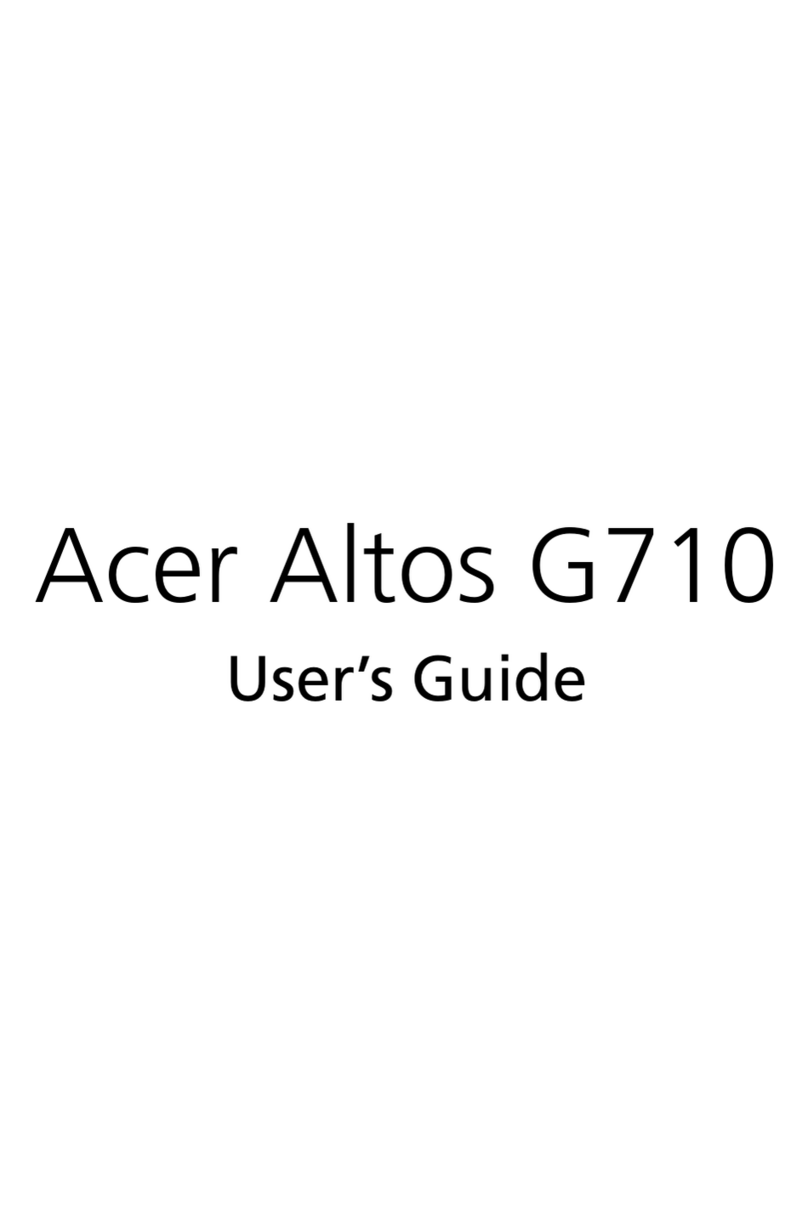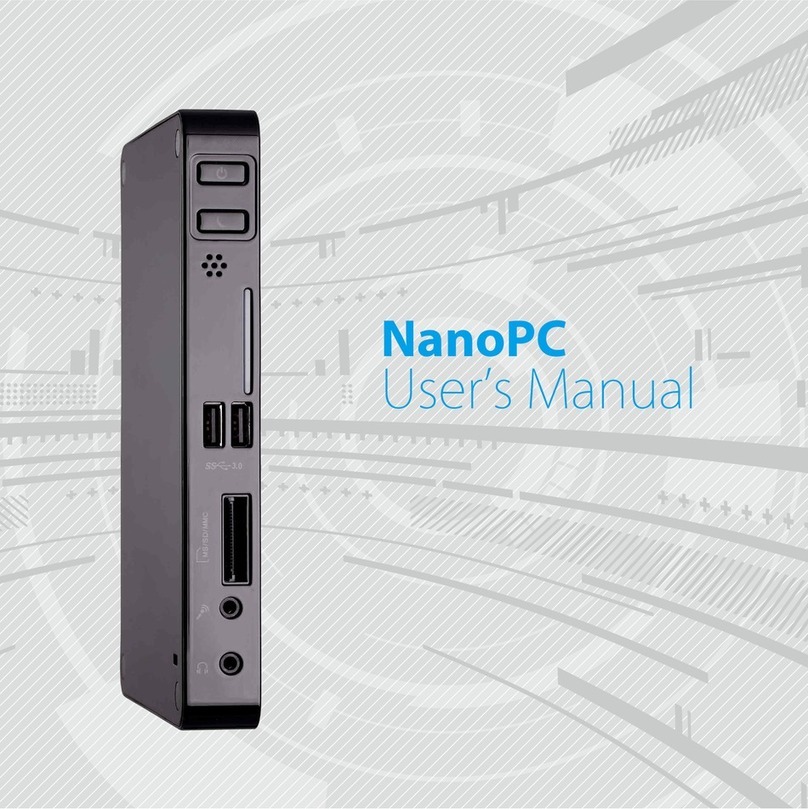Data Flow Systems Hyper SCADA HSS001 User manual

HSS Serial Number HSM Serial Number
NIM Serial Number NSM Serial Number
PSM Serial Number
HSM IP Address: _________________________________________________
NIM IP Address: _________________________________________________
Backup Computer IP Address: _____________________________________

NOTICE
Data Flow Systems, Inc. assumes no responsibility for any errors that may
appear in this document, nor does it make any commitment to update the
information contained herein. However, questions regarding the information
contained in this document are welcomed.
Data Flow Systems also reserves the right to make changes to the specifications
of the Hyper SCADA Server, Hyper Server Module, Network Interface
Module, Fiber Interface Module, Network Fiber Module, Network Switch
Module, and the HT3 SCADA software and to the information contained in
this document at any time without notice.
© Data Flow Systems, Inc.
605 N. John Rodes Blvd., Melbourne, FL 32934
Phone 321-259-5009
Fax 321-259-4006
www.dataflowsys.com
DFS-00387-011-01
This document last updated June 4, 2010

HSS001 Quick Start Guide
1
This document describes the basic procedures for cabling and configuring the
Hyper SCADA Server (HSS001). For detailed cabling and installation
information, see the Hyper SCADA Server Installation and Operation Manual,
available for download from DFS’ web site (www.dataflowsys.com). For
detailed information on configuring the HT3 SCADA software, see the HT3
User Guide (available from within the HT3 software and also available on the
DFS website).
Parts List
Hyper SCADA Server (HSS002-1 or HSS002-2), which includes the following
components:
One Hyper Server Module (HSM)
One 100 W Power Supply Module (PSM)
One on the following: Network Interface Module (NIM); Fiber Interface
Module (FIM); or Network Fiber Module (NFM)
One Network Switch Module (NSM)
One 3.0 AH battery
Two telephone line connectors
Two serial ports
One RCA mono jack
AC power cord (10 feet) (optional power cord plug is available)
4 (four) mounting brackets
4 (four) mounting screws
Hyper SCADA Server Quick Start Guide
What You'll Need
Two (2) static IP addresses - one for the HSM and one for the NIM
(Optional) One (1) static IP address for a Tunnel CTU
CAT5 cables terminated with RJ-45 connectors
Telephone cable terminated with RJ-11 connectors
Computer with Windows operating system installed
PS-2 keyboard and VGA monitor (for connecting to HSM when
configuring IP address)

HSS001 Quick Start Guide
2
Installation Checklist
Mount HSS001 to wall
Connect to network or primary workstation
Connect to serial device(s)
Configure NIM’s IP address
Connect telephone lines for dial in and dial out
Connect audio device (optional)
Connect external alarm light/horn (optional)
Connect power
Connect keyboard and monitor to HSM and configure HSM’s IP address
Configure hosts file on workstation
Connect to HT3 (modify browser settings; install plug-ins and java policy
file; start HT3)
Configure remote system backup location
WARNING
The HSS should only be installed and serviced by DFS personnel or other
qualified technicians.
The HSS must be installed in accordance with all national and local wiring
rules.
The rated voltage and current for the HSS001 are 120 VAC and 2 Amperes
Workstation Specifications
With the HT3 system, you can use Windows-based computers, or workstations,
to access the Hyper SCADA Server (HSS). The HSS is a Linux-based server that
runs the HT3 SCADA software and MySQL database. You can have multiple
Windows workstations connected to the HSS through a local area network. A
Windows-based workstation provides you with access to all HT3 functions.
We recommend that one computer be designated as a dedicated primary
workstation. This computer's main function would be to interface with the HSS
and would remain on at all times.
Minimum Requirements for a Workstation Computer*
Windows XP with SP2
Internet Explorer 8.0
Java 1.5
*Microphone required for recording voice alarm announcements

HSS001 Quick Start Guide
3
Protecting Against Electrostatic Discharge
Static electricity can harm delicate components inside the HSS. To prevent
static damage, put on an electrostatic discharge wrist strap before touching any
of the HSS' electronic components.
In addition to the preceding precautions, the following steps can be taken to
prevent damage from electrostatic discharge (ESD):
When unpacking a static-sensitive component from its shipping carton,
do not remove the component's antistatic packing material until ready to
install the component in the HSS. Be sure to put on an electrostatic
discharge wrist strap before unwrapping the antistatic packaging.
When transporting a sensitive component, first place it in an antistatic
container or packaging.
Handle all sensitive components in a static-safe area. Place the equipment
on a grounded surface. If possible, use antistatic floor pads and
workbench pads.
Note: Contact DFS if electrostatic discharge packaging is needed for return
shipments. See Return Authorization (RA) Procedure, p. 19 for more
information on returning equipment.
Unpack the HSS
IMPORTANT: When handling the HSS001's components, follow the
instructions in "Protecting Against Electrostatic Discharge" (previous section).
1. Carefully open the box in which the HSS001 was shipped and remove the
unit.
2. Your HSS001 is shipped with the modules preinstalled in their appropriate
slots with packing material placed between the modules to help prevent
shipping damage. Before mounting the HSS001, open the enclosure's door
and remove the packing material.
3. Visually inspect the enclosure and the modules. If any equipment appears
damaged, read the information in the Return Authorization (RA)
Procedure (p. 23) for instructions on having the equipment replaced or
repaired.
Mount the HSS
IMPORTANT: The HSS must be mounted to the wall in a vertical position to
ensure proper airflow through the vents in the enclosure. These vents are
used to help keep the unit and its components from overheating. Do not

HSS001 Quick Start Guide
4
install the unit in a horizontal position or lay the unit down on its front, top,
back, or sides.
The HSS is designed to operate in an air conditioned, moisture-free, office-type
environment [41-86°F (5-30°C)]. When selecting an installation site, make sure
that it provides an acceptable environment.
There are four mounting bosses on the back of the unit for attaching the
brackets to the enclosure. Attach the four (4) mounting brackets to the back of
the HSS’ enclosure using the supplied screws. Use all four brackets to ensure
that the unit will be securely mounted. The mounting brackets may be aligned
vertically or horizontally. After attaching the brackets to the enclosure, securely
fasten the HSS to the wall in the desired location.
Connect HSS to LAN / Master Workstation
The HSS includes a NIM when using the unit’s COM ports to connect to serial-
type devices. A FIM/NFM is required in place of a NIM when the unit is
connected to a Tunnel CTU.
When connecting the HSS to a local area network through a device such as a
hub, switch, or router, or to a dedicated master workstation, connect any
unused port on the NSM to a port on the other device.
HSS with NIM
12
COM2 COM1
1
2
3
4
TELEPHONE
LINES AUDIO
OUT AC
POWER
To Local Area Network/
Dedicated Master Workstation
H
S
M
0
0
1
N
I
M
0
0
1
N
S
M
0
0
1
P
S
M
0
0
3

HSS001 Quick Start Guide
5
HSS with FIM/NFM
1
2
3
4
F/OCONV
To Tunnel CTU
CAT5
F/OCABLE
To Local Area Network/
Dedicated Master Workstation
COM2 COM1
12
TEL.
LINES AUDIO
OUT AC
POWER
H
S
M
0
0
1
F
I
M
0
0
1
N
S
M
0
0
1
P
S
M
0
0
3
Connect the HSS to a Serial Device
The Hyper SCADA Server (HSS001) features two ports (COM1 and COM2) for
connecting serial-type devices, including Modbus devices. These ports are
connected to the HSS' NIM, which allows the serial devices to pass their data to
network devices. This is accomplished through a process called serial
tunneling. In serial tunneling, the HSM bundles serial data into network
packets and forwards it to the NIM. When the NIM sees an incoming packet, it
switches
to serial tunnel mode, extracts the serial data, and sends the data out the
appropriate COM port. When a serial device sends data to one of the NIM’s
COM ports, the NIM bundles the data into network packets and forwards them
to the HSM.
COM1 and COM2 include RTS and CTS to support connections to equipment
(such as radios and modems) that require hardware handshaking. RTS and
CTS are optionally enabled via configuration of the driver in HT3.
Additionally, both COM1 and COM2 are used as stand-alone serial tunnels
only; there is no bus communication.

HSS001 Quick Start Guide
6
+
H
S
M
0
0
1
N
I
M
0
0
1
N
S
M
0
0
1
P
S
M
0
0
3
BATTERY
To Serial Device 1
To Serial Device 2
12
COM2 COM1
TEL.
LINES AUDIO
OUT AC
POWER
SOURCE
LOAD
COM1 and COM2:
Pin 2 = RXD
Pin 3 = TXD
Pin 5 = GND
Pin 7 = RTS
Pin 8 = CTS
Configure the NIM’s IP Address
The HSS' NIM acts as an interface between the serial devices connected to the
HSS and the network. The NIM is referred to as a "tunneling device," because
its function is to pass - or tunnel - serial data through a network. As such, the
NIM requires a valid IP address.
IMPORTANT: (1) The NIM cannot be addressed greater than 250. (2) The
ground (G) switch must remain in the ON position. (3) The BRAIN switch,
when set to the OFF position, allows an IP address to be configured when
using a NIM/FIM. Set the BRAIN switch to ON when using a NFM.
The NIM features automatic IP addressing. It
obtains the first three octets of its network
address from an HSM broadcast (a network
service called NIM Broadcast). The last octet
comes from the NIM Tunneling IP Address
block (located in the HSS to the left of the
NIM). The last octet is configured by placing
each of the DIP switches on the address block
either in the ON or OFF position. The address
is calculated by adding up the bits that are
OFF. The example at right shows the NIM
addressed at 208. The 128, 64, and 16 switches
have been placed in the OFF position (128 + 64
+16 = 208).
G
BRAIN
128
64
32
16
8
4
2
1
NIM TUNNELING
IP ADDRESS
O
NO
F
F

HSS001 Quick Start Guide
7
When the NIM boots up, it receives a broadcast from the HSM that says, "This
is your subnet." The NIM reads its subnet, mates it with the tunnel address,
and begins to talk at that IP address.
Connect the HSS to a Telephone Line
Note: By default, HT3 software is configured for two phone lines. If only one
phone line is used for the call-in and call-out functions, HT3‘s configuration
must be changed. (See “Call In and Call Out: Configuring 911 & 411” in the
HT3 User Guide for more information.)
One Telephone Line Setup
This setup requires a configuration change in HT3.
Follow these instructions when using one telephone line for both the Call Out
and Call In functions.
Please note that if you are using only one line for both functions, call out (911)
takes precedence. Therefore, if you are calling in and an alarm occurs (one with
call out enabled), the system will disconnect your call in order to place the 911
call.
1. From your telephone room or telephone wall jack, locate the telephone
line's tip and ring wires and terminate them using an RJ11 modular plug.
2. Insert the plug into the LINE 2 jack. The LINE 2 jack is prewired to the
Line 2 termination points on the HSM’s card edge.
(See wiring diagram on next page.)
+
H
S
M
0
0
1
N
I
M
0
0
1
N
S
M
0
0
1
P
S
M
0
0
3
BATTERY
COM2 COM1
12
TEL.
LINES AUDIO
OUT
AC
POWER
SOURCE
LOAD
ALARM
TERMINALS
To Wall Jack /
Telephone Room
CALL OUT (911) / CALL IN (411) LINE

HSS001 Quick Start Guide
8
Two Telephone Line Setup
Follow these instructions when using two separate telephone lines for the Call
Out and Call In functions.
1. From your telephone room or telephone wall jack, locate line 1's and line
2's tip and ring wires. Terminate each line's tip and ring wires using an
RJ11 modular telephone connector.
2. Plug the line that will handle call out (911 calls) in the LINE 1 jack. The
LINE 1 jack is prewired to the Line 1 termination points on the HSM’s card
edge.
3. Plug the line that will handle call in (411 calls) in the LINE 2 jack. The
LINE 2 jack is prewired to the Line 2 termination points on the HSM’s card
edge.
+
H
S
M
0
0
1
N
I
M
0
0
1
N
S
M
0
0
1
P
S
M
0
0
3
BATTERY
COM2 COM1
12
TEL.
LINES AUDIO
OUT
AC
POWER
SOURCE
LOAD
ALARM
TERMINALS
To Wall Jack /
Telephone Room
CALL IN (411) LINE
CALL OUT (911) LINE
Connect HSS to Audio Device (optional)
The HSS' RCA mono jack (Audio Out) may be used to connect an audio device,
for example, a PA system, an amplifier-plus-speaker system, or amplified
speaker(s), to the HSS. With this type of set up, alarm announcements can be
heard remotely in addition to being heard at the workstations.
Before connecting the HSS to a sound system:
Ensure that the sound system has its own power source. Do not use the
HSS to power the sound system.
Turn off the sound system's power. This helps prevent damage to
speakers as well as to any connected equipment.

HSS001 Quick Start Guide
9
Connect HSS to External Alarm Light/Horn
(optional)
The HSS includes alarm terminals (source and load) that can be used to connect
an external light or horn. The alarm terminals are rated for 125 VAC/60 VDC
max./.5 mA max.
An alarm silence button is not included. You can wire an external relay to
function as an alarm silence button if this feature is necessary.
Connect the HSS to a Power Source
IMPORTANT: When using the power cord included with the HSS, the power
cord must be plugged into a grounded socket-outlet. The socket outlet must
be installed near the HSS and be easily accessible.
Use the optional power supply kit (part no. 016-0181) when running your own
conduit. This kit includes an IEC 320/C13 AC power plug assembly that
features screw terminals and is rated at 10 Amps/250 Volts. The rated voltage
and current for the HSS001 are 120 VAC and 2 Amperes.
Configure/Change the HSM's STATIC IP Address
Follow this same procedure if it becomes necessary to change the HSM's IP
address.
1. Connect a PS-2 keyboard and VGA monitor to the HSM. Ports for
connecting a keyboard and monitor are easily accessible and clearly
marked.
2. Power up the HSS following the procedure outlined in the section "HSM
Start Up and Shutdown Procedures," p. 20.
3. When the HSM is fully powered and booted up, a login prompt appears
on the monitor. Login as MGR.
4. At the command prompt, type change_ip xxx.xxx.xxx.xxx (where
xxx.xxx.xxx.xxx represents the IP address of the HSM). Enter Y or N to
confirm the IP change.
5. Reboot the HSM.
A. Press the power down button on the HSM and watch the HSM's
LEDs. When the +CPU LED goes off, the HSM is fully powered down.
After the HSM has been powered down, it cannot be restarted for 10
seconds. All inputs are ignored until 10 seconds have passed.
B. After 10 seconds have passed, press the power up button on the HSM
and watch the HSM's LEDs. When the ACT LED begins to blink, the
HSM is fully powered up.

HSS001 Quick Start Guide
10
We recommend that you keep the keyboard and monitor attached to the HSM
until you verify that you can communicate with the HSM from a Windows
workstation.
Note: NIMs and FIMs are designed to reset themselves and obtain an IP
address after detecting that network communications have been lost and then
restored. If you change the HSM's IP address and want to speed up this
process, you can manually cycle power to all of the telemetry system's NIMs
and FIMs (for example, those in the system's Network RTUs and Tunnel
CTUs).
Configure Hosts file on Windows Workstation
The hosts file allows you to associate a name with an IP address. After the
hosts file has been configured, you can launch Internet Explorer and simply
type ht3 in the Address box to connect to HT3.
1. On the Window's taskbar, click the Start button, and then click Run.
2. In the Run box, type one of the following (depending on your OS level):
For Windows XP or newer, type:
edit c:\windows\system32\drivers\etc\hosts
For Windows 2000/NT, type:
edit c:\winnt\system32\drivers\etc\hosts
3. In the hosts file, place your cursor on a line below the file’s comments
[lines preceded by a pound sign (#)] and do the following:
A. Type xxx.xxx.xxx.xxx (where xxx.xxx.xxx.xxx represents the Hyper
SCADA Server’s IP address).
B. Press the Tab key
C. Type ht3

HSS001 Quick Start Guide
11
4. Select Save As from the File menu. Verify that the name hosts appears in
the File Name field and click OK.
Verify Connection to HSM
After the hosts file has been created and saved, use the ping command to verify
that your computer can connect to the Hyper SCADA Server using the
assigned host name.
1. On the Windows taskbar, click the Start button, and then click Run.
2. Type ping ht3 in the Run dialog box and click OK.
3. A DOS window appears on screen and indicates if a reply has been
received from the Hyper SCADA Server. A message similar to "Reply from
xxx.xxx.xxx.xxx: bytes = 32 time < 1 ms TTL = 64" (where xxx.xxx.xxx.xxx
represents the Hyper SCADA Server's IP address) indicates that the HSS
responded.
Connect to HT3
Modify Browser Settings
Several changes must be made to Internet Explorer's security settings before
you can successfully run HT3.
1. Start Internet Explorer.
2. Select Internet Options from the Tools menu.
3. Click the Security tab and select the Local intranet zone.
4. Click Custom Level.
5. In the Security Settings dialog box, enable the following:
All of the options listed under ActiveX controls and plug-ins.
All of the options listed under Cookies.
6. Click OK at the Security Settings dialog box.
7. Click OK at the Internet Options dialog box.
Install Plug-Ins and Java Policy File
1. Start Internet Explorer and type ht3 in the Address box.
2. If the necessary plug-ins are not already installed, the HT3 Plug-Ins page is
loaded. (Note: If the HT3 Plug-Ins page does not automatically load, type
http://ht3/ht3/plugins/index.html in Internet Explorer's Address box.)
3. Follow the instructions on the page to install the required HT3 files and
plug-ins.

HSS001 Quick Start Guide
12
Start HT3
1. When installation of the plug-ins and the Java policy file is complete, type
ht3 in Internet Explorer's Address box.
2. On the HT3 login page, enter your Login and Password and click OK.
3. Bookmark HT3 in your browser or create a shortcut to HT3 on your
desktop.
Configure Remote System Backup
HT3 features an automated backup routine that protects your system from
critical data loss. Data is copied and stored locally in a designated backup
folder on the Hyper Server Module (HSM).
As an additional protection against data loss, a Windows workstation can be
configured as a remote backup location. A remote backup site protects you
from loss of data in the event of an HSM hardware failure (the HSM itself stops
functioning). The designated backup workstation should be equipped with a
hard drive large enough to hold all of the system's backup data and must be
configured as a remote backup location. (We recommend that the remote
Windows backup machine have at least 5 gigabytes of free disk space.)
Backup is performed daily at a few minutes after midnight. The system first
makes a local copy of the data (stored on the Hyper Server Module). It then
attempts to locate the remote backup computer.
For remote backup to occur, the designated Windows workstation must be on
and running. It is recommended that all power management be disabled (i.e.,
the network card is not allowed to sleep).
If HT3 does not find the remote location, it skips the creation of a remote copy.
It will not attempt another remote backup until the following midnight. An
entry is made in the current day's Access Log to indicate if the previous day's
backup succeeded or failed.
More information on critical data redundancy, including data recovery, can be
found in the Hyper SCADA Server Installation & Operation Manual.
1. If the backup directory is to be on a Windows NT/2000, or Windows XP or
newer machine, it is recommended that a new user account be created on
the machine.
2. Create a backup folder, or directory, on the Windows workstation that has
been designated as the remote backup.
3. Share the backup folder. (Refer to your Windows Help for information on
sharing folders.)
Windows 98/ME:
A. Select Full for Access Type.

HSS001 Quick Start Guide
13
B. Enter HSU for the Shared as name.
C. Enter a password in the Full Access Password box.
Windows 2000/NT or XP or newer
A. Change the share name of the folder to HSS.
B. Set all shared folder permissions to Full Control.
C. Give the user account created in step 1, above, full access to the shared
drive.
4. Login to HT3 and open the System Backup tool by clicking Configure on
the HT3 main menu and then clicking Backup on the Configure submenu.
5. Configure the following:
Enable Remote Backup – Select this option to turn on automated
backup.
Remote Machine Name – Enter the IP address of the Windows
workstation that has been designated the remote backup location.
Remote Share Name – Enter the share name of the backup folder.
This should be HSS.
Remote User Name – Enter the name of the user account created
in step 1, above (Windows 2000/NT or Windows XP or newer
machines only).
Remote Share Password
Windows 98/ME: Enter the Full Access Password assigned to the
shared backup folder.
Windows 2000/NT or XP or newer: Enter the password of the
user account created in step 1, above.

HSS001 Quick Start Guide
14
6. Verify that all of the above information is correct and click OK.

HSS001 Quick Start Guide
15
HT3 Overview
After the necessary hardware and software has been installed and the system is
up and running, you can begin configuring HT3 to interface with your system’s
components (e.g., PLCs, surveillance cameras); set up user accounts; configure
alarms for call out; and record alarm announcements. Once the basics are in
place, you can begin using HT3’s more advanced features, including canned
reports, Screen Builder, and Virtual Logic Builder.
The sections below provide a brief overview of HT3’s interface and its many
features and tools. For more in-depth information, refer to the HT3 User Guide.
To open the User Guide, click Help on the HT3 main menu and then click
Online Help or PDF Version.
HT3's Interface
HT3's user interface is made up of the following components:
Menus (main and submenus)
Work space
System tray
Status bar

HSS001 Quick Start Guide
16
Menus
When you click an item on the HT3 main menu, the submenu for that item
opens and the main menu item changes color. If you click another item on
the main menu, the submenu changes to reflect the choices for that item.
When you click an item on the submenu, the submenu item changes color
and the work space displays the interface for the chosen item except if
Screen Builder, Logic Builder, or PCU Editor is selected. These applications
open up in a new window.
Work Space
The work space, located in the center of the user interface, displays the item
you selected from the menu.
System Tray
The system tray is located in the top right corner of the GUI (to the right of
the submenu and below the HT3 logo). The system tray consists of three
colored bars with a flashing line below them. When you place your mouse
pointer over one of these items, information is displayed in the status bar.
Current User - Place your pointer over the left bar to view the login
name of the user currently logged in.
System Time and Date - Place your pointer over the middle bar to
view the current system time and date.
Alarm Information - Place your pointer over the right bar to view
total number of alarms, total number of active alarms, and total
number of unacknowledged alarms. Click the right bar to open Alarm
Viewer.
Server Connection - Place your pointer over the flashing line to view
server information (i.e., "server is online" or "server is offline").
HT3’s Applications
Brief descriptions of HT3’s applications are provided below. For detailed
information, refer to the HT3 User Guide.
Status Viewing Tools
HT3 provides you with several methods for examining and analyzing - and
from certain viewers, controlling - the status of your telemetry equipment.
To access these tools, select View from HT3’s main menu.
System Statistics displays information on the current status of important
system-level points, including driver loop time, Hyper SCADA Server
(HSS) AC power and battery voltage, active Hyper Server Module (HSM)
CPU usage, and length of time active HSM has been running since its last

HSS001 Quick Start Guide
17
reboot. This screen (which comes with your system and is built with Screen
Builder) uses built-in external status points that monitor the health of your
system.
Custom Screen Viewer displays the custom screens (graphical
representations of telemetry) that you create using HT3’s Screen Builder
application. When you click the Screens link, your base, or initial, screen is
loaded. If you have not created your own custom base screen, the default
HT3 base screen (an example of a custom screen) is loaded.
The Station Status Viewer allows you to quickly view the status of each
point for a specific station. From this viewer, you can also perform a control
for any control point configured at the station. By default, the station listing
is sorted in ascending order by station address, or number. You can also
have the list sorted alphabetically according to station name by clicking the
"Station Listing" heading. Clicking "Station Listing" again resorts the list by
address.
With Alarm Viewer, you can view and/or acknowledge alarm activity. The
alarm list can be sorted by several different variables, including time,
address, and description, and is color coded for quick alarm status
identification.
Camera Viewer provides you with a means of viewing the video feed of
your network surveillance cameras. With HT3 you can install an unlimited
number of surveillance cameras on your network, which can be used to
visually monitor important equipment or entrances to your plant.
With Trender you can view and analyze historical information for any
telemetry point in your system. A trend can contain data from a single point
or multiple points. Multiple points can be displayed in separate panels in the
same window, or they can be combined to display in the same panel.
Trender features tools for zooming in and out (to see more detail or more
data) and for panning backward and forward in time. Any user can create
and view a trend, but only users with "Configure Telemetry" permission can
save a trend
Reports
HT3 provides you with a variety of reports that allow you to monitor the
activity and performance of your telemetry equipment.
To access these reports, select Reports from HT3’s main menu.
The reports include those for:
Averaging and totalizing analog flow meters.
Creating an electronic journal of events that affect your utility's
operation.

HSS001 Quick Start Guide
18
Calculating the flow at sewage lift stations that aren't equipped with
analog flow meters.
Generating a chronological listing of all events that occurred at the
requested telemetry addresses for the specified time period.
Listing all DFS stations that are digipeating and providing their relay
paths.
Listing information on each DFS point that is emulating Modbus.
Providing daily pulse count totals for equipment, such as rain gauges
or flow totalizers.
Reviewing data on the activity of a digital point.
Viewing information on a selected station, including its partition,
polling priority, volume, each module configured at the station, and
the module's associated I/O points.
An Advanced Reporting Tool for creating access, alarm and control logs and
radio error reports, and using advanced features to create analog flow,
derived flow, detail, pulse, and pump activity reports is also available.
System Troubleshooting and Maintenance Tools
HT3 includes tools to aid you in troubleshooting and maintaining your
system. Although these tools are most effective in the hands of experienced
DFS service technicians, system administrators and end users can benefit
from their proper use.
To access HT3’s troubleshooting and maintenance tools, select Tools from
HT3’s main menu.
The Telemetry Traffic Tool lets you monitor radio and network
communications between your radio- and network-telemetry drivers, and
the field hardware. You can also control the value of digital and analog
points, set polling priority, and create a communications log. The Inject
feature allows DFS Technicians to troubleshoot communication and other
system errors from a remote location.
The Server Control Center allows users with "Shutdown System" permission
to: stop and start telemetry; reboot the Hyper Server Module (HSM); test the
Hyper SCADA Server's (HSS) battery power; reset hardware in the HSS;
check the status of the MySQL database and repair any errors that exist in
the datable tables.
The File Upload Utility easy-to-use tool that enables you to browse your
Windows workstation or network and upload one of the following types of
files to your Hyper Server Module: custom screen image; HT3 update;
HTML image; custom HTML file
HT3's easy-to-use File Download (and Delete) Utility allows you to
download the following files from the Hyper Server Module (HSM) to your
Table of contents
Other Data Flow Systems Server manuals
Popular Server manuals by other brands

Lenovo
Lenovo x3530 M4 Installation and service guide

Cobalt Digital Inc
Cobalt Digital Inc CacheRaQ 4 user manual
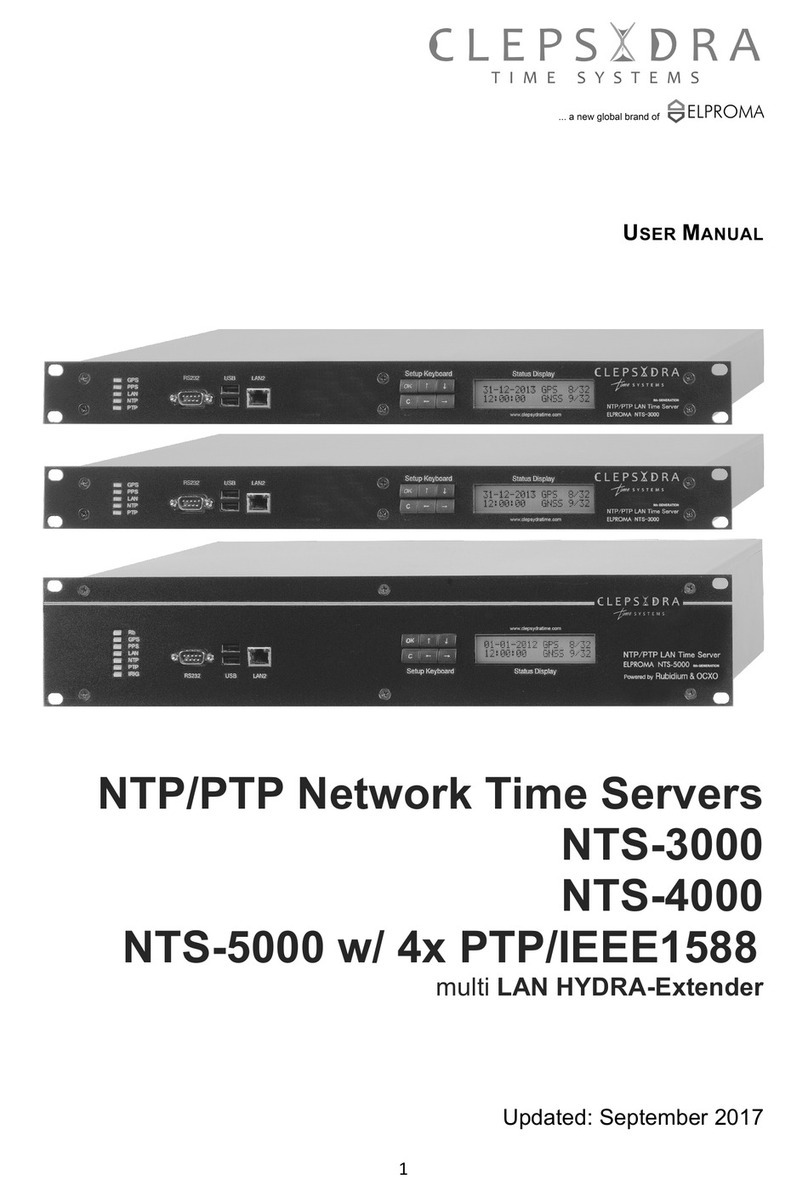
Clepsydra
Clepsydra NTS-3000 user manual
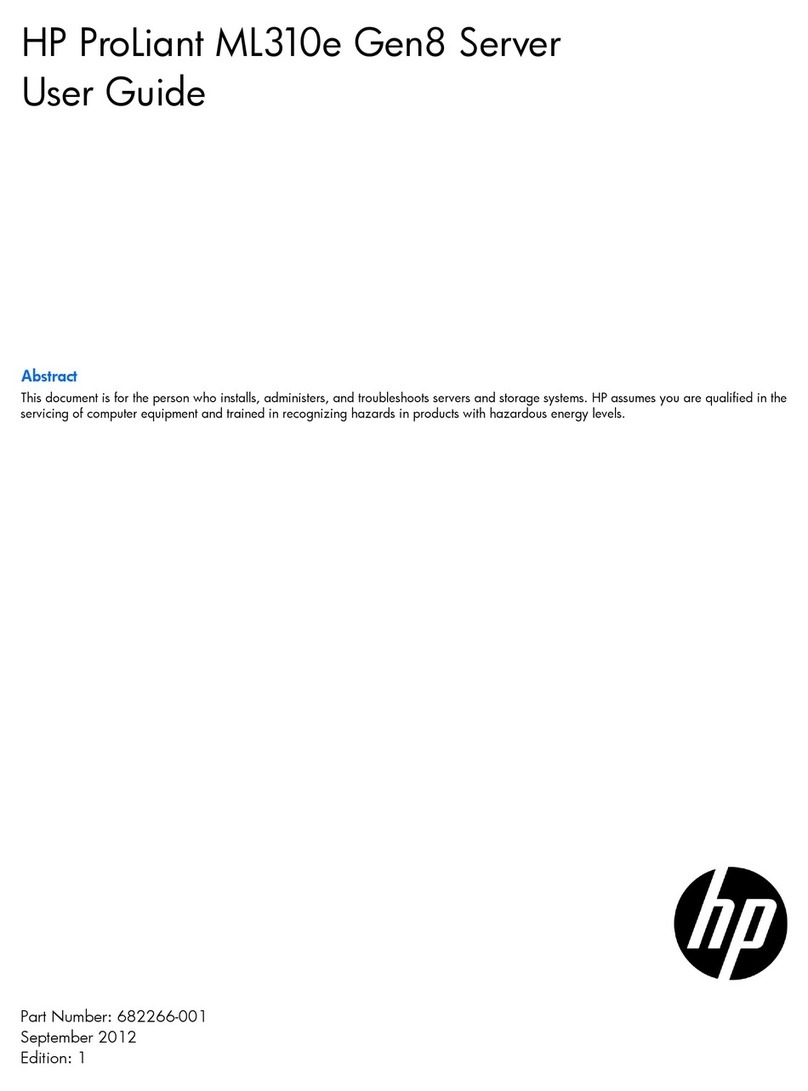
HP
HP ProLiant ML310e user guide

Gigabyte
Gigabyte G482-Z53 user manual

GRASS VALLEY
GRASS VALLEY EDIUS 4 LICENSE MANAGER - APPLICATION NOTE... Application note