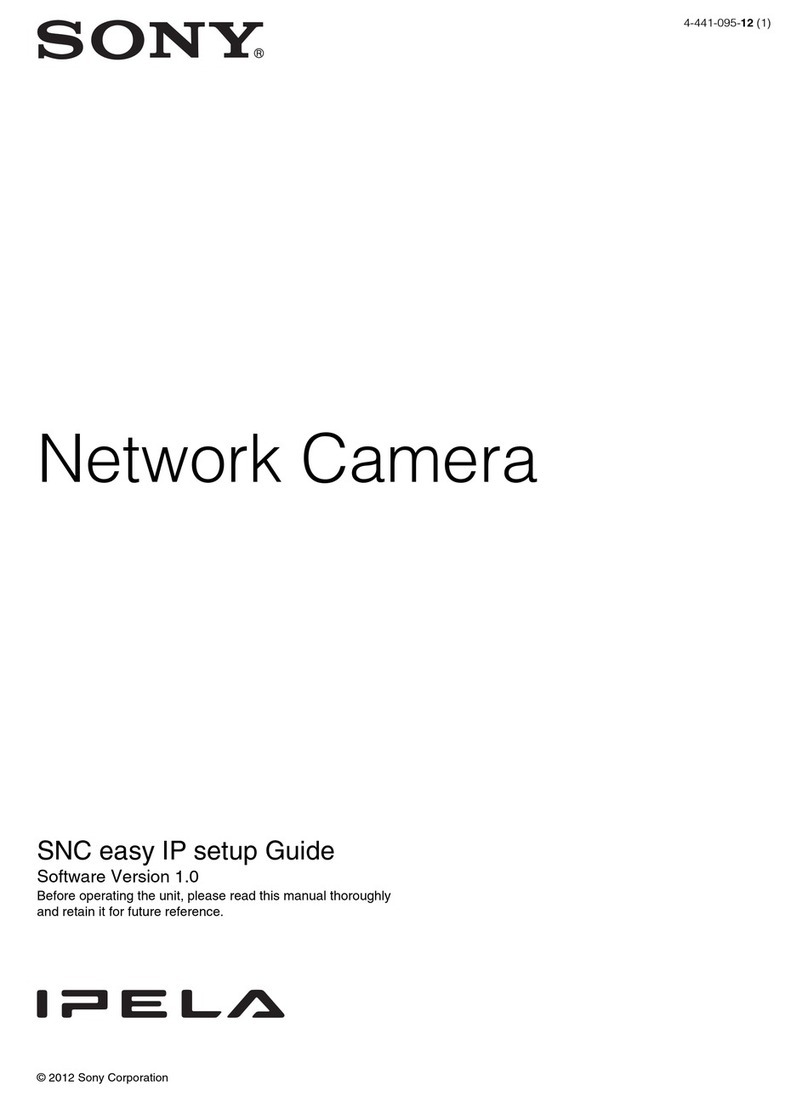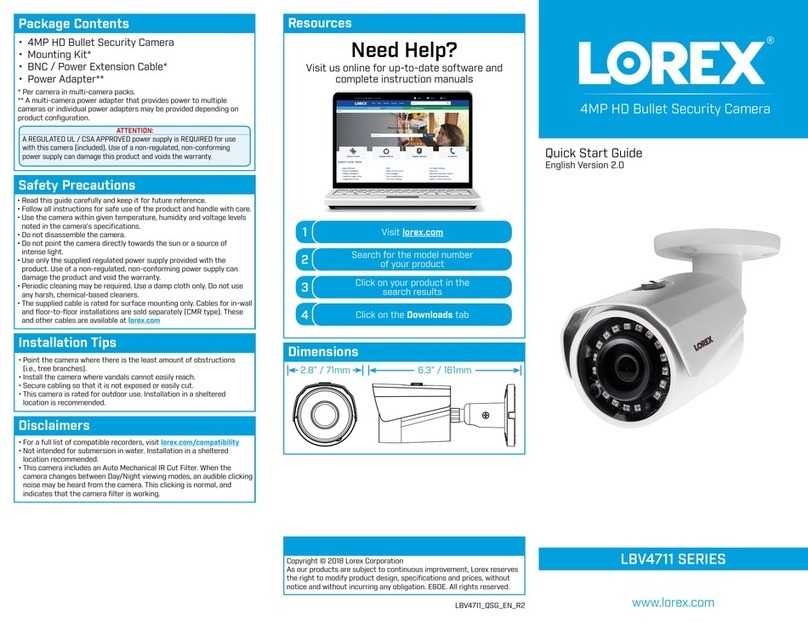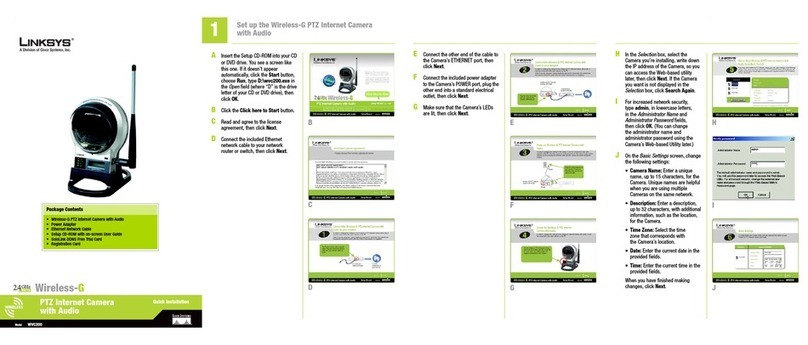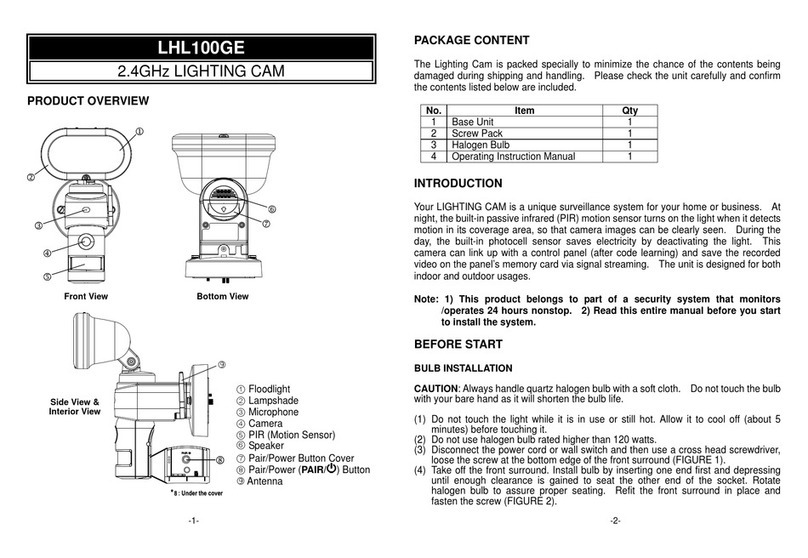Data-Tronix DT-WEBCAM-PTZ User manual

Manual
DT-WEBCAM-PTZ
User Manual

2
DT-WEBCAM-PTZ Manual
Disclaimer
To the maximum extent permitted by applicable law, this manual and the product described,
with its hardware, software and firmware, are provided “as is” and “with all faults and errors”.
DataTronix makes no warranties, express or implied, including without limitation,
merchantability, satisfactory quality, or fitness for a particular purpose. The use of the product
by you is at your own risk. In no event will DataTronix be liable to you for any special,
consequential, incidental, or indirect damages, including, among others, damages for loss of
business profits, business interruption, or loss of data, corruption of systems, or loss of
documentation, whether based on breach of contract, tort (including negligence), product
liability, or otherwise, in connection with the use of the product, even if DataTronix has been
advised of the possibility of such damages or loss.
You acknowledge that the nature of the internet provides for inherent security risks, and
DataTronix shall not take any responsibilities for abnormal operation, privacy leakage or other
damages resulting from cyber-attack, hacker attack, virus infection, or other internet security
risks; however, DataTronix will provide timely technical support if required.
You agree to use this product in compliance with all applicable laws, and you are solely
responsible for ensuring that your use conforms to the applicable law. Especially, you are
responsible, for using this product in a manner that does not infringe on the rights of third
parties, including without limitation, rights of publicity, intellectual property rights, or data
protection and other privacy rights. You shall not use this product for any prohibited end-uses,
including the development or production of weapons of mass destruction, the development or
production of chemical or biological weapons, any activities in the context related to any nuclear
explosive or unsafe nuclear fuel-cycle, or in support of human rights abuses.
In the event of any conflicts between this manual and the applicable law, the later prevails.

3
DT-WEBCAM-PTZ Manual
Regulatory Information
FCC Information
Please take attention that changes or modification not expressly approved by the party
responsible for compliance could void the user’s authority to operate the equipment.
FCC compliance: This equipment has been tested and found to comply with the limits for a
Class A digital device, pursuant to part 15 of the FCC Rules. These limits are designed to
provide reasonable protection against harmful interference when the equipment is operated in a
commercial environment. This equipment generates, uses, and can radiate radio frequency
energy and, if not installed and used in accordance with the instruction manual, may cause
harmful interference to radio communications. Operation of this equipment in a residential area
is likely to cause harmful interference in which case the user will be required to correct the
interference at his own expense.
FCC Conditions
This device complies with part 15 of the FCC Rules. Operation is subject to the following two
conditions:
1. This device may not cause harmful interference.
2. This device must accept any interference received, including interference that may cause
undesired operation.
Industry Canada ICES-003 Compliance
This device meets the CAN ICES-3 (A)/NMB-3(A) standards requirements.

4
DT-WEBCAM-PTZ Manual
Warning
This is a class A product. In a domestic environment this product may cause radio interference
in which case the user may be required to take adequate measures.
Safety Instruction
These instructions are intended to ensure that user can use the product correctly to avoid
danger or property loss.
The precaution measure is divided into “Warnings” and “Cautions”.
Warnings: Serious injury or death may occur if any of the warnings are neglected.
Cautions: Injury or equipment damage may occur if any of the cautions are neglected.
Warnings Follow these safeguards to prevent serious
injury or death
Cautions Follow these precautions to prevent potential
injury or material damage.
Warnings
Laws and Regulations
• The device should be used in compliance with local laws, electrical safety regulations,
and fire prevention regulations.
Electrical Safety
• The socket-outlet shall be installed near the equipment and shall be easily accessible.

5
DT-WEBCAM-PTZ Manual
Battery
• Do not ingest battery. Chemical burn hazard!
This product contains a coin/button cell battery. If the coin/button cell battery is swallowed, it can
cause severe internal burns in just 2 hours and can lead to death.
• Keep new and used batteries away from children.
• If the battery compartment does not close securely, stop using the product and keep it
away from children.
• If you think batteries might have been swallowed or placed inside any part of the body,
seek immediate medical attention.
• CAUTION:Risk of explosion if the battery is replaced by an incorrect type.
• Improper replacement of the battery with an incorrect type may defeat a safeguard (for
example, in the case of some lithium battery types).
• Do not dispose of the battery into a fire or a hot oven, or mechanically crush or cut the
battery, which may result in an explosion.
• Do not leave the battery in an extremely high temperature surrounding environment,
which may result in an explosion or the leakage of flammable liquid or gas.
• Do not subject the battery to extremely low air pressure, it may result in an explosion or
the leakage of flammable liquid or gas.
• Dispose of used batteries according to the instructions
Cautions
Fire Prevention
• No naked flame sources, such as lighted candles, should be placed on the equipment.
Installation
• Install the equipment according to the instructions in this manual.
• Never place the equipment in an unstable location. The equipment may fall, causing
serious personal injury or death.
• DO NOT touch the sharp edges or corners.

6
DT-WEBCAM-PTZ Manual
Transportation
• Keep the device in original or similar packaging while transporting it.
• DO NOT drop the product or subject it to physical shock.
Power Supply
• Refer to the device label for the standard power supply. Please make sure your power
supply matches with your device.
• Use a power adapter provided by qualified manufacturers. It is recommended to provide
an independent power adapter for each device as adapter overload may cause
overheating or a fire hazard.
Maintenance
• If the product does not work properly, please contact your dealer or the nearest service
center. We shall not assume any responsibility for problems caused by unauthorized
repair or maintenance.
Cleaning
• Please use a soft and dry cloth to clean the interior and exterior surfaces. Do not use
alkaline detergents.
Using Environment
• When any laser equipment is in use, make sure that the device lens is not exposed to
the laser beam, or it may burn out.
• DO NOT aim the lens at the sun or any other bright light.
• To avoid heat accumulation, good ventilation is required for a proper operating
environment.
• DO NOT expose the device to extremely hot, cold, dusty, corrosive, saline-alkali, or
damp environments. For temperature and humidity requirements, see device
specification.
• DO NOT expose the device to high electromagnetic radiation.
Emergency
• If smoke, odor, or noise arises from the device, immediately turn off the power, unplug
the power cable, and contact the service center.

7
DT-WEBCAM-PTZ Manual
Specifications
Camera
Image Sensor
2 MP CMOS
Signal System
PAL/NTSC
Max. Resolution
1920 × 1080
Frame Rate
MJPEG: @30fps/25fps
640 x 480; 160 x 120
176 x 144; 320 x 240
352 x 288; 432 x 240
640 x 360; 800 x 448
800 x 600; 864 x 480
960 x 720; 1024 x 576
1280 x 720; 1920 x 1080
YUV:
@30fps
640 x 480; 160 x 120; 176 x 144;
320 x 240; 352 x 288; 432 x 240
640 x 360; 800 x 448;
800 x 600@25fps; 864 x 480@29fps
960 x 720@17fps; 1024 x 576@20fps
1280 x 720@13fps; 1600 x 896@8fps
1920 x 1080@5fps
Min. Illumination 0.1 Lux @ (F1.2, AGC ON)
Shutter Time
PAL: 1/25 s to 1/50,000 s NTSC:
1/30 s to 1/50,000 s
Lens
3.1 mm to 15.5 mm varifocal lens
Field of View
Horizontal FOV: 84.9° to 20.8°
Vertical FOV: 92.8° to 23.8°
Diagonal FOV: 94° to 23.8°
Day & Night
Color
Wide Dynamic
Range (WDR) ≥120 dB
Pickup Distance 16.4’ (5 m)
Angle Adjustment Pan: -170° to 160°, Tilt:-28° to 28°
Cable Length
14.76’ (4.5 m)
Interface
Video Output
USB 2.0
Audio Input
Built-in Mic
Operating System
Windows XP/7/10, Android,
Linux, Mac OS
Functions
LED Indicator
Red: Standby
Blue: Normal Operation
Blue Light Flashes Twice:
Preset Setting Completed
Red Light Flashes Three Times:
Restore to Factory Settings.
White Balance
Auto
General
Operating
Conditions
-40°F to 122°F (-10°C to 50°C);
Humidity: 90% or less (non-
condensing)
Power Supply
DC12V±10%
Consumption
5.7 W MAX
Dimension
5.72" × 5.73" × 5.74" (145.3 x
145.6 x 145.8 mm)
Weight
2.04 lbs. (Approx. 925 g)
Warranty 1-Year Limited Warranty

8
DT-WEBCAM-PTZ Manual
1 Introduction
1.1 Product Features
The main features are as follows:
• High performance CMOS sensor
• Varifocal lens
• Clear imaging against strong back light due to WDR technology
• AGC for self-adjust brightness
• Support remote control
• Built-in microphone with clear sound
1.2 Packing List
Check the package contents and make sure that the device in the package is in good condition
and all the assembly parts are included.
No
Item
Description
Quantity
No
Item
Description
Quantity
1
Camera 1 5 Screws 1
2
Remote
Control 1 6
Power
Adapter 1
3
Bracket 1 7 Cable 1
4
Manual 1
Note:
Figure of power adapter is for reference only.
Refer to the actual product as standard.

9
DT-WEBCAM-PTZ Manual
1.3 Overview
1.3.1 Appearance
No
Description
No
Description
1
Microphone
5
Audio In
2 Indicator 6
PS2
Interface
3
IR Signal
Receiving
Module
7 ¼-20UNC
Screw Hole
4
Kensington
Lock
8 Lashing Eye
Note:
Red indicator means the device is in
standby. Blue indicator means the
device is operating normally.

10
DT-WEBCAM-PTZ Manual
1.3.2 Remote Control
You can control the camera through the remote control.
• One-touch Focus: Enables the device to focus automatically.
• One-touch Flip: Rotates the image 180° when the device is installed upside down.
• Pan/Tilt Control: Allows user to adjust the lens direction.
• Manual Focus: Allows user to focus device manually.
• Mute: Turns off the microphone.
• Preset: A preset is a predefined position. For the defined preset, click the specified
button to quickly view the desired image position.
1. Adjust the image by using the remote control.
2. Press and hold the desired preset number for 3 seconds, and the blue indicator
will flash twice. It means the preset has been set successfully.
3. Press the preset number, and the device will return to the defined position. Up to
5 presets can be set.
• Press and hold One-touch Flip and Mute at the same time for 5 seconds, and the red
indicator will flash three times. The device has been restored to default settings.
No
Description
No
Description
1
One-touch
Focus
5
Manul
Focus
2
One-Touch
Flip
6 Mute
3
Pan/Tilt
Control
7 Preset
4
Zoom
In/Out

11
DT-WEBCAM-PTZ Manual
1.3.2 Device Connection
2 Installation
The included mount can be used for table mounting and wall mounting.
Mount installation is optional. Camera can be place directly onto a table, if this meets your
application needs.
2.1 Table Mounting
Steps:
1. Align the screw hole in camera with that on the mount.
2. Use the supplied screw to secure the camera on the mount.
3. Take the lens cover off of the camera to finish the installation

12
DT-WEBCAM-PTZ Manual
4. Connect the camera with the power adapter, and the computer.
5. Power on the camera. You can now refer to the image on-screen and confirm desired
angle. The range on Angle Adjustment by remote control is shown in the figure below.
a. Press right/left direction button on the remote control to adjust the pan range
from -170° to 160°.
b. Press up/down direction button on the remote control to adjust the tilt range
from -28° to 28°.

13
DT-WEBCAM-PTZ Manual
2.2 Wall Mounting
Steps:
1. Drill three screw holes in the wall according to the holes of the mount.
2. Align the screw holes on the mount with that on the wall, and secure the mount with
supplied screws.
3. Repeat steps 3 to 5 of section 2.1 Table Mounting to finish the installation.

14
DT-WEBCAM-PTZ Manual
2.3 Pendant Mounting
The device also supports pendant mounting, and the mount can be purchased separately.

15
DT-WEBCAM-PTZ Manual
3 FAQ
Question: The device is plugged in via USB cable, but it cannot be found.
Answer: USB cable cannot power the device. You have to connect the power adapter to the
device.
Question: The device fails to deliver clear image after auto focusing.
Answer: The device focuses clearly after you press One-touch Focus on the remote. If this
fails, use Manual Focus to adjust the image.
Question: The image is upside down when the device is installed on the pendant
mount.
Answer: Press Image Flip on the remote after pendant installation and self-test. The image
should turn 180°.
Question: The device cannot return to a preset.
Answer: Physical interference can affect the preset positions. Power cycle the device and
configure the presets again.
Question: What should I do if the image flickers?
Answer: Slide the Backlight Compensation to 0 to disable the WDR function, and the device
will restart. Switch to 50Hz/60Hz frequency to check if the flickers disappear. If not, contact
customer support.

16
DT-WEBCAM-PTZ Manual
DATATRONIX 1-Year Limited Warranty
DATATRONIX. (the "Company") warrants to the Original Purchaser that the item purchased is
free from defects in workmanship or material under normal use. This warranty starts on the date
of shipment of the hardware to the Original Purchaser.
During the warranty period, the Company agrees to repair or replace, at its sole option, without
charge to Original Purchaser, any defective component. To obtain service, the Original
Purchaser must return the item to the Company properly packaged for shipping. All defective
products must be returned to the Company within thirty (30) days of failure. Products must be
returned with a description of the failure and Return Merchandise Authorization (RMA) number
supplied by the Company. To receive a RMA number and a return shipping address on where to
deliver the hardware, call 610-429-1821. The shipping, and insurance charges incurred in
shipping to the Company will be paid by Original Purchaser, and all risk for the hardware shall
remain with the Original Purchaser until such time as Company takes receipt of the hardware.
Upon receipt, the Company will promptly repair or replace the defective unit, and then return
said unit to Original Purchaser, shipping prepaid. The Company may use reconditioned or like-
new parts or units, at its sole option, when repairing any hardware. Repaired products shall
carry the same amount of outstanding warranty as from original purchase. Any claim under the
warranty must include dated proof of purchase or invoice. In any event, the Company's liability
for defective hardware is limited to repairing or replacing the hardware.
This warranty is contingent upon proper use of the hardware by Original Purchaser and does
not cover: if damage is due to Acts of God (including fire, flood, earthquake, storm, hurricane or
other natural disaster), accident, unusual physical, electrical, or electromechanical stress,
modifications, neglect, misuse, operation with media not approved by the Company, tampering
with or altering of the hardware, riot, war, invasion, act of foreign enemies, hostilities (regardless
of whether war is declared), civil war, rebellion, revolution, insurrection, military or usurped
power or confiscation, terrorist activities, nationalization, government sanction, blockage,
embargo, labor dispute, strike, lockout or interruption or failure of electricity, air conditioning, or
humidity control, internet, network, or telephone service
The warranties given herein, together with any implied warranties covering the hardware,
including any warranties of merchantability or fitness for a particular purpose, are limited in
duration to one year from the date of shipment to the Original Purchaser. Jurisdictions vary with
regard to the enforceability of warranty limitations, and you should check the laws of your local
jurisdiction to find out whether the above limitation applies to you.
The Company shall not be liable to your for loss of data, loss of profits, lost savings, special,
incidental, consequential, indirect, or other similar damages arising from breach of warranty,
breach of contract, negligence, or other legal action even if the Company or its agent has been
advised of the possibility of such damages, or for any claim brought against your by another
party. Jurisdictions vary with regard to the enforceability of provisions excluding or limiting
liability for incidental or consequential damages. You should check the laws of your local

17
DT-WEBCAM-PTZ Manual
jurisdiction to find out whether the above exclusion applies to you.
This warranty allocates risks of product failure between Original Purchaser and the Company.
The Company's hardware pricing reflects this allocation of risk and the limitations of liability
contained in this warranty. The warranty set forth above is in lieu of all other express warranties,
whether oral or written. The agents, employees, distributors, and dealers of the Company are
not authorized to make modification to this warranty, or additional warranties binding on the
Company. Accordingly, additional statements such as dealer advertising or presentations,
whether oral or written, do not constitute warranties by the Company and should not be relied
upon.
This warranty gives you specific legal rights. You may also have other rights which vary from
one jurisdiction to another.
Product Notes:
Model Number:
Serial Number:
Purchase Date:
Purchased from:
Install Date:
Table of contents
Popular Security Camera manuals by other brands

CIS
CIS VISION mini VCC-GC20U11CL Product specification & operational manual
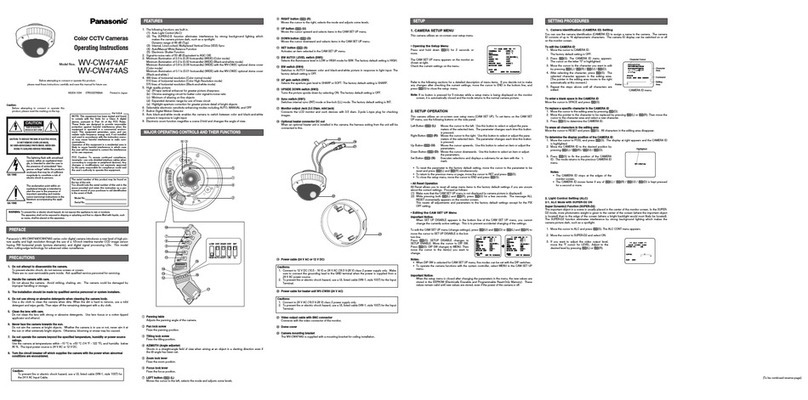
Panasonic
Panasonic WV-CW474A operating instructions

TRENDnet
TRENDnet TV-IP651WI Specifications

Sony
Sony IPELA SNC-CH140 installation manual

D-Link
D-Link DCS-4705E Quick installation guide

VADDIO
VADDIO VADDIO/CANON BU Series Installation and user guide