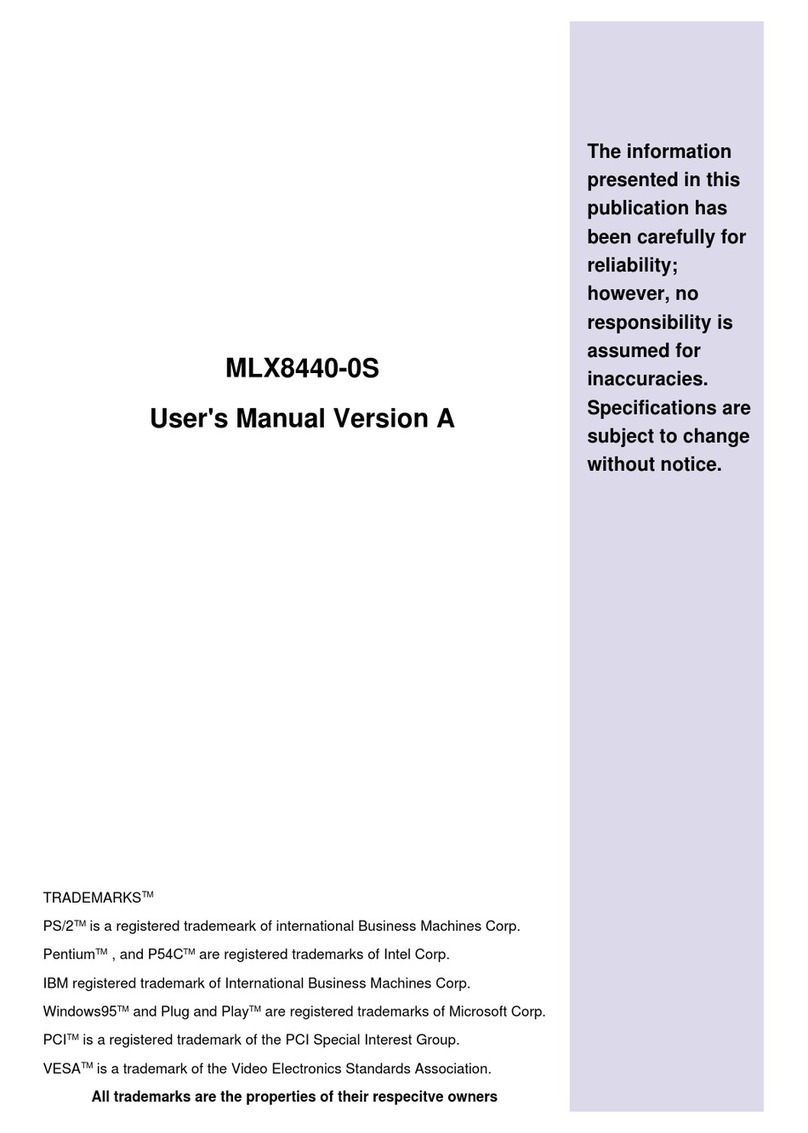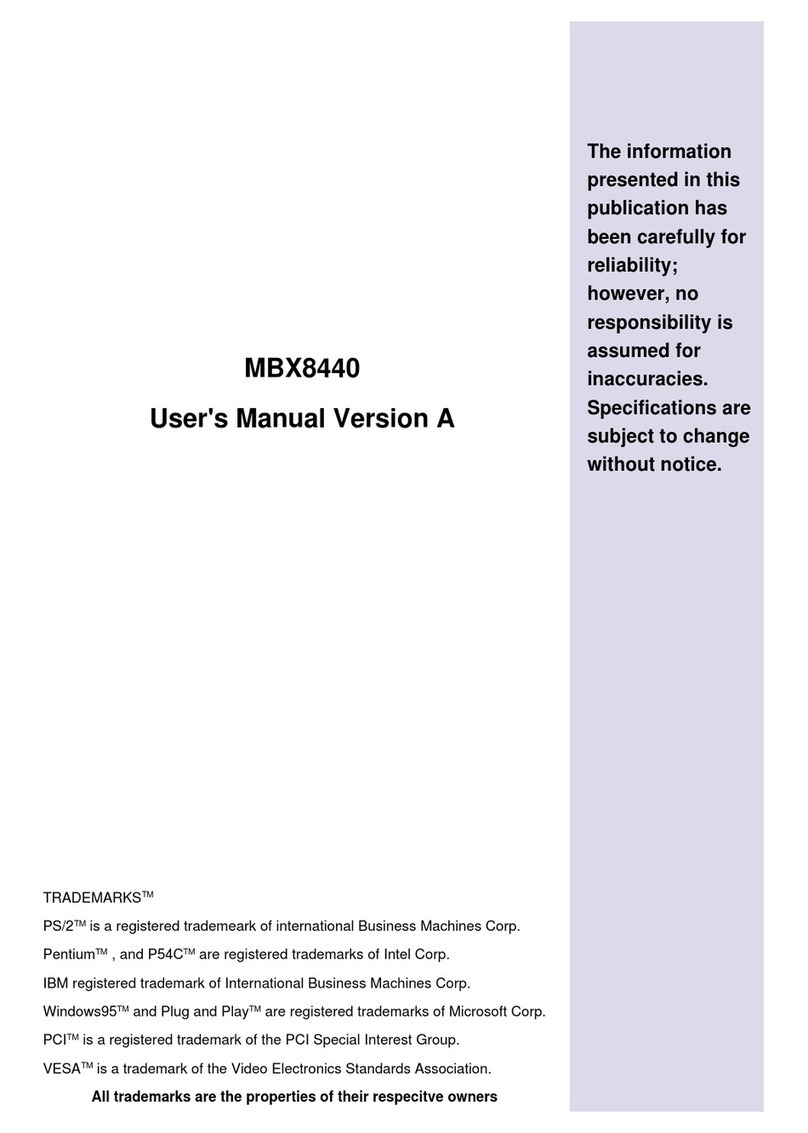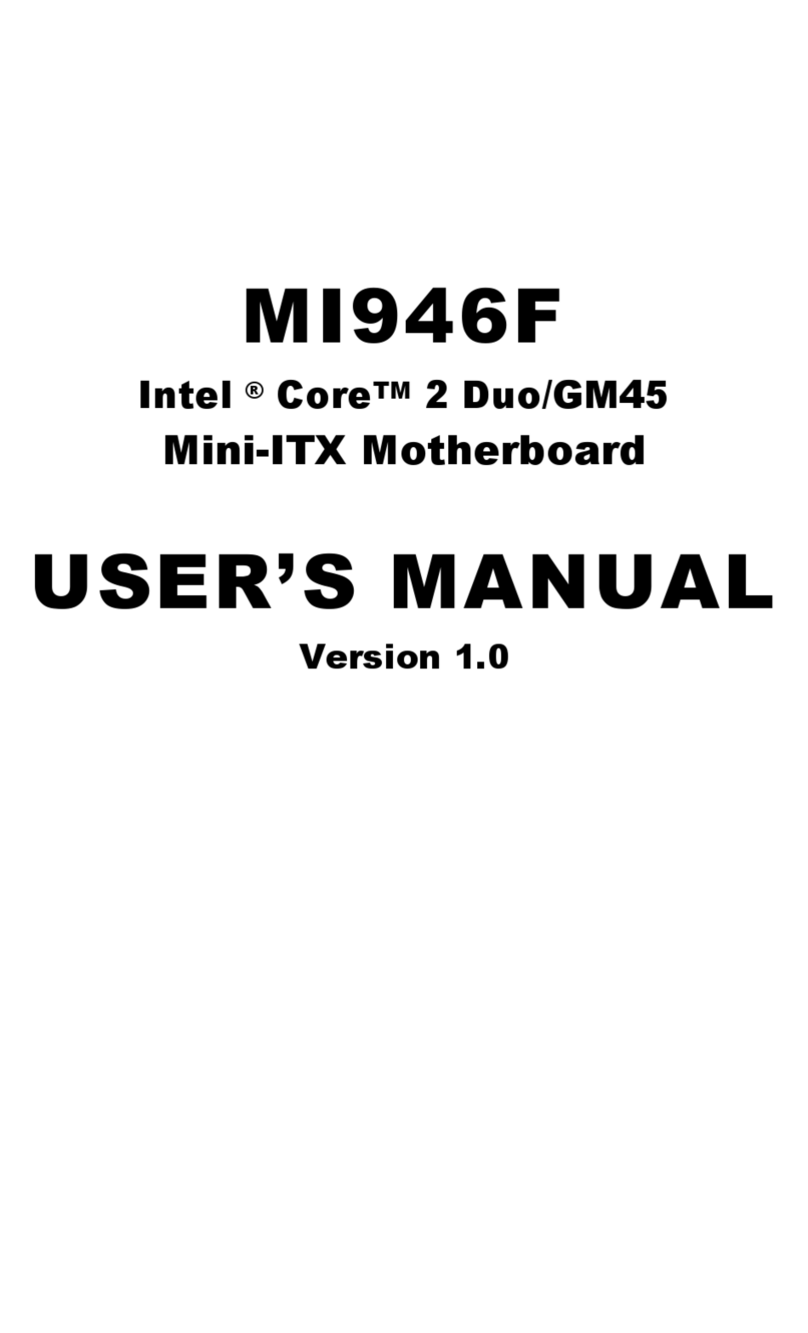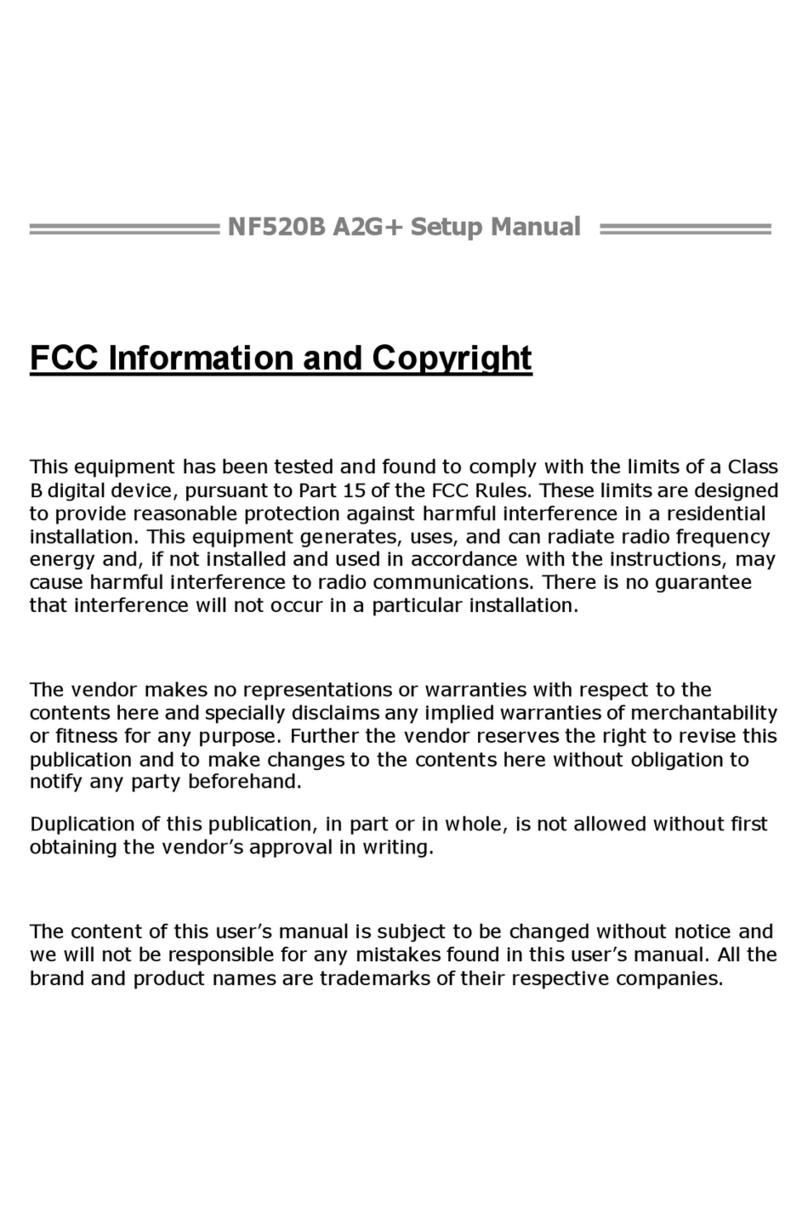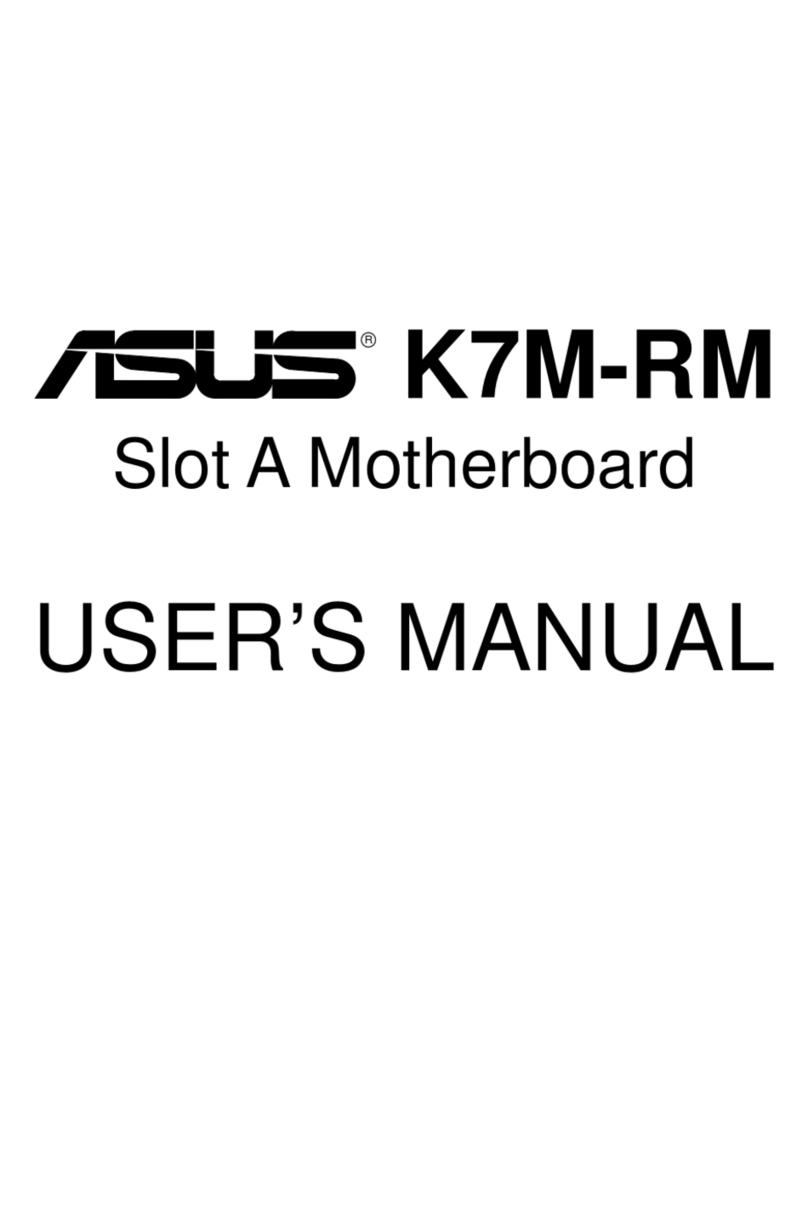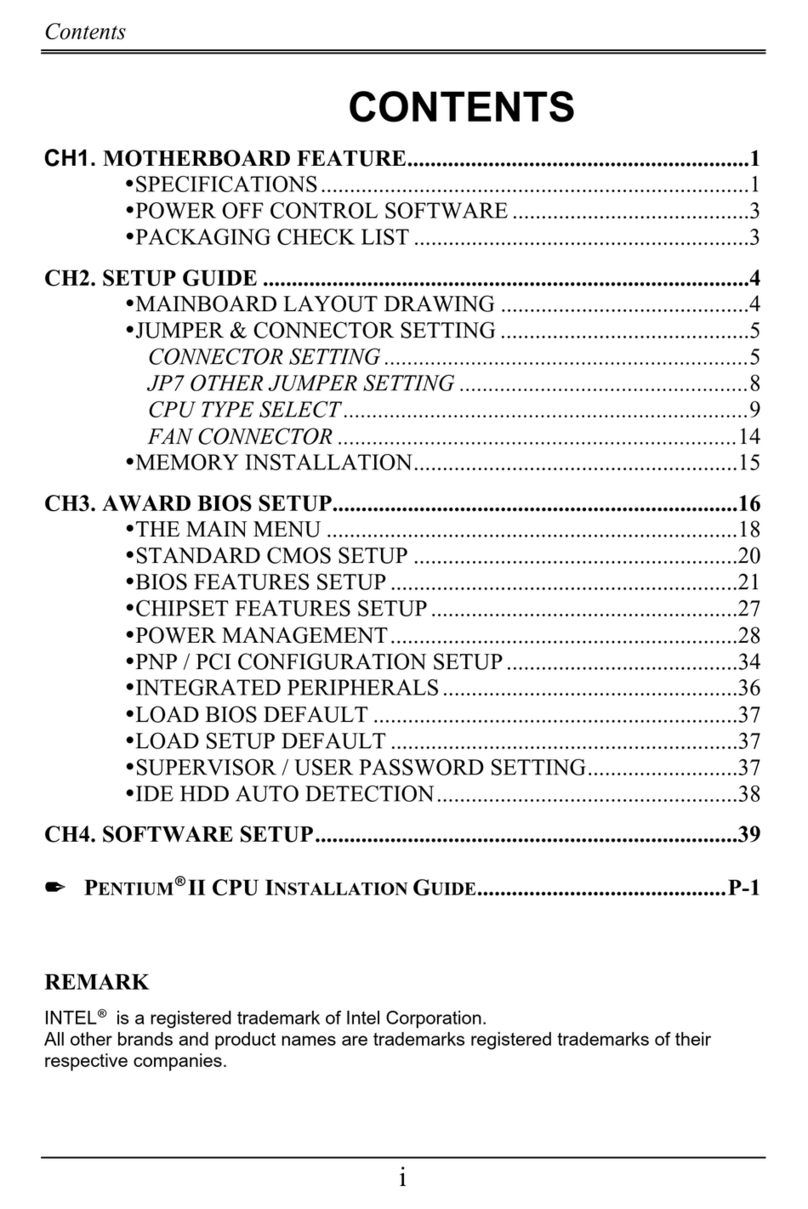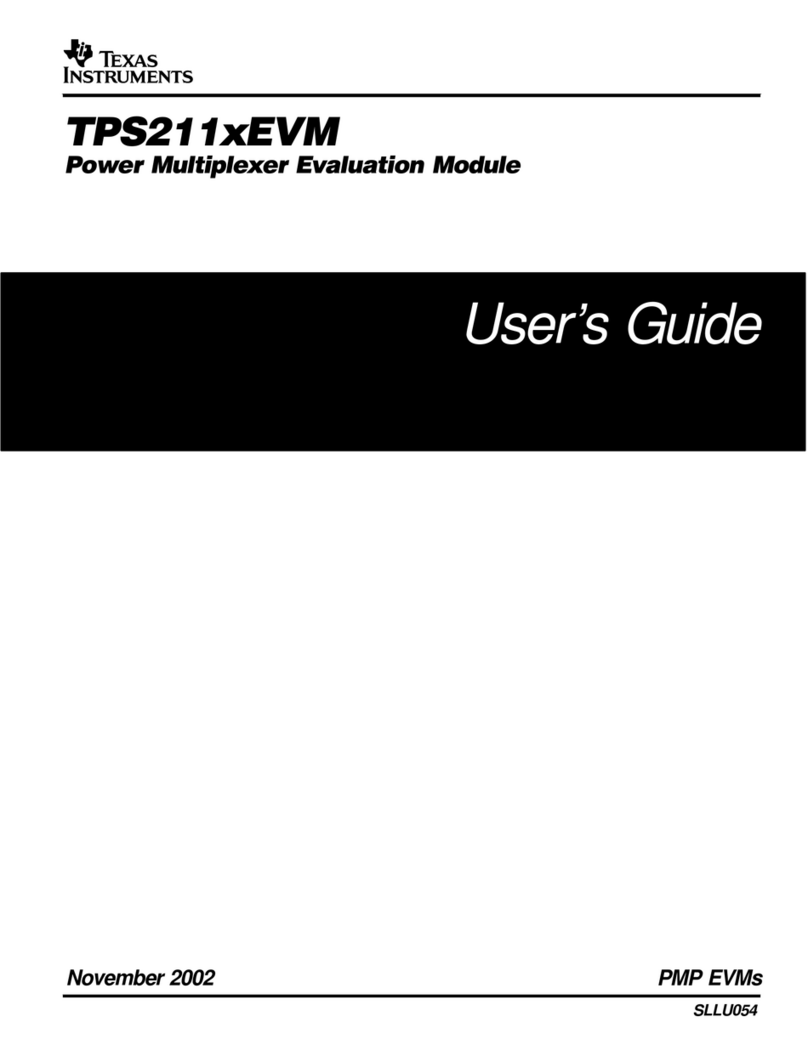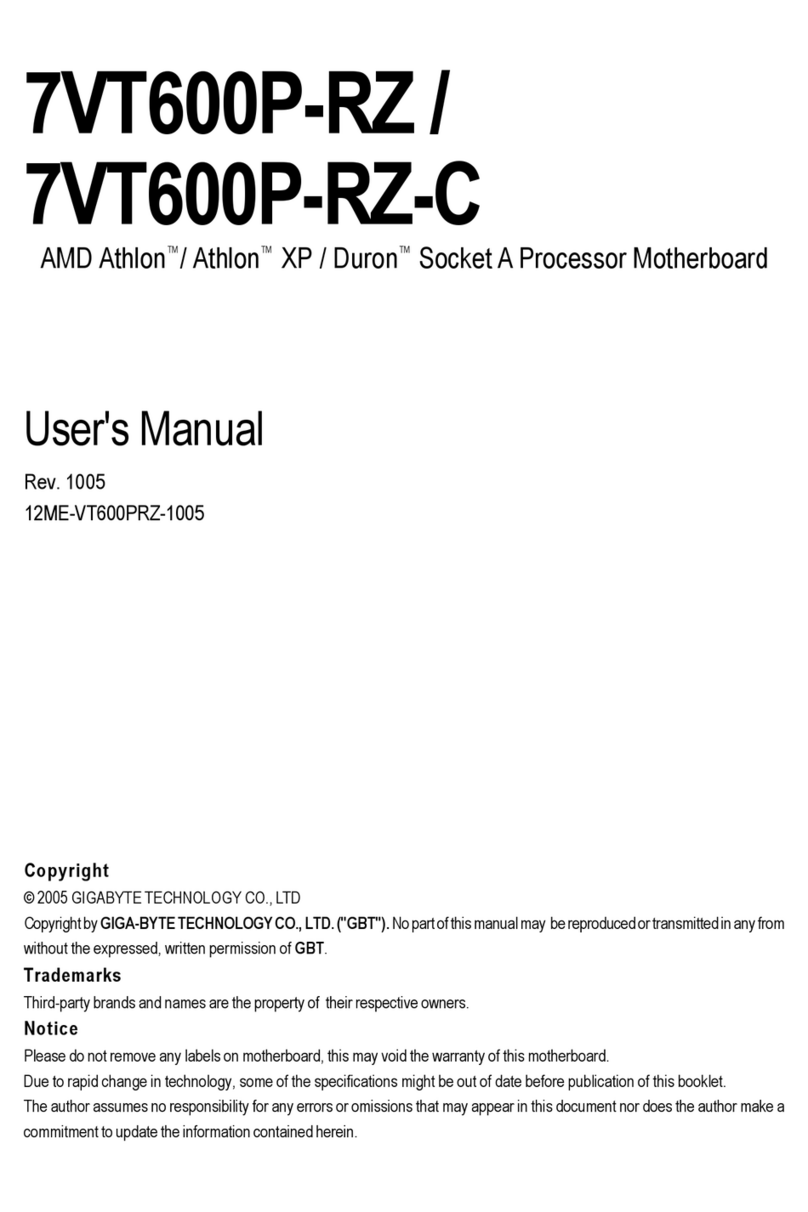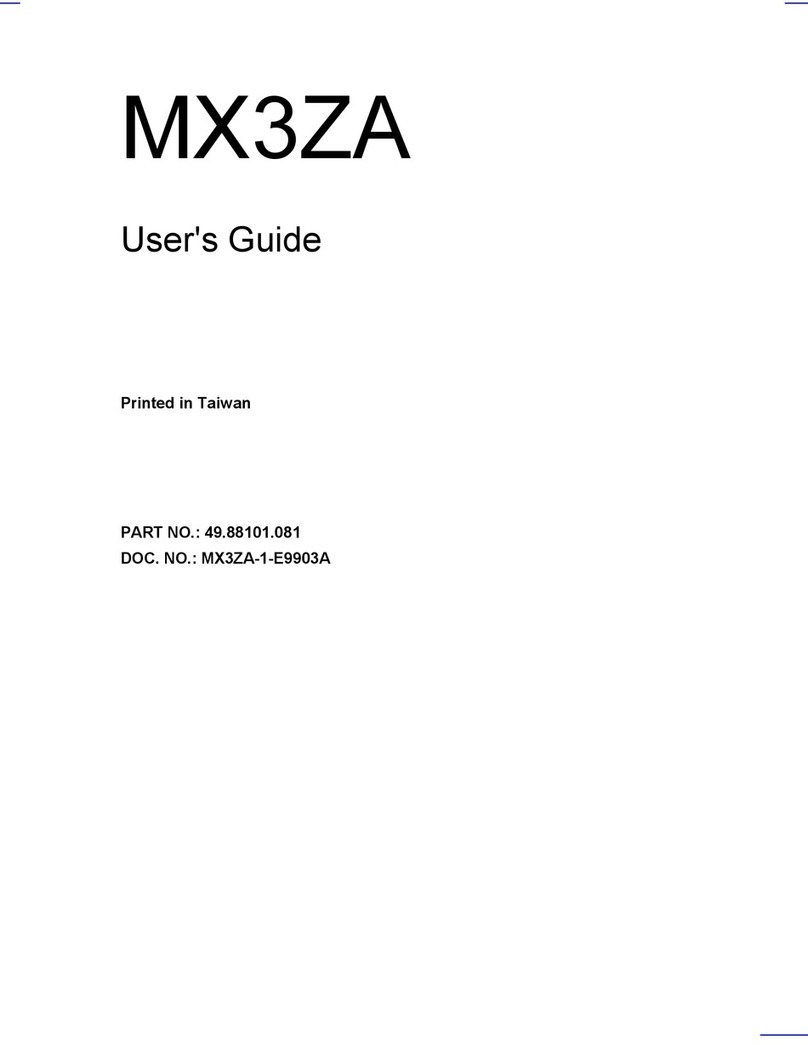DataExpert MLX8440 User manual

MLX8440
UserManual
451-844000400
REVISION:C
30-Jan-1998

Table of Contents
CHAPTER 1 INTRODUCTION .............................................................. 1
1.1 KeyFeatures ............................................................. 1
1.2 Static Electricity Precautions ....................................... 2
1.3 Unpacking the Mainboard ........................................ 3
CHAPTER 2 HARDWARE CONFIGURATION......................................... 4
2.1 Mainboard Component Locations ............................. 4
2.2 Power Precautions .................................................... 5
2.3 Connectors .............................................................. 5
2.4 Jumper Settings ........................................................ 5
2.5 Memory Installation ................................................ 10
2.6 Installing Pentium II Processor in Slot 1..................... 11
CHAPTER 3 BIOS SETUP .................................................................... 13
3.1 Standard CMOS Setup ........................................... 14
3.2 BIOS Features Setup............................................... 16
3.3 Chipset Features Setup ........................................... 19
3.4 Power Management Setup ...................................... 21
3.5 PnP/PCI Slot Configuration ..................................... 23
3.6 Load Setup Defaults ............................................... 24
3.7 Integrated Peripherals Setup .................................... 25
3.8 User Password Setting ............................................. 27
3.9 IDE HDD Auto Detection ........................................ 28
3.10 Save & Exit Setup ................................................... 29
3.11 Exit Without Saving ................................................. 29
CHAPTER 4 HARDWARE MONITOR .................................................... 30
4.1 System Health Monitor Utility................................... 30
4.2 Installing the Utility ................................................. 31
4.3 Application ............................................................ 31

3
The mainboard is a high-performance mainboard based on the advanced
PENTIUMTM II microprocessor, the PCI Local Bus and the Intel 440LX chipset.
The mainboard offers a high degree of flexibility in configuration and is fully IBM
PC/AT compatible.
1.1 KEYFEATURES
√
Intel 440LX AGPsetTM chipset .
√
Support either 233~333 MHz PENTIUMTM II CPUs with Slot 1.
√
Uses 168-pin DIMM modules x 3 auto banking in multiple configuration up to
384MB.
√
Support SDRAM and 3.3V EDO DRAM.
√
4 PCI Local Bus slots, and 3 x 16 bits ISA Bus slots.
√
Supports 32-bit AGP (Accelerated Graphics Port) Slot x 1.
√
System BIOS support 4 IDE harddisk drivers that don't need device driver for S/
W application, the capacity each harddisk can large than 528MB up to 8.4GB.
CHAPTER 1 INTRODUCTION
√
PCI Bus master IDE interface on board with two connectors support 4 IDE de-
vices in 2 channel, the PCI IDE Controller supports PIO Mode 0 to Mode 4, Bus
master IDE DMA Mode 2 and Ultra DMA 33MB/SEC.
√
On board super Muti-I/O chip that support 2 serial port with 16550 Fast UART
compatible, 1 parallel port with EPP and ECP capabilities, and a floppy disk
drive interface.
√
Support LS-120 floppy Disk Drive (120MB).
√
Support the Universal Serial Bus (U.S.B)(optional).
√
Support Ir connector (optional).
√
System BIOS supports NCR BIOS firmware and Green feature function, Plug
and Play Flash ROM.
√
Use switching regulator to support CPU core voltage.

4
MLX8440 User s Manual
1.2 STATIC ELECTRICITY PRECAUTIONS
Static electricity can easily damage your mainboard.
Observing a few basic precautions can help you safeguard against damage that
could result in expensive repairs. Follow the measures below to protect your equip-
ment from static discharge:
√
Keep the mainboard and other system components in their anti-static packag-
ing until you are ready to install them.
√
Touch a grounded surface before you remove any system component from its
protecive anti-static packaging. A grounded surface within easy reach is the
expansion slot covers at the rear of the system case, or any other unpainted
portion of the system chassis.
√
During configuration and installation, touch a grounded surface frequently to
discharge any static electric charge that may build up in your body. Another
option is to wear a grounding wrist strap.
√
When handling a mainboard or an adapter card, avoid touching its compo-
nents. Handle the mainboard and adapter cards either by the edges or by the
mounting bracket that attaches to the slot opening in the case.
√
Hardware Monitor: Support CPU/System FAN status monitoring and alarm,
CPU voltage, system temperature monitoring.
Support 3V, 5V and 12V 20-pin ATX power connector.
√
ATX form factor 18.0 cm x 30.5 cm.
√

5
Chapter 1: Introduction
1.3 UNPACKING THE MAINBOARD
The mainboard comes packed in a sturdy cardboard shipping carton. The carton
contains:
lThe Mainboard
lThe User's Guide
lThe 440LX Utility
Note: Do not remove the mainboard from its original packing until you are
ready to install it.
The mainboard is easily damaged by static electricity.
Observe the following precautions while unpacking and installing the mainboard.
1 Touchanunpaintedareaofthesystemchassisbeforehandlingthemainboard
oranycomponent.Doingsodischargethestaticchargeyourbodymayhave
built.
2 Removethemainboardfor appearancechecking.Shippingmayhavelossened
integratedcircuitsfromtheirsockets. Ifanyintegratedcircuitappearsloose,
presscarefullytoseatitfirmlyinits socket.
Do not apply power if the mainboard appears damaged, If there is damage to the
board, or items are missing, contact your dealer immediately.

6
Figure 2-1 Mainboard Component Locations
CHAPTER2 HARDWARECONFIGURATION
Before y ou install the mainboard into the system chassis, you may find it conve-
nient to first configure the mainboard's hardware.
This chapter describes how to set jumpers and install memory modules, and where
to attach components.
2.1 MAINBOARD COMPONENT LOCATIONS

7
Chapter 2: Hardware Configuration
2.2 POWER PRECAUTIONS
Before you begin configuration, make sure you are working with an unplugged
mainboard. Many components are powered by low-voltage current, but there still
may be a dangerous electric current coming from the leads and power supply. You
should take the following precautions:
√
Turn off the power supply, and unplug the power cord before you begin.
√
Unplug all cables that connect the mainboard to any external device.
2.3 CONNECTORS
Attach system components and case devices to the mainboard via the mainboard
connectors. A description of each .I.connector; and its connector pins follows. See
Figure 2-1 for the location of the connectors on the mainboard.
Note: Before making connections to the board, make sure that power to the
system is turned off.
2.4 JUMPER SETTINGS
You can configure hardware options by setting jumper on the mainboard. See
Figure 2-1 for jumper locations. Set a jumper as follows:
√
Short a jumper by placing the plastic jumper cap over two pins of the jumper.
√
Open the pins of a jumper by removing the jumper cap.
Note: When you open the jumper, attach the plastic jumper cap to one of
the pins so you won't lose it.

MLX8440 User s Manual
8
Symbols:
For setting 3-pin jumpers, the symbols below are used:
Pins 1 and 2 are Shorted with a jumper cap.
Pins 2 and 3 are Shorted with a jumper cap.
For setting 2-pin jumpers, the following symbols are used:
The jumper is Shorted when the jumper cap is placed over the
two pins of the jumper.
The jumper is Open when the jumper cap is removed from the
jumper.
%P1 : Power Supply Connectors
This connector connects to a ATX power supply. The plug from the power supply
will only insert in one orientation because of the different hole sizes.
Find the proper orientation and push down firmly making sure that the pins are
aligne
Important : Make sure that the ATX power supply can take at least 10mA
load on the 5 volt standby lead (5VSB). You may experience difficulty in
powering on your system without this.
12.0V 5.0V
3.3V -12.0V
P10 P20
5VSB 5.0V
PW-0K -5.0V
GND GND
GND GND
GND GND
5.0V GND
5.0V PS-ON
3.3V 3.3V
P1 P11
P2 P1
P2 P1
P3 P2 P1
P3 P2 P1

9
Chapter 2: Hardware Configuration
%PS/2 Keyboard Connector
A standard six female DIN keyboard connector is located at the rear of the board
PS1KEYB.
%PS/2 Mouse Connector
%Universal Serial Bus Connector (USB)
This connector supports two port USB Bus.
Pin Description Pin Description
1 +5 VDC 5 Ground
2 DATA- 6 DATA+
3DATA+ 7DATA-
4 Ground 8 +5VDC
%J1 : Key Lock, Speaker, HDD LED, Suspend LED, Suspend Switch,
Power Switch, Reset
%Hard Disk LED Connector
Pin Description
6 5V
16 Active Low
P6
P16
1
11 10
20
KeyLock
HDD LED
Suspend Switch
Reset
Speaker
Suspend LED
Power Switch

MLX8440 User s Manual
10
%Reset Switch Connector
Attach the Reset switch cable to this connector.
Setting Descriptio
Open NormalMode
Short Reset System
%Key Lock
KB Lock is a keylock connector that enables and disables the keyboard and the
Power-LED on the case.
Pin Description
1 LEDOutput
2NC
3 Ground
4 Keylock
5 GND
%Speaker Connectors
Attach the system speaker to connector SPKR.
Pin Description
11 DATA Out
12 NC
1 3 Ground
14 +5V
%Suspend Switch Connector
Attrach the suspend switch cable to this connector.
Setting Description
Open NormalMode
(Default)
Short SuspendMode
P1 P2 P3 P4 P5
P11 P12 P13 P14
P10
P20
P8
P18

11
Chapter 2: Hardware Configuration
%Power Switch
Attrachthe power switch cable to thisconnector. Holding the power switch for more
than 4 seconds will power off the system.
%JPX : CPU Speed Selectors
The mainboard has a clock generator that lets you choose the CPU frequency by
settings jumper JPX. You can set the CPU speed to 50/55/60/66/68/75 MHz as
shown below.
JPX A B C
50MHz 0 0 0
55MHz 1 0 0
60MHz 1 1 0
66MHz 1 1 1
68MHz 0 1 1
75MHz 1 0 1
%JP1 : CPU Internal Clock Speed Selectors
JP1 A B C D
x 3 ON OFF ON ON
x 3.5 OFF OFF ON ON
x 4 ON ON OFF ON
x 4.5 OFF ON OFF ON
x 5 ON OFF OFF ON
x 6 ON ON ON OFF
JPX
01
A B C D
JP1
A B C
%RT1 : Thermistor

MLX8440 User s Manual
12
%J4 : IR Connector
PIN Description
1 VCC
2 N.C.
3 IRRX
4 Ground
5IRTX
6 Fast IR
%COM1, COM2 : Onboard serial port connector
%IDE 1 : Onboard primary IDE connector
%IDE 2 : Onboard secondary IDE connector
%FLOP1 : Onboard floppy drive connector
%PRN 1 : Onboard parallel (printer) connector
%J5,JX1 : CPU FAN Power
P1
P6
2.5 MEMORY INSTALLATION
The mainboard lets you add up to 384MB of system memory DIMM sockets on the
mainboard.
BANK MEMORY MODULE
DIM 1 8MB, 16MB, 32MB, 64MB, 128MB
168PIN DIMM (Single Side or Double Side)
DIM 2 8MB, 16MB, 32MB, 64MB , 128MB
168PIN DIMM (Single Side,Double Side)
DIM 3 8MB, 16MB, 32MB, 64MB , 128MB
168PIN DIMM (Single Side,Double Side)
Notes:
1. DRAM Type : 3.3V, 64/72-bit EDO DRAM and SDRAM.
2. DRAM Speed : 60ns or faster for EDO DRAM. 10/12 ns for SDRAM.

13
Chapter 2: Hardware Configuration
2.6 INSTALLING PENTIUM II PROCESSOR IN SLOT 1
To Install the retention base on Slot 1 refer to the figures and instructions below:
1 Locatetheprotruding,toothededgeattheendofSlotlclosesttotheedgeof
themainboard. Findthecomplementaryindentationatthe bottomofthe
retentionbaseandinserttheretentionbaseontoSlot1accordingly.
2 Inserttheretentionsupportbridges(Fortheremaininginstructions)intothe
bottomofthemainboardwiththecurvededgesfacingoutwards,towardthe
edgeofthemainboard.
3 Useascrewdrivertolightlytightentheretentionbasescrews.
4 Inserttheheatsinksupportbaseintotheholesoneithersideofthe440LX
PCIsetlocatednexttoSlot1. Notethatoneholeisbiggerthantheotherto
preventbackwardsinsertion.
5 Inserttheheatsinksupportpinsintotheheatsinksupportbasewiththelong
axisofthepinsparalleltothewideaxisofthemainboard.Theendsofthe
pinswillprotrude throughthe bottomoftheheatsinksupport basewhen
fullyinserted.
6 InsertthePentiumII processorintothe retentionbasewith theprocessor
heatsinkfittingoverthe heatsinksupportbase. Pressevenlyandgentlyuntil
thesnapsontheuppersideoftheprocessorhavebeeninsertedintotheholes
atthetopof theretentionbase. Note thatwhenremoving theprocessor,
thesesnapscanbeclickedintoacompletelyverticalposition,leavingyour
handsfreetostabilizetheboardandpulltheprocessorevenlyandgentlyout
ofthe board. Also notethatlikePCIand ISAslots,Slot1has adividerthat
preventsbackwardsinsertion.
7 Inserttheheatsinksupportbarintotheheatsinksupportbaseinahorizontal
fashion,allowing it to click in place.The heatsink support bar has no
directionality(canbeinsertedwiththetopfacingupordown).
Note: Installing a heatsink and cooling fan is necessary for proper heat
dissipation from your CPU. Failing to install these items may result in
overheating and possible burn-out of your CPU.

MLX8440 User s Manual
14

15
CHAPTER 3 BIOSSETUP
This chapter explains how to configure the mainboard's BIOS setup program.
After you have configured the mainboard, and have assembled the components,
you can turn on the completed system. At this point, run the software setup to
ensure that the system information is correct.
The software setup of the system board is achieved through Basic Input-Output
System (BIOS) programming. You use the BIOS setup program to tell the operat-
ing system what type of devices are connected to your system board.
The system setup is also called CMOS setup. Normally, you need to run system
setup if either the hardware is not identical with information contained in the CMOS
RAM, or if the CMOS RAM has lost power.
Enter the Award Setup program's Main Menu as follows:
1 Turnonorrebootthesystem.Thefollowingmessageappearsatthebottom
ofthescreen:
"Press <DEL> to enter setup,ESC to skip memory test"
2 Press the <DEL> key to enter the Award BIOS setup program and the
followingscreenappears:
ROMPCI/ISABIOS
CMOSSETUPUTILITY
AWARDSOFTWARE,INC.
STANDARDCMOSSETUP INTEGRATEDPERIPHERALS
BIOSFEATURESSETUP USERPASSWORD
CHIPSETFEATURESSETUP IDEHDDAUTODETECTION
POWERMANAGEMENTSETUP SAVE &EXITSETUP
PNP/PCICONFIGURATION EXITWITHOUTSAVING
LOADSETUPDEFAULTS
Esc:Quit : SelectItem
F10:Save&ExitSetup (Shift) F2:ChangeColor
Time,Date,HardDiskType...

MLX8440 User s Manual
16
3. Chooseanoption and press<Enter>. Modifythesystem parametersto
reflectthe options installedinthe system. (See thefollowingsectionsfor
moreinformation.)
4. Press <ESC> atanytimetoreturntotheMainMenu.
5. In the Main Menu,choose"SAVEAND EXIT SETUP" or <F10> to save your
changes and reboot the system. Choosing "EXIT WITHOUT SAVING" or
<ESC>ignoresyourchangesandexitstheprogram.
The Main Menu options of the Award BIOS are as below.
3.1 STANDARD CMOS SETUP
Run the Standard CMOS Setup as follows:
1. Choose"STANDARDCMOSSETUP" fromtheMainMenuandascreenwith
alistofitemsappears.
ROMPCI/ISABIOS
STANDARDCMOSSETUP
AWARDSOFTWARE,INC.
Date(mm:dd:yy):Thu,Sep 41997
Time(hh:mm:ss):12:23: 24
HARDDISKS TYPE SIZE CYLS HEAD PRECOMP LANDZ SECTOR MODE
PrimaryMaster: Auto 0 0 0 0 0 0 Auto
PrimarySlave: Auto 0 0 0 0 0 0 Auto
SecondaryMaster: Auto 0 0 0 0 0 0 Auto
SecondarySlave: Auto 0 0 0 0 0 0 Auto
DriveA:1.44M,3.5in
DriveB:None BaseMemory : 0K
ExtendedMemory: 15360K
Video:EGA/VGA OtherMemory : 384K
HaltOn:AllErrors TotalMemory : 16384K
ESC : Quit :SelectItem PU/PD/+/-:Modify
F1 : Help (Shift)F2:ChangeColor

17
Chapter 3: BIOS Setup
Primary master and slave Choose from the standard hard disk type 1
Secondary master and slave to 46, or "User"defined. If you choose "User"
run the IDE HDD Auto detection function
from the Main Menu, or enter the HDD
information directly from the keyboard and
press <Enter>. If you use Auto mode the
BIOS can Auto detect HDD type and do
not enter any HDD information from the
keyboard
Drive A & B Choose 360KB 5 1/4"
1.2MB 5 1/4"
720KB 3 1/2"
1.44MB 3 1/2"
2.88MB 3 1/2"
Not installed
Video Choose Monochrome,
Color 40x25,
VGA/PGA/EGA,
Color 80x25, or
Not installed
Halt On Choose All Errors (Default)
No Errors
All, But Keyboard
All, But Diskette
All, But Disk/Key
3. AfteryouhavefinishedwiththeStandardCMOSSetupprogram,pressthe
<ESC>keytoreturntotheMainMenu.
2. Use thearrowkeystomovebetweenitemsandtoselectvalues. Modifythe
selectedfields using the PgUp/PgDn/+/-keys. Somefieldsletyou enter
numericvaluesdirectly.
Date (mm/dd/yy) Type the current date
Time (hh:mm:ss) Type the current time

MLX8440 User s Manual
18
3.2 BIOS FEATURES SETUP
Run the BIOS Features Setup as follows:
1. Choose"BIOS FEATURESSETUP" fromthe MainMenuandascreenwith a
listofitemsappears.
ROMPCI/ISABIOS
BIOSFEATURESSETUP
AWARDSOFTWARE,INC.
VirusWarning : Disabled VideoBIOSShadow : Enabled
CPUInternalCache : Enabled C8000-CBFFFShadow : Disabled
ExternalCache : Enabled CC000-CFFFFShadow : Disabled
QuickPowerOnSelfTest : Enabled D0000-D3FFFShadow : Disabled
BootSequence : C,A,SCSI D4000-D7FFFShadow : Disabled
SwapFloppyDrive : Disabled D8000-DBFFFShadow : Disabled
BootUpFloppySeek : Disabled DC000-DFFFFShadow : Disabled
BootUpNumLockStatus : On
TypematicRateSetting : Disabled
TypematicRate(Chars/Sec) : 6
TypematicDelay(Msec) : 250
SecurityOption : Setup
PCI/VGAPaletteSnoop : Disabled ESC : Quit : SelectItem
OSSelectForDRAM>64MB : Non-OS2 F1 : Help PU/PD/+/-:Modify
F5 : OldValues (Shift)F2:Color
F7 : LoadSetupDefaults
2. Usethearrowkeystomovebetweenitemsandtoselectvalues. Modifythe
selectedfields usingthe PgUp/PgDn/+/-keys. An explanationof<F>keys
follows:
<F1> : "Help" gives options available for each item.
<F2> : Change color.
<F5> : Get the old values. The user started the current session with these
values.
<F6> : Load all options in the BIOS Features Setup with the BIOS Default
values.
<F7> : Load all options in the BIOS Features Setup with the Setup Default
values.
A short description of the screen items follows:

19
Chapter 3: BIOS Setup
Virus Warning
Choose Enabled or Disabled. Enable this option and a SYSTEM WARNING
MESSAGE appears when the system detects a virus.
CPU Internal Cache
Choose Enabled or Disabled. This option lets you enable the CPU's internal
cache memory.
External Cache
Choose Enabled or Disabled. This option lets you enable the external cache
memory. For better performance, make sure you always choose "Enabled.
Quick Power On Self Test
Choose Enabled or Disabled. Enabled provides a fast POST and boot-up
speed.
Boot Sequence
The default setting first to boot from drive C:. You can reverse this sequence
with " A, C, SCSI", will then drive A: boot directly.
Swap Floppy Driver
Choose Enabled or Disabled. When Enabled Floppy drives A & B are swapped
under DOS.
Boot Up Floppy Seek
Choose "Enabled" or "Disabled". "Disabled" provides a fast boot and reduces
the possibility of damage to the heads.
Boot Up Num Lock Status
Choose On or Off. On puts numeric keypad in Num Lock mode at boot-up.
Off puts this keypad in arrow key mode at boot-up.
Typematic Rate Setting
Choose Enabled or Disabled. Enable this option to adjust the keystroke repeat
rate.
Typematic Rate(Chars/Sec)
Choose the rate a character keeps repeating.

MLX8440 User s Manual
20
Typematic Delay (Msec)
Choose how long after you press a key that a character begins repeating.
Security Option
Choose Setup, or System. Use this feature to prevent unauthorized system
boot-up or unauthorized use of BIOS Setup.
"System" - Each time the system boots the password prompt appears.
Setup" - Password prompt only appears if you attempt to enter the Setup
program.
Video BIOS Shadow
VIDEO shadow copies BIOS code from slower ROM to faster RAM. BIOS can
then execute from RAM.
3. After youhavefinished withtheBIOS FeaturesSetupprogram,pressthe
<ESC>keyand then followscreen instructionstosave ordisregardyour
settings.
Table of contents
Other DataExpert Motherboard manuals