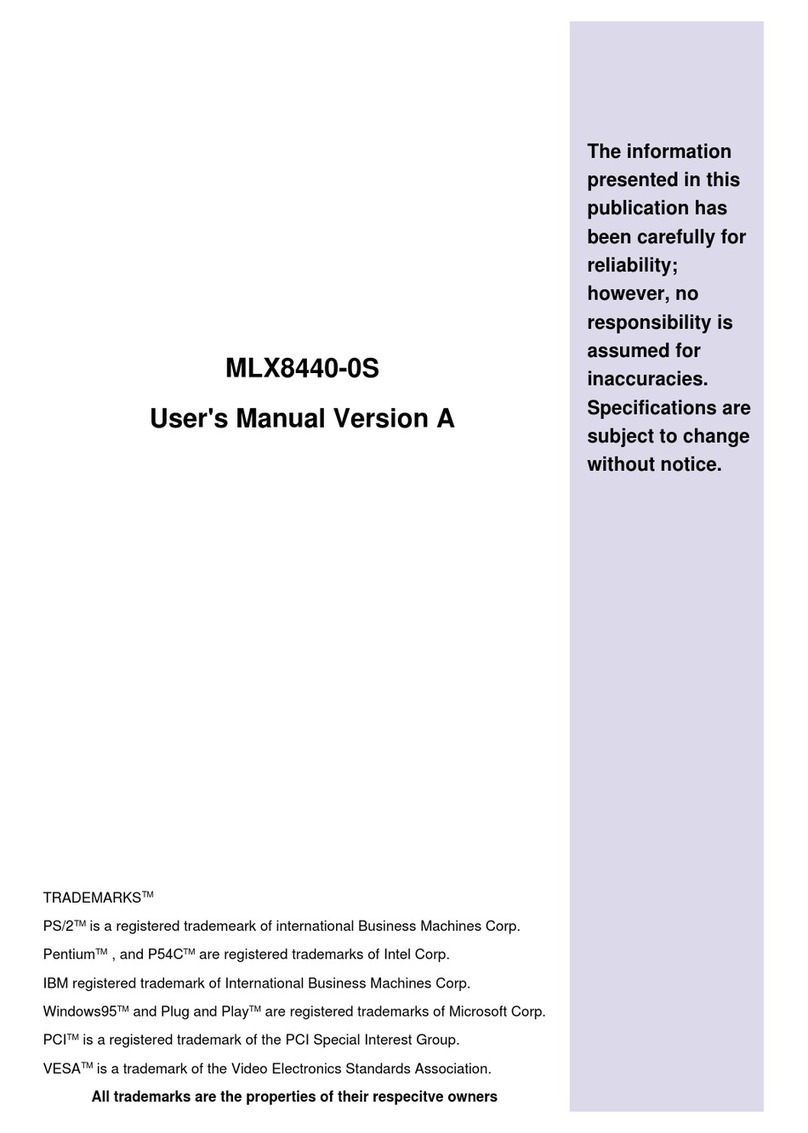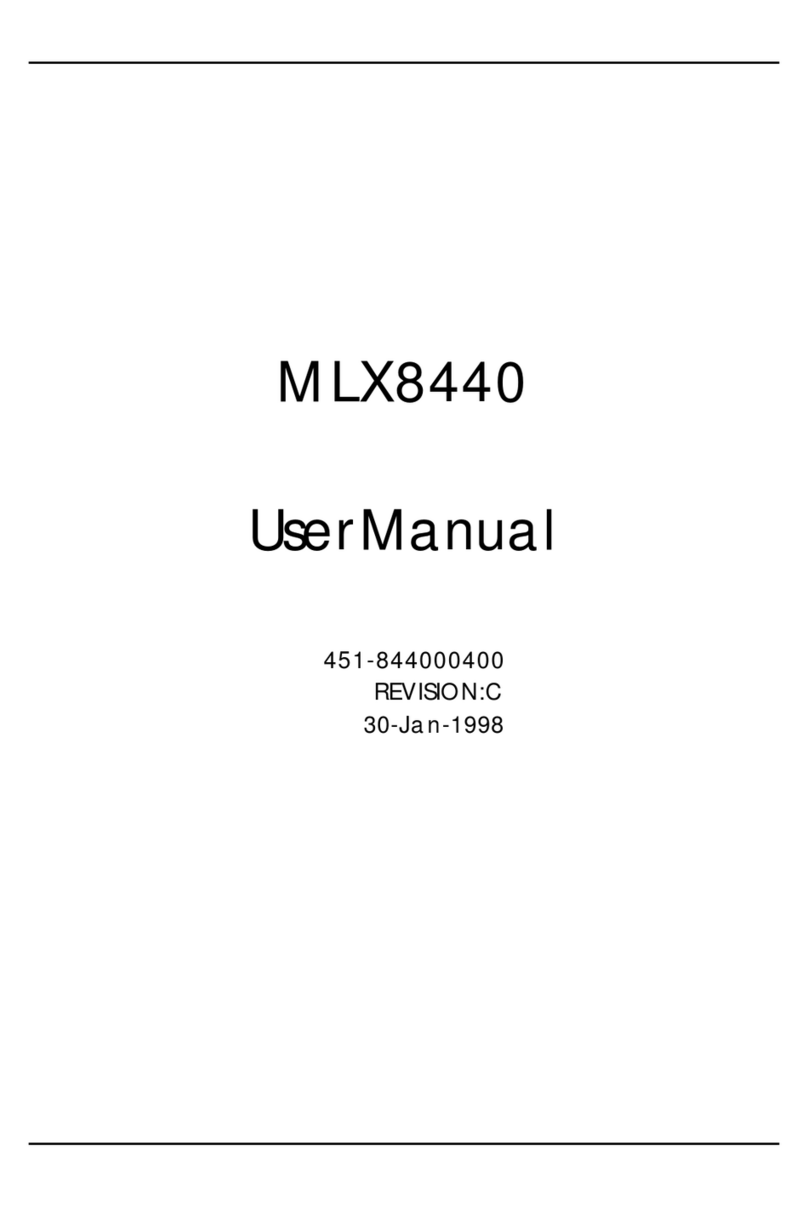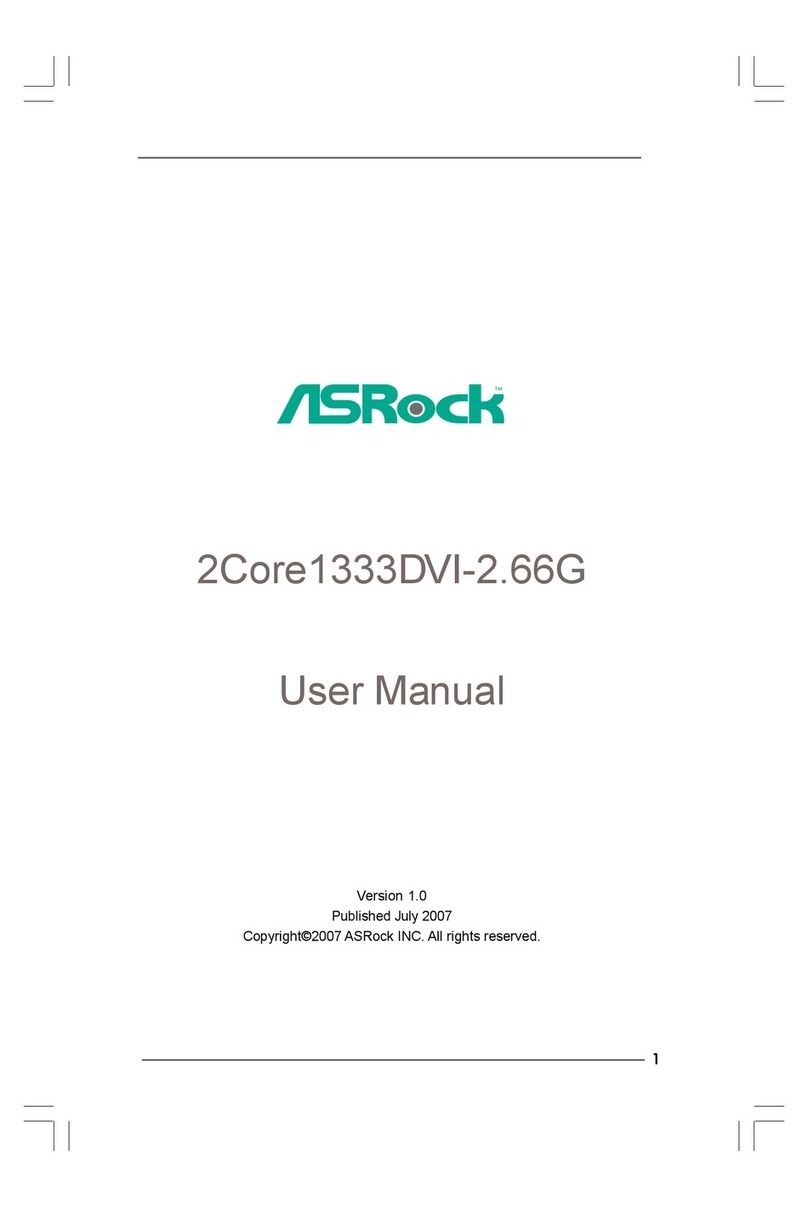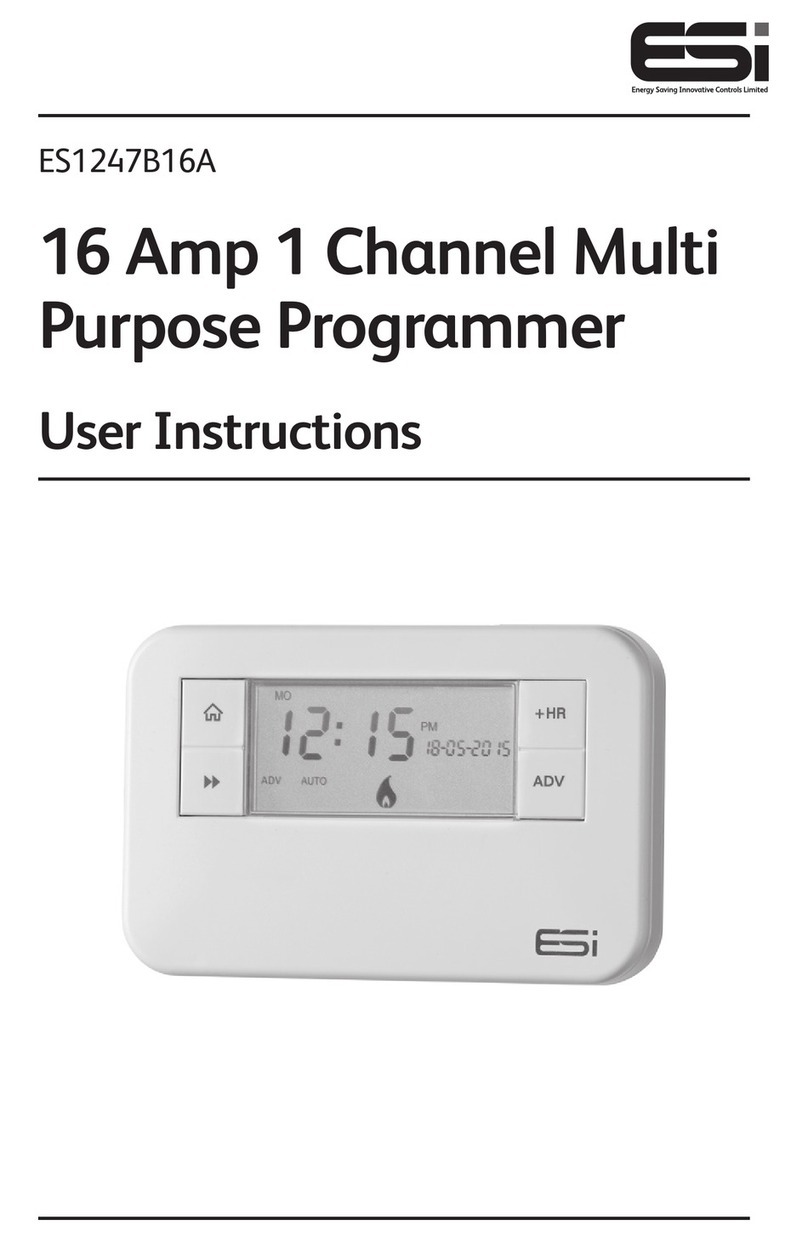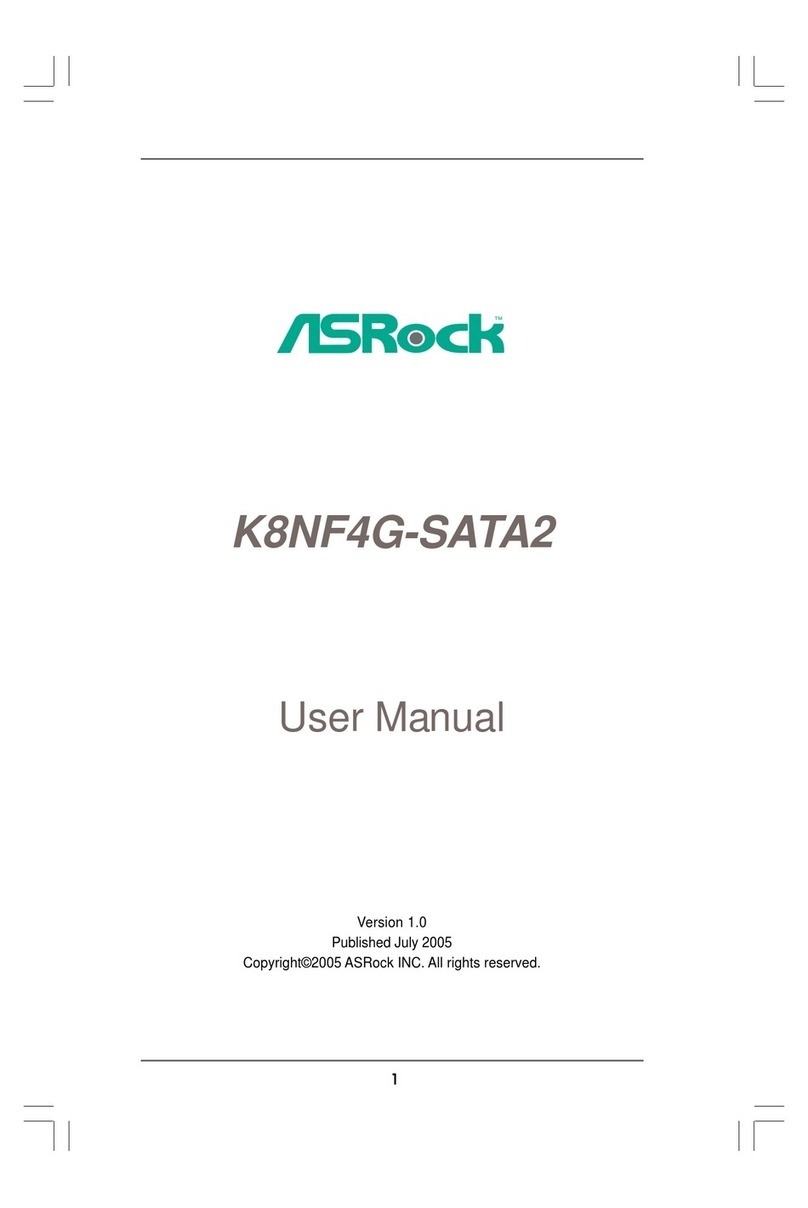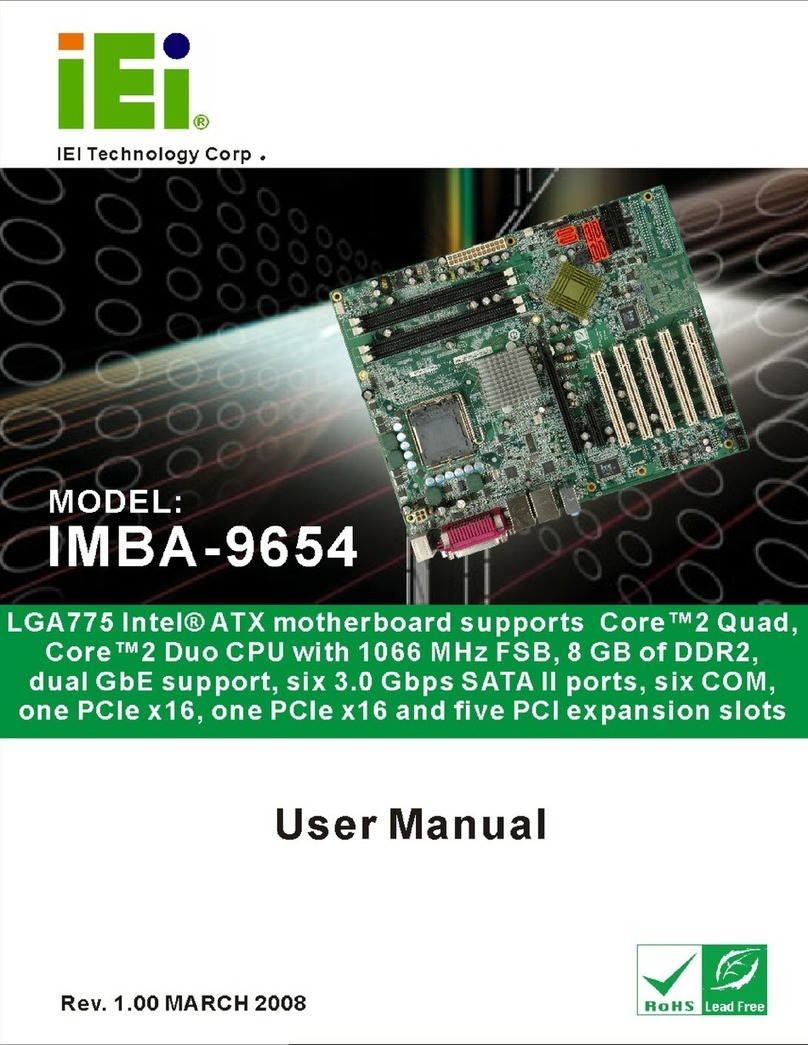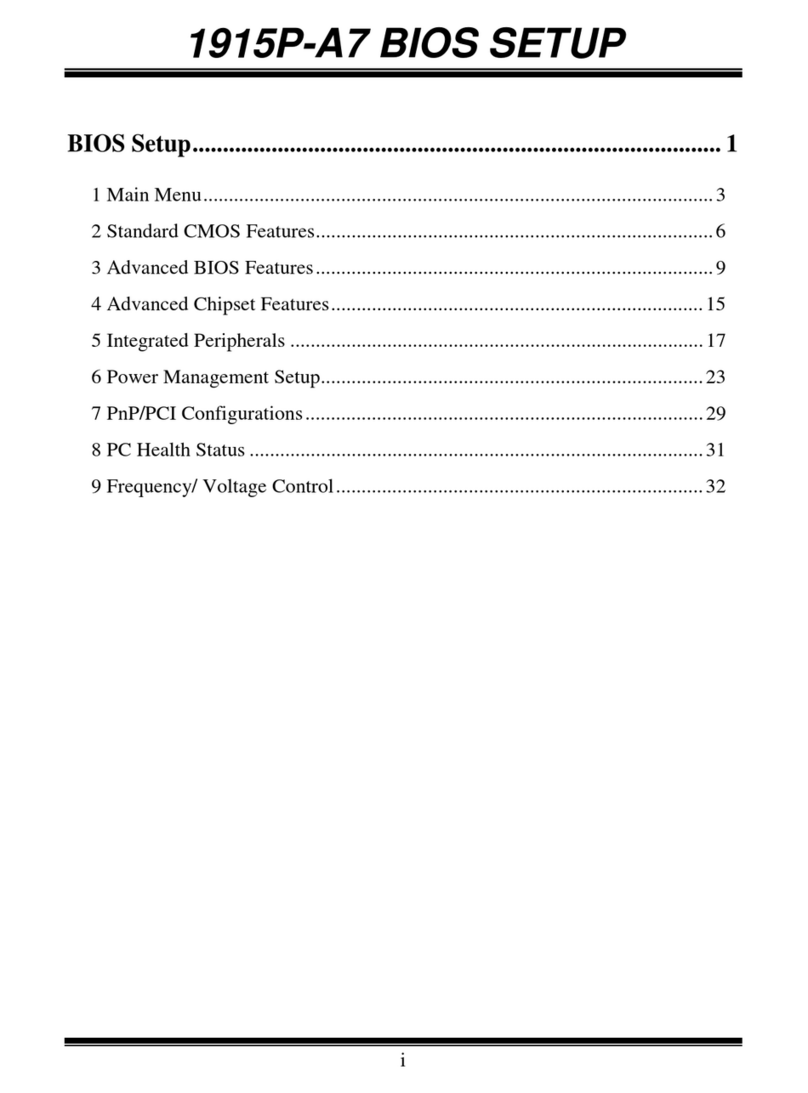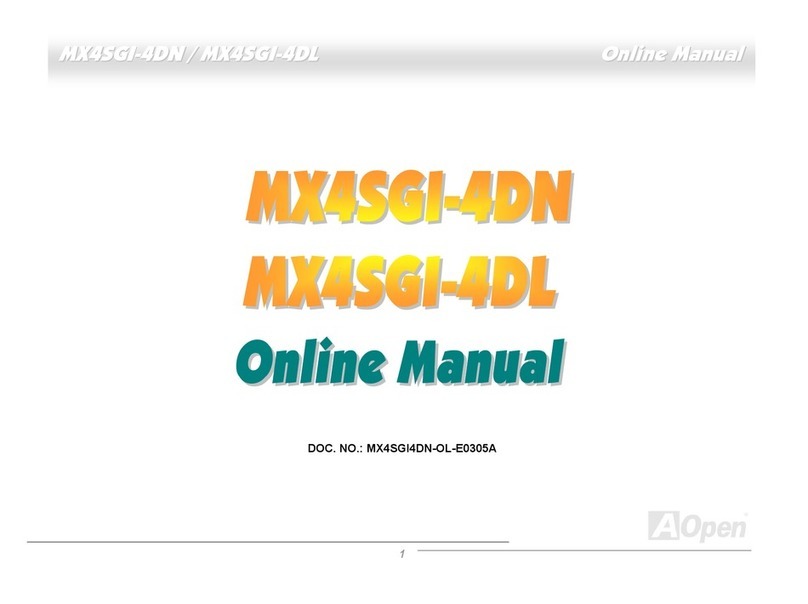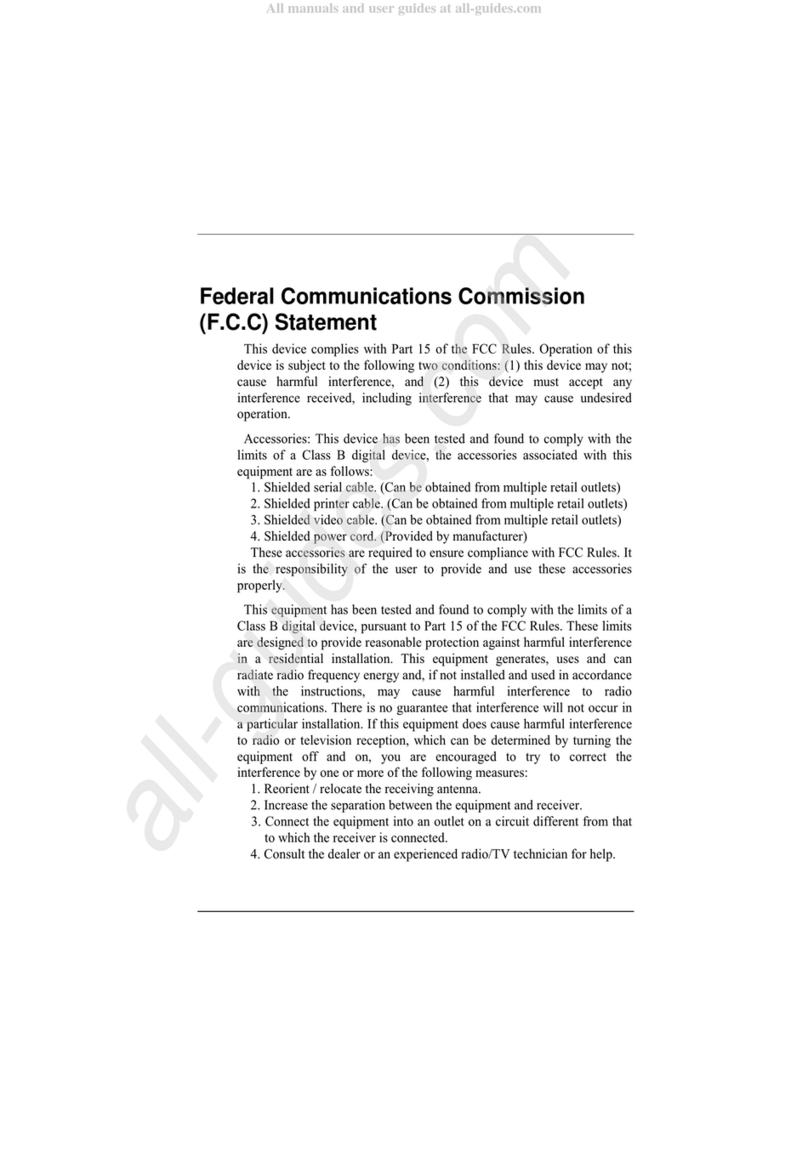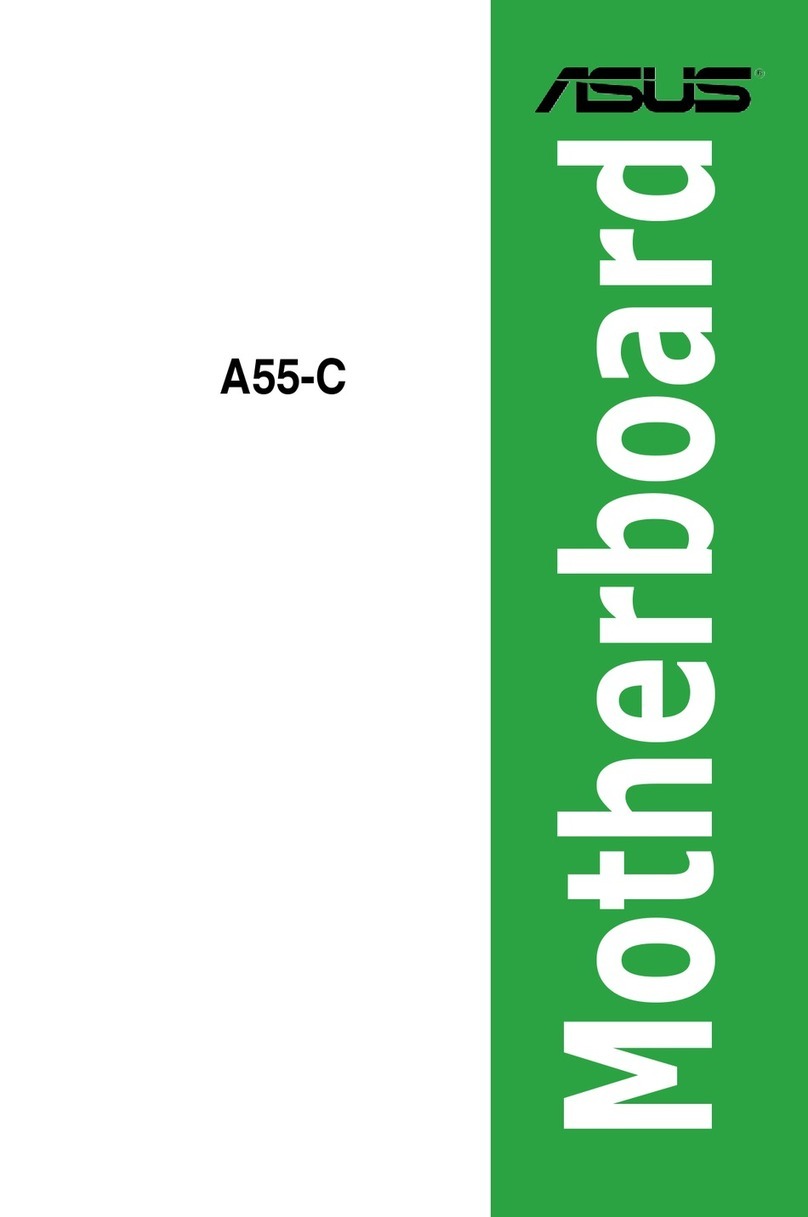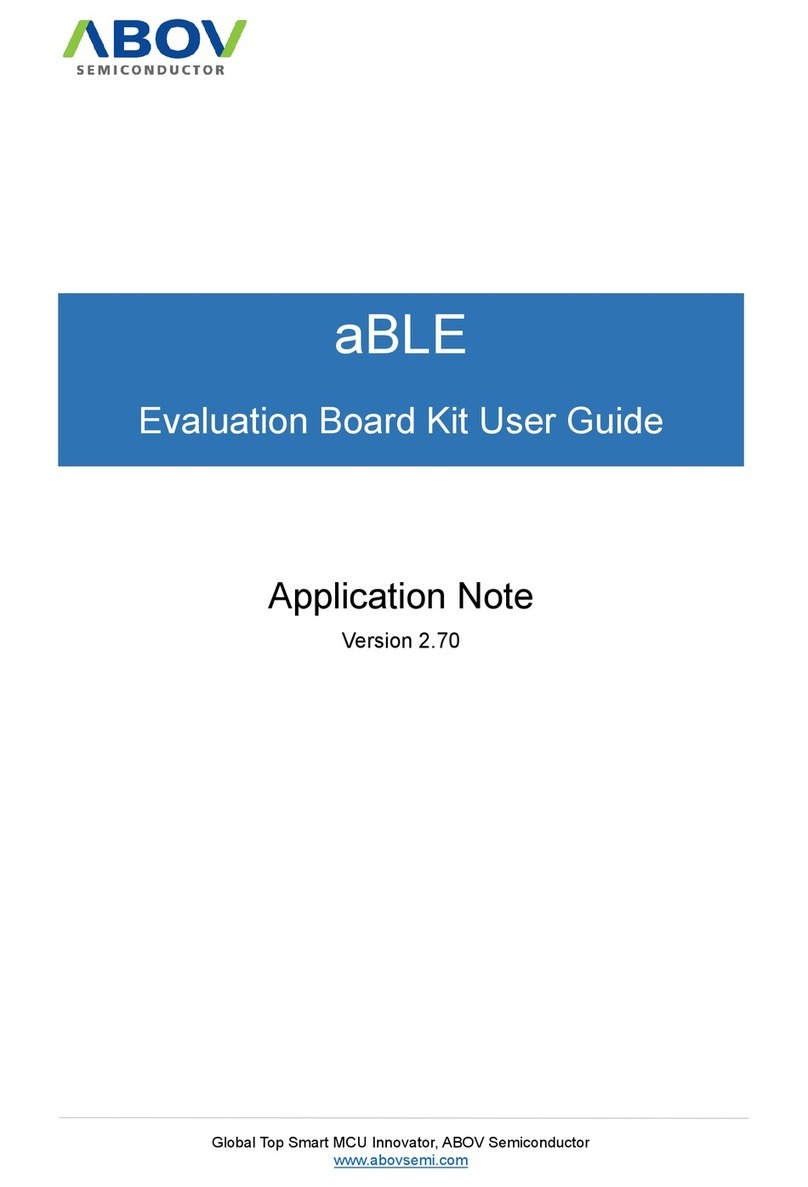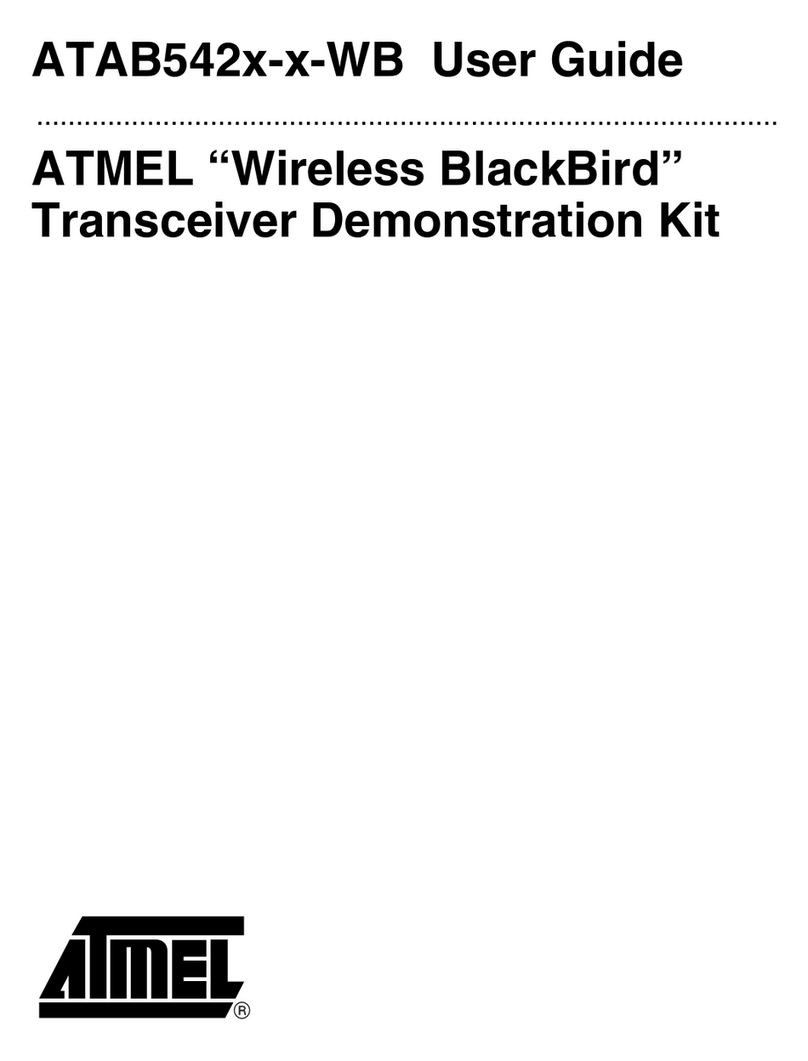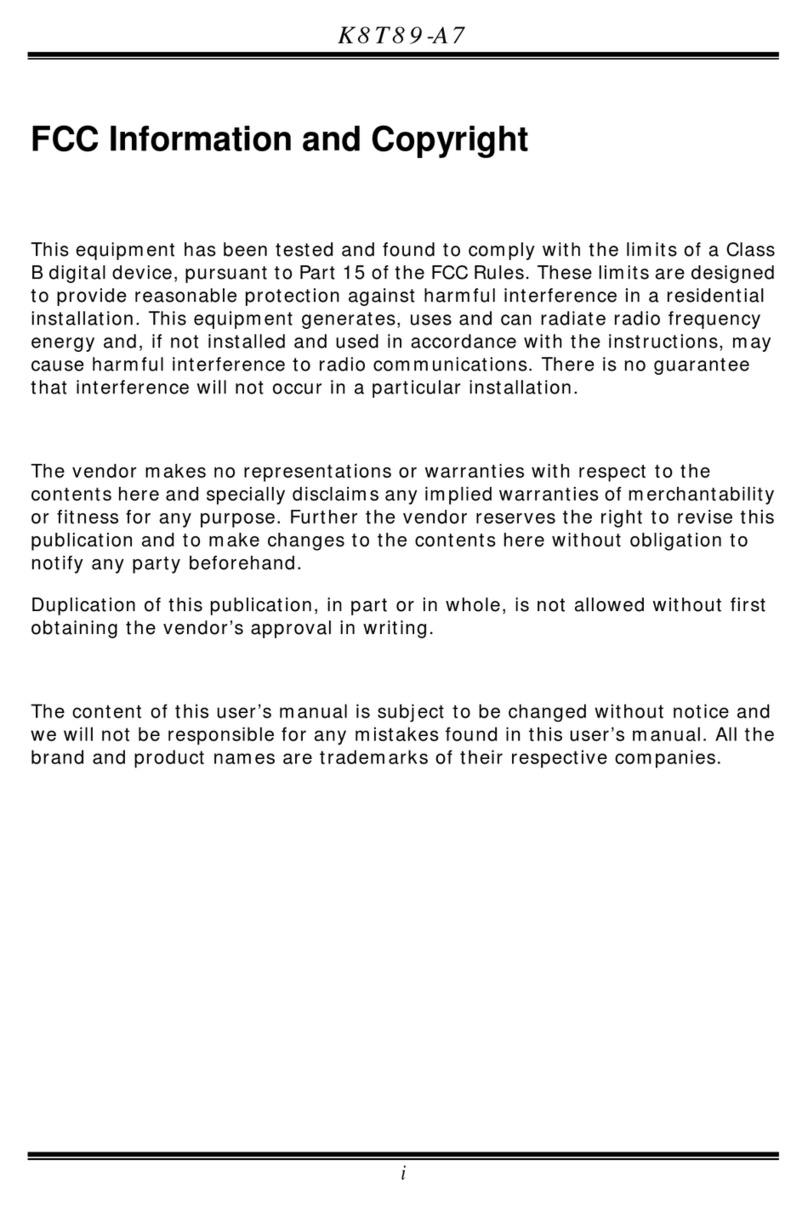DataExpert MBX8440 User manual

TRADEMARKSTM
PS/2TM is a registered trademeark of international Business Machines Corp.
PentiumTM , and P54CTM are registered trademarks of Intel Corp.
IBM registered trademark of International Business Machines Corp.
Windows95TM and Plug and PlayTM are registered trademarks of Microsoft Corp.
PCITM is a registered trademark of the PCI Special Interest Group.
VESATM is a trademark of the Video Electronics Standards Association.
All trademarks are the properties of their respecitve owners
MBX8440
User's Manual Version A
The information
presented in this
publication has
been carefully for
reliability;
however, no
responsibility is
assumed for
inaccuracies.
Specifications are
subject to change
without notice.

Introduction ............................................................ 1
1-1 KeyFeatures............................................................... 2
1-2 Static Electricity Precautions ..................................... 4
1-3 What's included in the package ................................. 4
Hardware Configuration......................................... 5
2-1 Mainboard Component Locations.............................. 6
2-2 Power Precautions..................................................... 7
2-3 Connectors................................................................. 7
2-4 Jumper Settings ......................................................... 8
PW1 ATX Power Supply Connector............... 9
Keyboard Connector ................................................ 10
PS/2 Mouse Connector............................................ 10
USB (Universal Serial Bus Connector) .................... 10
COM1, COM2 Serial Port Connectors ..................... 10
LPT1 Parallel (Printer) Connectors.......................... 10
J1 KBLOCK, SPK, RST, HDLED, ATXSW,
SUSLED,Power LED ........................... 11
JP2 CPU Speed Selectors.......................... 13
JP1 CPU Internal Clock Speed Selectors .. 13
FAN1 CPU FAN POWER .............................. 13
FAN2 System FAN POWER .......................... 14
IR IR Connector ....................................... 14
J4 SB-LINKTM Connector .......................... 14
FDD1 Floppy Drive Connector....................... 14
IDE1 Primary IDE Connector........................ 14
IDE2 Secondary IDE Connector................... 14
RT1 Thermistor Connector.......................... 14
1
2

2-5 Installing Pentium II Processor in Slot 1 .................. 15
2-6 Memory Installation.................................................. 17
AWARD BIOS Setup ............................................. 19
3-1 Award BIOS Setup................................................... 20
3-2 Main Menu Options.................................................. 21
STANDARD CMOS SETUP..................................... 21
BIOS FEATURES SETUP ....................................... 23
CHIPSET FEATURES SETUP ................................ 26
POWER MANAGEMENT SETUP............................ 28
PNP/PCI SLOT CONFIGURATION ......................... 30
LOAD SETUP DEFAULTS....................................... 31
INTEGRATED PERIPHERALS SETUP................... 32
USER PASSWORD SETTING................................. 34
IDE HDD AUTO DETECTION.................................. 34
SAVE & EXIT SETUP .............................................. 35
EXIT WITHOUT SAVING......................................... 35
Hardware Monitor Setup/AGP Utility................... 37
A-1 System Health Monitor Utility................................... 38
A-2 Installing the Utility ................................................... 39
A-3 Application ............................................................. 39
A-4 AGP and 8440BX chip Utility ................................... 40
3
A

Chapter 1
Page : 2
1Introduction
1-1 KeyFeatures
§Intel 440BX AGPsetTM chipset
§Support 233~450 MHz PENTIUMTM II CPUs and 266/300 CeleronTM
with Slot 1.
§Uses 168-pin DIMM modules x 3 auto banking in multiple
configuration up to 384MB.
§Supports SDRAM and 3.3V EDO DRAM.
§Provides single bit ECC capability.
§4 PCI Local Bus slots, and 3 x 16 bits ISA Bus slots.
§All 4 PCI slots support Master mode.
§Supports 32-bits A.G.P. (Accelerated Graphics Port) slot x 1.
§System BIOS support 4 IDE harddisk drivers that don't need device
driver for S/W application, the capacity each harddisk can large
than 528MB up to 8.4GB.
§PCI Bus master IDE interface on board with two connectors support
4 IDE devices in 2 channel, the PCI IDE Controller supports PIO
Mode 0 to Mode 4, Bus master IDE DMA Mode 2 and Ultra DMA
33MB/sec.
§On board super Multi-I/O chip that support 2 serial port with 16550
Fast UART compatible, 1 parallel port with EPP and ECP capabilities,
and a floppy disk drive interface.
§On board support PS/2 mouse Connector.
§On board support PS/2 Keyboard Connector.

Page : 3
Chapter 1 Introduction 1
§2 x Universal Serial Bus (U.S.B) on board
§Support Ir connector. (optional)
§System BIOS supports NCR810 SCSI BIOS firmware and Green
feature function, Plug and Play Flash ROM.
§Use switching regulator to support CPU core voltage.
§Supports LS-120 floppy disk drive (120MB).
§Supports 3V, 5V and 12V 20-pins ATX power connector.
§ATX form factor : 180mm x 305 mm
§Hardware Monitor :
Support CPU/System FAN status monitoring and alarm, CPU voltage,
system temperature monitoring.
§Supports SB-LINK connector for Creative AWE64 PCI sound card.
§Poly switch resettable fuse over current protection for keyboard and
mouse.

Chapter 1
Page : 4
1Introduction
1-2 Static Electricity Precautions
Static electricity can easily damage your mainboard.
Observing a few basic precautions can help you safeguard against
damage that could result in expensive repairs. Follow the measures
below to protect your equipment from static discharge:
§Keep the mainboard and other system components in their anti-
static packaging until you are ready to install them.
§Touch a grounded surface before you remove any system component
from its protective anti-static packaging. A grounded surface within
easy reach is the expansion slot covers at the rear of the system
case. or any other unpainted portion of the system chassis.
§During configuration and installation, touch a ground surface
frequently to discharge any static electric charge that may build up
in your body. Another option is to wear a grounding wrist strap.
§When handling a mainboard or an adapter card, avoid touching its
components. Handle the mainboard and adapter cards either by
the edges or by the mounting bracket that attaches to the slot opening
in the case.
1-3 What 's included in the package?
The mainboard comes packed in a sturdy cardboard shipping carton.
The carton contains :
§The Mainboard
§The User's Guide
§The 440BX Utility

Page : 5
Chapter 2 Hardware Configuration 2
Chapter 2
Hardware Configuration
Before you install the
mainboard into the system
chassis, you may find it
convenient to first configure
the mainboard hardware.
This chapter describes how
to set jumpers and install
memory modules, and where
to attach components.
2

Chapter 2
Page : 6
Hardware Configuration
2
2-1 Mainboard Component Locations
Figure 2-1 Mainboard Component Locations
IR
J4
J1
JP1
K/B
Mouse
USB
COM1
COM2
AGP SLOT
PCI SLOT4
PCI SLOT3
PCI SLOT2
PCI SLOT1
ISA SLOT1
ISA SLOT2
ISA SLOT3
SLOT 1
Printer
JP2
BIOS
FAN2
FAN1
RT1

Page : 7
Chapter 2 Hardware Configuration 2
2-2 Power Precautions
Before you begin configuration, make sure you are working with an
unplugged mainboard. Many components are powered by low-voltage
current, but there still may be a dangerous electric current coming from
the leads and power supply. You should take the following precautions:
§Turn off the power supply, and unplug the power cord
before you begin
§Unplug all cables that connect the mainboard to any
external devices.
2-3 Connectors
Attach system components and case devices to the mainboard via the
mainboard connectors. A description of each .i.connector; and its
connector pins follows. See Figure 2-1 for the location of the connectors
on the mainboard.
Note:
Before making connections to the board, make sure that
power to the system is turned off.

Chapter 2
Page : 8
Hardware Configuration
2
2-4 Jumper Settings
You can configure hardware options by setting jumper on the mainboard.
See Figure 2-1 for jumper locations.
Set a jumper as follows:
§Short a jumper by placing the plastic jumper cap over two pins of
the jumper.
§Open the pins of a jumper by removing the jumper cap.
Note:
When you open the jumper, attach the plastic jumper cap
to one of the pins so you won’t lose it.
Symbols:
For setting 3-pin jumpers, the symbols below are used:
Pins 1 and 2 are Shorted with a jumper cap.
Pins 2 and 3 are Shorted with a jumper cap.
For setting 2-pin jumpers, the following symbols are used:
The jumper is Shorted when the jumper cap is placed over
the two pins of the jumper.
The jumper is Open when the jumper cap is removed from
the jumper.
P3 P2 P1
P3 P2 P1
P2 P1
P2 P1

Page : 9
Chapter 2 Hardware Configuration 2
PW1 ATX Power Supply Connector
This connector connects to a ATX power supply, The plug from the power
supply will only insert in one orientation because of the different hole
sizes. Find the proper orientation and push down firmly making sure
that the pins are aligned.
Pin Description Pin Description
1 3.3V 2 3.3V
3 GND 4 5V
5 GND 6 5V
7 GND 8 PW-OK
9 5VSB 10 12V
11 3.3V 12 -12V
13 GND 14 PS-ON
15 GND 16 GND
17 GND 18 -5V
19 5V 20 5V
Note:
Make sure that the ATX power supply can take at least 10mA
load on the 5 volt standby lead (5VSB).
PS/2 Keyboard
(6-pin Female) Serial Port(9-pin Male)
COM1 COM2
PS/2 Mouse
USB1
USB2
Parallel (Printer) Port
(25-pin Female)
P10
P11 P1
P20

Chapter 2
Page : 10
Hardware Configuration
2
Keyboard Connector
Pin Description Pin Description
1 Keyboard Data 2 N.C.
3 Ground 4 +5VDC
5 Keyboard Clock 6 N.C.
PS/2 Mouse Connector
Pin Description Pin Description
1 Mouse Data 2 N.C.
3 Ground 4 +5VDC
5 Mouse CLK 6 N.C.
USB (Universal Serial Bus Connector)
This connector supports two port USB Bus.
Pin Description Pin Description
1 +5 VDC 5 +5VDC
2DATA- 6 DATA-
3DATA+ 7 DATA+
4 Ground 8 Ground
COM1, COM2 Serial Port Connectors
LPT1 Parallel (Printer) Connector

Page : 11
Chapter 2 Hardware Configuration 2
J1 KBLOCK, SPK, RST, HDLED, ATXSW, SUSLED, Power LED
SPK Speaker Connector
Attach the system speaker to connector SPK.
Pin Description
1 DATA Out
2NC
3 Ground
4 +5V
KBLOCK Keylock + Power LED Connectors
KB Lock is a keylock connector that enables and disables the keyboard
and the Power-LED on the case.
Pin Description
11 LED Output
12 NC
13 Ground
14 Keylock
15 GND
HDLED Hard Disk LED Connector
Pin Description
65V
16 Active Low
P3
P4
P2
P1
P14
P15
P13
P12
P11
P6
P16
P20 P10
P11 P1
SPK
KBLOCK
PSW
SUSLED
HDLED
RST
Power LED

Chapter 2
Page : 12
Hardware Configuration
2
SUSLED Suspend Mode LED Connector
Pin Description
75V
17 Active Low
Power LED Connector
Pin Description
85V
18 GND
ATX SW Power Switch Connector
Attrach the power suspend switch cable to this connector. Holding the
power switch for more than 4 seconds will power off the system. Pushing
the power button for less than 4 seconds the system is into sleep mode.
Setting Description
Open Normal mode
(Default)
Short Suspend mode
RST Reset Switch Connector
Attach the Reset switch cable to this connector.
Setting Description
Open Normal Mode
Short Reset System
P7
P17
P8
P18
P9
P19
P10
P20

Page : 13
Chapter 2 Hardware Configuration 2
JP2 CPU Speed Selectors
The mainboard has a clock generator that lets you choose the CPU
frequency by settings jumper JP2. You can set CPU speed to 66/100
MHz as shown below :
CPU JP2
100 MHz 1-2
66 MHz 2-3
JP1 CPU Internal Clock Speed Selectors
CPU A B C D
x 3.0 Short Open Short Short
x 3.5 Open Open Short Open
x 4.0 Short Short Open Short
x 4.5 Open Short Open Short
x 5.0 Short Open Open Short
x 6.0 Short Short Short Open
Intel CPU Ratio Bus Freq.
Pentium II-233 3.5 x 66MHz
Pentium II-266 4.0 x 66MHz
Pentium II-300 4.5 x 66MHz
Pentium II-333 5.0 x 66MHz
Pentium II-300 3.0 x 100MHz
Pentium II-350 3.5 x 100MHz
Pentium II-400 4.0 x 100MHz
Pentium II-450 4.5 x 100MHz
Celeron-266 4.0 x 66MHz
Celeron-300 4.5 x 66MHz
FAN1 CPU FAN POWER
Pin Description
1 Ground
2 +12VDC
3 FAN Speed Sensor
B
C
A
D
P3P1 P2
JP2
P2 P3P1

Chapter 2
Page : 14
Hardware Configuration
2
FAN 2 System FAN POWER
Pin Description
1 Ground
2 +12VDC
3 FAN Speed Sensor
IR Connector
Pin Description
1 VCC
2 N.C.
3 IRRX
4 Ground
5IRTX
6 Fast IR
J4 SB-LINKTM Connector
J4 for Creative AWE64 PCI Sound Card
FDD1 Floppy Drive Connector
IDE1 Primary IDE Connector
IDE2 Secondary IDE Connector
RT1 Thermistor Connector
P3P1 P2
P2 P3 P4 P5
P1 P6

Page : 15
Chapter 2 Hardware Configuration 2
2-5 Installing Pentium II Processor in Slot 1
1. Find the complementary indentation at the bottom of the Pentium II
retention base and insert the Pentium II retention base onto Slot 1
accordingly.
2. Insert the attach mount bridges (For the remaining instructions) into
the bottom of the mainboard with the curved edges facing outwards,
toward the edge of the mainboard.
3. Use a screw driver to lightly tighten the retention base screws.
4. Insert the heatsink support base into the holes on either side of the
440BX PCIset located next to Slot 1. Note that one hole is bigger than
the other to prevent backwards insertion.
Attach Mount Bridges
Heatsink Support Top Bar
Pentium II Retention Base
Heatsink Support Base

Chapter 2
Page : 16
Hardware Configuration
2
5. Insert the heatsink support pins into the heat sink support base with the
long axis of the pins parallel to the wide axis of the mainboard. The
ends of the pins will protrude through the bottom of the heatsink support
base when fully inserted.
6. Insert the Pentium II processor into the Pentium II retention base with
the processors heatsink fitting over the heatsink support base. Press
evenly and gently until the snaps on the upper side of the processor
have been inserted into the holes at the top of the retention base. Note
that when removing the processor, these snaps can be clicked into a
completely vertical position, leaving your hands free to stabilize the board
and pull the processor evenly and gently out of the board. Also note
that like PCI and ISA slots, Slot 1 has a divider that prevents backwards
insertion.
7. Insert the heatsink support top bar into the heatsink support base in a
horizontal fashion, allowing it to click in place. The heatsink support
bar has no directionality (can be inserted with the top facing up or
down).
Note:
Installing a heatsink and cooling fan is necessary for
proper heat dissipation from your CPU. Failing to install
these items may result in overheating and possible
burn-out of your CPU.

Page : 17
Chapter 2 Hardware Configuration 2
2-6 Memory Installation
The mainboard lets you add up to 384MB of system memory via DIMM
sockets on the mainboard. The mainboard supports the following
memory configurations and DIMM socket consists of three 168-pin
DIMM Modules.
BANK MEMORY MODULE
DIMM 1 8MB, 16MB, 32MB, 64MB, 128MB
168PIN DIMM
(Single Side, Double Side)
DIMM 2 8MB, 16MB, 32MB, 64MB, 128MB
168PIN DIMM
(Single Side, Double Side)
DIMM 3 8MB, 16MB, 32MB, 64MB, 128MB
168PIN DIMM
(Single Side, Double Side)
Notes:
DRAM type : 3.3V , 64/72-bit EDO DRAM(50/60ns) and
SDRAM(8/10/12ns)
This manual suits for next models
1
Table of contents
Other DataExpert Motherboard manuals