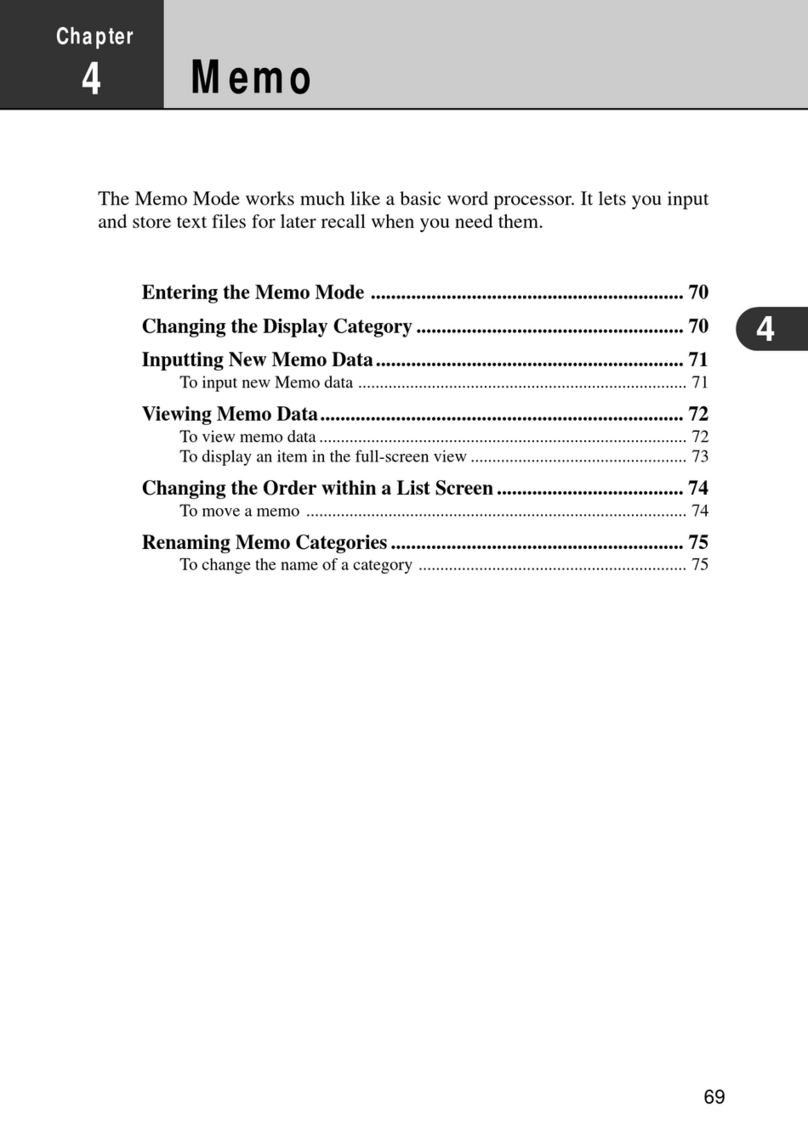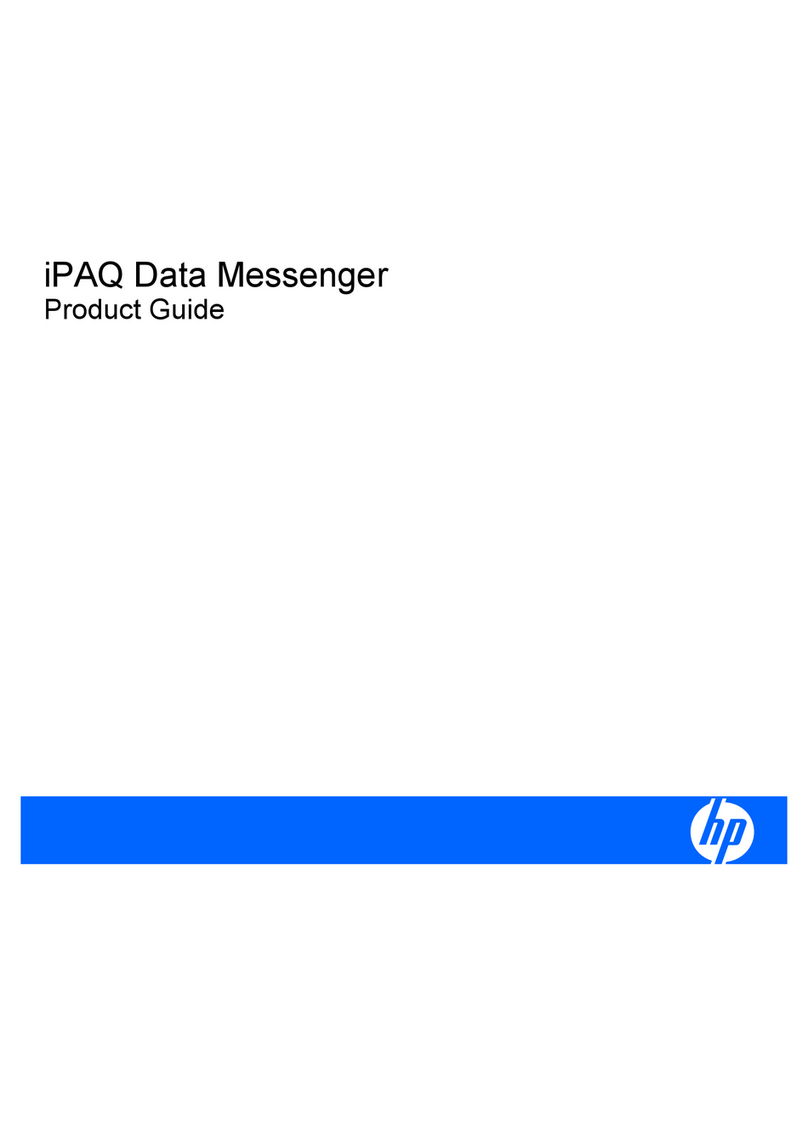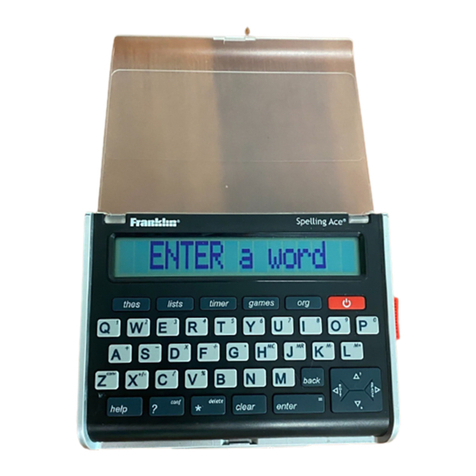Datawind PocketSurfer2 User manual

QUICK
START
GUIDE
The Real Web, Fast and Free

Here are the first few steps towards getting started:
- Confirm the Box Contents – PocketSurfer2, Quick Start Guide, Warranty Card, Power Charger,
Pouch and CD.
- Go through the registration process by following the instructions on the screen. If you have any
questions please call Customer Service on 0844 999 0990*.
- Charge the Device for 4 hours while the activation process is completed.
- Happy Surfing…..
No Wires, No Contracts,
No Compromise

c.)
STEP 1:
- Take all items out of the package and use the following as a checklist:
to be played in PCa. PocketSurfer2 Device b.
c. Pouch d. Quick Start Guide / Warranty Card e. Power Charger
CD with Electronic Manual & Tutorial Video ( )
Confirm Box Contents:
a.)
b.)
The PocketSurfer2 Delivers The Richest
User Experience
d.) e.)
QUICK
START
GUIDE
The Real Web, Fast & Free

STEP 3:
- Connect the charger to the wall socket. Plug the charger’s connector to the device (middle-left side).
- Let the device charge for 4 hours before first usage while the activation process is completed.
Charge the Device
Happy Surfing…
STEP 2:
- To Power On the Unit: Press and hold the Power button once to turn on the PocketSurfer2.
- To connect to the Internet, press the mouse pointer once. Log-on activity and status will be reflected on
the top-left corner of the PocketSurfer2 screen. The PocketSurfer2 comes with the SIM card pre-installed.
- In order to activate the device please complete the registration process by following the instructions on the screen.
If you are experiencing any difficulties, please call Customer Service on 0844 999 0990*.
Power-On & Activate the Device
Enriching People’s Lives Whatever They Are Doing,
Wherever They Are.
Step 1 of 5
Thank You For Purchasing The POCKETSURFER2
Let’s first get familiar with the Mouse/Scroll Button and Mouse-Click
The Following Pages will be a Self Help Tutorial as well as an Online Registration Process
. Please Move the Mouse with the
directional buttons on the mouse-key.
. You can scroll by moving the mouse
beyond the edge of the page
. You can click with the center key.
Click on the ‘NEXT’ button below to proceed
Serial: PocketSurfer2, Brand: Datawind.uk, Model: DW-RC04, Hostname:, IMSI: IMEI: SIM TEL: CCID:

Understanding the Keyboard
- Familiarise yourself with the Keyboard, and specifically the placement of the following keys:
Mouse Navigation Pad, Mouse-Click, Enter and GO.
Worlds Fastest HandHeld Device
Power On/Off
Zoom In/Out
Home
Email
Go To New URL
To enter URL & Visit
Refresh
Back Page/
Forward Page
Close Pop-Ups &
Multiple Page
Layers
GPS
Location Information
Search
Favourites/
Settings
SHIFT + ESC
= System Menu
To be used with
mouse navigation
keys
Brightness
& Contrast
Extra Mouse Click
Mouse Click
Mouse
Navigation
Pad
Insert Text
Function then S
= Serial Number
Enter
Gives access to
characters blue
in
located under the letters
- from A to L & from Z to N
TAB
Delete
Insert text & move
cursor to next field
CAPS
Refer to User
Manual
f
?
i
~/
,
Scroll-Lock
Upper Case

- The Navigation Pad located at the bottom right side of the keyboard is used for mouse control and to scroll.
By pressing any of the four arrow keys you can move the cursor in that direction.
- To click on a link, press the mouse-click button. There are two mouse click buttons for your convenience, one
in the center of the Navigation Pad and the other on the left side of the keyboard SHIFT .
Mouse Navigation & Clicking
To go to a New Website
- Press button; you will get the address bar on the top of the screen.
- Type the URL (web address) in the address bar.
- Press button or press Enter to go to the website.
GO
GO
Understanding the Screen
- The tool bar at the top of the screen is to provide device status and other necessary information.
Network Connectivity
Number of Layers Open
( Shift + Back to toggle between page layers )
Battery Level
Stay In Control Not Out Of Touch,
Work The Way You Want To Work...
To ENTER text:
- The first text box on the page is outlined in green. Start typing and text will appear in the text box.
- To enter text in other text boxes, move the mouse cursor over the text box where you want to insert the text and
press mouse click or press tab . Once the text box is outlined in green start typing the desired text.
Enter/Delete Text
To DELETE text:
- Place the cursor to the right of the text that needs to be deleted and press the mouse click button .
A text insert cursor will appear on the right of that character.
- Press the Delete Key as many times as needed to delete the necessary characters.
'|’
2
GPS Signal
Tip: You can skip typing “www.” or “.com”
as the system will automatically complete it.
For example to visit www.datawind.com,
just type in “datawind”.
Note:
A. If the text box is not outlined in green, please click in the desired text box to place the text insert cursor and start typing.
The text will appear at the top of the screen and be automatically inserted into the text box once it is outlined in green.
B. If the text box is not outlined in green, you may still enter text. Start typing, the text will appear on the top left corner of the
screen. When you have finished, press the TEXT INSERT button . This will place the text box in the desired box.
'|’

The Real Web In The Palm Of Your Hand
Anytime & Anywhere
Email Set-up
- Press the Email button to set-up your existing email accounts on the PocketSurfer2 for one-click access.
- Enter your Email ID and password, then click on ‘Connect’.
- You may need to add in your specific POP or IMAP address (please check with your Email service provider).
These advanced settings can be accessed by clicking on ‘Advanced Settings’
.
- Upon connecting to your Email account, you can also add additional accounts, by clicking on the Email
drop-down menu, followed by selecting ‘Edit accounts’ to set-up a new account.
-Instant Messaging accounts can be set-up by clicking on the CHAT/IM tab on the home page and following the
instructions on the screen.
Set-up >>
Multi Instant Messenger Set-up
First Connection
Please setup your messenger account by clicking on the ‘Set-up’ Button
Instant Messaging Set-up
2

The Ideal Solution For Productivity
& Profitability
Your PocketSurfer2 has a built-in GPS (Global Positioning System) receiver. It receives signals from GPS satellites
and provides your current location information. Once the device is turned on, your location will appear on a map on
the right part of the homepage. Pressing the tabs on the map or the GPS button will bring you to the map
application, where you can view satellite maps, find directions, or search for businesses in your area.
Note - GPS functionality is only available outdoors:
It may take a while for the PocketSurfer2’s GPS receiver to pick up the current location information from GPS satellites.
Please be aware that satellite signals may be blocked in built-up areas or inside buildings. If you cannot find your current
location, please position yourself in an open area and keep stationary for a few minutes.
By pressing the Favourites / Settings button the following screen will appear. Clicking on ‘Add’ will allow
you to add the current page to your favourites.
While in the Favourites/Settings page, clicking on ‘My Settings’ will display the following screen. Enable/disable
pop-ups,animation, java and screen resolution settings can be configured.
GPS / Mapping
Favourites & Settings
Personal Preferences

Q: How can I adjust the brightness and contrast on the screen?
Q: How can I change the resolution of images displayed on the screen?
Q: The web page is bigger than the screen, how can I see the rest of the page?
Q: How can I get the serial number of my PocketSurfer2?
Q: How can I access the System Setting menu and password-protect my PocketSurfer2?
Q: How can I avoid waiting for start up and connection each time I turn the PocketSurfer2 on?
Q: Can I use my PocketSurfer2 outside of the United Kingdom?
Q: What is included in the free usage plan? What if the free usage plan is not enough for me?
Q: What are the service charges for subsequent years after the first 12 months FREE?
A: Hold the Brightness/Contrast button on the keyboard, press arrow keys on the Navigation Pad to
adjust the brightness (up and down) and contrast (left and right) on the screen.
A: Press the Favourites / Setting button . Click on the "My Settings" tab. You can choose different levels of
image quality to fit your needs.
A: To scroll the page, press SHIFT and the arrow keys in the navigation pad . To adjust the size of the
page, press the Zoom In/ Out button and the arrow keys in the navigation pad .
A: Press FUNC then S.
A: Pressing ESC and Shift. will bring you to the System Setting menu where you can set up your
password for the PocketSurfer2. You can also change your power, external lights and keypad light settings.
A: When you turn off your device, there are two options. One is Power Off, the other is Sleep mode. You can choose
Sleep mode which will save time to reconnect for your next surfing session. Note that this affects the battery life
slightly.
A: Yes, although roaming charges will apply. Please contact Customer Service to activate roaming for your
PocketSurfer2 and to check for current roaming prices.
A: Once your PocketSurfer2 is activated, you get 20 hours free usage per month for the first 12 months. That is for
the usage on GPRS coverage provided by our UK network partner. If you need more hours, you can contact our
Customer Service and upgrade to the unlimited plan for only £5.99 per month.
A: There is a one-time fee of £40 for year 2 which includes 20 hours of surfing for the next 12 months. You still
have the option of upgrading to the unlimited plan.
True Wireless Internet On The Move
SHIFT
Frequently Asked Questions:
SHIFT + ESC
= System Menu
Function + S
= Serial Number

Your PocketSurfer2 is a product of superior design and craftsmanship and should be treated with care. The following
suggestions will help you to fulfill warranty obligations and allow you to enjoy this product for many years. When
using the PocketSurfer2:
mobile
Care and Maintenance
Operating Environment
• Keep it and all its parts and accessories out of small children’s reach.
•Keep it dry. Precipitation, humidity and liquids contain minerals that will corrode electronic circuits.
•Do not use or store it in dusty or dirty areas as its moving parts can be damaged.
•Do not store in hot areas. High temperatures can shorten the life of electronic devices, damage batteries, and
warp or melt certain plastics.
•Do not store in cold areas. When the device warms up (to its normal operating temperature), moisture can form
inside the device.
•Do not attempt to open it. Non-expert handling of the device may damage it and will void warranty.
•Do not drop, knock or shake it. Rough handling can break internal circuit boards.
•Do not use harsh chemicals, cleaning solvents, or strong detergents to clean it. Wipe it with a soft cloth slightly
dampened in a mild soap-and-water solution.
•Do not paint it. Paint can clog the device’s moving parts and prevent proper operation.

Radio Interference Information
The equipment has been tested and found to comply with the essential requirements and other relevant provisions of
Directive1999/5/EC.
The Declaration of conformity related to this product, and other compliance matters can be obtained by sending a
requestto[email protected]
Theselimitsaredesignedtoprovidereasonableprotectionagainstharmfulinterferenceinaresidentialinstallation.This
equipmentgenerates,uses,andcanradiateradiofrequencyenergyand,ifnotinstalledandusedinaccordancewiththe
instruction manual, may cause harmful interference to radio communications. However, there is no guarantee that
interference will not occur in a particular installation. If this equipment does cause harmful interference to radio or
television reception, which can be determined by turning the equipment off and on, the user is encouraged to try to
correcttheinterferencebyoneormoreofthefollowingmeasures:A)Reorientorrelocatedthereceivingantenna.
B) Increase the separation between the equipment and receiver. C) Connect the equipment into an outlet on a circuit
differentfromthattowhichthereceiverisconnected.D)Consultthedealeroranexperiencedtechnicianforhelp.
CE
Important Battery Information
• Recharge your battery only with the chargers approved by the manufacturer. When a charger is not in use,
disconnect it from the power source. Do not leave the battery connected to a charger for longer than a week,
since overcharging may shorten its life. If left unused a fully charged battery will discharge itself over time.
• Temperature extremes will affect the ability of your battery to charge: allow it to cool down or warm up first.
• Use the battery only for its intended purpose.
• Never use any charger or battery which is damaged or worn out.
• Leaving the PocketSurfer2 in hot or cold places, such as in a closed car in summer or winter conditions, will
reduce the capacity and lifetime of the battery. Always try to keep the battery between 15º C and 25º C (59º F
and 77º F ). A PocketSurfer2 with a hot or cold battery may temporarily not work, even when the battery is
fully charged. Li-Ion batteries’ performance is particularly limited in temperatures below 0º C (32º F).
• Do not dispose of batteries in a fire! • Dispose of used batteries in accordance with any local regulations.
....
....
....
....
....
Disposal of Device
The PocketSurfer2 should not be placed in household waste bins. Please check local regulations for
information on the disposal of electronic products in your area.
FCC
ThisequipmenthasbeentestedandfoundtocomplywiththelimitsforaclassBdigitaldevice,pursuanttopart15ofthe
FCCRules.
This device complies with part 15 of the FCC Rules. Operation is subject to the following two conditions: (1) This device
maynotcauseharmfulinterference,and(2)Thisdevicemustacceptaninterferencereceived,includinginterferencethat
may cause undesired operation. A separation distance of at least 20 centimeters should be maintained between the
transmitter’sradiatingstructure(s)andthebodyoftheuserornearbypersons.
CAUTION:Changes ormodificationstothis equipmentnotexpressly approvedbyDataWind forcompliance couldvoid
theuser’sauthoritytooperatethisequipment.

Widget UK Ltd. Unit 4, IO Centre, Whittle Way, Arlington Business Park, Stevenage SG1 2BD.
Email: [email protected]
UK Distributor:
Other manuals for PocketSurfer2
1
Table of contents