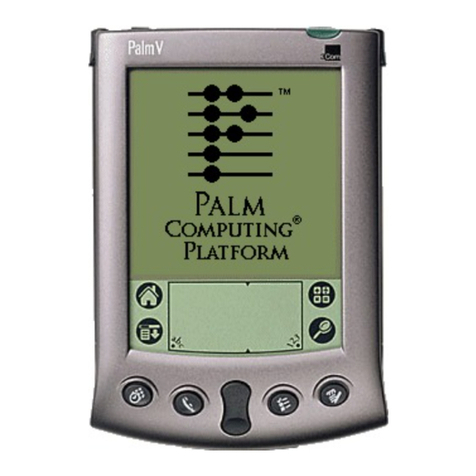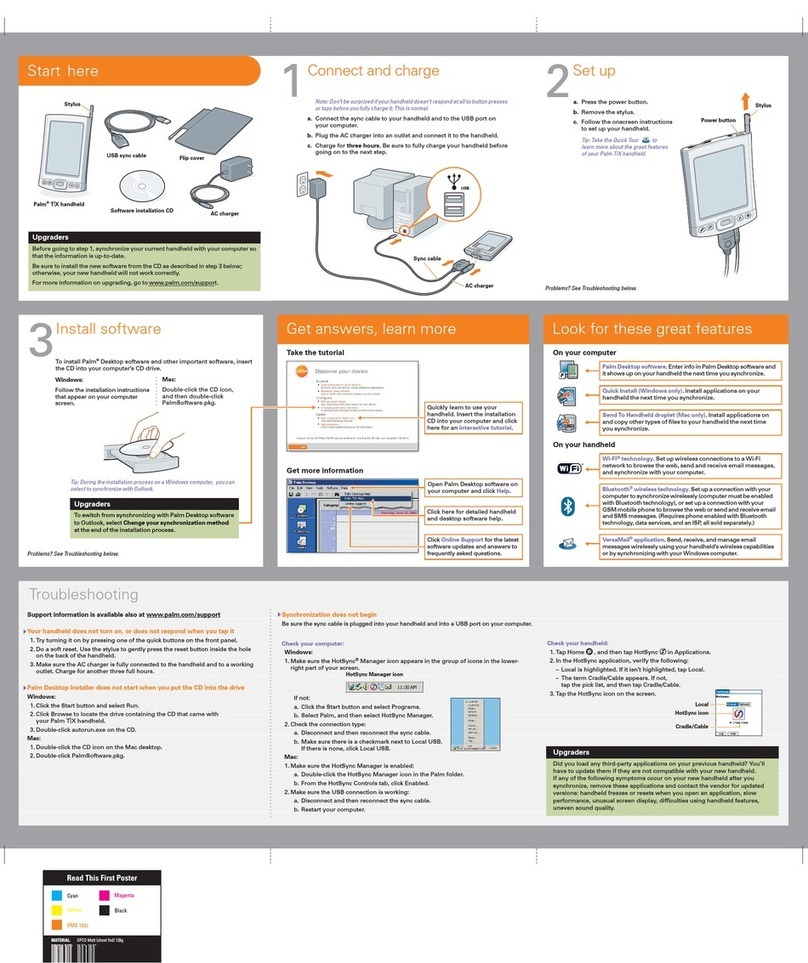Palm Tungsten T Instruction sheet
Other Palm PDA manuals

Palm
Palm MP3 Audio Kit User manual

Palm
Palm Bluetooth wireless printing Installation instructions

Palm
Palm Tungsten W Instruction sheet
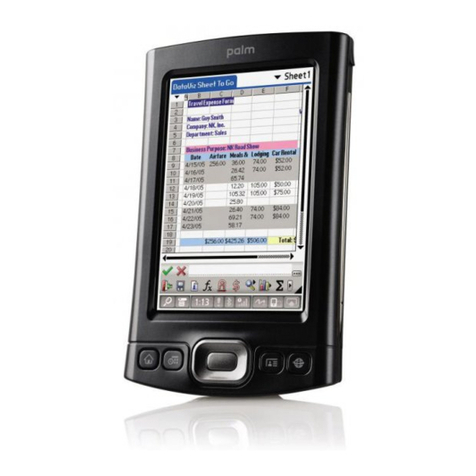
Palm
Palm 1047ML User manual

Palm
Palm V User manual
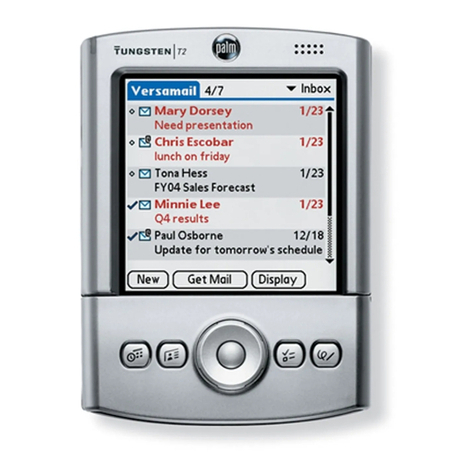
Palm
Palm Tungsten T2 Instruction sheet

Palm
Palm Treo 700p User manual

Palm
Palm Tungsten W Instruction Manual
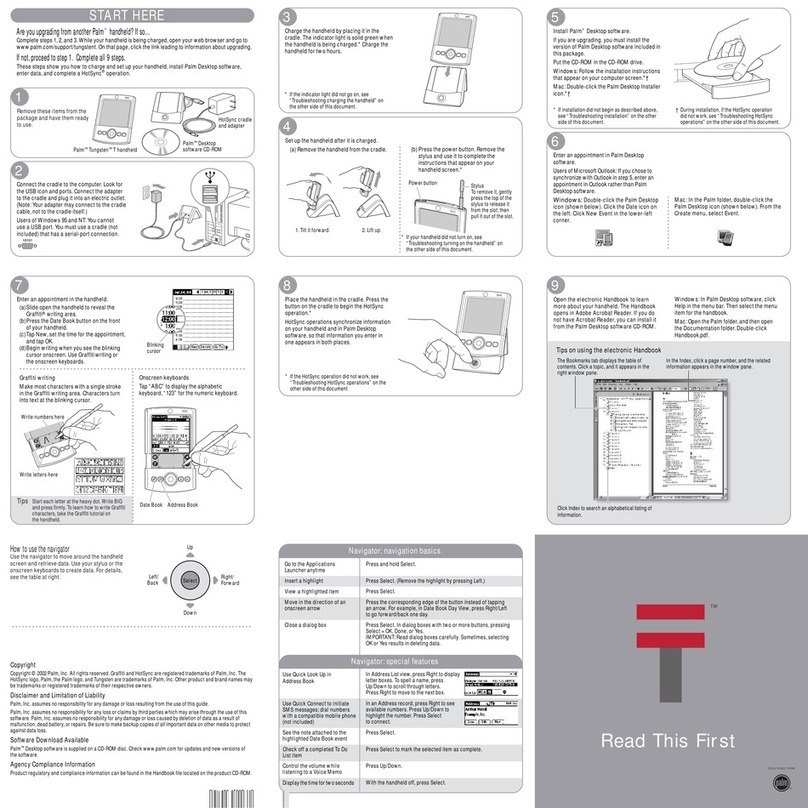
Palm
Palm Tungsten Tungsten T User manual

Palm
Palm Tungsten Tungsten C User manual

Palm
Palm Bluetooth Card User manual

Palm
Palm LifeDrive Mobile Manager User manual

Palm
Palm Tungsten E Instruction sheet

Palm
Palm Zire 21 Instruction sheet

Palm
Palm TM Zire Zire 71 Instruction sheet
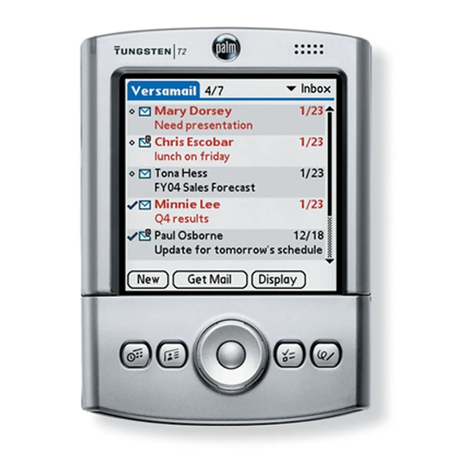
Palm
Palm Tungsten T2 User manual

Palm
Palm Tungsten Tungsten C Instruction sheet

Palm
Palm TREO 680 User manual

Palm
Palm Zire 72 Manual

Palm
Palm Zire Zire User manual