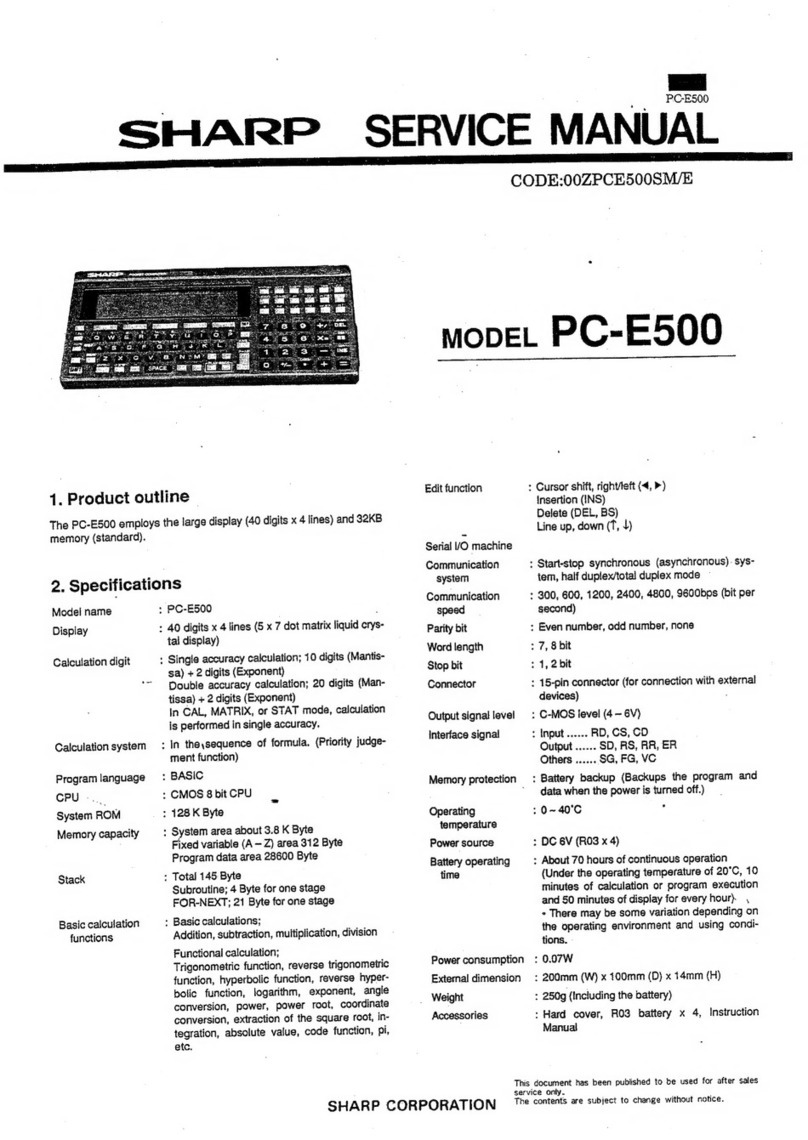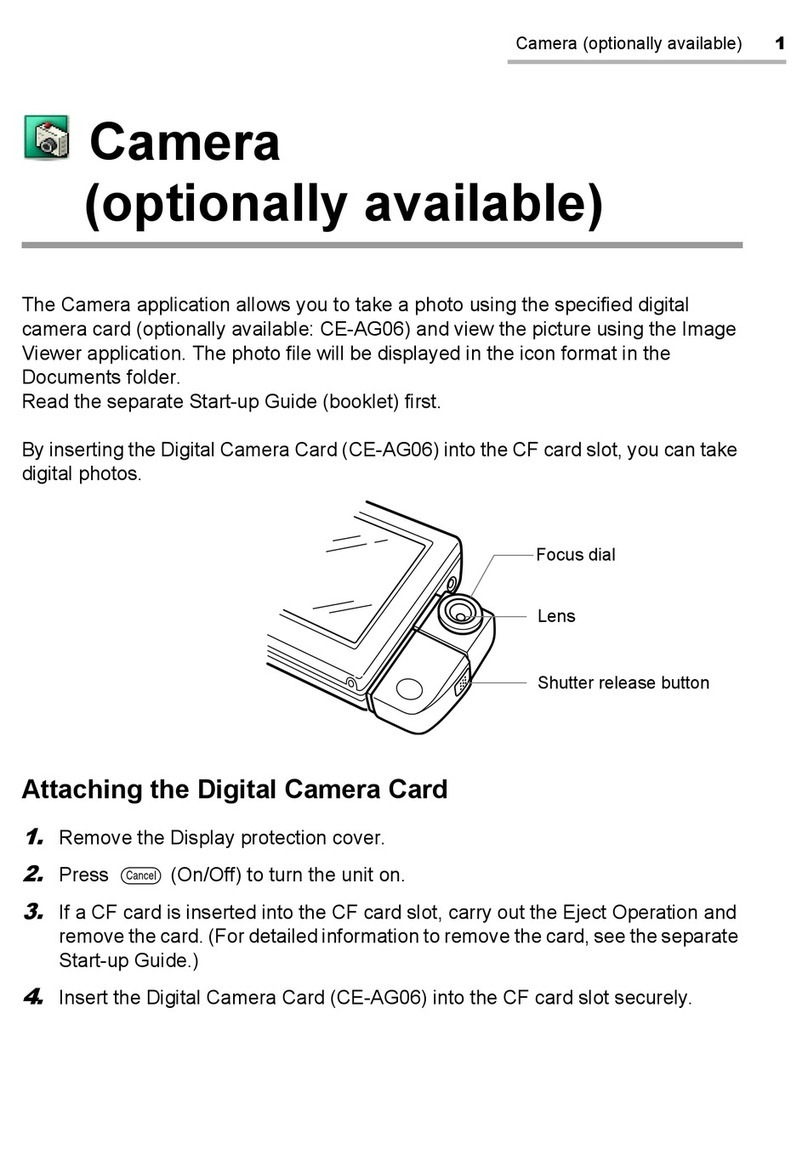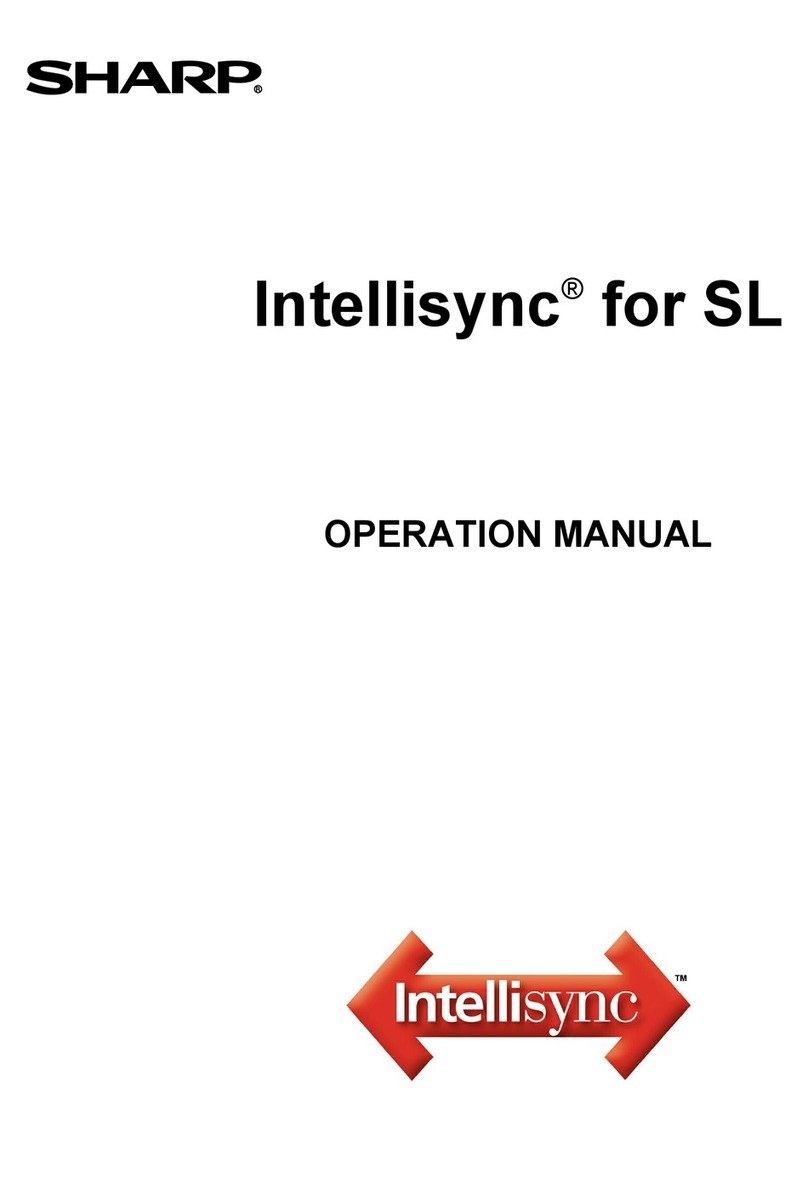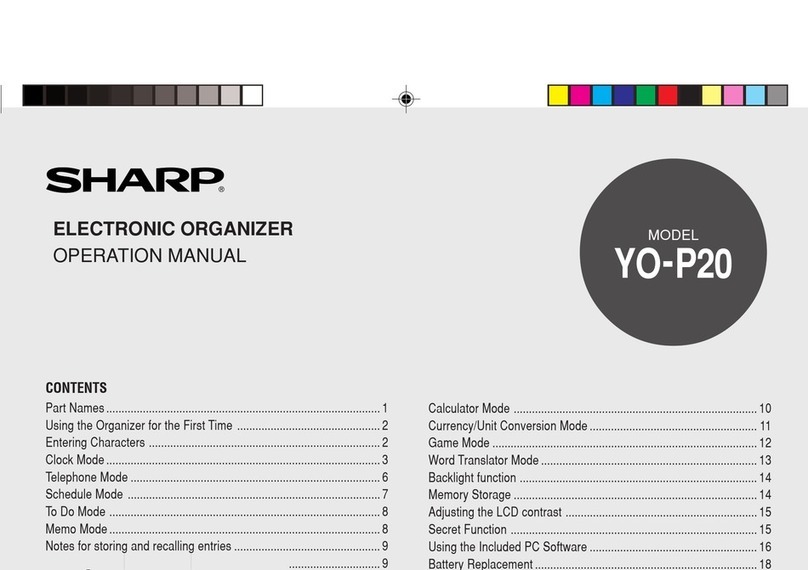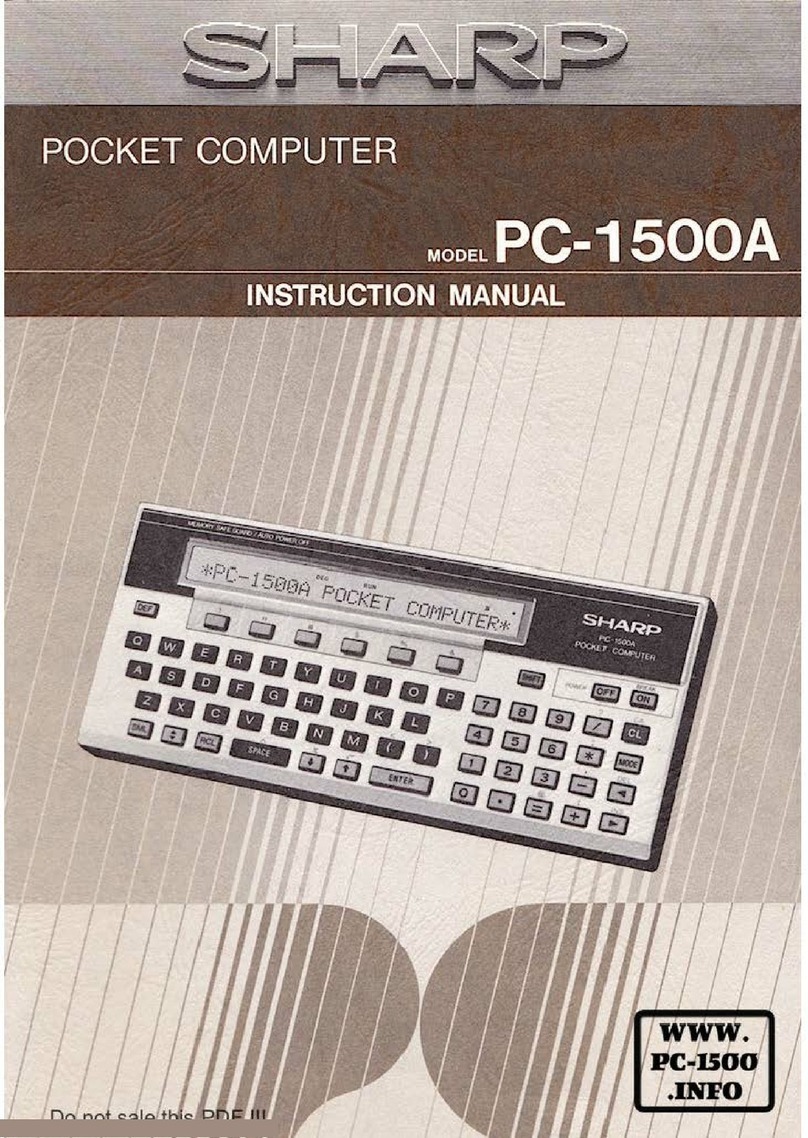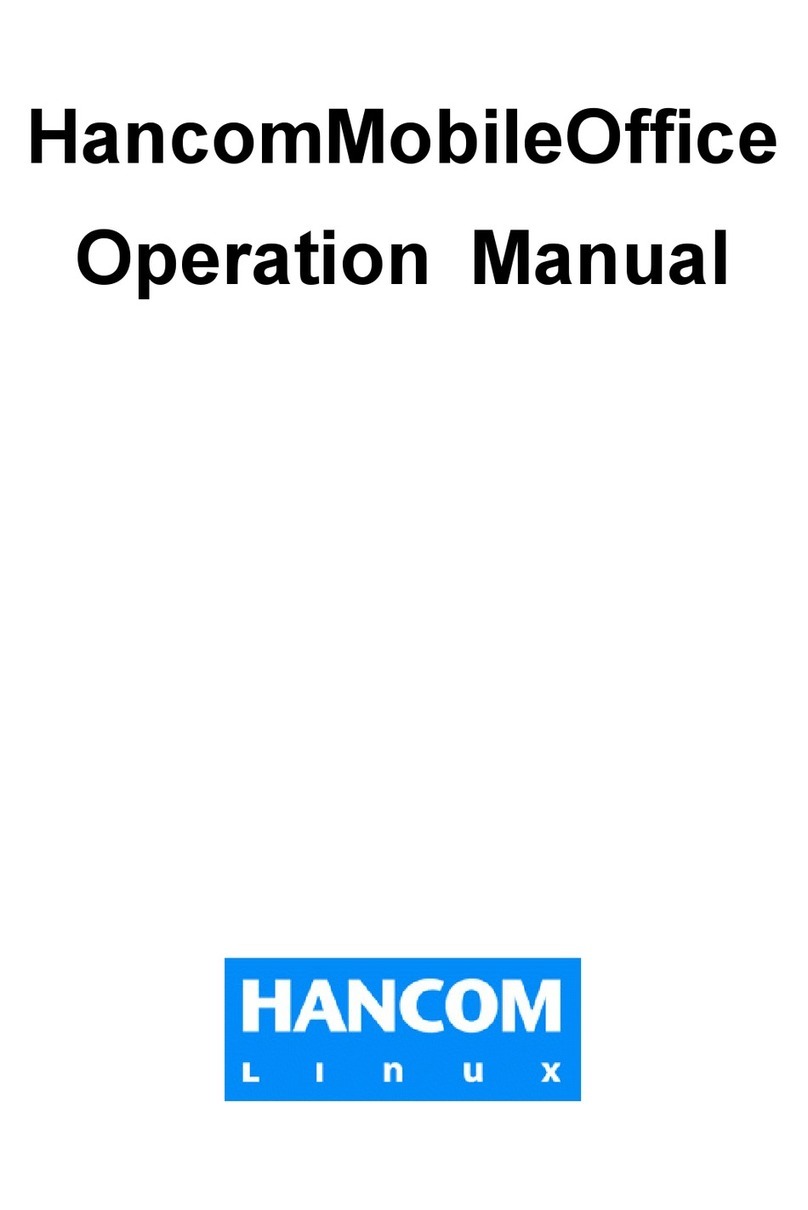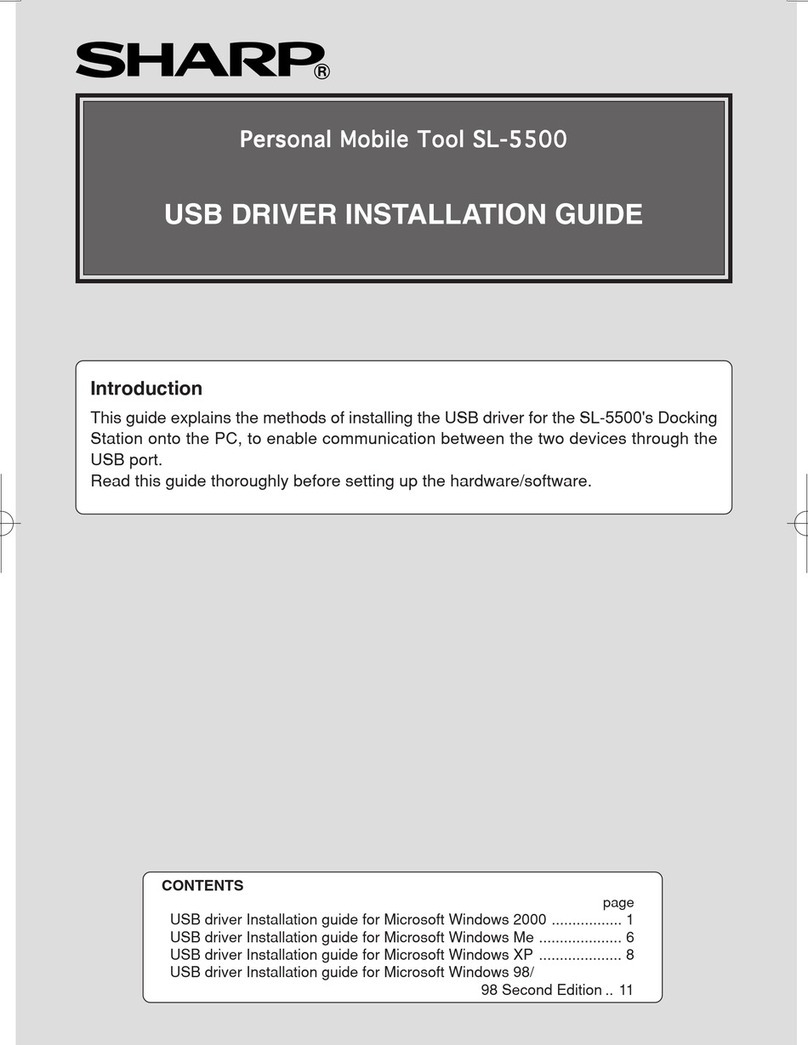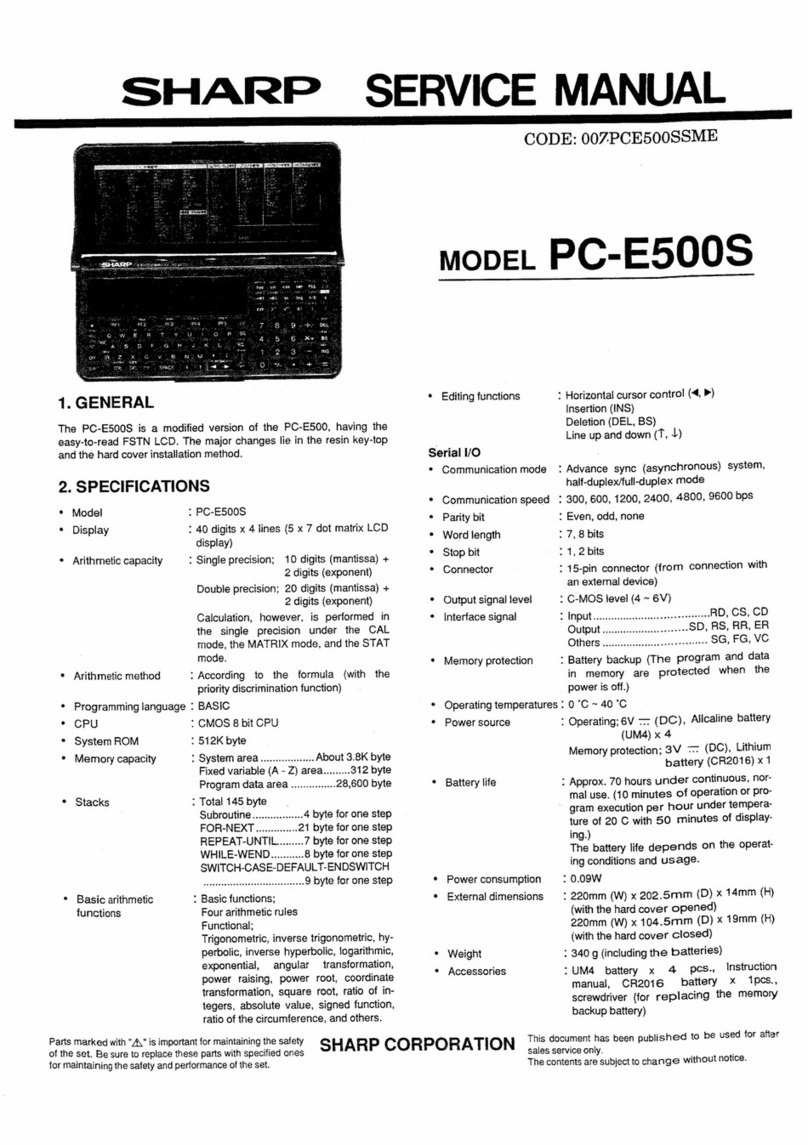ConnectingUSB-memorytotheZaurus(ZaurusisHost)...........19
USB-Keyboard(Zaurusishost) .......................20
Annotations about Software .............................20
Applications .................................20
MoviePlayer ...............................20
PIM-Applications(KO/Pi/KA/Pi) .......................20
Localisation after factory-reset ............................21
Reset(Flashmenu)..............................21
Firststart ...................................23
Runrestore..................................24
Japanese Leftovers..................................27
Addressbook .................................27
Network-Wizard ...............................27
OpenZaurus .....................................28
OpenZaurusforwhichdog?.........................28
Neededfiles .................................29
BacktotheSHARPROM...........................29
Diag / service menu .................................30
Accessingtheservicemenu: .........................30
Quitservicemenu: ..............................31
Backupwithservicemenu: ..........................31
Restorewithservicemenu:..........................33
Boot to command-line ................................34
The harddrive (SL-C3000/3100): ...........................35
Helpful links: .....................................35
Zaurusportals ................................35
Software ...................................35
Accessories for your Zaurus .............................36
SHARPaccessories .............................36
Thirdpartyaccessories............................36
Declaration of conformity ...............................37
SHARP SL-C1000/3000/3100 Page 3
SL-C1000/3000/3100 Quickstart ///TRIsoft OHG