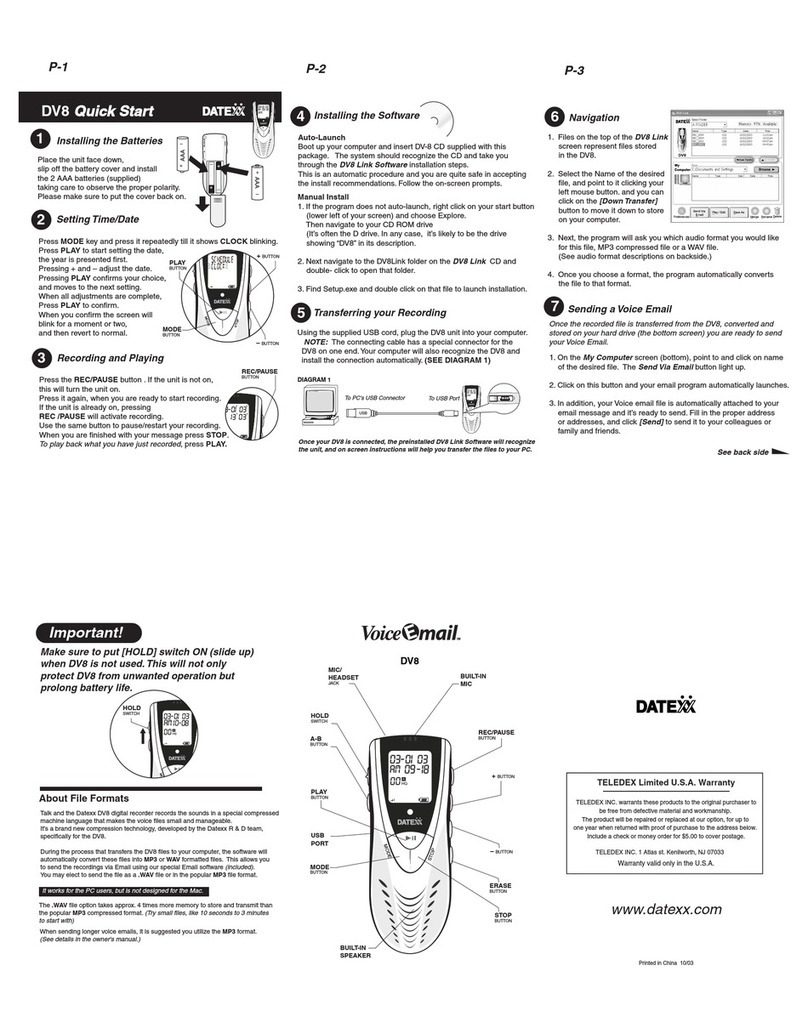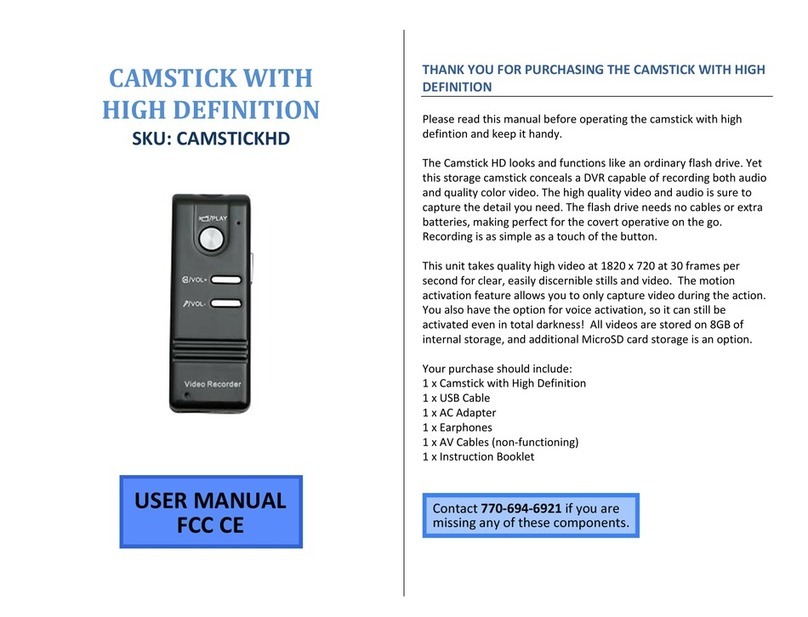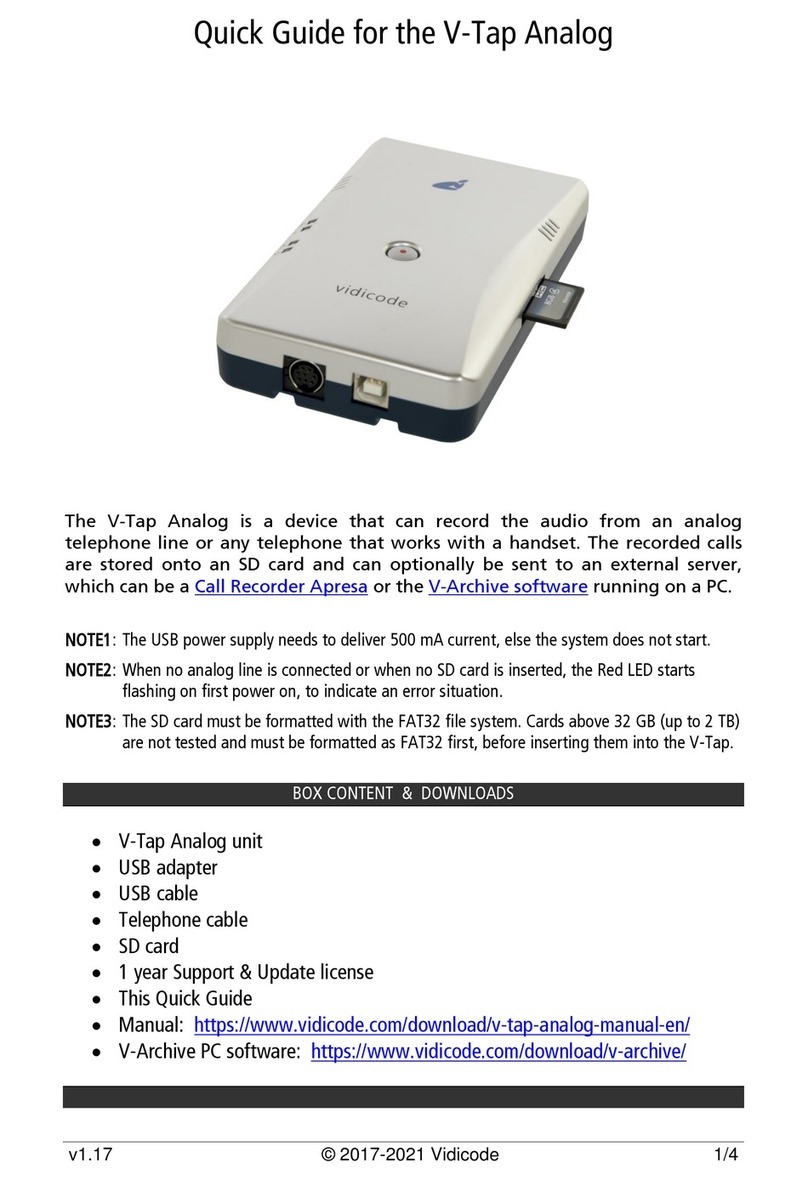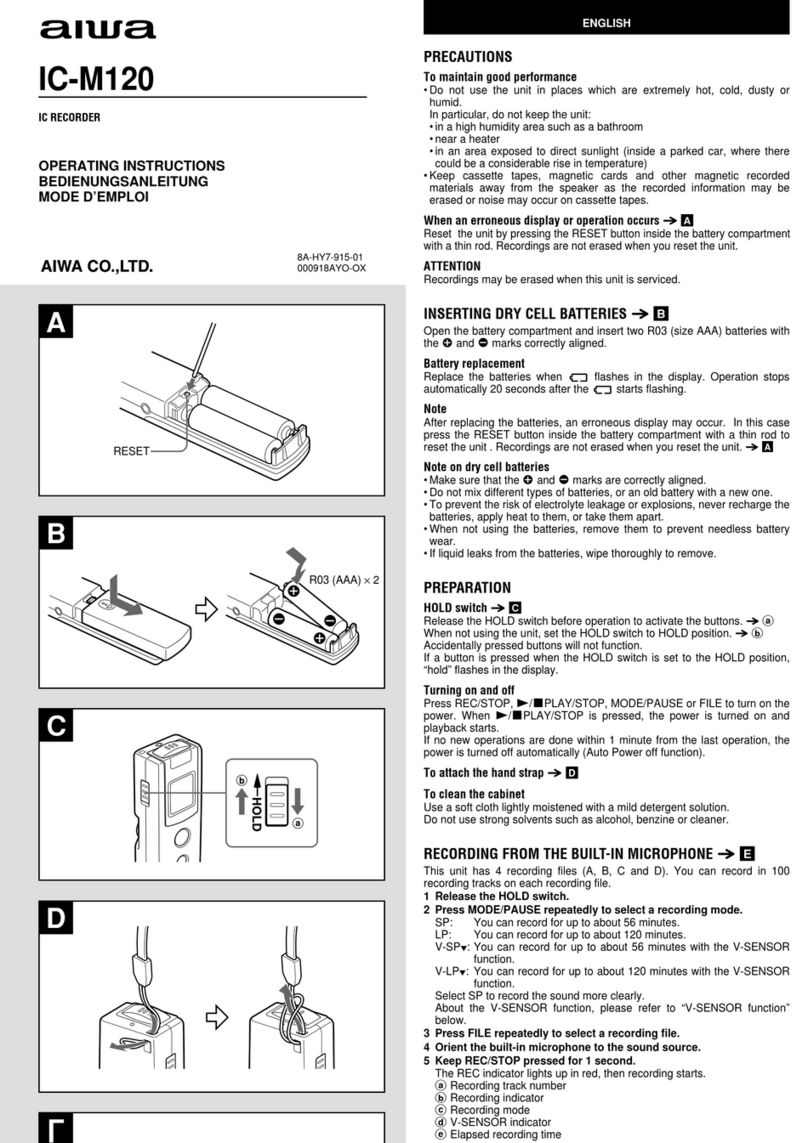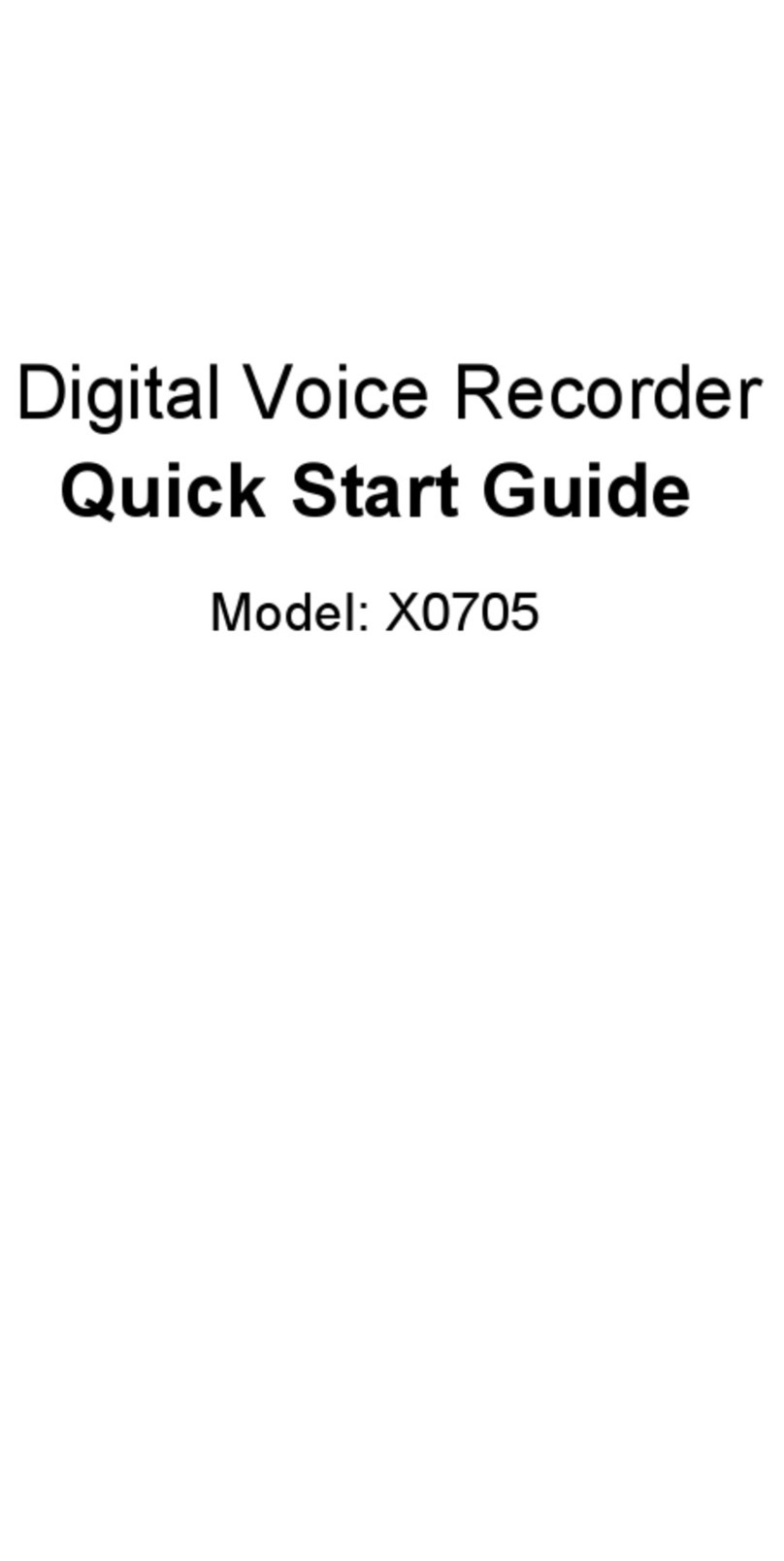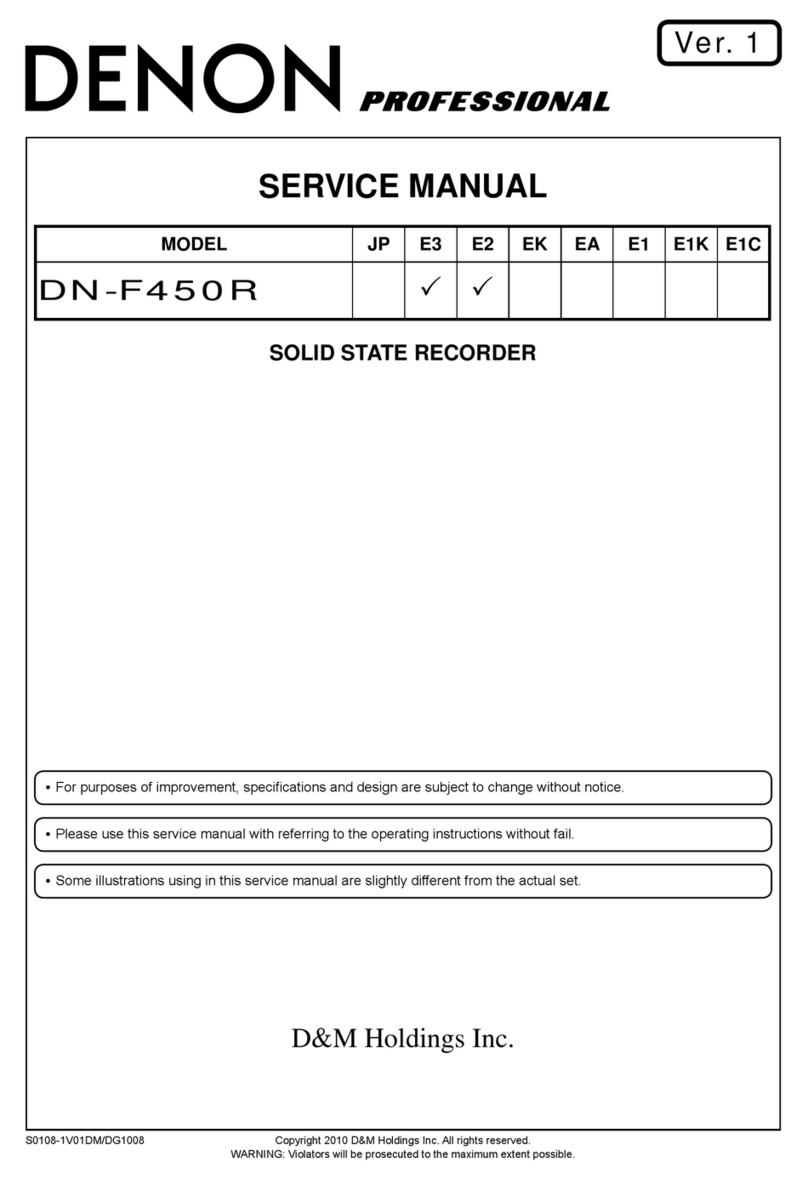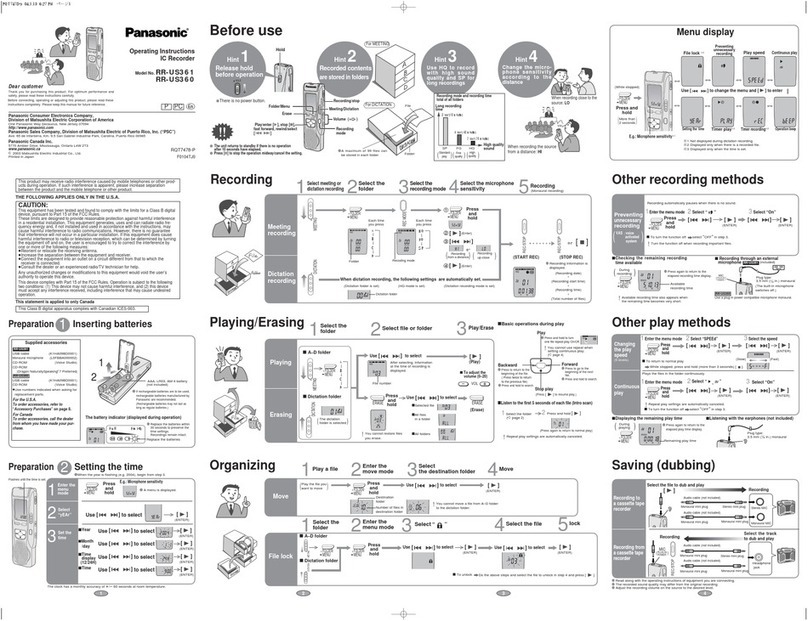Datexx DV8 User manual

File name: DV8OwnersManual10_23.doc Page: 0 / 48
Printed date: 2003/10/23 Paper size: 128 mm x 182 mm
Teledex Inc.
DV8 Owner’s Manual

DV8 Owner’s Manual 1
File name: DV8OwnersManual10_23.doc Page: 1 / 48
Printed date: 2003/10/23 Paper size: 128 mm x 182 mm
Table Of Contents
1. WELCOME! 4
2. QUICKSTART 4
2.1. PACKAGE CONTENTS 4
2.2. IDENTIFICATION OF PARTS 5
2.3. INITIAL SET UP 6
2.3.1. INSTALLING THE BATTERIES 6
2.3.2. SETTING TIME/DATE 6
2.3.3. INSTALLING THE DV8 LINK SOFTWARE 7
2.3.3.1. AUTO-LAUNCH 8
2.3.3.2. MANUAL INSTALL 8
3. STARTING WITH THE BASICS 10
3.1. SAY IT! 10
3.2. TRANSFER IT ! 11
3.3. SEND IT VIA EMAIL! 12
3.4. A WORD ABOUT FILE FORMATS 13
4. DV8 LINK SOFTWARE 14
4.1. TRANSFERING FILES TO YOUR PC. 14
4.2. PLAYING AND EDITING FILES ON YOUR PC. 15
4.3. SENDING FILES VIA EMAIL 17
5. BASIC AND ADVANCED FEATURES IN DETAIL 18
5.1. GETTING AROUND 18
5.1.1. DISPLAY 18
5.1.2. MODE MENU STRUCTURE 18
5.1.3. HOLD FUNCTION 19
5.2. RECORDING FUNCTIONS 20
5.2.1. SETTING RECORDING MODE QUALITY 20

2 DV8 Owner’s Manual
File name: DV8OwnersManual10_23.doc Page: 2 / 48
Printed date: 2003/10/23 Paper size: 128 mm x 182 mm
5.2.2. SETTING VOICE OPERATION
RECORDING (VOR) 21
5.2.3. SETTING VOICE OPERATING MICROPHONE
SENSITIVITY (VOS) 22
5.2.4. RECORDING THROUGH AN EXTERNAL
MICROPHONE 23
5.2.5. PERFORMING A RECORDING 23
5.2.5.1. SELECTING RECORDING FOLDER 23
5.2.5.2. STARTING A RECORDING 24
5.2.5.3. PAUSING THE RECORDING 24
5.2.5.4. STOP RECORDING 25
5.2.5.5. CHECKING THE RECORDING DATE 25
5.2.5.6. CHECKING AVAILABLE RECORDING TIME 26
5.3. PLAYING A RECORDED MESSAGE 26
5.3.1. BEGINNING PLAYBACK 26
5.3.2. PAUSING PLAYBACK 27
5.3.3. ADJUSTING VOLUME 27
5.3.4. REPEATING PLAYBACK 28
5.3.5. CONTINUOUS PLAYBACK 28
5.3.6. SKIPPING A FILE DURING PLAYBACK 29
5.3.7. FAST PLAYBACK 29
5.3.8. SCAN PLAYBACK 29
5.3.9. A-B REPEAT FUNCTION 30
5.3.10. LEARNING FUNCTION 30
5.4. ERASING FUNCTIONS 31
5.4.1. ERASING ONE FILE 31
5.4.2. ERASING ALL FILES IN A FOLDER 32
5.4.3. FORMATTING THE RECORDER 32
5.5. SCHEDULING FUNCTIONS 33
5.5.1. SCHEDULING FUNCTION MENU MAP 34

DV8 Owner’s Manual 3
File name: DV8OwnersManual10_23.doc Page: 3 / 48
Printed date: 2003/10/23 Paper size: 128 mm x 182 mm
5.5.2. MENU MEANINGS 35
5.5.3. SCHEDULED RECORDING (PRE-REC) 36
5.5.3.1. AT THE PRESET TIME 37
5.5.3.2. TO CANCEL THE SCHEDULED ACTIVITY 38
5.5.4. SCHEDULE FILE PLAYBACK (BF-PLAY) 38
5.5.4.1. AT THE PRESET TIME 39
5.5.4.2. TO CANCEL THE ACTIVITY 40
5.5.5. SCHEDULE ALARM (B-ONLY) 40
5.5.5.1. AT THE PRESET TIME 41
5.5.5.2. TO CANCEL THE ACTIVITY 41
5.6. SPORT TIMER FUNCTION 41
5.6.1. STOPWATCH – MEASURING ELAPSED TIME 42
5.6.1.1. TO SAVE AND STOP THE STOPWATCH 42
5.6.2. COUNT DOWN 43
5.6.2.1. TO START COUNT-DOWN TIME 43
5.6.2.2. TO START ACTUAL COUNT-DOWN 44
5.6.3. COUNT-DOWN FROM THE LATEST HOUR 44
5.6.4. USING THE BUILT-IN COUNTER 44
6. TROUBLESHOOTING 45
7. SPECIFICATIONS 46
8. CARE AND MAINTENANCE 47
9. PRODUCT REGISTRATION 47
10. NEED ASSISTANCE? 47

4 DV8 Owner’s Manual
File name: DV8OwnersManual10_23.doc Page: 4 / 48
Printed date: 2003/10/23 Paper size: 128 mm x 182 mm
1. Welcome!
Welcome to the World of Teledex Palm-Sized Digital Recorder and
Voice Email Systems. We are pleased that you have chosen the
DV8 VoiceEmail for your digital recordings and we congratulate you
for joining the Email Revolution!
2. QuickStart
Before you start using your DV8 check the items in your package
with the list below.
2.1. Package Contents
Voice recorder Batteries CD-ROM
USB cable Owners manual & Quick Start Guide
Earphone / Microphone Line (option)
Telephone recording adapter (option)

DV8 Owner’s Manual 5
File name: DV8OwnersManual10_23.doc Page: 5 / 48
Printed date: 2003/10/23 Paper size: 128 mm x 182 mm
2.2. Identification of Parts
EAR/MIC JACK
SPEAKER
BUILT-IN MICROPHONE
DISPLAY
PLAY
STOP
MODE
BATTERY COVER
STRAP ATTACHMENT
REC/PAUSE
REWIND/
USB PORT
ERASE
HOLD
A-B REPEAT
RECORDING INDICATOR
FORWARD/+

6 DV8 Owner’s Manual
File name: DV8OwnersManual10_23.doc Page: 6 / 48
Printed date: 2003/10/23 Paper size: 128 mm x 182 mm
2.3. Initial Set Up
2.3.1. Installing the Batteries
Place the unit face down, slip off the battery
cover and install the 2 AAA batteries
(supplied) taking care to observe the proper
polarity.
Close the batter
y
cover completely, or the
unit is unable to operate.
The battery indicator on the display shows the battery level as
follows:
Battery indicator
Battery level Full Low Exhausted
If the Exhausted indicator or BATTERY LOW message appears on
the display, you need to replace the batteries as soon as possible.
If abnormal conditions occur and further operations become
impossible, please re-install the batteries to release the problem.
2.3.2. Setting Time/Date
Press MODE key 3 times till it shows CLOCK blinking. Press PLAY
to start setting the date, the year is presented first. Pressing and
adjust the date. Pressing PLAY confirms your choice, and moves
to the next setting. (Look for the designations just below the
keys on the side of the unit.) When all adjustments are complete,

DV8 Owner’s Manual 7
File name: DV8OwnersManual10_23.doc Page: 7 / 48
Printed date: 2003/10/23 Paper size: 128 mm x 182 mm
Press PLAY to confirm. When you confirm the screen will blink for a
moment or two, and then revert to normal.
2.3.3. Installing the DV8 Link Software
System Requirements
OS
(Operation System)
Microsoft Windows 98 / 98 SE / Me /
2000 / XP
CPU Intel Pentium MMX or better based
compatible PC
RAM 32MB or more
Hard Disk 3.5MB(for DV8 Link software) or more
Sound board Microsoft Windows compatible
Display 800 x 600 pixels, 256 colors
CD ROM 2X or better
Interface port 1 USB port
Audio Output Speaker, Earphone
Your DV8 comes with software that allows you to easily transfer,
review, edit & send your voice recordings. The installation of this
software is very straightforward and it is encouraged that you accept
all of the default values to all prompts.

8 DV8 Owner’s Manual
File name: DV8OwnersManual10_23.doc Page: 8 / 48
Printed date: 2003/10/23 Paper size: 128 mm x 182 mm
NOTE Close all running programs, because when
installation is complete, you will be asked to restart your
computer.
2.3.3.1. Auto-Launch
Boot up your computer and insert DV8 CD supplied with this
package. The system should recognize the CD and take you
through the DV8 Link software installation steps. All you have to do
is to follow the on-screen prompts.
When installation is complete, you will be asked to restart your
computer.
2.3.3.2. Manual Install
1. If the program does not auto-launch, right click on your START
button (lower left of your screen) and choose Explore. Then,
navigate to your CD ROM drive (It’s often the D drive. In any
case, it’s likely to be the drive showing “DV8” in its description.

DV8 Owner’s Manual 9
File name: DV8OwnersManual10_23.doc Page: 9 / 48
Printed date: 2003/10/23 Paper size: 128 mm x 182 mm
2. Next navigate to the DV8Link folder on the DV8 Link Software
CD and double-click to open that folder.
3. Find Setup.exe and double click on that file to launch installation.
4. Follow the on-screen installation prompts.
5. When installation is complete, you will be asked to restart your
computer.

10 DV8 Owner’s Manual
File name: DV8OwnersManual10_23.doc Page: 10 / 48
Printed date: 2003/10/23 Paper size: 128 mm x 182 mm
3. Starting with the Basics
Regardless of what you record, the DV8 makes it possible to easily
send moderately sized files over the Internet using the supplied
software. Voice Email is as easy as a few clicks of a mouse. The
procedure works easily with popular “inboard” email clients such as
Microsoft Outlook®, and also works well with outboard clients such
as Yahoo®. For inboard Voice Email the file can be sent right from
the software interface screen. For outboard email clients, the
process requires launching the client (E.g., Yahoo) and attaching the
email voice file.
3.1. Say it!
Recording with DV8 is as easy as 1, 2, 3. Use the following simple
steps:
1. To record a message, press the REC/PAUSE button (See Parts
Diagram).
NOTE If the unit is not on, this will turn the unit on. Press it
once again, when you are ready to start recording.)
2. If the unit is already on, pressing REC/PAUSE will activate the
recording mode.
3. Use the same button to pause and restart your recording. When
you are finished with your message, press STOP.
Once your message is recorded, it is ready to transfer to your
computer, either to store, or to send as a Voice Email.

DV8 Owner’s Manual 11
File name: DV8OwnersManual10_23.doc Page: 11 / 48
Printed date: 2003/10/23 Paper size: 128 mm x 182 mm
NOTE The Datexx DV8 Digital Recorder stores sounds in a
special compressed machine language that makes digital
recording files small and manageable. It’s a brand new
compression technology, developed by the Datexx R & D
team, specifically for the DV8.
3.2. Transfer it !
Plug the unit into your computer, and you can transfer the file easily
to your PC via USB. Once connected, the preinstalled DV8 Link
software will help you transfer the files to your PC and convert the
DV8 machine language into a MP3 file or WAV files.
Use the supplied USB cord, plug the DV8 unit into your computer.
Note that the connecting cable has a special connector for the DV8
on one end.
Connect USB cable between the voice recorder and PC as shown.
USB cable
To P C 's U S B
connector
To U SB po r t
The screen below shows you the main screen of the DV8 Link
Software.

12 DV8 Owner’s Manual
File name: DV8OwnersManual10_23.doc Page: 12 / 48
Printed date: 2003/10/23 Paper size: 128 mm x 182 mm
Files on the top of this screen represent files stored in machine
language on the DV8.
Select the Name of the desired file, and point to it clicking your
left mouse button. This will highlight it, and you can click on the
Down Transfer button to move it down to store on your
computer. You may also point to the desired file and hold the left
mouse button down, and then drag it down to My Computer.
Next, the program will ask you which audio format you would like
for this file, MP3 compressed file or a WAV file. (See audio
format descriptions elsewhere in these instructions.)
Once you choose a format, the program automatically converts
the file to that format.
Once the file is converted and stored on your hard drive (the
bottom screen) you are ready to send your Voice Email.
3.3. Send it via Email!
1. On the My Computer screen (bottom), point to and click on
name of the desired file. You will now see the Send Via Email
button light up.

DV8 Owner’s Manual 13
File name: DV8OwnersManual10_23.doc Page: 13 / 48
Printed date: 2003/10/23 Paper size: 128 mm x 182 mm
2. Click on this button and your email program automatically
launches. In addition, your Voice email file is automatically
attached to your email message and it’s ready to send.
3. Fill in the proper address or addresses, and click send to send it
to your colleagues or family and friends.
4. They will receive the file as an email attachment. When they
right click on this email attachment, they can choose to open and
play or save the message. (NOTE Windows Media Player or
similar audio file processing program required.)
Tip: The procedure is simple. Highlight a file from the DV8 list (top
screen) and move it to the My Computer, then highlight the name of
that file and the Send Via Email button lights up. Click on that
button and it launches the familiar email screen.
Congratulations! You have joined the Voice email Revolution!
3.4. A Word about File Formats
The DV8 compresses the files in its own “machine” language. This
is essentially a “holding file” as it cannot be edited, or manipulated in
any way. Your software will automatically convert these files into
MP3 or WAV formatted files.
This allows you to send the recordings via Email using our special
Email software (included). You may elect to send the file as a .WAV
file or in the popular MP3 file format. It works for the PC users, but is
not designed for the Mac. The .WAV file option takes approx. 4
times more memory to store and transmit than the popular MP3
compressed format. (Try small files, like 10 seconds to 3 minutes to
start with.)
When sending longer voice emails, it is suggested you utilize the
MP3 format. Of the three file types discussed, only .WAV file and its
own “machine” language can be edited. (See details later in this
manual.)

14 DV8 Owner’s Manual
File name: DV8OwnersManual10_23.doc Page: 14 / 48
Printed date: 2003/10/23 Paper size: 128 mm x 182 mm
4. DV8 Link Software
The DV8 Link software provides you a wide variety of features to
organize and manage your digital recordings.
4.1. Transfering files to your PC.
You have two ways to copy files from the DV8 to my computer. The
first one is highlighting the file(s) on the DV8 section of the software
and then clicking the Down Transfer button and the second one is
to highlight the file(s), hold the left mouse button down, and then
drag it down to My Computer.

DV8 Owner’s Manual 15
File name: DV8OwnersManual10_23.doc Page: 15 / 48
Printed date: 2003/10/23 Paper size: 128 mm x 182 mm
The software will prompt you for the file format as follows:
Once the file(s) are on your computer, you have a variety of options
to play, edit and send via Email.
4.2. Playing and Editing files on your PC.
The DV8 software comes with a built in tool to play and edit the
digital recordings that you transferred to WAV format and its own
“machine” language.
The following pictures shows you the features that are available to
WAV and its own “machine” language files:
Play/Edit, Merge and Save As.

16 DV8 Owner’s Manual
File name: DV8OwnersManual10_23.doc Page: 16 / 48
Printed date: 2003/10/23 Paper size: 128 mm x 182 mm
Once you select a file and click the Play/Edit button you have the
ability to play the file, Split it in two or to Cut a portion of the file into
another file.

DV8 Owner’s Manual 17
File name: DV8OwnersManual10_23.doc Page: 17 / 48
Printed date: 2003/10/23 Paper size: 128 mm x 182 mm
4.3. Sending files via Email
To send files via email is simple, all you have to do is to select the
file that you want and then click the Send Via Email button. Then
your email client such as Outlook Express will automatically attach
the file to a blank email ready to be sent out.
The above procedure works easily with popular “inboard” email
clients such as Microsoft Outlook®, and also works well with
outboard clients such as Yahoo®. For inboard Voice Email the file
can be sent right from the software interface screen. For outboard
email clients, the process requires launching the client (E.g., Yahoo®)
and attaching the email voice file.

18 DV8 Owner’s Manual
File name: DV8OwnersManual10_23.doc Page: 18 / 48
Printed date: 2003/10/23 Paper size: 128 mm x 182 mm
5. Basic and Advanced Features in Detail
5.1. Getting Around
5.1.1. Display
REC-DATE
REMAIN
HQ MQ LQ
ONE
FOLDER
ALL
Date/Time display
(Recording time,
Playback time,
Remaining time)
Repeat Playback
Folder
Remaining time
Battery level
Volume level
Schedule an activity
Alarm
Voice Operating Sensitivity
Voice Operation Recording
Date Recorded
Hold
A-B Section
Repeat
Recording
File number
5.1.2. Mode Menu Structure
Your voice recorder offers many functions that are grouped in menus.
Press the MODE button and the or buttons to access these
menus, then press PLAY to select a flashing menu.

DV8 Owner’s Manual 19
File name: DV8OwnersManual10_23.doc Page: 19 / 48
Printed date: 2003/10/23 Paper size: 128 mm x 182 mm
MODE menus
Menus Meaning Reference
FOLDER Folder setting. Page 23
¶
REC MODE Recording mode quality setting. Page 20
¶
CLOCK Date/Time setting. Page 6
¶
SCHEDULE Schedule setting Page 33
¶
TIMER Timer function Page 41
¶
CONTINUE Continuous playback setting. Page 28
¶
VOS Voice operating sensitivity setting. Page 22
¶
VOR Voice operation recording setting. Page 21
¶
VOL Volume setting. Page 27
To cancel the setting back to MODE menu, press MODE. To cancel
MODE menu back to time standby mode, press STOP.
NOTE In MODE menu, if no button is pressed within 10
seconds, the setting will be canceled and the display will go
back to standby.
5.1.3. Hold Function
You can lock the controls on your voice recorder to prevent
accidental operation. With the HOLD switch in the forward poison
the recorder will not accidentally record or play. Slide the HOLD
Other manuals for DV8
2
Table of contents
Other Datexx Voice Recorder manuals
Popular Voice Recorder manuals by other brands

AUDIOLINE
AUDIOLINE VR250 operating instructions
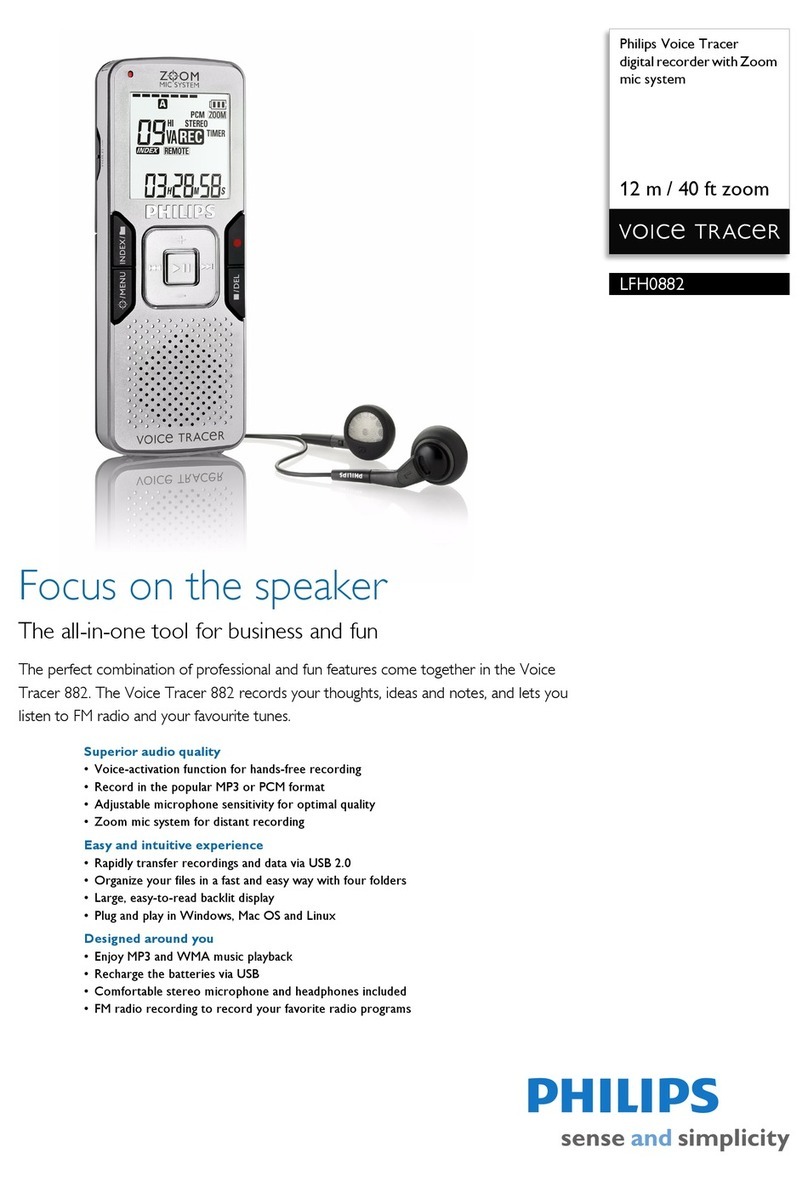
Philips
Philips LFH0882/00 - Digital Voice Tracer 882 4 GB... user guide
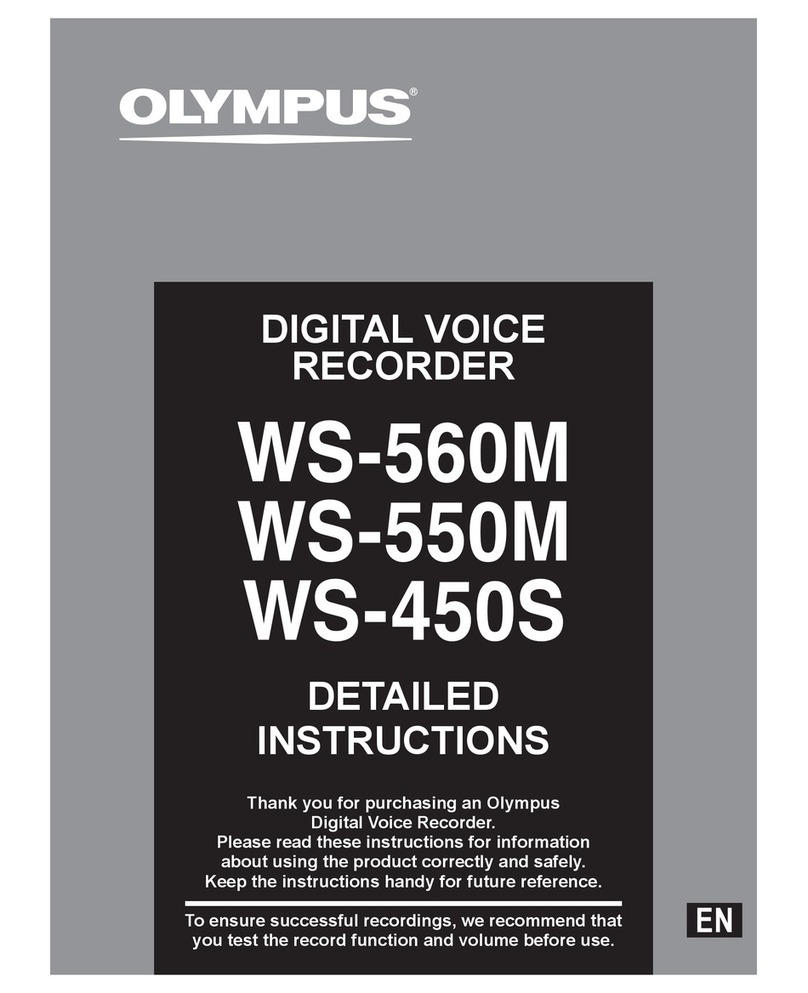
Olympus
Olympus WS 560M instructions
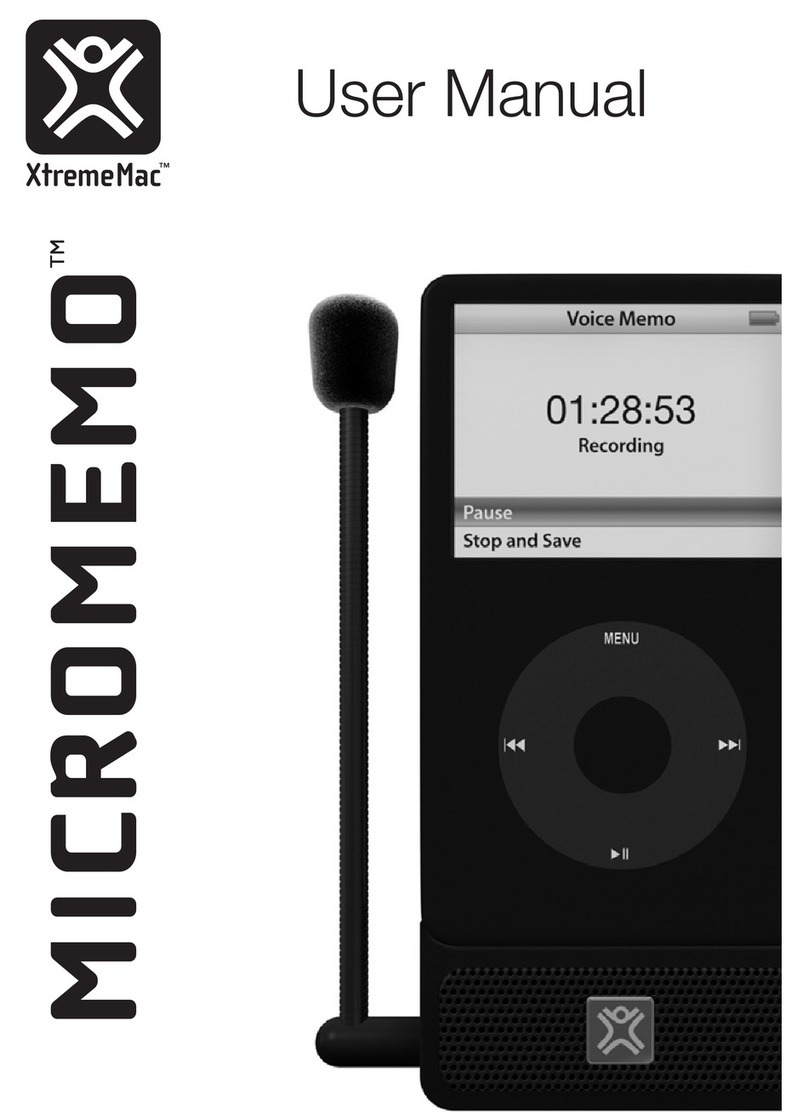
XtremeMac
XtremeMac Micromemo user manual
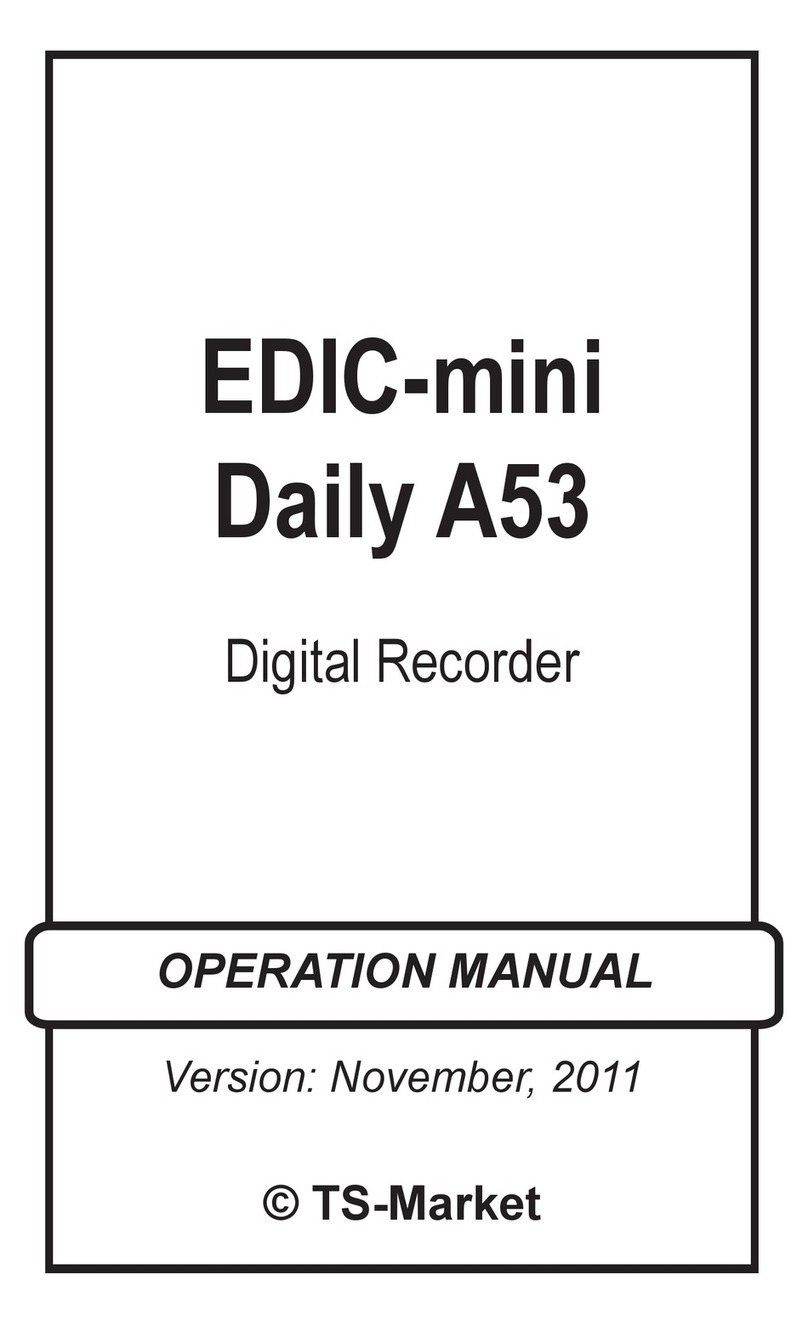
TS-market
TS-market EDIC-mini Daily A53 Operation manual

Sanyo
Sanyo TRC 8080 - Cassette Transcriber Service manual