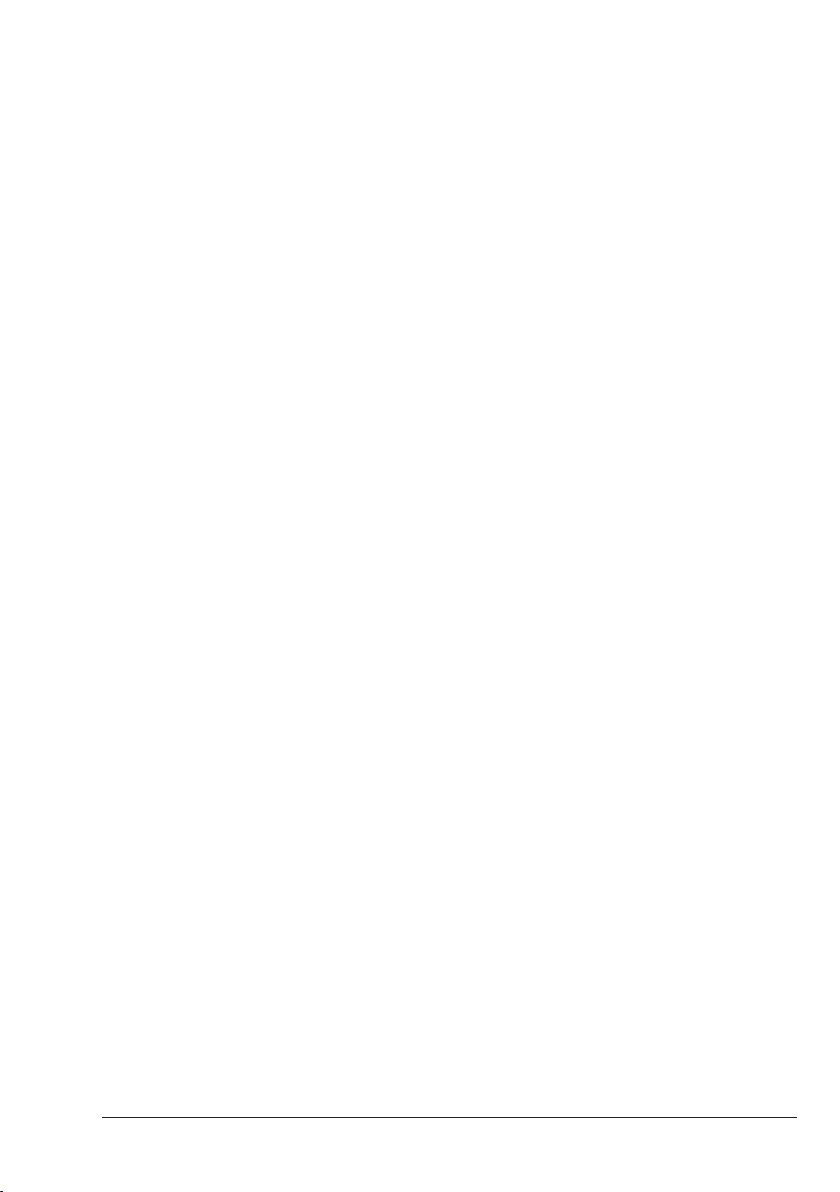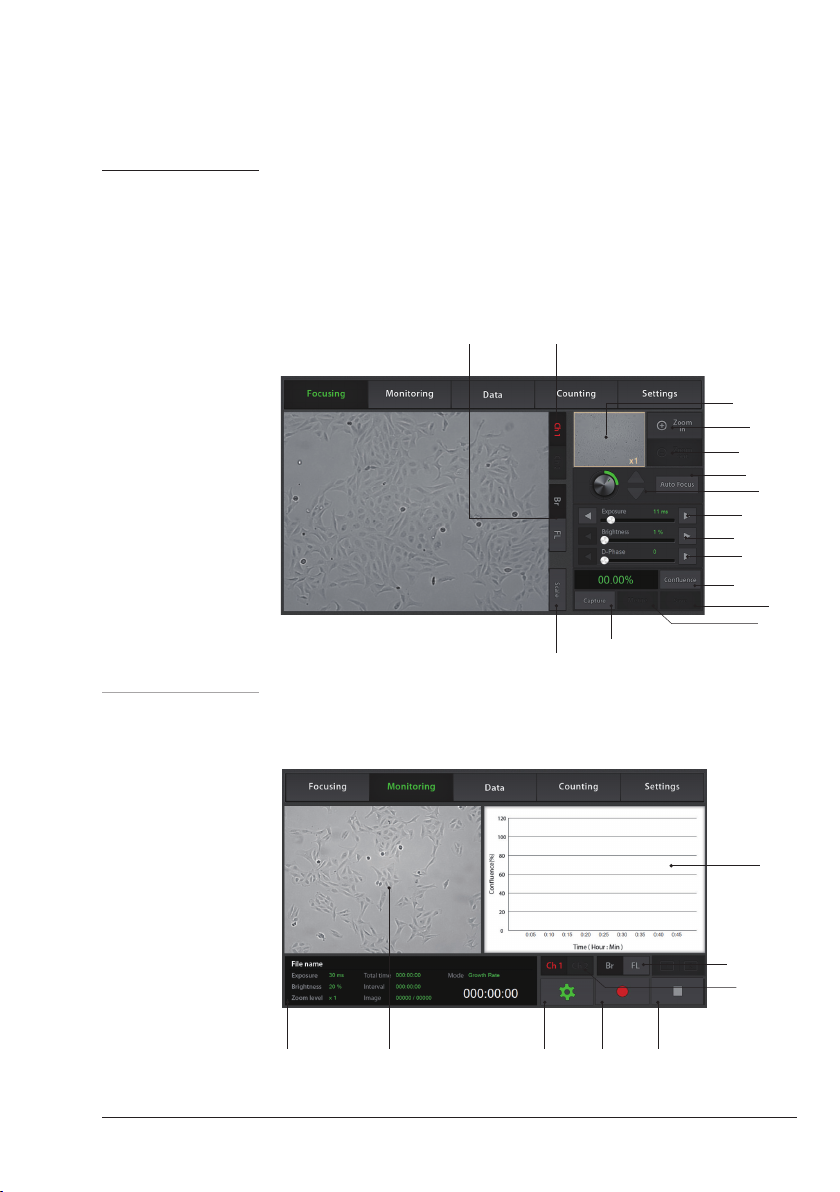Product overview
The JuLI™ FL uses states-of-the-art optics to get live-cell images from various cell
culture dishes and can perform cell-based assays, including cell counting, cell viability,
and quantitative analysis of GFP/RFP expression. It is able to detect the quantified
cell confluence results with low variation and make a growth curve using image based
analysis.
JuLI™ FL is able to capture sequential time-lapse images which can be converted to
movie files (.avi) automatically. The compact design allows you to install the system
in your cell-culture incubator easily. It can be used to compare the control and the
experimental samples using the dual systems (*optional) concurrently.
Features of JuLI™ FL,
Fluorescence live cell movie analyzer:
Versatility
• Time-lapse image capturing & making a movie
• Cell counting and viability
• GFP or RFP expression level checking
• Dual system available for comparative cell analysis (*optional)
Accuracy
• Automated confluence detection & growth curve
• Semi auto-focusing with low variations
Ease of use
• Intuitive graphic user interface & LCD touch screen
• Compact size optimized for an cell culture incubator
• Simple steps for the system setups and the operations
• No calibration & maintenance required
JuLITM FL, Fluorescence Cell History Recorder ©2013 NanoEnTek Inc. 5