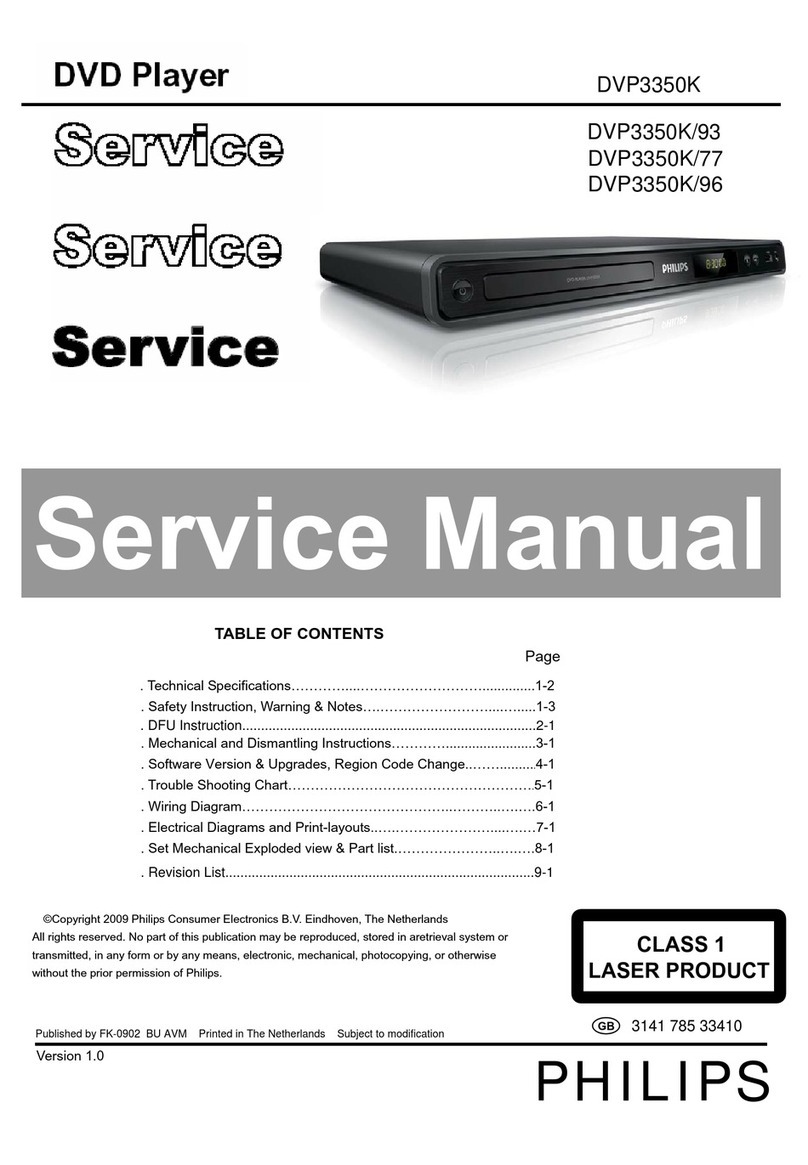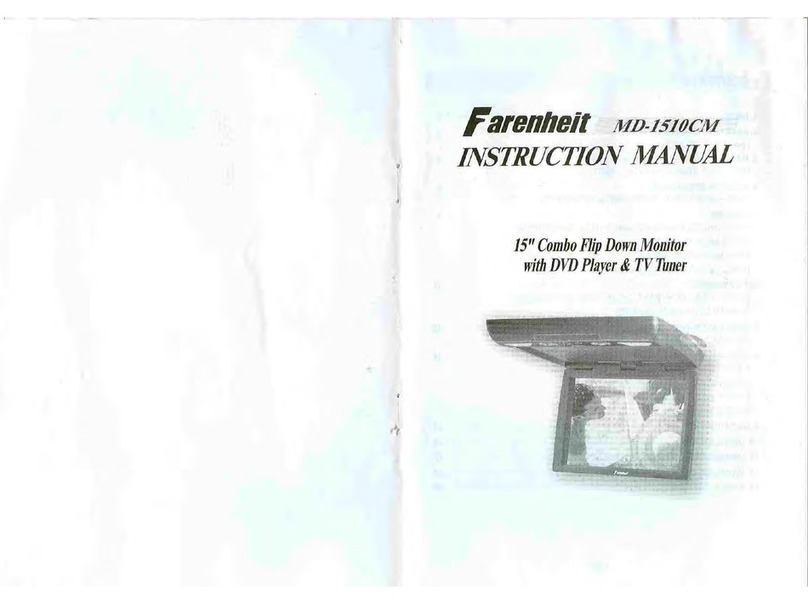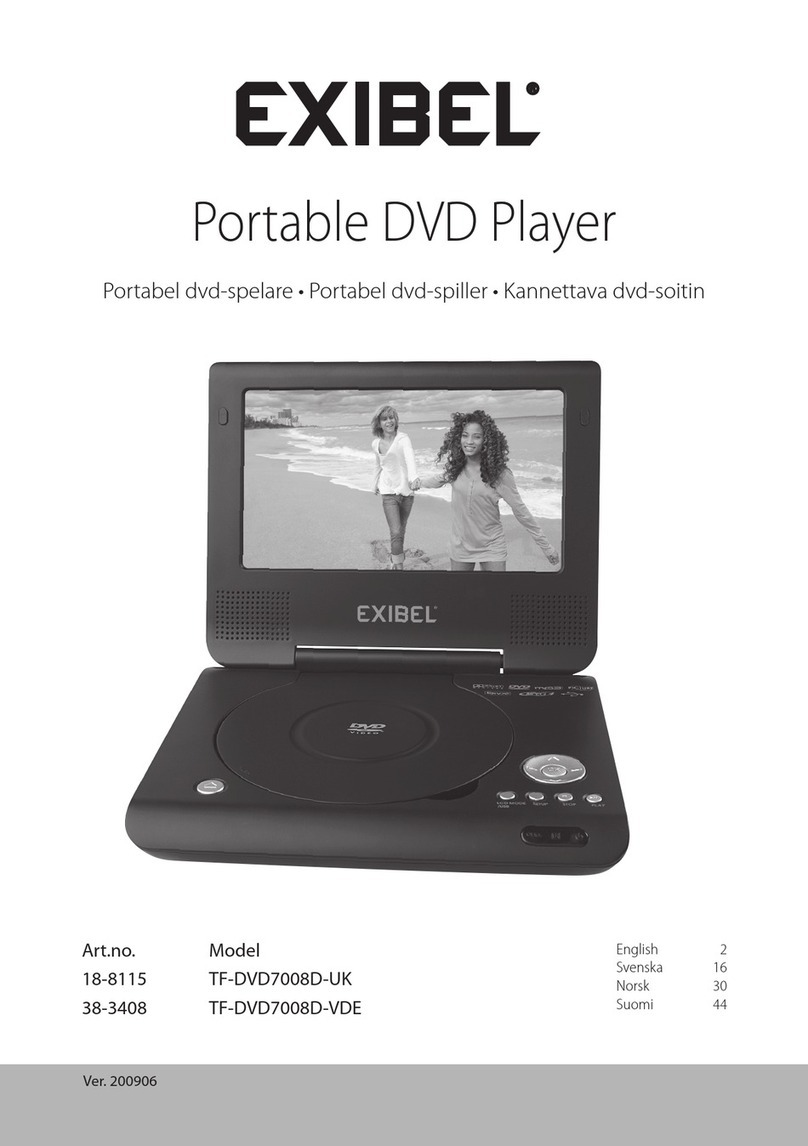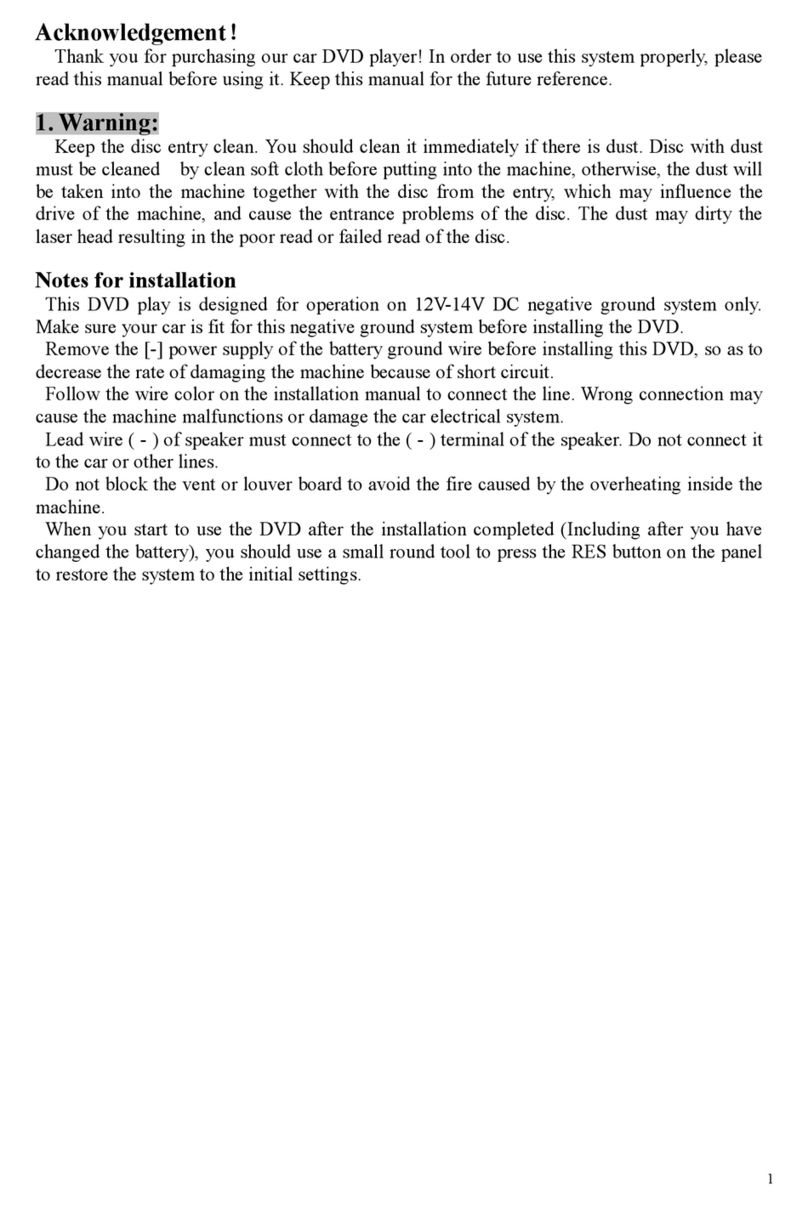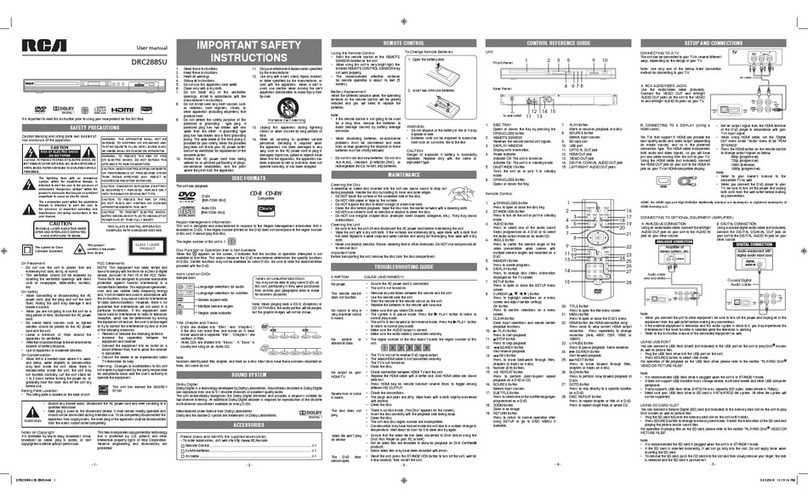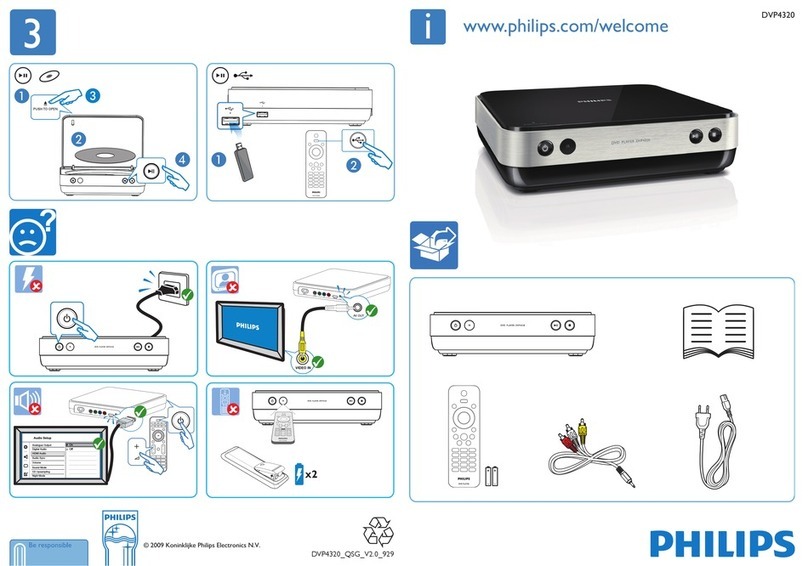Dazzle Creation Station 200 User manual

41003683
Dazzle
DVD Creation Station 200
QUICKSTART GUIDE
KURZANLEITUNG
GUIDE DE DEMARRAGE RAPIDE


Dazzle
DVD Creation Station 200
QUICKSTART GUIDE
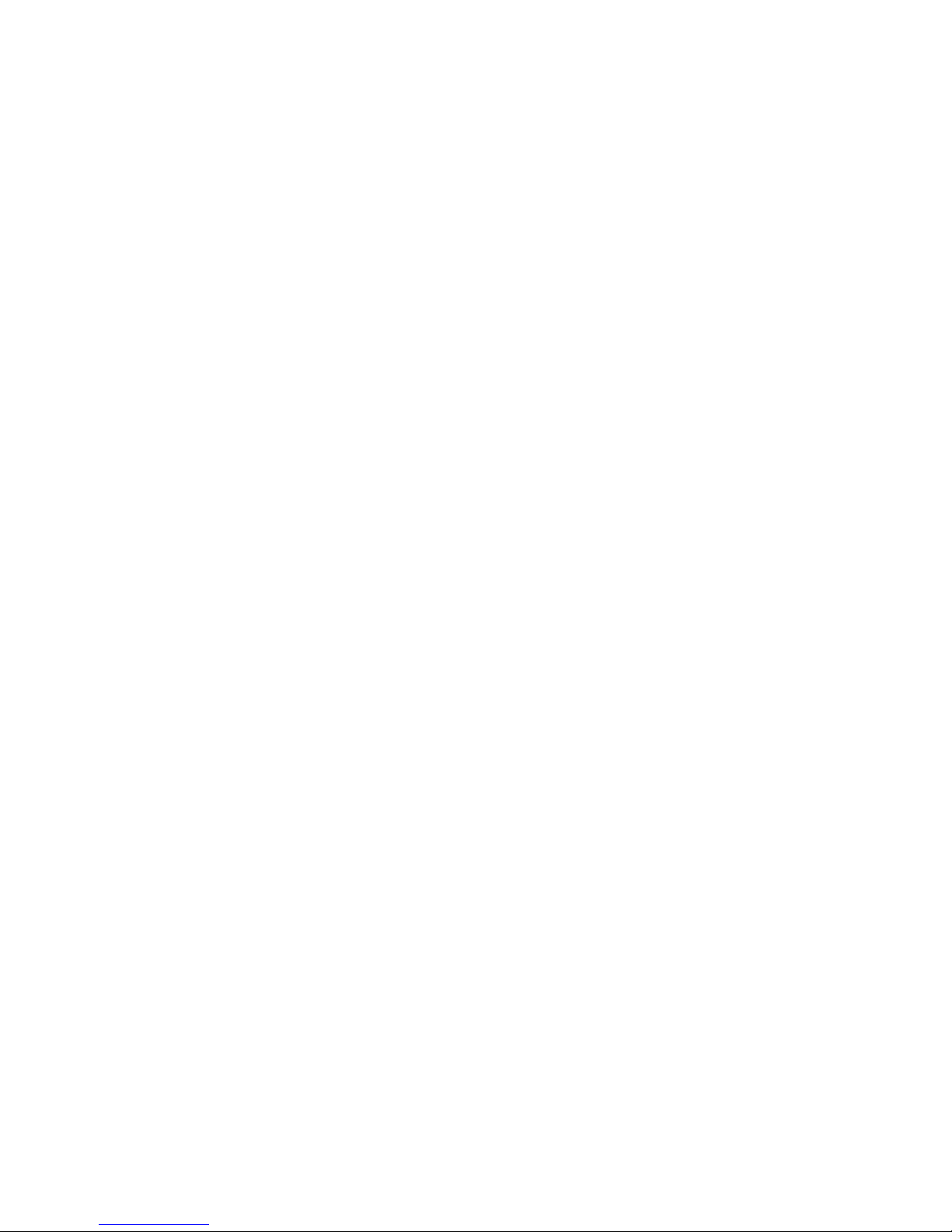

Quickstart Guide 1
English
What’s included
DVD Creation Station 200
Hardware
DVD Creation Station 200
Power Adapter
Studio QuickStart CD
DVD Creation Station 200 Stand
Product Registration
Technical Support Information Kit
RCA Video Cable
RCA Audio Cable
S-Video Cable
USB Cable
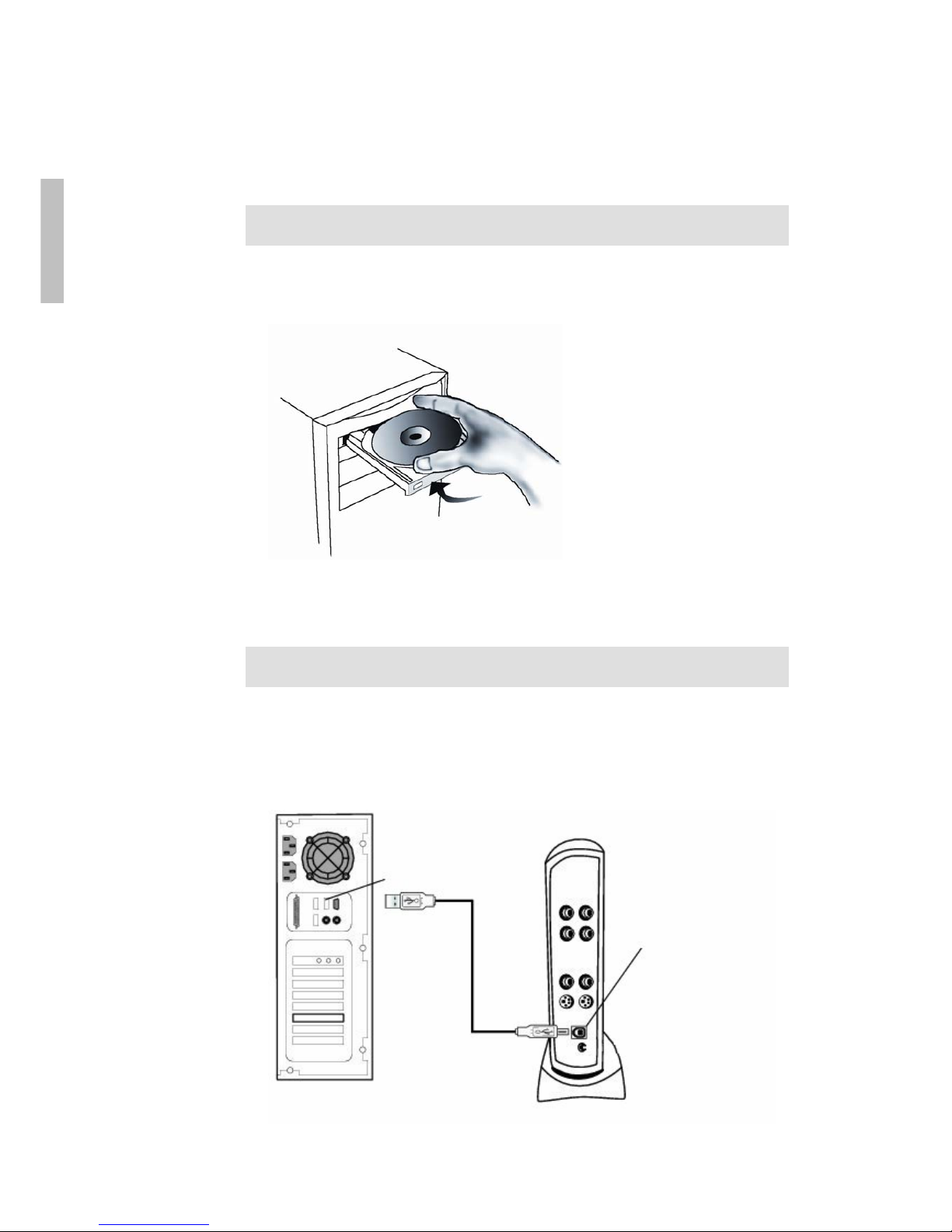
2Dazzle DVD Creation Station 200
English
Install DVD Creation Station 200
The provided software must be installed before connecting the DVD
Creation Station 200 to your computer’s USB port.
1. Insert the Software Installation CD.
2. Follow the On-Screen Instructions as prompted to install the Software.
Important: After installing the software, restart your computer before
connecting the hardware.
3. Connect the DVD Creation Station 200 to the computer’s USB port.
USB Port
USB Port
USB Cable
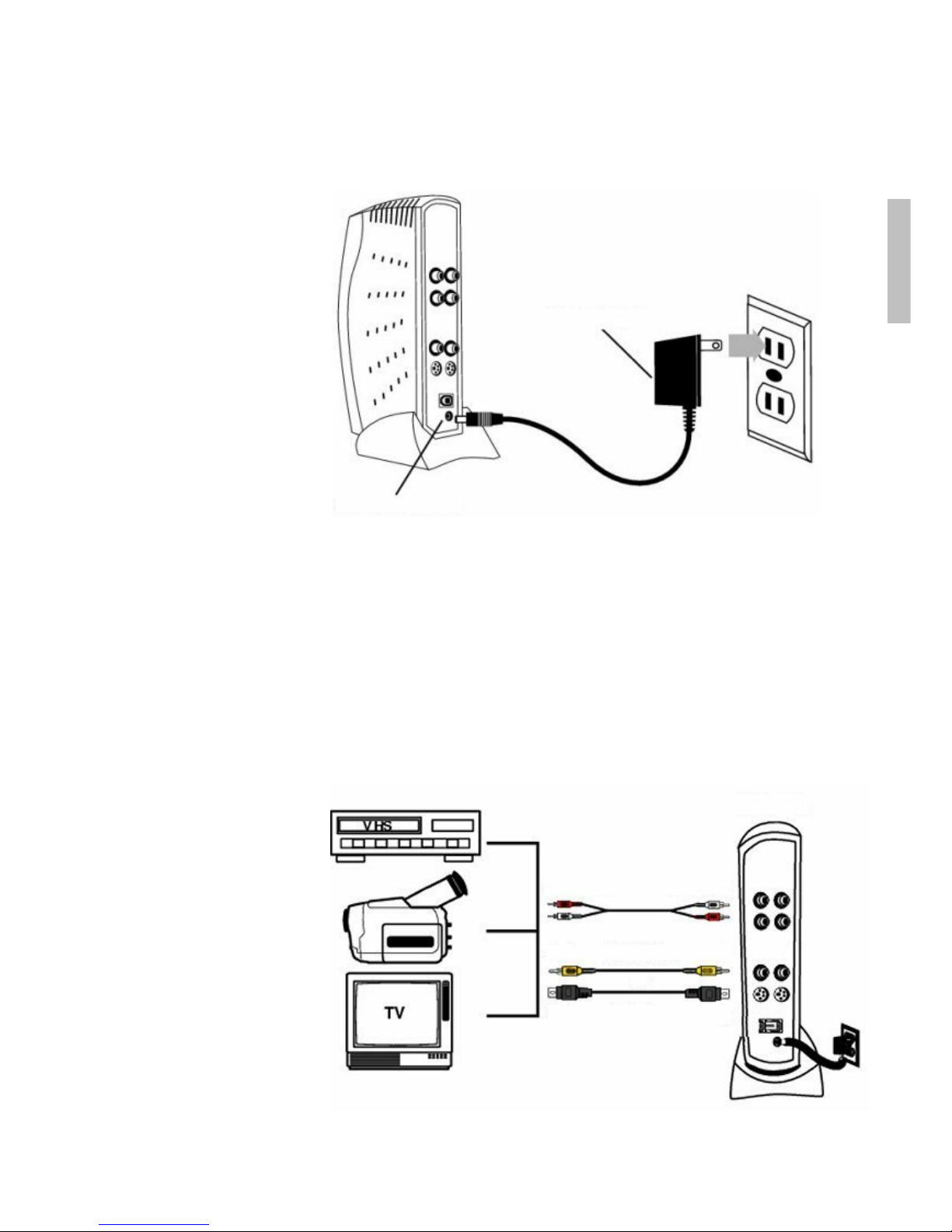
Quickstart Guide 3
English
4. Connect the DVD Creation Station 200 Power Adapter.
Power Adapter
Power Connector
You are now ready to capture video with Studio QuickStart Software.
5. To capture video, connect the audio and video cables from the Out
connectors on the camcorder, VCR, or TV to the corresponding In
connectors at the back of the DVD Creation Station 200.
DCS 200
Audio Out Audio In
RCA VideoOut
Out
In
In
S-Video
or

4Dazzle DVD Creation Station 200
English
6. To output video, connect the audio and video cables from the Out
connectors at the back of the DVD Creation Station 200 to the
corresponding In connectors on the camcorder, VCR, or TV.
If your system is currently set up for video input, disconnect the audio and
video cables from the DVD Creation Station 200 and the camcorder, VCR,
or TV. You’ll need to use the cables to connect video output.
DCS 200
Audio Out Audio In
RCA Video
S-Video Cable
Out
Out
In
In
or
7. Insert Digital Media Cards.

Quickstart Guide 5
English
Technical Support
If problems should occur with your Pinnacle Systems product, please check
first that the latest version of the driver has been installed on your computer
system.
Pinnacle Systems provides a free, round-the-clock service, which enables
users to rectify problems themselves. You will be able to find answers to
your questions seven days a week, right around the clock.
You will find this technical support at: http://www.pinnaclesys.com
Click on Support and select your product from the product list. Select your
product again in the "Interactive Support" category and you will then be
able to choose from the following support options:
1. Frequently asked questions.
This is the best way of obtaining answers to your questions. Here you will
find hundreds of technical problems and their solutions sorted by subject
areas. These are shown in the order of the 20 most frequently read
questions. In addition, you can also sort the documents according to
problem categories. To do this, use the pull-down "Category" menu.
Please use the search function to obtain answers to special questions.
2. Ask a question and receive an answer.
Simply enter your question or the symptoms of your problem and you will
obtain a list of the most obvious solutions. If you do not obtain a satisfactory
solution, please rephrase your question. For example, instead of "I get error
messages" you could enter "I get error messages when installing the
software".
Instead of entering a specific question, you can select one of the main
functions listed for your product or a general subject area from the pull-
down "Category" list. The ten most frequently asked questions and the
appropriate solutions in the category that you have selected will then be
displayed.
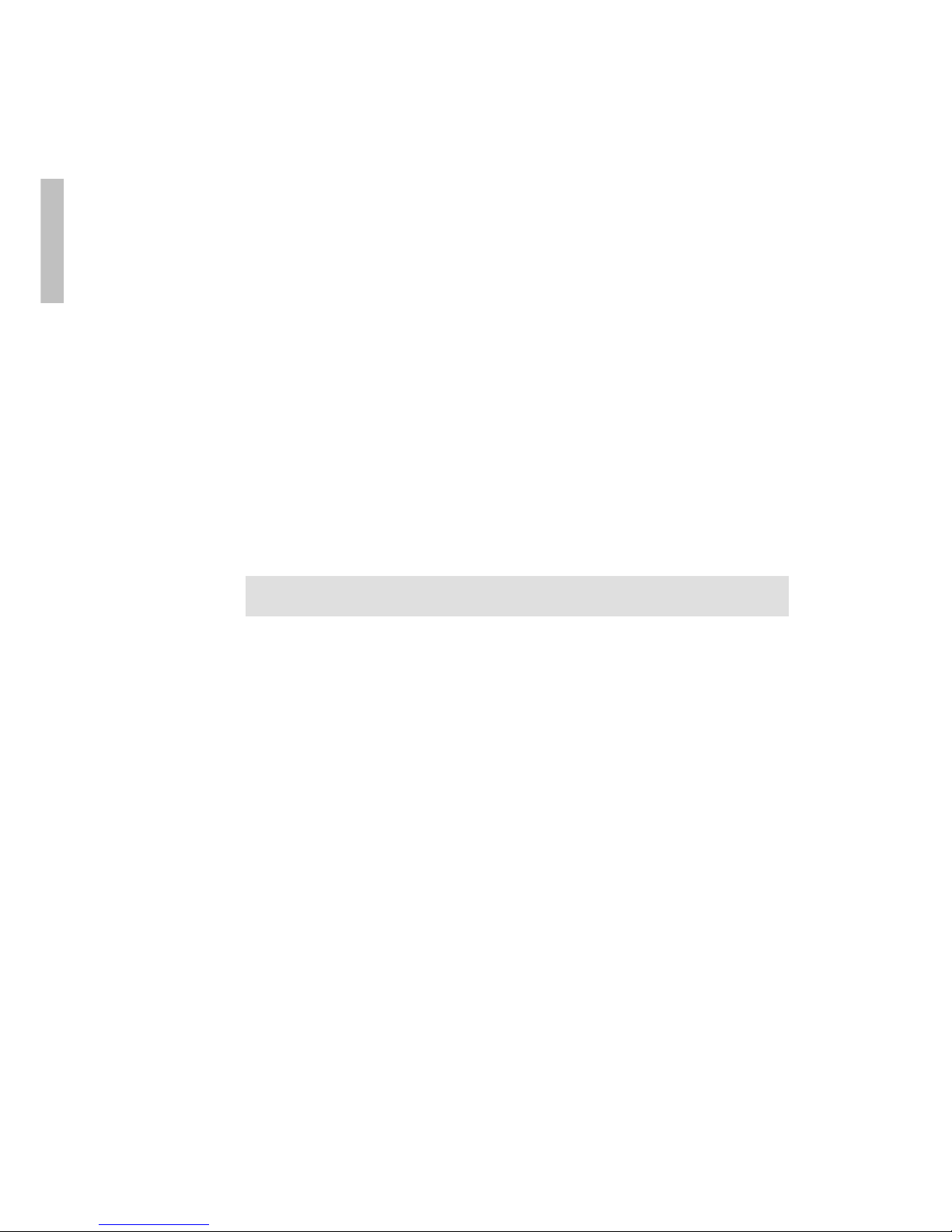
6Dazzle DVD Creation Station 200
English
3. E-mail support.
If you are unable to find an answer to your questions with the help of our
web site, Pinnacle Systems also offers technical support by e-mail. E-mails
will be answered as quickly as possible. Please use the "Ask a Question"
box for this purpose. Before the e-mail is submitted, five solutions to your
problem will be suggested. Please read these carefully, as more than 70% of
customers find suitable answers in these proposed solutions.
4. Discussion forum.
More than 100,000 registered users make use of this free service. Visit the
Pinnacle Systems online discussion forum to see whether your question has
already been asked and a suitable answer found. To use the service, ask your
question in the discussion forum and you will receive help from Pinnacle
Systems or other users.
A search function is provided in the discussion forum. If you enter "poor
picture", for example, contributions on this subject will be displayed.
When you make use of Pinnacle Systems technical support, you should have
all the technical information on your computer configuration ready to hand.

Dazzle
DVD Creation Station 200
KURZANLEITUNG
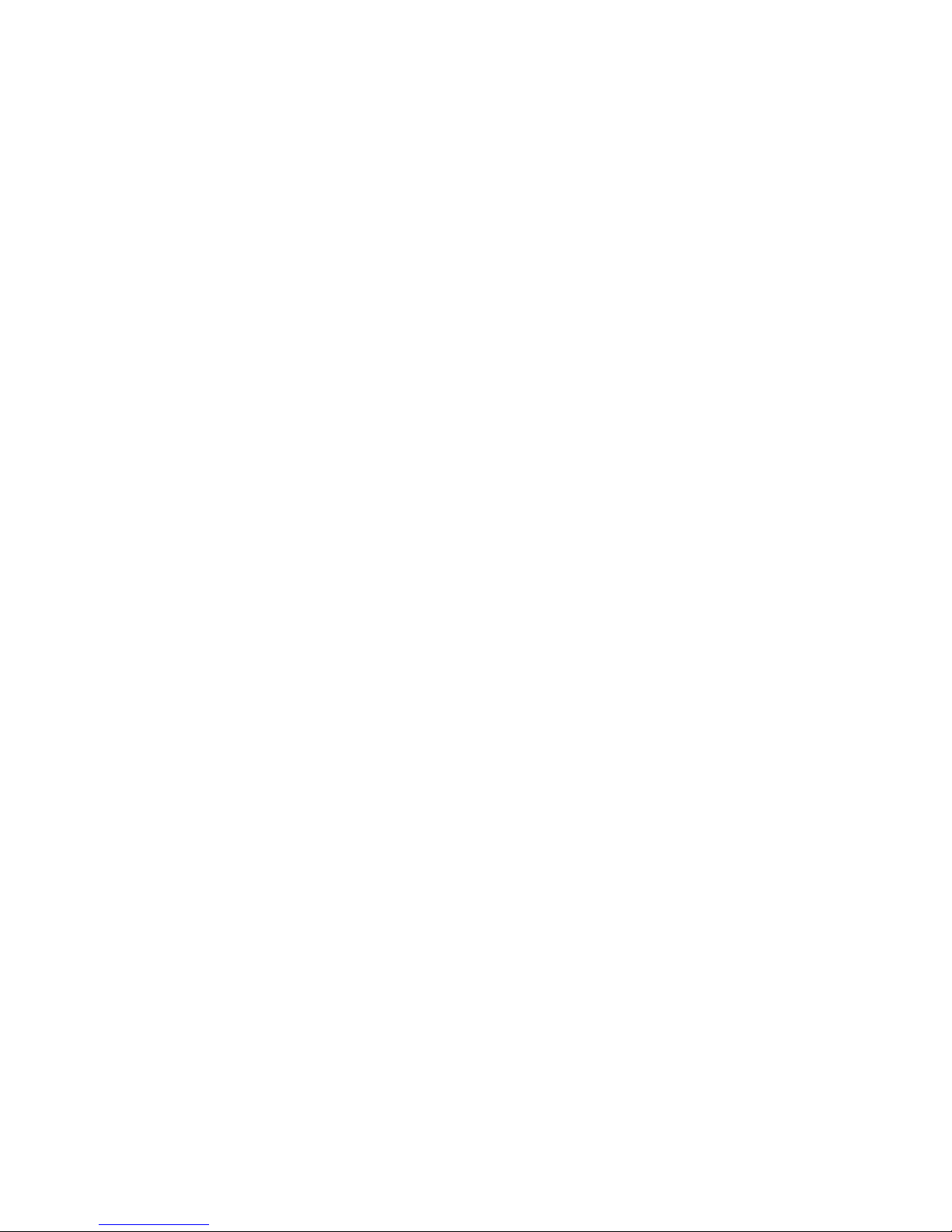
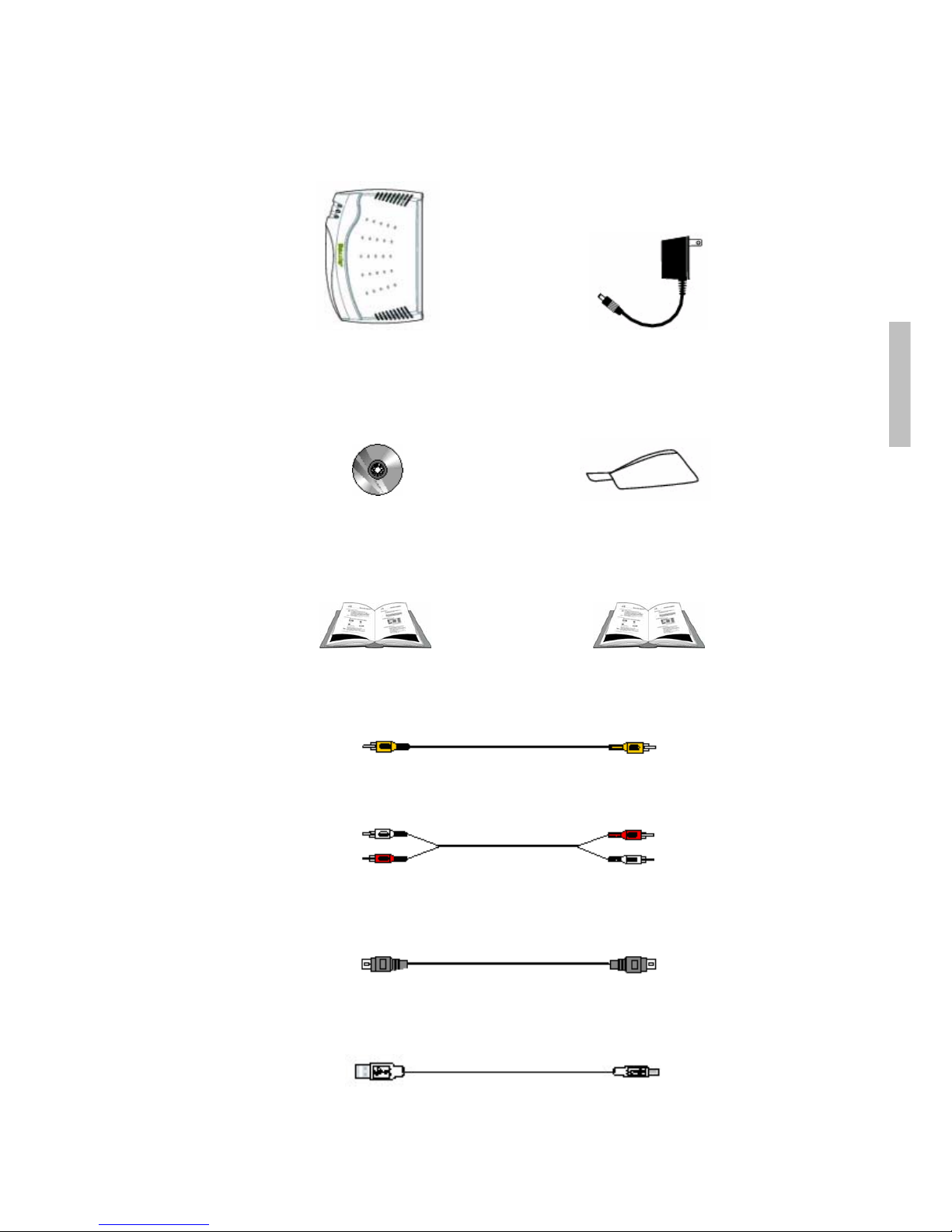
Kurzanleitung 1
Deutsch
Lieferumfang
DVD Creation Station 200
Hardware
DVD Creation Station 200
Netzteil
Studio QuickStart CD
DVC Creation Station 200
Ständer
Produktregistrierung
Technischer Support Info-Kit
RCA Videokabel
RCA Audiokabel
S-Videokabel
USB Kabel
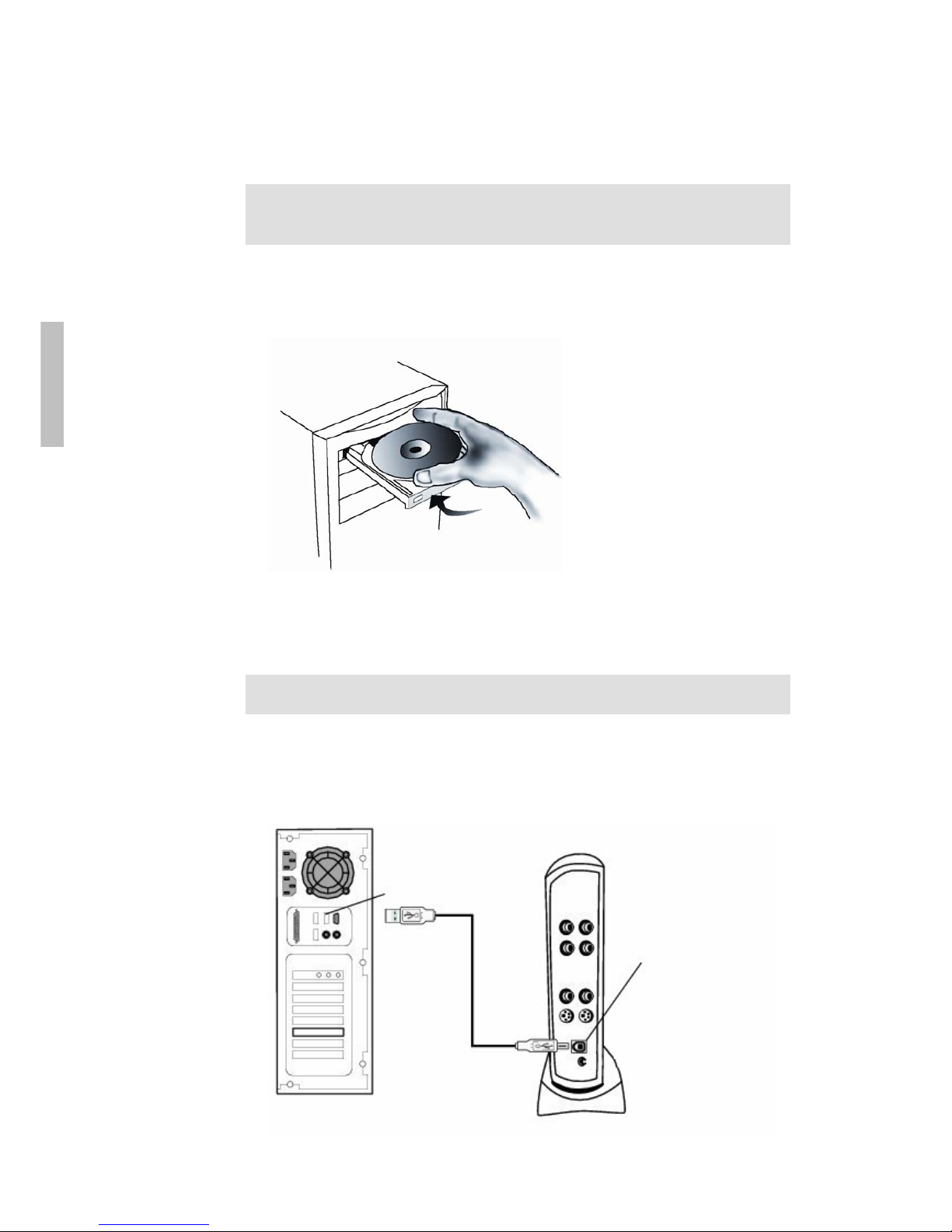
2Dazzle DVD Creation Station 200
Deutsch
DVD Creation Station 200-Installation
Die bereitgestellte Software muß installiert werden, bevor Sie Ihre
DVD Creation Station 200 mit der USB-Schnittstelle Ihres Computers
verbinden.
1. Legen Sie die CD für die Software-Installation in Ihr Computer-
Laufwerk ein.
2. Befolgen Sie die Anweisungen, die im Zuge der Software-Installation auf
dem Bildschirm erscheinen.
Achtung: Starten Sie nach der Software-Installation Ihren Computer neu,
bevor Sie die Hardware anschließen.
3. Verbinden Sie Ihre DVD Creation Station 200 mit der USB-Schnittstelle
Ihres Computers.
USB Schnittstelle
USB Schnittstelle
USB Kabel
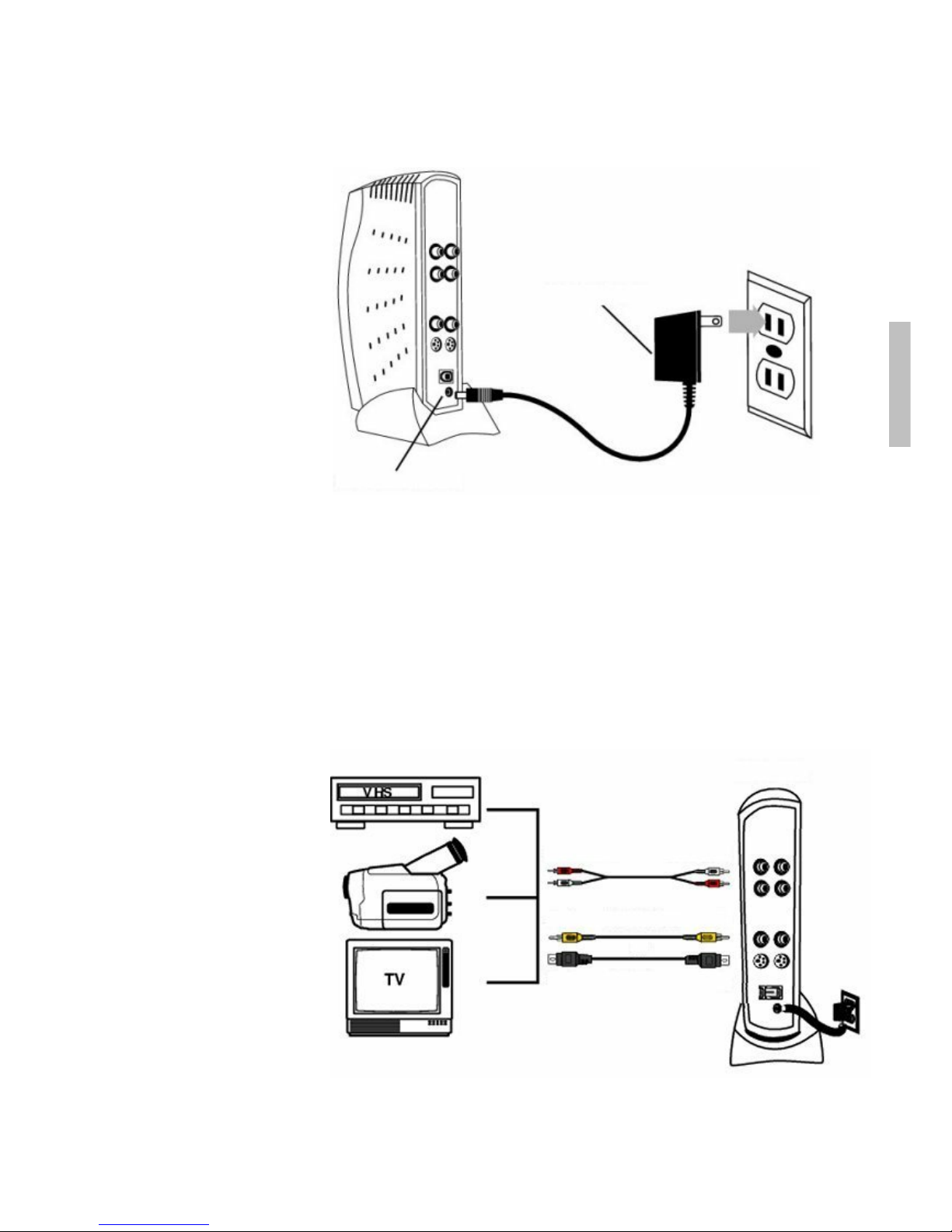
Kurzanleitung 3
Deutsch
4. Schließen Sie das DVD Creation Station 200 Netzteil an.
Netzteil
Netzteil-Anschluß
Nun können Sie mit Hilfe Ihrer Studio QuickStart-Software Videos
aufnehmen.
5. Um Videos aufzunehmen, verbinden Sie die Audio- und Video-Kabel
mit den Ausgängen Ihres Videorecorders, Camcorders oder Fernsehers
und mit den Eingängen Ihrer DVD Creation Station 200.
DCS 200
Audio Out Audio In
RCA VideoOut
Out
In
In
S-Video
oder

4Dazzle DVD Creation Station 200
Deutsch
6. Um Videos auszugeben, verbinden Sie die Audio- und Video-Kabel mit
den Ausgängen Ihrer DVD Creation Station 200 und mit den Eingängen
Ihres Camcorders, Videorecorders oder Fernsehers.
Falls Ihr System gerade für Videoaufnahme aufgesetzt ist, trennen Sie bitte
die Audio- und Video-Kabel von Ihrer DVD Creation Station 200 und Ihrem
Camcorder, Videorecorder oder Fernseher, da Sie die Kabel nun zur
Videoausgabe benötigen.
DCS 200
Audio Out Audio In
RCA Video
S-Video
Out
Out
In
In
oder
7. Setzen Sie die Digital Media Karten ein.

Kurzanleitung 5
Deutsch
Technischer Support
Falls bei Ihrem Pinnacle Systems-Produkt Probleme auftreten, überprüfen
Sie bitte zuerst, ob in Ihrem Computersystem die aktuelle Treiberversion
vorhanden ist.
Pinnacle Systems bietet rund um die Uhr einen kostenlosen Service, der es
Anwendern erlaubt, Probleme selbst zu beheben. Sie haben an sieben Tagen
der Woche rund um die Uhr die Möglichkeit, Antworten auf Ihre Fragen zu
finden.
Diesen Technischen Support erhalten Sie unter: http://www.pinnaclesys.com
Klicken Sie auf Support und wählen Sie Ihr Produkt aus der Produktliste
aus. In der Kategorie „Interaktiver Support“ wählen Sie erneut Ihr Produkt
aus und können dann unter den folgenden Support-Optionen auswählen:
1. Häufig gestellte Fragen.
Dies ist der beste Weg, um Antworten auf Ihre Fragen zu erhalten. Hier
finden Sie geordnet nach Themengebieten Hunderte von technischen
Problemen und deren Lösungen. Diese werden in der Reihenfolge der 20
meistgelesenen Fragen angezeigt. Zudem können Sie die Dokumente auch
nach Problemkategorien sortieren. Verwenden Sie dazu das „Kategorie“-
Pulldown-Menü.
Um Antworten auf spezielle Fragen zu erhalten, verwenden Sie bitte die
Suchfunktion.
2. Stellen Sie eine Frage und erhalten Sie eine Antwort.
Geben Sie einfach Ihre Frage oder das Symptom Ihres Problems ein, und Sie
erhalten eine Liste der naheliegendsten Lösungen. Sollten Sie keine
zufriedenstellenden Lösungen bekommen, formulieren Sie bitte Ihre Frage
um. Statt „Ich erhalte Fehlermeldungen“ könnten Sie zum Beispiel „Ich
erhalte Fehlermeldungen bei der Installation der Software“ eingeben.
Statt eine konkrete Frage zu stellen, können Sie in der Pulldown-Liste
„Kategorie“ eine der angegebenen Hauptfunktionen Ihres Produktes oder ein
allgemeines Themengebiet auswählen. Die zehn meistgestellten Fragen zu
der von Ihnen gewählten Kategorie und entsprechende Lösungen werden
Ihnen dann angezeigt.

6Dazzle DVD Creation Station 200
Deutsch
3. E-Mail-Support.
Falls Sie mit Hilfe unserer Website keine Antworten auf Ihre Fragen finden
konnten, bietet Ihnen Pinnacle Systems ebenfalls einen technischen Support
per E-Mail an. E-Mails werden so schnell wie möglich beantwortet. Bitte
verwenden Sie hierzu das Feld „Fragen Sie uns“. Bevor die E-Mail
eingereicht wird, werden Ihnen fünf Lösungen zu Ihrem Problem
vorgeschlagen. Bitte lesen Sie diese genau, denn mehr als 70% der Kunden
finden bereits in diesen vorgeschlagenen Lösungen geeignete Antworten.
4. Diskussionsforum.
Mehr als 100.000 registrierte Nutzer verwenden diesen kostenlosen Service.
Besuchen auch Sie das Online-Diskussionsforum von Pinnacle Systems, um
zu erfahren, ob Ihre Frage bereits gestellt und eine passende Antwort
gefunden wurde. Stellen Sie hierzu Ihre Frage in das Diskussionsforum, und
Sie erhalten Hilfe von Pinnacle Systems oder anderen Nutzern.
Im Diskussionsforum wird eine Suchfunktion angeboten: Wenn Sie zum
Beispiel „schlechtes Bild“ eingeben, werden Beiträge zu diesem Thema
angezeigt.
Wenn Sie den Technischen Support von Pinnacle Systems in Anspruch
nehmen, sollten Sie alle technischen Informationen über Ihre
Computerkonfiguration bereit halten.

Dazzle
DVD Creation Station 200
GUIDE DE DEMARRAGE RAPIDE

Table of contents
Languages: