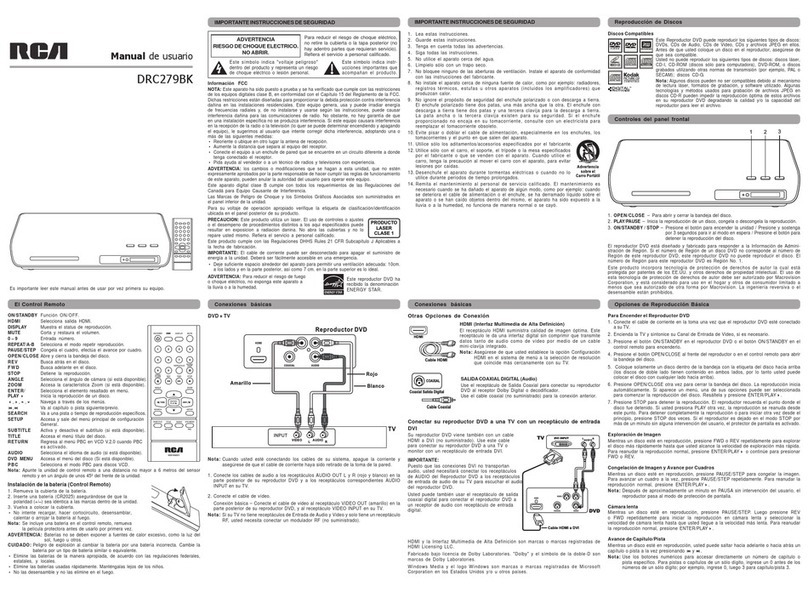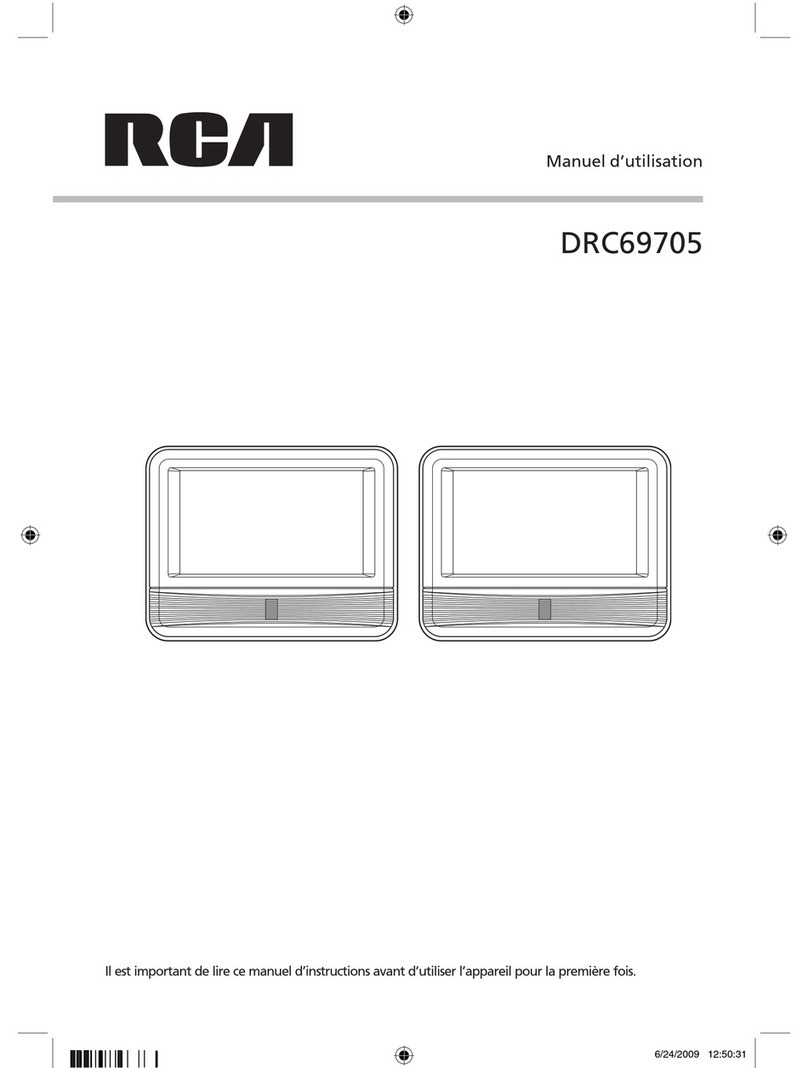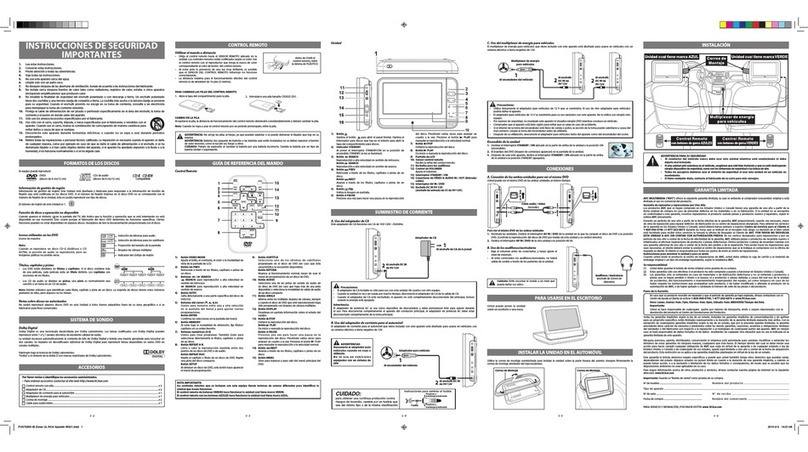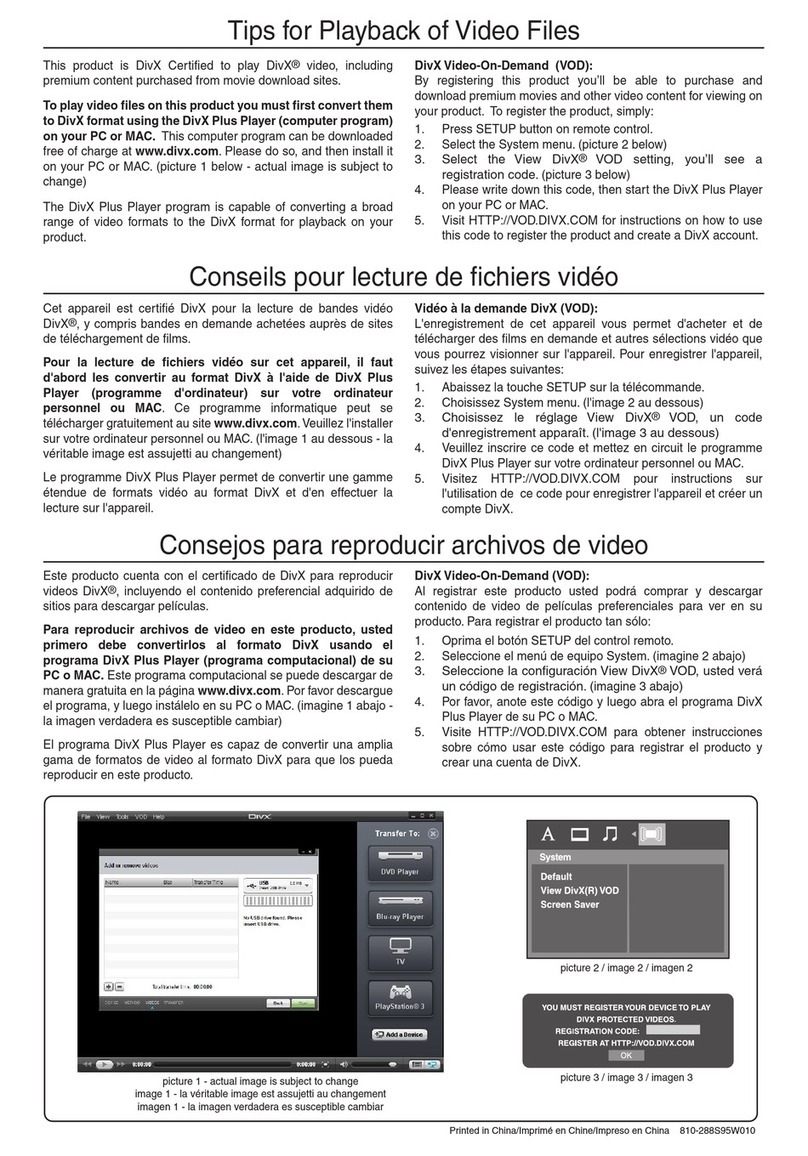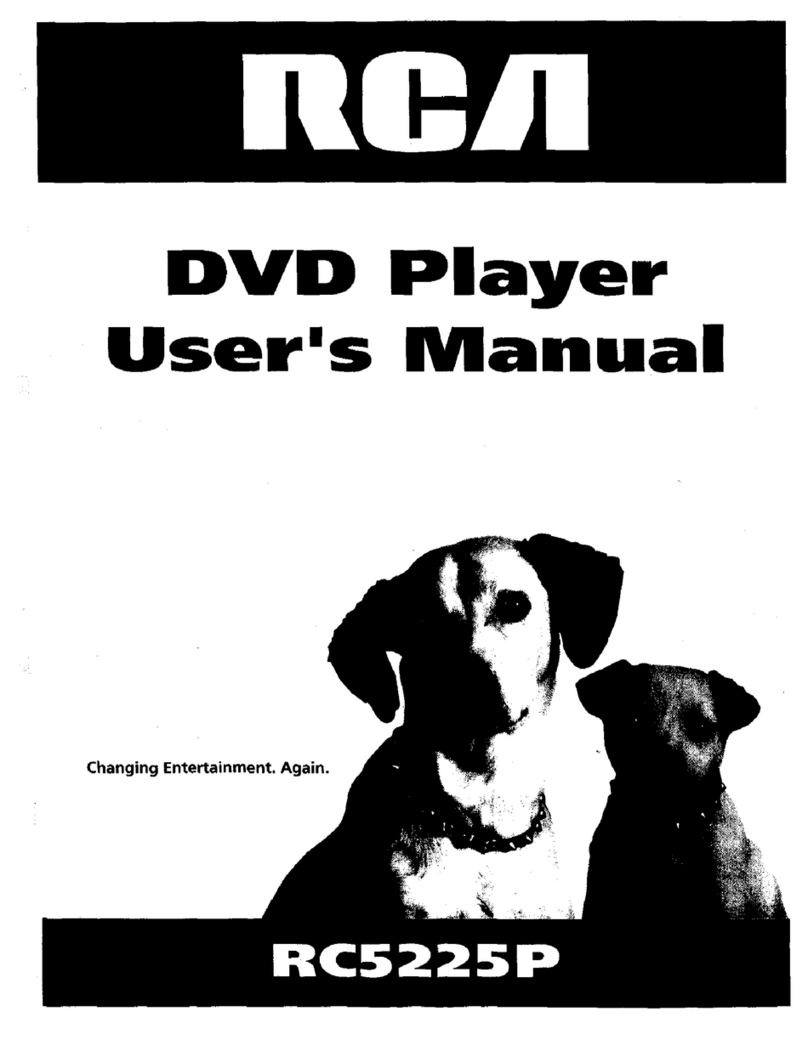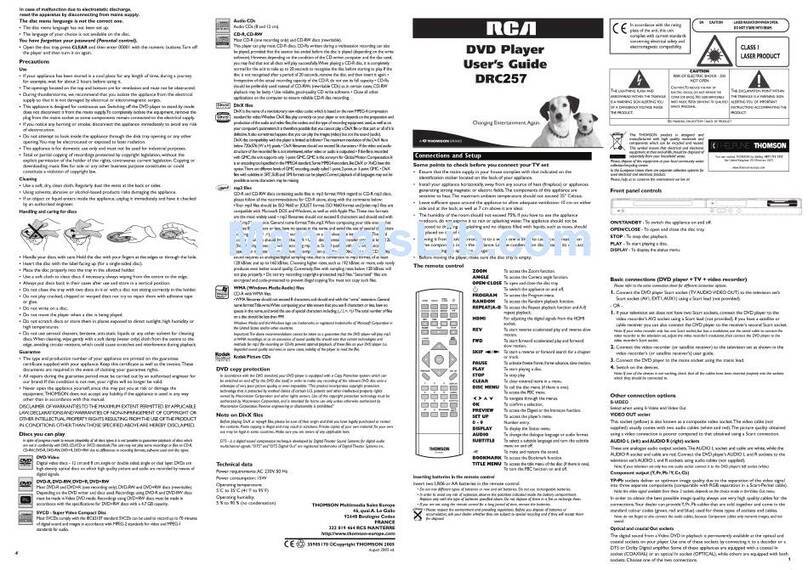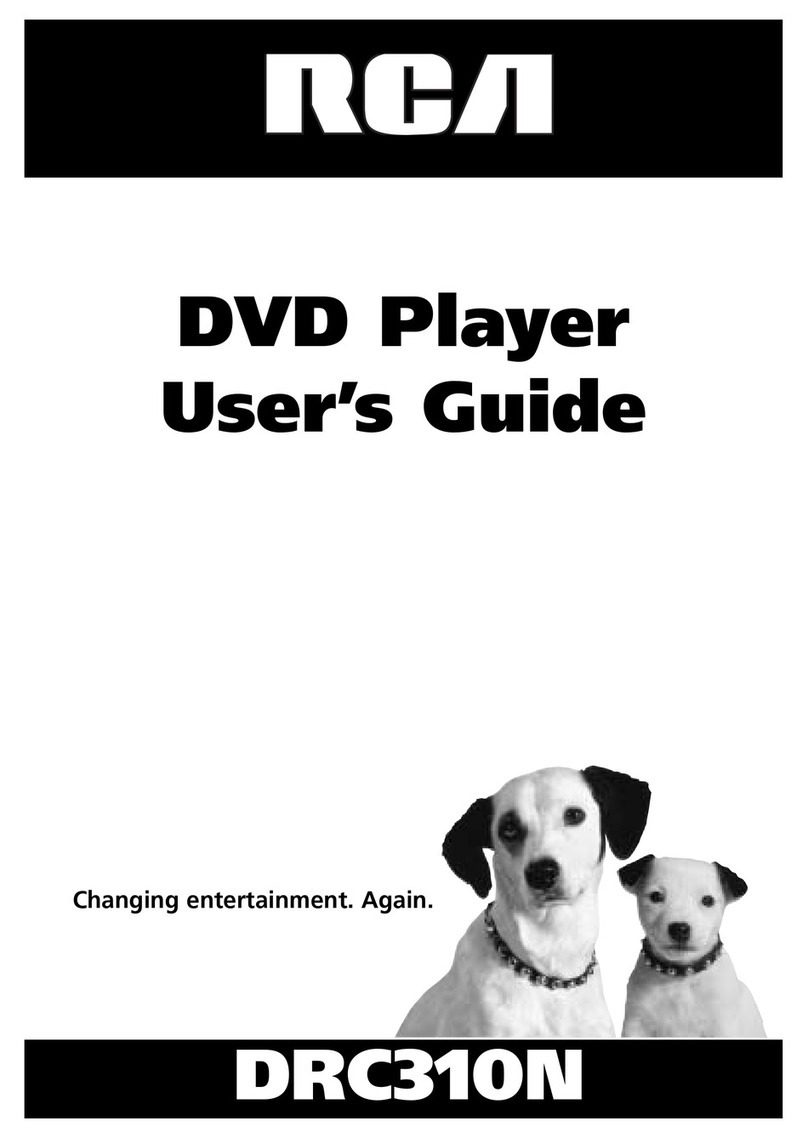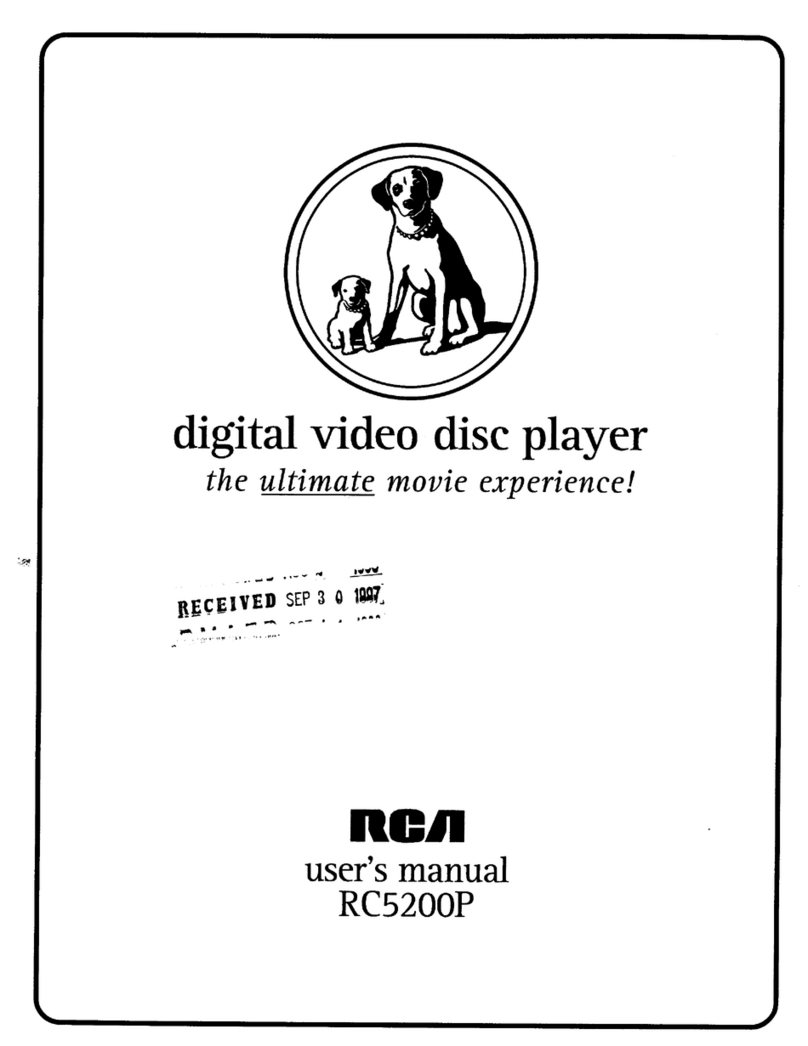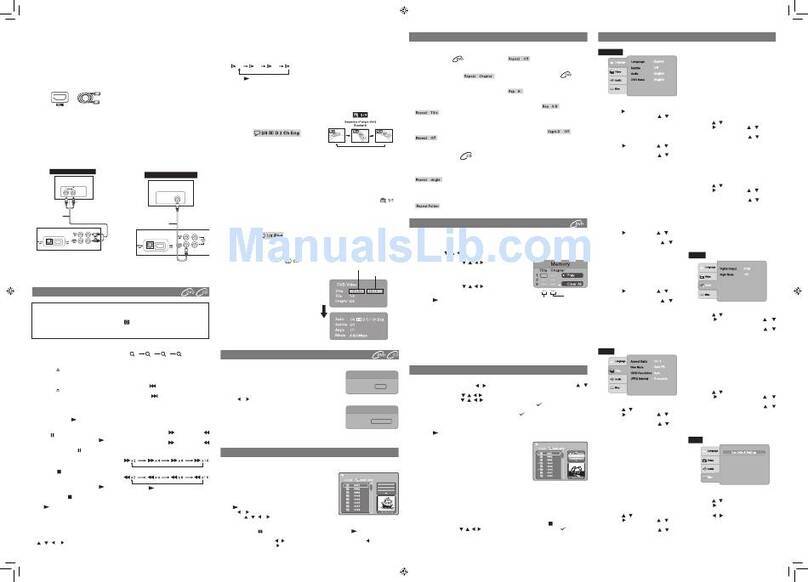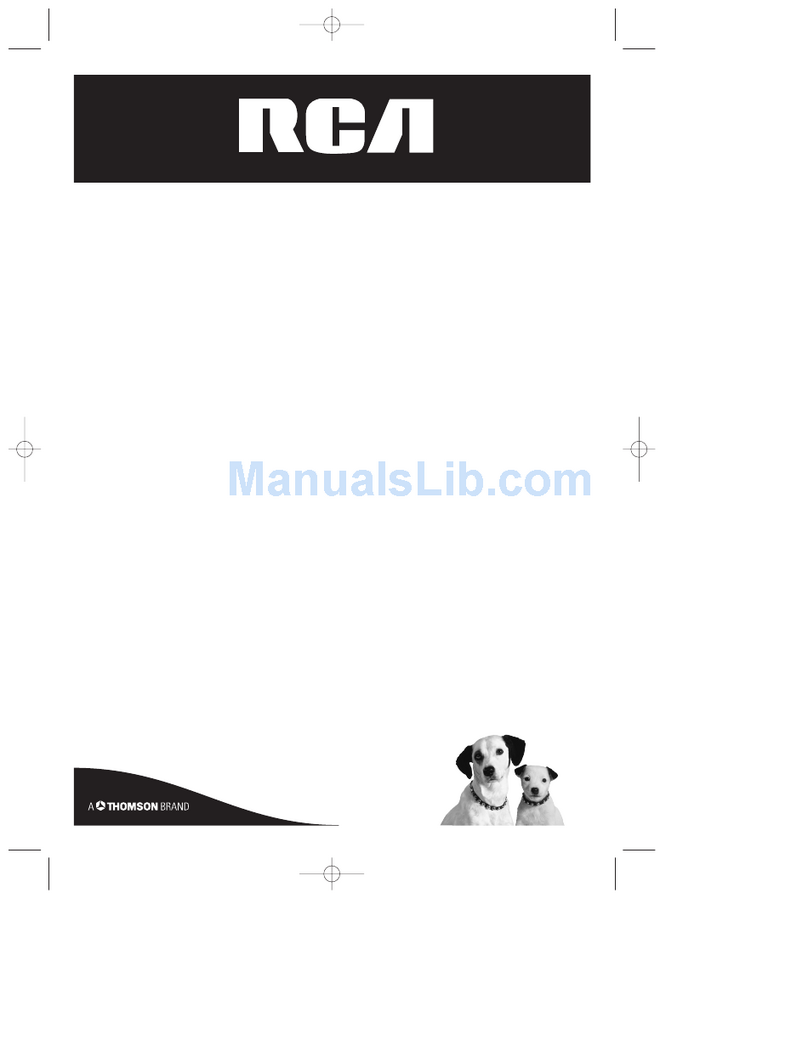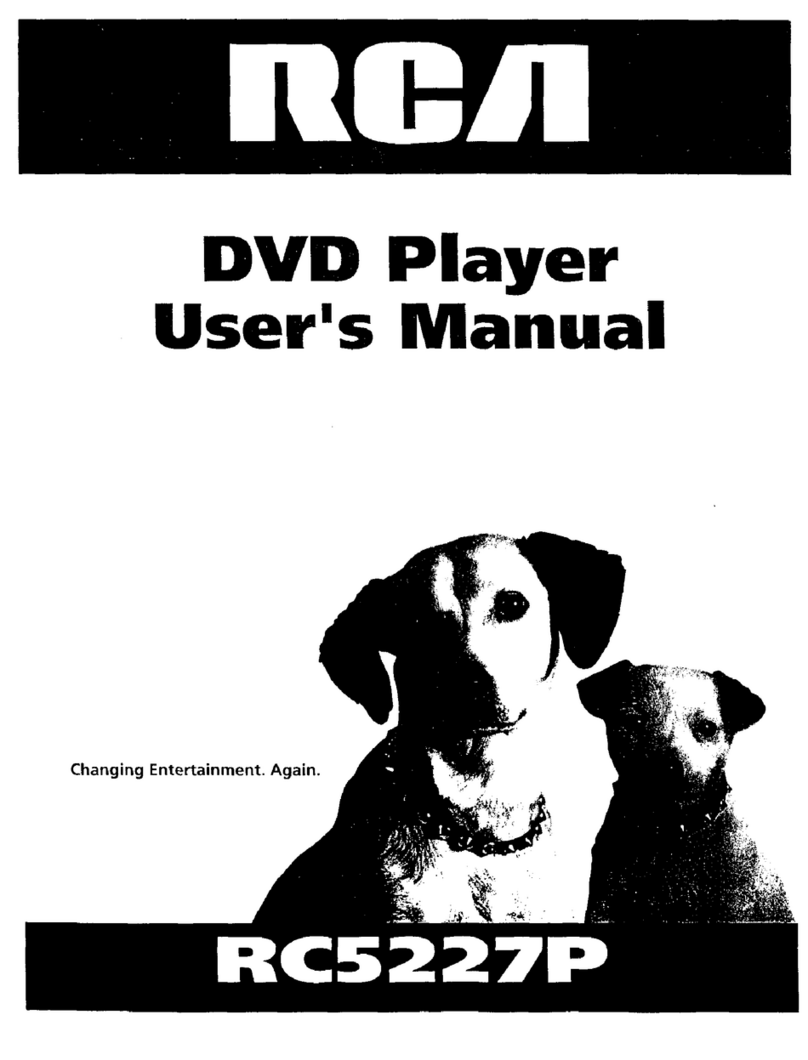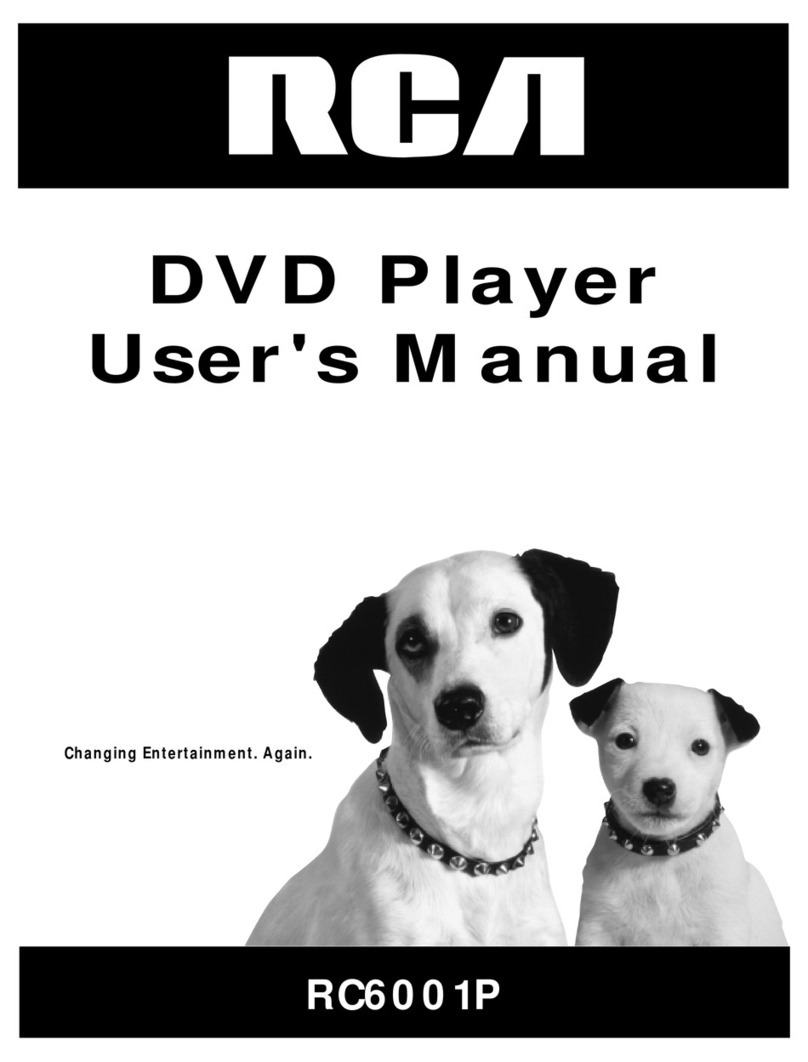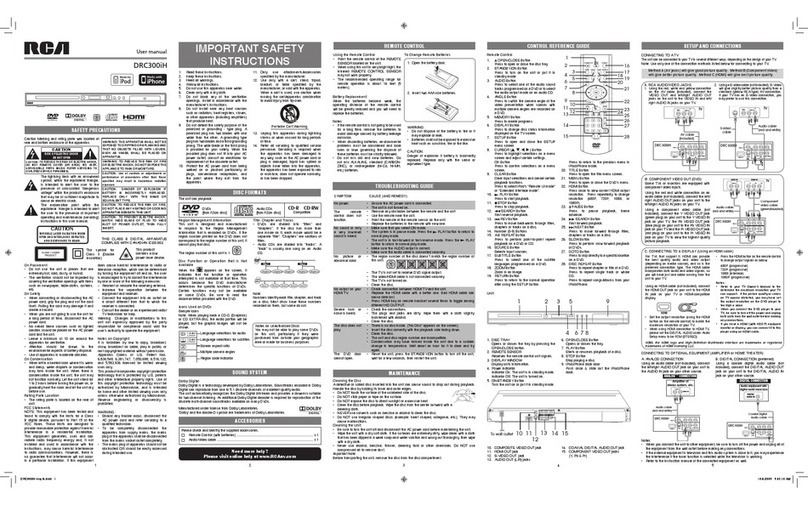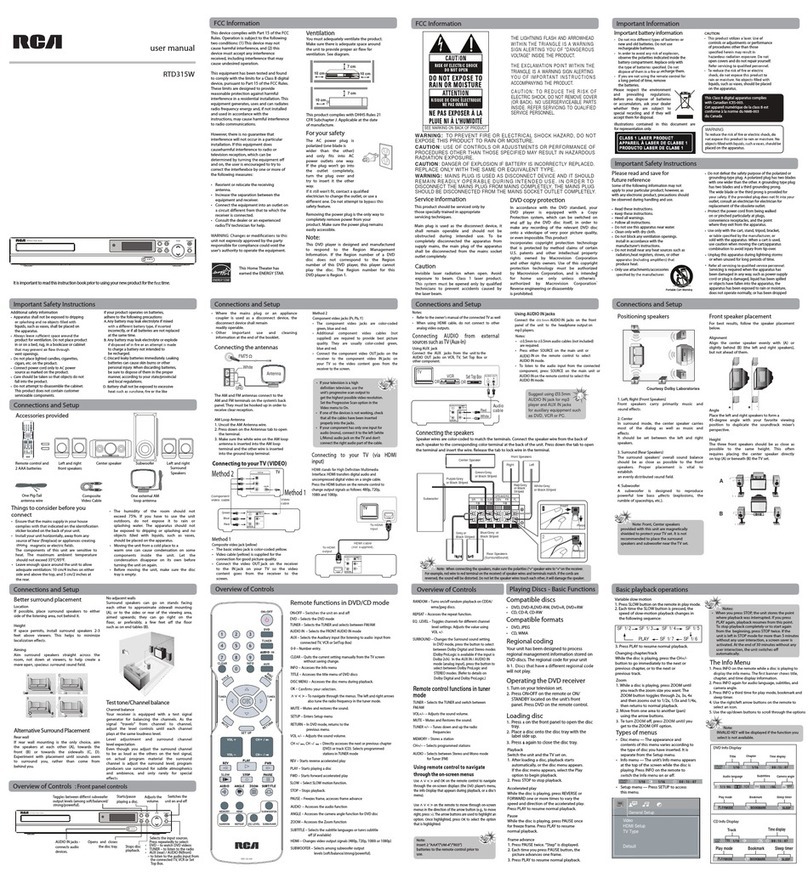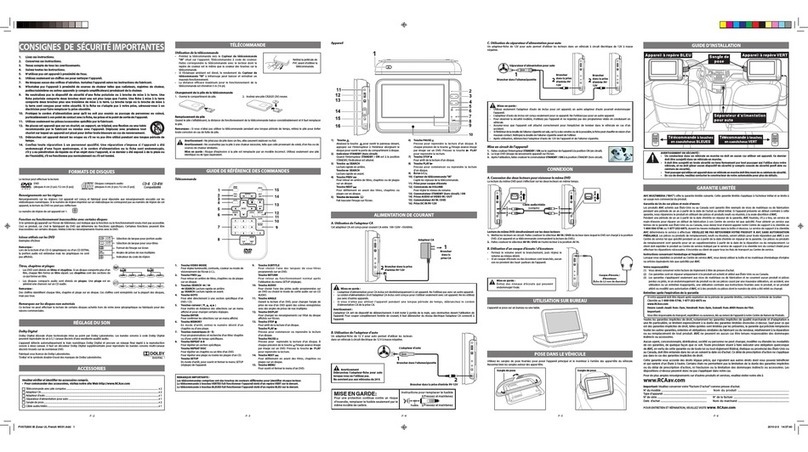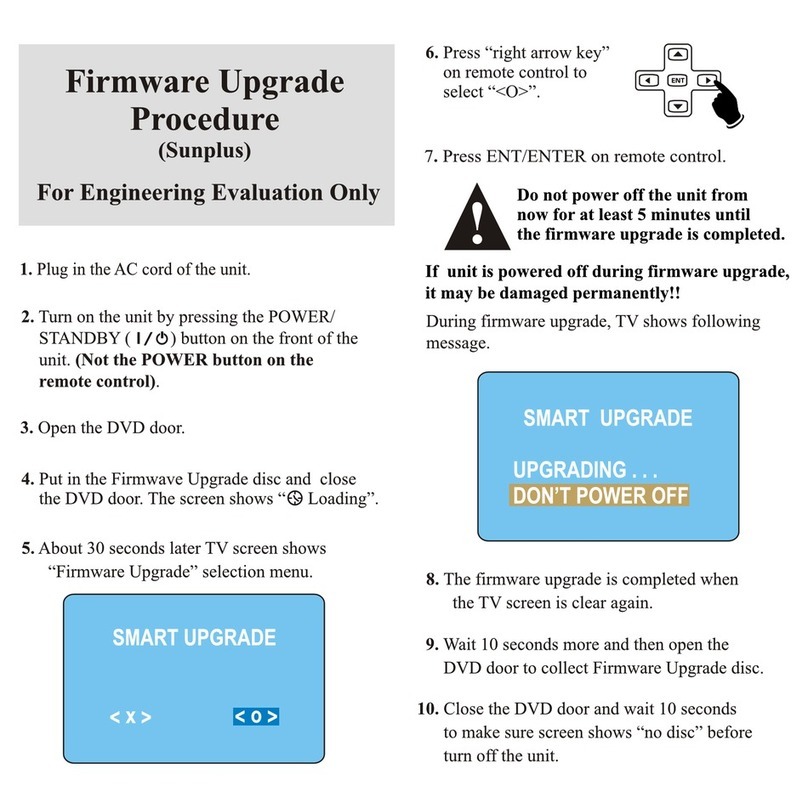1. OPEN/CLOSE Button
Press to open or close the disc tray.
2. STANDBY/ON Button
Press to turn on the unit or put it in standby
mode
3. AUDIO Button
Press to select one of the audio sound
tracks programmed on a DVD or to select
the audio output mode on an audio CD.
4. ANGLE Button
Press to switch the camera angle of the
video presentation when scenes with
multiple camera angles are recorded on a
DVD.
5. MEMORY Button
Press to create programs.
6. DISPLAY Button
Press to change disc status information
displayed on the TV screen.
7. SETUP Button
Press to open or close the SETUP menu
screen
8. CURSOR ( , , , ) Button
Press to highlight selections on a menu
screen and adjust certain settings.
OK Button
Press to conrm selections on a menu
screen.
9. CLEAR Button
Clear input selections and cancel certain
playback functions.
10. PLAY Button
Press to start playback.
11. STOP Button
Press to stop playback.
12. SEARCH Button
Fast reverse playback.
13. REV Button
Press to move backwards through titles,
chapters or tracks on a disc.
14. Number (0-9) Buttons
15. A-B REPEAT Button
Press to perform point-to-point repeat
playback on a DVD or CD.
16. SOURCE Button
Selects input sources.
17. SUBTITLE Button
Press to select one of the subtitle languages
programmed on a DVD.
18. ZOOM Button
Zoom in an image.
19. RETURN Button
Press to return to normal operation after
using SETUP or go to DISC MENU if
available.
20. TITLE Button
Press to open the title menu screen.
21. MENU Button
Press to open or close the DVD’s menu.
22. HDMI Button (for HDMI connection only)
Press once to view current HDMI output
resolution. Press repeatedly to change
resolution (Auto, 480P, 720P, 1080i, or
1080P).
23. PAUSE Button
Press to pause playback, frame advance.
24. SEARCH Button
Fast forward playback.
25. NEXT Button
Press to move forward through titles,
chapters or tracks on a disc.
26. SLOW Button
Press to perform slow forward playback of
DVDs.
27. GOTO Button
Pressto skipdirectlyto aspecic location
on a DVD.
28. DISC REPEAT Button
Press to repeat chapter or title of a DVD.
Press to repeat single track or whole CD.
1. Read these instructions.
2. Keep these instructions.
3. Heed all warnings.
4. Follow all instructions.
5. Do not use this apparatus near water.
6. Clean only with a dry cloth.
7. Do not block any of the ventilation
openings. Install in accordance with the
manufacturer’s instructions.
8. Do not install near any heat sources such
as radiators, heat registers, stoves, or
other apparatus (including ampliers) that
produce heat.
9. Do not defeat the safety purpose of the
polarized or grounding - type plug. A
polarized plug has two blades with one
wider than the other. A grounding type
plug has two blades and a third grounding
prong. The wide blade or the third prong is
provided for your safety. When the provided
plugdoesnott intoyourACpoweroutlet,
consult an electrician for replacement of the
obsolete outlet.
10. Protect the AC power cord from being
walked on or pinched particularly at plugs,
convenience receptacles, and the point
where they exit from the apparatus.
11. Onlyuseattachments/accessoriesspecied
by the manufacturer.
12. Use only with a cart, stand, tripod, bracket,
or table specied by the manufacturer, or
sold with the apparatus. When a cart is
used, use caution when moving the cart/
apparatus combination to avoid injury from
tip-over.
13. Unplug this apparatus during lightning
storms or when unused for long periods of
time.
14. Refer all servicing to qualied service
personnel. Servicing is required when
the apparatus has been damaged in any
way, such as the AC power cord or plug is
damaged, liquid has spilled or objects have
fallen into the apparatus, the apparatus has
been exposed to rain or moisture, does not
operate normally, or has been dropped.
IMPORTANT SAFETY
INSTRUCTIONS
DISC FORMATS
Region Management Information
This unit is designed and manufactured to respond to the Region Management Information that is
encoded on DVDs. If the region number printed on the DVD does not correspond to the region number
of this unit, it cannot play that disc.
The region number of this unit is 1.
Disc Function or Operation that is Not Available
When the appears on the screen, it indicates that the function or operation attempted is not
availableat thattime.This occursbecausethe DVDmanufacturerdeterminesthespecicfunctions
of DVDs. Certain functions may not be available on some DVDs. Be sure to read the documentation
provided with the DVD.
The unit can playback:
Language selections for audio
Language selections for subtitles
Screen aspect ratio
Multiple camera angles
Region code indicator
SOUND SYSTEM
Dolby Digital
Dolby Digital is a technology developed by Dolby Laboratories. Soundtracks encoded in Dolby Digital
can reproduce from one to 5.1 discrete channels of excellent quality audio.
The unit automatically recognizes the Dolby Digital bitstream and provides a downmix suitable for
two-channel listening. An additional Dolby Digital decoder is required for reproduction of the discrete
multi-channel soundtracks available on many DVDs.
Manufactured under license from Dolby Laboratories.
Dolby and the double-D symbol are trademarks of Dolby Laboratories.
ACCESSORIES
CONTROL REFERENCE GUIDE
Remote Control
Using the Remote Control
• Point the remote control at the REMOTE
SENSOR located on the unit.
• Whenusing thisunitin verybrightlight,the
infrared REMOTE CONTROL SENSOR may
not work properly.
• The recommended effective distance
for remote operation is about 16 feet (5
meters).
Battery Replacement
When the batteries become weak, the operating
distance of the remote control will be greatly
reduced and you will need to replace the
batteries.
Note:
• Ifthe remotecontrol isnot goingto beused
for a long time, remove the batteries to
avoid damage caused by battery leakage
corrosion.
• When discarding batteries, environmental
problems must be considered and local
rules or laws governing the disposal of these
batteries must be strictly followed.
• Donotmixoldandnewbatteries.Donotmix
ALKALINE, standard (CARBON-ZINC), or
rechargeable (Ni-Cd, Ni-MH, etc) batteries.
WARNING:
• Donotdisposeofthebatteryinreoritmay
explode or leak.
• Batteries shall not be exposed to excessive
heatsuchassunshine,reorthelike.
CAUTION:
Danger of explosion if battery is incorrectly
replaced. Replace only with the same or
equivalent type.
REMOTE CONTROL
DVDs
[8cm/12cm disc]
Audio CDs
[8cm/12cm disc]
Compatible
Unit
Front Panel
Rear Panel
1. DISC TRAY
Opens or closes the tray by pressing the
OPEN/CLOSE button.
2. REMOTE SENSOR
Receives the remote control unit signals.
3. DISPLAY WINDOW
Display units information.
4. Power Indicator
Indicator Off: The unit is turned on.
Indicator On: The unit is in standby mode.
5. ON/STANDBY Button
Turns the unit on or puts it in standby
mode.
6. OPEN/CLOSE Button
Opens or closes the tray.
7. PLAY Button
Starts or resumes playback of a disc.
8. SOURCE Button
Selects input sources.
9. SD card slot
10. USB port
11. OPTICAL OUT jack
12. HDMI OUT jack
13. VIDEO OUT jack
14. DIGITAL COAXIAL AUDIO OUT jack
15. LEFT/RIGHT AUDIO OUT jacks
SYMPTOM CAUSE (AND REMEDY)
• EnsuretheACpowercordisconnected.
• Theunitisnotturnedon.
• Removeanyobstaclesbetweentheremoteandtheunit
• Usetheremoteneartheunit.
• Pointtheremoteattheremotesensorontheunit.
• Replacethebatteriesintheremotewithnewone.
• MakesurethatyouselectONmode.
• The system is in pause mode. Press the PLAY button to return to
normal play mode.
• Theunitisinfast-forwardorfast-reversemode.Pressthe PLAY button
to return to normal play mode.
• MakesuretheAUDIOoutputiscorrect.
• Makesuretheaudiocableisconnectedsecurely.
• Theregionnumber ofthe disc doesn’tmatch theregionnumber ofthis
unit.
• TheTVisnotsettoreceiveDVDsignaloutput.
• Thevideo/HDMIcableisnotconnectedsecurely.
• TheTVisnotturnedon.
• Cleanthedisc.
• CheckconnectionbetweenHDMITVandtheunit.
• ReplacetheHDMI cablewith abetterone. BadHDMI cablecan cause
data lost.
• Press HDMI key on remote handset several times to toggle among
different HD OUTPUT.
• Checktheconnections.
• Theplugs andjacksare dirty.Wipe themwitha clothslightlymoistened
with alcohol.
• Cleanthedisc.
• Thereisnodiscinside.(“NoDisc”appearsonthescreen).
• Insertthedisccorrectlywiththeplaybacksidefacingdown.
• Cleanthedisc.
• Theunitanddiscregionnumberareincompatible.
• Condensationmayhaveformedinsidetheunitduetoasuddenchangein
temperature. Wait about an hour for it to clear and try again.
• Ensurethatthe video lehas been convertedto DivX formatusing the
DivX Plus Player on your PC or MAC.
• Notallvideo lesare encodedto allowfor playbackonDivX Certied®
products.
• Somevideolesmayhavebeenencodedwitherrors.
• Resettheunit,presstheSTANDBY/ONbuttontoturnofftheunit,waitfor
a few seconds, then restart the unit.
No power.
The remote control
does not function.
No sound or only a
very low-level sound
is heard.
No picture or
abnormal color.
No output on your
HDMI TV.
Severe hum or noise
is heard.
The disc does not
play.
Videolewon’t play
on device
The DVD door
cannot open.
TROUBLESHOOTING GUIDE
SAFETY PRECAUTIONS
The lightning ash with an arrowhead
symbol, within the equilateral triangle, is
intended to alert the user to the presence of
uninsulated “dangerous voltage” within the
product’senclosurethatmaybeofsufcient
magnitude to cause an electric shock.
The exclamation point within the equilateral
triangle is intended to alert the user to
the presence of important operating and
maintenance (servicing) instructions in this
user manual.
CAUTION
INVISIBLE LASER RADIATION WHEN
OPEN AND INTERLOCKS DEFEATED.
AVOID EXPOSURE TO BEAM.
THIS CLASS B DIGITAL APPARATUS
COMPLIES WITH CANADIAN ICES-003.
On Placement
• Do not use the unit in places that are
extremely hot, cold, dusty, or humid.
• The ventilation should not be impeded by
covering the ventilation openings with items
such as newspaper, table-cloths, curtains,
etc.
On Safety
• When connecting or disconnecting the AC
power cord, grip the plug and not the cord
itself. Pulling the cord may damage it and
create a hazard.
• Whenyouarenotgoingto usetheunit fora
long period of time, disconnect the AC power
cord.
• No naked ame sources such as lighted
candles should be placed on the AC power
cord and the unit.
• Leave a minimum of 10cm around the
apparatus for ventilation.
• Attentionshouldbedrawntotheenvironmental
aspects of battery disposal.
• Useofapparatusinmoderateclimates.
On Condensation
• Whenleftinaheatedroom whereitis warm
and damp, water droplets or condensation
may form inside the unit. When there is
condensation inside the unit, the unit may
not function normally. Let the unit stand for
1 to 2 hours before turning the power on, or
gradually heat the room and let the unit dry
before use.
Rating Plate Location
• Theratingplateislocatedonthebackofunit.
FCC Statements
NOTE: This equipment has been tested and
found to comply with the limits for a Class B digital
device, pursuant to Part 15 of the FCC Rules.
These limits are designed to provide reasonable
protection against harmful interference in a
residential installation. This equipment generates,
uses and can radiate radio frequency energy
and, if not installed and used in accordance with
the instructions, may cause harmful interference
to radio communications. However, there is no
guarantee that interference will not occur in a
particular installation. If this equipment does
cause harmful interference to radio or television
reception, which can be determined by turning
the equipment off and on, the user is encouraged
to try to correct the interference by one or more
of the following measures:
– Reorient or relocate the receiving antenna.
– Increase the separation between the
equipment and receiver.
– Connect the equipment into an outlet on a
circuit different from that to which the receiver
is connected.
– Consult the dealer or an experienced radio/
TV technician for help.
Warning: Changesormodicationstothisunit
not expressly approved by the party responsible
for compliance could void the user’s authority to
operate the equipment.
This unit has earned the ENERGY
STAR.
• Shouldanytroubleoccur,disconnectthe ACpowercordand referservicingtoa
qualiedtechnician.
• Mainplug isused asthedisconnect device,it shallremainreadilyoperableand
should not be obstructed during intended use. To be completely disconnected the
apparatus from supply mains, the main plug of the apparatus shall be disconnected
from the mains socket outlet completely.
WARNING
Notes on Copyright
It is forbidden by law to copy, broadcast, show,
broadcast on cable, play in public, or rent
copyrighted material without permission.
This item incorporates copy protection technology
that is protected by U.S. patents and other
intellectual property rights of Rovi Corporation.
Reverse engineering and disassembly are
prohibited.
This product
contains a low power
laser device.
User manual
DRC288SU
Please check and identify the supplied accessories.
•Toorderaccessories,visitwebsitehttp://www.RCAav.com
Remote Control .......................................................................................................... x 1
2xAAA batteries ..........................................................................................................x 1
AV cable .....................................................................................................................x 1
Notes on Unauthorized Discs
You may not be able to play some DVDs on
this unit, particularly if they were purchased
from outside your geographic area or made
for business purposes.
MAINTENANCE
Cleaning the Disc
A defective or soiled disc inserted into the unit can cause sound to drop out
during playback. Handle the disc by holding its inner and outer edges.
• DoNOTtouchthesurfaceoftheunlabeledsideofthedisc.
• DoNOTstickpaperortapeonthesurface.
• DoNOTexposethedisctodirectsunlightorexcessiveheat.
• Cleanthediscbeforeplayback.Wipethediscfromthecenteroutwardwithacleaningcloth.
• NEVERusesolventssuchasbenzineoralcoholtocleanthedisc.
• Do NOT use irregular shaped discs (example: heart shaped, octagonal, etc.). They may cause
malfunctions.
Cleaning the Unit
• BesuretoturntheunitoffanddisconnecttheACpowercordbeforemaintainingtheunit.
• Wipetheunitwithadrysoftcloth. Ifthesurfacesareextremelydirty,wipecleanwith acloththat
has been dipped in a weak soap-and-water solution and wrung out thoroughly, then wipe with a dry
cloth.
• Neverusealcohol,benzine,thinner,cleaninguidorotherchemicals.DoNOTusecompressedair
to remove dust.
Important Note
Before transporting the unit, remove the disc from the disc compartment.
CAUTION
RISK OF ELECTRIC SHOCK
DO NOT OPEN
CAUTION: TO REDUCE THE RISK OF ELECTRIC SHOCK, DO
NOT REMOVE COVER (OR BACK). NO USER-SERVICEABLE
PARTS INSIDE. REFER SERVICING TO QUALIFIED SERVICE
PERSONNEL.
WARNING: THE APPARATUS SHALL NOT BE
EXPOSED TO DRIPPING OR SPLASHING AND
THAT NO OBJECTS FILLED WITH LIQUIDS, SUCH
AS VASES, SHALL BE PLACED ON APPARATUS.
WARNING: TO REDUCE THE RISK OF FIRE
OR ELECTRIC SHOCK, DO NOT EXPOSE THE
APPLIANCE TO RAIN OR MOISTURE.
CAUTION:USEOF CONTROLSOR ADJUSTMENTS
OR PERFORMANCE OF PROCEDURES OTHER
THAN THOSE SPECIFIED MAY RESULT IN
HAZARDOUS RADIATION EXPOSURE.
CAUTION: DANGER OF EXPLOSION IF BATTERY
IS INCORRECTLY REPLACED. REPLACE ONLY
WITH THE SAME OR EQUIVALENT TYPE.
CAUTION: TO REDUCE THE RISK OF FIRE,
DO NOT PLACE ANY HEATING OR COOKING
APPARATUS BENEATH THIS UNIT.
CAUTION: TO PREVENT ELECTRIC SHOCK,
MATCH WIDE BLADE OF PLUG TO WIDE SLOT OF
POWER OUTLET, THEN FULLY INSERT.
The symbol for Class
II (Double Insulation)
Caution Marking and rating plate was located at
rear enclosure of the apparatus.
Portable Cart Warning
2. Insert two AAA size batteries.
1. Open the battery door.
To Change Remote Batteries
SETUP AND CONNECTIONS
CONNECTING TO A TV
The unit can be connected to your TV in several different
ways, depending on the design of your TV.
Note: Use only one of the below listed connection
method for connecting to your TV.
A. RCA AUDIO/VIDEO JACKS
Use the Audio/Video cable (included).
Connect the VIDEO OUT and left/right
AUDIO OUT jacks on the unit to the VIDEO
IN and left/right AUDIO IN jacks on your TV.
Itisimportanttoreadthisinstructionpriortousingyournewproductforthersttime.
- 1- - 2- - 3- - 4- - 5-
B. CONNECTING TO A DISPLAY (Using a
HDMI cable)
For TVs that support it, HDMI can provide the
best quality audio and video output (depending
on media source), and so is the preferred
connection type. The HDMI cable incorporates
both audio and video signals, so you will have
just one cable running from the unit to your TV.
Using the HDMI cable (not included), connect
the HDMI OUT jack on your unit to the HDMI IN
jack on your TV or HDMI-compatible display.
• Setan outputsignalfrom theHDMIterminal
of the DVD player in accordance with your
TV’s input signal
• When using HDMI cable, set the “Digital
Out”menuunder “Audio”menu tobe“PCM
(STEREO)”
• PresstheHDMIbuttonontheremotecontrol
to change output signals as below:
480p (progressive)
720p (progressive)
1080I (interlace)
1080p (progressive)
Note:
• Refer to your owner’s manual to the
connected TV as well.
• When you connect the DVD player to your
TV, be sure to turn off the power and unplug
both units from the wall outlet before making
any connections.
HDMI, the HDMI logo and High-Denition Multimedia Interface are trademarks or registered trademarks of
HDMI licensing LLC.
CONNECTING TO OPTIONAL EQUIPMENT (AMPLIFIER)
A. ANALOGUE CONNECTION
Using an audio/video cable, connect the left/right
AUDIO OUT jack on your unit to the AUDIO IN
jack on your other source.
B. DIGITAL CONNECTION
Using a coaxial digital audio cable (not included),
connect the DIGITAL COAXIAL OUT jack on
your unit to the DIGITAL AUDIO IN jack on your
other source.