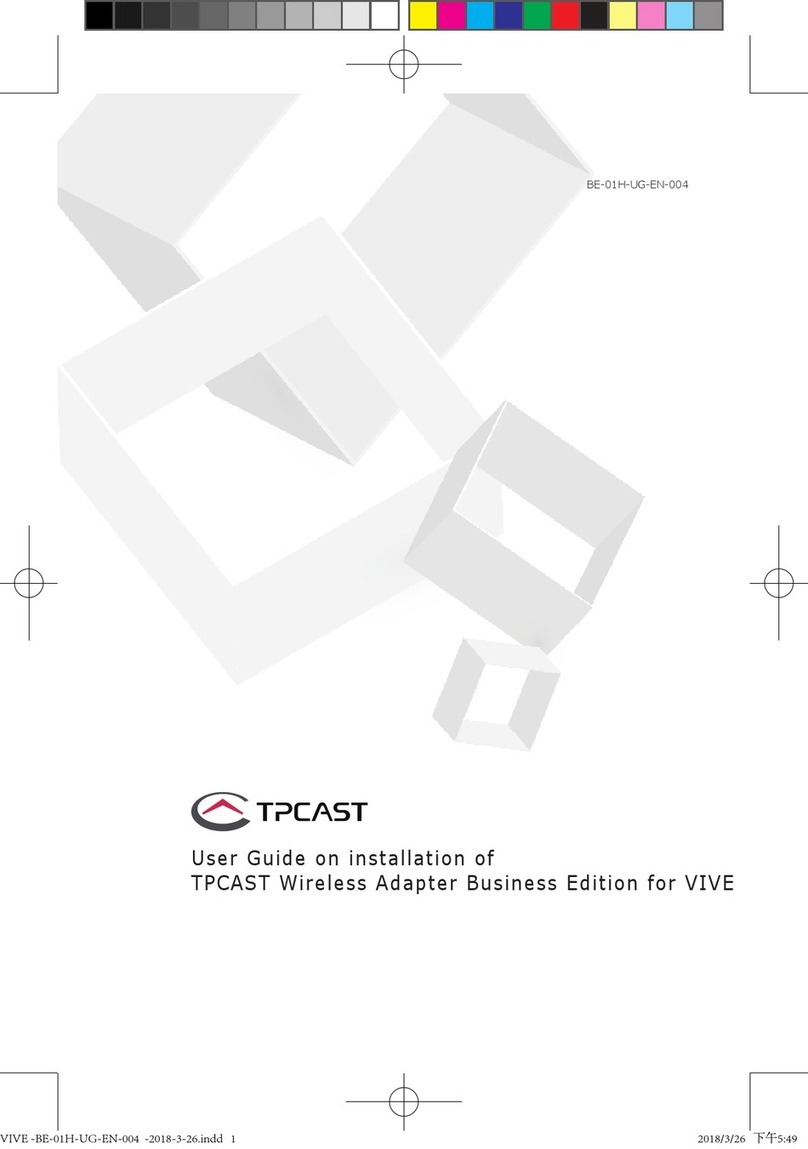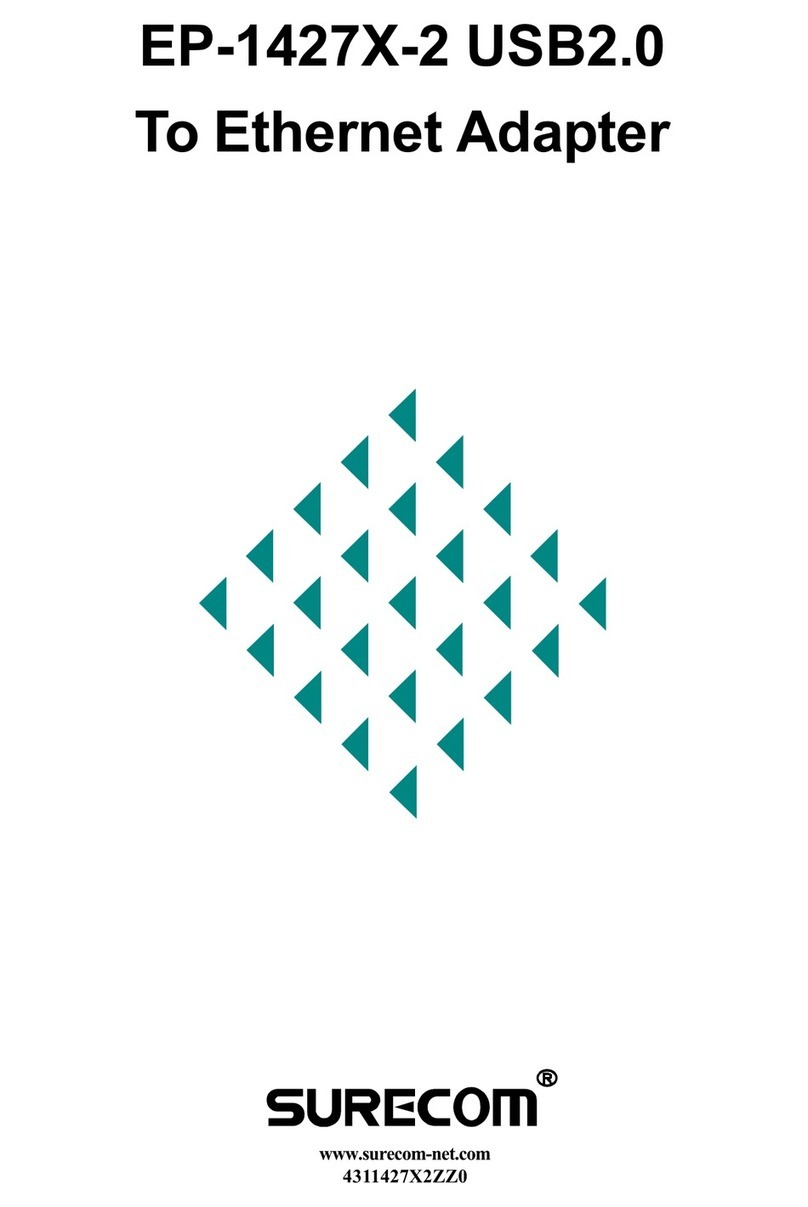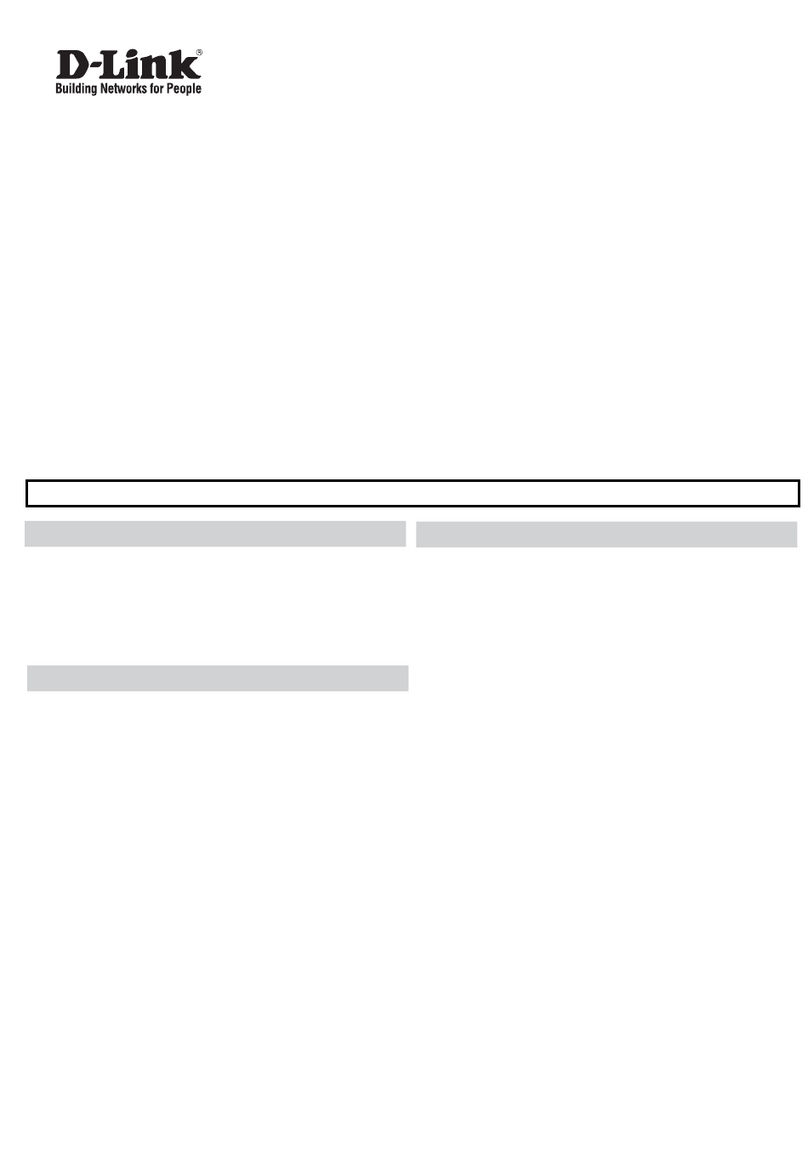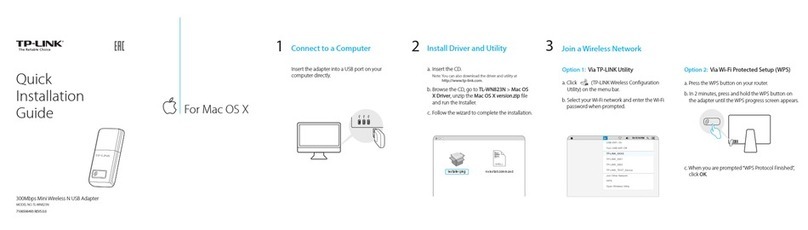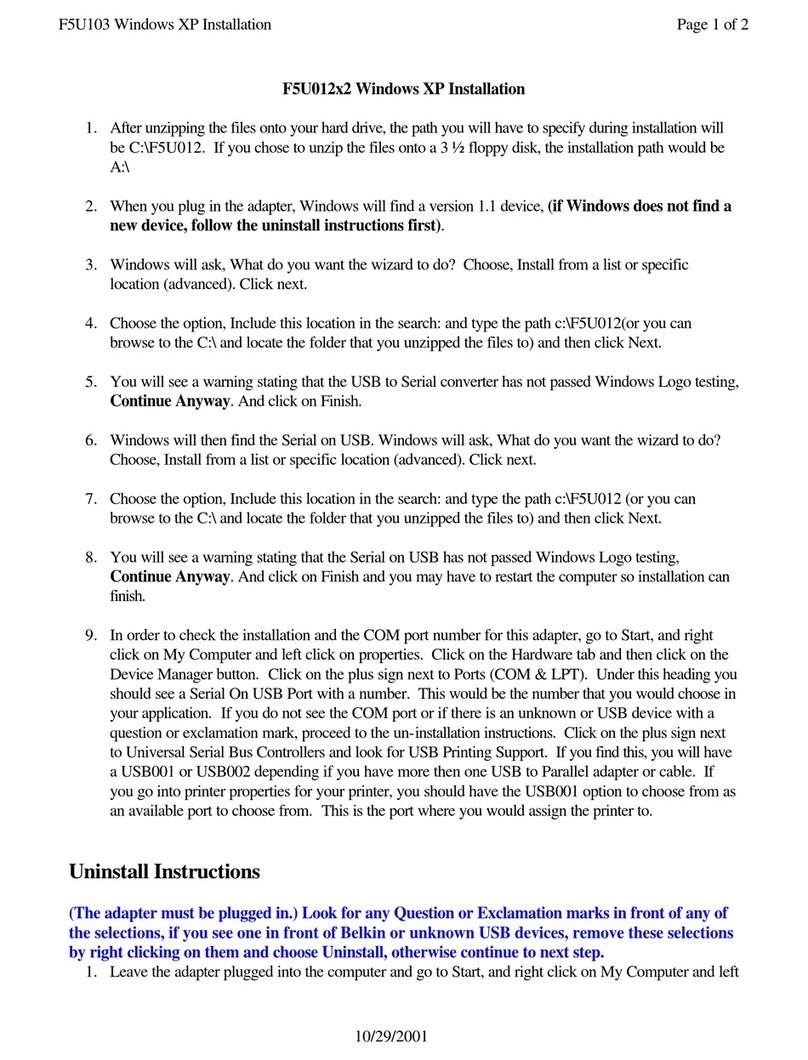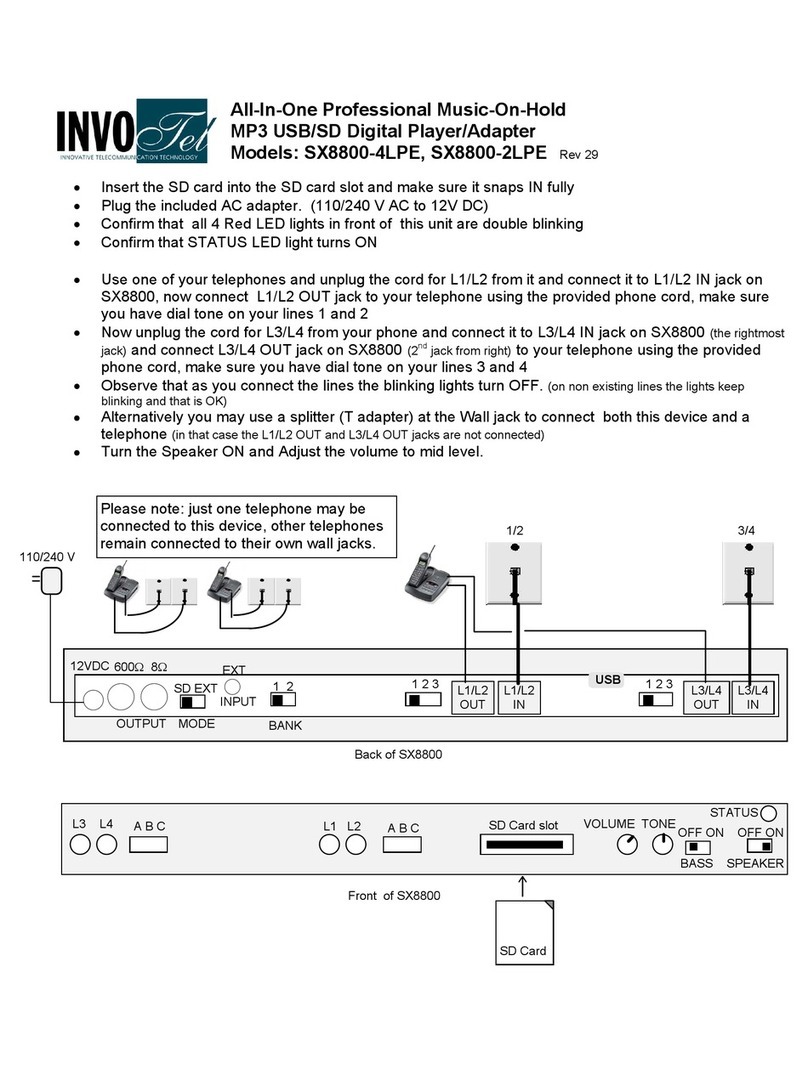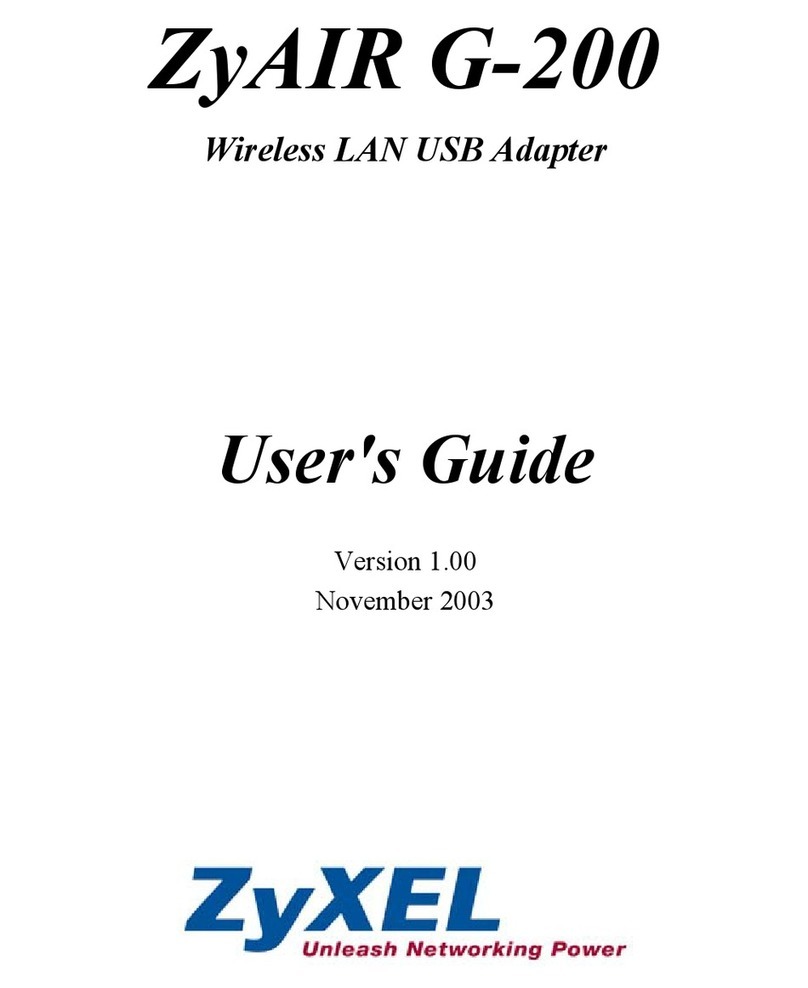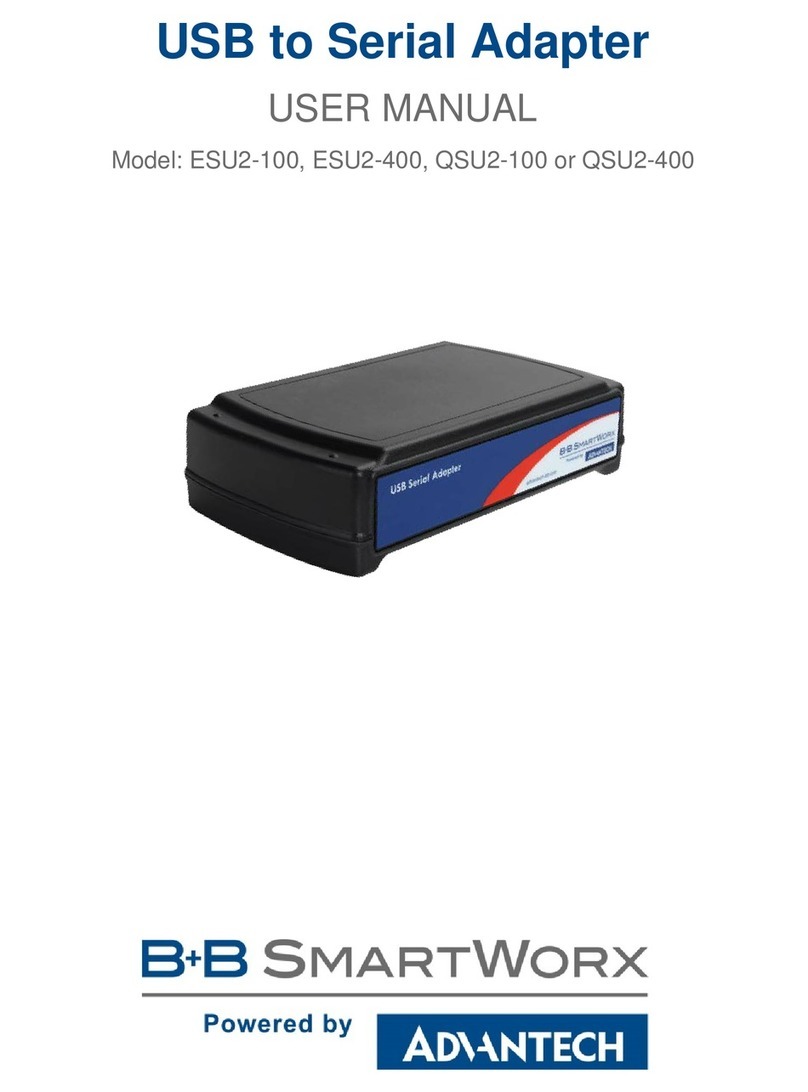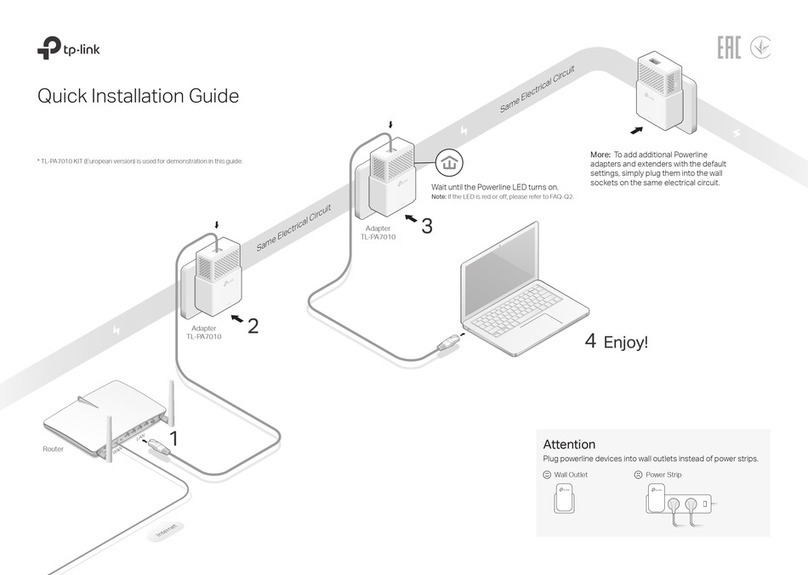Dcbnet Conitel ASYNC User manual

8500105
Conitel ASYNC
Adapter
TABLE OF CONTENTS
SECTION 1 - DESCRIPTION ..........................................................................2
SECTION 2 - SPECIFICATIONS ....................................................................4
SECTION - INSTALLATION ........................................................................6
SECTION 4 - CONTROLS AND INDICATORS ............................................9
SECTION 5 - NETWORK MANAGEMENT PORT .....................................11
SECTION 6 - INTERFACE SIGNALS AND CABLING.............................16
SECTION 7 - TROUBLESHOOTING ...........................................................21
SECTION 8 - WARRANTY..............................................................................22
Data Comm for Business, Inc.
PO Box 6329
Champaign, IL 61 26-6329 July 16, 2013
(217) 97-6600 Firmware Version: 1.3
www.dcbnet.com

2
1. DESCRIPTION
The DCB Conitel Async Adapter (CAA) converts 32 bit Conitel
SCADA protocol to asynchronous data. The CAA converts each 32-bit
protocol word into an ASCII, byte oriented protocol. The CAA allows
migration of Conitel SCADA from the ever more expensive and hard
to order analog phone lines to digital asynchronous data circuits,
including DDS, radio links, or Ethernet/IP networks using the DCB
EtherPath or EtherPoll.
The Conitel Async Adapter can be used in conjunction with the DCB
202T modem for connection to RTU devices with built in modems.
The transmit output of the 202T can be set to –16 dBm for connection
to built in modems that are sensitive to high receive levels.
The data port can be configured for speeds from 1200 to 57,600 bps.
Network speeds may be as high as 57.6 Kbps asynchonous or 12
Kbps synchronous.
The unit is configured using a network management port and an
asynchronous terminal or PC with terminal emulation software.
Configuration information is kept in non-volatile memory.
Some features of the CAA include:
•Monitor functions allow network management port user to
monitor transmit or receive of any data port.
•Many test features allow diagnostics of the system and
communications link.
•Power supplies available for 120 VAC, and 240 VAC.
•DC power options available.
•Built-in 56 or 64Kbps DSU/CSU option available.
•Rack mount options available.

3
CAA shown with optional built-in DSU/CSU
TXD
RXD
RTS
CTS
DCD
TEST
Conitel ASYNC Adapter
LINE
MODEM
PORT 1
POW ER ACTIVIT Y ERROR READY SETUP LOOPBACK
LOOPBACK SETUP RESET
DCB
Network Network Switches DSU Telco
Power
Management Port
Composite
1

4
2. SPECIFICATIONS
2.1 Data Port
Port Speeds
Asynchronous only
1200, 2400, 4 00, 9600, 19,200, 3 ,400, or 57,600 bps
Port Rate Selection
Selected through network management port control with an
asynchronous terminal.
Data Format
32 bit Conitel 2020
Interface
CCITT V.24, RS-232D, implemented in RJ-45, position
connectors. (RS-561 standard physical pin-out used on RJ-45
connectors)
Buffering
32K dynamically allocated
Data Delay
DCD to RX data delay [5-250 ms]
DCD holdover delay [2-250 ms]
2.2 Composite Port
Full Duplex
Speed
Synchronous up to 12 Kbps
Asynchronous from 2400 to 57,600 bps
Interface
RS-232D, implemented in RJ-45, position connector
2.3 Physical / Electrical
10¼" W x 9¾" D x 2½" H
120 VAC external power supply
Optional DC and 240VAC power supplies available
30 watts, .25 amps

5
2.4 Environmental
Operation: -40 to +70° C, 10 to 95% relative humidity
Storage: -40 to + 5° C, 10 to 95% relative humidity
2.5 Network Management Port Commands
Show Port Configuration
Show Network Status
Change Port Configuration
Change Data Delay
Configure Network
Show / Change ID
Set NMP Password
Activity Counters
Zero Activity Counters
Test Tools
Monitor Port Tx
Monitor Port Rx
NMP Parity
Ping Remote Unit
Reset Unit
Type
Repeat Last Command
Disconnect NMP
2.6 Other Specifications
Front Panel Indicators
Power
Activity
Line Error
Modem Ready
Front Panel Switches
Reset
2.7 Optional Built-In DSU/CSU Specifications
Compatible with Common Carrier digital signalling
56 or 64 Kbps
4 wire digital line
Can be used as high speed 4 wire line driver in 56K mode

6
. INSTALLATION
3.1 Unpacking
Remove the unit from the shipping container and examine it carefully
for external damage. If shipping damage is apparent, notify the
shipper immediately.
The following accessories are included with the unit:
•external power supply
•manual
•warranty, maintenance contract and repair information
•Modem to Composite cable (black) for connecting the unit to
an external modem or DSU/CSU
•Network Management Port cable (green) for connecting the
network management port to an asynchronous terminal or PC
for configuration
•If your unit has the optional built-in DSU/CSU, a cable is also
included for connection to the phone line.
3.2 Setup
The composite port must be configured properly for the type of link
used (Sync or Async). In addition, the data port must have the proper
speed setting. This is done using the network management port CN
and CP commands (see Section 5).
3.3 Using Leased Line Modems
In this section, a reference to modem includes modems, digital radios
or DSU/CSUs for leased line installations.
Connect the modems to the phone line and power ON the modems.
Confirm the presence of carrier at each modem. If carrier is not
detected at both ends, recheck the option settings. If carrier is still not
present, check the cable from the telephone line to the modem. If
everything is correct and still no carrier call the manufacturer of the
modem or contact the telephone company for assistance.
Connect the CAA composite port to the modem. A two foot RJ45 to DB-
25 male cable connects the composite port of the CAA (the RJ45
connector second from the left when viewed from the rear) to the data
port of the modem (usually a DB-25 female connector). See Section 6 for
cabling information.

7
Connect the unit to power.
Power and Modem Ready indicators on the front panel of the CAA
must be ON indicating the on-line condition. (See Section 4).
3.4 Optional Built-In 56 or 64 Kbps DSU/CSU
The optional DSU/CSU is configured using DIP switches accessable
from the rear of the unit. See Section 4 for a description and location
of these switches. The default settings should be correct for most
applications.
For line driver applications over customer owned wire (56K only), set
one unit for Master Clock and the other unit to Slave Clock.
3.5 Cabling
Cabling between the unit and the computer ports or terminal devices
is a common source of installation problems. The CAA must have data
from attached terminal devices or computer ports, as an input on
Position 6 of the RJ45 connector. Data from the CAA to any attached
equipment will be transmitted on position 5 of the RJ45 connector.
See paragraph 6.1 for position location on the RJ45 connector.
See Section 6 to determine the correct cables for your computer and
terminal devices.

8
3.6 Resetting Factory Defaults
The factory default settings for the CAA are as follows:
Data Port:
Rate 1200 bps
DCD to RxD delay 5ms
DCD holdover 12ms
Composite Port:
Modem type ASYNC
Rate 9600 bps
To reset the unit to factory defauls use the !R command from the
network management port or perform the following steps using the
front panel switches:
1. Depress and hold the SETUP switch while depressing the RESET
switch.
2. Be sure to continue to hold the SETUP switch until the unit
completes the reset and the lights return to normal.
3. All settings should be at the factory defaults. Use the SC (Show
Configuration) command to check the port settings.

9
4. CONTROLS AND INDICATORS
4.1 Switches
4.1.1 Front Panel Switches (shown with built-in DSU)
Setup – Used in conjunction with Reset to recall factory default
settings
Loopback – Disabled.
Reset – Performs a hardware reset of the unit.
4.1.2 Optional Built-In DSU Switches
The DSU switches are located at the rear of the unit. Switch
functions are shown in the following table:
Switch Down Up
1 56K 64K (optional)
2 Slave Clock Master Clock
3 Must Be Down
4 RTS Normal RTS Forced ON
5 Normal Local Loop ON
6 Not Used
NOTE
RTS mode (sw 4) is active in 56Kbps mode only. In 64Kbps mode,
RTS is forced on.
TXD
RXD
RTS
CTS
DCD
TEST
LINE
MODEM
PORT 1
POW ER ACTIVIT Y ERROR READY SETUP LOOPBACK
LOOPBACK SETUP RESET
DCB
Network Network Switches DSU Telco
Power
Management Port
Composite
1

10
For normal operation with a telephone company line, set the DSU for
SLAVE clock timing (switch position 2 DOWN). For in-house line
driver applications (56K only), set the host DSU for MASTER timing
(switch position 2 UP). The remote unit should remain set for Slave
clock.
4.2 Indicators
POWER – ON when the CAA is connected to power.
ACTIVITY
OFF – no data activity.
ON – data is being transmitted.
LINE ERROR – flashes when a network error is detected.
MODEM READY
ON – Data Carrier Detect is present from the composite link
device indicating an active composite link.
OFF – Data Carrier Detect is not present from the composite
modem or DSU/CSU indicating a problem with the composite
link.
PORT 1 SETUP – Disabled
LOOPBACK – Disabled
4.3 Optional DSU/CSU Indicators
TxD Flashing Data is being sent over the link.
RxD Flashing Data is being received from the link.
RTS ON
OFF
Forced on or high from the multiplexer.
No RTS from the multiplexer.
CTS Follows RTS CTS signal to the multiplexer.
DCD ON
OFF
Normal condition.
No carrier signal received from the far end.
TEST ON
Flashing
Unit is in loopback (DIP switch 5 UP)
Telephone line in loopback.

11
5. NETWORK MANAGEMENT PORT
5.1 Introduction
The Network Management port (NMP) is used to configure the unit
for proper operation. This connection must be used to configure the
CAA composite and data ports. The NMP can also be used to
configure remote CAA parameters after a link is established between
the host and remote sites.
5.2 Connections and Setup
Connection to the NMP is made either through a port on the rear of
the unit.
5.2.1 Dedicated Terminal or PC
The NMP functions are also available through a port on the rear of
the unit labeled Network Management Port. To connect a dedicated
terminal to this port, use the green cable provided and the
appropriate adapter for either a terminal or PC. Set the terminal
device for 9600 bps, data bits, no parity, one stop bit and no flow
control.
5.2.2 Dedicated Modem
For remote access to NMP functions, a dial-up modem may be
connected to the Network Management Port. You must fix the DTE
interface speed of the modem at 9600 bps, data bits, no parity and
one stop bit. Refer to your modem manual for appropriate setup
procedures. Use the appropriate cable from paragraph 6.3.3 for
connection.

12
5.3 Using the Network Management port
To activate the NMP, press the ENTER key. When you see AT
YOUR COMMAND >>, the NMP is active and ready for your
commands. Type H <Enter> to display the command set.
5.4 Commands
5.4.1 Help (H or ?)
COMMAND LOCAL REMOTE PARAGRAPH
Show: Config SC RSC 5.4.2
Network SN 5.4.3
Change: Port Config CP RCP 5.4.4
Data Delay CD RCD 5.4.5
Config Network CN 5.4.6
Set ID ID RID 5.4.7
Set Password PW 5.4.
Activity Counters/Zero AC/Z RAC/RZ 5.4.9
Test Tools TT 5.4.13
Type TY RTY 5.4.10
Repeat Last Command * 5.4.11
Disconnect NMP BYE 5.4.12
This Help screen shows the choice of commands available. The
commands allow you to display the selected options (Show network
and configuration), configure the CAA (Configure ports and Set ID),
and perform many different diagnostic functions such as send a test
message, monitor data, perform loopbacks, show flow control state,
show activity and other useful tests.
5.4.2 Show (Port) Configuration
The Show Config (SC) command shows the current port configuration
settings for either the local or the remote (RSC) ports. Port numbers
may be included with this command to limit the display range. If no
port numbers are included, settings for all ports are shown. Use this
command to verify proper port configuration.
5.4.3 Show Network (Configuration)
The Show Network (SN) command displays the current network
(composite port) configuration (SYNC or ASYNC).

13
NOTE
Several commands allow port numbers or port number
ranges to be included on the command line. When port
numbers are included, the syntax is as follows:
(Command)1 Port 1
(Command)1,2,4 Ports 1, 2 & 4
(Command)1 3 4 Ports 1, 3 & 4
(Command)2−4 Ports 2 thru 4
5.4.4 Change Port Configuration
The Change Port Config (CP / RCP) command sets the data port rate
configuration. Follow the prompts on the screen to select the rate.
The factory default setting is 1200 bps.
5.4.5 Change Delay Timeout
This command (CD) is used to change two timeout parameters, DCD
to Rx data delay (5-250ms) and DCD holdover delay(2-250ms). These
delays may be adjusted to insure data block integrity.
5.4.6 Configure Network
The Configure Network command (CN) allows configuration of the
composite port for asynchronous or synchronous operation and to
enable or disable remote commands. Disabling remote commands
will increase throughput but you will no longer be able to manage the
far end CAA remotely.
5.4.7 Set ID
The Set ID (ID / RID) command allows you to set or change either the
local or remote unit identifier. IDs can be a maximum of 15
characters in length. Pressing <Enter> with no entry will leave the
ID unchanged.

14
5.4. Set Password
Use the Set Password (PW) command to set a password for access to
the network management port. The password may be up to 15
characters long and is case sensitive.
To clear the password, type DELETE at the PW prompt or reset the
unit to defaults as described in paragraph 3.6.
5.4.9 Activity Counts / Zero
The Activity Counts (AC / RAC) command shows transmit and receive
data statistics for all ports. The data are presented in terms of blocks
of information sent and received by the network and each data port.
Error counts are also shown. A range of ports may be included with
this command to reduce the number of ports shown.
The Z and RZ commands are used to zero the counters so that current
activity can be monitored.
5.4.10 Type
The Type (TY) command displays information about the local unit
including firmware version, number of ports and CAA ID. The
Remote Type (RTY) command is used to display similar information
about the remote unit.
5.4.11 Repeat Last Command
To repeat the last command, simply press the * key. This is handy
for repeating screens of constantly changing data.
5.4.12 Disconnect NMP
The BYE command toggles the CTS output from the Network
Management port. This is used to disconnect equipment such as dial-
up modems or the DCB Access Switch.

15
5.4.13 Test Tools
The Test Tools (TT) menu summarizes the test and troubleshooting
commands. These commands are listed separately to reduce the
clutter in the main help list, but are always available from the
command prompt.
COMMAND LOCAL REMOTE PARAGRAPH
Monitor Port Tx MT 5.4.14
Monitor Port Rx MR 5.4.14
NMP Parity P 5.4.15
Ping Remote Mux PING 5.4.16
Reset CAA RESET RRESET 5.4.17
5.4.14 Monitor Port TX or RX
The Monitor Port TX (MT) command monitors data transmitted from
the data port of the local unit to the data port of the remote unit. The
Monitor Port RX (MR) command monitors data received by the data
port of the local unit from the data port of the remote unit.
When port monitor is active, two ESC characters are needed to end
the test.
5.4.15 NMP Parity
The NMP Parity command (P) sets the parity for the network
management port. The factory default is SPACE ( ,N,1).
5.4.16 Ping Remote Mux
The PING command pings the remote CAA and displays the response
time in milliseconds.
5.4.17 Reset CAA
The Reset CAA (RESET) command performs a local unit reset. To
reset the remote unit use RRESET.

16
6. INTERFACE SIGNALS AND CABLING
6.1 Connector Location and Pin Reference
CAA Rear Panel and RJ-45 Jacks
RJ-45 Plug Positions
1 2 3 4 5 6 7 8
1
DSU Telco
Switches
Network
Network
Power
Management Port
Composite

17
6.2 Port Interface
6.2.1 Composite Port (RJ-45)
Pin Signal In/Out
1 Receive Clock IN
2 Transmit Clock IN
3 Data Carrier Detect IN
4 Signal Ground
5 Transmit Data OUT
6 Receive Data IN
7 Request to Send OUT
Clear to Send IN
6.2.2 Data Port (Conitel In, RJ-45)
Pin Signal In/Out
1 Data Set Ready OUT
2 Data Carrier Detect OUT
3 Busy IN
4 Signal Ground
5 Receive Data OUT
6 Transmit Data IN
7 Clear to Send OUT
Request to Send IN
6.2.3 Network Management Port (RJ-45)
Pin Signal In/Out
1 Not Used
2 Not Used
3 Data Carrier Detect IN
4 Signal Ground
5 Transmit Data OUT
6 Receive Data IN
7 Request to Send OUT
Clear to Send IN
6.2.4 Optional Built-In DSU Interface (RJ-4 S)
Pin Signal In/Out
1 Transmit Data OUT
2 Transmit Data OUT
7 Receive Data IN
Receive Data IN

18
1
2
3
4
5
6
7
6
20
7
3
2
5
4
6.3 Cables
6.3.1 Composite Port to Modem
A two foot composite to modem cable is included with each unit. The
configuration is as follows:
CAA Modem
RJ-45 DB-25P
6.3.2 Data Port to Host Computer
Configured as DTE
CAA Computer
RJ-45 DB-25
(or other flow control output pin)
(or other flow control input pin)
(or 20 if 4 is flow control)
1
2
3
4
5
6
7
17
15
7
2
3
4
20
5

19
6.3.2 Data Port to Host Computer, continued
Configured as DCE
CAA Computer
RJ-45 DB-25
(or 4 if 20 is flow control)
(or other flow control output pin)
(or other flow control input pin)
To a PC
CAA Computer
RJ-45 DB-25S DE-9S
1
2
3
4
5
6
7
20
5
7
2
3
4
1
2
3
4
5
6
7
6 or 6
or 1
4 or 7
7 or 5
3 or 2
2 or 3
5 or
20 or 4

20
3
4
5
6
7
7
2
3
4
20
5
6.3.3 Network Management Port
To a TERMINAL
NMP Terminal
RJ-45 DB-25P
To a PC using terminal emulation
NMP Computer
RJ-45 DE-9S DB-25S
To a dial-up MODEM for remote access
NMP Modem
RJ-45 DB-25P
20
7
3
2
5
6
4
3
4
5
6
7
4 or 20
5 or 7
2 or 3
3 or 2
or 5
6 or 6
1 or
7 or 4
3
4
5
6
7
Table of contents