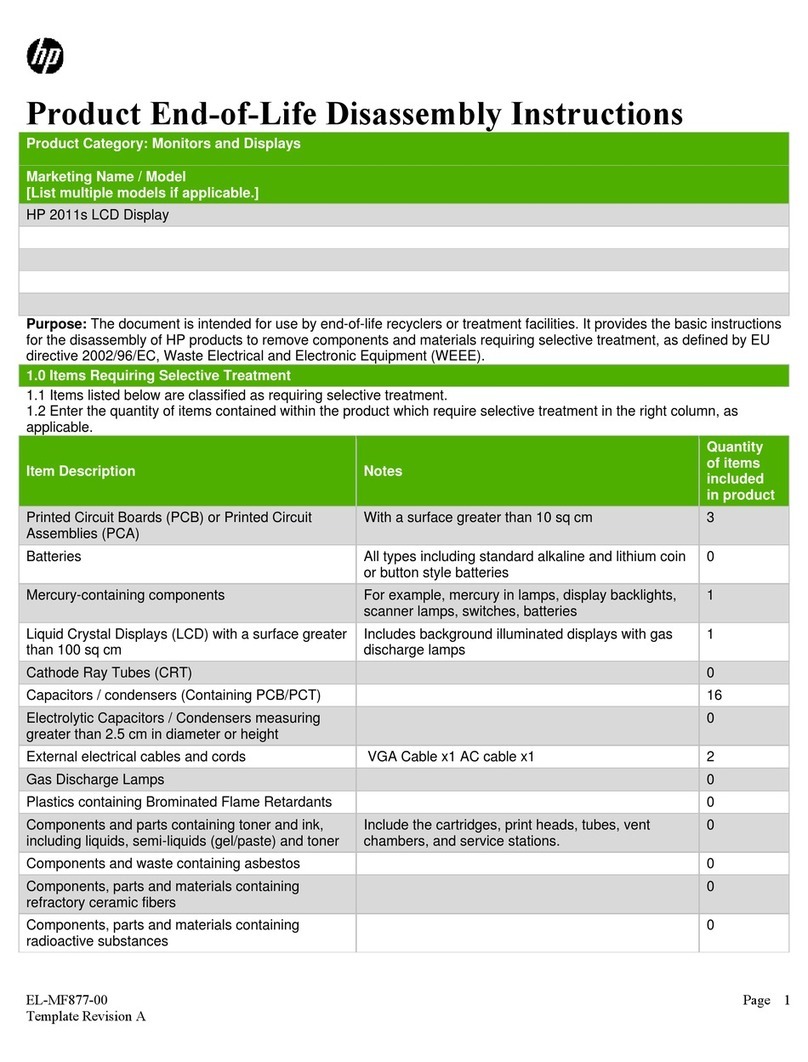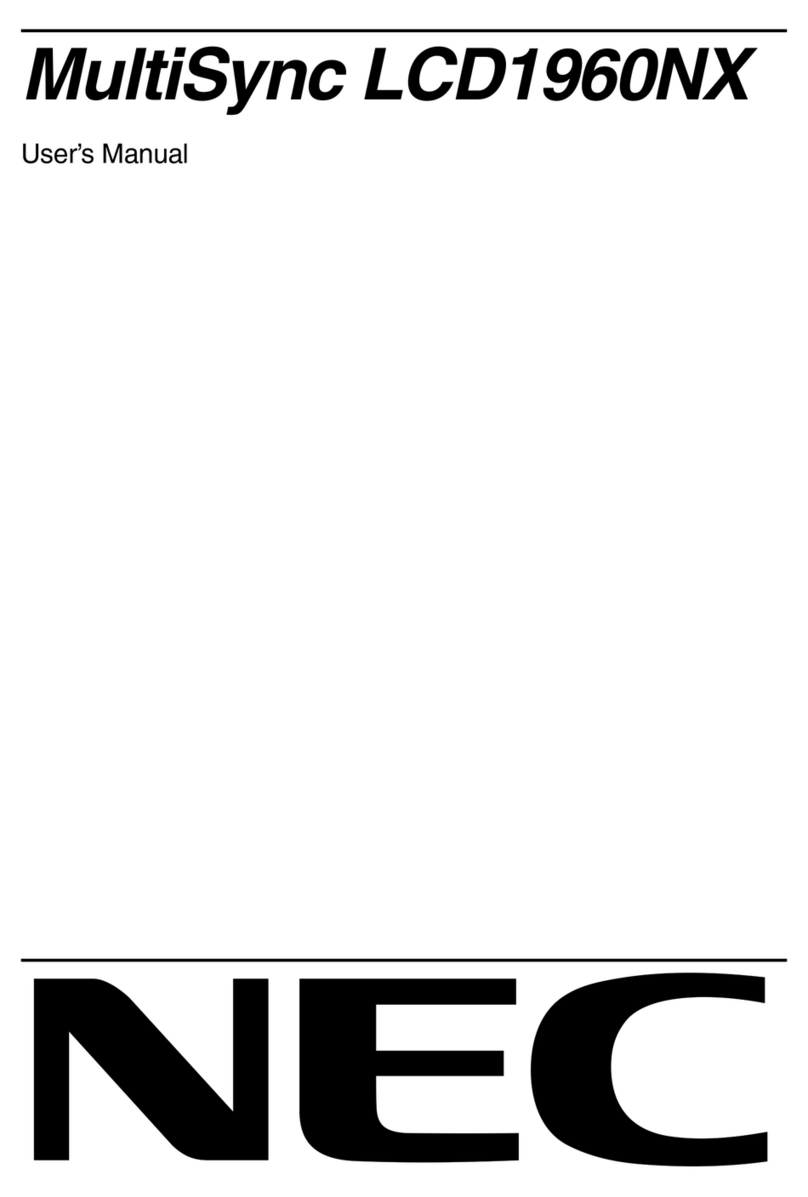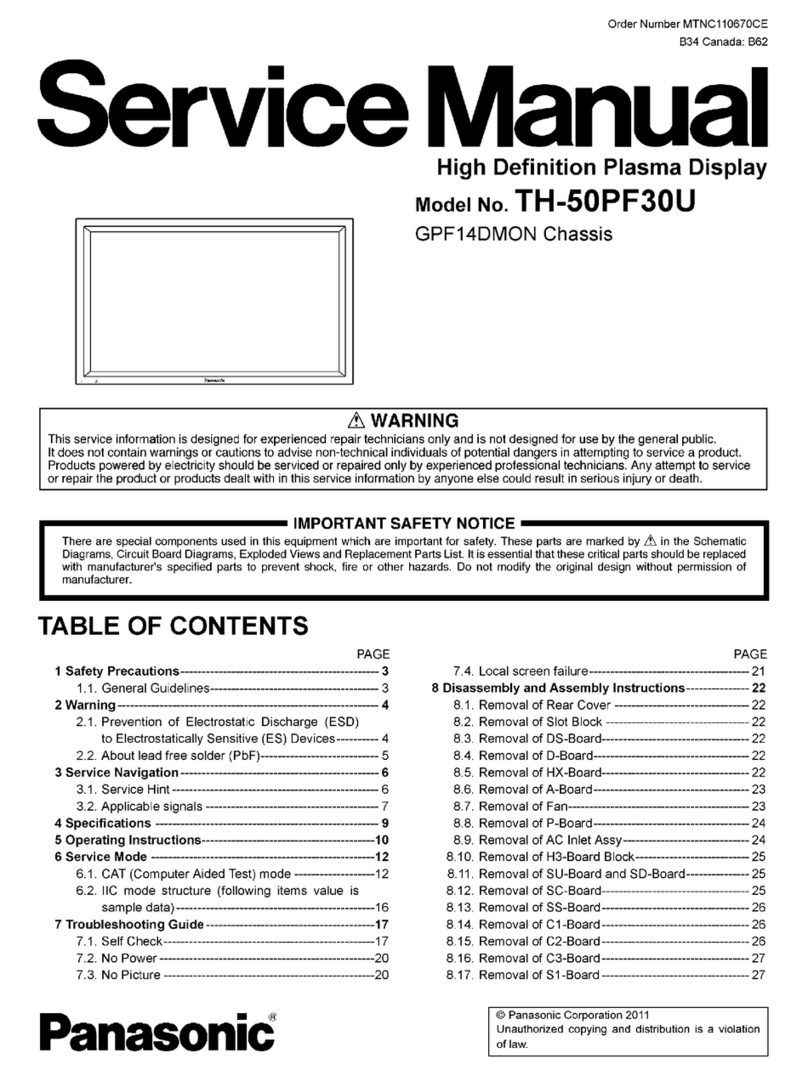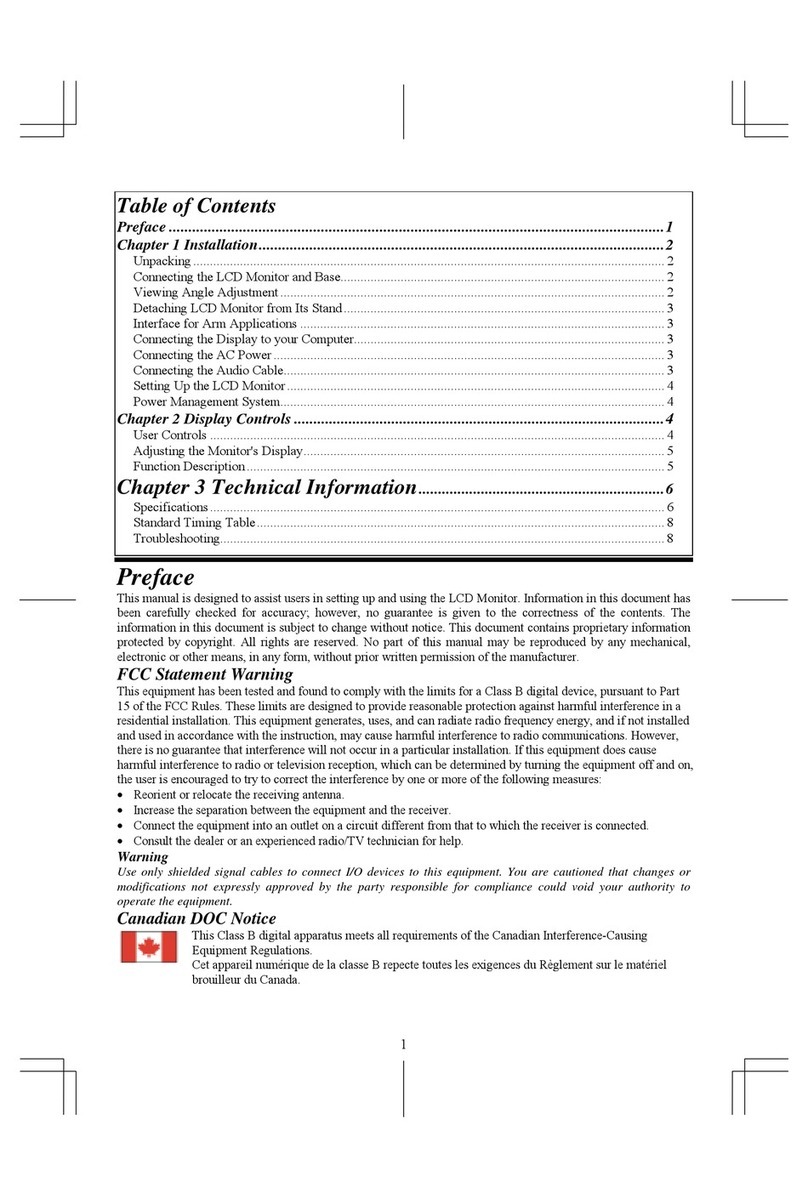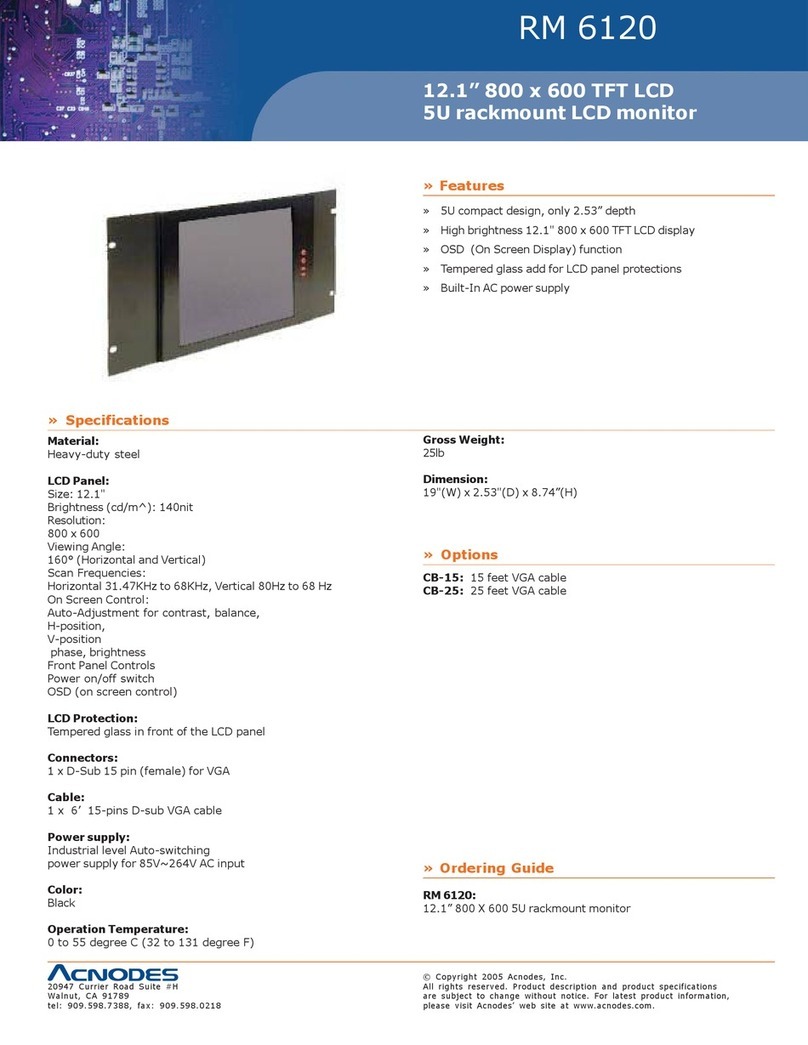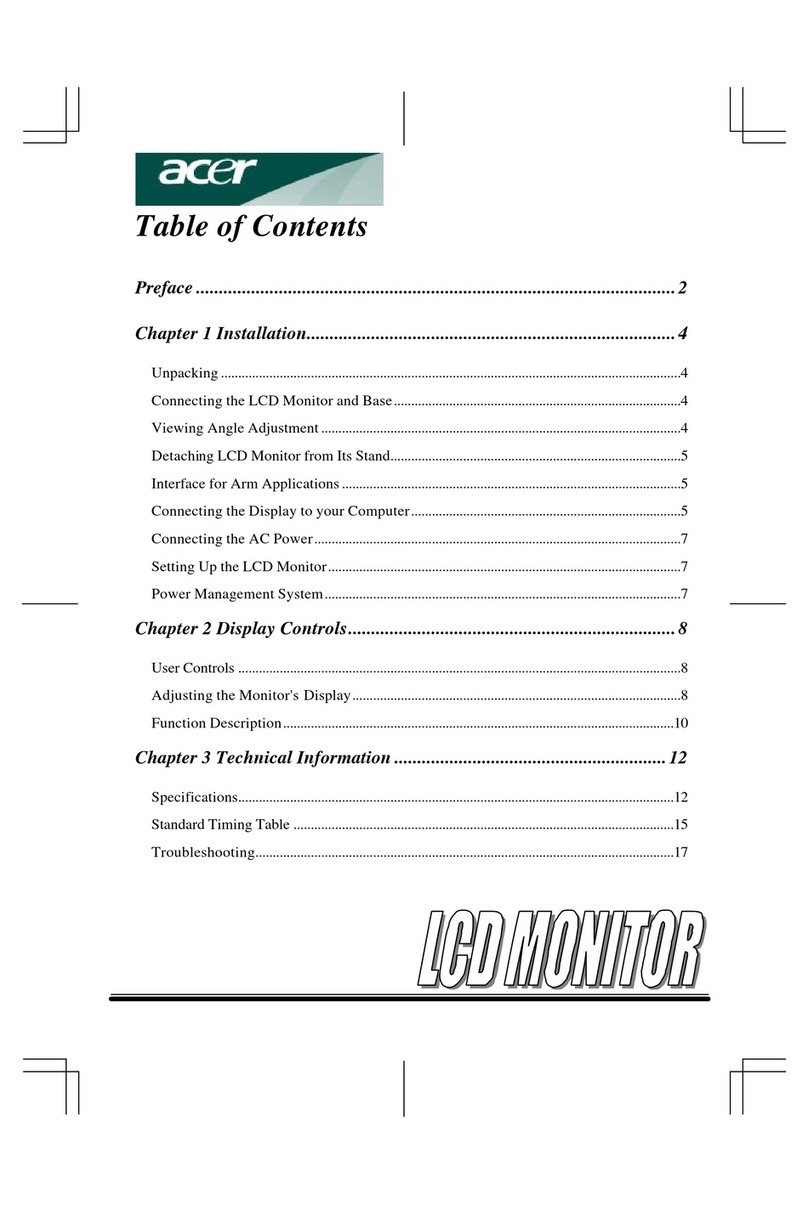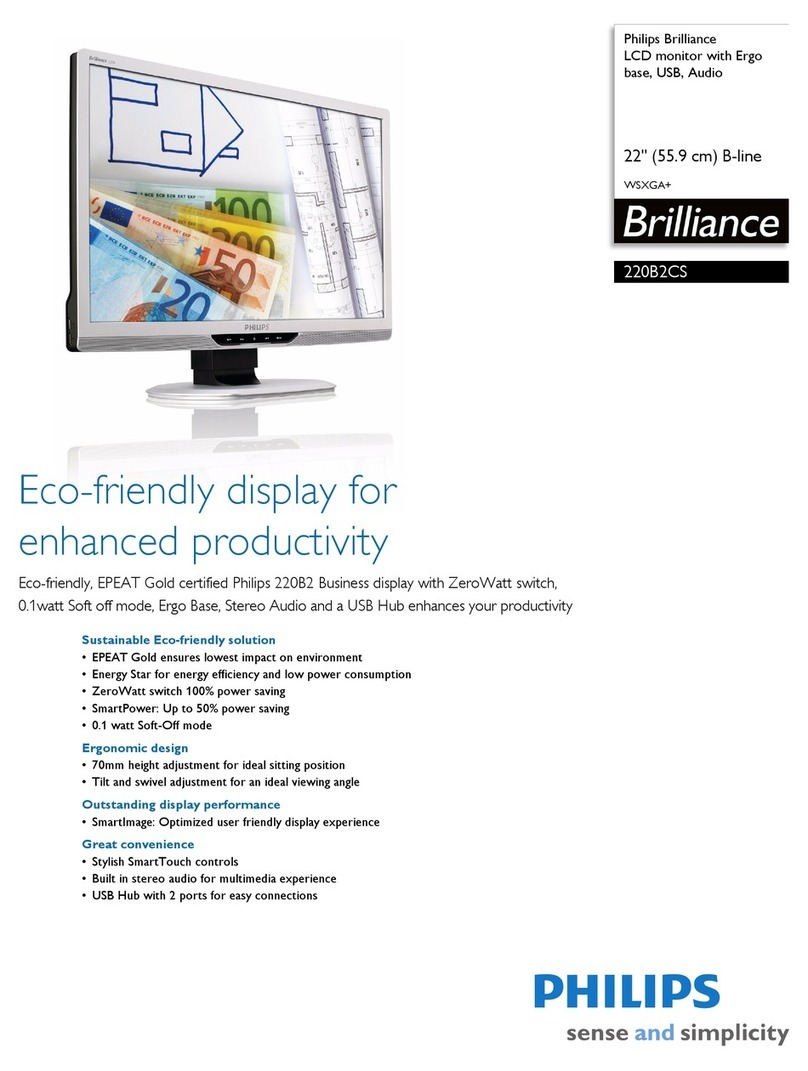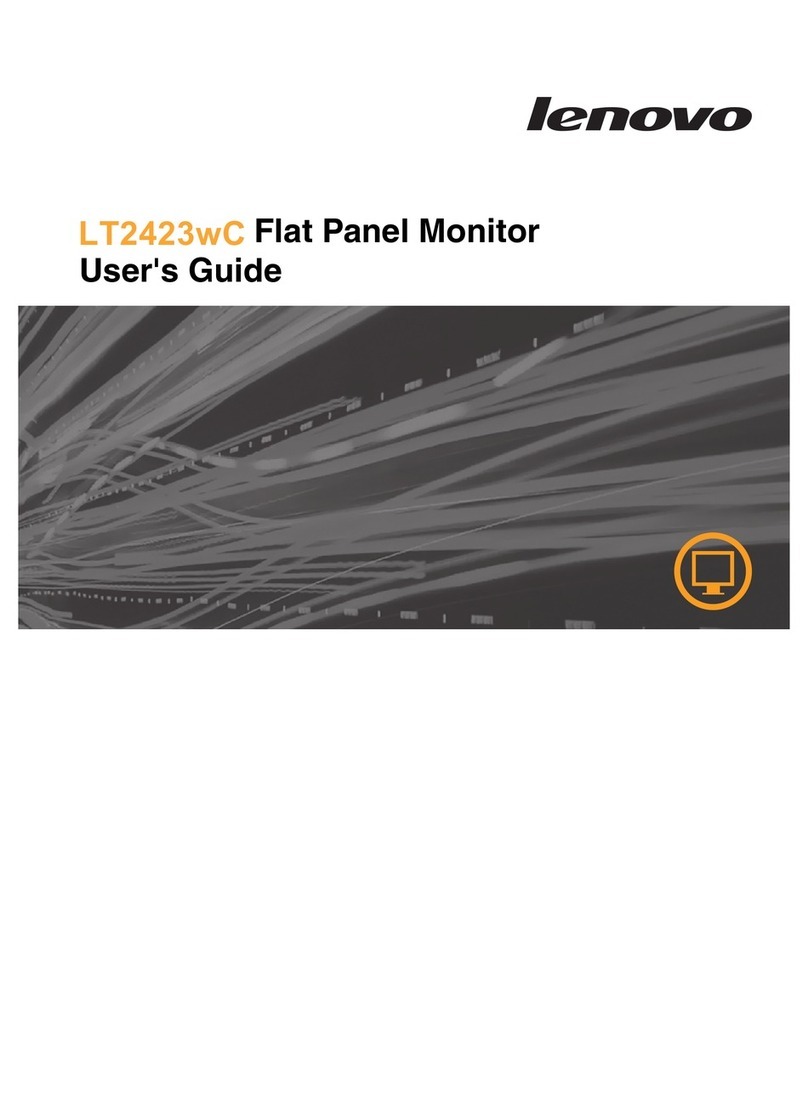Dectron TOUCHSCREEN 2.1 User manual

USER MANUAL
TOUCHSCREEN 2.1 1SEPTTEMBER 12, 2017
Supervisaire
Touch Display
User Manual

USER MANUAL
TOUCHSCREEN 2.1 2SEPTTEMBER 12, 2017

USER MANUAL
TOUCHSCREEN 2.1 3SEPTTEMBER 12, 2017
Table of Contents
Introduction
4
Installation
4
Using RJ-45 socket
5
Using Port D on J8
5
Using Port C on JCOM
6
Attaching RJ-45 using T569-A wiring standard
6
Starting Up
7
Touch Display –Layout and Navigating
8
Normal Mode. Home Page layout and navigating
8
Readouts
8
Date&Time
8
Status
9
Menu
9
Logs
10
User
11
Parameter Adjustment and Command Execution
11
System Restart and Display Restart
13
Advanced Settings
13
Help
16
Notes
17
Service Mode. Home page layout and navigating
18
Service Mode - Commissioning
20
Touch Display - SW Update, Calibrating and Troubleshooting
21
SD Card - Removing and Installing
21
SD Card - File Structure
22
Updating Firmware
23
Updating Menu and Help Files
24
Touch Display Calibration
25
Touch Display Troubleshooting
26

USER MANUAL
TOUCHSCREEN 2.1 4SEPTTEMBER 12, 2017
Introduction
The Touch Display is used to communicate to Supervisaire control board as local
and/or remote operator panel.
Touch display features:
•Large, easy to use color display with touch screen interface
•SD card for storing menu structure and backup files
•Easy firmware and menu upgrades
•Backup/restore system configuration data to/from the SD card
•Save system log files to the SD card when not connected to WebSentry®
Installation
The Touch Display communicates over a RS-485 serial port. The display is
equipped with a RJ-45 socket so it is recommended to use a CAT5 or CAT6 cable
between display and control board.
Supervisaire hardware has a dedicated RJ-45 socket intended for connecting
the touch display to the board. If the display is mounted in or near the system, all
you need is a standard Ethernet cable with RJ-45 plugs on both ends. If you
want to add a second display in a remote location, you must use header J8 for
this purpose (see page 5).
Below is a description of different ways to wire the touch display to the
Supervisaire control board.

USER MANUAL
TOUCHSCREEN 2.1 5SEPTTEMBER 12, 2017
Using the RJ-45 socket
Use a regular Ethernet cable and plug one
end into the back of the display and the other
end into the socket on the board. If you build
your own network cable, crimp a RJ- 45 plug
onto each end using the T568-A wiring
standard described on page 6.
WARNING! DoNOTconnect another serial
port device, including another touch display, to
the port C terminals on header JCOM when
the RJ-45 socket is used!
RJ-45 socket and header JCOM share
communication port C.
Figure 1. RJ-45 socket
on Supervisaire board
Using Port D on J8
If you want to connect a second display you must use Port D on header J8.
If you have a premade cable, cut off one connector. The other connector should
be plugged in to the display. If building your own cable, use the T568-A wiring
standard described on page 6
The wires on the cut end are wired to header J8 as follows:
Pin 1 –Solid and striped blue wire
Pin 2 –Solid and striped brown wire
Pin 5 –Striped green wire
Pin 6 –Solid green wire

USER MANUAL
TOUCHSCREEN 2.1 6SEPTTEMBER 12, 2017
Using Port C on JCOM
Since port C is shared by header JCOM and RJ-45 socket, JCOM header could
be used for communication only if RJ-45 is not in use.
As for header J8, use either a premade Ethernet cable and cut one end or build
your own cable using T568-A for the display plug.
JCOM is wired as follows:
Pin 4 –Solid and striped brown wire
Pin 5 –Solid and striped blue wire
Pin 6 –Striped green wire
Pin 7 –Solid green wire
Attaching a RJ-45 Using the T569-A Wiring Standard
When attaching a RJ-45 connector to the end of a CAT5 or CAT6 cable, use the
T568-A wiring standard. This applies to both ends if you plan to use the RJ-45
socket on a Supervisaire control board.
With the connectors on the plug facing towards
you (see Figure 2), the order of the wires from
left to right are:
•Striped Green
•Solid Green
•Striped Orange
•Solid Blue
•Striped Blue
•Solid Orange
•Striped Brown
•Solid Brown
Figure 2. RJ-45 Connector

USER MANUAL
TOUCHSCREEN 2.1 7SEPTTEMBER 12, 2017
Starting Up
When the display is powered up, it will try to communicate with the Supervisaire
control board. During this time, a Start page is displayed. If no connection is
established within a few minutes, the display will proceed to the Home Page
where you will have access to some functionality. You will have access to
display settings like serial port configuration and a serial port status page for
troubleshooting purposes. In event of other communication issues (like missing
SD card or display calibration loss), respective message would be displayed –
refer, as needed to Troubleshooting (page 26).
If you just have started or restarted the commissioned Dectron system, you
should see a page with two buttons where you can choose to start the system in
Normal mode or Service mode (Figure 3). After selecting Normal mode, or if the
system is already in Normal mode, the normal home page should be displayed.
After selecting Service mode, or if the system is already in Service mode (just
delivered from factory and/or Non-Commissioned system), the service home
page should be displayed.
Figure 3. Normal/Service Mode selection page.
•Normal Mode allows for system automatic operation, based on system
control algorithm, configurations and setpoints. It is standard operational
mode, that does not require operator interference or control.
•Service Mode allows for manual control over the system operation.
Service mode is intended for system initial start up and
troubleshooting purposes –it must be used only by trained
professionals.
oTo facilitate troubleshooting process, some safeties/alarms
(except for major ones), as well as some “Normal Mode”
control sequences are omitted in Service mode.

USER MANUAL
TOUCHSCREEN 2.1 8SEPTTEMBER 12, 2017
Touch Display –Layout and Navigating
The default page after starting up or rebooting the display is the home page.
Normal Mode. Home Page layout and navigating
Unless you navigate to other pages, the home page is displayed when system is in
Normal mode. It focuses on displaying critical system operation information.
Figure 4. Normal Mode home page (NE/NP series with one pool).
Some information, displayed on Normal mode home page, would be available on
Normal mode home page only (Readouts), while the rest (Date&Time, Status and
Menu) would be displayed Service mode home page also.
Readouts
Home page will always show the room air temperature (Temp) and relative
humidity (Humidity) sensor readings. For systems, configured for pool water
heating, it will also show the pool water temperature (Pool), including pool 2 if
configured to heat two pools.
Temperatures, room air and pool water, could be displayed in either Fahrenheit
(default) or Celsius (optional) degrees.
Date&Time
At the bottom of the page, you will see the current date and time.

USER MANUAL
TOUCHSCREEN 2.1 9SEPTTEMBER 12, 2017
Status
To the right of the page you have the following system’s status indicators:
Comm
Green indicates successful SuperviseAir® board to
touch display communication. White otherwise
WebSentry
Green indicates successful WebSentry® communication.
White otherwise
Alarms
Red indicates that there are active alarms. Yellow
indicates that there are active alerts but no alarms. White
indicates that there are no alarms or alerts.
Blower
Green indicates that the main blower is running. Since all
other components of the system requires the blower to
run, white indicates that system is off but not powered off.
Indicator will be displayed only on Normal mode home
page
Dehum
Mode status. Green indicates that there is a mode
demand and white that there is no demand.
These indicators will be displayed only on Normal mode
home page; whether indicator is displayed or not is
dependent on system configuration (e.g. Pool Heat
indicator would not appear on the page, if system is
configured to not have pool heating
A/C
Space Heat
Pool Heat
Notes button is also located on the home page below the status indicators. See
Leaving Notes on page 18 for more information.
Menu
At the top of each page there are five menu buttons which grant quick access to
following features/pages from any page:
Home
Opens/returns to the home page
Logs
Access to system’s logs and log-related features
User
Access to user settings and commands
Advanced
Access to advanced settings and features
Help
Context sensitive help presenting information related to
the viewed page
While Home button function is simple and rather straight forward, other buttons
are multi-layered and more complex.

USER MANUAL
TOUCHSCREEN 2.1 10 SEPTTEMBER 12, 2017
Logs
Logs page allows to access system logs and perform some log related tasks:
Current Alarms
This button displays a list of all active alarms (ones that
may lock/disable certain devices/features). Some alarms
can be manually cleared (which would unlock said
device/feature) –to do so tap the Clear button, shown next
to the alarm. Cleared Alarms recorded in Alarm Log.
Alarm Log
This button displays a history list of all alarms (not more
than ~ 20 pages). For each alarm, there is a Help button.
Press the Help button to learn more about the alarm.
Reset Unit
Logs
This button clears all system logs on the
SuperviseAir® board. This will not clear the alarms you see
when pressing the Alarm Log button.
Reset SD Logs
This button clears all logs saved on the SD card, including
the alarm log
Backup All
Logs
If backing up logs is enabled under the touch display
settings (see Advanced), the display will automatically
save system log data to the SD card at regular intervals
when the display is not being used. Pressing this button
will force a full backup of all log data to the SD card
Figure 5. Logs page

USER MANUAL
TOUCHSCREEN 2.1 11 SEPTTEMBER 12, 2017
User
The User Settings page consists of two menus selection columns.
From the left column (dark-blue buttons), you can access user settings like set
points and schedules. You also have the System Information button with critical
system control software information that may be required for troubleshooting.
The right column shows you user command options (light-blue buttons), allowing
to start/stop main blower, set and trigger Purge and Spectator modes and, finally,
restart the system or reboot/restart touch display.
Figure 6. User page.
Parameter Adjustment and Command Execution –EXAMPLE.
To adjust desired parameter/user setting or execute command, simply press
respective button. Figures 7 and 8 (below), as an example, illustrate the
navigation process for adjusting Room temperature set point; similar navigation
and adjustment procedure could be used for most settings and parameters:
•On User page, press Setpoint button –you’ll be prompted to User-
Setpoint page (Figure 7):
oParameters buttons and their respective current setpoints value
will be displayed (per system current configuration);
oYou can press Back button at any time to return to previous (in
this case –User) page.

USER MANUAL
TOUCHSCREEN 2.1 12 SEPTTEMBER 12, 2017
Figure 7. User –Setpoint page
•Press Room Temperature button to access pool room air temperature
current setpoint (Figure 8):
oOn the left side of the page some additional info is displayed -
yellow text will state current parameter range (default, max and
min value), area below it will provide selected parameter
definition (“Help”)
oKeypad on the right side allows to select, enter or correct the
value.
Figure 8. Room Temperature setpoint adjustment page.

USER MANUAL
TOUCHSCREEN 2.1 13 SEPTTEMBER 12, 2017
System Restart and Display Restart
One of the most often used user command option is System Restart. It allows for
two separate commands:
System Restart
This command is used to stop the system and to switch, if needed, between
Normal and Service mode.
•Once system is restarted and Normal/Service mode selection screen is
displayed (as shown on Figure 3), you’ll have 60 seconds to decide
what mode to select –if nothing is selected, system will automatically
assume Normal mode operation.
It is also recommended to restart the system after Advances settings (see below)
adjustment (to ensure these adjustments are taken by system control in timely
manner).
To restart the system, tap the User button and then System Restart. Next, tap the
System Restart button to initiate a system restart. The touch display will display a
Shutting Down page until it loses communication with the SuperviseAir® board.
At this point, it will reboot the display. The normal display start-up sequence will
then commence.
Restart Display
To reboot (restart) the display, tap the User button and then System Restart.
Next, tap the Restart Display button to initiate a reboot of the display itself.
Use this feature if it seems like the display has lost communication with the
SuperviseAir® board but you still can navigate the menu system. You will
always be able to reach the System Restart menu selection unless the display is
completely frozen.
One other time when you need to do this is if you take out the SD card. After
plugging in the SD card again you must restart the display before it can be read
again.
Advanced
The Advanced page allows to view and adjust system’s control settings and
configurations.
CAUTION! Improper/incorrect Advanced settings may cause system malfunction
and premature failure! Once you click Advanced button, before allowing to
proceed, touch display will issue respective warning.

USER MANUAL
TOUCHSCREEN 2.1 14 SEPTTEMBER 12, 2017
The Advanced page consists of two button groups, arranged into three columns
(see below):
Figure 9. Advanced page
The first two columns (left and center, dark-blue buttons) show Factory
Settings menus (same as displayed in WebSentry®). These settings would
define system operation and would include following:
Environment
Dehumidification, heating, cooling, and pool heating
controls settings (space heater type, deadbands, space
heating/cooling control type etc.)
Ventilation
Ventilation control settings (blowers’ speeds, economizer
and purge parameters, timers etc.)
Compressors
Compressors control settings (number of compressors,
refrigerant type, alarm and operational pressure and
temperatures levels, timers, other operational settings)
Sensors
Sensors parameters (calibration, type, usage etc.)
Controls
Inputs/outputs configuration (limits, polarity, availability)
I/O Assignments
Sensors and Inputs/Outputs control board assignment
Network
Communication settings (TCP/IP, BACnet, other com
protocol configurations, serial ports settings etc.)
TouchScreen
Touch display settings (temperature degrees’ type
preference, date and time format, display password etc.).
Settings are stored only on the SD card and are unique
for each display.

USER MANUAL
TOUCHSCREEN 2.1 15 SEPTTEMBER 12, 2017
Finally, when system is set in Service mode, Factory Settings group, in addition
to listed above, would have Service button (see Service Mode on page 18 for
details).
The last column (right, light-blue buttons) shows menu selection for Advanced
Troubleshooting features such as viewing all system sensors’ readouts, current
controls and sub-systems’ statuses etc.
In addition, this group has Tools menu selection with the following advanced
features (mostly –for communication/IT or touch display-related troubleshooting):
Ping Network
Ping network address. Use this feature when
troubleshooting a WebSentry®® connection
issue.
Serial Stats
Serial port counters are used for troubleshooting serial port
communication interface. For a robust and stable
connection, you want to see most error counters at 0 or a
very low number compared to the total number of
messages
System Backup
Use this feature to backup all control settings to the SD
card. You can also use it to restore settings from a backup.
Factory Default
Use this feature to reset settings to factory default. All
current settings will be lost. Use this feature as a last
resort only, when experiencing strange system behavior.
This can be the result of corrupt control module (sub-
board) memory and restoring to factory defaults should
resolve most memory corruption issues.
Firmware
Update
Use this feature to update touch display firmware. See
Updating Firmware on page 24 for more information.
Navigating Advanced page and adjusting Advanced settings is similar to
described above User setting adjustments (see page 11-12).
Note.Displayed content depends on the system’s series software, configurations
and settings (Advanced). For example, if system is not configured to have a pool
heating, all pool heating related features would not be shown (pool water
temperature setpoint in User menu, Pool water temperature sensor reading in
Readouts, Pool Heat status indicator in Status etc.)

USER MANUAL
TOUCHSCREEN 2.1 16 SEPTTEMBER 12, 2017
Help
The touch screen display comes with built-in help. Help information can be
divided into three types:
Context Sensitive Help
You can select the Help button (from Menu at the top of the page) from
any page. The help file displayed is related to the page you are viewing.
Settings Help
When editing any setting, there is a brief help text displayed to the left of
the screen along with the factory default value and, if applicable, the
min/max values (as shown on Figure 8). If the help text does not fit in the
screen, you will see Up and Down scroll buttons. This help text
describes the selected setting.
Alarm Help
When browsing the Alarm Log, you can tap the Help button to the right
of each alarm entry to get a description of the alarm (see Figure 10
below):
Figure 10. Alarm Log with Help feature

USER MANUAL
TOUCHSCREEN 2.1 17 SEPTTEMBER 12, 2017
Notes
From the home page, you can access the Notes button. Use this feature to leave
or look at notes left by other users of the display –it could be useful maintenance
team as well as for service technicians.
You can leave more than one note. Each note consists of two fields. A name and
a message. Use the name to indicate the name of the person leaving the note
and possibly a contact number. Use the message area for the note itself.
The main notes page shows a list of names of people that have left a note. Tap
on the View button to read the note.
Figure 11. Notes page

USER MANUAL
TOUCHSCREEN 2.1 18 SEPTTEMBER 12, 2017
Service Mode. Home page layout and navigating
When starting the system in service mode, the touch display home page looks
slightly different (see Figure 12):
Figure 12. Service mode home page
•There are no sensors displayed –Readouts are replaced with a
SERVICE MODE warning to use caution while in service mode.
•There are no mode status indicators.
•Service mode menu buttons are shown on the bottom of the display
(under the Time&Date).
Service mode menu buttons allow for manual access and control of respective
system’s components to facilitate testing and/or troubleshooting of these
components.
The components are divided into groups: Ventilation (main blower, exhaust fans,
outdoor air dampers and heat recovery), Heating (both space heating and pool
water heating), and Compressor (one menu button for each compressor circuit, if
current system is configured for two compressors).

USER MANUAL
TOUCHSCREEN 2.1 19 SEPTTEMBER 12, 2017
Components control page layout (see Figure 13) and navigation example below
is shown for Ventilation group; same would apply to other Service mode group(s).
Figure 13. Service mode control page –Ventilation.
Service mode control page provides following:
•Readouts (left column) displays sensors readings pertinent to current
group (in this case –air temperatures, humidity etc.)
•Control buttons allow to manually operate/control respective
component/device. Green button indicates that given device control is
engaged/active; white –otherwise. Control buttons are segregated
horizontally (by slightly wider gap –see red line) into two groups:
oDigital Outputs (TOP group) - engages or disengages on/off
controlled devices (as shown on Figure 13 - RA Damper is
engaged (ON), and Exhaust Fan 2 start signal is engaged (ON)
also). Simply press respective button to engage or disengage
oAnalog Outputs (BOTTOM group) –sets/adjusts modulating (0-
10 VDC) control signal. Press respective button to select
desired device and adjust value of modulating signal. Figure 14
shows main blower speed signal being set to 35%; if needed,
this value could be increased (by pressing” +”) or decreased
(by pressing “-“). Pressing “Reset” will set it to zero.

USER MANUAL
TOUCHSCREEN 2.1 20 SEPTTEMBER 12, 2017
Again, note that Service mode menu (as well as each service mode control page
content) is also depends on the system’s configuration, e.g. Compr 2 button is
not shown on Figure 13, since system is configured for one compressor only.
,
Figure 14. Adjusting Analog Output signal in Service mode
Service Mode –Commissioning.
Advanced settings in Service mode, in addition to ones, listed in Normal mode,
would also include Service button. It allows for access to following features:
•Commission –allows to commission/de-commission the system.
oSystems, delivered from Dectron Company are set to be Non-
commissioned (decommissioned) –this ensures that system
would not convert to Normal mode after restart or power up
without being commissioned by start up agent. Once system
is successfully started up, it must be Commissioned to allow
for Normal Mode operation.
oCommission feature also displays Tested feature; it’s used at
the factory testing facility and is not revertible, once set to yes.
•Core Config –allows to adjust system serial number (rarely used) and
control board version (in case of board replacement with one of different
version)
Table of contents