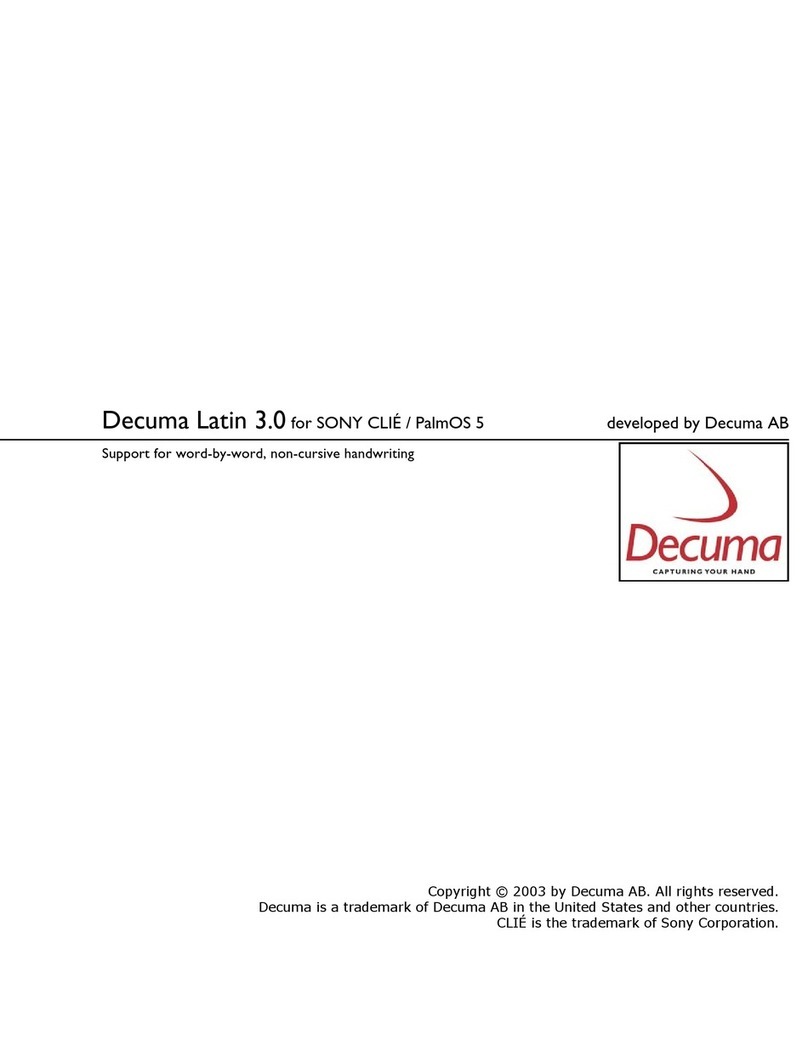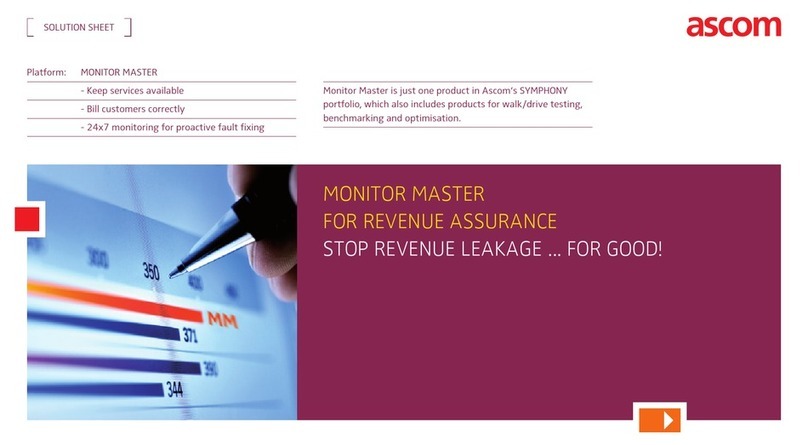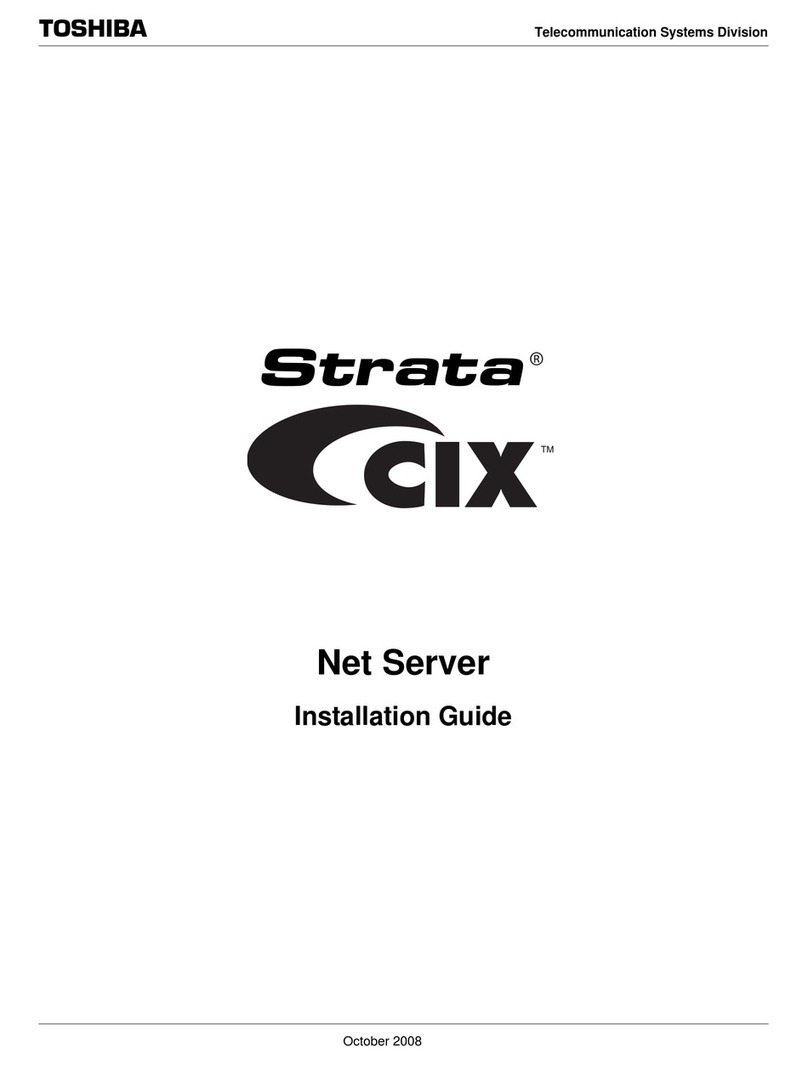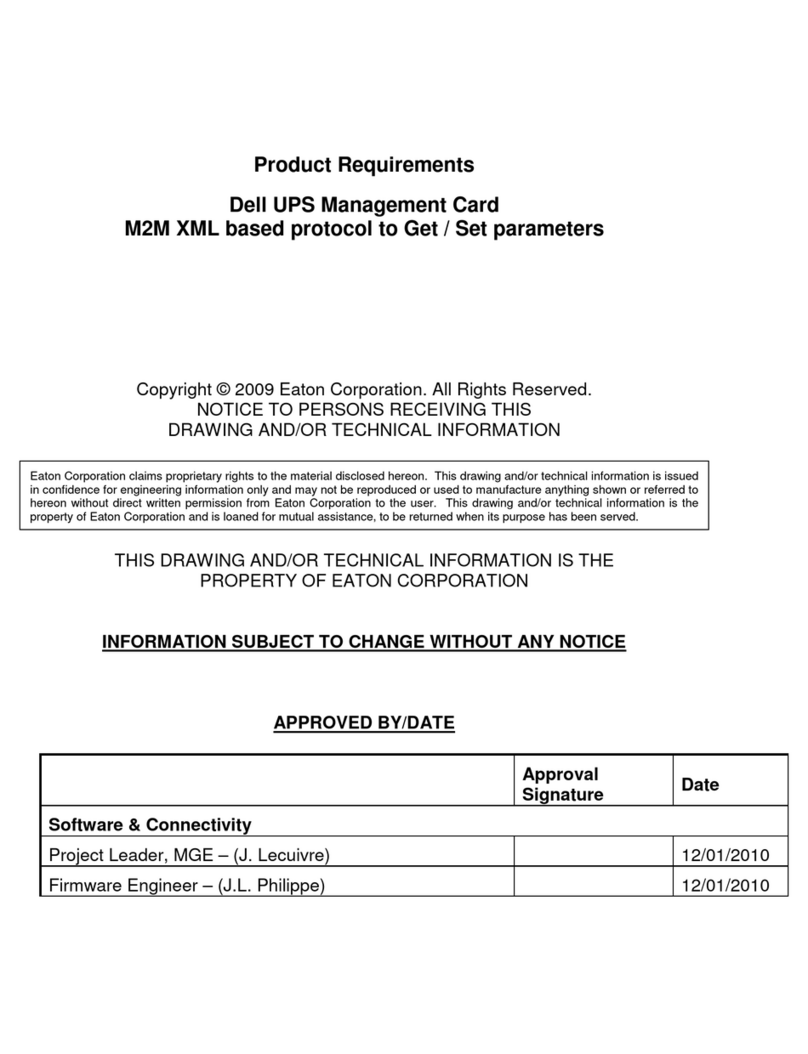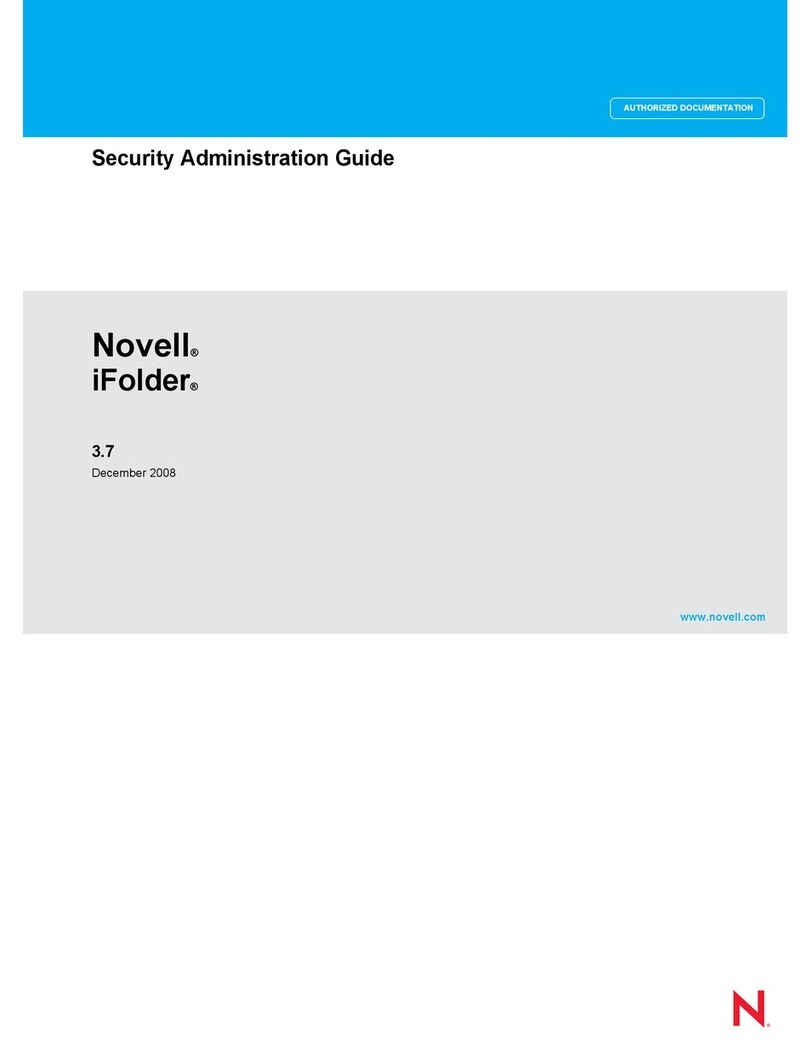Decuma CLIE PEG-TH55 User manual

Decuma Latin 3.0for SONY CLIÉ / PalmOS 5 developed by Decuma AB
Support for word-by-word, non-cursive handwriting
Copyright © 2003 by Decuma AB. All rights reserved.
Decuma is a trademark of Decuma AB in the United States and other countries.
CLIÉ is the trademark of Sony Corporation.

START USING DECUMA LATIN 3.0.................................................................................3
Introduction...........................................................................................................................3
How to display Decuma Latin Help.................................................................................3
The OnSpot Concept..........................................................................................................4
How to write with Decuma Latin 3.0..............................................................................4
EASY EDITING USING NATURAL GESTURES..............................................................5
Space...........................................................................................................................................................5
Insert a space............................................................................................................................................5
Delete.........................................................................................................................................................5
Replace.......................................................................................................................................................6
Carriage return.........................................................................................................................................6
Tabulator....................................................................................................................................................6
CHARACTER SETS.................................................................................................................7
General characters...............................................................................................................7
French.........................................................................................................................................................7
German ......................................................................................................................................................7
Italian...........................................................................................................................................................7
Spanish........................................................................................................................................................8
Swedish.......................................................................................................................................................8
Numbers and special characters.......................................................................................8
PERSONALIZING DECUMA LATIN 3.0...........................................................................9
Options...................................................................................................................................9
Personalize...........................................................................................................................10
Editing the Decuma Alphabet..............................................................................................................10
Shortcuts...............................................................................................................................12
Settings..................................................................................................................................13
Info.........................................................................................................................................13
TROUBLESHOOTING.........................................................................................................14
DECUMA ALPHABET OUTLINES....................................................................................15
Characters............................................................................................................................15
Accented characters..........................................................................................................16
Numbers...............................................................................................................................17
Punctuation marks and special characters....................................................................17
2

Start using Decuma Latin 3.0
Introduction
Decuma Latin1converts your handwriting into typed text and can be used to input text with any
application. Instead of pen and paper, you use the Stylus and the Touch Screen. Simply write in
the input area in the lower part of the screen. The interpretation of your handwriting appears in
the same place as where you wrote it.
How to display Decuma Latin Help
Decuma Latin Help is accessed in different ways depending on your SONY CLIÉ handheld.
Either select Decuma Latin Help from the Edit menu in Decuma Latin or make a full-screen pen
stroke. To make a full-screen pen stroke, place the pen in the Decuma writing area, drag it to the
top of the screen, and lift the pen. You can also access Decuma Latin Help by tapping the
button.
3
1The pictures can vary slightly depending on your SONY CLIÉ handheld.

The OnSpot Concept
Decuma OnSpot Technology offers a new concept for handwritten input, mimicking the way in
which writing is done with pen and paper. One single input area is used both for writing and
presenting recognized letters and for editing and correcting the text. The displayed letters guide
you to the optimal way of writing (where and how) enabling you to get the highest hit rate out of
Decuma Latin.
How to write with Decuma Latin 3.0
Write word-by-word as you normally would, using the baseline of the input area. When you
reach the end of the baseline, you can send the written text to the application in two ways
1) Place the Stylus before the arrow at the start of the baseline and continue by overwriting
the existing text. This sends the existing text and a succeeding character space to the
application.
2) Tap the arrow at the end of the baseline this sends the existing text to the application, but
without a succeeding character space.
If the text exceeds the width of the input area, insert a hyphen to indicate that the last word is
incomplete. Then place the Stylus before the arrow at the start of the baseline and continue.
4

Easy editing using natural gestures
Editing text or a single word can be done with natural and intuitive gestures by mimicking editing
done in normal note taking. The gestures below are all used on paper and consequently used in
the OnSpot Concept. These gestures are done directly in the input area, which helps you to keep
your focus and maintains the natural flow of your handwriting. You can also perform the same
actions by tapping the corresponding button on the Decuma Latin input panel.
Space
Just as on paper, leaving a space between words results in a space in Decuma Latin.
Insert a space
To insert a space between two letters write an elevated “v” between the letters.
Delete
Strike through the letters that you wish to delete with a horizontal stroke from right to left.
5

Replace
Replace a misinterpreted letter by writing a new letter on top of it.
Carriage return
Carriage return is written with a stroke in the direction of the arrow.
Tabulator
Tabulator is written with a stroke in the direction of the arrow.
6

Character sets
When using Decuma Latin 3.0, your handwriting can be recognized in two different modes: as
general characters and as numbers and special characters.
These modes improve character recognition and help to avoid conflict between characters that are
similar in shape. To change modes, simply tap the desired tab and write your characters.
General characters
Select the tab marked A a to write letters and accented characters.
A B C D E F G H I J K L M N O P Q R S T U V W X Y Z
a b c d e f g h i j k l m n o p q r s t u v w x y z
You can individually enable or disable the accented characters in each language under Settings in
the Options menu.
French
À Â Ç È É Ê Ë Î Ï Ô Œ Ù Û
à â ç è é ê ë î ï ô œ ù û
German
Ä Ö Ü
ß ä ö ü
Italian
À È É Ì Í Î Ò Ó Ù Ú
à è é ì í î ò ó ù ú
7

Spanish
Á É Í Ñ Ó Ú Ü
á é í ñ ó ú ü
Swedish
Å Ä Ö
å ä ö
The numbers, punctuation marks and special characters shown below are also supported in this
mode if written with care.
Ø123456789
The number ‘0’ must be written with a diagonal stroke in this mode, as shown in the Decuma
Alphabet Outline below. This will distinguish the number ‘0’ from the uppercase letter ‘O’.
. , : ; ' " ? ! - _ ~ / \ = @ & % ¢ $ € £ § © ®
Numbers and special characters
Select the tab marked 1 @ * to write numbers, punctuation marks and special characters.
0123456789
. , : ; ' " ? ¿ ! ¡ - _ ~ / \ = * + ( ) < > [ ] { } | # @ & % ¢ $ € £ ¥ § © ® °
8

Personalizing Decuma Latin 3.0
Options
You can improve the recognition of your writing by teaching Decuma Latin your handwriting
style. Decuma Latin also gives you the opportunity to define your own characters as shortcuts for
lengthy text you write frequently.
These features and other ways of customizing Decuma Latin 3.0 to suit your handwriting and
your needs can be found by choosing Decuma from the Application Launcher in the Home
screen.
Display Options by choosing Decuma
from the Application Launcher in the
Home screen
9

Personalize
Recognition is enabled by the comparison of your handwritten characters to characters in the
Decuma Alphabet. This is a pre-defined library containing different types of handwriting and
written characters. The library includes all the general characters, numbers, punctuation marks
and special characters that you can write using Decuma Latin 3.0.
One example of how to form characters for Decuma Latin to recognize is explained under
Decuma Alphabet Outlines. A wide variety of handwritten characters are included in the Decuma
Alphabet library, in addition to the characters shown in this outline.
You can improve and facilitate the recognition of your handwriting by adding misinterpreted
characters to the Decuma Alphabet.
Editing the Decuma Alphabet
By editing the Decuma Alphabet you have the
opportunity to adjust individual characters for improved
recognition. Adding characters will compensate for those
frequently misinterpreted. Let us assume that Decuma
Latin mistakes your 'B' for a 'D'. Enter Personalize, tap
the Edit button under Edit Decuma Alphabet. Change
the character in the interpretation field to ‘B’ either by
tapping ‘B’ in the outline or by scrolling through the
characters using the arrow buttons. Write the letter 'B', in
your own handwriting, in the box representing the input
area. In this way you can avoid misinterpretation of your
handwriting.
You can return at any time to edit and adjust your characters for improved performance.
You should keep in mind that some characters are similar in shape when making additions to the
Decuma Alphabet. Decuma Latin recognizes your characters based on the number of strokes they
include, the order in which the strokes are written, the shape of the strokes and the position of the
character on the input area. You should, therefore, enter your characters with care and as
naturally as possible for the best performance. You should also watch out for dots which have not
been correctly acquired by the touch screen.
10

Number one ‘1’, lowercase L ‘l’ and uppercase i ‘I’ can easily be mixed up. The same goes for
the number zero ‘0’ and the uppercase letter ‘O’. It is, therefore, important to add distinctive
features to characters that are similar. This will help Decuma Latin to differentiate between
similar shapes. Examples of this are:
l 1 I
O 0
You can return to the default alphabet by tapping the Reset button under Reset Decuma
Alphabet. This will erase your personal characters from the Decuma Alphabet.
11

Shortcuts
Decuma Latin 3.0 allows you to define shortcuts for lengthy text that you write frequently. You
might want to add a star to represent your e-mail address or a heart to represent the name of a
close friend.
Decuma Latin recognizes your shortcuts based on the number of strokes they include, the order in
which the strokes are written, the shape of the strokes and the position of the shortcut on the input
area. You should, therefore, enter your shortcuts with care and as naturally as possible for the
best performance. You should also watch out for dots which have not been correctly acquired by
the touch screen.
Add your shortcut by choosing Shortcuts from the Options menu.
You can add up to 10 shortcuts
Write your shortcut in the box representing
the input area and write the interpretation in
the text box next to it.
Your shortcut can contain up to 6 strokes.
12

Settings
Settings in the Options menu allow you to customize Decuma Latin’s features. All the features
can be enabled or disabled to suit you and your way of writing.
Check the box “Enable Decuma Latin as default input method”2to choose Decuma Latin as your
default input method.
Info
Info in the Options menu shows the version of Decuma Latin on your SONY CLIÉ handheld.
2Choosing input method can vary depending on your SONY CLIÉ handheld. Please refer to your SONY CLIÉ
manual for instructions on how to choose Decuma Latin as your input method.
13

Troubleshooting
Since every style of handwriting is unique, you might experience problems with your style of
writing.
If you experience problems with the recognition you should begin by looking at the Decuma
Alphabet Outlines. Compare the way these characters are written with your own handwriting to
determine the problem. Once you identify the cause, you can either adapt your own handwriting
to suit Decuma Latin or you can improve the recognition of your writing by teaching Decuma
Latin your handwriting style. See Personalize for further information.
The shortcuts functionality for Decuma Latin should not be mixed up with ShortCuts for
Graffiti. The ShortCuts specified under Preferences in the Application Launcher on your Palm
can only be used together with Graffiti. See Shortcuts for further information on how to define
shortcuts for Decuma Latin.
You may experience problems when writing characters in some input fields, such as those for
numbers, dates or times, where you are only allowed limited types of characters. You can avoid
this problem by changing the input panel to Keyboard.
14

Decuma Alphabet Outlines
These outlines of written characters serve as a guide of how to form characters for recognition by
Decuma Latin. The circles and numbers show where strokes begin and in what order they should
be written.
In addition to the characters shown here, a wide variety of is included in the Decuma Alphabet.
Characters
A a B b C c D d
E e F f G g H h
I i J j K k L l
M m N n O o P p
Q q R r S s T t
U u V v W w X x
15

Y y Z z
Accented characters
À à Â â Á á Ä ä Å å
Ç ç
È è Ê ê É é Ë ë
Ì ì Î î Í í Ï ï
Ñ ñ
Ò ò Ô ô Ó ó Ö ö Œ œ
16

Ù ù Ûû Ú ú Üü
ß
Numbers
0 1 2 3 4
5 6 7 8 9
Punctuation marks and special characters
. , : ; ' " ?
¿ ! ¡ - _ ~ /
17

\ = * + ( ) <
> [ ] { } | #
@ & % ¢ $ € £
¥ § © ® °
18
This manual suits for next models
2
Table of contents
Other Decuma Software manuals
Popular Software manuals by other brands
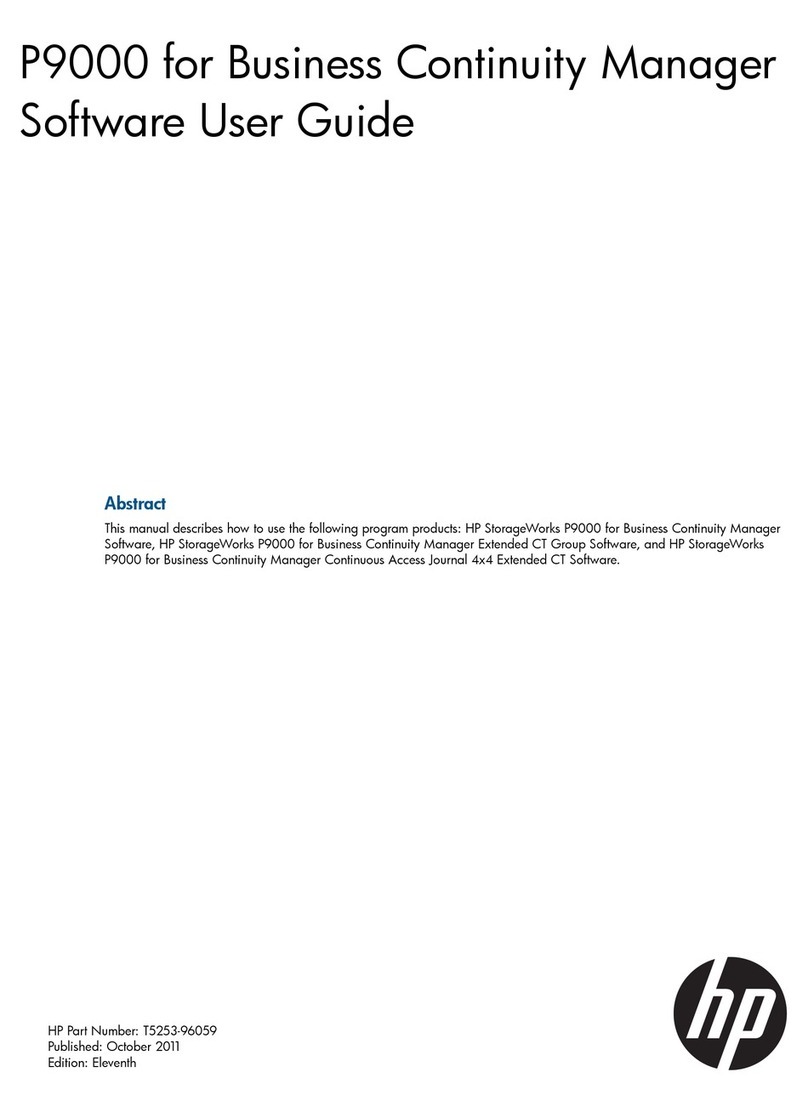
HP
HP HPE XP P9500 Software user's guide

F-SECURE
F-SECURE MOBILE SECURITY 6 FOR ANDROID manual
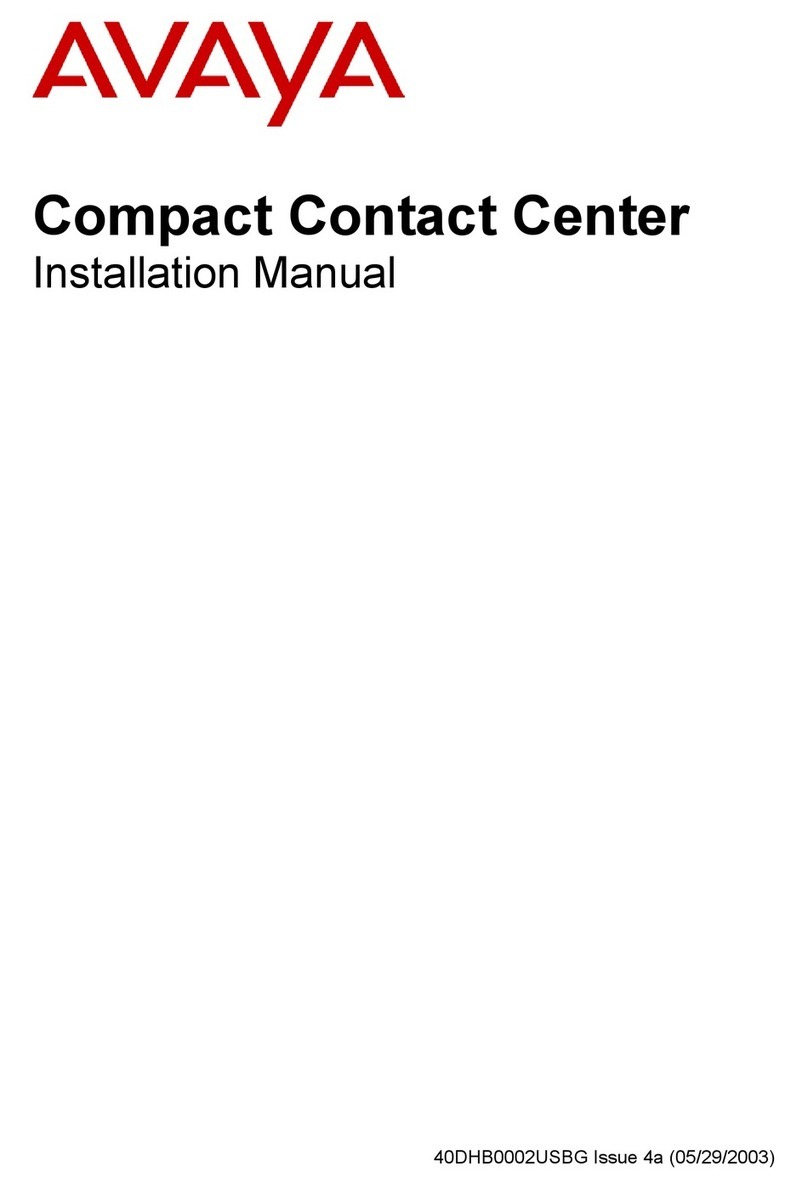
Avaya
Avaya Compact Contact Center installation manual
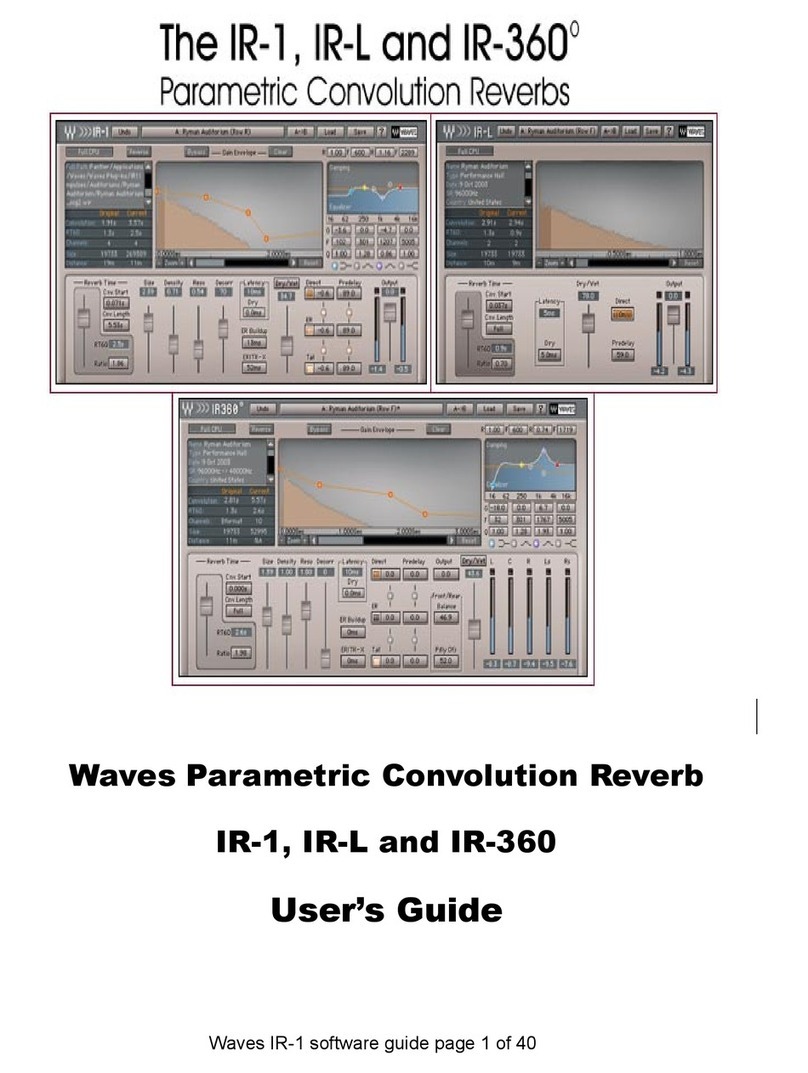
Waves
Waves Parametric Convolution Reverb IR-1 user guide
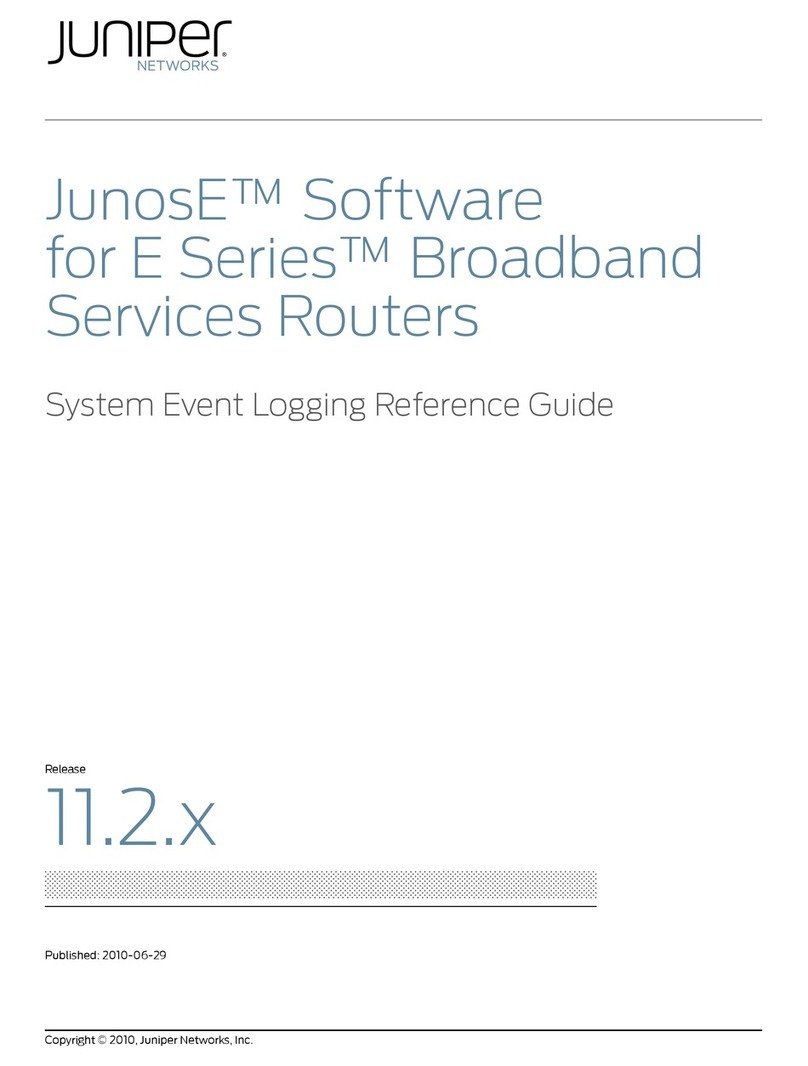
Juniper
Juniper JUNOSE SOFTWARE 11.2.X - SYSTEM EVENT LOGGING ... reference guide

Ulead
Ulead MOVIEFACTORY 6 PLUS user guide
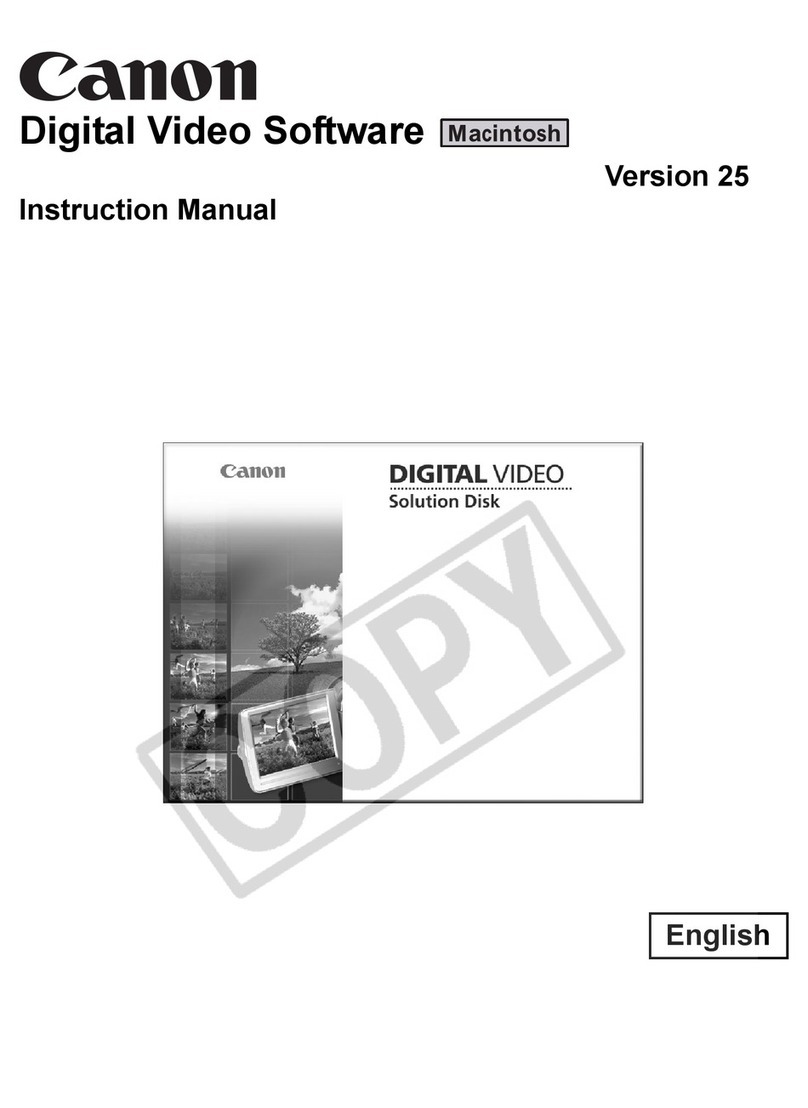
Canon
Canon 2055B001 - DC 50 Camcorder instruction manual

Toshiba
Toshiba STRATA CIX Programming manual
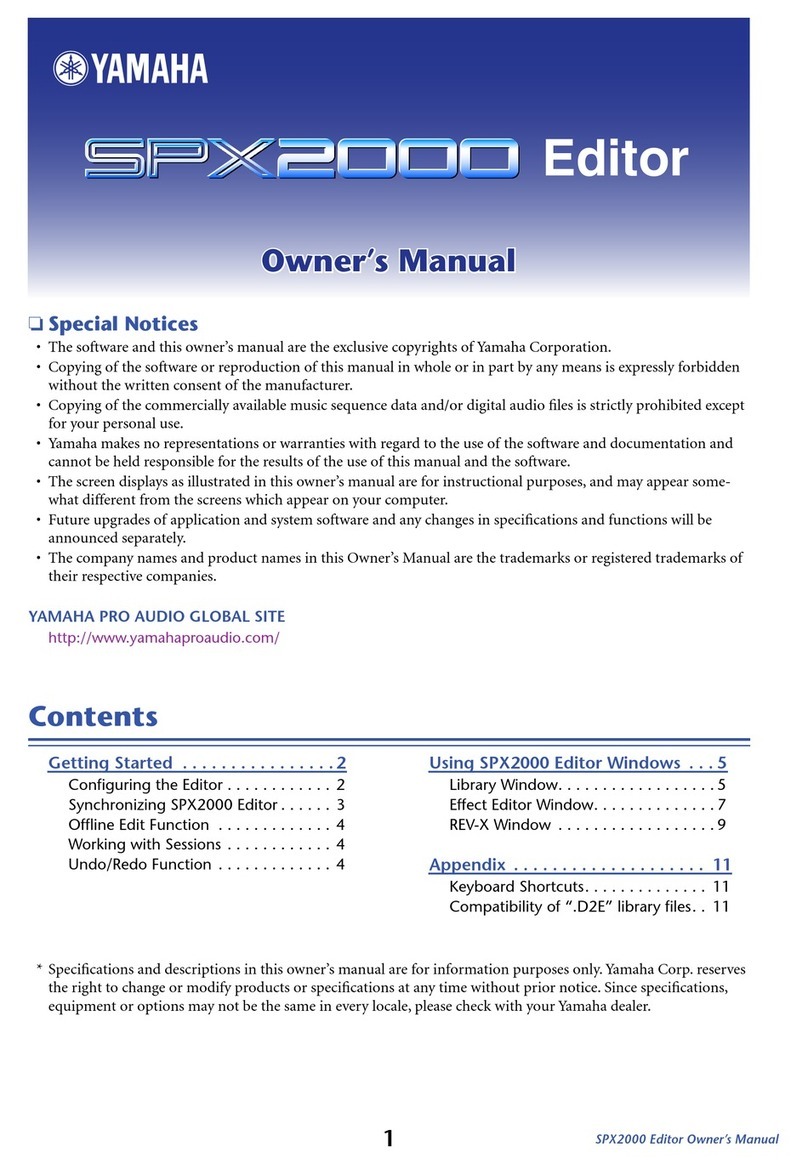
Yamaha
Yamaha SPX2000 Editor owner's manual
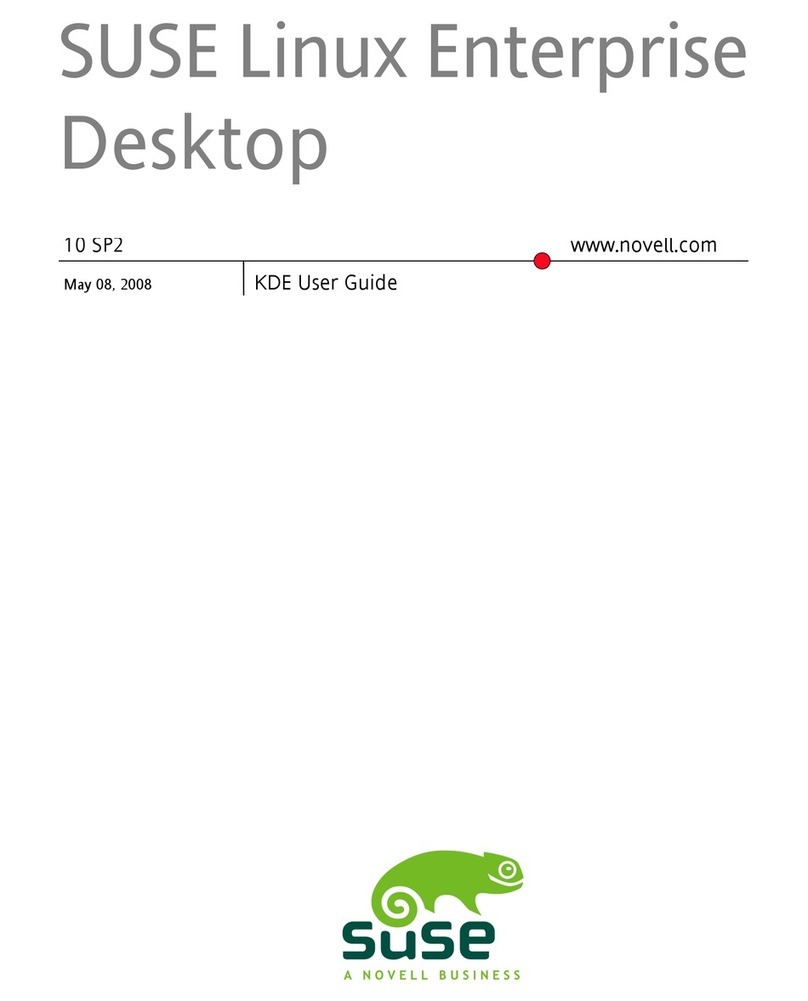
Novell
Novell LINUX ENTERPRISE DESKTOP 10 SP2 - KDE... manual

ATI Technologies
ATI Technologies 137-40188-60 user guide
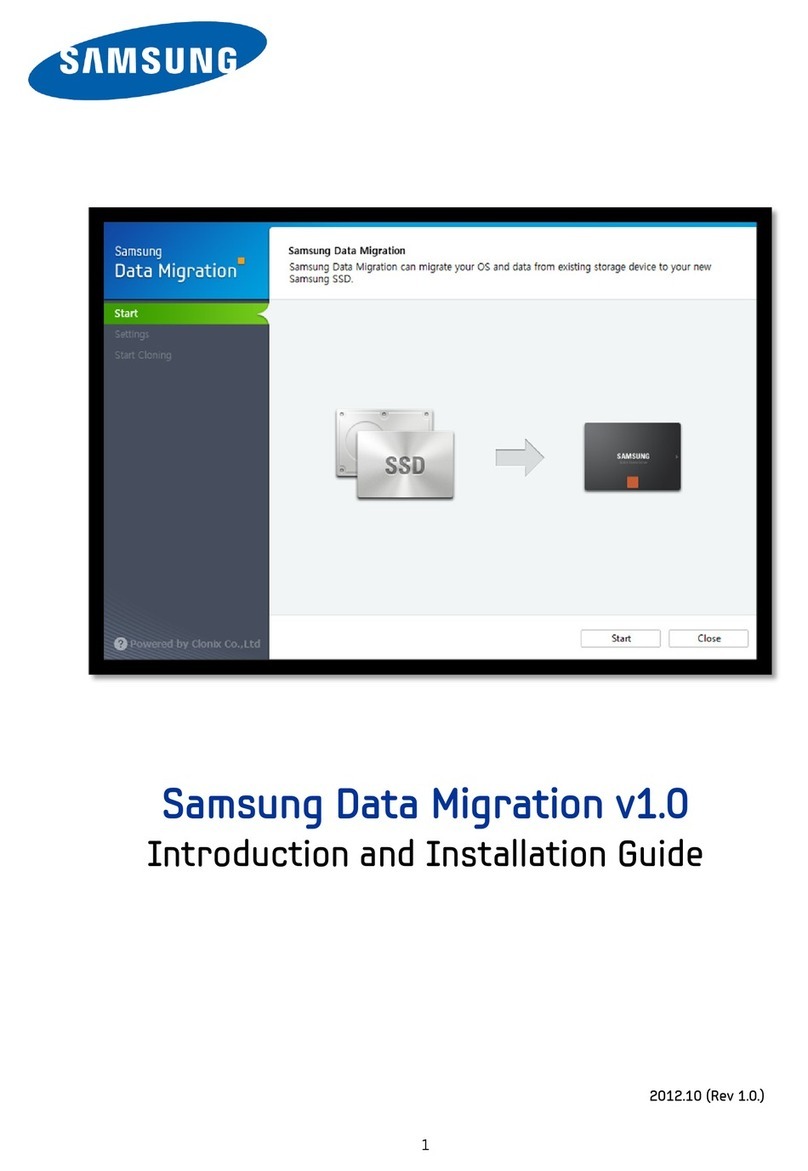
Samsung
Samsung Data Migration 1.0 Introduction and installation guide