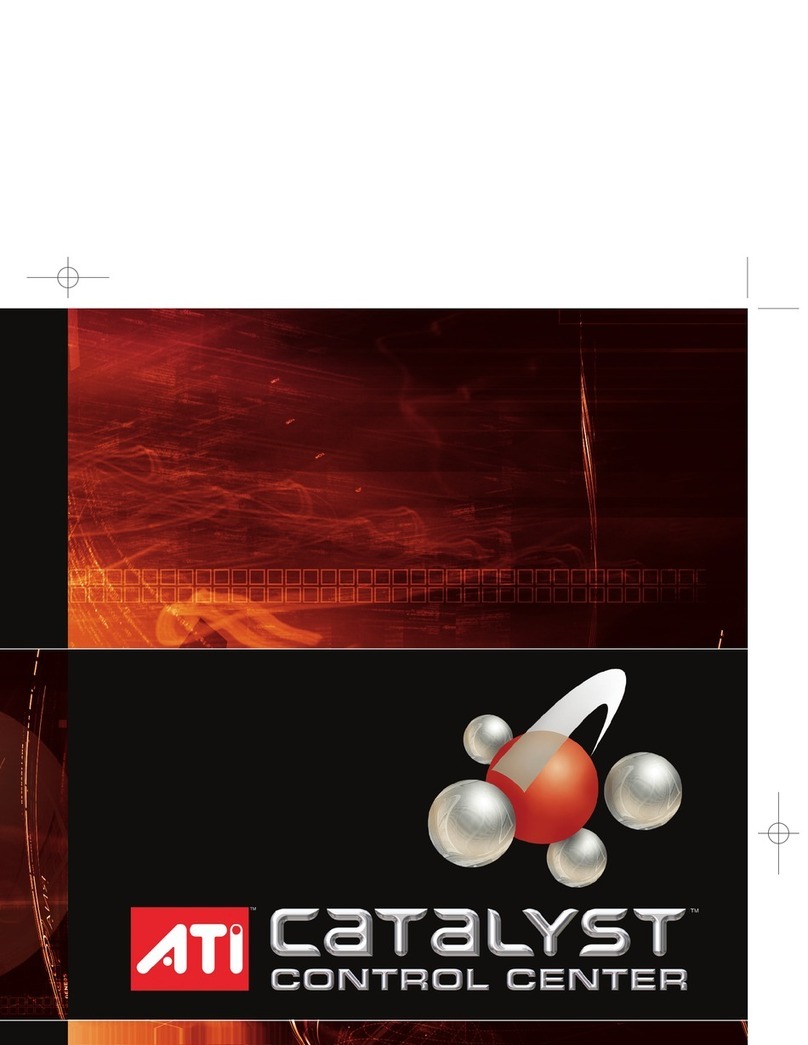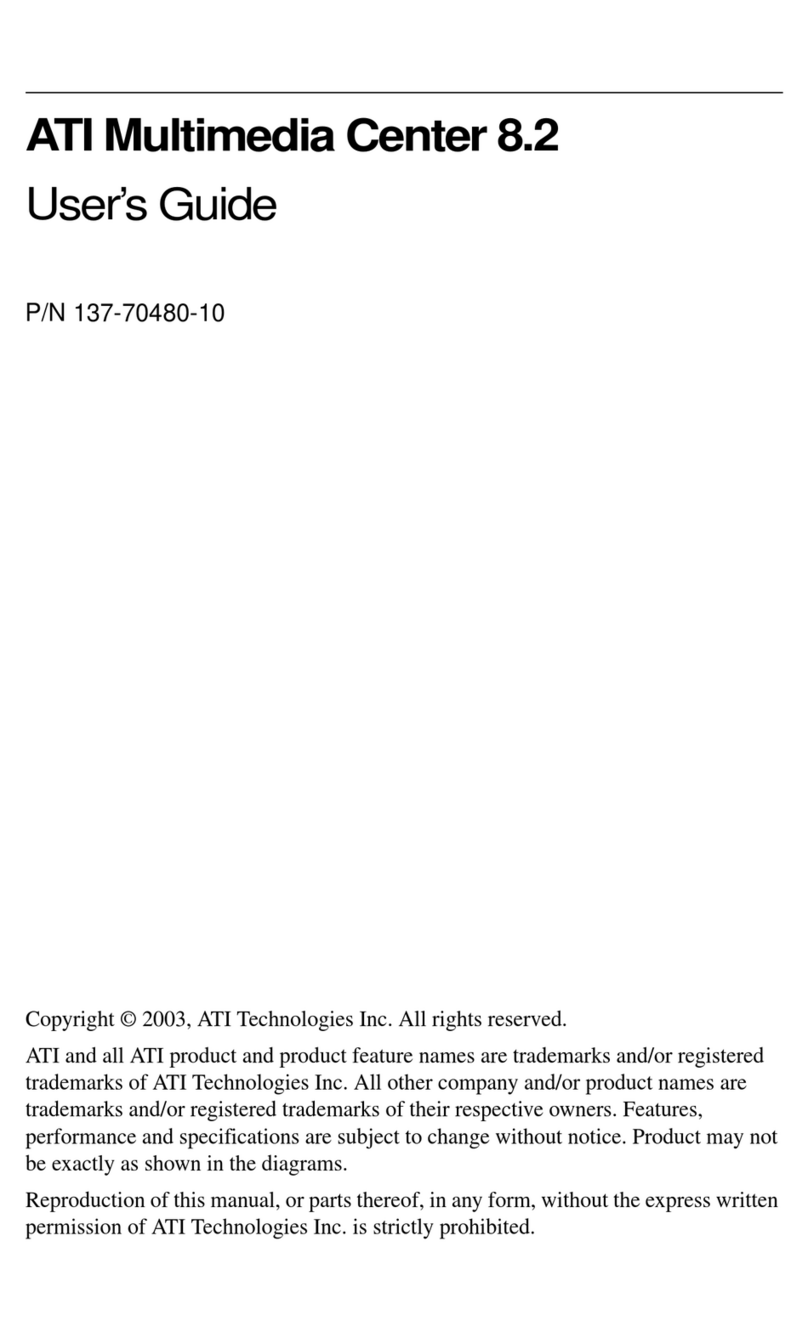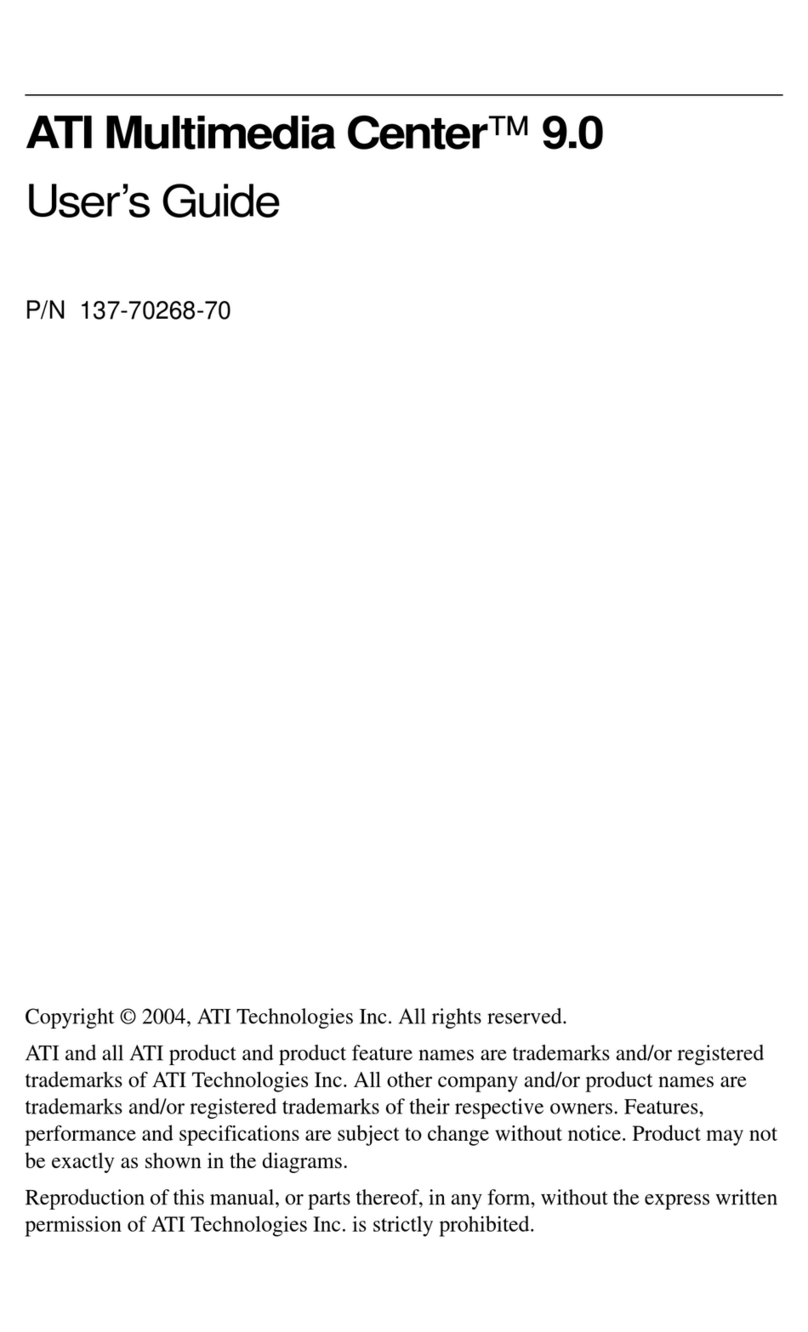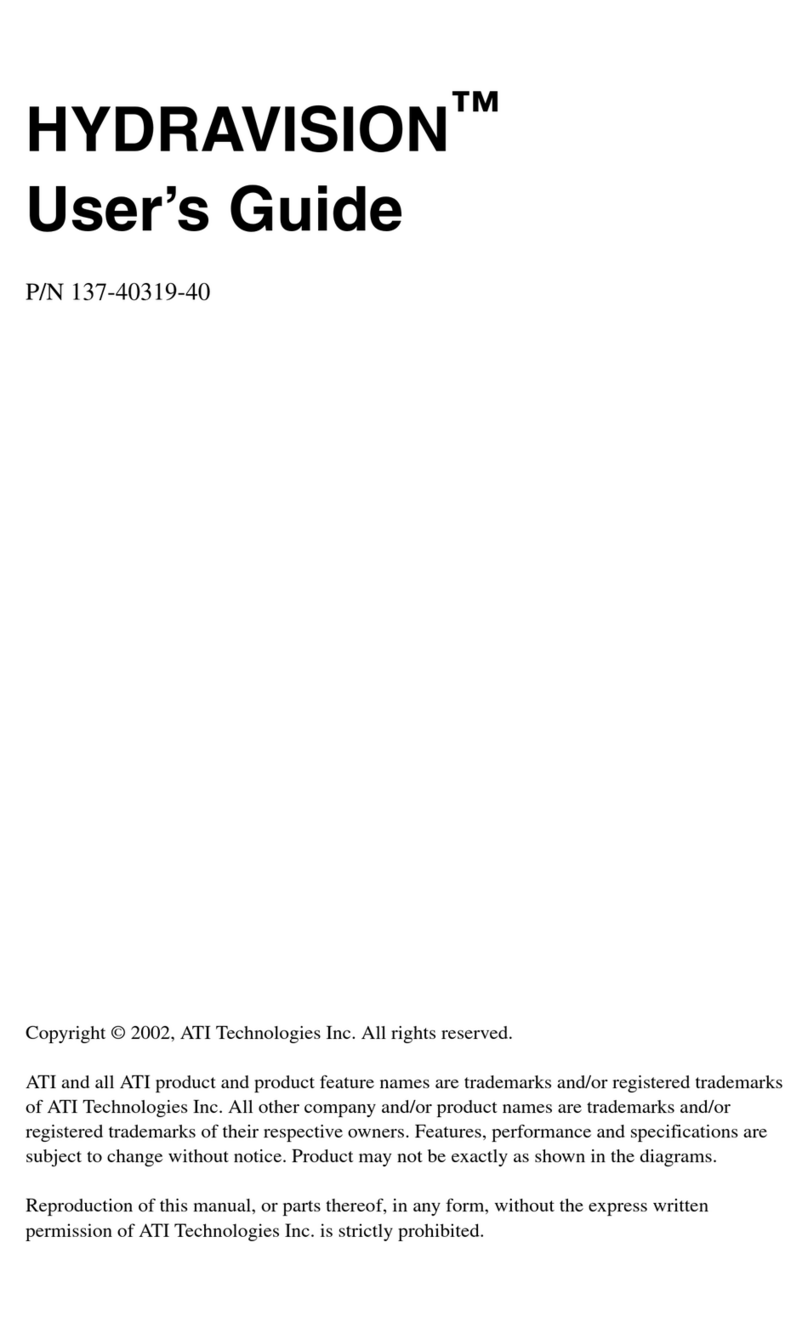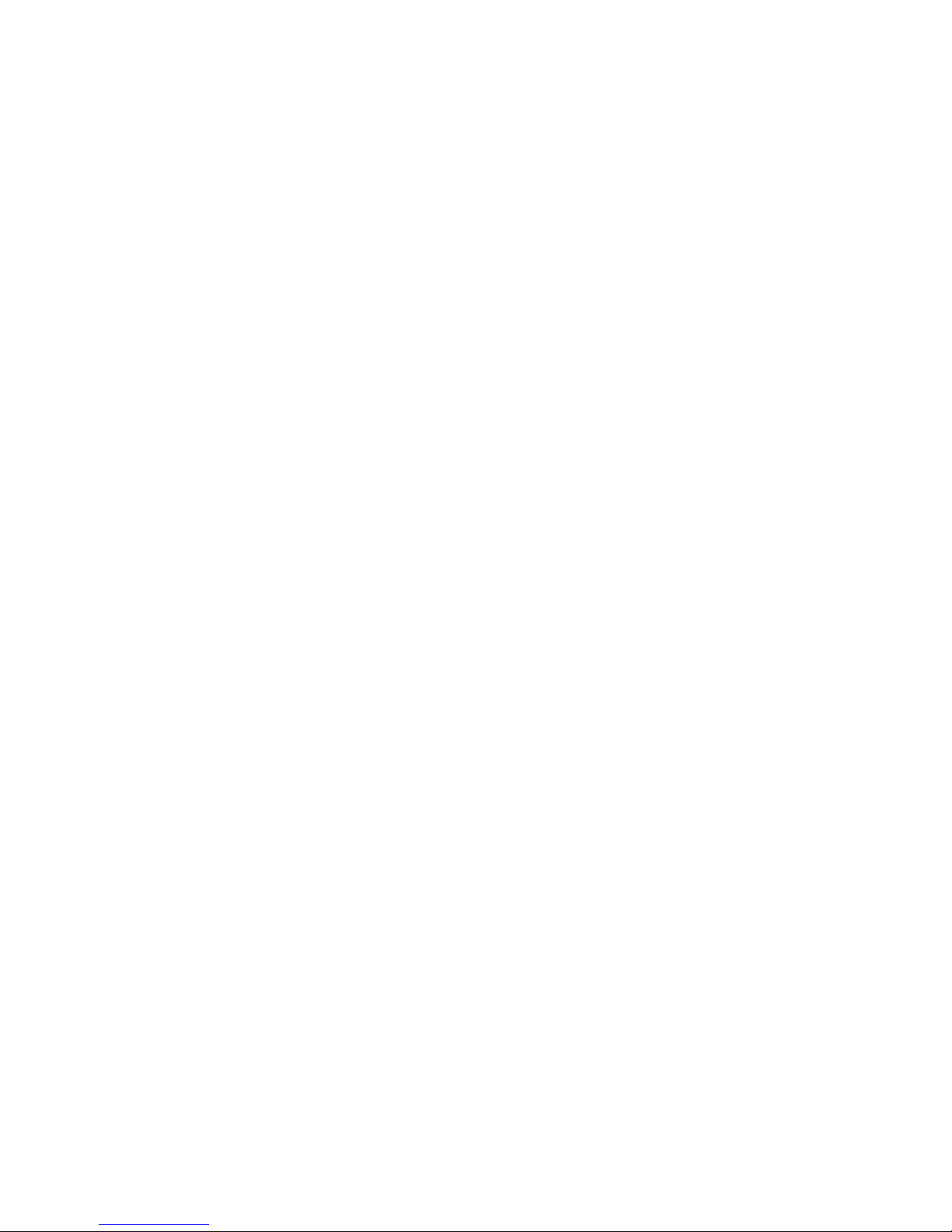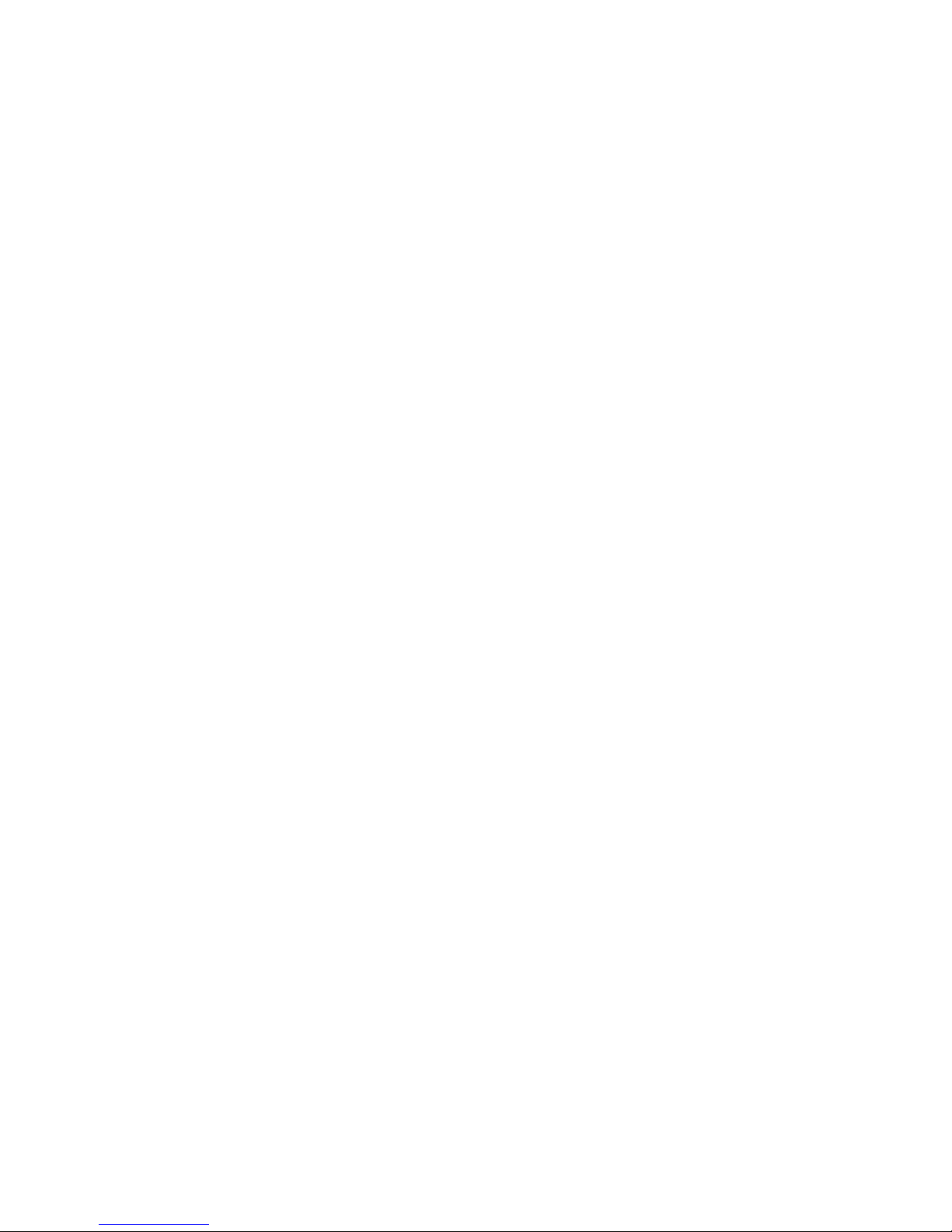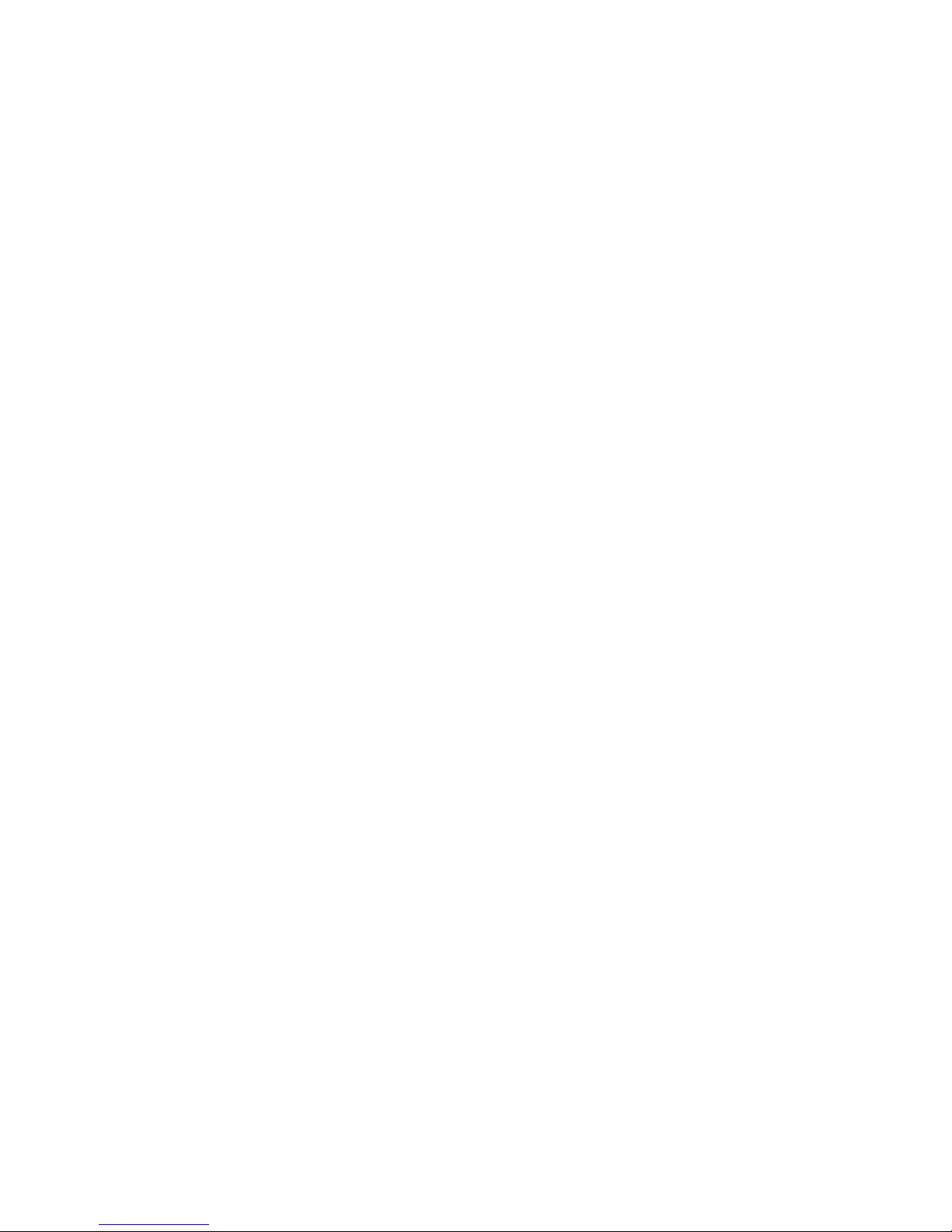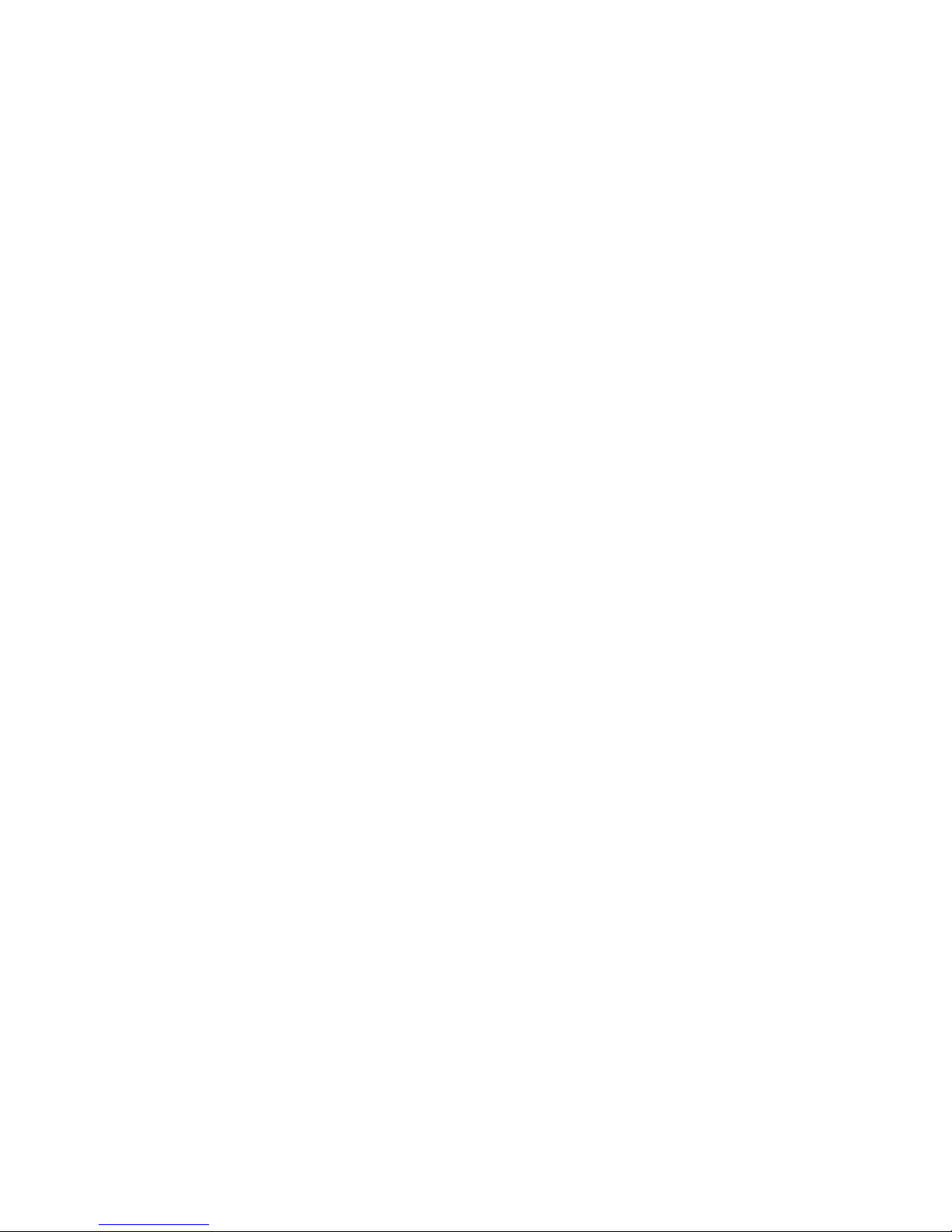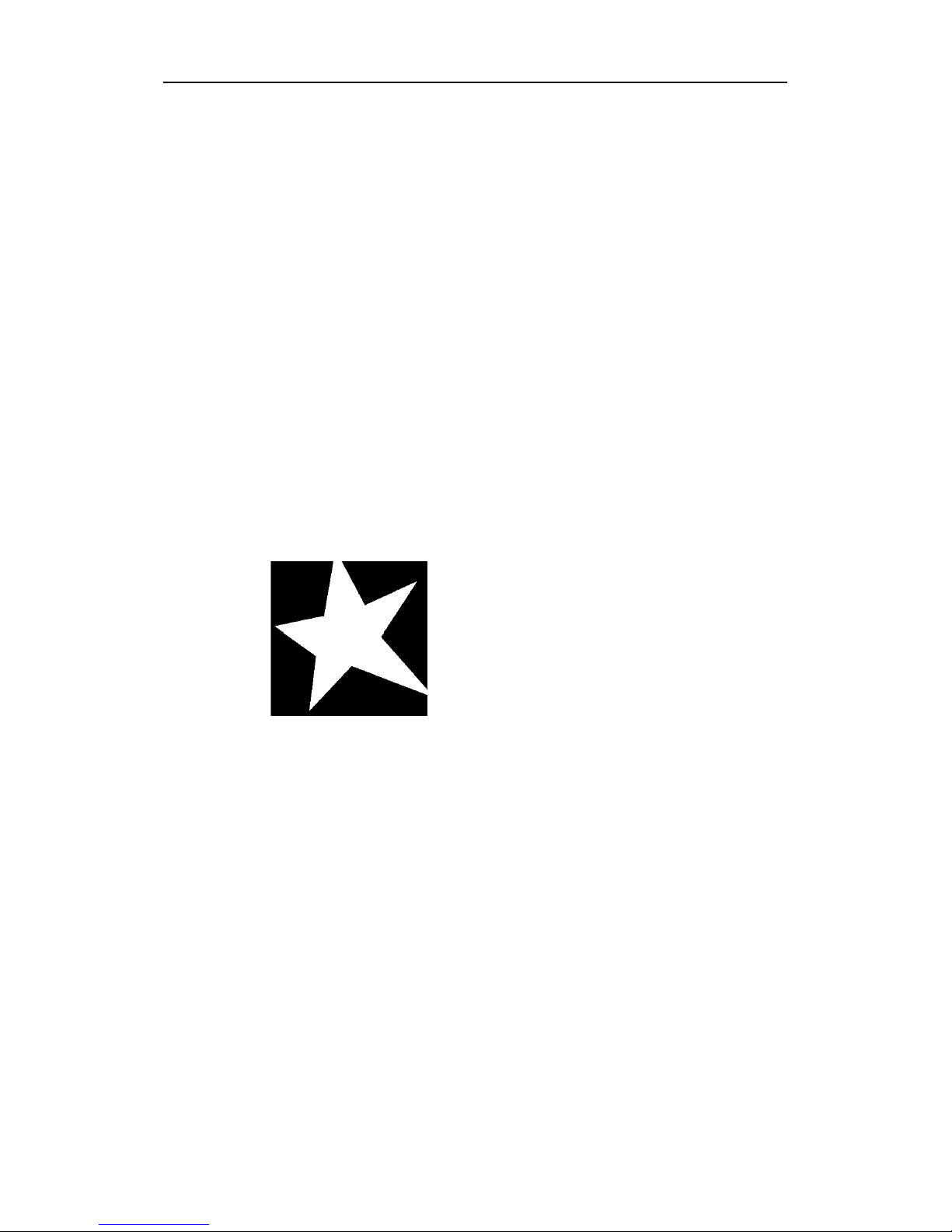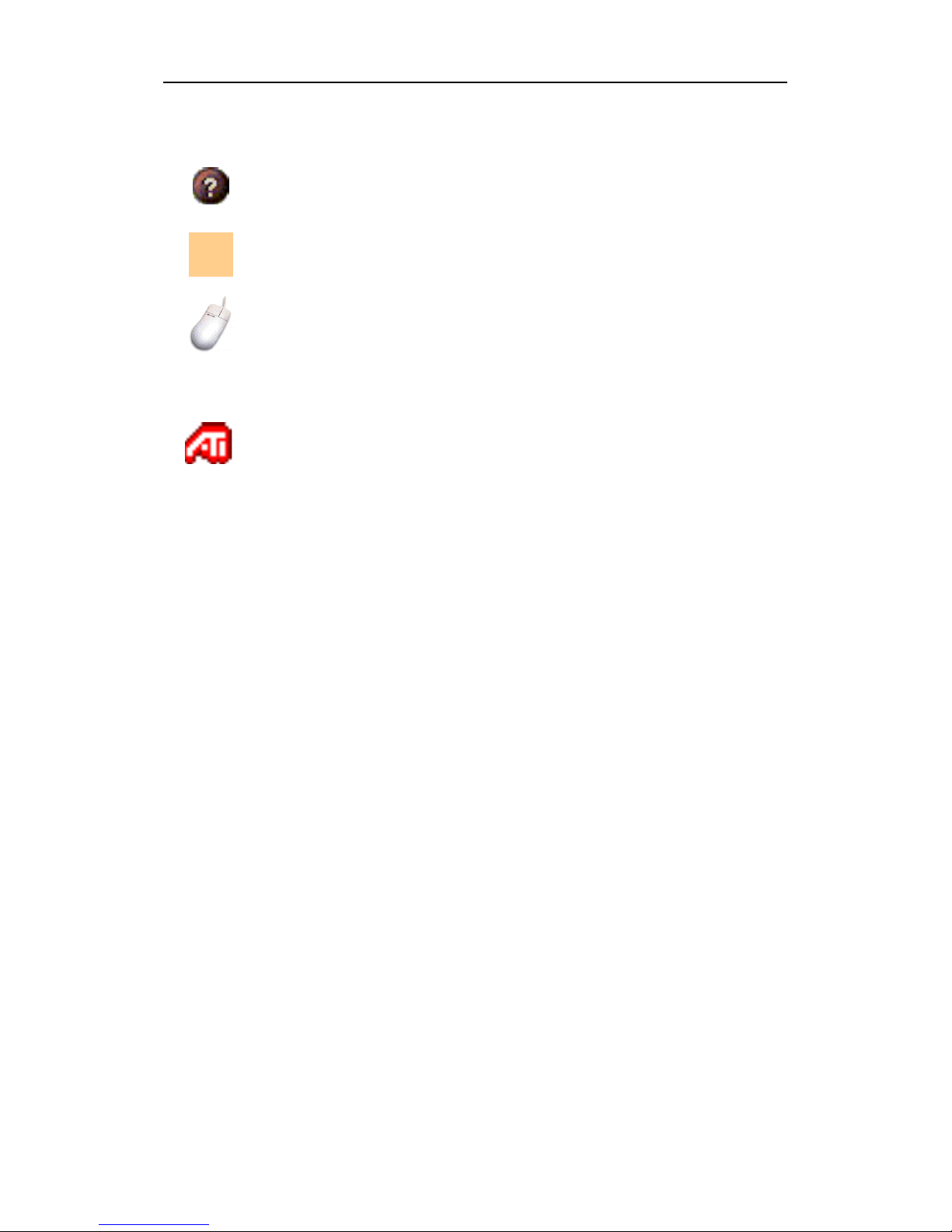iv
Actors tab ............................................................................................. 48
Categories tab ....................................................................................... 49
Searches................................................................................................ 49
Favorite search ..................................................................................... 49
Movies tab ............................................................................................ 50
Schedules tab ........................................................................................ 51
Searches tab .......................................................................................... 51
Setting search parameters..................................................................... 52
Sports tab .............................................................................................. 53
Stations tab ........................................................................................... 53
Titles tab ............................................................................................... 54
Days and dates...................................................................................... 54
Stills Gallery ................................................................................... 55
Stills Gallery settings............................................................................ 55
CD Audio......................................................................................... 57
CD Audio settings ................................................................................ 58
CD Database......................................................................................... 59
CD Audio Schedule settings................................................................. 60
Video CD ......................................................................................... 61
Video CD Control menu....................................................................... 62
Capturing still frames from Video CDs ............................................... 63
Zooming and Panning .......................................................................... 63
Video CD Display settings ................................................................... 64
Video CD Preferences settings............................................................. 65
Video CD Stills Gallery settings .......................................................... 66
DVD ................................................................................................. 67
What can I play on my DVD drive?..................................................... 68
Sizing the Video Display panel ............................................................ 68
Full-screen controls .............................................................................. 68
Playing DVD Video Disks ................................................................... 69
Selecting audio streams ........................................................................ 69
Setting up sub-titles .............................................................................. 69
Using the menus ................................................................................... 70
Searching DVD disks ........................................................................... 70
Selecting viewing angle........................................................................ 70
Parental Control.................................................................................... 71
Zooming and Panning .......................................................................... 71
DVD Control menu .............................................................................. 72
DVD display settings............................................................................ 73
DVD Preferences settings .................................................................... 74
DVD Video settings ............................................................................. 75
DVD Closed Captioning ...................................................................... 75
DVD Schedule settings ........................................................................ 76
Region codes ........................................................................................ 77