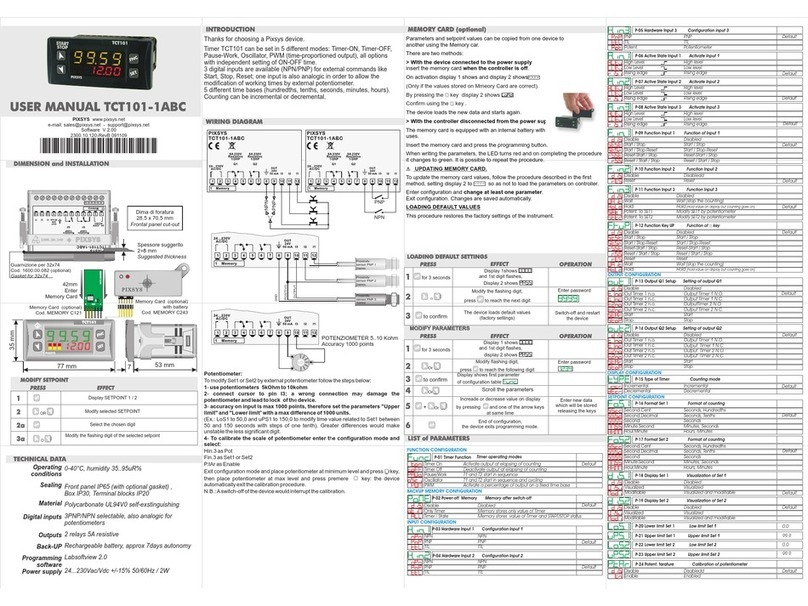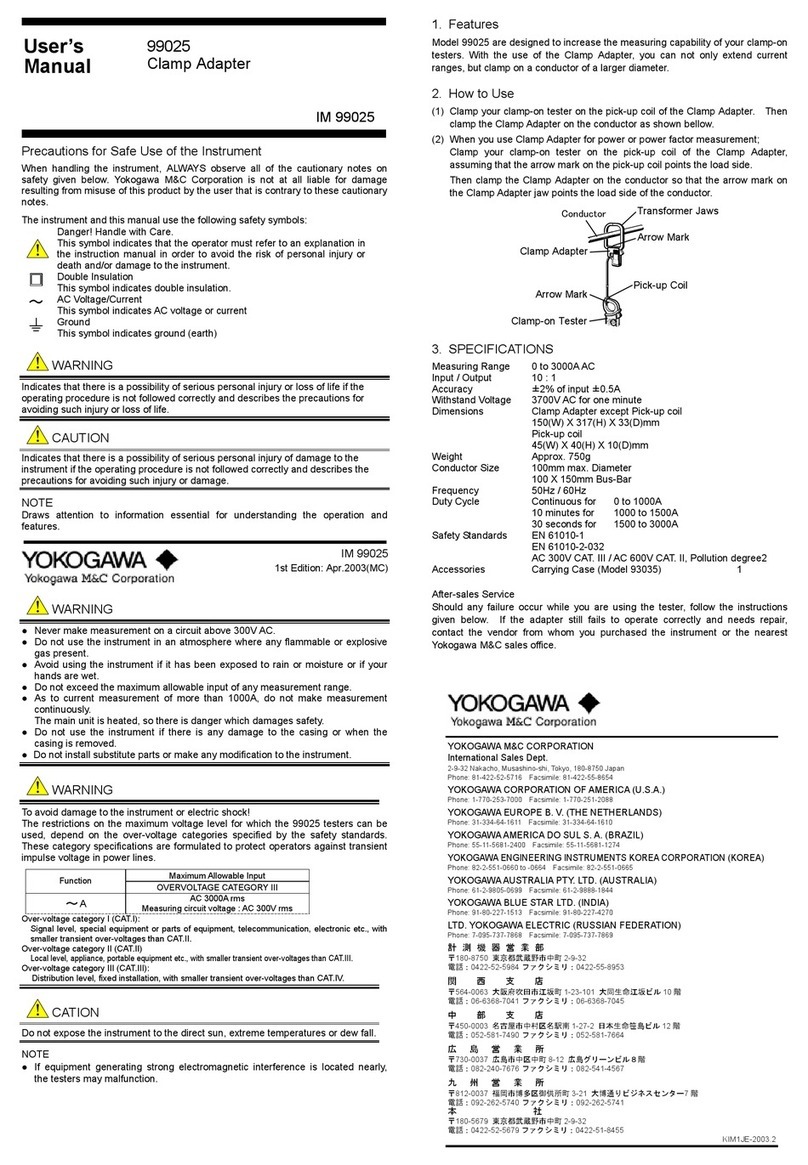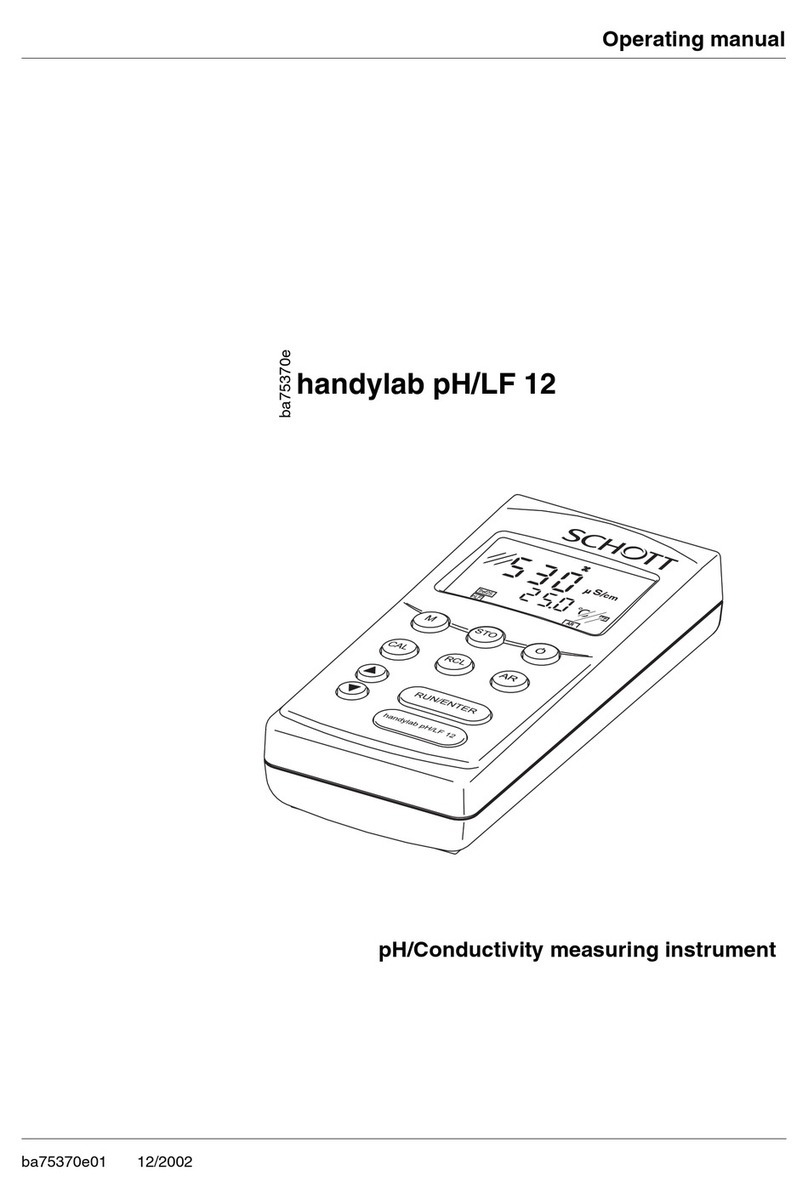Define Instruments TEX-TOTAL User manual

TEX-TOTAL-MAN-15V03 (1002)Copyright © 2015 Dene Instruments
1
The TEX-TOTAL rate meter and totalizer
is ideal for ow rate monitoring of trans-
mitters and sensors with mA output.
It features dual totalizers with low ow
cut-o and roll over, and input signal av-
eraging to stabilise measurement.
The TEX-TOTAL features a 6-digit alpha-
numeric LED display, with scrolling text
prompts that guide you step-by-step
through the setup process. The unit is
easy to scale to suit your desired time
and measurement units.
TEX-TOTAL
Flow Rate Totalizer
Order Codes
TEX-TOTAL Flow Rate Totalizer
–HV
–LV
85–265V AC / 95–370V DC
15–48V AC / 10–72V DC
Options
–R2
–R4
2 x relay outputs
4 x relay outputs
–A1 x mA/V analog output
–S2R 1 x RS232 (RJ11 terminal)
–S4S 1 x RS485 (screw terminal)
Contents
1 - Specications ............................. 2
2 - Front Panel & Display ................ 3
3 - Wiring ......................................... 5
4 - Dimensions & Installation .......... 8
5 - Input Setup & Calibration ....... 10
6 - Totalizer Reset & Setpoint
Setup .......................................... 16
7 - Setpoint Direct Access............... 20
8 - Reset PIN Numbers / View
Firmware Version...................... 20
A - Appendix A - Serial Modes........ 21

TEX-TOTAL-MAN-15V03 (1002) Copyright © 2015 Dene Instruments
2
1 SPECIFICATIONS
Input
Input signal Current (0/4–20mA)
Power supply
HV= 85–265V AC / 95–370V DC, or
LV= 15–48V AC / 10–72V DC
Excitation 24V DC (50mA max)
Sampling rate 10Hz
Resolution 16 bit
Accuracy 0.05% of reading
Ambient dri 50ppm/°C typical
Flow rate /sec, /min or /hour
Flow resolution 1, 0.1, 0.01 or 0.001
Totalizers Dual totalizers
Totalizer resolution x0.1, x1, x10, x100
or x1000
Noise rejection 50/60Hz
Relay Output
Number of relay outputs None, 2, or 4
Relay output type 5A form A (3A 240V
AC max or 3A 30V DC max)
Analog Output
Analog output (Optional) Isolated 16
bit 4–20mA/0–10V
Comm Port
Serial port (Optional) Isolated RS232 or
RS485 (select when placing your order)
Programming
Front panel buttons Up, Down, P
(Prog/Enter), plus 2x Function Buttons
for menu access
Security Input and setpoint setups
are independently accessible and PIN
protected
Display
Display type LED display, 5 buttons
LED indicators 6 setpoint indicator LED's
Digits 1 row of 6 digits, 13mm (0.5"), 14
segment alphanumeric LED
Construction
Casing Panel mount case
Ingress protection rating IP65 dust/
splash proof (face only)
Dimensions (H x W x D)
48 x 96 x 120mm (1.89 x 3.78 x 4.72")
Panel cutout 45 x 92mm (1.77 x 3.62")
OPTIONAL
OPTIONAL
OPTIONAL

TEX-TOTAL-MAN-15V03 (1002)Copyright © 2015 Dene Instruments
3
2 FRONT PANEL & DISPLAY
2.1 - Front panel
SPX The SP LED's are used to
indicate active setpoints.
This button is used to ac-
cess the Input Setup & Calibra-
tion menu (Section 5).
This button is used to save
96mm (3.78")
48mm
(1.89")
your settings and advance to the next step in the setup process.
This button is typically used to scroll through options or increase values in the
setup menu. Pressing this button from the main display will allow you to view/reset
the Peak value, and view the Total 1 value (see 2.3).
This button is typically used to scroll through options or decrease values in the
setup menu. Pressing this button from the main display will allow you to view/reset
the Valley value, and view the Total 2 value (see 2.3).
This button is used to access the Totalizer Reset & Setpoint Setup menu (Sec-
tion 6) and the Setpoint Direct Access menu (Section 7).
2.2 - Display brightness
To adjust the display brightness, press the and buttons together from the
main display. BRI appears and toggles with the current setting. Use the and
buttons to adjust the LED backlight, and then press to nish.

TEX-TOTAL-MAN-15V03 (1002) Copyright © 2015 Dene Instruments
4
2.3 - Up and down button shortcuts
Pressing the and buttons from the main operational display allows instant
access to a number of values held in the controller's memory. These variables will ap-
pear in the order shown in the table below, and will cycle continuously at each press
of the or button. Press at any time to return to normal operating mode.
PEAK and VALLEY may be reset to zero by pressing the and buttons at the
same time while the variable is being displayed.
Up and down button shortcuts
PEAK Maximum measured ow rate since the instrument was turned on/reset
TOTAL1 Current value of Total 1.
Total 1 will not appear in this list if it is set as your display source (5.5).
This value can be reset in 6.2B, or by the input pins (3.6).
VALLEY Minimum measured ow rate since the instrument was turned on/reset
TOTAL2 Current value of Total 2.
Total 2 will not appear in this list if it is set as your display source (5.5).
This value can be reset in 6.2C, or by the input pins (3.6).

TEX-TOTAL-MAN-15V03 (1002)Copyright © 2015 Dene Instruments
5
3 WIRING
BEFORE YOU BEGIN WIRING, ensure that the unit is switched o and the power
supply is disconnected.
3.1 - Pinouts
DEF
A B C
Key
3.1A Relay Output (See 3.3)
3.1B Serial Port (See 3.5)
3.1C Analog Output (See 3.4)
3.1D Analog Input (See 3.2)
3.1E Function Pins (See 3.6)
3.1F Power Supply HV/LV
(See 3.7)
3.2 - Wire the analog input module See 3.1D
Wire your analog input module as required, referring to the diagrams below.
I
SENSOR
+ POS
+ 24V
EXC
2-Wire Current Input
Loop Powered Sensor
3-Wire Current Input
Controller Supplied EXC
I
+ Signal
-
Signal /
-
Supply
+ POS
-
NEG
+ 24V
EXC
+ Supply
EXTERNAL
+ Supply
-
Supply
I/V
+ Signal
-
Signal
+ POS
-
NEG
2-Wire Current Input
External Excitation Used

TEX-TOTAL-MAN-15V03 (1002) Copyright © 2015 Dene Instruments
6
3.3 - Wire the relay outputs (if installed) See 3.1A
If your controller has relay outputs tted, wire them as shown below. Relays can be
programmed to operate within the total span range of the controller.
SP2 SP1
-R2
SP2 SP1
SP4 SP3
-R4
3.4 - Wire the analog output (if installed)
See 3.1C
If your controller has analog output tted, wire it as shown for either
voltage (0–10V) or current (4–20mA).
–V
+V
–mA
+mA
-A
3.5 - Wire the serial port (if installed)
See 3.1B
If your controller has serial port tted, wire it as
shown in the applicable diagram.
›S2R: RS232, RJ11 terminal
›S4S: RS485, screw terminal
N/C
SGND
+5V DC (option)
RXD
TXD
N/C
-S2R
D
-
D +
SGND
-S4S

TEX-TOTAL-MAN-15V03 (1002)Copyright © 2015 Dene Instruments
7
3.6 - Wire the function pins
See 3.1E
Connect external switches as shown to enable a
function to be executed when its switch is activated.
›Total 1 Resets Total 1 to zero (also see 6.2B)
›Total 2 Resets Total 2 to zero (also see 6.2C)
›Test Resets the meter
›Pk/Val Clears the Peak & Valley readings
(also see 2.3)
Total 1 TestTotal 2 COM Pk/Val
3.7 - Wire the power supply See 3.1F
DO NOT attempt to wire your controller while the power is on. NEVER connect your
low voltage controller to mains power.
Wire your controller for low or high voltage power supply, as show in the diagrams
below. Check the label on the unit against the colour of the connector:
›Orange =
High voltage (85–265V AC,
95–370V DC)
›Black =
Low voltage (15–48V AC,
10–72V DC)
High
voltage
(HV)
HV power
supply
−DC
Neutral
AC
+DC
Live
AC
Low
voltage
(LV)
LV power
supply
−DC
Neutral
AC
+DC
Live
AC
Once you have completed the wiring process it is safe to switch on your power
supply. Ensure that your display is functioning before you proceed.

TEX-TOTAL-MAN-15V03 (1002) Copyright © 2015 Dene Instruments
8
4 DIMENSIONS & INSTALLATION
4.1 - Case dimensions
Cabling
Allowance
96mm
(3.78")
92mm
(3.62")
120mm (4.72") 39mm (1.54")
155mm (6.10") minimum depth required behind panel
4mm (0.16")
Cabling
Allowance
48mm
(1.89")
45mm
(1.77")
120mm (4.72") 39mm (1.54")
155mm (6.10") minimum de
p
th re
q
uired behind
p
anel
4mm (0.16")

TEX-TOTAL-MAN-15V03 (1002)Copyright © 2015 Dene Instruments
9
4.2 - Installation instructions
A Prepare the Panel Cutout to
92 x 45mm ±.5 (3.62 x 1.77" ±.02),
as shown below. Allow at least
155mm (6.10") depth behind the
panel to accommodate the meter
body and protruding cabling.
B Remove the Mounting Clips from
the meter back.
C Slide the Panel Gasket over the
rear of the unit to the back of the
Meter Faceplate.
D From the front of the panel, insert
the meter into the Panel Cutout.
Holding the unit in place, engage
the Mounting Clips so that the tabs
snap into place over the notches on
the case.
E To achieve a proper seal, tighten
the Screws evenly until the unit sits
rmly against the panel. Do not
over-tighten the screws.
Panel Meter Faceplate
Panel
Gasket
Mounting
Clips
Screws 92mm ±.5
(3.62″ ±.02)
45mm ±.5
(1.77″ ±.02)
Panel Cutout

TEX-TOTAL-MAN-15V03 (1002) Copyright © 2015 Dene Instruments
10
5 INPUT SETUP & CALIBRATION
5.1 - Enter F1 PIN number
A Enter the calibration mode by pressing the button.
_ _ ENTER F1 PIN NUMBER scrolls across the display and toggles with 0. Use the
and buttons to enter your security code (factory default 1). Then press
. If the correct PIN is entered, setup is started at 5.2.
If an incorrect PIN number is entered, _ _ INCORRECT PIN scrolls across the
display and it returns to normal operating mode.
You will have the opportunity to change your PIN number at the end of this section
(5.10). If you have forgotten your PIN number, see Section 8.
5.2 - Flow rate input setup
A _ _ FLOW RATE INPUT SETUP scrolls across the display and toggles with SKIP.
Press to skip to 5.3, or the button and then to ENTER input setup.
B _ _ MAINS FREQUENCY scrolls across the display and toggles with the current
selection. Use the and buttons to select 50HZ or 60HZ, and press .
C _ _ TIME UNITS FOR FLOW RATE scrolls across the display and toggles with the
current time units. Use the and buttons to select: /SEC, /MIN, or /HR,
and then press .
D _ _ RESOLUTION FOR FLOW RATE scrolls across the display and toggles with
the current ow resolution. Use the and buttons to select: 1, 0.1, 0.01, or
0.001, and then press .

TEX-TOTAL-MAN-15V03 (1002)Copyright © 2015 Dene Instruments
11
5.3 - Total 1 setup
A _ _ TOTAL 1 SETUP scrolls across the display and toggles with SKIP. Press to
skip to 5.4, or the button and then to ENTER Total 1 setup.
B _ _ RESOLUTION OF TOTAL 1 scrolls across the display and toggles with the
currently selected Totalizer 1 resolution. Use the and buttons to choose
between: X0.1, X1, X10, X100 or X1000. Then press .
C _ _ LOW FLOW LIMIT FOR TOTAL 1 scrolls across and toggles with the current
low ow cut-o value for Totalizer 1. Use the and buttons to adjust this
value as needed, and then press .
D _ _ ROLL OVER—TOTAL 1 scrolls across and toggles with the current roll over
setting. Use the and buttons to select ON or OFF, and then press .
This parameter controls the behaviour of the totalizer when it exceeds its maximum display
value (999999 display counts). ON= The display will roll over to 0 once it passes its limit.
OFF= The display will show OVER once it passes its limit, and will not roll over to 0.
5.4 - Total 2 setup
A _ _ TOTAL 2 SETUP scrolls across the display and toggles with SKIP. Press to
skip to 5.5, or the button and then to ENTER Total 2 setup.
B _ _ RESOLUTION OF TOTAL 2 scrolls across the display and toggles with the
currently selected Totalizer 2 resolution. Use the and buttons to choose
between: X0.1, X1, X10, X100 or X1000. Then press .
C _ _ LOW FLOW LIMIT FOR TOTAL 2 scrolls across and toggles with the current
low ow cut-o value for Totalizer 2. Use the and buttons to adjust this
value as needed, and then press .
D _ _ ROLL OVER—TOTAL 2 scrolls across and toggles with the current roll over
setting. Use the and buttons to select ON or OFF, and then press .
This parameter controls the behaviour of the totalizer when it exceeds its maximum display
value (999999 display counts). ON= The display will roll over to 0 once it passes its limit.
OFF= The display will show OVER once it passes its limit, and will not roll over to 0.

TEX-TOTAL-MAN-15V03 (1002) Copyright © 2015 Dene Instruments
12
5.5 - Display setup
A _ _ DISPLAY SETUP scrolls across and toggles with SKIP. Press to skip to 5.6,
or the button and then to ENTER display setup.
B _ _ DISPLAY SOURCE scrolls across and toggles with the currently selected dis-
play source. Use the and buttons to select FLOW, TOTAL1 or TOTAL2,
and then press .
The values for TOTAL1 and TOTAL2 can also be viewed using the 'Up and Down Button Short-
cuts' from the operational display (see 2.3).
5.6 - Calibration
A _ _ CALIBRATE FLOW INPUT scrolls across the display and toggles with SKIP.
Press now to skip to 5.7, or use the and buttons to select a channel to
calibrate: either FLOW or MA I/P (mA input), and press to continue.
If you selected FLOW, complete steps 5.6B–E now.
If you selected MA I/P, complete steps 5.6F–H now.
If you selected SKIP, skip to 5.7 now.
Flow calibration
B _ _ INPUT RANGE scrolls across the display and toggles with the currently select-
ed input range. Use the and buttons to select either 0-20MA or 4-20MA,
and then press .
C _ _ ENTER DISPLAY VALUE FOR [0/4] MA scrolls across the display, and the
currently selected low display value appears. Use the and buttons to set
the display value for the low level input signal, and then press .
The text string for [0/4] MA is determined by your input range (selected in 5.6B).
D _ _ ENTER DISPLAY VALUE FOR 20 MA scrolls across the display, and the cur-
rently selected high display value appears. Use the and buttons to set the
display value for the high level input signal, and then press .

TEX-TOTAL-MAN-15V03 (1002)Copyright © 2015 Dene Instruments
13
E _ _ CALIBRATE FLOW INPUT scrolls across the display and toggles with SKIP.
You are now back at 5.6A. Press to skip to 5.7, or use the and buttons
to select a new channel to calibrate, and then press .
mA input calibration
F _ _ APPLY 0 MA INPUT SIGNAL scrolls across the display, and toggles with the
zero value. Apply a 0mA input signal to the meter, and wait a moment for the
signal to stabilise. Then press to accept.
The 'zero value' quoted in this step is a xed value which is used for internal calculations. It will
not change as you apply your input signal, and cannot be user adjusted.
G _ _ APPLY 20 MA INPUT SIGNAL scrolls across the display, and toggles with the
span value. Apply a 20mA input signal to the meter, and wait a moment for the
signal to stabilise. Then press to accept.
The 'span value' quoted in this step is a xed value which is used for internal calculations. It will
not change as you apply your input signal, and cannot be user adjusted.
H If 'mA Input' calibration was successful, you will be directed back to 5.6A. (To
enter step 5.7, you must select SKIP at 5.6A.)
If calibration fails, _ _ CALIBRATION FAILED will scroll across the display and
you will be directed back to 5.6A to try again. The most likely cause of this error
is that the controller has not detected any change in input signal during the
calibration process. Check your signal and connections, and calibrate again.
5.7 - Averaging
Your controller has input signal averag-
ing, optimising stable measurement.
If the change in input exceeds the
averaging window value it will not
average, ensuring fast response when
there are large dierences between
readings.
Input signal in counts
Sampling
Averaging window
in displayed counts
Number
of samples
Input exceeds
averaging window

TEX-TOTAL-MAN-15V03 (1002) Copyright © 2015 Dene Instruments
14
A _ _ AVERAGING SETUP scrolls across the display and toggles with SKIP. Press
to skip to 5.8, or the button and then to ENTER averaging setup.
B _ _ AVE SAMPLES scrolls across the display and toggles with the currently se-
lected averaging. Using the and buttons, alter the number of input sam-
ples that the controller will average, and then press .
Increasing the number of samples will stabilise measurement, but it will also slow down re-
sponse rates.
C _ _ AVE WINDOW scrolls across the display and toggles with the currently se-
lected averaging window value. Using the and buttons, alter the signal
averaging window. Then press .
If your input signal contains large noise spikes, you can increase the size of the averaging win-
dow to ensure that these are still averaged. However, increasing the window size too far will
reduce the ability of the controller to respond quickly to real changes in input signal. Setting
AVE WINDOW to 0will give continuous averaging as per the selected averaging samples.
5.8 - Analog output setup
A _ _ ANALOG OUTPUT SETUP scrolls across the display and toggles with SKIP.
If your controller does not have analog output installed, (or you do not wish to
congure your analog output now), press to skip to 5.9.
Otherwise, press the button and then to ENTER analog output setup.
B _ _ DATA SOURCE FOR ANALOG O/P scrolls across the display and toggles with
the current analog output data source. Use the and buttons to select an
option from: FLOW, TOTAL1 or TOTAL2, and then press .
C _ _ LOW SCALE VALUE FOR ANALOG O/P scrolls across the display and toggles
with the currently selected low scale display value. Use the and buttons
to enter your cal low position, and then press .
D _ _ HIGH SCALE VALUE FOR ANALOG O/P scrolls across the display and tog-
gles with the currently selected high scale display value. Use the and
buttons to enter your cal high position, and then press .
Analog output calibration is precisely set before shipping this instrument, and
should not be adjusted unless advised by the manufacturer.

TEX-TOTAL-MAN-15V03 (1002)Copyright © 2015 Dene Instruments
15
E _ _ CALIBRATE ANALOG O/P? scrolls across and toggles with SKIP. Use the
and buttons to select SKIP or ENTER, and then press .
If you selected SKIP, skip to 5.9 now.
If you selected ENTER, connect a mA or volt meter across the analog
output connector (see 3.4), and then continue to 5.8F.
F _ _ CAL LOW ANALOG O/P scrolls across and toggles with a calibration num-
ber, displayed in internal units (mA/V). Using the and buttons, calibrate
your low analog output as required, and press .
G _ _ CAL HIGH ANALOG OUTPUT scrolls across and toggles with a calibration
number, displayed in internal units (mA/V). Using the and buttons, cali-
brate your high analog output as required, and press .
5.9 - Serial setup
A _ _ SERIAL SETUP scrolls across the display and toggles with SKIP. If your con-
troller does not have a serial port installed, (or you do not wish to congure
your serial options now), please press to skip to 5.10.
Otherwise, press the button and then to ENTER serial setup.
B _ _ SERIAL MODE scrolls across the display and toggles with the current serial
mode. Use the and buttons to choose between: ASCII (custom), MOD-
BUS (RTU), or RNGR A (Ranger A). Then press .
If you selected RNGR A, continue to 5.9C now.
If you selected ASCII or MODBUS, skip to 5.9D now.
See Appendix A for more information about the available serial modes.
C _ _ SERIAL DATA SOURCE scrolls across the display and toggles with the cur-
rently selected serial data source. Use the and buttons to select an option
from: FLOW, TOTAL1, or TOTAL2, and then press .
D _ _ BAUD RATE scrolls across the display and toggles with the current selection.
Use the and buttons to select one of: 300, 600, 1200, 2400, 4800, 9600,
19200 or 38400. Then press .

TEX-TOTAL-MAN-15V03 (1002) Copyright © 2015 Dene Instruments
16
E _ _ PARITY scrolls across the display and toggles with the currently selected
parity. Using the and buttons, select: NONE, ODD or EVEN, and then
press .
F _ _ SERIAL ADDRESS scrolls across the display and toggles with the currently
selected serial address. Use the and buttons to alter the serial address,
and then press .
The serial address parameter is used to identify a particular device when it is used with other
devices in a system. (It applies particularly to MODBUS mode when used on an RS485 serial
network.) The serial address of the controller must be set to match the serial address dened
in the master device.
Refer to Appendix A for more information on serial modes and registers.
5.10 - Edit F1 PIN number
A _ _ EDIT F1 PIN NUMBER? scrolls across the display and toggles with SKIP. Press
to skip and return to the operational display, or the button and then
to ENTER and change your PIN number.
B _ _ ENTER NEW F1 PIN scrolls across the display and toggles with the current
PIN (default 1). Using the and buttons, enter your new F1 PIN number.
Then press to exit to the operational display.
6 TOTALIZER RESET & SETPOINT SETUP
6.1 - Enter F2 PIN number
A Enter setpoint setup mode by pressing and holding the button for 3 seconds.
_ _ ENTER F2 PIN NUMBER scrolls across the display and toggles with 0. Use the
and buttons to enter your security code (factory default 1). Then press
. If the correct PIN is entered, setup is started at 6.2.

TEX-TOTAL-MAN-15V03 (1002)Copyright © 2015 Dene Instruments
17
If an incorrect PIN number is entered, _ _ INCORRECT PIN scrolls across the
display and it returns to normal operating mode.
You will have the opportunity to change your PIN number at the end of this section
(6.4). If you have forgotten your PIN number, see Section 8.
6.2 - Reset totalizers
A _ _ RESET TOTALIZERS? scrolls across the display and toggles with SKIP. Press
to skip to 6.3, or the button and then to ENTER totalizer reset mode.
B _ _ RESET TOTAL 1 scrolls across the display and toggles with the current selec-
tion. Use the and buttons to select NO or YES, and then press .
Selecting YES will reset Total 1 to zero.
C _ _ RESET TOTAL 2 scrolls across the display and toggles with the current selec-
tion. Use the and buttons to select NO or YES, and then press .
Selecting YES will reset Total 2 to zero.
6.3 - Setpoint setup
The soware in your controller will allow you to congure up to 4 setpoints,
however full functionality is only supported when relay output hardware installed.
(Setpoints with no corresponding relay output hardware may be used as simple LED
indicators, if desired. In this case, features requiring relay output functionality will
continue to appear in the setup menu, but will be ignored by the controller.)
A _ _ EDIT SETPOINT scrolls across the display and toggles with SKIP. Press
now to skip to 6.4, or use the and buttons to select a setpoint to edit,
and then press .
B _ _ SP SOURCE scrolls across the display and toggles with the activation source
for the selected setpoint. Use the and buttons to select: FLOW, TOTAL1
or TOTAL2, and then press .

TEX-TOTAL-MAN-15V03 (1002) Copyright © 2015 Dene Instruments
18
C _ _ SP VALUE scrolls across the display and toggles with the current value for
the selected setpoint. Using the and buttons, adjust the display value at
which the selected setpoint will activate, and then press .
D The step that you proceed to now will depend on your SP Source (see in 6.3B):
If you are selected TOTAL2, continue to 6.3E now.
If you are selected FLOW or TOTAL1, skip to 6.3G now.
E _ _ VOLUMETRIC PULSE scrolls across the display and toggles with the current
selection. Use the and buttons to select OFF or ON, and then press .
When the selected setpoint is activated in volumetric pulse mode, TOTAL2 will reset to 0 and
then resume totalizing. This is useful for feeding volume information to other equipment.
If you are selected ON, continue to 6.3F now.
If you are selected OFF, skip to 6.3G now.
F _ _ PULSE TIME scrolls across the display and toggles with the current selection.
Use the and buttons to adjust the pulse time (from 0.1–10.0 seconds),
and then press .
Pulse time is adjusted in tenths of a second to suit the requirements of externally connected
devices. A combination of high input rates and low setpoint values may result in missed output
pulses.
G _ _ SP ACTIVATION scrolls across the display and toggles with the current acti-
vation for the selected setpoint. Using the and buttons, select the relay
activation to operate ABOVE or BELOW the setpoint value, and then press .
ABOVE: Relay turns on above the setpoint value and o below it. BELOW: Relay turns on be-
low the setpoint value and o above it.
H _ _ SP TYPE scrolls across the display and toggles with the current type for the
selected setpoint. Using the and buttons, select either ALARM or CNTRL
(control), and then press .
ALARM - SP VALUE controls setpoint activa-
tion point. HYSTERESIS VALUE controls set-
point deactivation point.
CNTRL - SP VALUE controls setpoint deactiva-
tion point. HYSTERESIS VALUE controls set-
point reactivation point.
Energised Above
Hysteresis
band
Energised Below
Hysteresis
band
Energised Above
Hysteresis
band
Energised Below
Hysteresis
band

TEX-TOTAL-MAN-15V03 (1002)Copyright © 2015 Dene Instruments
19
I _ _ HYSTERESIS VALUE scrolls across the display and toggles with the hysteresis
value for the selected setpoint. Use the and buttons to adjust this value if
required, and then press .
The HYSTERESIS VALUE denes the separation band between setpoint activation and deacti-
vation, and will operate as per the SP TYPE setting selected in 6.3H.
J _ _ MAKE DELAY scrolls across the display and toggles with the current make
delay time for the selected setpoint. This is the time delay between setpoint ac-
tivation, and when the relay turns on. Adjust this value in 0.1 second increments
using the and buttons, and then press .
K _ _ USER ACCESS? scrolls across the display and toggles with the direct access
permission setting for the selected setpoint. Use the and to select either
OFF or ON, and then press .
When enabled, this option allows the selected setpoint's value to be edited directly aer press-
ing the button, without needing to enter a PIN number or go through all of the other op-
tions. Each setpoint can individually have this option enabled or disabled. See Section 7.
L _ _ EDIT SETPOINT scrolls across the display and toggles with SKIP. You are
now back at 6.3A. To edit another setpoint, follow the instructions from 6.3A–L
again. If you do not wish to edit another setpoint, press now to skip to 6.4.
6.4 - Edit F2 PIN number
A _ _ EDIT F2 PIN NUMBER? scrolls across the display and toggles with SKIP. Press
to skip and return to the operational display, or the button and then
to ENTER and change your PIN number.
B _ _ ENTER NEW F2 PIN scrolls across the display and toggles with the current
PIN (default 1). Using the and buttons, enter your new F2 PIN number.
Then press to exit to the operational display.

TEX-TOTAL-MAN-15V03 (1002) Copyright © 2015 Dene Instruments
20
7 SETPOINT DIRECT ACCESS
If none of the setpoints have their direct access option enabled then this feature will
be disabled and the button will not respond to a short button press. (See 6.3K.)
A Begin by pressing the button for less than 3 seconds.
B The name of the rst access-enabled setpoint will appear on the display and
toggle with the current value for that setpoint. Using the and buttons,
adjust the selected value. Then press to accept and continue.
C The name of the next access-enabled setpoint will appear on the display, along
with its setpoint value. Repeat step 7B. The direct access menu will proceed
through all access-enabled setpoints in this fashion. Pressing for the last ena-
bled setpoint will exit and return to the operational display.
8 RESET PIN NUMBERS / VIEW FIRMWARE VERSION
If you have forgotten your PIN number(s), follow the procedure below to reset both
the F1 and F2 PINs to their factory default of 1.
This procedure will also allow you to view the current soware installed on your
controller, which may be required for support purposes.
A Press , and at the same time. (This key combination can be dicult to
execute and you may need several tries to get it right.)
B A message will appear on the display, with details of the unit's current soware
conguration (Product Name, Firmware Version, and Macro Version). At the
end, you will see – ALL PIN NUMBERS RESET.
C Both the F1 PIN number and the F2 PIN number have now been reset to '1'.
You can change this, if required, by following the instructions in 5.10 (for the F1
menu) and 6.4 (for the F2 menu), using '1' to enter each menu initially.
Table of contents