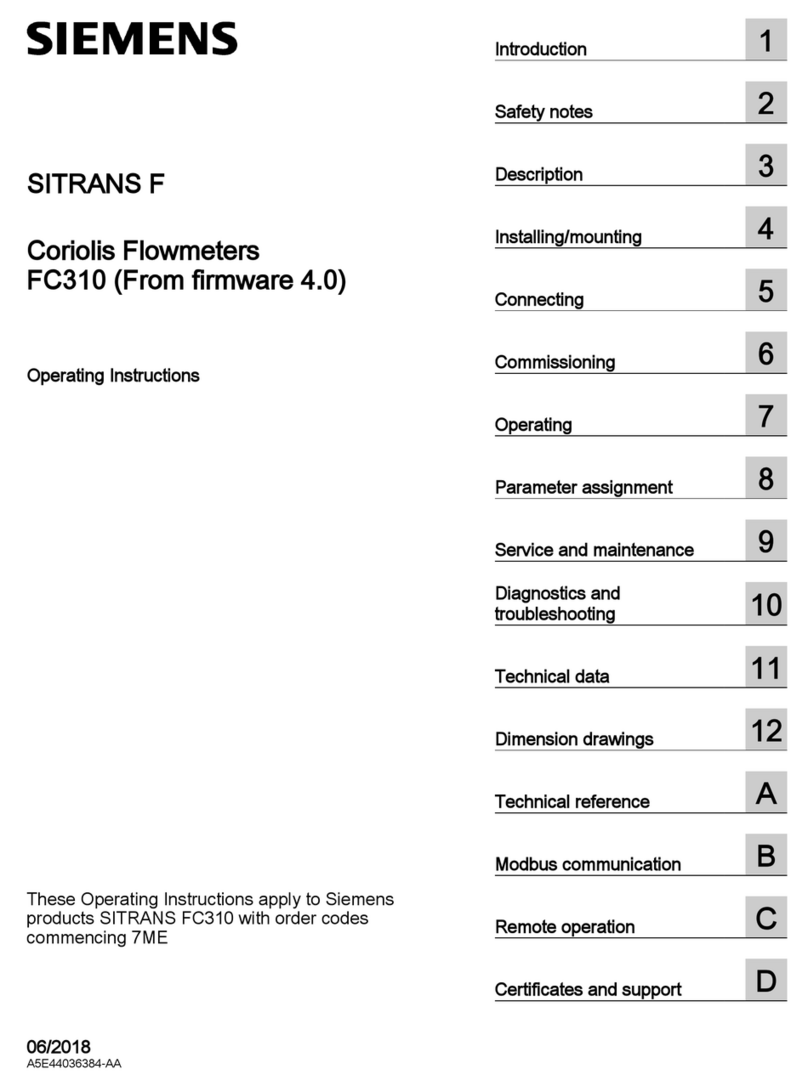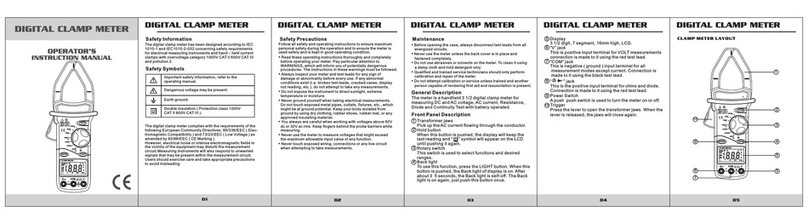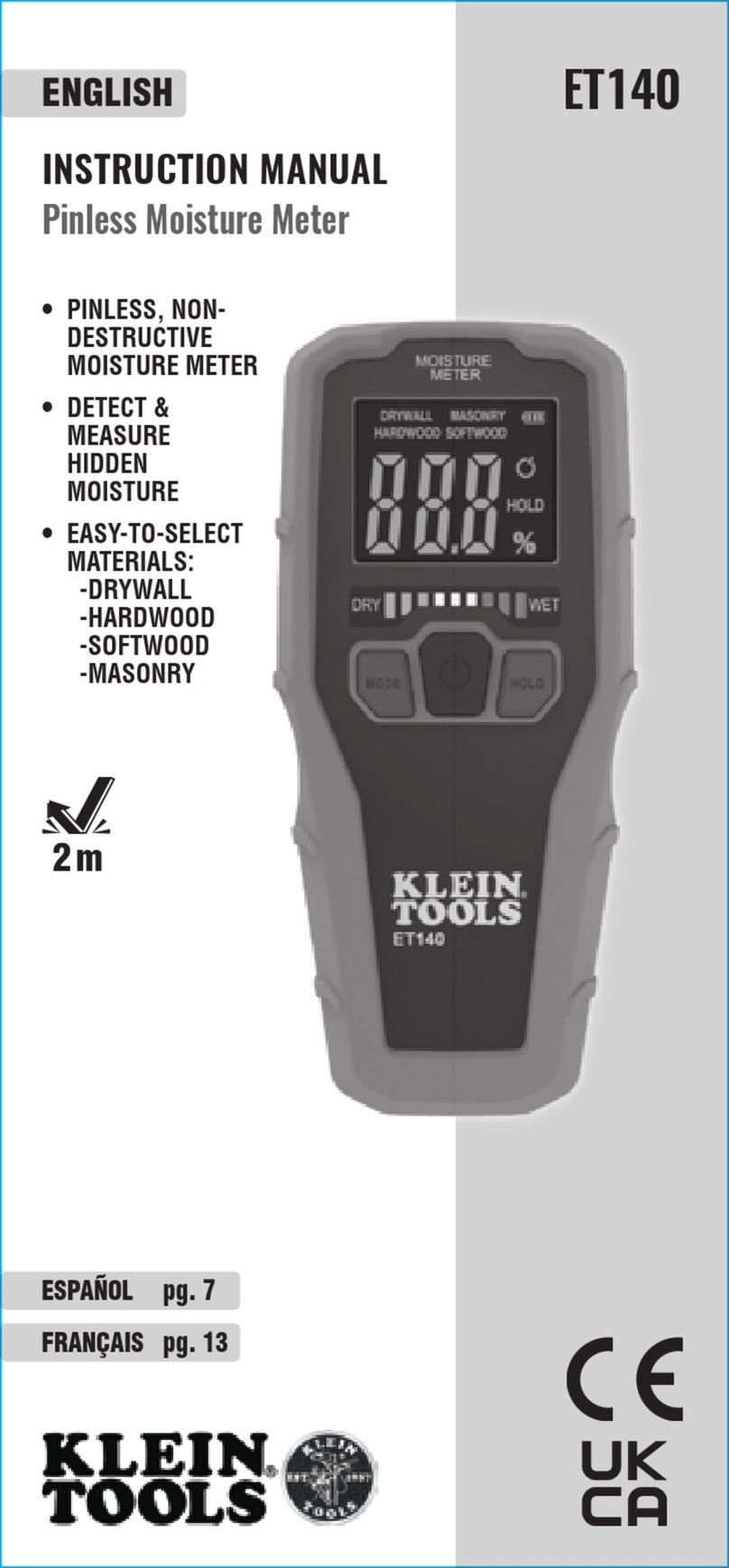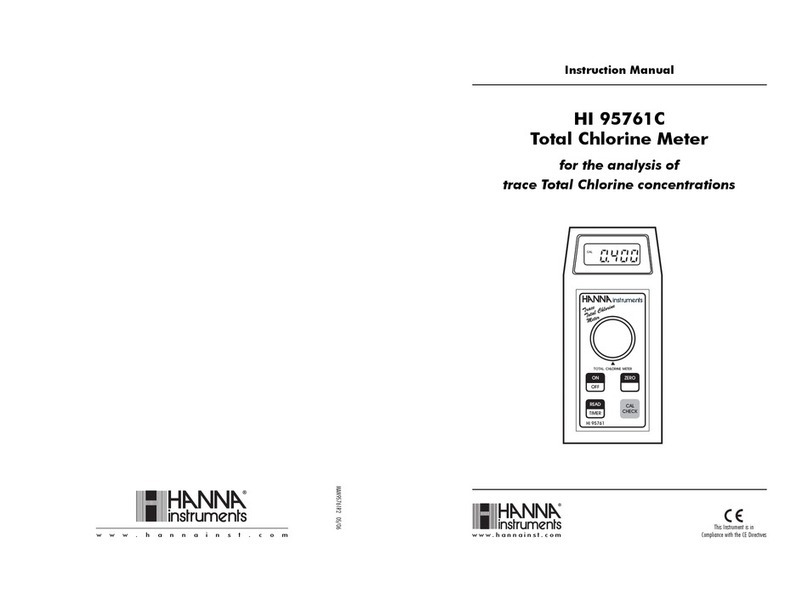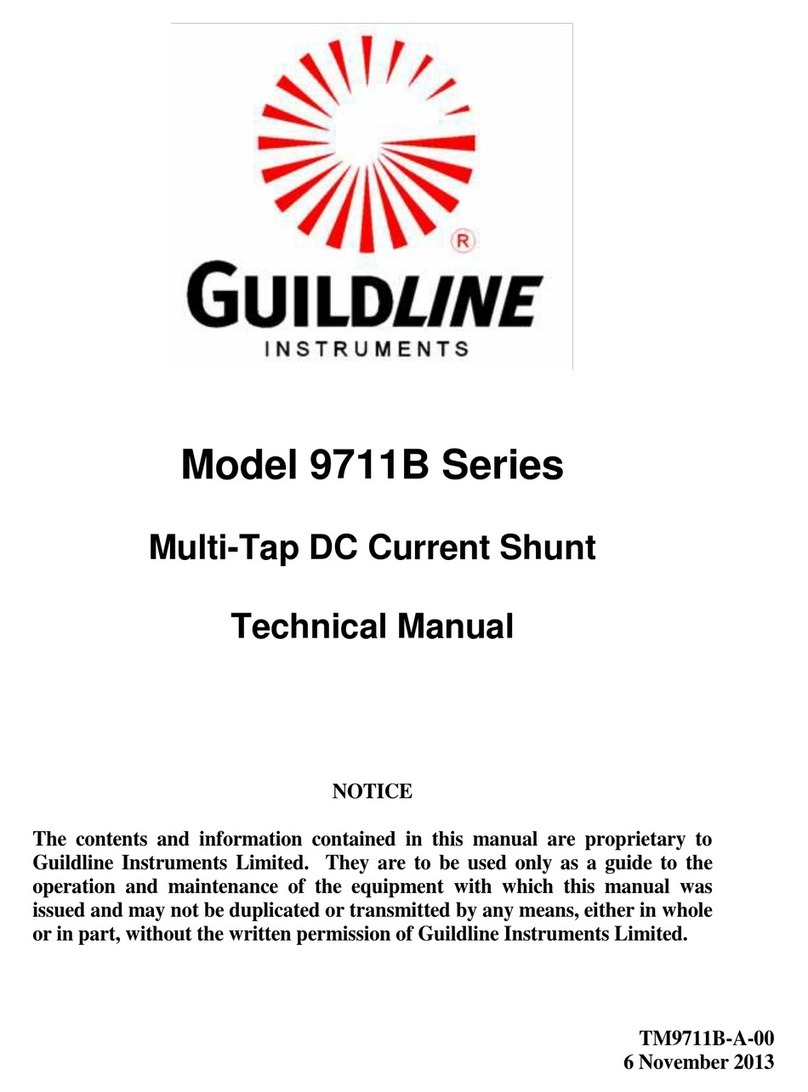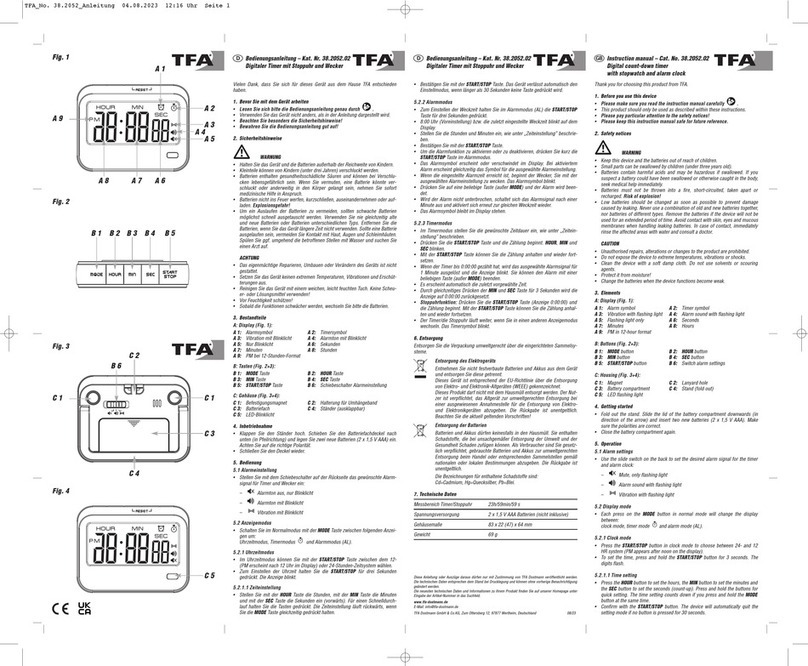Stack ST8382 Pro DVR User manual

Part No. ST542102-001
ST8382 Pro DVR
Users Guide


Preface
Stack Pro DVR Users Guide i
Preface
Congratulations
Thank you for choosing the Stack ST8382 Pro DVR. This
solid-state recorder will give you many opportunities to make
video recordings in environments where ordinary video
recorders cannot be used.
Purpose of this manual
This manual will help you install and use the Stack ST8382
Pro DVR. It explains how to set up and configure the system
for your vehicle.
Related Products From Stack
If you need information about other Stack motor sport
products, these can be obtained from Stack or from your
local Stack dealer. Products available from Stack include:
•Intelligent Tachometers
•Auxiliary Gauges
•Analogue and Digital Sensors
•Data Logging Systems
•Display and Logging Systems
•Radio Telemetry Systems
•Display and Analysis Software
•Video Overlay Systems
•Solid-state Video Recorders
•Tyre Pressure Monitoring Systems
Stack ® is a registered trademark of Stack Limited.
Information in this publication is subject to change without notice and does
not represent a commitment on the part of Stack Limited. No
responsibility is accepted for error or omission.
Copyright © 2009 Stack Limited

Contents
ii Stack Pro DVR Users Guide
Contents
Chapter 1. Introduction 1
Chapter 2. Essential User Information 2
Video Standard 2
Using a New Compact Flash Card 2
Playing a Recording 3
Before Making a Recording 3
Deleting Files 3
Chapter 3. Installation 4
Standard Wiring Harnesses 5
Video Overlay Wiring Harnesses 7
Chapter 4. Operation 9
To make a recording: 9
To play a recording: 12
Operation with a new Compact Flash Card 13
Formatting a Compact Flash Card 14
Deleting Files 14
Corrupted Compact Flash Cards 15
Chapter 5. Compact Flash Cards 16
Chapter 6. Configuration 17
PC Connection 17
System Information 19
Video Setup 20
Audio Setup 22
Record Control 23
On-Screen Display 24
Chapter 7. Video and Data Systems 25
Synchronised Video Logger Systems 25
Video Overlay Systems 25
Manual recording control 26
Recording Lamp 26
Recommended Vehicle System Power connections 26
Chapter 8. Troubleshooting 28

Contents
Stack Pro DVR Users Guide iii
Chapter 9. Specifications 29
Appendix A. Mounting Template 31
Appendix B. Wiring Harness Diagrams 33
Pro DVR System Harness (ST918101) 33
Control / Status Harness (ST918105) 33
Pro DVR Input Harness (ST918102) 33
Pro-4 DVR Input Harness (ST918106) 34
Pro DVR Monitor Harness (ST918103) 35
DVR to VS Adapter Harness (ST900145) 35
Appendix C. Upgrading the Firmware 36
Appendix D. Service and Support 37
Stack Web-site 37
Contacting your Dealer 37
Stack Contact Details 40
Index 41


Chapter 1. Introduction
Stack Pro DVR Users Guide 1
Chapter 1. Introduction
The Pro DVR is part of Stack's second generation video
recorder range. It has the same high quality, reliability and
compact design of the original Stack DVR, but at a price and
specification chosen specially with motorsport in mind.
Audio/Video Out
Record
Lamp
Record
Switch
Laptop* with Configuration Software
USB
* Not included as standard
Audio In 1
Audio In 2
Monitor*
Video In 2 (Composite)
Video In 1 (Composite)
Video In 3 (Composite)
Video In 4 (Composite)
*
*
*
*
*
*
*
Typical Pro DVR Application
The Pro DVR is perfect for all forms of club and semi-
professional motorsport. It employs broadcast standard
MPEG-2 video compression to record high quality real-time
video and stereo audio direct to a Compact Flash card. The
CF card can be removed with ease and played on a PC or
laptop using an MPEG-2 player, or the files can be burnt
directly to a DVD.
The Pro-4 DVR adds the ability to record video from up to
four cameras.
The Pro DVR operates from 0-70°C (32 to 160ºF) and
utilises Autosport (AS) connectors to make the module
waterproof to IP65.

Chapter 2. Essential User Information
2 Stack Pro DVR Users Guide
Chapter 2. Essential User Information
Please read the important information in this chapter before
using the Stack Pro DVR.
Standard Components
The Pro DVR is supplied with the following standard
components (Pro-4 DVR in brackets):
Quantity Description
1 ST8382 Pro DVR (ST8383 Pro-4 DVR)
1 Pro DVR System Harness (ST918101) (red)
1 Pro DVR Monitor Harness (ST918103) (blue)
1 Pro DVR Input Harness (ST918102) (yellow) or
Pro-4 DVR Input Harness (ST918106) (yellow)
1 Switch and Lamp Harness (ST918105)
1 DVR Configuration Utility Software (ST920039)
Optional Components
Pro DVRs may be supplied with the following optional
components:
Quantity Description
1 DVR to VS Adapter Harness (ST900145)
1 (to 4) Bullet Camera & Microphone Kit
(ST8390 PAL or ST8391 NTSC)
1 (to 4) CAM plug to BNC & Power lead (ST918106)
Compact Flash (CF) Card
Video Standard
The Pro DVR is automatically configured to either the PAL
or NTSC video standard depending on the camera which is
connected.
!Only PAL and NTSC are currently supported.
Using a New Compact Flash Card
The Pro DVR will only operate with a Compact Flash card
formatted with a FAT32 File System. Before using a new
card, check its File System by inserting it into a PC running

Chapter2. Essential User Information
Stack Pro DVR Users Guide 3
Windows XP or Vista and display the disk properties by right
clicking the disk icon in “My Computer”. If supplied as
FAT16, reformat to FAT32 (see page 13).
Playing a Recording
The files produced by the Pro DVR are fully MPEG-2
compliant. They may be played directly from the card by
inserting it into a PC with a suitable Compact Flash card slot
or adapter. However, better replay results are usually
obtained by transferring the file to the PC’s hard drive (see
page 11).
Before Making a Recording
Before a recording session clear the Compact Flash card so
that maximum space is available. Deleting files can cause
the write/read speed of the removable Compact Flash card to
degrade and only a reformat will restore its performance. A
reformat can only be achieved using a PC running Windows
XP or Vista. Right-click on the disk icon in “My Computer”
and select “Format”. Ensure the “File system” is set to
“FAT32”, choose the “Quick Format” option and then click
“Start” (see page 13).
Deleting Files
Once a recording has been made, transfer the files to your
PC’s hard drive and then perform a reformat.
!Ensure any useful recordings have been archived before
performing a reformat.

Chapter3. Installation
4 Stack Pro DVR Users Guide
Chapter 3. Installation
Before installing the Pro DVR, take a few moments to plan
the installation. First identify all the components which came
with your system. You may like to perform a dry run by
connecting the components together to get a feel for how the
final installation will be accomplished.
Input
Status Lamp
Water-tight Door
Eject Button
Door Catch
CF Card
(shown emerging)
System
Monitor
The Pro DVR Module
Status
Lamp
Flash Card Slot
Card Eject Button
Door Catch
The Front Panel showing the Card Slot
Monitor
(blue)
System
(red)
Input
(yellow)
The Rear Panel showing the Connectors

Chapter3. Installation
Stack Pro DVR Users Guide 5
Now identify a suitable location for the Pro DVR. It can be
mounted in any orientation but, when looking for a location,
please bear in mind that there must be approximately 50mm
(2”) clearance for the wiring harnesses at the back of the unit
to ensure that the cables will not be bent too sharply. There
must also be enough space to remove the Compact Flash card
at the front.
The module can be mounted by various means including
using double-sided tape or Dual-Lock™. A rigid mounting
can be made to a suitable bracket using the six M3 tapped
holes in its underside (see Appendix A for dimensions).
Standard Wiring Harnesses
Once a mounting position has been determined, the
components should be connected using the wiring harnesses
supplied. The figure below shows the standard electrical
connections to the unit.
If you are using the Pro DVR with a Stack Video Overlay
system, an adapter harness is available for that system. The
differences are described at the end of this chapter. Please
contact your Stack distributor if you need to purchase the
adapter wiring harness.
!The wiring harnesses supplied by Stack are terminated with
the most commonly used connectors. If your equipment uses
different connectors, you will need to obtain appropriate
adapters from your Stack dealer.

Chapter3. Installation
6 Stack Pro DVR Users Guide
Monitor
System
Input
5-w Pro
9-w Pro-4
Bullet Camera
Microphones
Record SwitchRecord Switch
Recording Lamp
Power 9 to 20 volts
PC USB Port Monitor &
Speaker
Power supply for mics
red
B
12V
CTL
left
right
white
Optional Cameras
(Pro-4 only)
CAM1
( )
V
A
Connecting the Components
Plug each harness you have into the appropriately coloured
connector on the rear panel of the Pro DVR.
Input Harness (yellow)
Starting from CAM1, connect a camera to each of the 4-way
CAM plugs on the wiring harness.
!If you are using your own camera, you may need to obtain
the optional CAM plug to BNC and Power lead (ST918106)
from your Stack distributor.
The following connections are optional:
If audio recording is required, connect your microphones to
the left (white) and right (red) microphone inputs. A 2.1 mm
power connector has been provided if your microphones need
to be powered. The power plug supplies a regulated 12 volts
up to a maximum of 0.5 amps (Pro-4 1.0 amps). If the
current required is greater than that, you must provide a

Chapter3. Installation
Stack Pro DVR Users Guide 7
separate power supply. Microphone gain can be adjusted
using the DVR Configuration Utility (see page 20).
!If audio recording is not required, it may be disabled to
extend the record time (see page 20).
System Harness (red)
Connect the Record Switch and Recording Lamp lead to the
CTL connector. Extender cables are available from Stack’s
dealers.
The Recording Lamp output can be used to drive an input on
some other equipment to indicate the Pro DVR is recording.
This is an open collector output and must not be used to drive
more than 50mA max.
Connect a permanent DC supply of between 9 and 20 volts to
the Power (B+ and B-) connectors. You must provide a
5 amp fuse in the B+ connection to protect the Pro DVR. An
independent switch can be added to isolate the module.
!A permanent power supply is required to ensure that
recording finishes cleanly when the Record Switch is turned
off. If the supply is obtained from a vehicle’s ignition switch,
the Pro DVR could switch off before the recording has
finished and that recording may be lost (see page 15).
Monitor Harness (blue)
The composite video output can be used to connect to an
external monitor to help align the camera, etc. The video
monitor output is the same as the input. Connect the yellow
phono plug to the video input on your monitor.
Stereo audio monitor outputs are also provided to aid the set-
up of the microphone levels (see page 20). Connect the
white and red phono plugs to the audio inputs on your
monitor or speakers.
Video Overlay Wiring Harnesses
If connection of the Pro DVR to a Stack Video Overlay
system is required, an adapter harness can be supplied for

Chapter3. Installation
8 Stack Pro DVR Users Guide
that purpose. This harness allows direct connection between
the Pro DVR and a Stack VS/VSR Module.
With this harness the signal from the camera is first directed
to the VS/VSR Module, which overlays vehicle data on to
the picture, before that signal is passed to the Pro DVR.
Connect the various components as described above with the
addition of connecting the 15-way MIL connector to the
VS/VSR module (see page 33).
!This adapter harness should be connected to CAM1 on the
Pro-4 DVR input harness.

Chapter 4. Operation
Stack Pro DVR Users Guide 9
Chapter 4. Operation
To make a recording:
Check that video, power and a Record Switch are connected
as described in Chapter 3. Check that the Record Switch is
set to the open (off) position.
!A red marker on the Record Switch indicates when it is in the
recording position.
If not already installed, open the waterproof door and ensure
the Eject Button is pushed fully home. Insert a Compact
Flash card into the slot until it is flush with the opening.
Once inserted, close the waterproof door.
!The Compact Flash card must only be inserted with its
manufacturer’s label facing downwards and the lip
uppermost. If there is resistance, the card is probably upside
down. Attempting to insert the card incorrectly will damage
the Pro DVR and void the warranty.
Apply DC power and, after about 20 seconds delay while the
system boots up, the Status Lamp on the front panel will light
showing the status of the unit.
If the Status Lamp shows static green the system is ready to
record.
If the Status Lamp is not static green, refer to the table below
to find out the Pro DVR’s status.
Important: Before making a recording, ensure there is
enough space available or preferably, clear the Compact
Flash card (see page 3). Card space may be checked on a PC
or by making a trial recording and viewing the Pro DVR’s
Status Lamp (as described below).
To start recording close the Record Switch. Once recording,
the Recording Lamp will illuminate and the Status Lamp will
flash green for 3 seconds with a mark space ratio showing the
capacity remaining:

Chapter 4. Operation
10 Stack Pro DVR Users Guide
•With an empty Compact Flash card the Status Lamp will
flash for approximately 2.7 seconds on : 0.3 seconds off.
•With approximately 50% capacity remaining it will flash
1.5 seconds on : 1.5 seconds off.
•With approximately 10% remaining the Status Lamp will
flash for 0.3 seconds on : 2.7 seconds off.
To stop recording, open (switch off) the Record Switch. The
Status Lamp will revert to showing static green and the
Recording Lamp will be extinguished.
The Compact Flash card may now be removed and placed
into a PC with a suitable Compact Flash card slot card slot.
The table below shows the function of the Pro DVR’s front
panel Status Lamp. Green generally indicates the unit is
functioning correctly and red indicates a fault or reset
condition.

Chapter 4. Operation
Stack Pro DVR Users Guide 11
Operation Status Lamp Operation Description
Ready Static green The Pro DVR is ready to record. Video and card
OK.
Video OK, No Card Flashing long red / short
green In stand-by or unable to record with card not
present or full. Video input OK. If card present,
reformat with FAT32
No Video, Card OK Flashing long green / short
red In stand-by (or unable to record) with video not
present but card OK. Check Camera connection &
power or check PAL / NTSC setting OK
No Video, No Card Fast flashing red Unable to record. Video and card not present or
full, or system fault.
PC Connected Flashing equally
green / red
(0.5s red / 0.5s green)
Pro DVR is under external control of the
Configuration Utility.
Recording 100%
Memory 50%
Remaining 10%
Flashing green
External Recording Lamp
also illuminated
Recording OK. The longer the green flash the
greater the memory remaining. With a new card
the Status Lamp will flash for approx. 2.7 seconds
on : 0.3 off. 50% remaining, lamp flashes 1.5 sec
on : 1.5 off. 10% remaining lamp flashes for
0.3 sec on : 2.7 off.
Recording, No Video Fast flashing green / red Recording but video is not present, audio only is
being recorded.
Resetting or Busy Static red System reset / preparing to record or card format.

Chapter 4. Operation
12 Stack Pro DVR Users Guide
To play a recording:
Pro DVR files can be played on a PC using an MPEG-2
media player.
Insert the Compact Flash card into the appropriate slot on
your PC. If a slot is not available, there are a number of USB
to Compact Flash card adapters available from PC vendors.
Allow the PC a few seconds to recognise the new Compact
Flash card and then run “My Computer” or “Windows
Explorer” to show the new drive. Double click to display the
Compact Flash card contents.
My Computer / Removable Drive Pro DVR Files
Pro DVR video files are MPEG-2 compliant and filenames
begin with “STACK” and have a “.MPG” extension. The
files are given sequential numbers starting from zero, eg,
“STACK24.MPG”. With a standard Windows configuration,
they will be seen as media files (see above). To play, simply
double-click the file and it will be displayed.
Due to the relatively slow read speed of Compact Flash
cards, better results are usually obtained by transferring the
required files to the PC’s hard disk before playing.
With an appropriate DVD burner and software, Pro DVR
files may also be burnt onto DVD or Video CD for archiving
without requiring modification.

Chapter 4. Operation
Stack Pro DVR Users Guide 13
Operation with a new Compact Flash
Card
The Pro DVR will only
operate with Compact
Flash cards formatted
with a FAT32 File
System. Before using a
new Compact Flash
card check its File
System by inserting into
a PC and displaying the
card properties by right
clicking the disk icon in
“My Computer”.
If the Compact Flash
card was supplied as
FAT16, reformat to
FAT32 using Windows
XP or Vista’s format
utility to select the File
System (see Formatting
a Compact Flash card
below).

Chapter 4. Operation
14 Stack Pro DVR Users Guide
Formatting a Compact Flash Card
If using a new Compact
Flash card, please ensure it
has a FAT32 File System
(see Operation with a new
Compact Flash card above).
To format the Compact
Flash card using Windows
XP or Vista, right-click on
the disk icon in “My
Computer” and select
“Format”. Ensure the “File
system” is set to “FAT32”,
choose the “Quick Format”
option and then click “Start”.
Deleting Files
Whilst deleting files will release space on the removable
Compact Flash card, its performance may degrade over time.
Only a reformat will restore the maximum write/read speed
of the Compact Flash card. So once a recording has been
made which you intend to keep, transfer that file to your
PC’s hard drive and then perform a reformat of the
removable card to keep it in top condition.
!In summary, to keep your Compact Flash card in good
condition, do not delete files. Remove files for archiving and
then reformat the Compact Flash card as described above.
Table of contents
Other Stack Measuring Instrument manuals
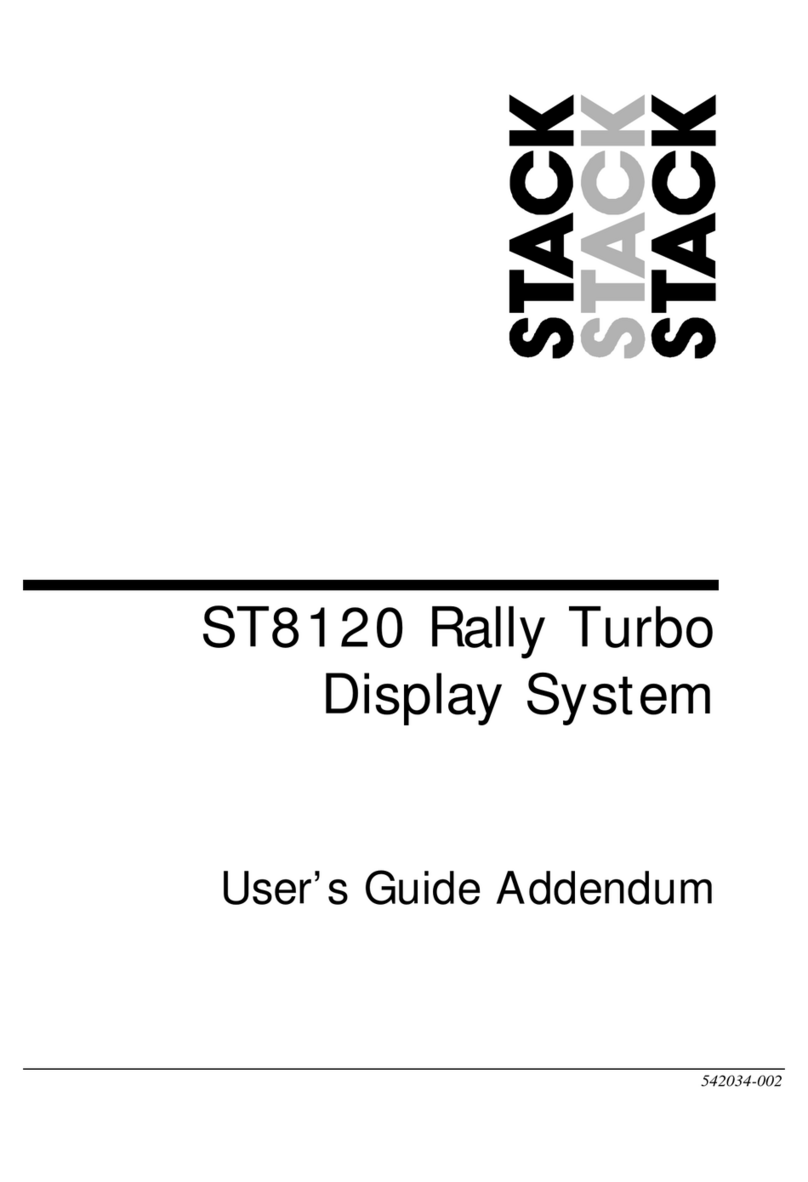
Stack
Stack ST8120 User manual

Stack
Stack ST8956 Installation and operating instructions
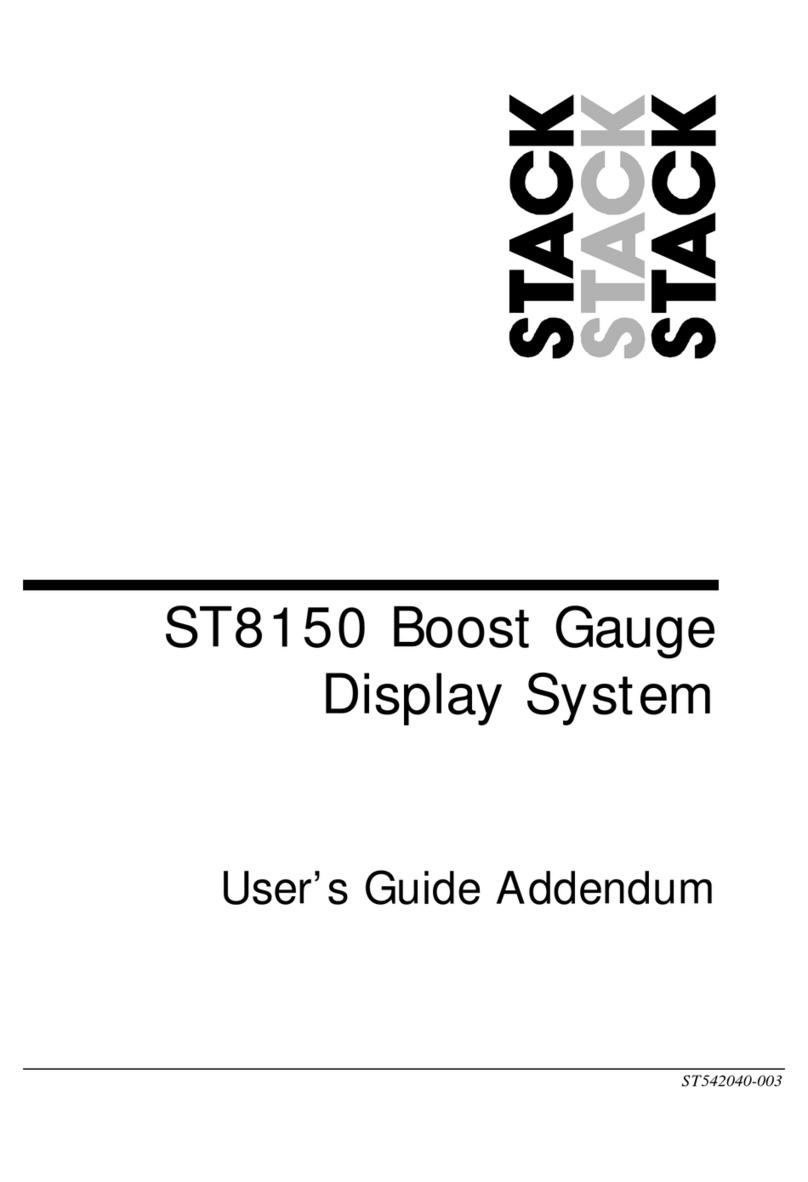
Stack
Stack ST8150 Installation and operating instructions

Stack
Stack ST500 User manual
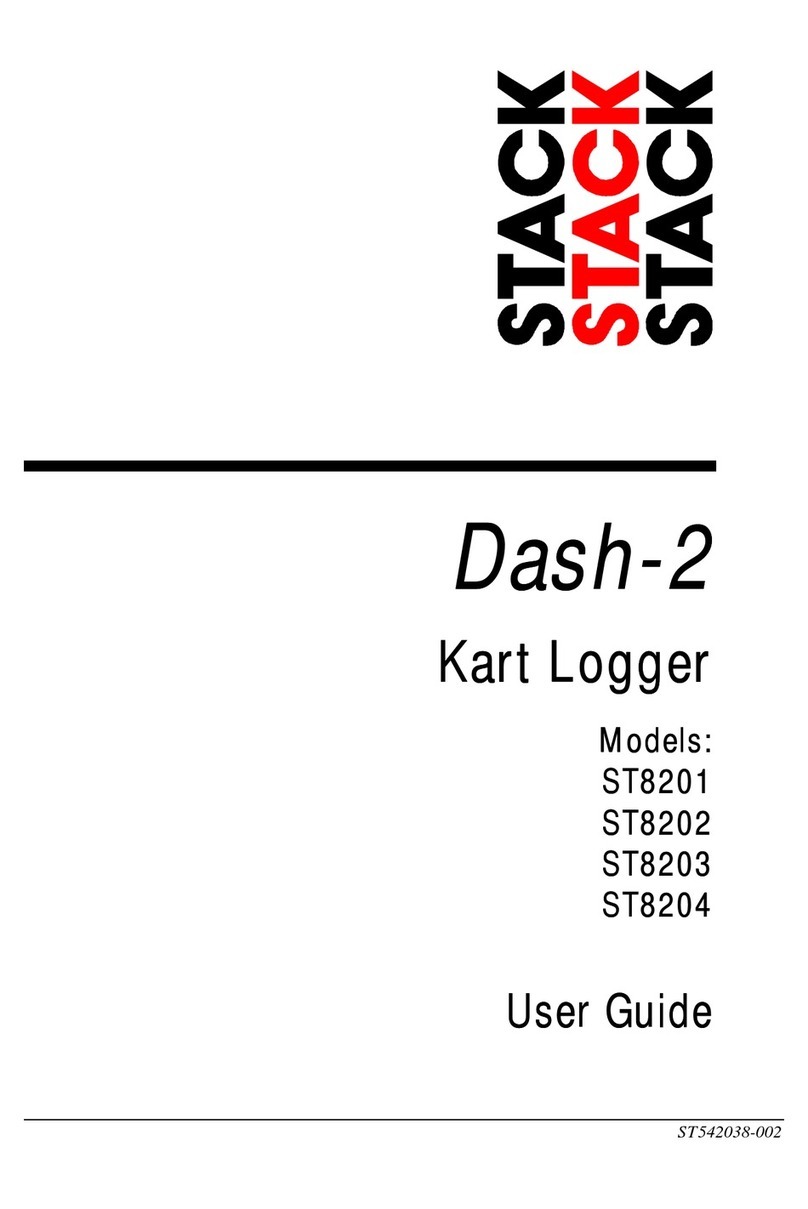
Stack
Stack Dash-2 User manual

Stack
Stack Clubman ST200 User manual

Stack
Stack Clubman ST200 User manual

Stack
Stack ST200 User manual