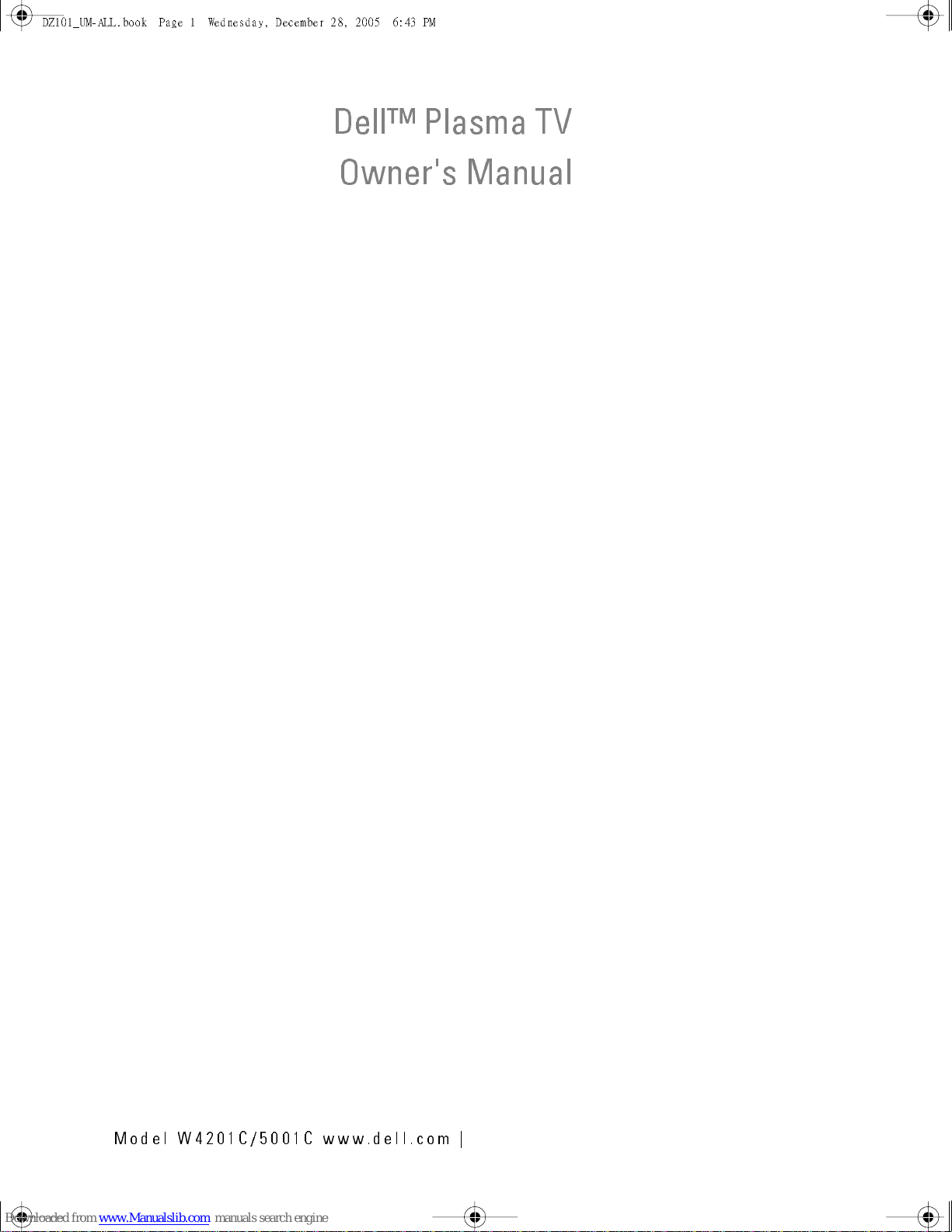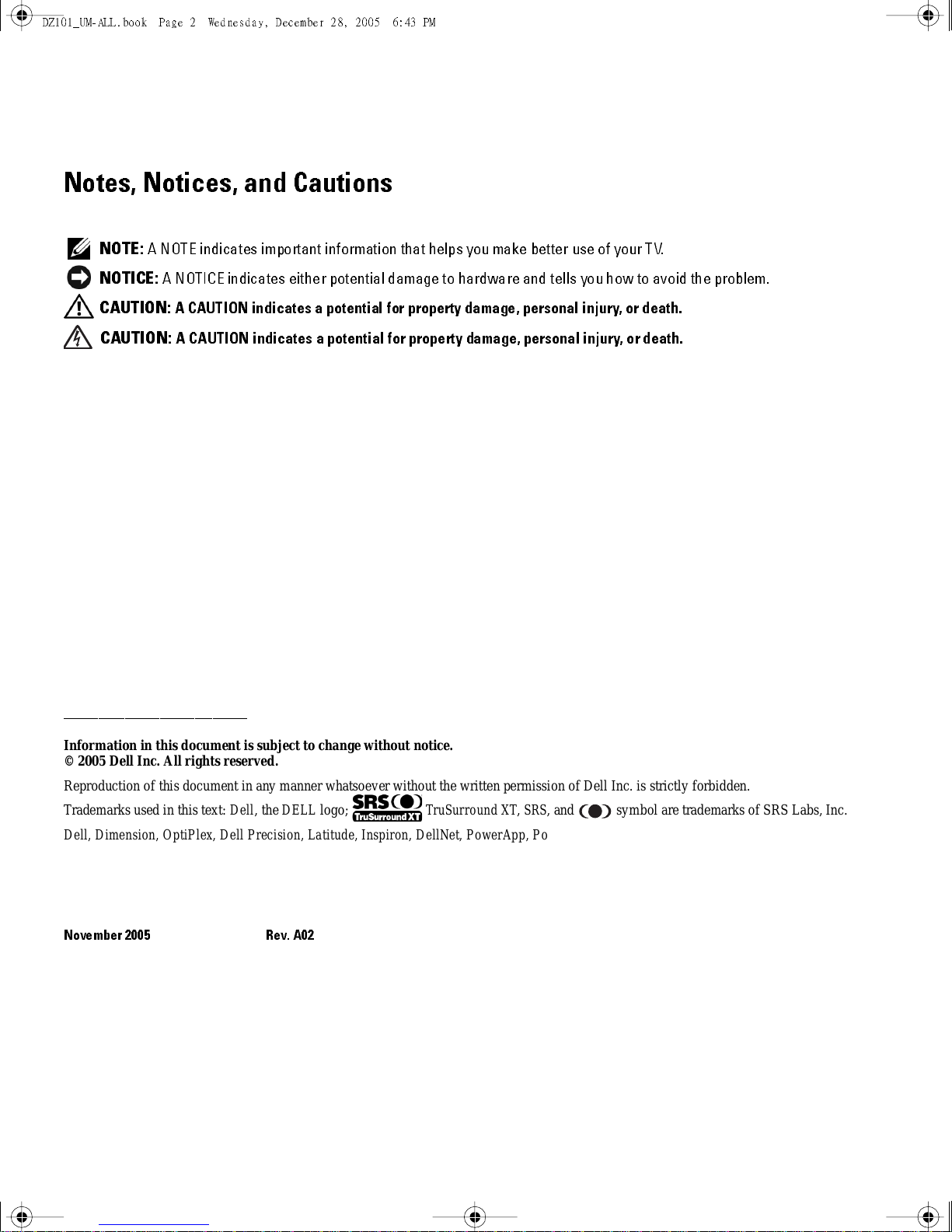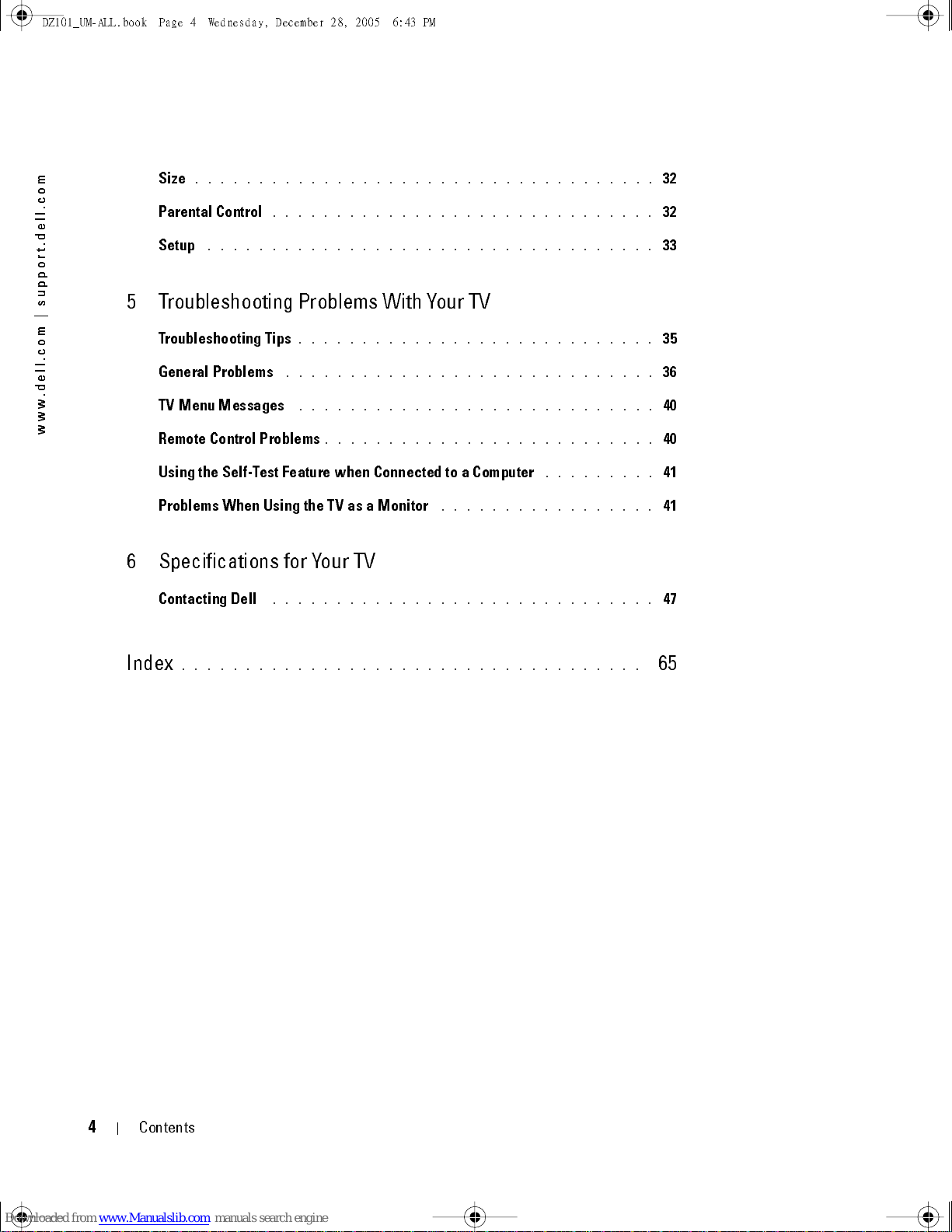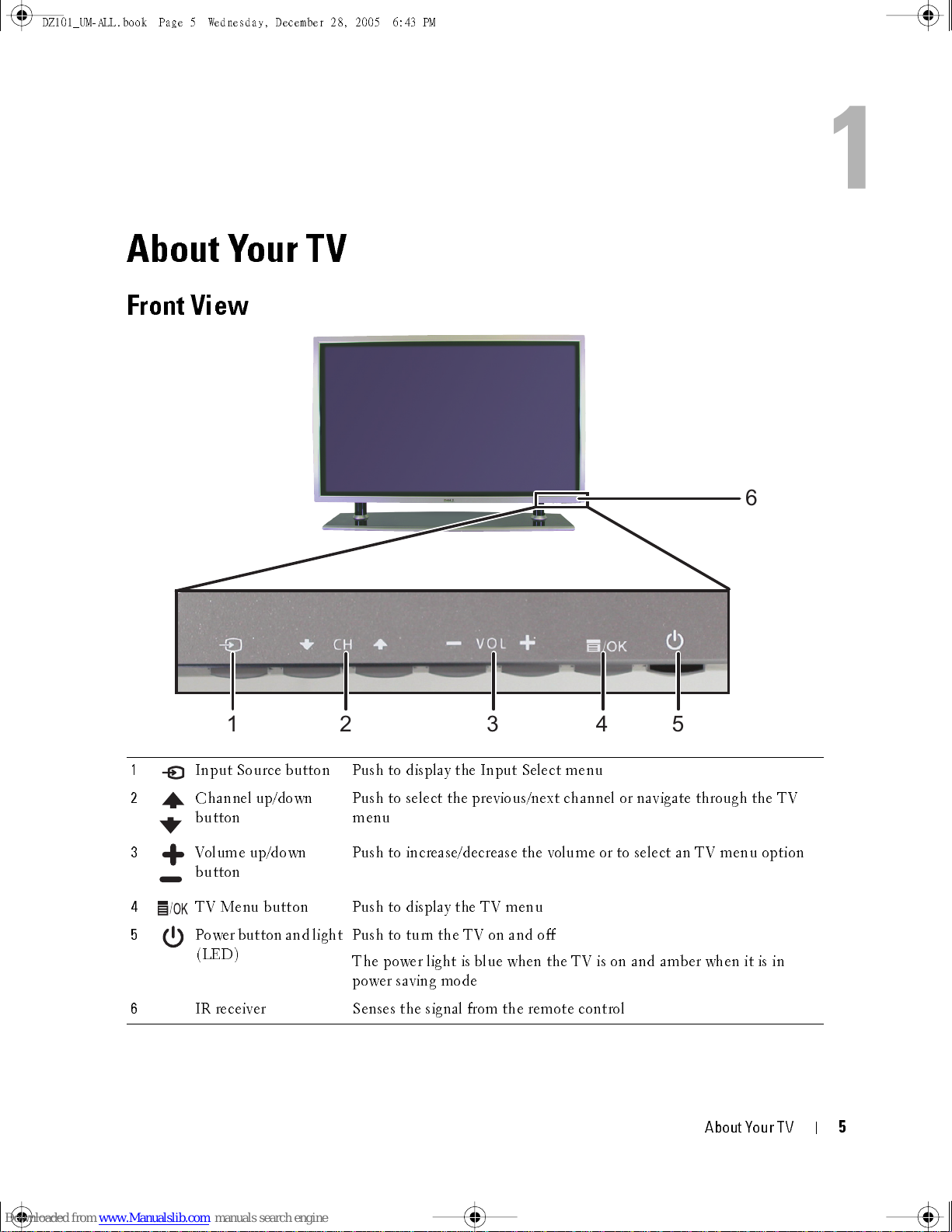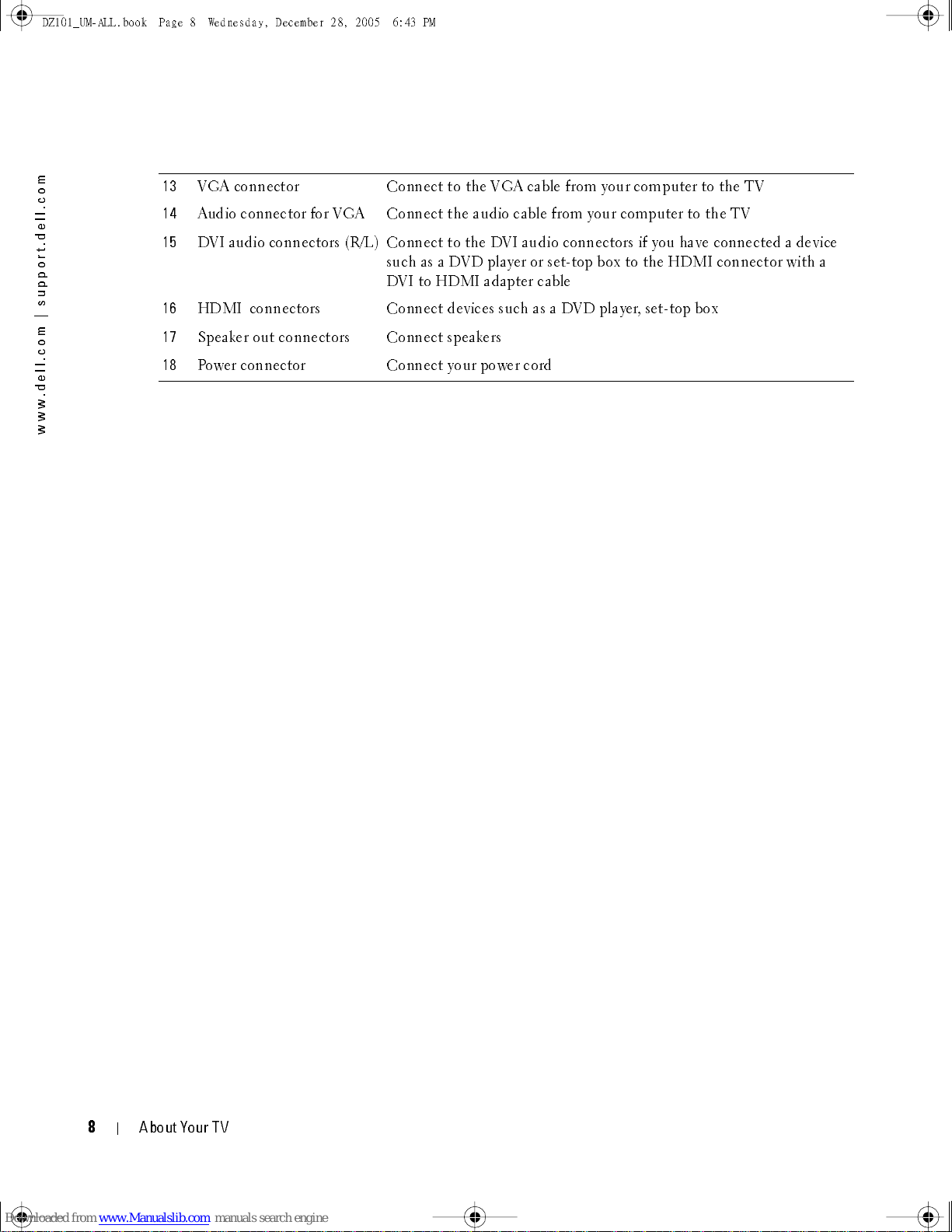Contents
3
FILE LOCATION:
D:\manual\Dell\W4201OM\approval-B\DZ101_eyUM.fm
DELL CONFIDENTIAL – PRELIMINARY 12/28/05 – FOR PROOF ONLY
w
w
w
.
d
e
l
l
.
c
o
m
|
s
u
p
p
o
r
t
.
d
e
l
l
.
c
o
m
Contents
1 About Your TV
Front View
. . . . . . . . . . . . . . . . . . . . . . . . . . . . . . . . .
5
Right View
. . . . . . . . . . . . . . . . . . . . . . . . . . . . . . . . .
6
Rear View
. . . . . . . . . . . . . . . . . . . . . . . . . . . . . . . . . .
7
Package Contents
. . . . . . . . . . . . . . . . . . . . . . . . . . . . . .
9
Caring for Your TV
. . . . . . . . . . . . . . . . . . . . . . . . . . . . .
11
2 Setting Up Your TV
Proper Location for Your TV
. . . . . . . . . . . . . . . . . . . . . . . .
13
Connecting Your TV
. . . . . . . . . . . . . . . . . . . . . . . . . . . .
14
Connecting the Speakers
. . . . . . . . . . . . . . . . . . . . . . . . .
20
Installing the RCA-Phono Cable With Ferrite Core for your TV
. . . . . . . .
21
Image Retention and Burn-In
. . . . . . . . . . . . . . . . . . . . . . . .
22
3 Your Remote Control
Installing Batteries
. . . . . . . . . . . . . . . . . . . . . . . . . . . .
23
Using Your Remote Control
. . . . . . . . . . . . . . . . . . . . . . . .
24
Using Your TV With a Universal or Learning Remote Control
. . . . . . . . .
26
4 Using the TV Menu
Using Your Remote Control With the TV Menu
. . . . . . . . . . . . . . .
27
Selecting Your TV Menu Language
. . . . . . . . . . . . . . . . . . . . .
28
Input Select
. . . . . . . . . . . . . . . . . . . . . . . . . . . . . . . .
28
Picture Menu
. . . . . . . . . . . . . . . . . . . . . . . . . . . . . . .
30
Audio
. . . . . . . . . . . . . . . . . . . . . . . . . . . . . . . . . . .
30
PIP/POP/PBP
. . . . . . . . . . . . . . . . . . . . . . . . . . . . . . .
31
D Z1 01_ UM -A LL .bo ok Page 3 Wedn es da y, Dece mb er 28 , 20 05 :43 PM