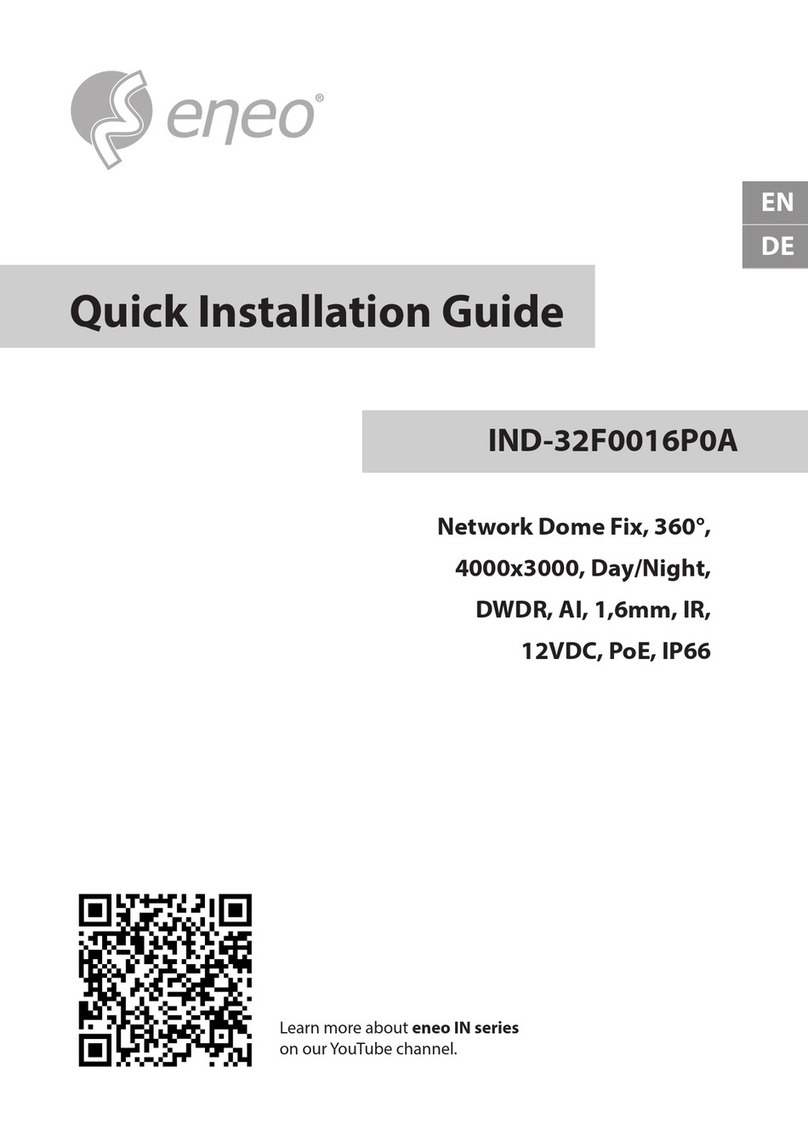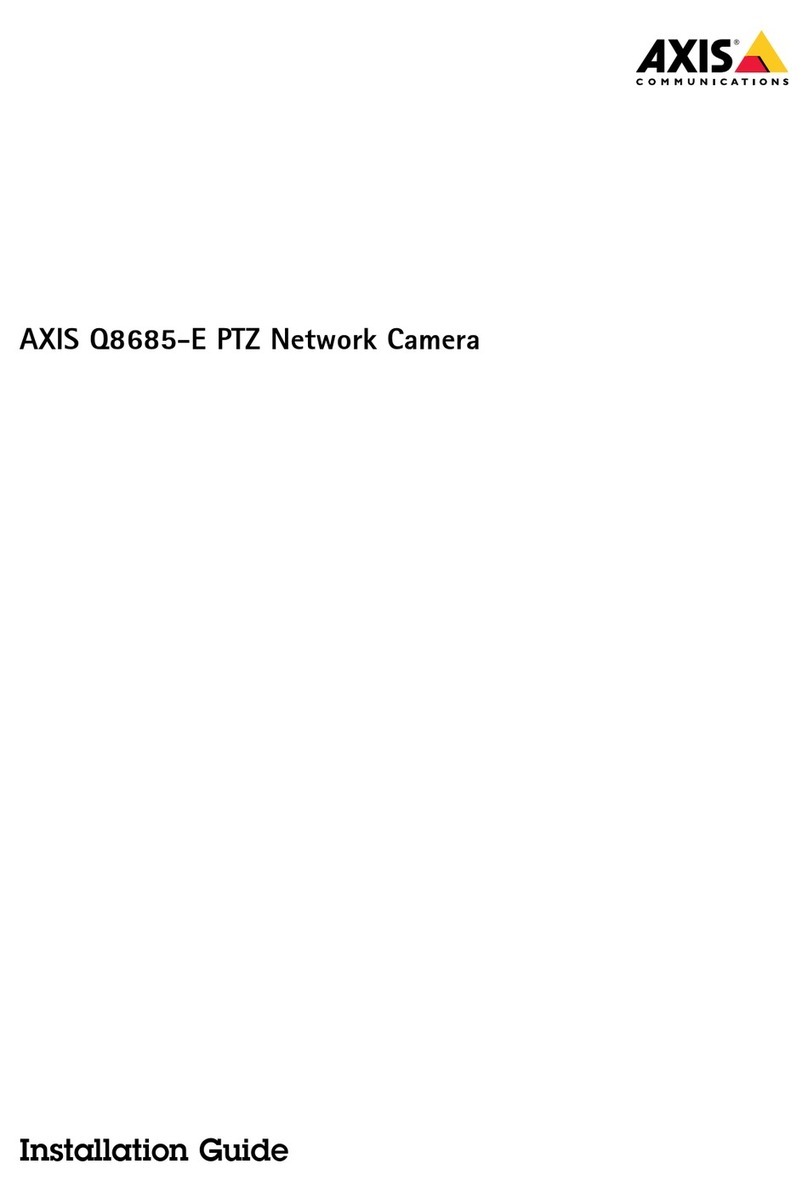DELTA DORE TYCAM 1000 User manual
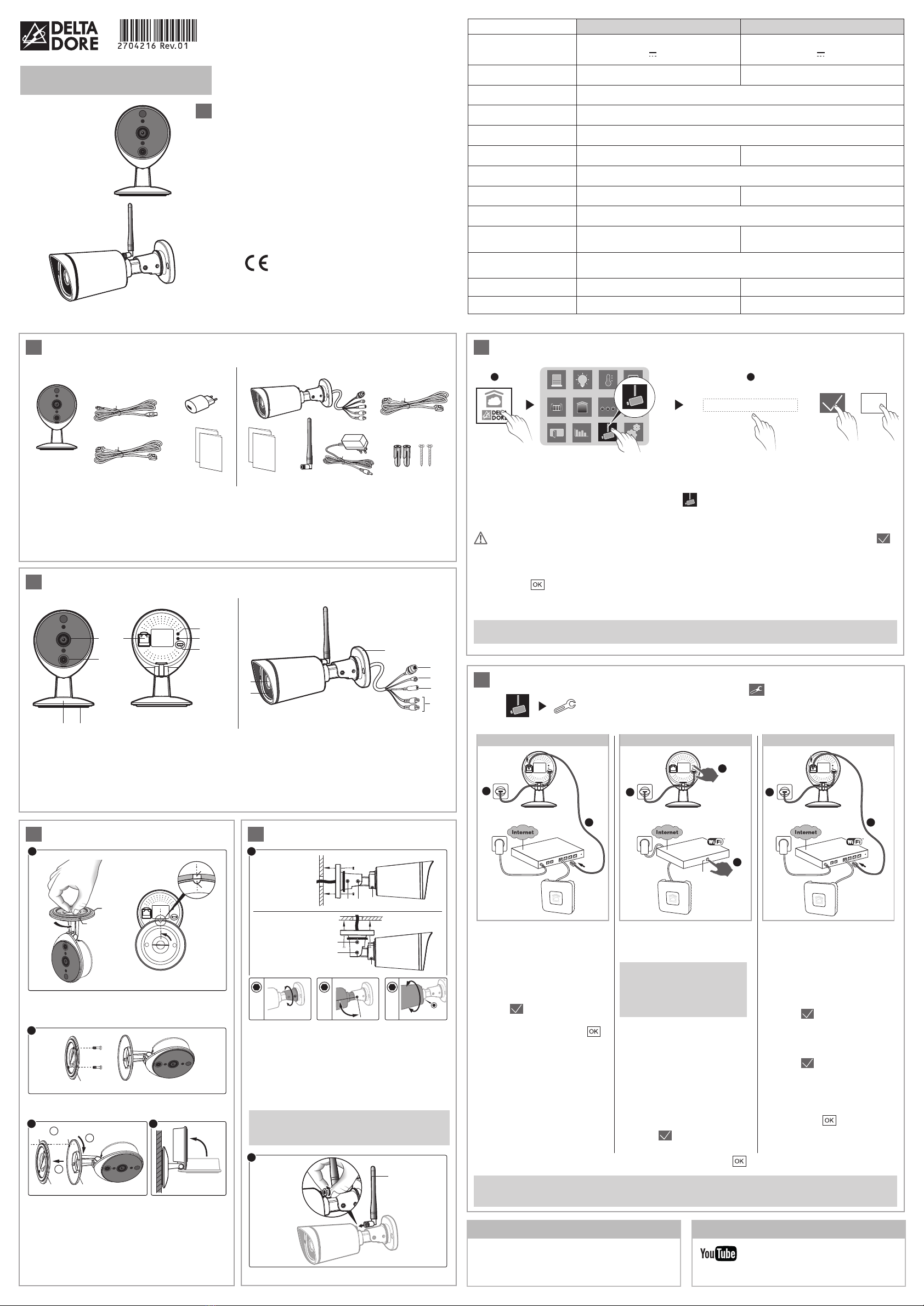
111
RJ45 RJ45
22
3
2
WPS
TYDOMTYDOM TYDOM
TYCAM 1000 / 2000
www.deltadore.com
1Contenu (selon modèle)
D
D
E G H
E
C
B
A
A
F
TYCAM 1000 TYCAM 2000
A. Caméra IP
B.Câble d’alimentation USB
C.Bloc alimentation secteur
D.Câble réseau RJ45
E. Notice d’installation /
Important product information
F. Antenne
G. Adaptateur secteur
H. Chevilles et vis de fixation
5ApplicationTYDOM
ON OK
1 2
Selon votre appareil, connectez-vous à Google play ou App Store et vérifiez que vous possédez la dernière
version de l’application.
- Activez la connexion Wi-Fi ou la connexion de données de votre smartphone ou de votre tablette.
➊Ouvrez l’application et appuyez sur l’icone Caméra .
➋ Sélectionnez «Créer un compte»
- Remplissez les champs :
Nom, prénom, adresse email de l’utilisateur, mot de passe, confirmez mot de passe, puis validez .
Lorsque votre compte est créé, un mail de confirmation est envoyé à l’adresse email renseignée.
(Si le message n’apparaît pas dans votre boîte de réception, vérifiez les dossiers messages indésirables et
spam.)
- Appuyez sur
- L’écran de connexion apparaît affichant votre identifiant et votre mot de passe.
6Ajoutez une caméra
2Présentation
2
1
3
5
6
4
6
7
3
2
1
TYCAM 1000 TYCAM 2000
8 9
8
10
1. Objectif
2. LED infrarouge (vision nocturne)
3. Connecteur Réseau RJ45
4. Bouton WPS / RESET
5.Voyant Status
6. Alimentation
7. Bouton RESET
8. Socle
9. Support
10. Non utilisés
4FixationTYCAM 2000
La qualité de la connexion de votre produit peut être
altérée par différentes modifications de l’architecture IP
sur lequel il fonctionne. Ces modifications peuvent être,
de façon non limitative, un changement de matériel,
une mise à jour de logiciel ou un paramétrage,
intervenants sur les équipements de votre opérateur
ou tout autre équipement multimédia tel que tablette,
smartphone, etc...» Android™ et Google play sont
des marques déposées de Google Inc. IOS™ est une
marque déposée de Cisco Systems Inc.
Wi-Fi est une marque déposée par Wireless Ethernet
Compatibility Alliance.WPS (Wi-Fi Protected Setup) est
une norme créée par la Wi-Fi Alliance.
En raison de l’évolution des normes et du matériel, les
caractéristiques indiquées par le texte et les images de
ce document ne nous engagent qu’après confirmation
par nos services.
Vous devez respecter la vie privée des voisins, des
visiteurs et des passants.Il est interdit de filmer la
voie publique.Vous devez également informer les
personnes travaillant à votre domicile (infirmière,
baby sitter ...) qu’elles sont susceptibles d’être filmées
momentanément pendant leur activité professionnelle.
Dans ce cas, une déclaration devra être faite auprès de
la CNIL.
Avertissement Informations
Veuillez prendre connaissance des informations
concernant la protection de la vie privée et les
dispositions réglementaires associées sur :
www.deltadore.com > Page produit TYCAM
Retrouvez plus d’informations sur la
chaine vidéo DELTA DORE :
Créer un compte
Branchement par câble réseau
(RJ45)
➊Raccordez l’alimentation de la
caméra.
➋Connectez le câble réseau
RJ45.
➌ Dans l’application TYDOM :
- Validez
- Lorsque la caméra est trouvée
sur le réseau, appuyez sur .
AssociationWi-Fi automatique
(WPS - Wi-Fi Protected Setup)
Uniquement TYCAM 1000
Associez la caméra à la
Box ADSL enWi-Fi, sans
renseigner la clé de sécurité.
(Consultez la documentation
de votre Box ADSL).
➊Raccordez l’alimentation de la
caméra.
➋Appuyez 3 secondes sur le
bouton WPS de la caméra
jusqu’à ce que le voyant clignote
vert.
➌ Appuyez sur le bouton WPS de
votre BOX ADSL.
➍Dans l’application TYDOM :
- Validez
- Lorsque la caméra est trouvée
sur le réseau, appuyez sur .
AssociationWi-Fi manuelle
(sans WPS)
➊Raccordez l’alimentation
de la caméra.
➋Connectez le câble réseau
RJ45.
➌ Dans l’application TYDOM :
- Validez
- Choisissez votre réseau
- Saisissez la clé Wi-Fi
manuellement.
- Validez
➍Lorsque la caméra est trouvée
sur le réseau, vous pouvez
débrancher le câble réseau de
la caméra.
- Appuyez sur .
- Ouvrez l’application TYDOM
- Appuyez sur l’icone paramètre
- Appuyez sur «Ajouter une caméraTYCAM»
- Choisissez parmi 3 options d’installation :
FR
Option 1
Caméra
BOX ADSL BOX ADSL BOX ADSL
Caméra Caméra
Option 2 Option 3
- Nommer la caméra
- Quittez le mode réglage, l’installation est terminée.
Pour garantir la sécurité de l’accès à votre caméra, choisissez un mot de passe personnel qui ne sera
connu que de vous seul.
A
A
B
BB
2
4
9
9 8
11
11
12 15
15
F
13
13
14
BA
2
3
1
3
1 1
2
360° 360°
12
14 90° 15
➌ 1- Alignez les repères A et B
2- Insérez le socle (8) de la caméra sur le
support (9).
3- Tournez le socle (8) de manière à ce que
les repères A et B ne soit plus alignés.
➍
Orientez la caméra.
➊Alignez les repères A et B puis séparez les
deux parties Socle / Support.
➋Fixez le support (9) à l’aide de vis et chevilles.
➊ - Fixez solidement le socle de la caméra à
l’emplacement choisi en utilisant des vis et
chevilles adaptées à la nature du support.
-
Desserrez les vis 11, 12, 13, 14, 15 pour orienter
la caméra à l’aide d’une clé Allen de 2,5 mm.
- Immobilisez la caméra en resserrant les vis
11,
12, 13, 14, 15
.
Fixation
murale
Fixation au
plafond
➋Vissez l’antenne (F) à l’arrière de la caméra.
TYCAM 1000
Caméra connectée
intérieure
TYCAM 2000
Caméra connectée
extérieure
L’installation de votre caméra nécessite la
présence d’unTYDOM 1.0 ou d’unTYDOM 2.0
installé et connecté à votre BOX ADSL.
Les connexions des câbles doivent protégées des
intempéries à l’intérieur du bâtiment ou dans une
boîte étanche (non fournie).
https://www.youtube.com/user/DeltaDoreFrance
3Fixation muraleTYCAM 1000
TYCAM 1000 TYCAM 2000
Alimentation
INPUT : 100-240V~ 50-60 Hz 0,3A
OUTPUT : 5V 1A INPUT :100-240V~ 50-60 Hz 0,5A
OUTPUT : 12V 1A
Consommation 2,5 W 2,5 W
Réseau RJ45 Ethernet 10/100Mbps
Réseau Wi-Fi Wi-Fi IEEE 802.11 b/g/n
Capteur optique / Focale 1,3” HD CMOS / f 2.8mm
Angle de prise de vue 110° 106°
Intensité lumineuse mini. 0 Lux (avec LED Infrarouge)
Vision de nuit Automatique - Portée : 8m Automatique - Portée : 20m
Résolution ÔFull HD (1920x1080)
selon la qualité de la connexion
Température d’utilisation
et humidité -10°C / +55°C
10% ~ 80% sans condensation -10°C / +60°C
10% ~ 80% sans condensation
Température de stockage
et humidité -20°C / +60°C
0% ~ 90% sans condensation
Indice de protection - IP 66
Dimensions 76x76x121 97x67x64
Par la présente Delta Dore déclare que l’équipement
est conforme aux exigences essentielles et aux
autres dispositions pertinentes de la directive R&TTE
1999/5/CE (radio).

111
RJ45 RJ45
22
3
2
WPS
TYDOMTYDOM TYDOM
TYCAM 1000 / 2000
www.deltadore.com
1Content (according to model)
D
D
E G H
E
C
B
A
A
F
TYCAM 1000 TYCAM 2000
A. IP camera
B.USB electric cable
C.Power supply unit
D. RJ45 network cable
E. Installation guide /
Important product information
F. Antenna
G. Mains adaptor
H. Attachment screws and plugs
5TYDOM application
ON OK
1 2
According to your device, login to Google play or App Store and check that you have the latest version of the
application.
- Activate the Wi-Fi connection or data connection of your smartphone or your tablet.
➊Open the application and press the Camera icon .
➋Select "Create an account"
- Fill in the fields:
Last name, first name, user’s email address, password, confirm password, then confirm .
When your account is created, a confirmation email is sent to the email address entered
(If the message does not appear in your mailbox, check the junk e-mail and spam folders).
- Press
- The login screen appears displaying your identifier and your password.
6Add a camera
2Presentation
2
1
3
5
6
4
6
7
3
2
1
TYCAM 1000 TYCAM 2000
8 9
8
10
1. Lens
2. Infrared LED (night vision)
3. RJ45 Network Connector
4.WPS/RESET button
5. Status LED
6. Power supply
7. RESET button
8. Base
9. Mount
10. Not used
4TYCAM 2000 mounting
The connection quality of your product may be affected
due to changes on the IP architecture on which it
operates.These changes may involve (the list is not
exhaustive) a change in hardware, software update
or configuration operations, work on your operator’s
equipment or any other multimedia devices such as
tablets, smartphones, etc.’ Android™ and Google play
are Google Inc trademarks.IOS™ is a Cisco Systems
Inc trademark.
Wi-Fi is a Wireless Ethernet Compatibility Alliance
trademark.WPS (Wi-Fi Protected Setup) is a standard
created by the Wi-Fi Alliance.
Because of changes in standards and equipment, the
characteristics given in the text and the illustrations in
this document are not binding unless confirmed.
You must respect the privacy of neighbours, visitors
and passers-by. It is prohibited to film the public
highway.You also have to inform any persons working
in your home (nurse, baby-sitter, etc.) that they are
likely to be filmed temporarily while working.In this
case, you will have to issue a declaration to the CNIL
(French data protection authority).
Warning Information
TYCAM 1000 TYCAM 2000
Power supply
INPUT : 100-240V~ 50-60 Hz 0,3A
OUTPUT : 5V 1A INPUT :100-240V~ 50-60 Hz 0,5A
OUTPUT : 12V 1A
Consumption 2,5 W 2,5 W
RJ45 Network Ethernet 10/100Mbps
Wi-Fi network Wi-Fi IEEE 802.11 b/g/n
Optical sensor/Focal
distance 1,3” HD CMOS / f 2.8mm
Viewing angle 110° 106°
Minimum light intensity 0 Lux (with infrared LED)
Night vision Automatic - Range:8m Automatic - Range:20m
Resolution ÔFull HD (1920x1080)
depending on connection quality
Operating temperature
and humidity -10°C / +55°C
10% ~ 80% without condensation -10°C / +60°C
10% ~ 80% without condensation
Storage temperature and
humidity -20°C / +60°C
0% ~ 90% without condensation
Degree of protection - IP 66
Dimensions 76x76x121 97x67x64
Please read the information on the protection of
privacy and the associated regulatory measures on :
www.deltadore.com > TYCAM product page.
More information is available on the
DELTA DORE video channel:
Create an account
Connection by network cable
(RJ45)
➊Connect the camera power
supply.
➋Connect the RJ45 network
cable.
➌ In the TYDOM application:
- Confirm
- When the camera is found on
the network, press .
AutomaticWi-Fi association
(WPS - Wi-Fi Protected Setup)
TYCAM 1000 only.
Associate the camera with
the ADSL Box inWi-Fi
mode, without entering the
security key. (Consult the
documentation of your ADSL
Box).
➊Connect the camera power
supply.
➋Press 3 seconds on the WPS
button on the camera until the
green LED flashes.
➌ Press the button WPS of your
ADSL BOX.
➍In the TYDOM application:
- Confirm
- When the camera is found on
the network, press .
ManualWi-Fi association
(without WPS)
➊Connect the camera power
supply.
➋Connect the RJ45 network
cable.
➌ In the TYDOM application:
- Confirm
- Choose your network
- Enter the Wi-Fi key manually.
- Confirm
➍When the camera is found on
the network, you can unplug the
network cable of the camera.
- Press .
- Open the TYDOM application
- Press the setting icon
- Press ‘Add a TYCAM camera’
- Select from among 3 installation options:
EN
Option 1
Camera Camera Camera
Option 2 Option 3
- Name the camera
- Exit the setting mode, the installation is complete.
To ensure secure access for your camera, choose a personal password that will be known only to you.
A
A
B
BB
2
4
9
9 8
11
11
12 15
15
F
13
13
14
BA
2
3
1
3
1 1
2
360° 360°
12
14 90° 15
➌ 1- Align the marks A and B.
2- Insert the base (8) of the camera onto the
mount (9).
3- Turn the base (8) so that the marks A and B
are no longer aligned.
➍
Point the camera.
➊Align the marks A and B then separate the two
Base/Mount parts.
➋Secure the mount (9) with screws and plugs.
➊ - Secure the camera base unit firmly in the
chosen position by using screws and plugs
suitable for the nature of the support.
- Loosen screws
11, 12, 13, 14, 15
to point the
camera using a 2.5 mm Allen key.
- Immobilize the camera by tightening the screws
11, 12, 13, 14, 15
.
Wall
mounting
Ceiling
mounting
➋Screw the antenna (F) to the back of the camera.
TYCAM 1000
Indoor connected
camera
TYCAM 2000
Outdoor connected
camera
The installation of your camera requires the
presence of aTYDOM 1.0 or aTYDOM 2.0
installed and connected to your ADSL BOX.
The cable connections must be protected from
bad weather within the building or in a sealed unit
(not supplied).
https://www.youtube.com/user/DeltaDoreFrance
3TYCAM 1000 wall mount ADSL Box ADSL Box ADSL Box
Delta Dore hereby declares that the equipment
complies with the essential requirements and
other relevant provisions of R&TTE directive
1999/5/EC (radio).
This manual suits for next models
1
Table of contents
Languages:
Other DELTA DORE Security Camera manuals
Popular Security Camera manuals by other brands

Canon
Canon VB-C50i/VB-C50iR Manual Del Usuario
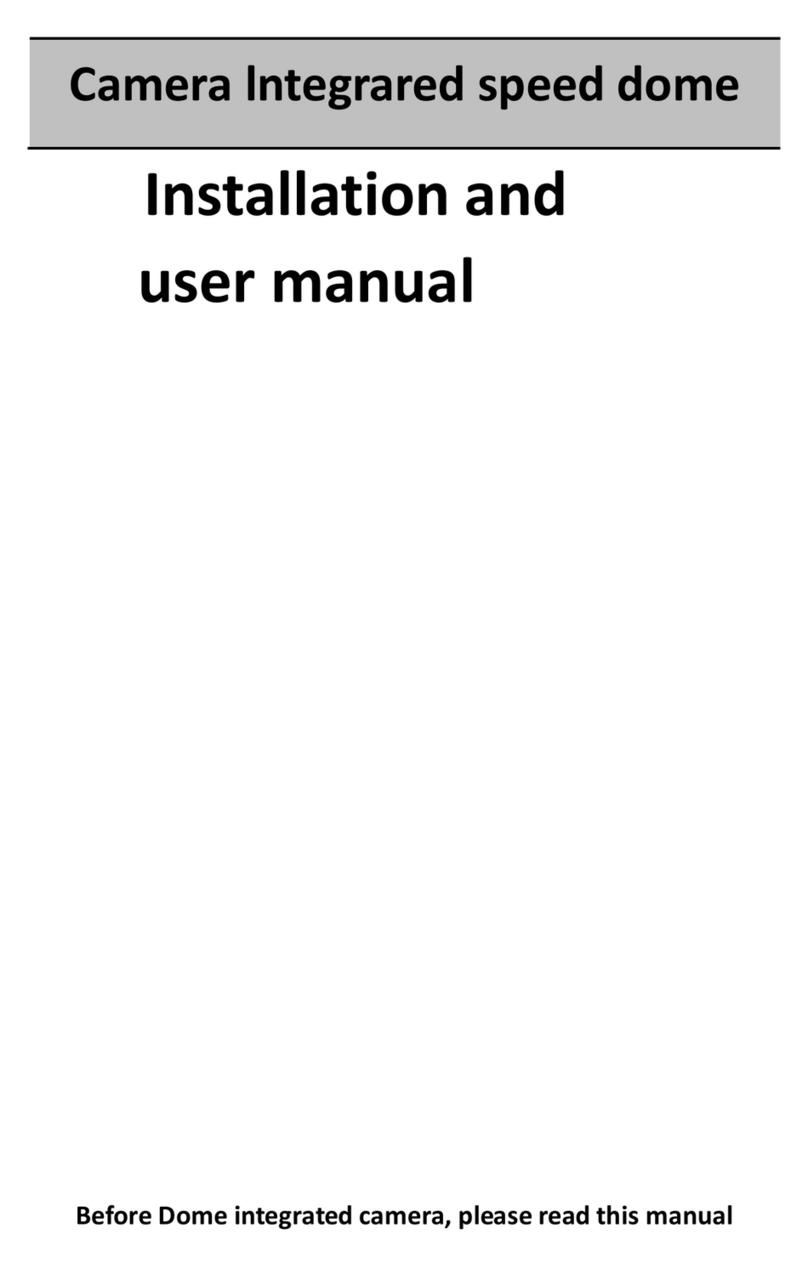
SC2000
SC2000 PTA1326X Installation and user manual
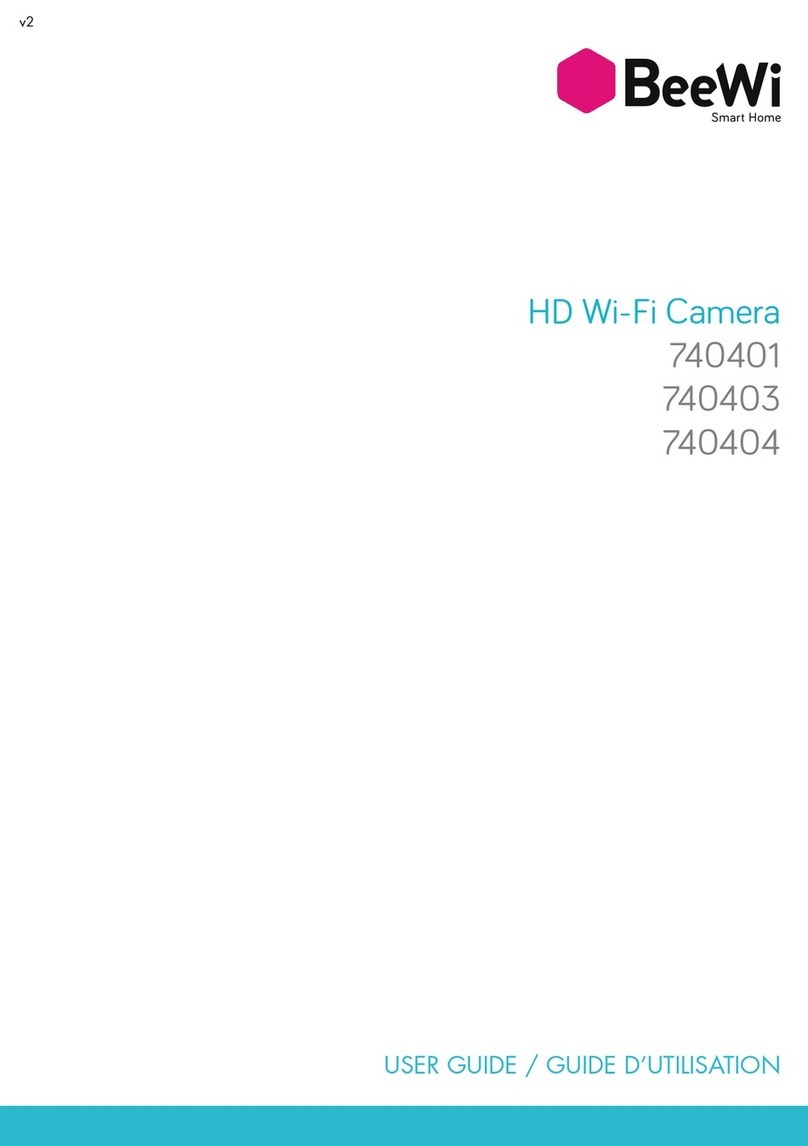
BeeWi
BeeWi 740401 user guide
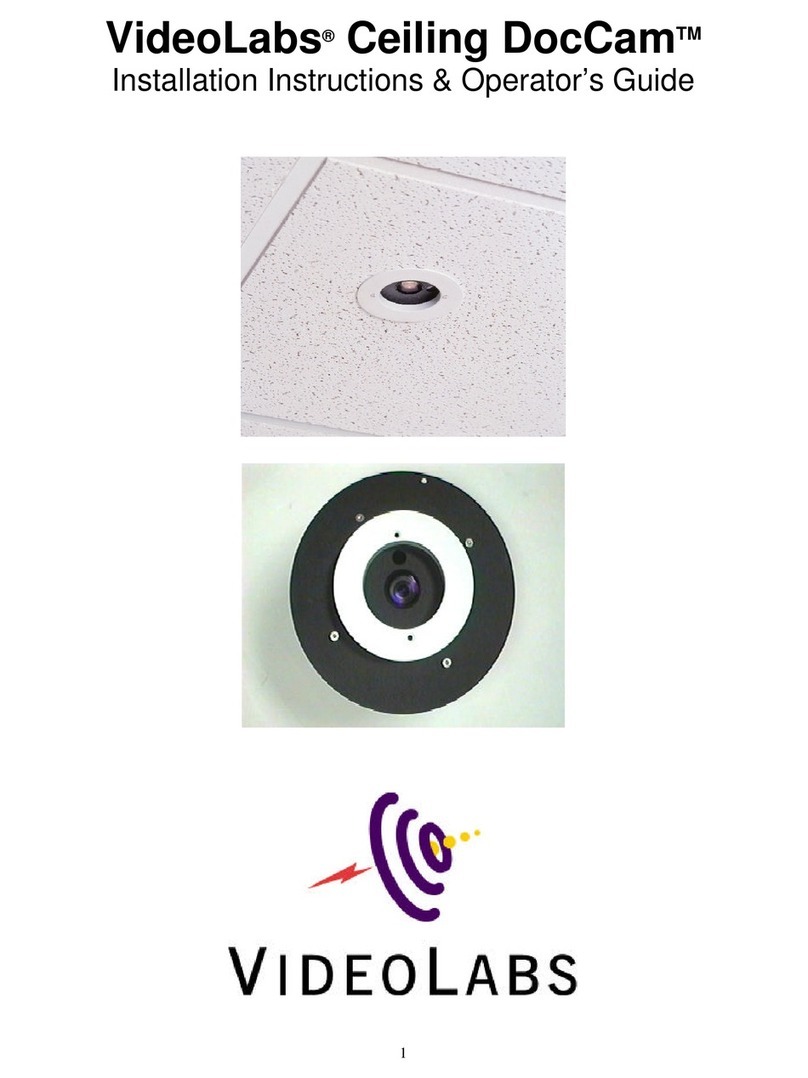
VideoLabs
VideoLabs Ceiling DocCam Installation instructions & operator's guide

Dahua
Dahua SD22404T-GN-W installation manual

Toshiba
Toshiba IK-WD05A Quick start guide and important safeguards