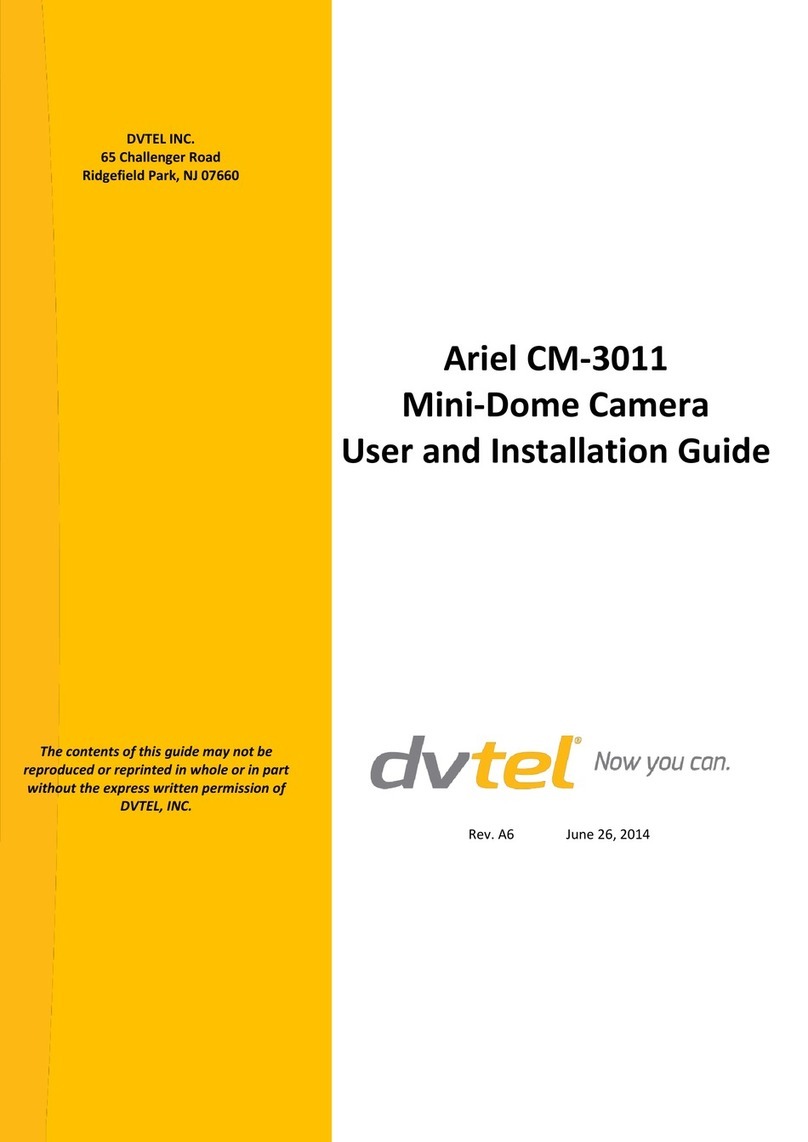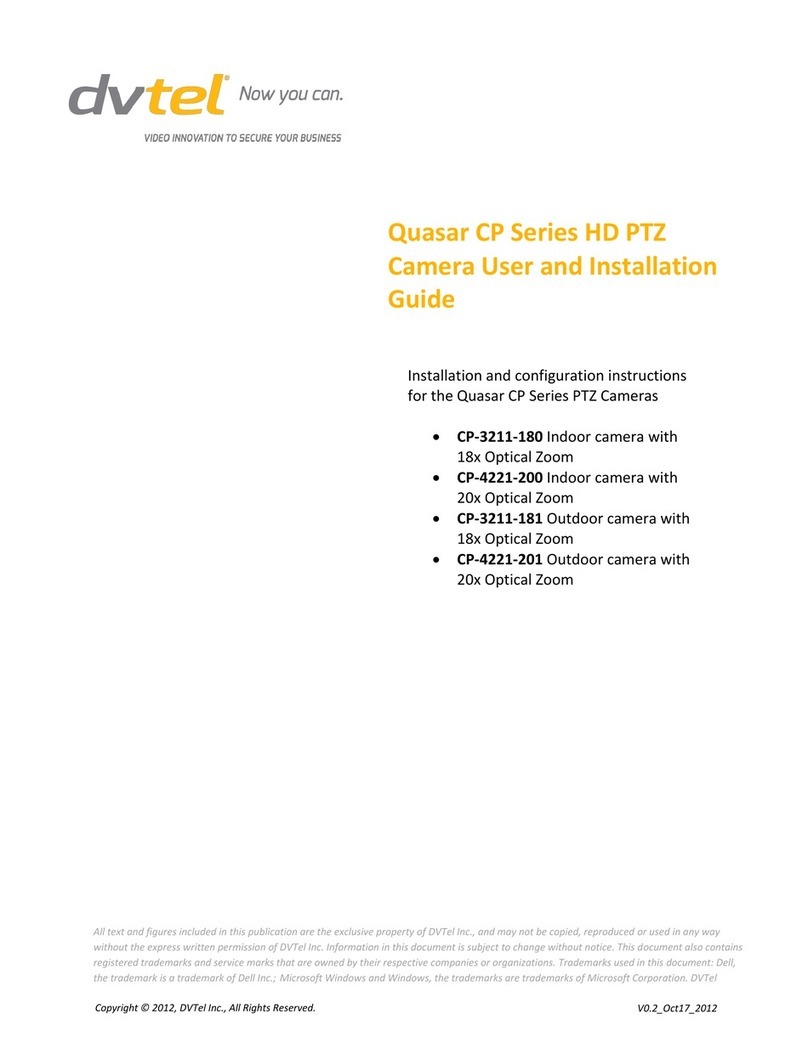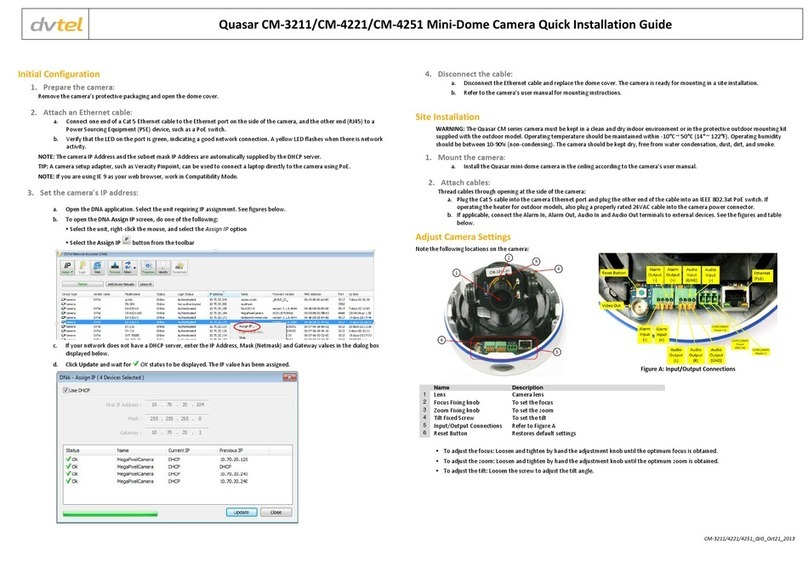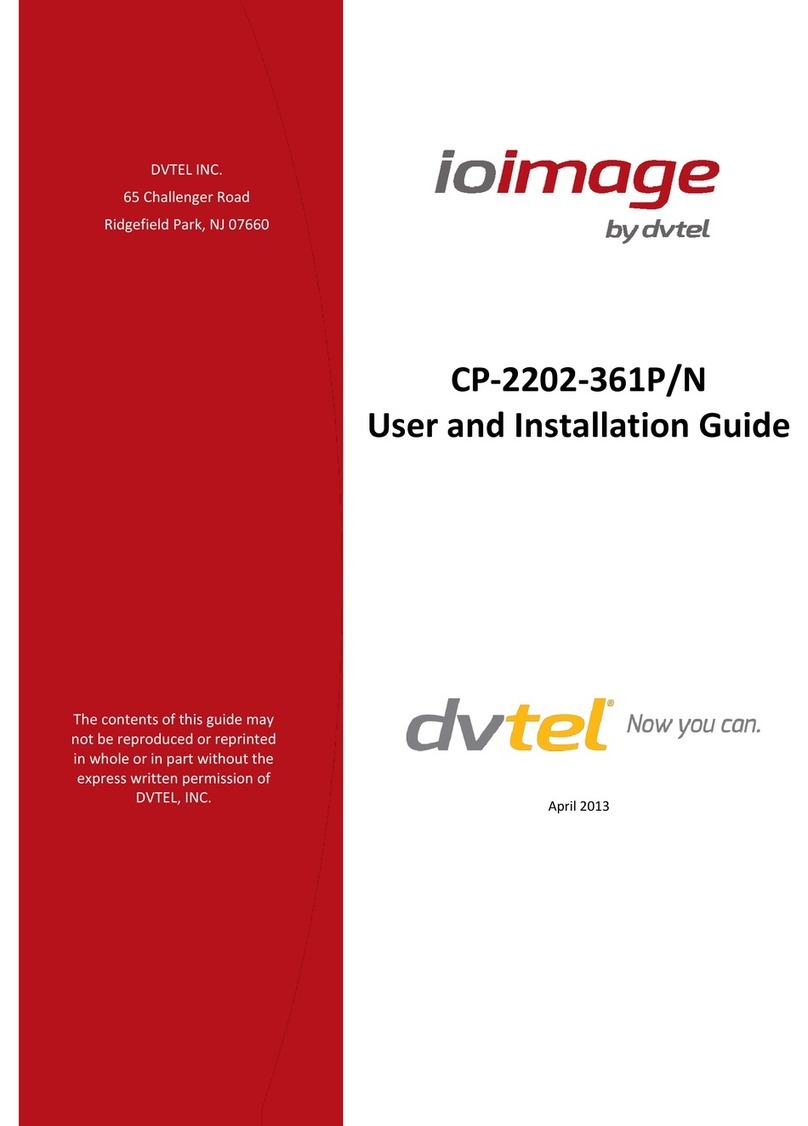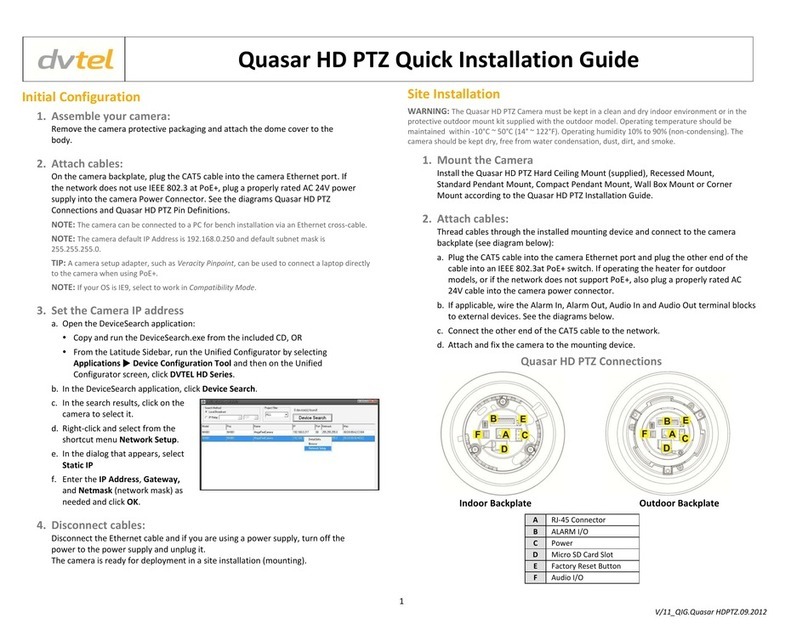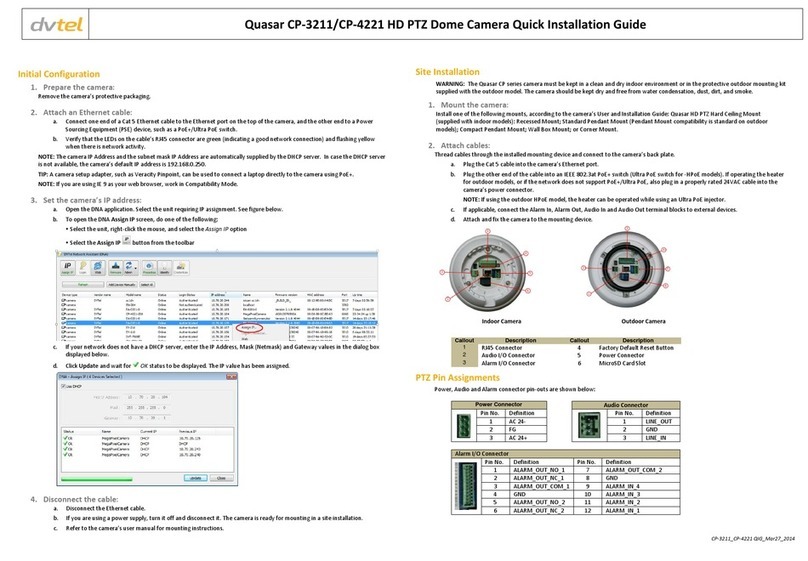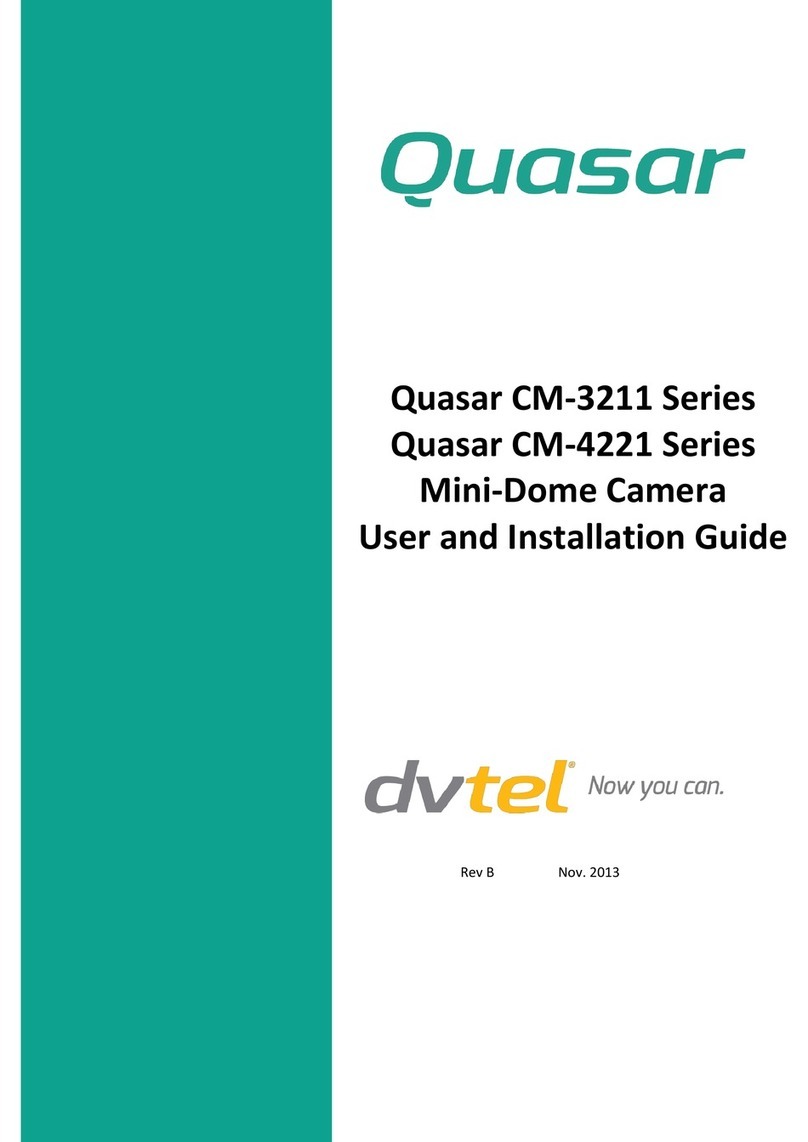Initial Configuration
1. Prepare the camera:
Remove the camera’s protective packaging and open the dome cover.
2. Attach an Ethernet cable:
a. Connect one end of a Cat 5 Ethernet cable to the Ethernet port on the side of the camera and the other end to a Power
Sourcing Equipment (PSE) device, such as a PoE switch.
b. Verify that the RJ45 connector’s LEDs display green (indicating a good network connection) and flashing yellow (when there is
network activity).
NOTE: The camera IP Address and the subnet mask IP Address are automatically supplied by the DHCP server. In case the DHCP server
is not available, the camera’s default IP address is 192.168.0.250.
TIP: A camera setup adapter, such as Veracity Pinpoint, can be used to connect a laptop directly to the camera using PoE.
NOTE: If you are using IE 9 as your web browser, work in Compatibility Mode.
3. Set the camera’s IP address:
a. Open the DNA application. Select the unit requiring IP assignment. See figures below.
b. To open the DNA Assign IP screen, do one of the following:
Select the unit, right-click the mouse, and select the Assign IP option
Select the Assign IP button from the toolbar
c. If your network does not have a DHCP server, enter the IP Address, Mask (Netmask) and Gateway values in the dialog box
displayed below.
d. Click Update and wait for OK status to be displayed. The IP value has been assigned.
4. Disconnect the cable:
Disconnect the Ethernet cable. The camera is ready for mounting in a site installation. Refer to the camera’s user manual for mounting
instructions.
Site Installation
WARNING: The Quasar Compact IP Dome Camera must be kept in a clean and dry indoor environment. Operating temperature should
be maintained within -10° ~ 50°C (14° ~ 122°F). Operating humidity should be between 10-90% (non-condensing). The camera should be
kept dry, free from water condensation, dust, dirt, and smoke.
1. Mount the camera:
Install the Quasar Compact IP Dome Camera in the ceiling according to the mechanical drawing below and the camera’s user
manual.
2. Attach Ethernet cable:
Attach the Cat 5 Ethernet cable from the camera to an IEEE 802.3af PoE switch. The camera is now connected to the network.
Camera Access and Login
1. Access the camera:
Access the camera in one of the following ways:
a. If using the DNA application, click the DNA icon . In the Discovery List, click to select the camera, right-click to open the
shortcut menu, and select Browse.
b. If using a web browser, enter the camera’s IP address in the URL address bar.
2. Before logging into the camera:
The client application will be automatically installed once you connect to the camera through your PC/workstation web-browser
for the first time.. Before accessing the camera, ensure that ActiveX controls can be downloaded by (a) changing the ActiveX
controls and plug-in settings or (b) setting the Internet security level to default. For further details, refer to the camera’s user
manual.
NOTE: Uninstall previous versions of DC Viewer from your PC through the Windows Add/Remove program, before accessing the
camera for the first time. For more information, refer to the user’s manual.
TIP: To view greater image detail for more accurate high-definition focusing, use the full screen view on the Web Base Viewer
homepage