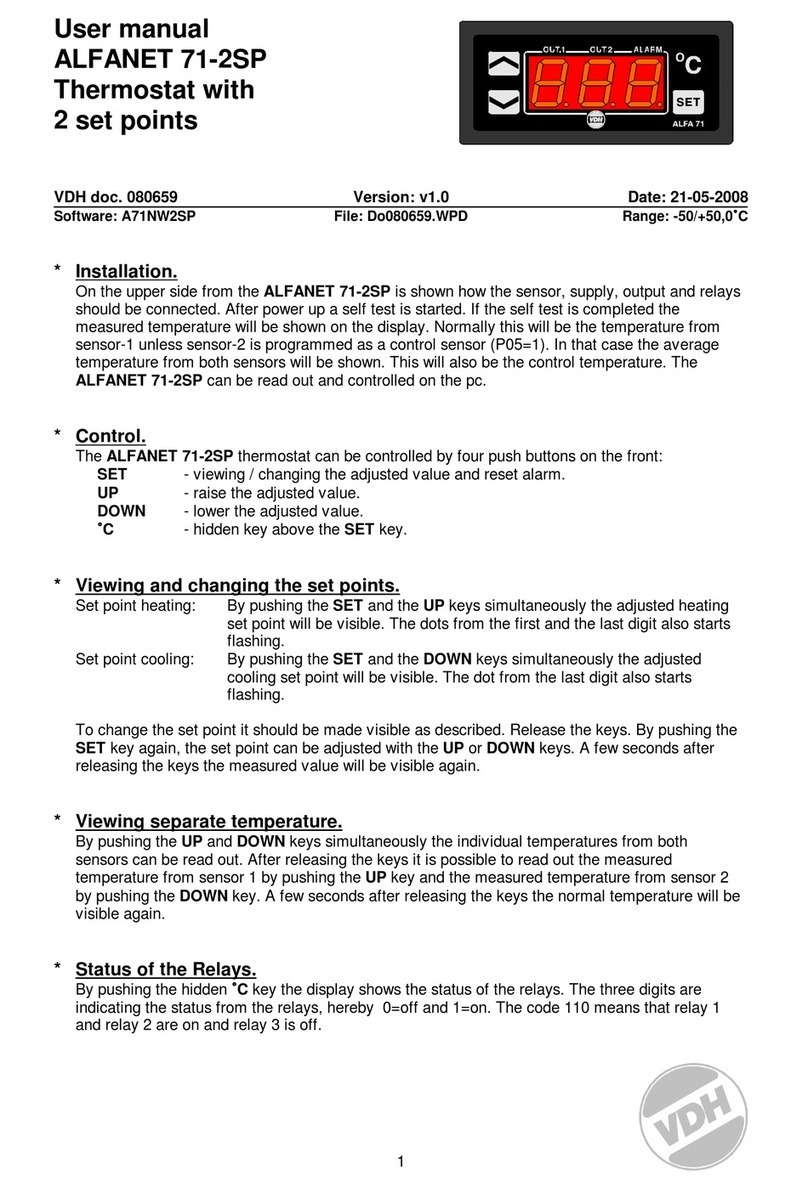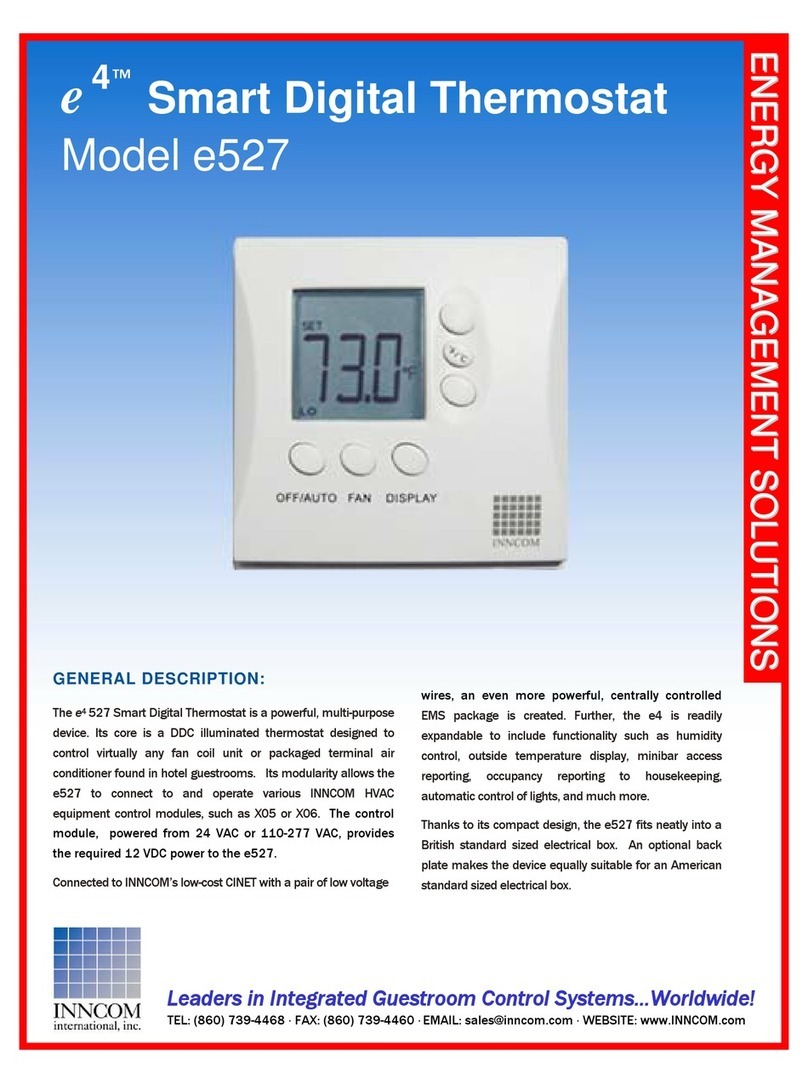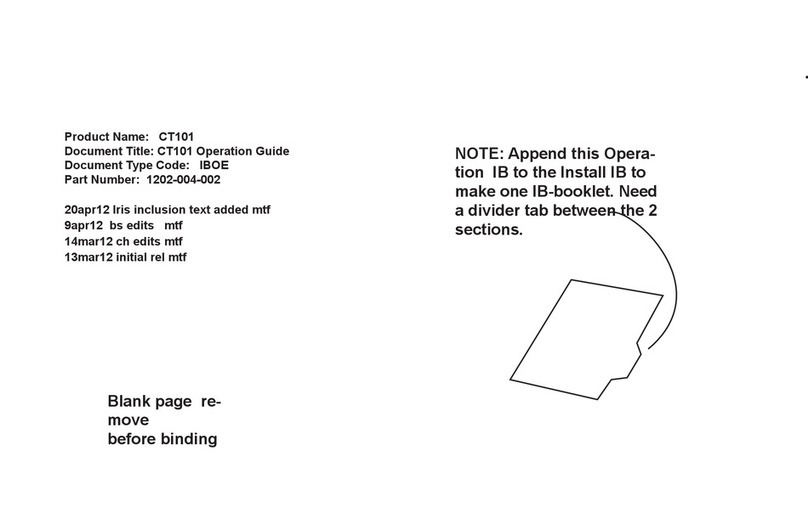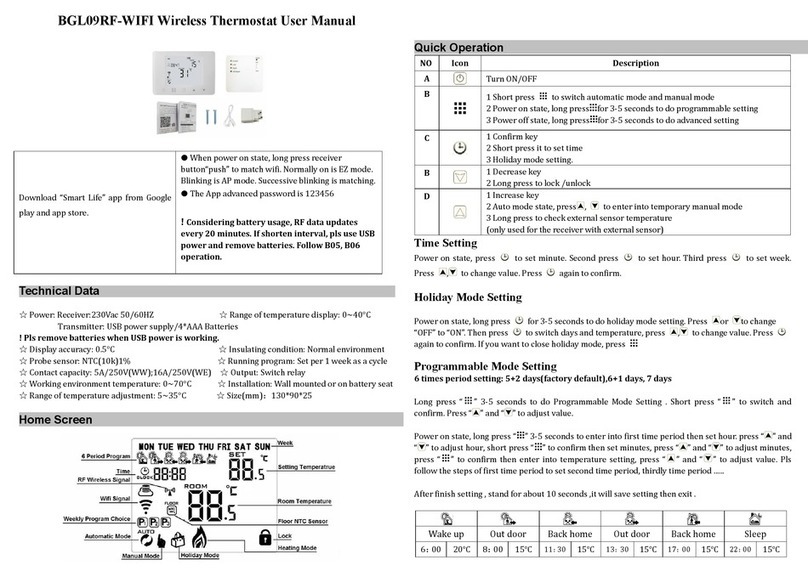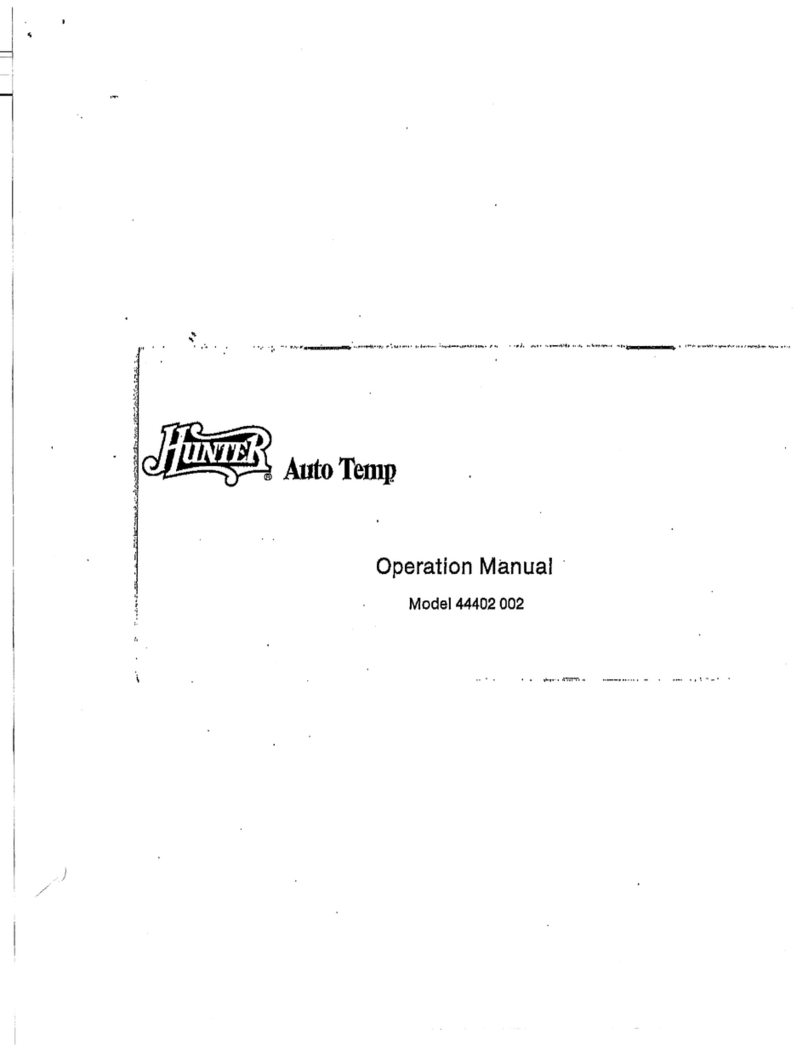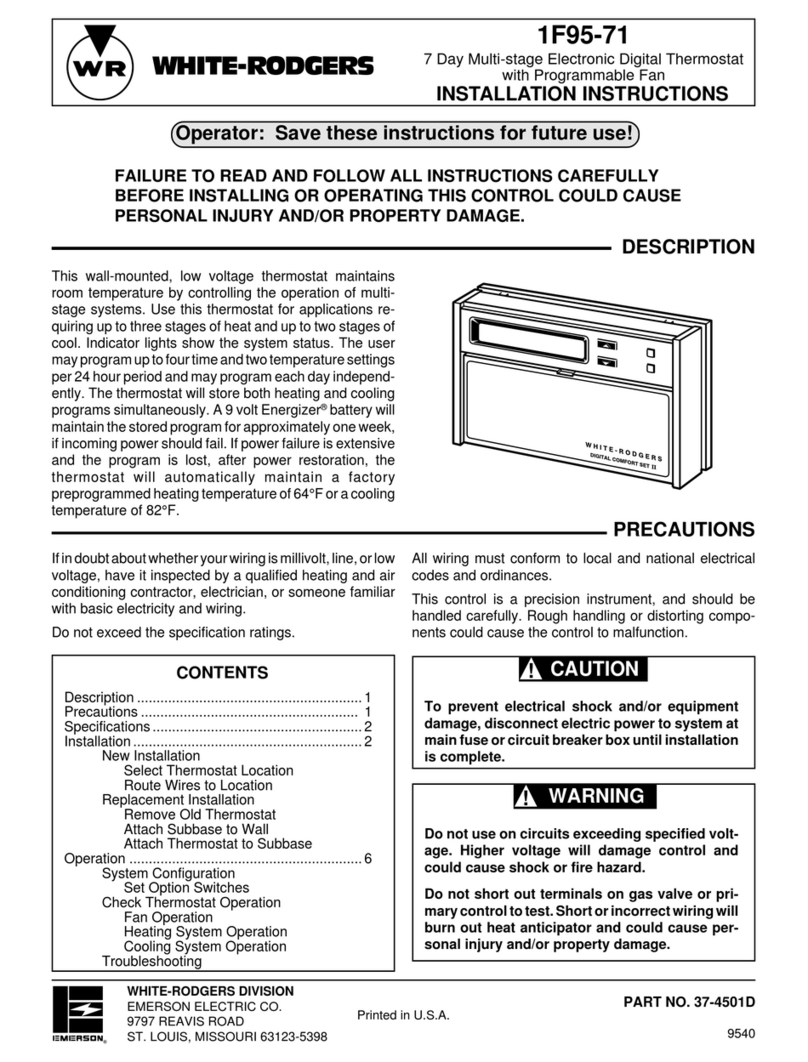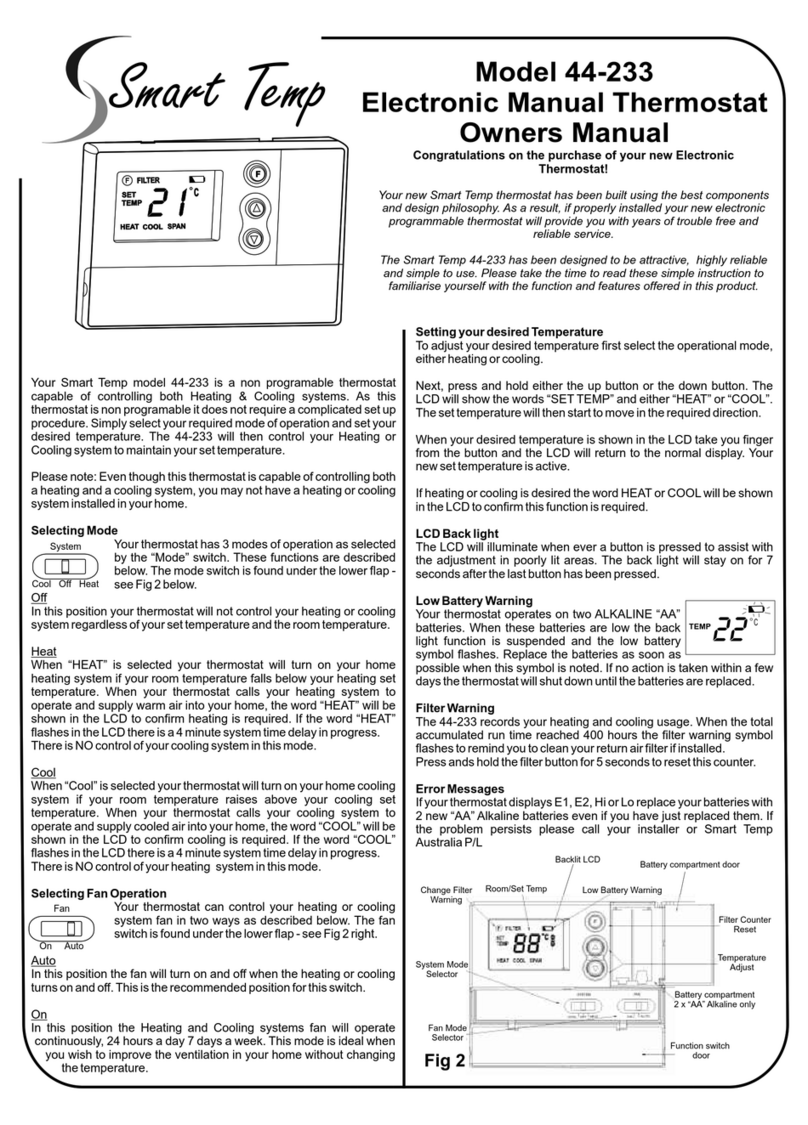Delta enteliZONE eZNT-Wi Series User guide

enteliZONE
eZNT-Wi Programmable
Thermostat
Application Guide
Release Edition 1.4

eZNT-WI enteliZONEProgrammable Wi-Fi Thermostat Application Guide
Page 2 of 126 eZNT-Wi Programmable Wi-Fi Thermostat Application Guide
Edition 1.4
Copyright
Copyright © Delta Controls Inc. All rights reserved.
No part of this document may be reproduced, transmitted, transcribed, stored in a
retrieval system, or translated into any language (natural or computer), in any form
or by any means, without the prior written permission of Delta Controls Inc.
Limited permission is granted to reproduce documents released in Adobe®Portable
Document Format (PDF) electronic format in paper format. Documents released in
PDF electronic format may be printed by end-users for their own use using a printer
such as an inkjet or laser device. Authorized distributors of Delta Controls Inc.
products (Delta Partners) may print PDF documents for their own internal use or for
use by their customers. Authorized Delta Partners may engage a printing or copying
company to produce copies of released PDF documents with the prior written
permission of Delta Controls Inc.
Information in this document is subject to change without notice and does not
represent a commitment to past versions of this document on the part of Delta
Controls Inc. Delta Controls Inc. may make improvements and/or changes to this
document /the associated software/or associated hardware at any time.
BACspec, BACstat, the Delta logo, ORCAview, ORCAweb, Earthright, enteliWEB,
enteliBUS, enteliMESH, enteliTOUCH, enteliZONE, enteliSTAT, and Virtual Stat are
registered trademarks of Delta Controls Inc.
EnOcean®, EnOcean Alliance logo, EnOcean Alliance member logo and EnOcean
Alliance technology logo (=ingredient logo) are registered trademarks of EnOcean
GmbH and EnOcean Alliance Inc. All other product or service names are the property
of their respective owners.
© EnOcean Alliance Inc., 2017.
All other trademarks are the property of their respective owners.
Document edition: 1.4

eZNT-Wi Programmable Wi-Fi Thermostat Application Guide
Edition 1.4
Page 3 of 126
Contents
eZNT-WI enteliZONEProgrammable Wi-Fi Thermostat Application
Guide 1
About enteliZONEProgrammable Controllers Product Line 8
eZNT-Wi Wi-Fi Thermostat with Local I/O 9
Typical Applications eZNT-Wi 9
Product Comparison 10
eZNT/eZNT-Wi Relationship with eZNTW and eZNS Models 10
Table: eZNT Features 10
Table: eZNT-Wi Features 11
Table: eZNTW/eZNTW-Wi Features 12
Standard Button Overlays [Specific to Models] 12
Backplates for Models 12
Warnings and Cautions [All enteliZONE Sensor and Thermostat Models] 14
Important Information 14
eZNT-Wi 15
enteliZONE Thermostat Android NFC Apps 15
Overview: Wi-Fi Concepts, Passwords and Modes 16
Passwords That You Need 16
Overview: Wi-Fi 18
eZNT-Wi/ eZNTW Wi-Fi Concepts 19
MAC Address Defaults 20
AP Host Mode (IPS2) 20
Station Client Mode (IPS1) 20
Default Device Address 21
Wi-Fi Security 21
Workflow: Do Wi-Fi Setup 22
I. Wi-Fi Information with On-Screen Menu 23
To log into On-Screen Configuration Menu: 23
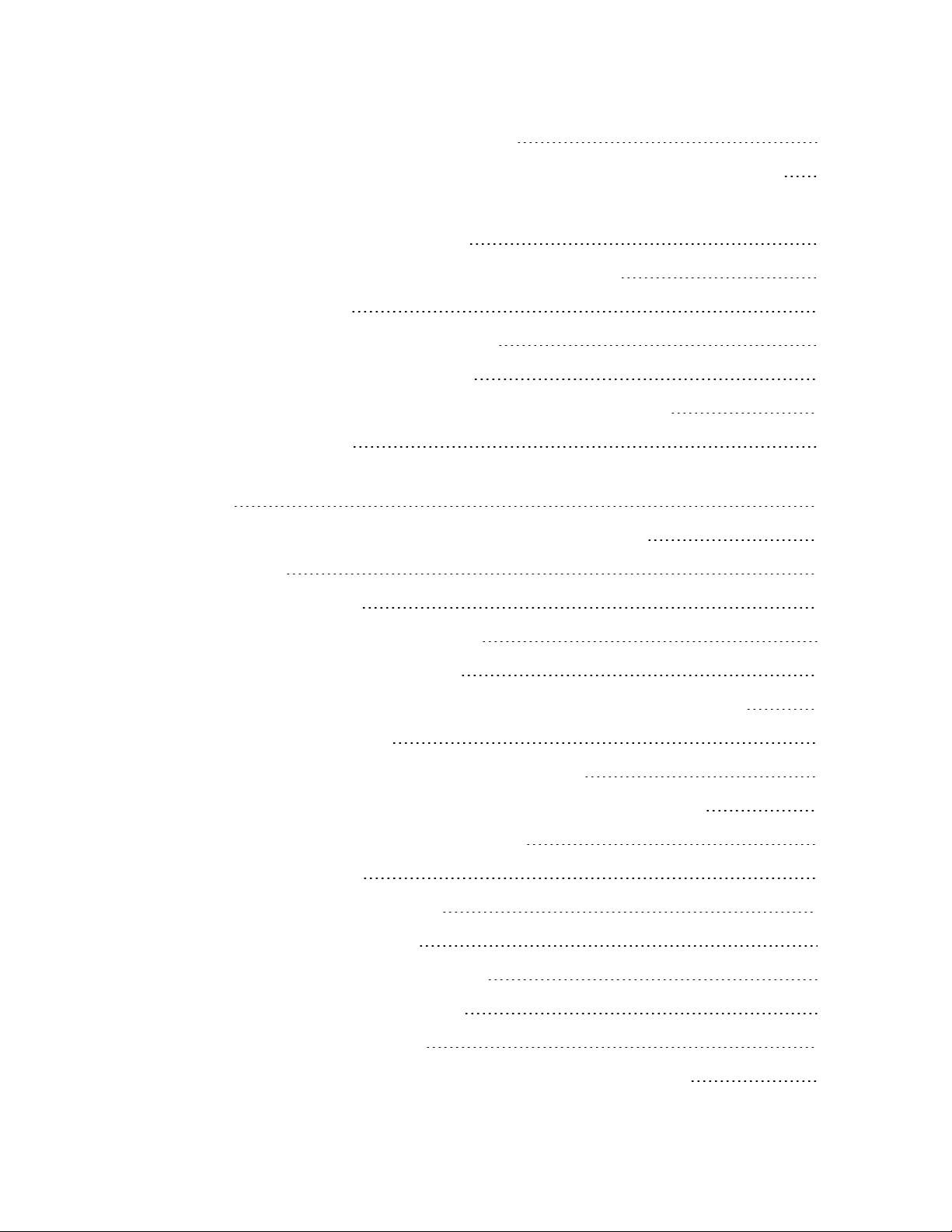
eZNT-WI enteliZONEProgrammable Wi-Fi Thermostat Application Guide
Page 4 of 126 eZNT-Wi Programmable Wi-Fi Thermostat Application Guide
Edition 1.4
II: Wi-Fi Configuration: NFC – Net Builder 26
Define a Wi-Fi Configuration and Device Settings Using Net Builder App 27
30
III: Wi-Fi Configuration: Webserver 30
Wireless Webserver eZNT-Wi/eZNTW-Wi Webpage 31
Webserver Security 32
Setup and Configuration on Webpage 32
enteliWEB Configuration Webpage 33
Access Config Webpage via Host Access Point (AP) Mode. 34
Internal AP Settings 35
Calculate the Device Address for eZNT-Wi/eZNTW-Wi (SSID=eZNTW-
238A) 36
Recommendations on Fixed Versus DHCP IP Addresses 36
Wi-Fi Settings 37
Add a Network Name 37
BACnet (Linknet) Network Settings 39
IV: Wi-Fi Configuration: enteliWEB 40
A: Configuration Webpage via Host Access Point (AP) Mode (IPS2) 42
Enable/ Disable AP Mode 43
AP SSID (Network Router) Name and Password 43
B: enteliWEB Configuration Webpage via Station Mode (IPS1) 44
Linknet Setup for eZNT-Wi and eZNTW-Wi 46
Troubleshooting Wi-Fi 48
On-Screen Menu Configuration 52
A: Configuration Menu Access 52
To activate the Configuration Mode: 53
B. Button and Navigation Functions 54
C: Configuration Menu Options 55
View and adjust a value (No On-Screen menu login needed) 61
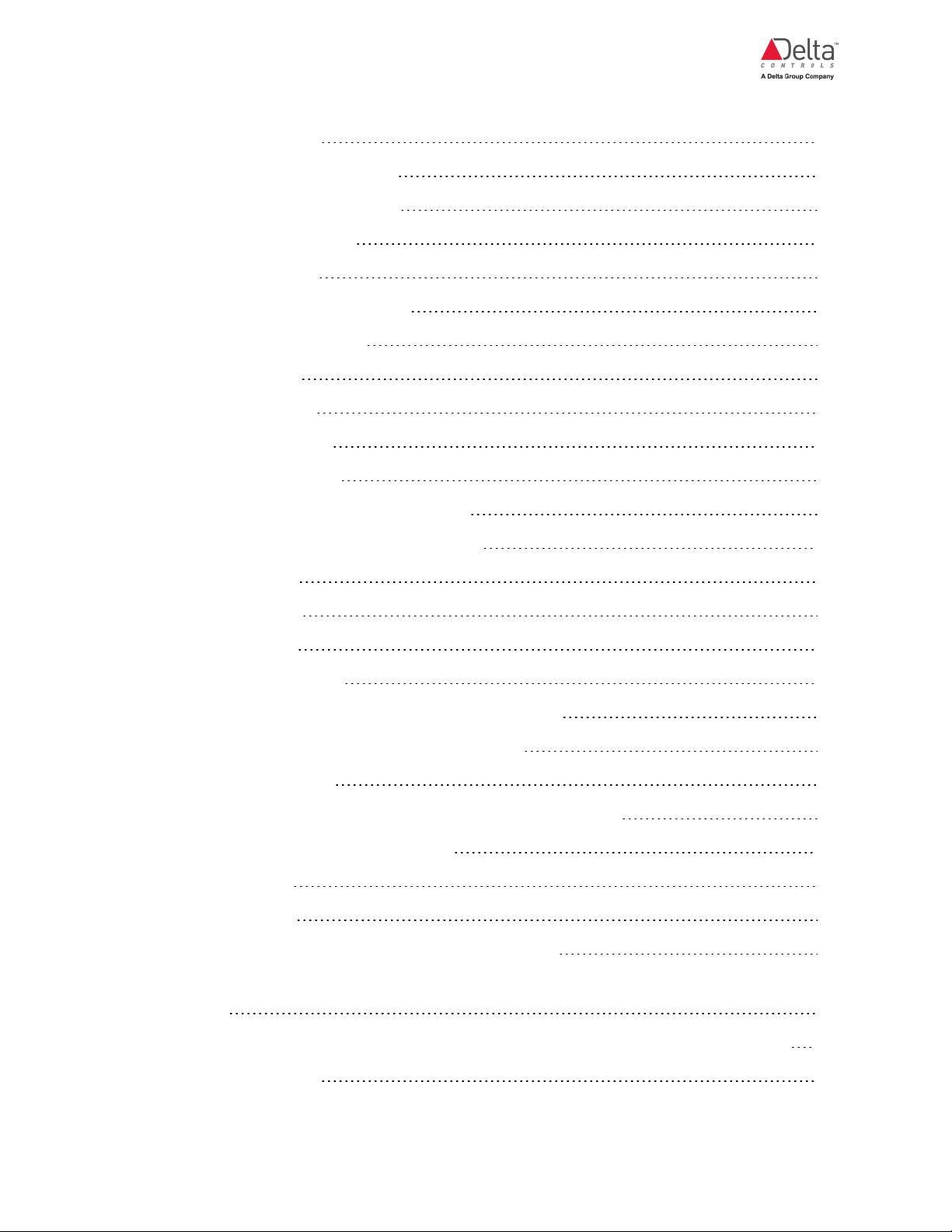
eZNT-Wi Programmable Wi-Fi Thermostat Application Guide
Edition 1.4
Page 5 of 126
Database Objects 62
Table of Supported Objects 62
Object Instance Numbers 63
Non-Volatile Variables 70
LCDDisplay Icons 71
Function of Common Objects 76
Data Exchange (DES) 76
Alarming (EV) 77
Trend Logs (TL) 78
Scheduling (SCH) 78
Programming (PG) 78
Object Restriction Settings (ORS) 79
Button / Screen GCL Programming 81
Button Mapping 81
Button Layout 81
Button Config 81
Button GCL Control 83
Slider GCL Control (eZNT, eZNT-Wi, eZNTW) 83
GCL for Simple Slider Control of a Setpoint 85
Backlight Operation 87
IPS Wi-Fi Properties Available in GCL Using enteliWEB 87
Appendix: Database Operations 89
Load Database 89
Clear Database 89
Clear Database Using ORCAview/ enteliWEB 89
Return an enteliZONE thermostat to Default Factory State Using RUN/CLEAR
Jumper 90
Appendix: enteliZONE Thermostat Setup Using an Android NFC App 91
App Preview Mode 92

eZNT-WI enteliZONEProgrammable Wi-Fi Thermostat Application Guide
Page 6 of 126 eZNT-Wi Programmable Wi-Fi Thermostat Application Guide
Edition 1.4
NFC Tap and Read the Configuration Data 93
NFC Tap Using an NFC Android App 94
NFC Tap and Write Device Settings Using Stat Configurator App 95
Appendix: Calibrate an enteliZONEeZNx CO2 Sensor (eZNT-WI and
eZNS) 98
Manual Calibration 98
Manual Calibration Procedures 99
Before you Begin Manual Calibration: 99
Method I: Manual single point calibration using on-screen menu 100
Method II: Manual single point calibration using enteliWEB/ ORCAview 101
Auto Calibration 102
Method I: AUTOcalibration using the on-screen menu 103
Method II: AUTOcalibration using enteliWEB/ ORCAview: 103
Appendix: enteliZONE Thermostat USB Service Port 104
Set Up a Virtual COM Port 104
105
Create Virtual COM Port with Delta eZNx Driver 105
Add Registry Key for Wi-Fi and Networks without DNA 107
109
Access an enteliZONE Thermostat Using its USB Service Port 109
Use enteliWEB with eZNS and eZNT 109
Use ORCAview with USB Service Port 111
Appendix: List of Tested Wi-Fi Routers 113
Appendix: enteliZONE Thermostat Time Synchronization 114
Appendix: Glossary of Wi-Fi Terms (eZNT-Wi and eZNTW-Wi) 115
Appendix: enteliZONE Thermostat Display 117
Appendix: Licensing for Open Source and Third Party Components 118
Open Source License List 118
lwIP - A Lightweight TCP/IP stack 118

About enteliZONEProgrammable Controllers Product Line
Page 8 of 126 eZNT-Wi Programmable Wi-Fi Thermostat Application Guide
Edition 1.4
About enteliZONEProgrammable Controllers
Product Line
The eZNx product line consists of:
The Delta Controls Programmable Thermostat Product line includes these four
related enteliZONE products:
leZNS Linknet Low Cost Network Sensor (eZNS-T100)
leZNT MS/TP Programmable Thermostat with Physical Input/Output (eZNT-
T100, eZNT-T331, eZNT-304)
leZNT-Wi Programmable Wi-Fi Thermostat products with Physical Input/Output
(eZNT-Wi-T100, eZNT-Wi-T331, eZNT-Wi-304)
leZNTW MS/TP or eZNTW-Wi Wi-Fi Programmable Thermostat products both
use wireless EnOcean to end devices

eZNT-Wi Programmable Wi-Fi Thermostat Application Guide
Edition 1.4
Page 9 of 126
eZNT-Wi Wi-Fi Thermostat with Local I/O
The eZNT-Wi is an advanced BACnet® thermostat that expands the enteliZONE
thermostat product line. It is a fully programmable thermostat equipped with local
I/O and Wi-Fi ® wireless network connectivity. The Wi-Fi supports WPA2-AES
security. WPA2 is a common name for the IEEE 802.11i-2004 standard. The unit
supports IEEE 802.11b/g/n at 2.4 GHz. We expect a typical range of 30 meters for
Wi-Fi assuming typical walls and furniture. It is also assumed that a high voltage
power line is not near the installation.
The eZNT-Wi thermostat is a BACnet/IP wireless Wi-Fi product that is capable of
controlling basic unitary equipment. This product supports up to four Linknet devices
with a limit of two Delta 4xx Linknet devices.
While the eZNT-Wi has an on-board real time clock for scheduling, it is not battery
backed up and relies on other system level controllers for power up and periodic
time synchronization.
The unit includes a standard temperature sensor with optional humidity, CO2 and
motion sensors. The eZNT-Wi also offers a choice of backlight colors that provide
additional user feedback and aesthetic appeal. Wi-Fi network connectivity avoid any
need for wiring and increases flexibility of installation. The eZNT-Wi NFC technology
enables installers to use NFC-enabled mobile devices to configure the thermostat.
The eZNT-Wi includes a new CO2 sensor that mounts in a horizontal orientation on
the circuit board and removes the need to have a backplate with a protrusion into
the electrical box. This makes wiring the eZNT-Wi much simpler.
Typical Applications eZNT-Wi
The eZNT enteliZONE® controller is designed for a wide range of sensing
applications, from basic temperature monitoring, to indoor air quality and occupancy
sensing. It can control basic zone hardware such as a small Fan Coil, Heat Pump,
small networked RTU, Unit Ventilator, Unit Heater, or other equipment that has
limited I/O requirements. It lets you replace an existing non-BACnet thermostat
with a BACnet eZNT-Wi thermostat.
The eZNT brings flexibility to any job. It has a unique fully customizable button
layout feature with a variety of housing color options. The backlight display color is
software driven, and can indicate heating/cooling mode, alarm occupants, or match
the customer's corporate color. The eZNT does not contain algorithms, all models
are fully programmable using the proven GCL programming language developed by
Delta Controls Inc.

About enteliZONEProgrammable Controllers Product Line
Page 10 of 126 eZNT-Wi Programmable Wi-Fi Thermostat Application Guide
Edition 1.4
The unit delivers custom solutions specific to the needs of each market within an
existing built environment, and also provides building occupants with an intuitive,
appealing and customizable touch-interface.
Product Comparison
eZNT/eZNT-Wi Relationship with eZNTW and eZNS Models
The eZNT-Wi can provide a wireless BACnet/IP connection. The eZNT-Wi shares
these features with the eZNS, eZNT and eZNTW:
1. Standard Button Overlays with customization options
2. Similar button screen programming
3. NFC wireless app support using the updated Stat Configurator and Net Builder
apps
4. Micro USB service port
5. Standard RGB Backlighting
6. Standard temperature measurement
7. Includes optional Humidity, Motion and CO2 sensors
8. Backplates for regular surface mount (SM). The eZNT-Wi with CO2 uses a
regular flat profile surface mount (SM) backplate as the CO2 sensor mounts on
the circuit board. The eZNT/eZNTW with CO2 uses a different backplate (SC)
that is not compatible with the recessed eZNS CO2 backplate.
Refer to the enteliZONE Network Sensor Button Overlay Selection Summary for
non-standard overlays that are available for order. For a custom overlay, see the
enteliZONE Network Sensor Button Overlay Design Guide. See also KbA2126: How
to Order Non-Stocked and Custom eZNx Button Overlays.
Table: eZNT Features
The following table shows the features of the programmable eZNT Thermostat:
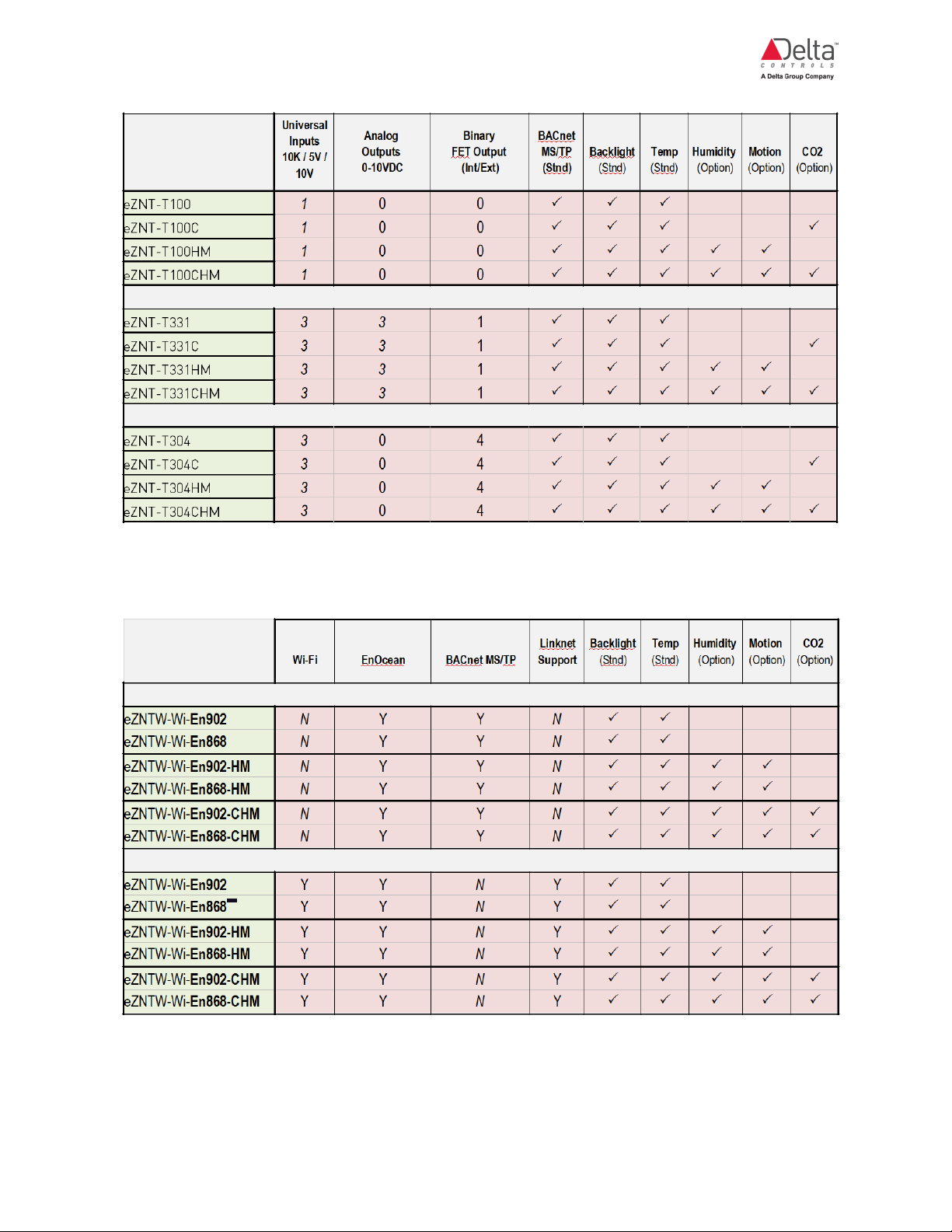
eZNT-Wi Programmable Wi-Fi Thermostat Application Guide
Edition 1.4
Page 11 of 126
Table: eZNT-Wi Features
The following table shows the features of the programmable eZNT-Wi Thermostat:
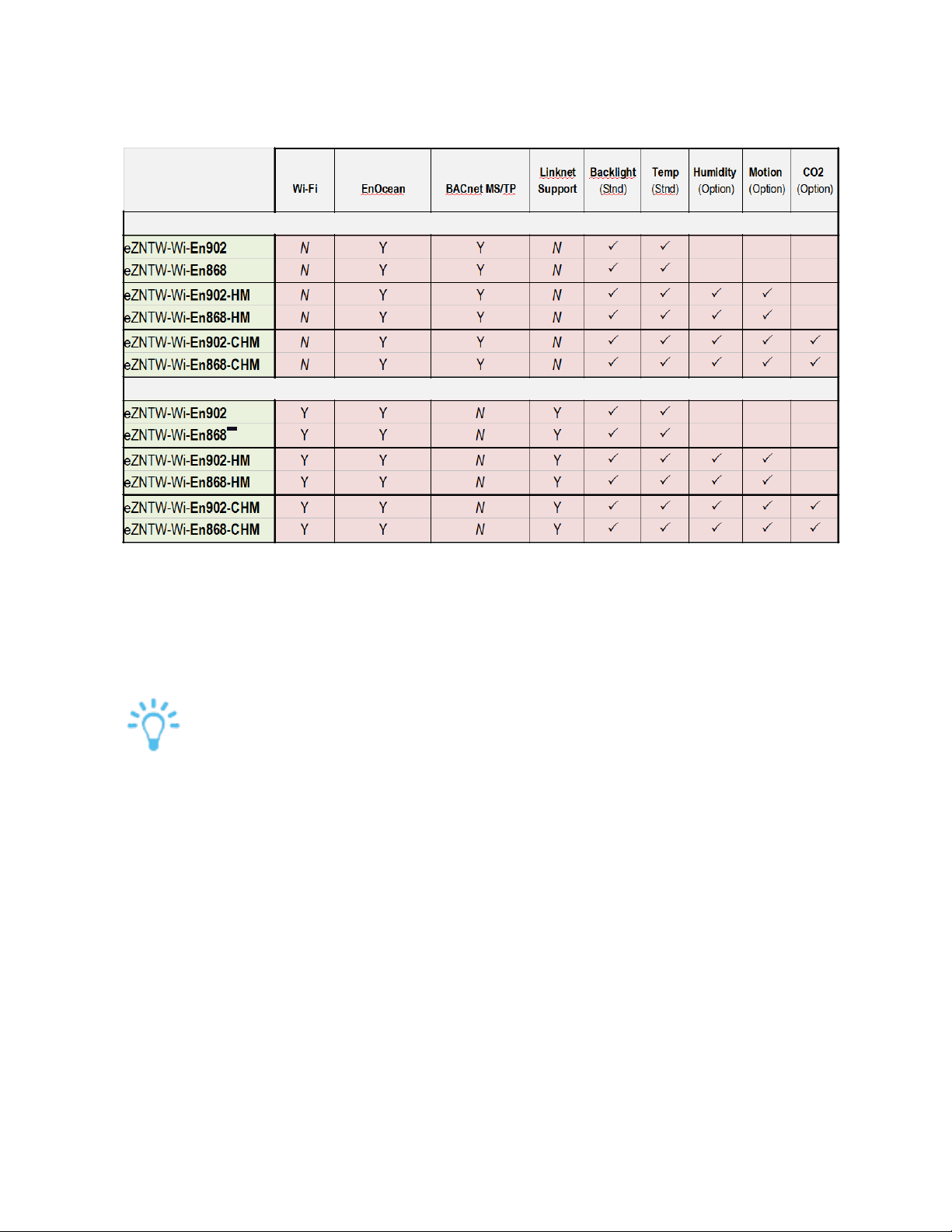
About enteliZONEProgrammable Controllers Product Line
Page 12 of 126 eZNT-Wi Programmable Wi-Fi Thermostat Application Guide
Edition 1.4
Table: eZNTW/eZNTW-Wi Features
All eZNTW models support EnOcean. The non-Wi-Fi models support BACnet MS/TP.
The Wi-Fi models (eZNTW Wi-xxx) also support Delta Linknet.
The standard button overlays include the following:
Standard Button Overlays [Specific to Models]
Refer to the enteliZONE Network Sensor Button Overlay Selection Summary
for other non-standard orderable overlays. For a custom overlay, see the
enteliZONE Network Sensor Button Overlay Design Guide. See also
KbA2126: How to Order Non-Stocked and Custom eZNx Button Overlays.
Backplates for Models
The standard non-CO2 backplate is generic for all these products: eZNS, eZNT, and
eZNTW. Some of the text that is molded into the plastic of the backplate may not be
relevant to a specific product. For example, the backplate shows I/O that does not
exist on the eZNTW.
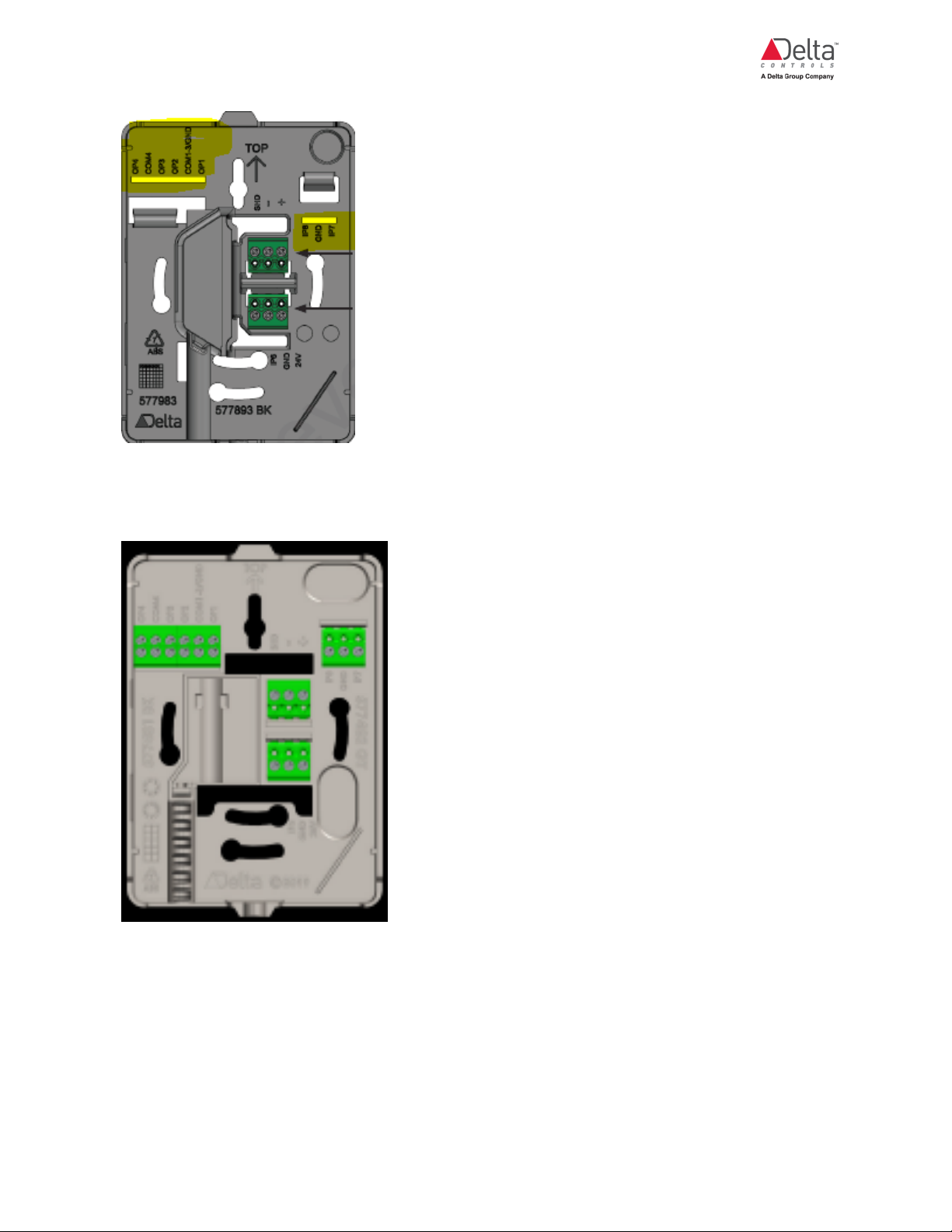
eZNT-Wi Programmable Wi-Fi Thermostat Application Guide
Edition 1.4
Page 13 of 126
The eZNT-Wi uses a different CO2 sensor from the eZNT/eZNTW. The new CO2
sensor requires a new backplate allowing flush wall mount. The eZNT-Wi no longer
requires a different backplate for a unit with a CO2 sensor.
The CO2 eZNT-Wi backplate is not compatible with either the SM backplate (used on
non-CO2 eZNT/eZNTW/eZNT-Wi models) or the CO2 SC eZNT/eZNTW SC
backplate. With the surface CO2 backplate, the eZNTW is compatible with the eZNT.
However, neither the eZNTW nor the eZNT is compatible with the eZNS CO2
backplate.

About enteliZONEProgrammable Controllers Product Line
Page 14 of 126 eZNT-Wi Programmable Wi-Fi Thermostat Application Guide
Edition 1.4
Caution: The surface mount type housing is designed to be mounted on flat
surfaces. If you are mounting the controller onto an electrical box where it is
recessed from the wall surface, tightening the mounting screws may flex the
controller’s backplate in towards the electrical box. This could cause
problems with the electrical connection from the on board power and
communication pins to the terminal blocks on the backplate. In this
situation, take care to not overtighten the screws. Also, you can stack nylon
or plastic washers behind the backplate to make it flush/ level and thereby
reduce flexing of the backplate when you tighten the mounting screws.
Warnings and Cautions [All enteliZONE Sensor and Thermostat
Models]
Warning: These controllers are electrostatic-sensitive devices. Proper ESD
protection (ground strap) should be used when installing this product so that
damage to the product does not occur. Equipment damage or loss of data
may occur if these procedures are not followed as specified.
Caution: Installations requiring CE conformance: All wiring for CE rated
products must use a separated extra low voltage (SELV) or protective extra
low voltage (PELV) transformer. Use safety-isolating transformers, (Class II
transformer) per EN61558. The transformer must be rated for 100% duty
cycle.
Caution: You MUST ground this controller properly for reliable operation.
Make sure to ground the controller as close to the unit as possible ideally at
a GND terminal on the unit. Connect to ground with the shortest cable
possible as a longer cable run increases the chance of noise issues.
The controller uses the ground to establish a common reference for
communications and to reject noise that may interfere with the capacitive
touch screen. If the controller is not grounded properly then serious
communications problems may occur.
Important Information
You need a Delta Passport login for these links. Contact your provider if you require
a document.
Find links to these documents on the Delta TS support site located at:

eZNT-Wi Programmable Wi-Fi Thermostat Application Guide
Edition 1.4
Page 15 of 126
https://support.deltacontrols.com/Products/SensorsThermostats
• Delta Controls Wiring and Installation Guidelines
• enteliZONE Network Sensor Button Overlay Design Guide
• enteliZONE Network Sensor Button Overlay Selection Summary
• enteliWEB Online Help
• ORCAview Technical Reference Manual/ Online Help 3.40 Release
In addition, consult these product specific documents:
eZNT-Wi
Find these documents on the eZNT-Wi page of the Delta TS support site located at:
https://support.deltacontrols.com/Products/EzntWi
• eZNT-Wi-T100 Installation and Configuration Guide Link
• eZNT-Wi-T331 Installation and Configuration Guide Link
• eZNT-Wi-T304 Installation and Configuration Guide Link
• enteliZONE Network Thermostat (eZNT-Wi-T100) Catalog Sheet Link
• enteliZONE Network Thermostat (eZNT-Wi-T331) Catalog Sheet Link
• enteliZONE Network Thermostat (eZNT-Wi-T304) Catalog Sheet Link
• enteliZONE Network Thermostat (eZNT-Wi) Firmware Release Notes Link
enteliZONE Thermostat Android NFC Apps
To down NFCApps such as NetBuilder or StatConfig, you need a Delta Passport
login. Otherwise, contact your provider.
https://support.deltacontrols.com/Support/Downloads/MobileAppsDownload [Link]
The release versions of the Net Builder and Stat Configurator Apps support eZNS,
eZNT, eZNT-Wi and eZNTW/ eZNTW-Wi enteliZONE thermostat products.
lNet Builder 3.20.005+
lStat Config 2.10.003+
lChameleon (color changing sales demo app) 1.50.002+
For details, see the enteliZONE Thermostat Setup Using an Android NFC App section.

Overview: Wi-Fi Concepts, Passwords and Modes
Page 16 of 126 eZNT-Wi Programmable Wi-Fi Thermostat Application Guide
Edition 1.4
Overview: Wi-Fi Concepts, Passwords and Modes
The eZNT-Wi and eZNTW-Wi models offer multiple ways to configure a unit and to
establish communications. These BACnet-capable thermostat can be quickly
configured using an NFC-enabled mobile device. enteliWEB provides the main way
to configure related objects and to define a custom configuration if required. Each
thermostat that supports a Wi-Fi connection includes its own embedded
configuration webpage.
The eZNT-Wi/ eZNTW-Wi can connect to enteliWEB using a wireless BACnet/IP
Wi-Fi connection. Both these thermostats have a single on-board 10kΩ input.
For the eZNT-Wi, the input / output capability is based on local wired connections to
end devices. In addition, the eZNT-Wi provides Linknet support.
With firmware 3.40R3.1.3 or later, the router (rOU) menu item in the on-screen
config menu displays the Wi-Fi signal strength by displaying 0 (very weak) to 5
(very strong) curved bars. A signal strength of better than -70 dB (2 bars) is
recommended. The signal strength indication helps to select a good location for the
Wi-Fi device. For the eZNT-WI and eZNTW-Wi, the RSSIWi-Fi signal strength in dB
shows on the display by default. When the thermostat is connected to a wireless
network, the temperature reading in degC shows on line2 and the RSSI shows on
line3 of the display. In addition, when a stat is powered up without a database, the
Wi-Fi signal strength shows on line3 of the display.
For the setup required for the eZNx enteliZONE thermostat family hardware, see the
Installation and Configuration Guides on the TS support page. To configure eZNT-Wi
or eZNTW-Wi thermostats with Wi-Fi connections, see the Workflow: Do Wi-Fi
Setup section.
Passwords That You Need
Wi-Fi configuration involves a number of device names/passwords and it is easy to
get confused. Some passwords are fixed and you cannot change them while others
are directly editable. You need to track and record passwords and other device and
network information. You can return an eZNT-Wi/eZNTW/eZNTW-Wi to its default
state by first saving the database and then using the Run/Clear jumper to return to
the default database. Be sure to put the jumper back in the Run position. See the
Clear Database topic in the Database Operations section to put a controller back
into the default factory state procedure.
The following table shows the passwords that you typically need when configuring
Wi-Fi:
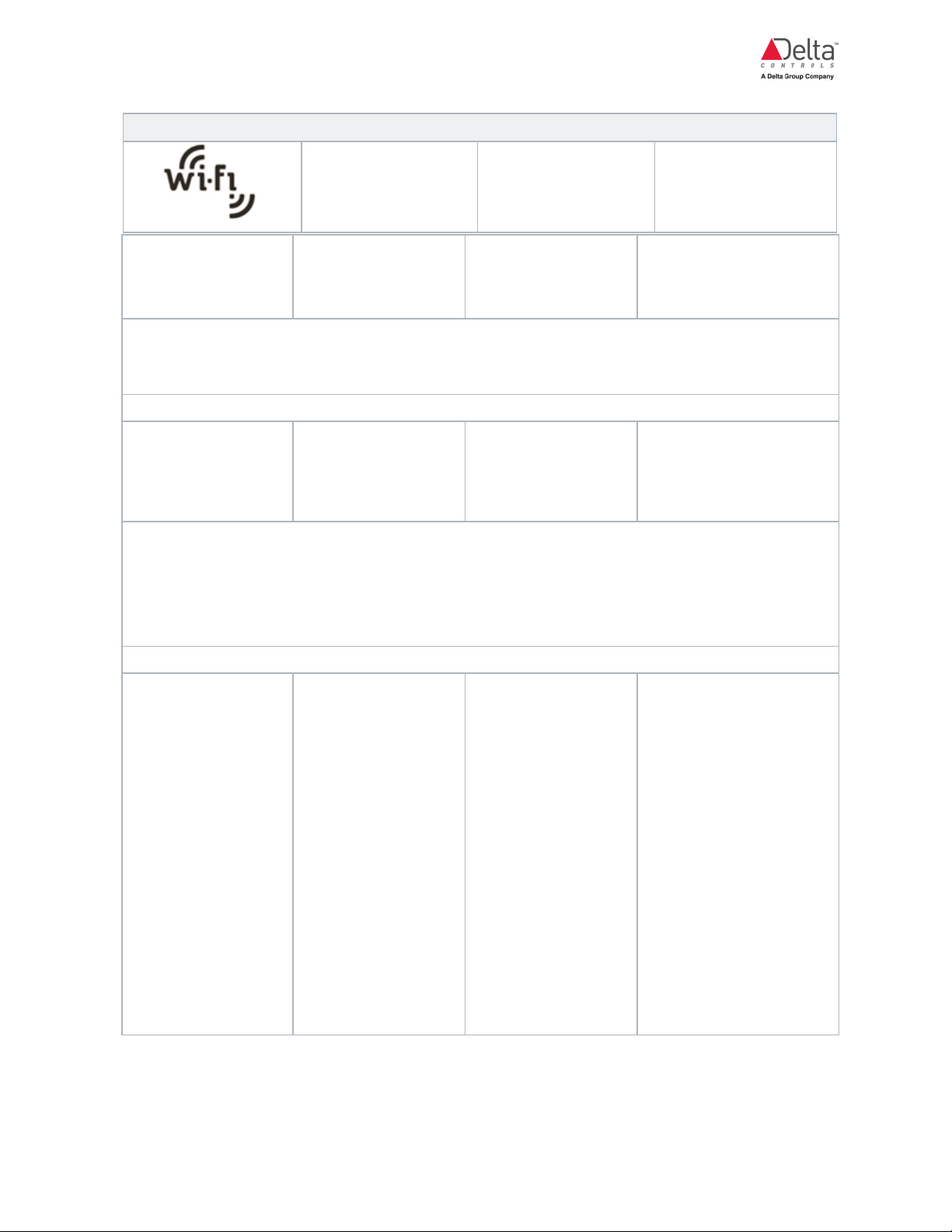
eZNT-Wi Programmable Wi-Fi Thermostat Application Guide
Edition 1.4
Page 17 of 126
Passwords (record device names and passwords)
Name Password Change Pass-
word
On Screen Con-
figuration Menu
Not apply 1011
Default Contained
in AV531
Yes
Comment: If you forget the new password, you can clear the database to set the pass-
word back to the default value. The NFC password is also contained in AV531. This pass-
word is restricted to 1 or 0 values.
AP SSID IPS2 AP
Mode
SSID value is
Fixed e.g. eZNTW-
238F or eZNT-
447E
DeltaControls
Password is
editable
Yes
Comment: Be careful with password entry as the enteliWEB field does not have a double
entry comparison for password entry. The password can be changed by typing the new
password in the password field. After you click Save, you must select “Commit Settings”
from the Command choices on the Internet Protocol Settings object to confirm the
change.
Configuration
Webpage
192.168.124.1
ADMIN Name is
editable in SUA2
ADMIN Password
is editable in SUA2
Yes
Be careful with
password entry as the
enteliWEB field does
not have a double
entry comparison for
password entry.
The password has a
maximum length of 16
characters. An SUA
always forces
uppercase and accepts
any printable
character.
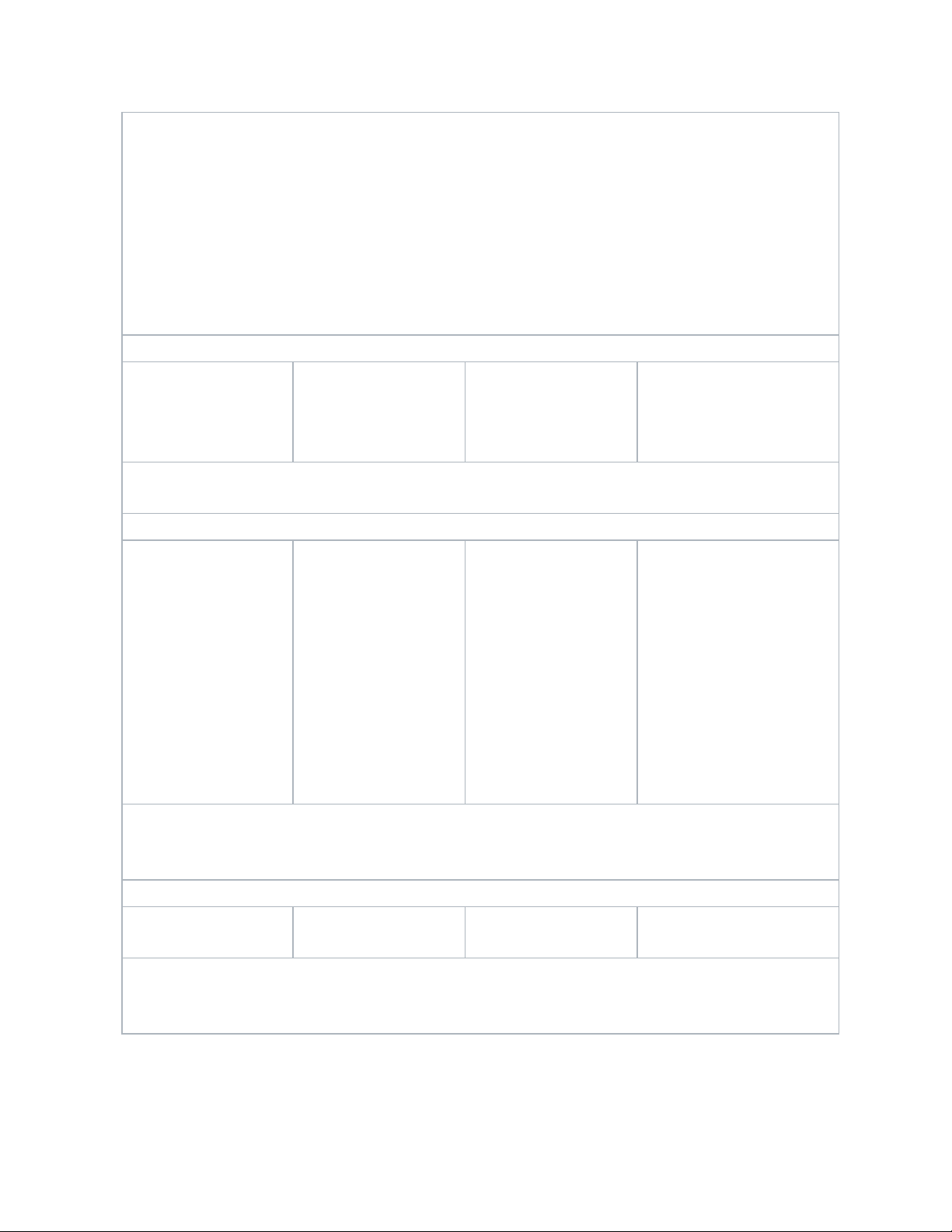
Overview: Wi-Fi Concepts, Passwords and Modes
Page 18 of 126 eZNT-Wi Programmable Wi-Fi Thermostat Application Guide
Edition 1.4
Comment: Webserver configuration is controlled with a username/password. The User-
name and Password for access are from SUA2. Both the Username and Password are
changeable. After making changes to SUA2, reset the eZNT-Wi/ eZNTW for the changes
to take effect. When you load a database, the Username and Password in SUA2 are used.
If the SSID of your router is not broadcasted, then you need to type it in. If you want to
access the page by entering “ezntw.deltacontrols.com” then make sure your computer
does not have internet access. If your computer has connectivity to internet, you will be
directed to an incorrect external webpage. If USB is disabled, the device also disables
the webserver.
Net Builder App
Stat Configurator
Not apply 1011 same as
eZNT-Wi/ eZNTW
On-Screen Con-
figuration Menu
No, not in an App, but
you can change at
object level in
enteliWEB.
Comment: This password is the same as the onscreen password and can be edited. The
NFC password is contained in AV531. This password is restricted to 1 and 0 values.
Station Mode IPS1 Delta Setup
Your Router SSID
Name is editable
DeltaControls
Your Router pass-
word is editable
The eZNT-Wi/ eZNTW-
Wi is shipped with a
default SSID name
and a password but
you can change both
of these.
SSID:
Delta Setup
Password:
DeltaControls
Comment: Password for router Beware that the IPS1 Password field does not have a
double entry confirmation. If you make a mistake in typing in the password, you will not
be able to log in anymore.
Your Wireless
Router(s)
Comment: You need to track and record the Router Name (SSID) and the password for
each router. The Net Builder App lets you enter the router password. However, Net
Builder does not read the password from NFC.
Overview: Wi-Fi
This section applies only to models that have Wi-Fi capability.

eZNT-Wi Programmable Wi-Fi Thermostat Application Guide
Edition 1.4
Page 19 of 126
The eZNT-Wi/eZNTW-Wi models includes a radio module that is IEEE 802.11b/g/n
compliant, and meets Wi-Fi Alliance certification requirements. All modules are also
certified for US/Canada (FCC /IC), Europe (ETSI) and Japan (TELEC).
For eZNT/eZNTW models that use BACnet MS/TP for network communications and
do not have -Wi in the product name, see the Setup for MS/TP Connection topic near
the end of the Workflow: Do Wi-Fi Setup section.
eZNT-Wi/ eZNTW Wi-Fi Concepts
The Wi-Fi feature communicates between the wireless thermostat and the network
including other devices.
The wireless thermostat has two modes of Wi-Fi that allow configuration and
connection:
1. The wireless thermostat acts as a Host Access Point (AP) where it has its own
router SSID. After configuration, the AP Mode is inactive.
2. The wireless thermostat acts as a client where it connects to a Wi-Fi router. This
is called Client Station (Stn) Mode. Other devices can communicate with the
thermostat through the Wi-Fi router via BACnet/IP.
When a new thermostat with Wi-Fi is powered up, it starts in dual mode which
combines Host Access Point mode and Client Station modes. Host Access Point
mode allows a direct connection to a phone or laptop/ PC that is enabled as a Wi-Fi
client. In the AP host mode (Access Point), a thermostat acts as a host for 30
minutes after the last activity and then it only functions in Station Mode. At the
same time, the wireless thermostat also functions in the Client Station mode and
continues to communicate after Host Access Point mode shuts off.

Overview: Wi-Fi Concepts, Passwords and Modes
Page 20 of 126 eZNT-Wi Programmable Wi-Fi Thermostat Application Guide
Edition 1.4
You can connect with enteliWEB in dual mode but the connection is
extremely slow. When AP mode turns off and only station client mode is
active, the enteliWEB connection is typically at least 10 times faster.
The intent of the temporary dual Host Access Point (AP) and Client Station mode is
to provide a temporary configuration and communication interface. This mode is
initially used to notify the web client that station mode was successful in joining a
network. Dual mode is the default behavior on a new wireless thermostat or after a
reset to the factory default database using the RUN/CLEAR jumper. When a wireless
thermostat was previously on the network, it remembers its previous connection
unless you do the Run Clear procedure. You can turn the AP Mode on using the On-
Screen Configuration Menu. Normally, an NFC app is a more convenient way to
configure the network.
MAC Address Defaults
A wireless thermostat in AP mode might show an SSID such as eZNT-447F in the
wireless network connections list. You can choose this SSID (e.g. eZNT-447F) from
your desktop/ laptop or mobile device to make a connection in AP Host mode.
Each eZNT-Wi/ eZNTW-Wi has two unique MAC addresses.
1. AP Host mode Wi-Fi adapter (IPS2) (e.g. 00:40:AE:06:44:7F)
2. Regular Client Station mode with BACnet over UDP/IP adapter (IPS1) (e.g.
00:40:AE:06:44:7E). (AP Host Mode - 1)
AP Host Mode (IPS2)
The last 4 digits of the AP mode adapter MAC address are the last 4 digits in the
device SSID (e.g. eZNT-447F). The last four digits of the AP Mode HEX MAC address
shows up in the LCD display when a wireless thermostat is powered up. (e.g. 447F)
The IPS2 object shows the AP Host mode MAC address in its description field.
Station Client Mode (IPS1)
The station mode adapter MAC address is the MAC address used if your IT group
wants to whitelist wireless devices based on their MAC addresses. The IPS1 object
shows the station mode MAC address in its description field. This address is always
one less than the MAC address of the AP mode adapter.
This manual suits for next models
6
Table of contents
Other Delta Thermostat manuals