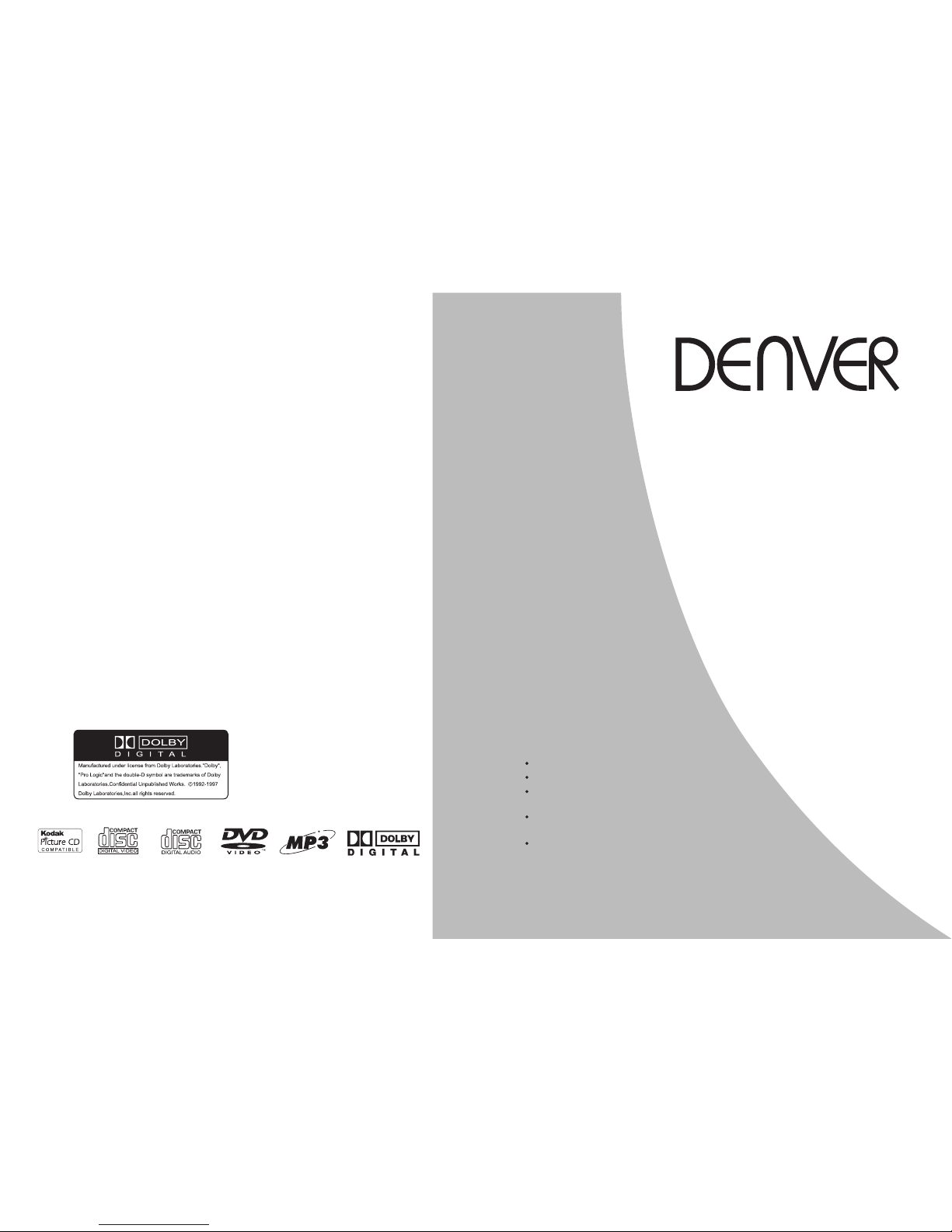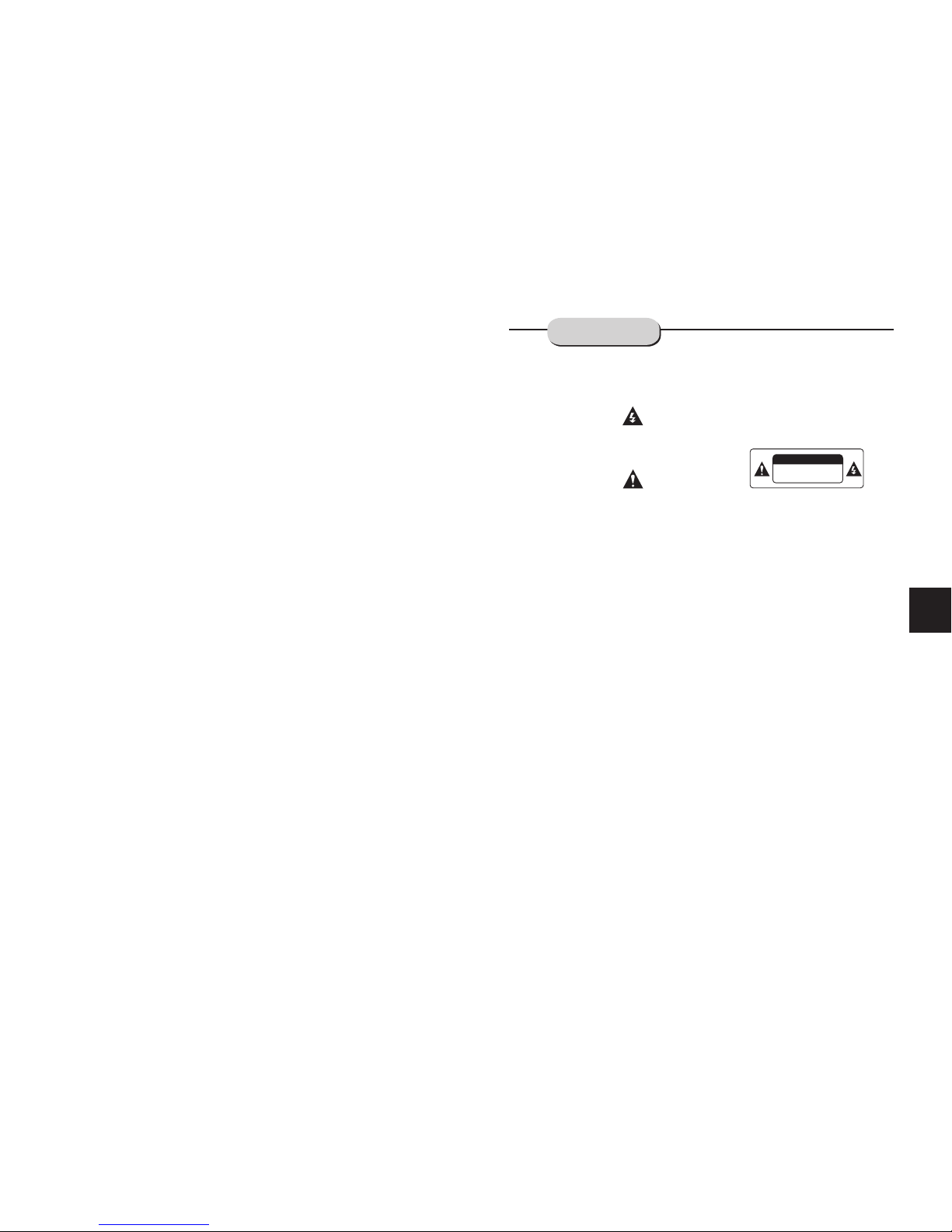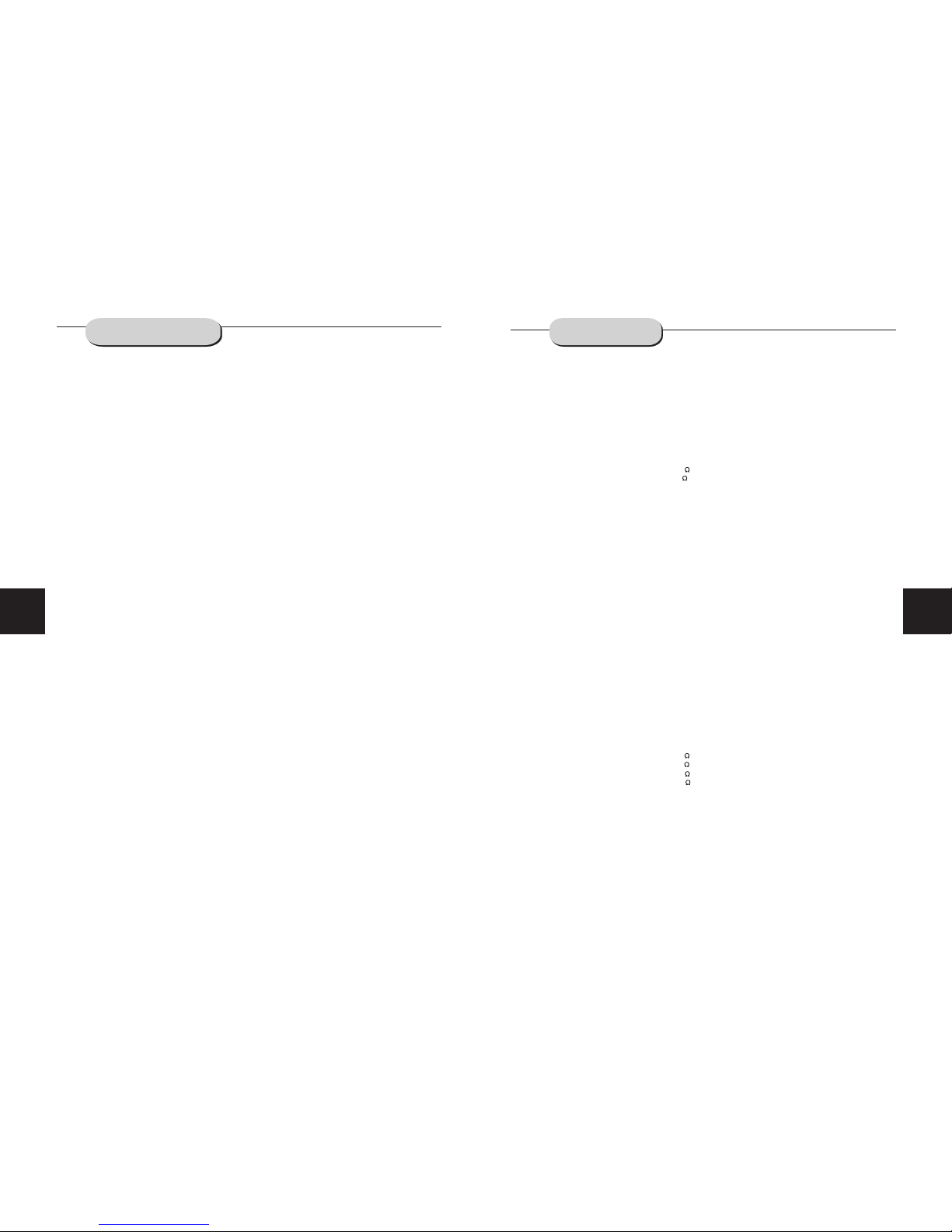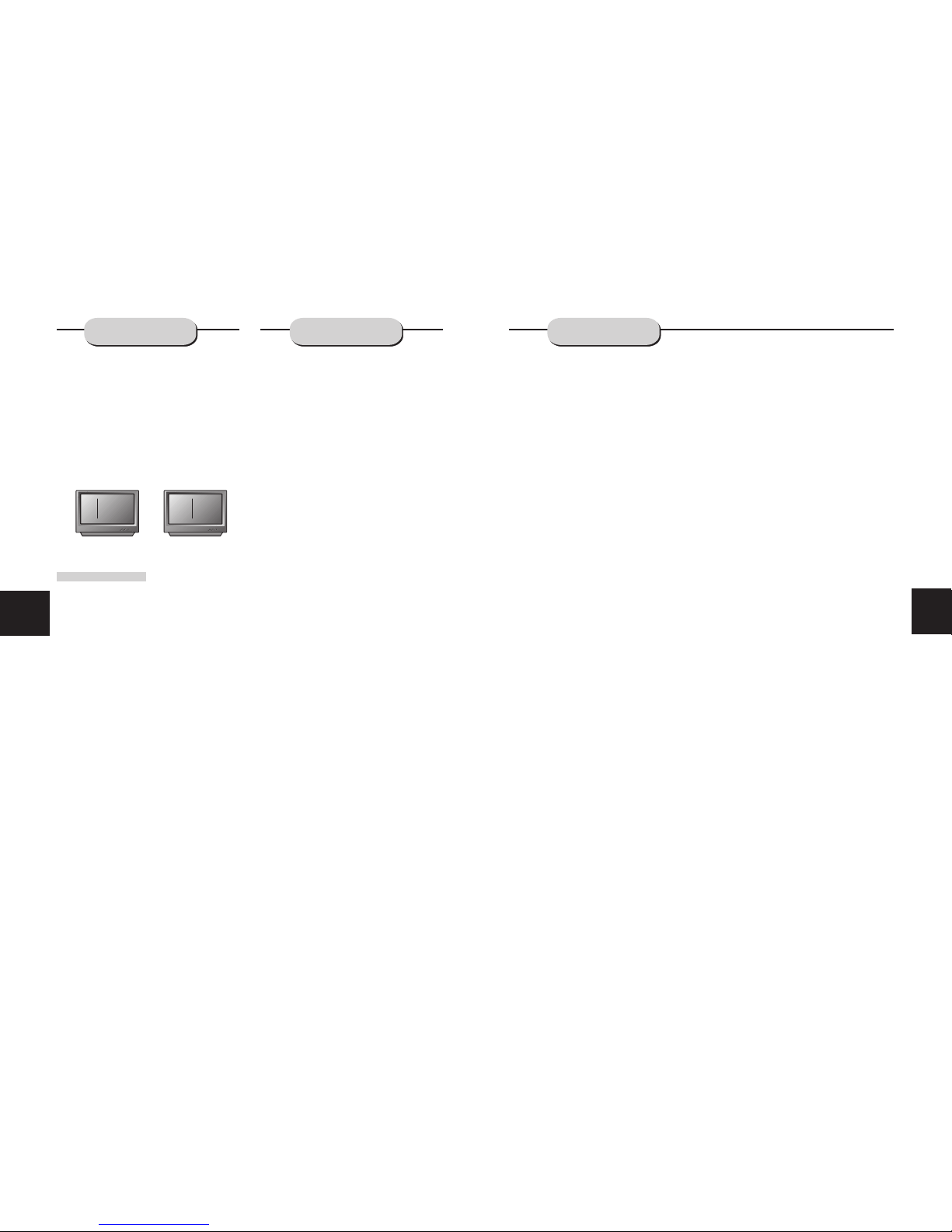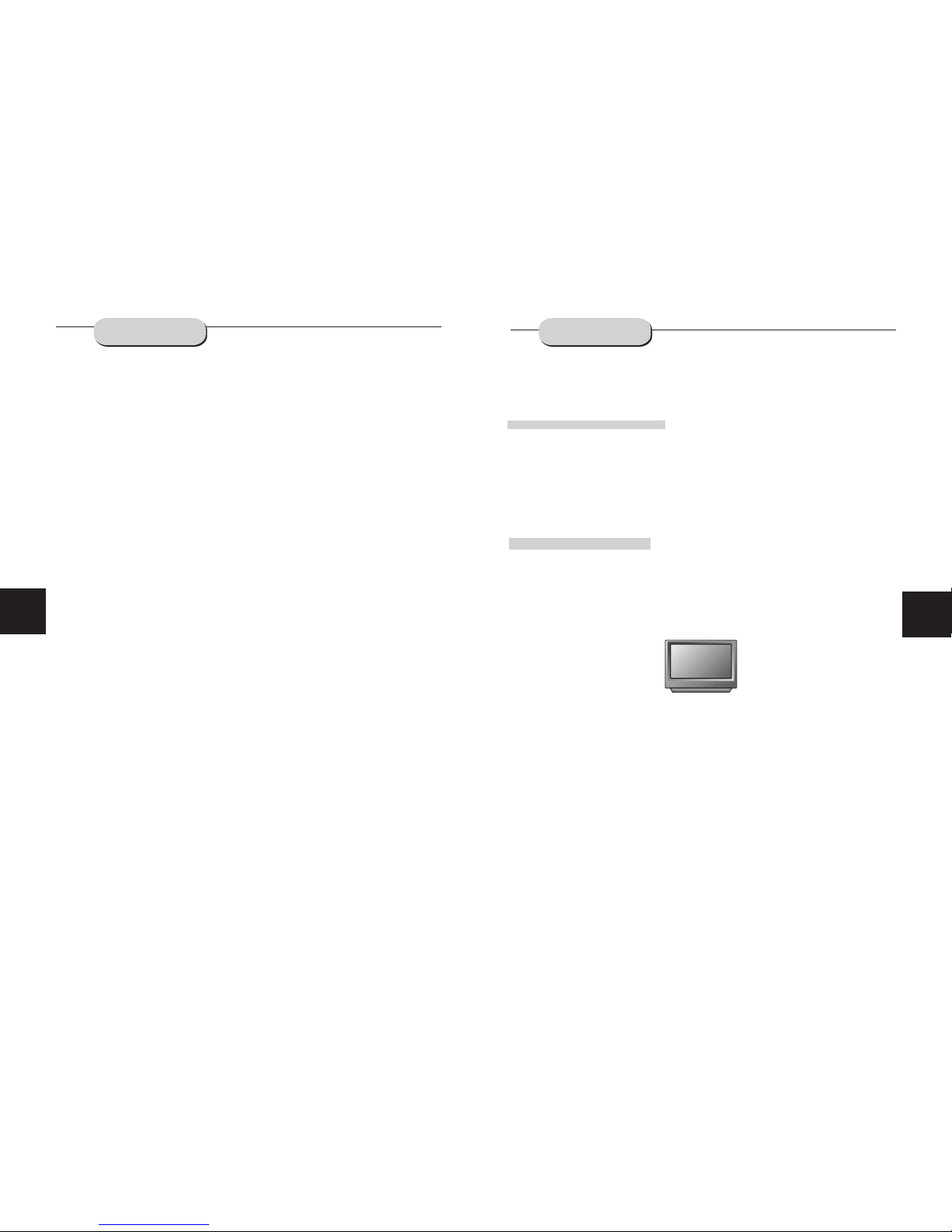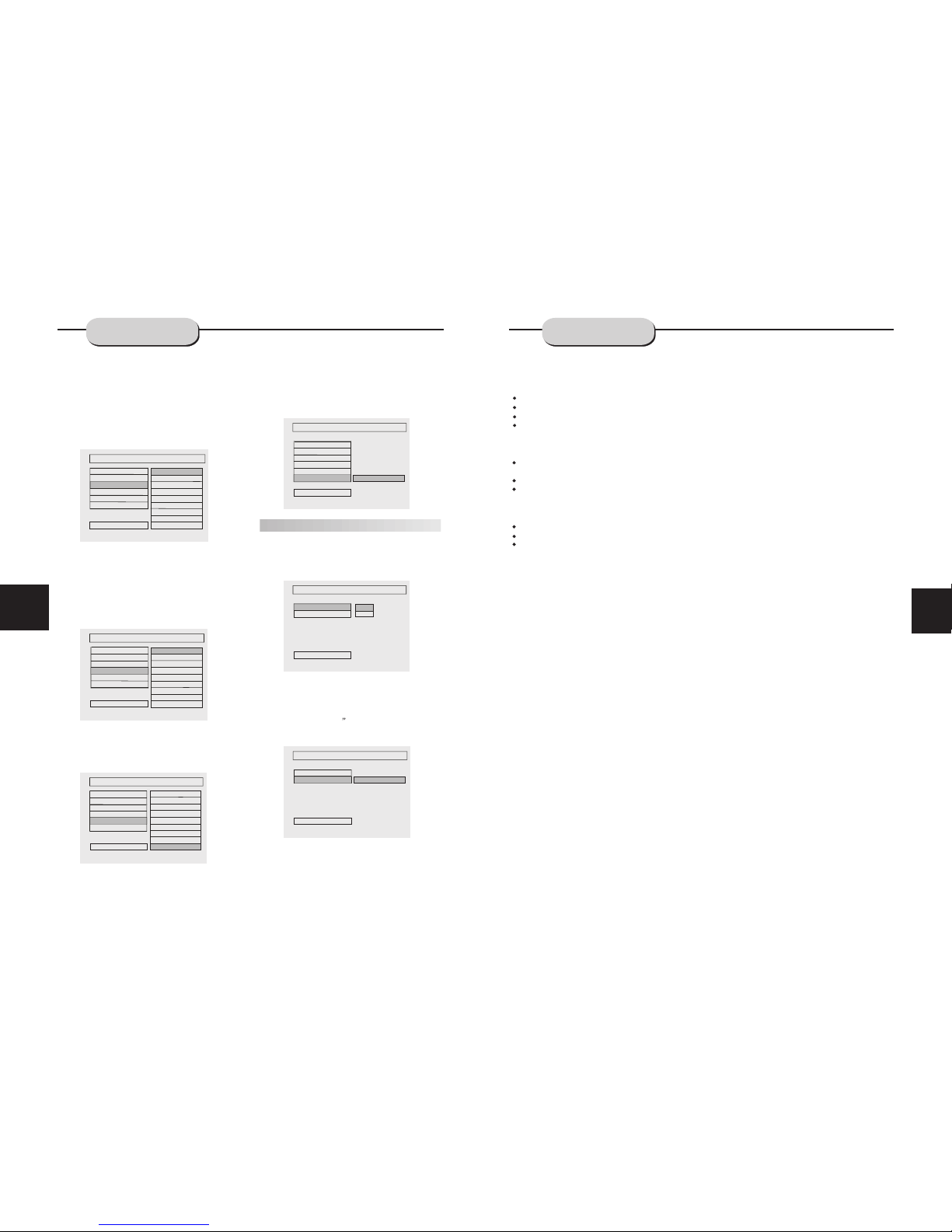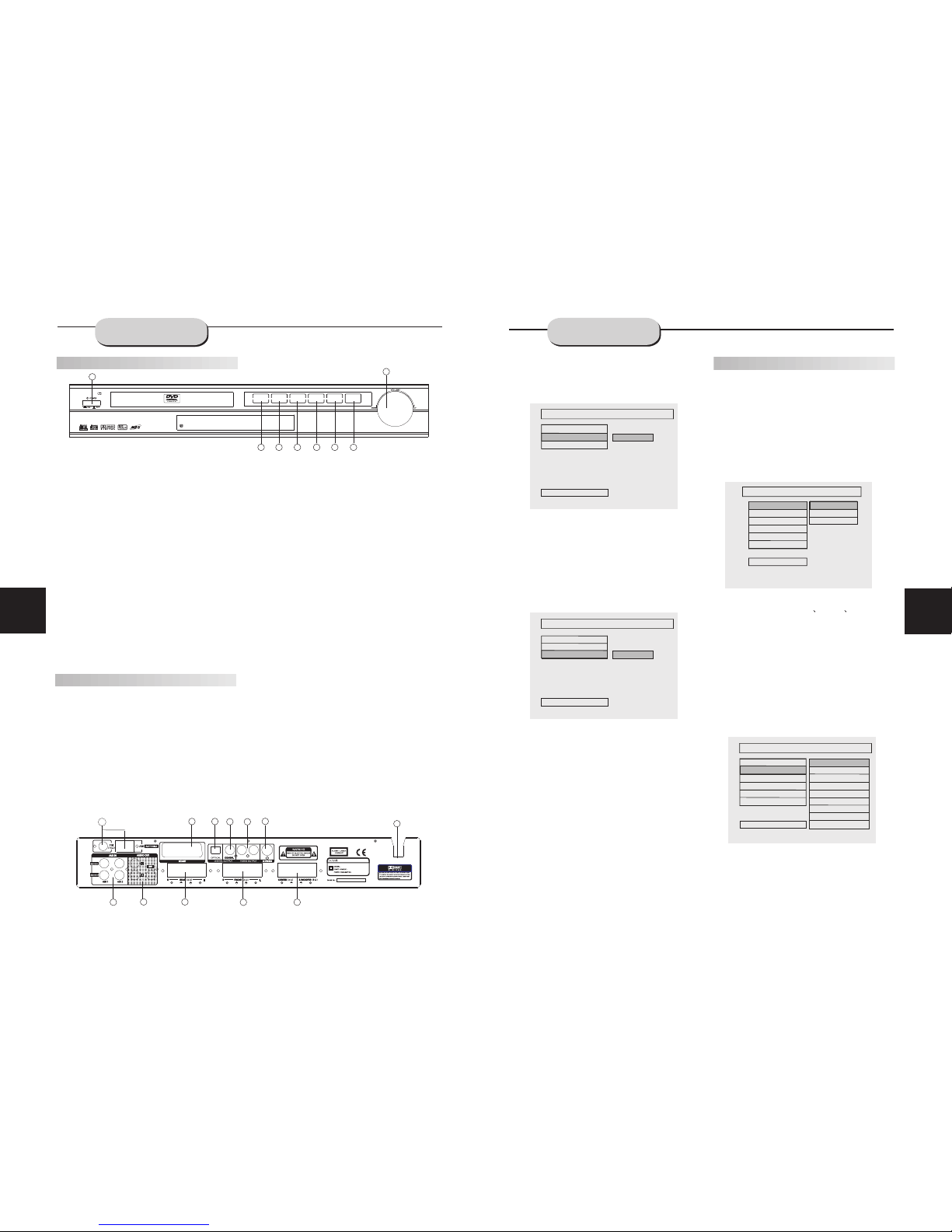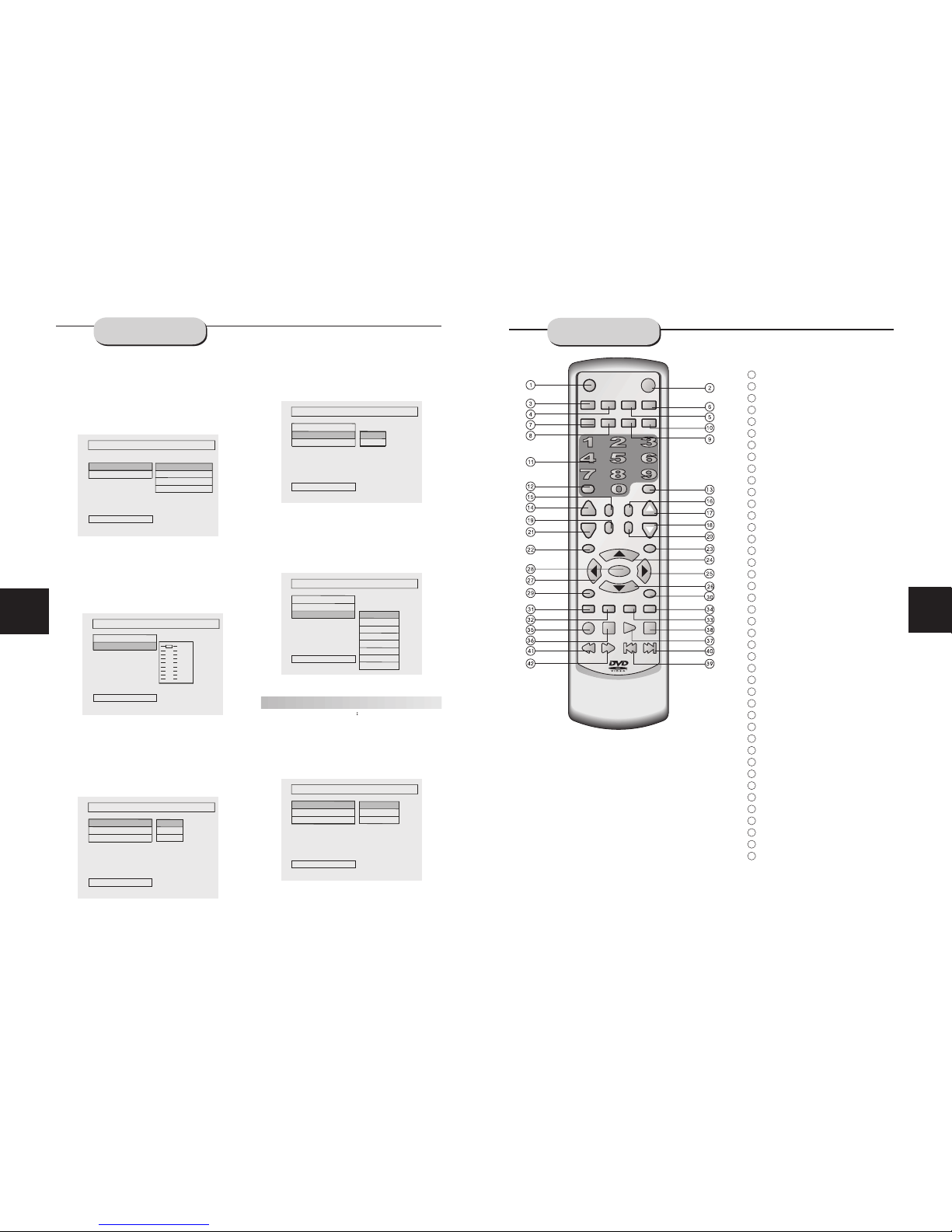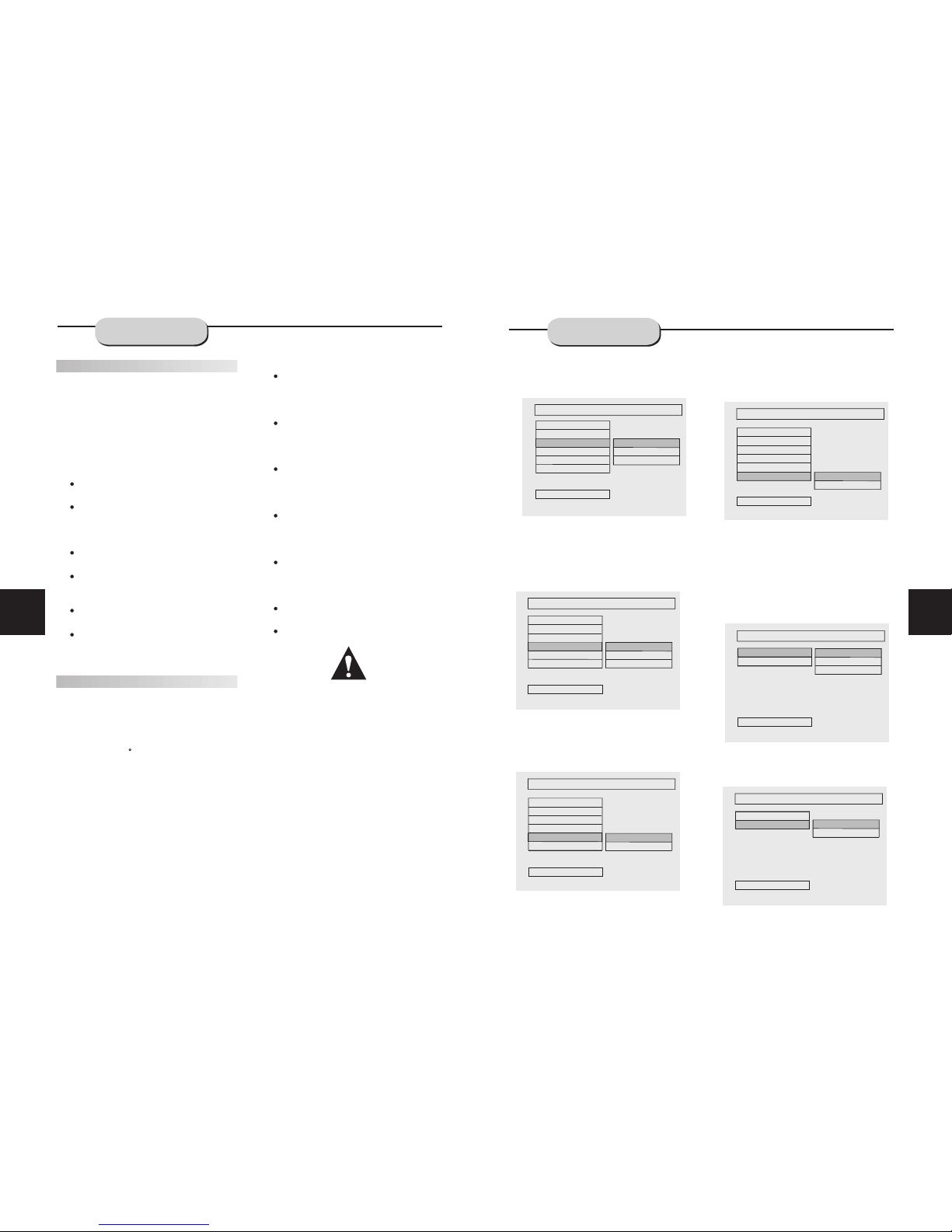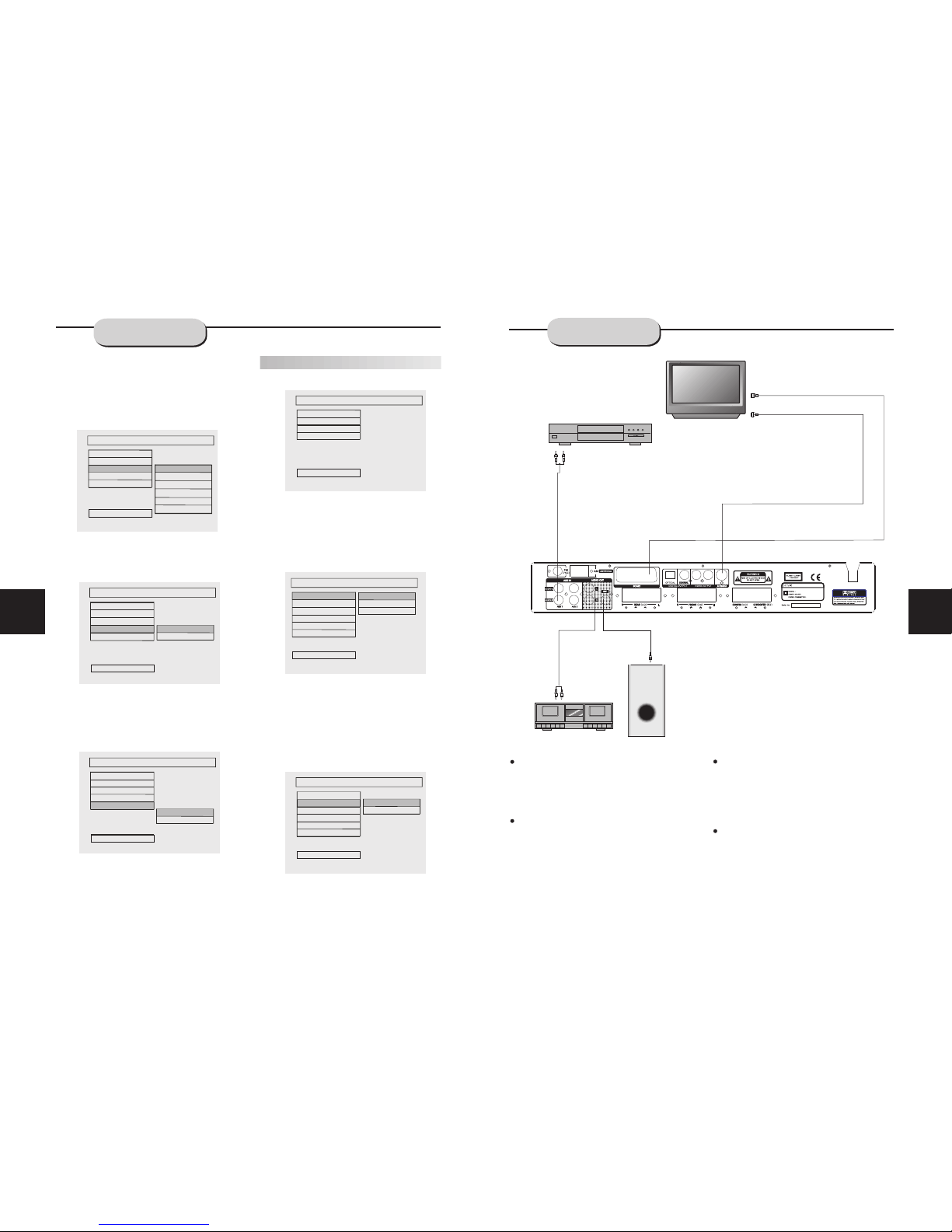CAUTION: Is it important that you read and follow all
of the instructions in this booklet and any marked on
the unit itself. Retain this booklet for future reference.
Accessories--- Never place this product on an un-
stable platform, stand, cart, wall mount, shelf, or
table. The product may fall, causing serious personal
injury to persons and pets, as well as seriously
damaging the product. Use only with a stable platform,
stand, cart, wall mount, shelf, or table that has been
recommended by DENVER or sold with the product .
Any mounting of the product should follow the
manufacturer's instructions, and use a mounting
accessory recommended by the manufacturer.
This unit while positioned on some type of cart must
be moved withcare. Quick stops, excessive force,
and uneven surfaces may cause the product and
cart combination to overturn.
Attachments---Use only attachment srecommend-
ed by DENVER , as they may cause
hazards.
Cleaning--- Always unplug this unit from the wall
electrical outlet before cleaning. Do not use liquid or
aerosol cleaners; use a damp cloth for cleaning.
Lightning--- For added product protection during
a lightning storm or when it is left unattended and
unused for long periods of time, unplug it from the
wall outlet and/or disconnect the antenna or cable
system. This will prevent damage to the product due
to lightning and power-line surges.
Object and Liquid Entry--- Never push objects of
any kind into this product through openings as they
may touch dangerous voltage points or short-out
parts that could result in a fire or electric shock.
Never spill liquidof any kind on or into the product.
Outdoor Antenna Grounding--- If an outside
antenna or cable system is connected to the product,
be sure the antenna or cable system is grounded so
as to provide protection again stvoltage surges and
built-up static charges. Article 810 of the National
Electrical Code, ANSI/NFPA 70, provides information
with regard to proper grounding of the mast and sup-
porting structure, grounding of the lead-in wire to an
antenna discharge unit, size or grounding conductors,
location of antenna-discharge unit, connection to
grounding electrodes, and requirements for the
grounding electrode.
Overloading---Do not overload wall outlets, exten-
sion cords, or integral convenience receptacles, as
this may result in a fire or electric shock.
Power - Cord Protection - Power - supply cords
should be routed so that they are not likely to be
walked on or pinched by items placed upon or against
them, paying particular attention to cords at plugs,
convenience receptacles, and the point where they
exit from the product.
CAUTION: Is it important that you read and follow all
of the instructions in this booklet and any marked on
the unit itself. Retain this booklet for future reference.
Accessories--- Never place this product on an un-
stable platform, stand, cart, wall mount, shelf, or
table. The product may fall, causing serious personal
injury to persons and pets, as well as seriously
stand, cart, wall mount, shelf, or table that has been
recommended by DENVER or sold with the product .
Any mounting of the product should follow the
manufacturer's instructions, and use a mounting
accessory recommended by the manufacturer.
This unit while positioned on some type of
force,
and uneven surfaces may cause the product and
cart combination to overturn.
Attachments---Use only attachment srecommend-
ed by DENVER , as they may cause
hazards.
Cleaning--- Always unplug this unit from the wall
electrical outlet before cleaning. Do not use liquid or
aerosol cleaners; use a damp cloth for cleaning.
Lightning--- For added product protection during
a lightning storm or when it is left unattended and
unused for long periods of time, unplug it from the
wall outlet and/or disconnect the antenna or cable
system. This will prevent damage to the product due
to lightning and power-line surges.
Object and Liquid Entry--- Never push objects of
any kind into this product through openings as they
may touch dangerous voltage points or short-out
parts that could result in a fire or electric shock.
Never spill liquidof any kind on or into the product.
Outdoor Antenna Grounding--- If an outside
antenna or cable system is connected to the product,
be sure the antenna or cable system is grounded so
as to provide protection again stvoltage surges and
built-up static charges. Article 810 of theNational
with regard to proper grounding of the mast and sup-
porting structure, grounding of the lead-in wire to an
location of antenna-discharge unit, connection to
grounding electrodes, and requirements for the
grounding electrode.
damaging the product. Use only with a stable platform,
cart must
be moved withcare. Quick stops, excessive
Electrical Code, ANSI/NFPA 70, provides information
antenna discharge unit, size or grounding conductors,
Overloading---Do not overload wall outlets, exten-
sion cords, or integral convenience receptacles, as
this may result in a fire or electric shock.
Power - Cord Protection - Power - supply cords
should be routed so that they are not likely to be
them, paying particular attention to cords at plugs,
convenience receptacles, and the point where they
exit from the product.
walked on or pinched by items placed upon or against
Power Lines---An outsideantenna system should
not be locatedin the vicinityof overhead powerlines
or other electriclight or power circuits, or where it
can fall into such power lines or circuits. When
installing an outsideantenna system, extreme care
should be takento keep from touching such power
lines or circuitsas contact withthem might befatal.
Power Lines---An outsideantenna system should
not be locatedin the vicinityof overhead powerlines
or other electriclight or power circuits, or where it
can fall into such power lines or circuits. When
installing an outsideantenna system, extreme care
should be takento keep from touching such power
lines or circuitsas contact withthem might befatal.
2
Power Sources---This productshould be operated
only from thetype of powersource indicated on the
marking label. Ifyou are notsure of thetype of power
supply to yourhome, consult your product dealer or
local power company. For products intended to
operate from batterypower or other sources, refer to
the operating instructions. This DVD home theater
operates on 230VAC/50Hz. Do not turn off unit
immediately after turningon; wait at least 10 seconds.
Replacement Parts--- If replacement parts are
required, be sure the service technician has used
replacement parts specified by DENVER or have
the same characteristics as the original part.
Unauthorized substitutions mayresult in fire, electric
shock, or otherhazards.
Safety Check---Upon completion of any service
or repairs tothis product, ask the service technician
to perform safety checks to determine that the
product is inproper operating condition.
Servicing--- Do notattempt to service this product
yourself as openingor removing covers may expose
you to dangerousvoltage or otherhazards. Refer all
servicing to qualified service personnel.
TV System---This unit is compatiblewith television
sets featuring eitherthe NTSC or PAL color system.
Ventilation---Slots and openings in the cabinet
are provided for ventilation and toensure reliable
operation and protection from overheating. These
openings should never be blocked byplacing the
product on abed, sofa, rug, or other similar surface.
This product shouldnot be placed in a built-in install-
ation such as a bookcase or rack unless proper
ventilation is provided.Never place this product near
a heat source, such as heat registers, stoves,
radiators, or anyother product that produces heat.
Water and Moisture---Do not usethis product near
sources of waterand moisture, such as bath tub, wash
bowl, kitchen sink,or wash machine; in a wet, damp
basement; or near a swimming pool or similar
locations. If moisturecondensation occurs, remove
any disc, connectthe unit's power cord to a wall outlet,
turn the uniton, and leave it on for two to threehours.
By then, the unit will havewarmed up and evaporated
any moisture.
Power Sources---This productshould be operated
only from thetype of power source indicated on the
marking label. Ifyou are not sure of the type of power
supply to yourhome, consult your product dealer or
local power company. For products intended to
operate from batterypower or other sources, refer to
the operating instructions. This DVD home theater
operates on 230VAC/50Hz. Do not turn off unit
immediately after turningon; wait at least 10 seconds.
Replacement Parts--- If replacement parts are
required, be sure the service technician has used
replacement parts specified by DENVER or have
the same characteristics as the original part.
Unauthorized substitutions mayresult in fire, electric
shock, or otherhazards.
Safety Check---Upon completion of any service
or repairs tothis product, ask the service technician
to perform safety checks to determine that the
product is inproper operating condition.
yourself as openingor removing covers may expose
you to dangerousvoltage or other hazards. Refer all
servicing to qualifiedservice personnel.
sets featuring eitherthe NTSC or PAL color system.
Ventilation---Slots and openings in the cabinet
are provided for ventilation and toensure reliable
operation and protection from overheating. These
openings should never be blocked byplacing the
product on abed, sofa, rug, or other similar surface.
This product shouldnot be placed in a built-in install-
ation such as a bookcase or rack unless proper
ventilation is provided.Never place this product near
a heat source, such as heat registers, stoves,
radiators, or anyother product that produces heat.
Water and Moisture---Do not usethis product near
bowl, kitchen sink,or wash machine; in a wet, damp
basement; or near a swimming pool or similar
locations. If moisturecondensation occurs, remove
any disc, connectthe unit's power cord to a wall outlet,
turn the uniton, and leave it on for two to threehours.
By then, the unit will havewarmed up and evaporated
any moisture.
Servicing--- Do notattempt to service this product
TV System---This unit is compatible with television
sources of waterand moisture, such as bath tub, wash
IMPORTANT--
SAFETY INFORMATION
27
DVD Player
TV System NTSC/PAL
Compatible Discs DVD, CD, MP3,
CD-R, CD-RW
Resolution Ratio Greater Than 500 lines
Video S/N Ratio 65dB
Frequency Response fs (96KHz/24bit)
4Hz - 44KHz:+/-2dB
Audio S/N Ratio 95dB
Degree of Distortion <0.01%
D/A Converter 192KHz/24bit
Video Out 1Vp-p
S-Video Out Y: 1Vp-p(75 )
C: 0.3Vp-p(75 );
Audio Out 2.0V
5.1 Channel,
Digital Audio Output Coaxial
Connections SCART,CVBS
S-Video, 2 Channel
Output
FM Tuner
Tuning Range 87.5-108MHz
S/N Ratio >46dB
Monophonic >46dB
Stereo >50dB (DIN)
Selectance 50dB
THD
Monophonic 2%
Stereo 3%
Frequency Response 30Hz-10kHz +/- 1dB
Stereo Resolution 35dB (1kHz)
30dB (100Hz-10kHz)
AM Tuner
Tuning Range 522-1620KHz
S/N Ratio 35dB
THD 3%
Amplifier
Distortion Limited Output Power:
Main Speakers 15W+15W (4 )
Surround Speakers 15W+15W (4 )
Center Speaker 15W (4 )
Subwoofer 30W (8 )
Frequency Response:
Main Speakers 200Hz-20kHz +/- 3dB
Surround Speakers 200Hz-20kHz +/- 3dB
Center Speaker 200Hz-20kHz +/- 3dB
Subwoofer 20Hz-200Hz +/- 3dB
S/N Ratio > 76dB
Input Sensitivity 350mv, 47k
Channel Resolution > 30dB (Normal)
Remote Control
Transmitter InfraredRay
Signal Range Approximately 15'
Power Source 2 AAA Batteries
General
Power Supply AC 230/50Hz
Consumed Power 130W
Size (WxHxD)
Because its products are subject to continuous
improvement, We reserves the right to modify
product design and/or specifications without
notice and without incurring any obligations.
""
TECHNICAL
SPECIFICATIONS