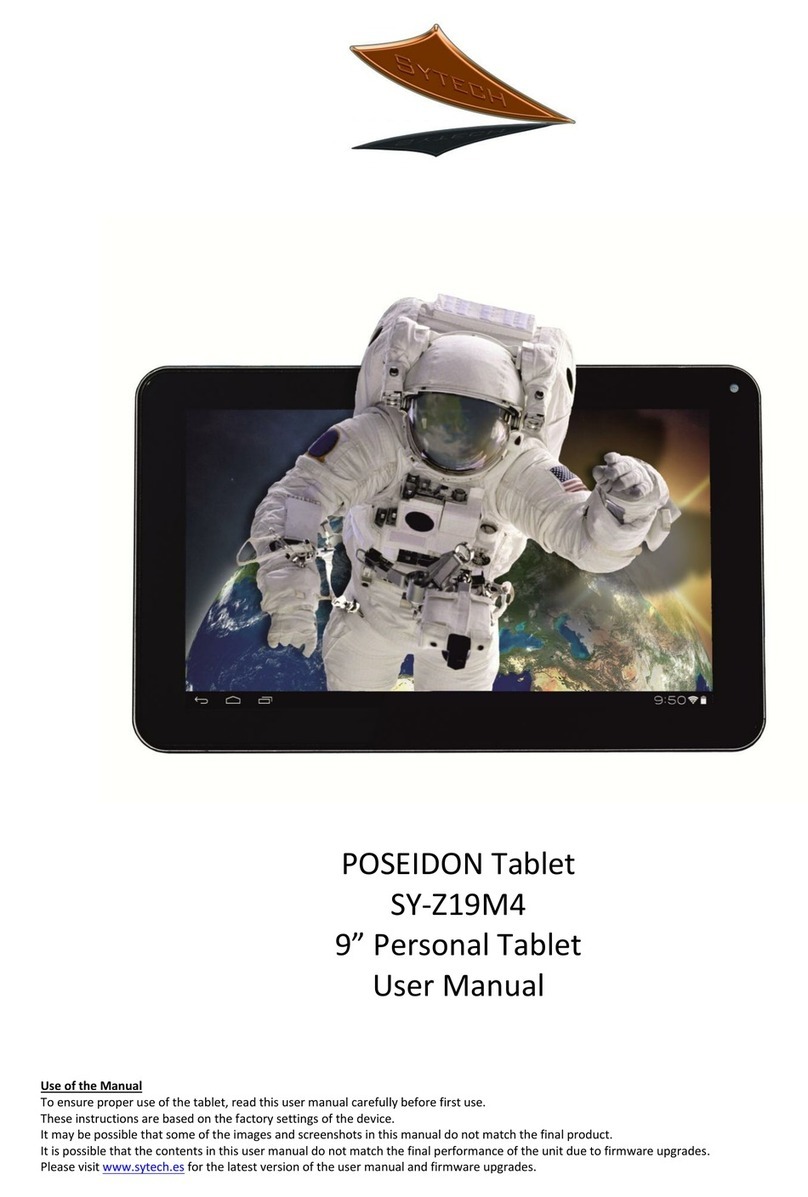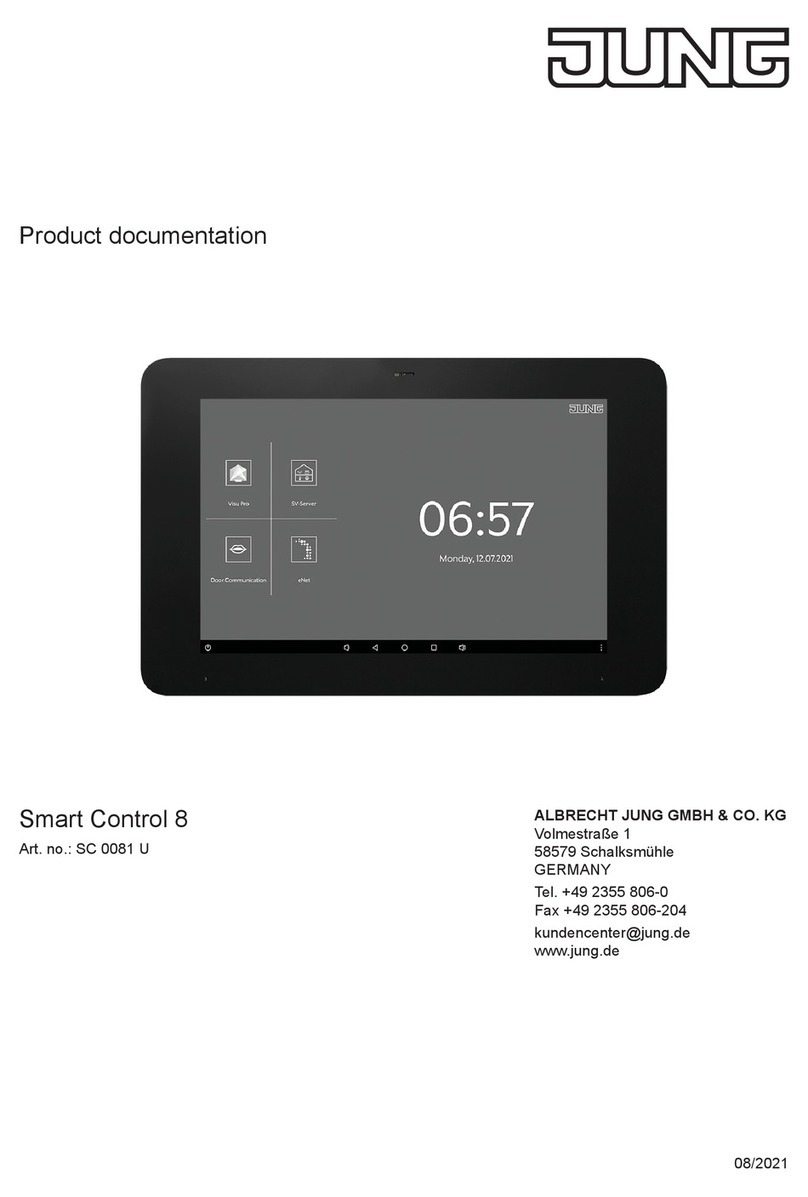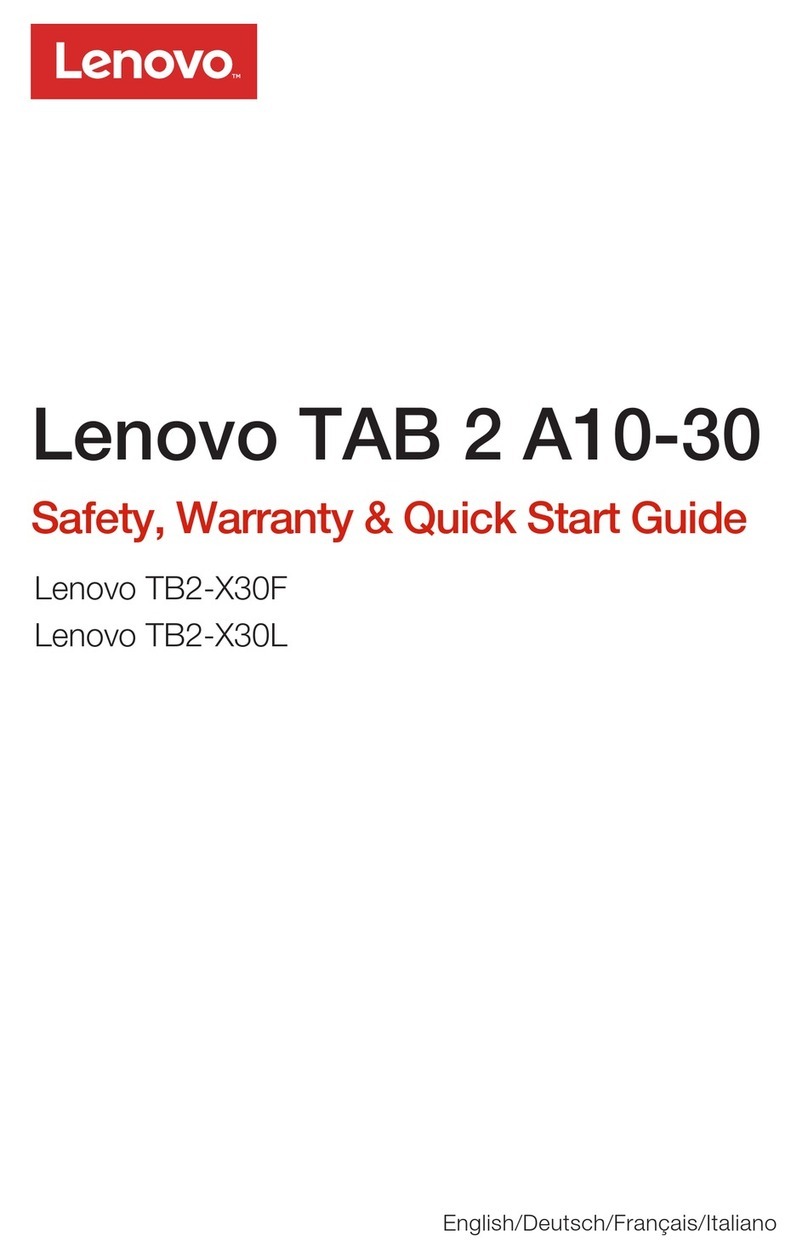Destiny Pro User manual

- 1 -
INDEX
1. OVERVIEW……………………………………………………………. - 2
-
1.1 DEVICE INTRODUCTIONS………………………………………………………… -2-
1.2 INSTALL SIM CARD AND MEMORY CARD………………………………… -4-
1.3 CHARGING AND HEADPHONES……………………………………………….. -4-
1.4 FASTTURNON&OFF……………………………………………………………….. -5-
2. BASIC USE……………………………………………………………- 6 -
2.1 MAIN SCREEN …………………………………………………………………………..- 6-
2.2 VOLUME …………………………………………………………………………………..- 7-
2.3 ADDRESS LIST………………………………………………………………………. …- 9-
3.DEVICE
USAGE……………………………………………………………………….13
3.1CALLING GUIDE………………………………………………………………………. -12-
3.2 INFORMATION……………………………………………………………………….. .- 14 -
4. BLUETOOTH EQUIPMENT USAGE…………………………. - 16 -
4.1 BLUETOOTH WIRELESS CONNECTION………………………………………… -16 -

- 2 -
1. OVERVIEW
1.1 Device Introductions
The six surface map
Hardware Configuration
S
ize(lengthx
w
ide x high)197.5x120.6x12.5mm
Weight 336g
CPU processor Allwinner A10 1.0GHZ
Hard disk 8GB------32GB(optional)
RAM DDR3 1GB
Memory card slot
T-flash 128M-32G
Webcam Front 0.3, back 2 mega
pixels digital camera
Full color display
screens 7”TFT Capacitive
multitouch screen
Resolution ratio 1024*600
Cruise duration Depends on the useage,
2-10 hours
USB Yes(miniUSB2.0)
Speaker Stereo speaker
G-sensor Yes
Mini USB 2.0, T-flash,
3.5mm headset mouth
I/O port Built-in microphone
Wireless internet
Built-in WiFi802.11b/g/n
Buletooth Optional
HDMI yes
Software configuration
OS Android 4.0
Browser Google explorer
MKV(H.264HP),RM/RMVB,
FLV,AVI
Vedio MPEG-1/2 Support 2160P
Music MP3,APE,FLAC,AAC,AC3,W

- 3 -
AV
Picture JPEG,BMP,GIF,PNG,TIFF
E-mail GmailTM
Front
Quick Guide mainscreen Back
Side
Headset jack MINI-USB HDMI TFslot DC jack
Volume Switch

- 4 -
1.2 Install SIM Card and Memory Card
SIM Card
SIM card contains your phone number, memory storage and details of network
service.
Install SIM card
Insert SIM card.Ensure golden touch points towards the back,and the
chamfering near the side of SIM card slot,push SIM card into card slot.
SIM card slot
Remove SIM card
Noted:please turn off before removed SIM card.
Using your fingertips press the memory card lightly,and then memory card will
popup from the card slot.
Memory Card
You need a SD card to store photos,music,vedio and other data.
Install Memory Card
1. Put the golden touch points towards the back, insert memory card;
2.Push memory card into card slot.
Remove Memory Card
1.Please make sure micro SD and equipment disconnect before removed.
Press > > set > SD card and Device Memory > unload SD card
2. Using your fingertips press the memory card lightly,and then memory
card will popup from the card slot.
1.3 Charging and Headphones
Charging
The battery power are generally not full of power.
Insert charging line,put the charger plug into electrical socket outlet,start
to charge.
When charging,icon appeared in the state bar. When the battery is
completely full of electricity,icon appeared in the state bar.

- 5 -
Headset
When users want to use headphones call or listen to music, Please insert the
headset headphone jacks, icon appeared in the state bar.
Noted:·When using a headset,the ability of you hear outside voice may be
limited.
·Please do not use headphones when it threatens your safety.
·Please do not set up for the biggest volume when using headphones,for it
may damage your hearing.
1.4 Fastturnon&off
You can open your equipment after insert SIM card and charging.
Starting up
When starting up,press the power key ,Vibration appear or key
light up. Equipment initialization need certain time, please be patien.
。
shutdown
When shutdown ,press the power key ,popup“device
option”dialog box,Press the shutdown to close down. Select “sure” in the popup
dialog box.
Into suspended animation
You can press the power button lightly ,close the screen into
sleep mode. So that you can save the energy, and extend the life of the battery,
You can also set the delay time before the screen automatic locking . To wake up
dormancy,press power bultton or the Lord screen key、menu key
ect. The Lord buttons can light up the screen.

- 6 -
2. BASIC USE
2.1 Main Screen
Through the operation of the touch screen,you can use each function of
device, as well as view about both information and event notice
Click the home screen key on the right of the display screen in any interface,
you will return to the home screen interface, and it displays all of the application
program in lord screen interface.Click any of the application program icon, open
this application.
Shortcut
You can add shortcut icon on the home screen.
·On the home screen, click open application tray icon,click and drag the
icon that you want to the home screen .
Set Wallpaper
Search this function:
Wallpaper>Map depot/Wallpaper/Live Wallpaper
You can click the map depot, choose picture as the wallpaper; click wallpaper,
choose wallpaper from the wallpaper depot system; and you can also click the
present wallpaper to set a live wallpaper. After choosing the wallpaper, click set
wallpaper.
Touch Screen
When using touch screen, you can undertake a corresponding operations of
the device by following ways:
Click Function
You can select an icon or options by click function in the display screen .For
example click browser on home screen can start the browser.
Click(Long press)Function
You can click the current operation interface, icon or the input box for more
operation function through click function. For example: click a contact in the
contact list, then it will open a pop-up menu, you may carry out some of the
options on menu function.

- 7 -
Drag Function
Dragging the touch screen or points to hold the scroll bar, then drag up or
down. For example ,use the drag function when browsing the contact list.
Zoom Capabilities
When you viewing the web pages on equipment, the contents can be
larger or smaller as you double click the screen.
Main Button
"The home screen" means equipment already boot, but not to call or use
any function of the state standards.
Please press screen and four buttons below the screen by finger pulp
·Menu key popup the current menu options related screen.
·Main screen key back to the standby screen
·Backspace key return to the front screen operation
PowerKey:
Long press powerkey >power off can close equipment, or
turn on or off silent mode, also it can open or closed flight mode.
2.2 Volume
There are three ways to adjust volume in your device
Media volume: Set the volume when music and video playing;
Bell volume: set the volume of phone ring and notice bell;
Call volume: set up the volume of calling.

- 8 -
Bell volume
Set bell volume/alarm clock volume
Search this function:> set
> bell volume>volume
Sliding the slider to the right increase the volume, or left sliding reduce the
volume.you can also click the up and down key on left to adjust volume. Click
the silent mode to set mute for equipment.
Noted: When the equipment in silent mode, all voice are mute except the media
and the alarm clock.
Set Equipment Vibration
Search this function:> set > volume>vibration
Choose equipment vibration mode.

- 9 -
Media volume
Search this function:> set > bell volume>volume
Sliding the slideror click the volume key on left to adjust volume.
Call volume
When in talking, can adjust the volume by clicking the up and down key on left.
2.3 Address list
You can save name, phone number , E-mail and other related content in
contact. . They are stored in your equipment memory.
New contacts
Search this function:click > > address book > > new
contacts
1. Click corresponding entries to input contact’s related information.
2. After inputing the relevant information, then click finish to save contacts.
Edit contacts/Delete contacts
Search this founction:1. Click address list,open the contact list.
2. Long press the contact you intend to edit,select edit contacs/delete
contacts ect..

- 10 -
Backup contact
You can export your contacts data to the SD card to spare.
Search this function:
1. Click address list, then open contacts list.
2. Click > import/export.
3.Click export to SD card.
Click sure in the popup box that display confirm export, backup contact to
SD card.
Import contact
Import From SIM Card
Search this function:
1. Click contact,then open the contact list.
2. Click > import/export
3.Click import from SIM card.
List all the contacts in your SIM card, click a contact, select import, the contact
was imported into the equipment. You can also click ,choose all import,
import all contact in SIM card into the equipment.
Import From SD Card
Search this function:
1. Click contact,then open the contact list.
2. Click > import/export
3.Click import from SD card.
Backup the contact that imported from the SD card to the equipment
contact.

- 11 -
Collect contacts
You can added commonly used and special contact to the collection, so as to
find and use.
Search this function > > address list
Select a contact from address list,long press.And select add to collection in
popup operation options. This contact appeared in the collection list after
finished.When viewing this contact,the start on top right corner will be gloden.

- 12 -
3. DEVICE USAGE
3.1 Calling Guide
Dial
1. click ,open the keyborad.
2. click numbers,enter phone number.
3. click ,call.
4. click ,call ending。
Noted:1.click ,delete the numbers;
2.When calling,you could click homepage or return to hide the
calling interface for other operation.click dail >return the calling and open
the calling interface again.
answer the phone
When a call coming,the device will send the attention,you could slide to
right for answering,or slide to left for refusing.

- 13 -
Hands free
You could use hands free for insuring safe driving.
Use hands free loudspeaker/earphone/bluetooth earphone for calling.
Mute when calling
You could make your voice unhearable when calling。
Click mute,open/close mute.
Conference call
1. click ,open the keyborad.
2. click numbers,enter phone number.
3. click ,call.
4.when the call answered,click add a call。
5.click numbers,enter other phone number. click ,call.
6.When get through,click call combination and connect 2 calling.
Calling history

- 14 -
You could check the answered
phone,missed phone,dialed phone
in the calling history.
Search the function:>
> dial >calling history
Dial emergency numbers
Your network service supplier
sets one or multi-numbers,can call
even under the device locked.
1.click > >
dial ,open the keyborad
(if device has been locked,click emergency calling.)
2.click the numbers,enter the emergency numbers.
3.click ,call .
Noted:1.Different countries has different emergency numbers, so the numbers
in your device won’t take effect on all areas. Sometimes due to the
network,enviroments or interferrence affects,it might not call the emergency
numbers.
3.2 Information
You can send/receive test messages or multimedia messages.
Edit new messages
Search the function:> > >new message
1. Enter the messages recivers.
2. enter the text content.
3. Click send,send the messages.

- 15 -
Reply the messages
When receive new messages,the top status bar displays and send the
attention
Search the function:> > messages
click the relevant messages:
1.Click the text input area
2.Edit replying content,click send.
Establish MMS
Search the function:> > messages
>new messages
1.click the receiver,input the messgaes
receiver,or click to add from the contacts.
2.click > add the subject,click
subject,input the MMS subject.
3.click input content,edit MMS content,click
send.
Noted :click ,add the insert the
emotions,additional,etc.

- 16 -
4. BLUETOOTH EQUIPMENT USAGE
4.1 Bluetooth Wireless Connection
Equipment support bluetooth wireless connection,You can set up a wireless
connection between device and buletooth headset accessories,Hands-free car
call equipment,computer or other device to realize data exchange.
Open/close bluetooth
Search this function:> set> wireless and internet >buletooth
Click tick box to open bluetooth,click again to close bluetooth.
Connect Device to The New Device
1. Make sure you want the pairing of equipment bluetooth connection
already open and visible.
2.Click > set> wireless and internet > Bluetooth Settings
3. Click bluetooth, click scanning bluetooth devices after opening
4. The device displays the list of locating device,then click the one you need
to match.
5.Typing PIN code(For example 0000)click the ok button connect devices.
After opening bluetooth,Bluetooth indicator will show in the status bar.
Prompt:
1. Related bluetooth device are specific functions, please refer to the
corresponding instructions.

- 17 -
2. Different bluetooth connection method might be different, please use the
actual shall prevail, this manual is only for reference.
Disconnect the bluetooth and equipment of connection
After pointing the buletooth device name which will be disconnect in the
bluetooth device list,click canceling pair to disconnect.
FCCWarningStatement
Changesormodificationsnotexpressly approved by the party responsible for
compliancecouldvoidtheuser’sauthoritytooperatetheequipment.
ThisequipmenthasbeentestedandfoundtocomplywiththelimitsforaClassBdigital
device,pursuanttoPart15oftheFCCRules.Theselimitsaredesignedtoprovide
reasonableprotectionagainstharmfulinterferenceinaresidentialinstallation.This
equipmentgeneratesusesandcanradiateradiofrequencyenergyand,ifnotinstalled
andusedinaccordancewiththeinstructions,maycauseharmfulinterferencetoradio
communications.However,thereisnoguaranteethatinterferencewillnotoccurina
particularinstallation.Ifthisequipmentdoescauseharmfulinterferencetoradioor
televisionreception,whichcanbedeterminedbyturningtheequipmentoffandon,the
userisencouragedtotrytocorrecttheinterferencebyoneormoreofthefollowing
measures:
‐‐Reorientorrelocatethereceivingantenna.
‐‐Increasetheseparationbetweentheequipmentandreceiver.
‐‐Connecttheequipmentintoanoutletonacircuitdifferentfromthattowhichthe
receiverisconnected.
‐‐Consultthedealeroranexperiencedradio/TVtechnicianforhelp.
15.19 Labelling requirements.
This device complies with part 15 of the FCC Rules. Operation is subject to the following
two conditions:
(1) This device may not cause harmful interference, and
(2) this device must accept any interference received, including interference that may cause
undesired operation.

SAR tests are conducted using standard operating positions accepted by the FCC with the phone
transmitting at its highest certified power level in all tested frequency bands, although the SAR is
determined at the highest certified power level, the actual SAR level of the phone while operating
can be well below the maximum value, in general, the closer you are to a wireless base station
antenna, the lower the power output.
Before a new Tablet PC is a available for sale to the public, it must be tested and certified to the
FCC that it does not exceed the exposure limit established by the FCC, Tests for each Tablet PC
are performed in positions and locations (e.g. at the ear and worn on the body) as required by the
FCC. For body worn operation, this Tablet PC has been tested and meets the FCC RF exposure
guidelines when used with an accessory designated for this product or when used with an
accessory that Contains no metal and that positions the handset a minimum of 0 cm from the
body.
Non-compliance with the above restrictions may result in violation of RF
exposure guidelines.
Table of contents
Popular Tablet manuals by other brands

SAMMI Information Systems
SAMMI Information Systems SmartTablet user manual

DT Research
DT Research DT395BT Basic operation guide

WayteQ
WayteQ xTAB-70i user manual

Yarvik
Yarvik Junior tablet factory reset

Fujitsu
Fujitsu T4220 - LifeBook Tablet PC user guide
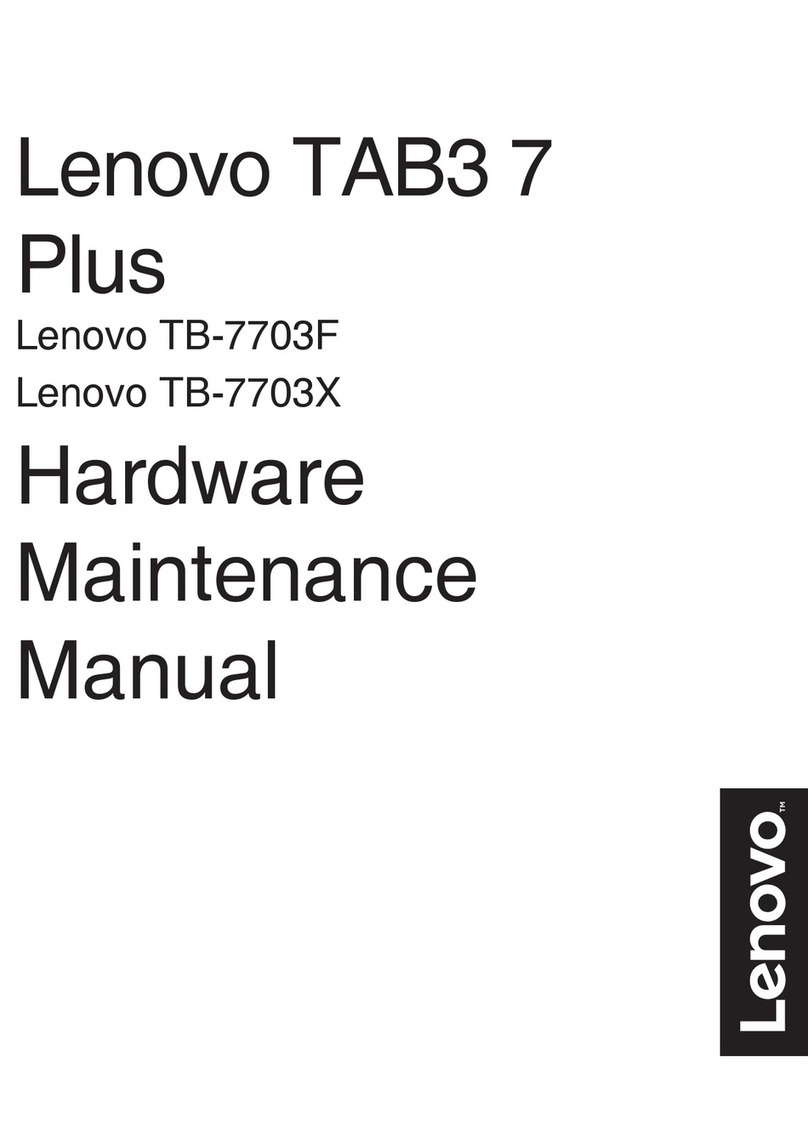
Lenovo
Lenovo TB-7703F Hardware Maintenance Manual