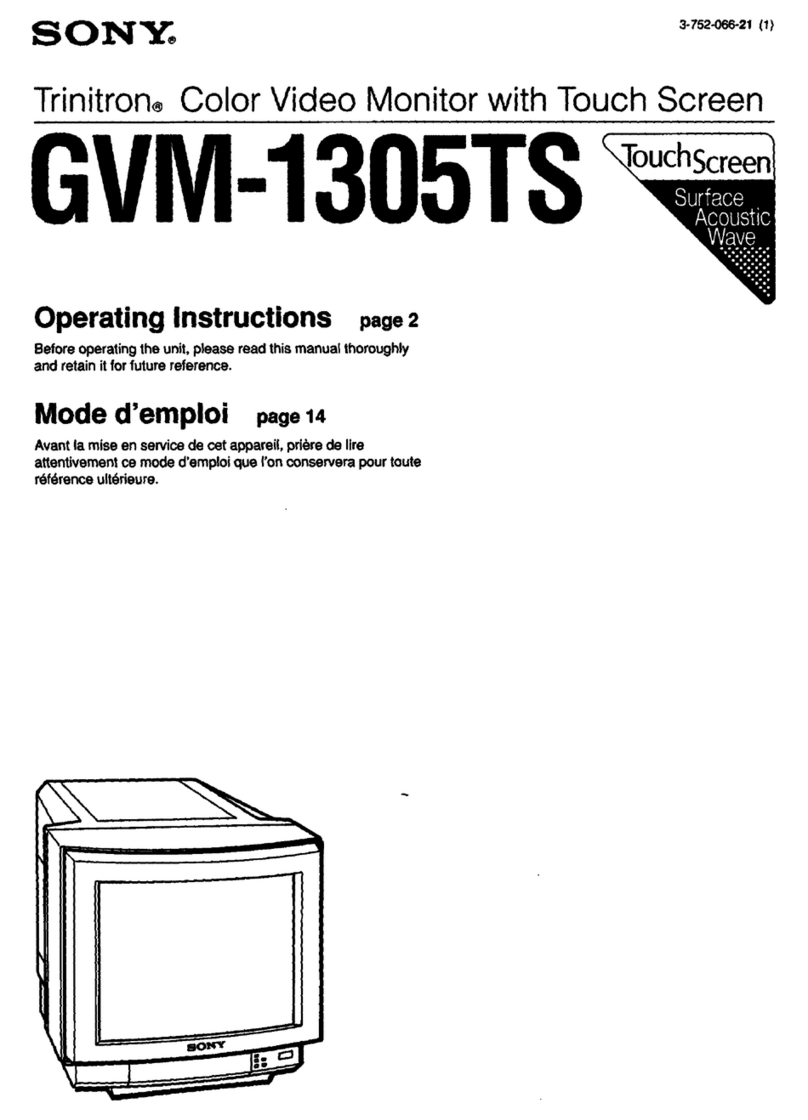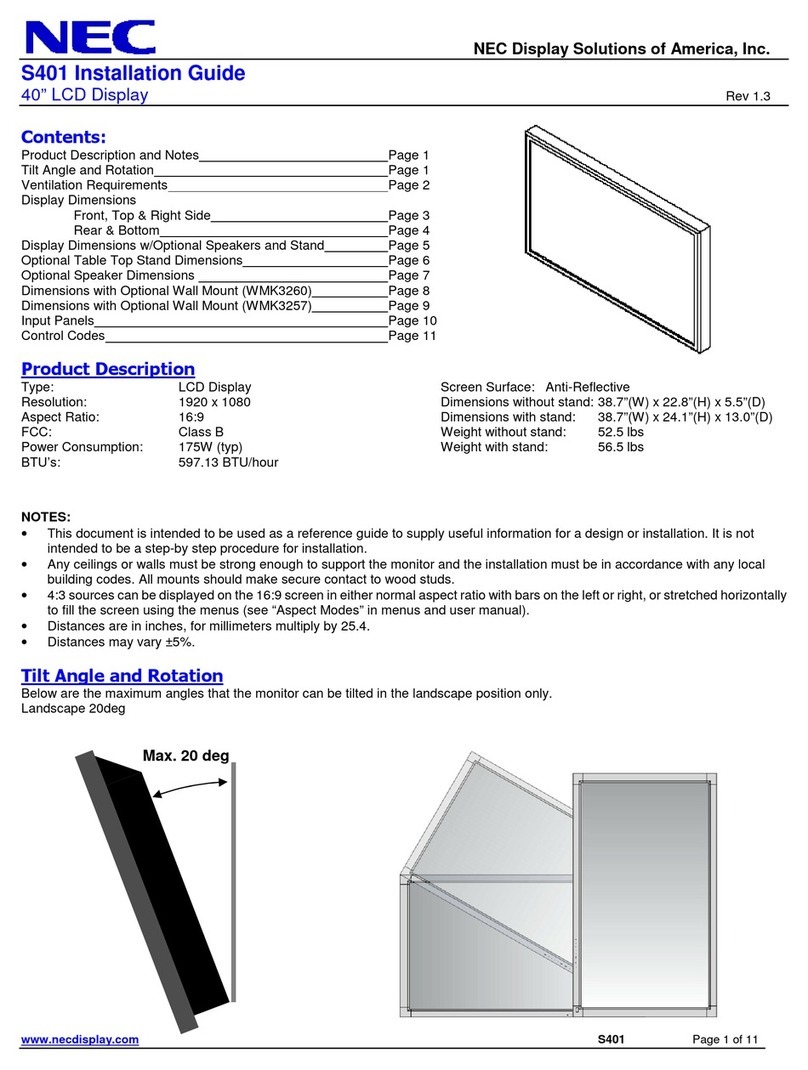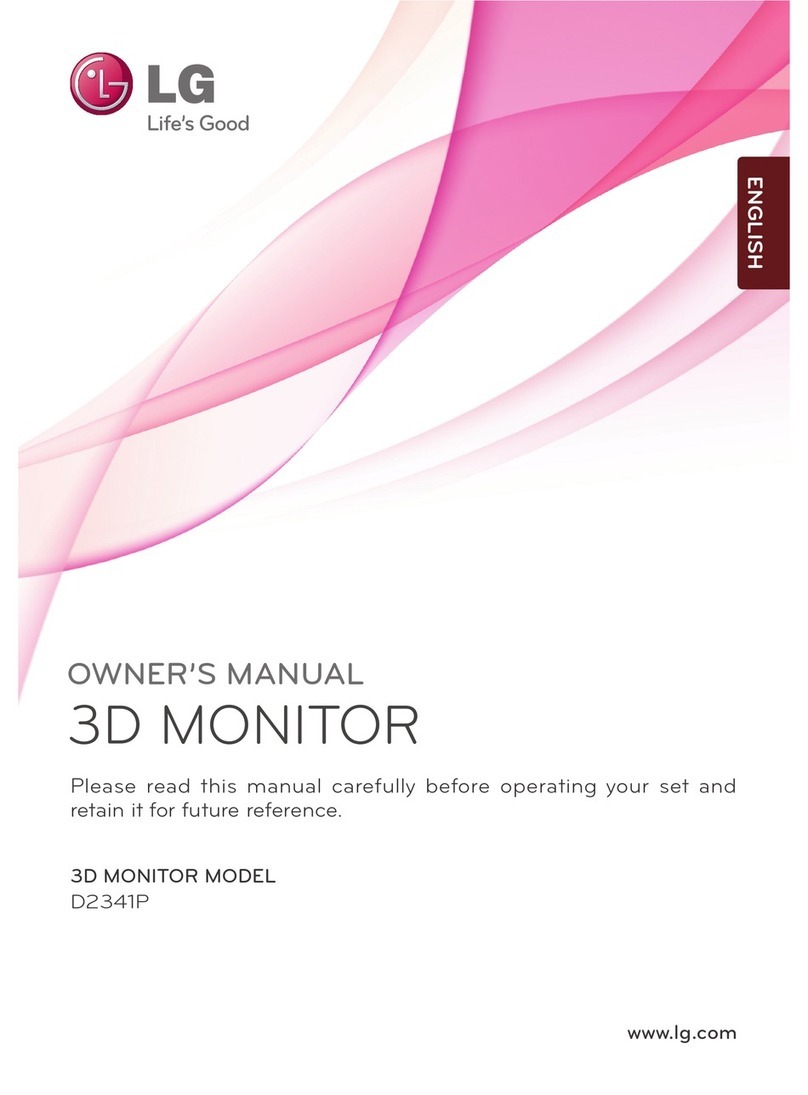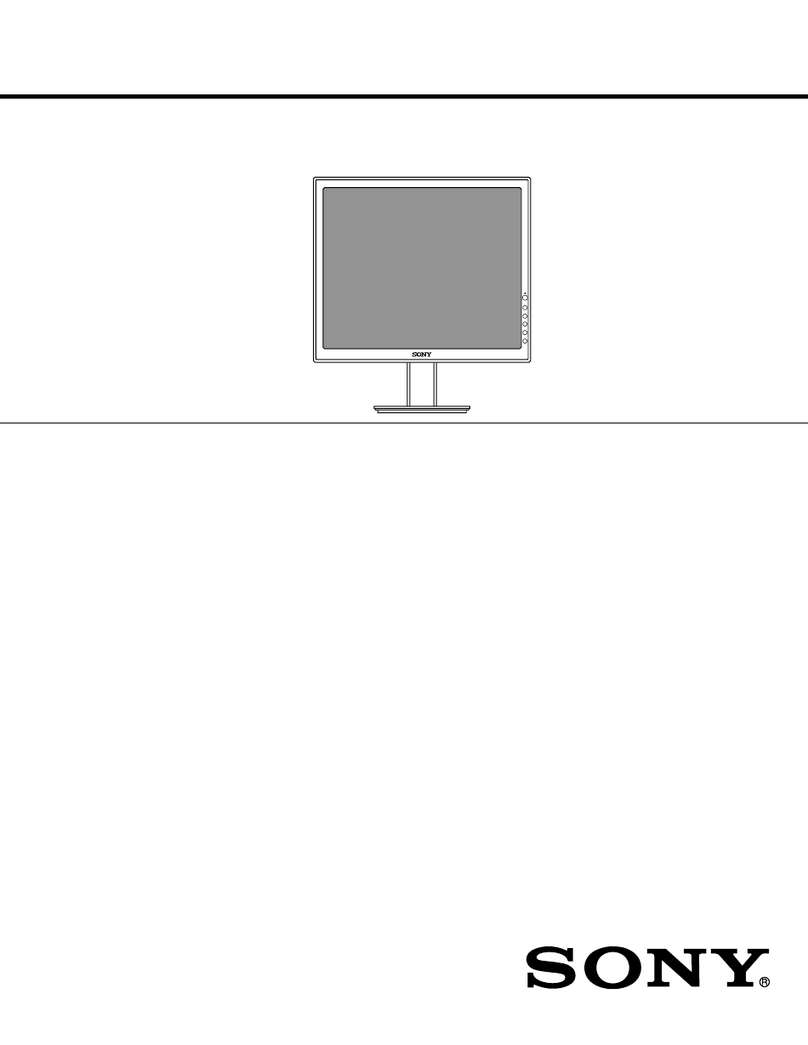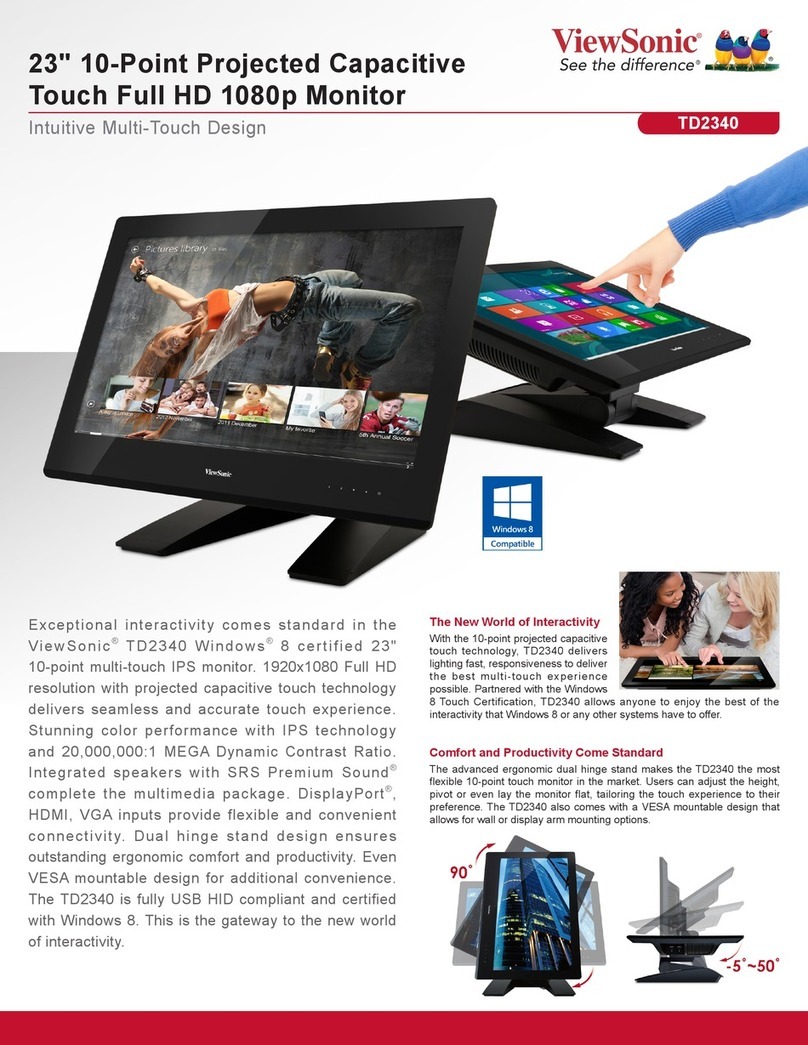DeView 10.4" Dual Rack Mount TFT-LCD User manual

10.4” Dual Rack Mount
TFT-LCD Monitor
INSTRUCTION MANUAL
Please read this manual thoroughly before use.
Keep it handy for future reference.
Document Number: V531-LB100-001
Mar, 2008

***WARNING***
This equipment has been tested and found to comply with the
Class A digital device‚pursuant to part 15 of the FCC Rules.These
limits are designed to provide reasonable protection against
harmful interference when the equipment is operated in a
commercial environment.This equipment generates,uses,and can
radiate radio frequency energy and,if not installed and uses in
accordance with the instruction manual,may cause harmful
interference to radio communication.Operation of this equipment in
a residential area is likely to cause harmful interference in which
case the user will be required to correct the interference at his own
expense.
Notice:The change or modifications not expressly approved by the
party responsible for compliance could void the user’s authority to
operate the equivalent.
WARNING:
TO REDUCE THE RISK OF FIRE OR ELECTRIC SHOCK, DO NOT EXPOSE THIS PRODUCT
TO RAIN OR MOISTURE.
DO NOT INSERT ANY METALLIC OBJECT THROUGH VENTILATION GRILLS.
CAUTION:
CAUTION
Explanation of Graphical Symbols
The lightning flash with arrowhead symbol, within an equilateral triangle, is
intended to alert the user to the presence of un-insulated "dangerous
voltage" within the product's enclosure that may be of sufficient magnitude to
constitute a risk of electric shock to persons.
The exclamation point within an equilateral triangle is intended to alert the
user to the presence of important operating and maintenance (servicing)
instructions in the literature accompanying the product.
2

Precautions
Safety
Should any liquid or solid object fall into
the cabinet, unplug the unit and have it
checked by the qualified personnel before
operating it further.
Unplug the unit from the wall outlet if it is
not going to be used for several days or
more. To disconnect the cord, pull it out by
the plug. Never pull the cord itself.
Allow adequate air circulation to prevent
internal heat build-up. Do not place the
unit on surfaces (rugs, blankets, etc.) or
near materials(curtains, draperies) that
may block the ventilation holes.
Installation
Do not install the unit in an extremely hot
or humid place or in a place subject to
excessive dust or mechanical vibration.
The unit is not designed to be waterproof.
Exposure to rain or water may damage
the unit.
Cleaning
Clean the unit with a slightly damp soft
cloth.
Use a mild household detergent. Never
use strong solvents such as thinner or
benzene as they might damage the finish
of the unit.
Retain the original carton and packing
materials for safe transport of this unit in
the future.
3

FCC COMPLIANCE STATEMENT
THIS CAN BE DETERMINED BY TURNING THE EQUIPMENT OFF AND ON, THE USER
IS ENCOURAGED TO TRY TO CORRECT THE INTERFERENCE BY ONE ON MORE OF
THE FOLLOWING MEASURES:
-RE-ORIENTATE OR RELOCATE THE RECEIVING ANTENNA
-INCREASE THE SEPARATION BETWEEN THE EQUIPMENT AND RECEIVER.
-CONNECT THE EQUIPMENT INTO AN OUTLET ON A CIRCUIT DIFFERENT FROM
THAT TO WHICH THE RECEIVER IS CONNECTED.
-CONSULT THE DEALER OR AN EXPERIENCED RADIO/TV TECHNICIAN FOR HELP
CAUTION: CHANGES OR MODIFICATIONS NOT EXPRESSLY APPROVED BY THE
PARTY RESPONSIBLE FOR COMPLIANCE COULD VOID THE USER'S AUTHORITY TO
OPERATE THE EQUIPMENT.
INFORMATION TO THE USER: THIS EQUIPMENT HAS BEEN TESTED AND FOUND TO
COMPLY WITH THE LIMITS FOR A CLASS B DIGITAL DEVICE, PURSUANT TO PART 15
OF THE FCC RULES. THESE LIMITS ARE DESIGNED TO PROVIDE REASONABLE
PROTECTION AGAINST HARMFUL INTERFERENCE IN A RESIDENTIAL
INSTALLATION.
THIS EQUIPMENT GENERATES, USES AND CAN RADIATE RADIO FREQUENCY
ENERGY AND, IF NOT INSTALLED AND USED IN ACCORDANCE WITH THE
INSTRUCTIONS, MAY CAUSE HARMFUL INTERFERENCE TO RADIO
COMMUNICATIONS. HOWEVER, THERE IS NO GUARANTEE THAT INTERFERENCE
WILL NOT OCCUR IN A PARTICULAR INSTALLATION. IF THIS EQUIPMENT DOES
CAUSE HARMFUL INTERFERENCE TO RADIO OR TELEVISION RECEPTION,
THIS PRODUCT CPMPLIES WITH CARIOUS OTHER REGIONAL AND SAFETY
REGULATIONS SUCH: FCC, CE.
THESE CERTIFICATIONS ARE NOTED ON THE PRODUCT LABEL.
4

Important Safeguards
1. READ INSTRUCTIONS -- All the
safety and operating instructions
should be read before the appliance is
operated.
2. RETAIN INSTRUCTIONS -- The
safety and operating instructions
should be retained for future
reference.
3. CLEANING -- Unplug video monitor or
equipment from the wall outlet before
cleaning. Do not use liquid cleaners or
aerosol cleaners. Use a damp cloth
for cleaning.
4. ATTACHMENTS -- Do not use
attachments not recommended by the
video monitor or equipment
manufacturer as they may result in the
risk of fire, electric shock or injury to
persons.
5. WATER AND MOISTURE -- Do not
use video monitor or equipment near
water -- for example, near a bathtub,
washbowl, kitchen sink, laundry tub, in
a wet basement, or near a swimming
pool, or the like.
6. ACCESSORIES -- Do not place video
monitor or equipment on an unstable
cart, stand or table. The video monitor
or equipment may fall, causing
serious injury to a child or adult, and
serious damage to the equipment.
Wall or shelf mounting should follow
the manufacturer's instructions, and
should use a mounting kit approved
by the manufacturer.
6.A. The Video monitor or equipment
and cart combinations should be
moved with care. Quick stops,
excessive force, and uneven
surfaces may cause the equipment
and cart combination to overturn.
7. VENTILATION -- Slots and openings
in the cabinet and the back or bottom
are provided for ventilation, and to
ensure reliable operation of the video
monitor or equipment and to protect it
from overheating. These openings
must not be blocked or covered. The
openings should never be blocked by
placing the video monitor or
equipment on a bed, sofa, rug, or
other similar surface. The Video
monitor or equipment should never be
placed near or over a radiator or heat
source. The Video monitor should not
be placed in a built-in installation such
as a bookcase unless proper
ventilation is provided.
8. POWER SOURCES
–
The Video
monitor or equipment should be
operated only from the type of power
source indicated on the marking label.
If you are not sure of the type of power
supplied to your home, consult your
video monitor or equipment dealer or
local power company. For video
monitor or equipment designed to
operate from battery power refer to
the operating instructions.
9. GROUNDING OR POLARIZATION --
This video monitor power supply may
be equipped with a polarized
alternating - current line plug (a plug
having one blade wider than the
other). This plug will fit into the power
outlet only one way. This is a safety
feature. If you are unable to insert the
plug fully into the outlet, try reversing
the plug. If the plug should still fail to
fit, contact your electrician to replace
your obsolete outlet. Do not defeat the
safety purpose of the polarized plug.
Alternate Warnings - This video
monitor’s power supply is equipped
with a three-wire grounding-type plug,
a plug having a third (grounding) pin.
This plug will only fit into a
grounding-type power outlet. This is a
safety feature. If you are unable to
insert the plug into the outlet, contact
your electrician to replace your
obsolete outlet. Do not defeat the
safety purpose of the grounding-type
plug.
10. POWER CORDS -- Do not allow
anything to rest on the power cord. Do
not locate video monitor or equipment
where the cord will be abused by
persons walking on it.
11. HEED WARNINGS -- Follow all
instructions marked on the video
monitor or equipment.
12. LIGHTNING -- For added protection
for video monitor or equipment during
a lightning storm, or when it is left
unattended and unused for long
periods of time, unplug it from the wall
outlet and disconnect the antenna or
cable system. This will prevent
damage to the video product due to
lightning and power-line surges.
13. OVERLOADING --Do not overload
wall outlets and extension cords as
this can result in a risk of fire or
electric shock.
5

Important Safeguards
14. OBJECT AND LIQUID ENTRY --
Never push objects of any kind into
video monitor or equipment through
openings as they may touch
dangerous voltage points or short-out
parts that could result in a fire or
electric shock. Never spill liquid of any
kind on the product.
15. SERVICING -- Do not attempt to
service video monitor or equipment
yourself as opening or removing
covers may expose you to dangerous
voltage or other hazards. Refer all
servicing to qualified service
personnel.
16. DAMAGE REQUIRING SERVICE --
Unplug video monitor or equipment
from the wall outlet and refer servicing
to qualified service personnel under
the following conditions:
A. When the power-supply cord or
the plug has been damaged.
B. If liquid has spilled, or objects
have fallen into the video
product.
C. If the video product has been
exposed to rain or water.
D. If the video product does not
operate normally by following the
operating instructions, adjust
only those controls that are
covered by the operating
instructions as an improper
adjustment of other controls may
result in damage and will often
require extensive work by a
qualified technician to restore the
video product to its normal
operation.
E. If the video product has been
dropped, or the cabinet
damaged.
F. When the video product exhibits
a distinct change in performance
-- this indicates a need for
service.
17. SAFETY CHECK -- Upon completion
of any service or repairs to this video
product, ask the service technician to
perform safety checks to determine
that the video product is in proper
operating condition.
18. FIELD INSTALLATION -- This
installation should be made by a
qualified service person and should
conform to all local codes.
6

Installation Guide
Accessory
All of the accessories have been tested and qualified.
Do not use any non-qualified accessories with this LCD monitor.
Please check all accessories before installation LCD monitor.
7
For USA:
zAC power cord x 1
z10.4” LCD monitor x 2
Instruction Read Guide
Danger label:
To draw installer’s attention that if
caution is not observed potential
injury to the installer or other
persons could occur.
Forbid label:
Warning that failure to observe
could result in damage while
operating or installing the
monitor incorrectly.
Attention label:
The user should pay attention to
the explanation in the manual for
this item while configuring the
monitor.
Doubt label:
A warning that the installer’s may
need to consult with others for
more details on option before
proceeding.
Suggestion label:
The user may like to consider this
for an optimal setting.
zAC Adaptor x 1
For EU and UK:
zEuropean AC power cord x 1
zUK AC power cord x 1
zUser manual x 1

Contents
zWarning ……………………………………………………2
zPrecaution
……………………………………………………3
zFCC Compliance Statement ……………………………………4
zImportant Safeguards …………………………………………5
zInstallation Guide ………………………………………………7
zContents ……………………………………………………8
zQuick installation ………………………………………………9
zFeatures ……………………………………………………10
zResolution Support …………………………………………11
zOperating Instructions Controls ……………………………………12
zRear Connections ………………………………………………13
zOSD Architecture ………………………………………………14
A. OSD Tree CVBS
..……………………………………………15
B. OSD Tree PC
..……………………………………………16
C. CVBS Setup ………………………………………………17
D. PC Setup ………………………………………………18
zMounting Guide ………………………………………………19
zTypical Device Connections ………………………………………21
zDimensions ………………………………………………22
zSpecification ………………………………………………23
zAppendixes ………………………………………………24
zMemo ……………………………………………………26
- 8 -

Quick Installation when using with a PC
For instructions on rack mounting, see page 18 of this user guide.
1 Connect power cord
2 Connect video cable
• Make sure both the LCD display and computer are turned OFF
• Connect the video cable from the LCD display to the computer.
3 Turn ON LCD display and computer
• Turn ON the LCD display, then turn ON the computer. This sequence (LCD
display before computer) is important.
4 Windows users: Set the timing mode (resolution and refresh rate)
Example: 800 x 600 @ 60 Hz.
For instructions on changing the resolution and refresh rate, see the graphic
card’s user guide
Installation is complete. Enjoy your new LCD display.
- 9 -

Features
General
z10.4” (800 x RGB x 600) TFT LCD Panel.
zAdvanced control OSD menu.
zBrightness of 220 cd/m²
zHigh contrast of 400 : 1
PC
z1 analog RGB signal input.
zCompatible with SVGA (800 x 600) resolution.
zSupport vertical refresh rate up to 75 Hz for VESA standard specification.
zAutomatic or manual optimum detection of separate sync and
composite sync of VGA signal.
zVGA screen horizontal / vertical position and width adjustment.
VIDEO
z2 composite (CVBS) signal input.
z2 composite (CVBS) signal loop-out.
zVideo loop-out support auto termination (75 Ohms).
zVideo input support NTSC / PAL standard.
zSupport for 9300 / 6500 color temperatures.
Other
zProgrammable power on option.
zEasily selectable video switching function.
zProvide multi language (English, French, German, Italian, Spanish).
zRack mount design.
zPower consumption 18W @ DC12V
- 10 -

Resolution Support
VGA resolution table
Resolution Symbol H Freq. V Freq. Pixel Remark
640 x 480 640-60 31.469 59.941 25.175 VESA
640 x 480 640-72 37.861 72.810 31.500 VESA
640 x 480 640-75 37.500 75.000 31.500 VESA
800 x 600 800-56 35.156 56.250 36.000 VESA
800 x 600 800-60 37.879 60.317 40.000 VESA
800 x 600 800-72 48.077 72.188 50.000 VESA
800 x 600 800-75 46.875 75.000 49.500 VESA
Please note, selecting frequencies outside these ranges may result in an
abnormal image or damage to the monitor.
- 11 -

Operating Instructions Control
Power
Monitor ON / OFF. At OFF mode, monitor will be in standby status.
Light indicates:
Green – Power On
Red – Standby mode.
No light – Power Off
MENU
Press to enter OSD menu.
When OSD menu is active, press to accept current item or exit menu.
Adjust UP
When OSD menu is active, select the item above or increment the
current value.
When OSD menu is non-active, select the next input from CVBS1,
CVBS2, and VGA.
Adjust Down
When OSD menu is active, select the item below or decrement the
current value.
When OSD menu is non-active, select the previous input from CVBS1,
CVBS2, and VGA.
- 12 -

Backside Connections
○
1DC POWER IN: DC12V power input.
○
2RIGHT MONITOR CVBS2 IN: composite video signal input for
CVBS2 channel.
○
3RIGHT MONITOR CVBS2 OUT: Video auto termination loop-out for
CVBS2 IN signal. Auto termination impedances are 75 Ohms.
○
4RIGHT MONITOR CVBS1 IN: composite video signal input for
CVBS1 channel.
○
5RIGHT MONITOR CVBS1 OUT: Video auto termination loop-out for
CVBS1 IN signal. Auto termination impedances are 75 Ohms.
○
6RIGHT MONITOR VGA IN: Analog RGB signal input for VGA.
○
7LEFT MONITOR CVBS2 IN: composite video signal input for CVBS2
channel.
○
8LEFT MONITOR CVBS2 OUT: Video auto termination loop-out for
CVBS2 IN signal. Auto termination impedances are 75 Ohms.
○
9LEFT MONITOR CVBS1 IN: composite video signal input for CVBS1
channel.
○
10 LEFT MONITOR CVBS1 OUT: Video auto termination loop-out for
CVBS1 IN signal. Auto termination impedances are 75 Ohms.
○
11 LEFT MONITOR VGA IN: Analog RGB signal input for VGA.
- 13 -

OSD Architecture
OSD Menu Tree
CVBS
BRIGHTNESS
CONTRAST
BRIGHTNESS
CONTRAST
BACKLIGHT
SATURATION
HUE
SHARPNESS
ENGLISH
FRENCH
GERMAN
ITALIAN
SPANISH
CVBS1
CVBS2
POWER ON
DEFAULT
PC
COLOR LANGUAGE SOURCE
OFF
CVBS1
CVBS2
PC
FACTORY
DEFULT
- 14 -

- 15 -
OSD Architecture
OSD Menu Tree
PC
FACTORY
DEFAULT
BRIGHTNESS
CONTRAST
DISPLAY LANGUAGE SOURCE
COLOR
TEMPERATURE
BRIGHTNESS
CONTRAST
CLOCK
PHASE
H-POSITION
V-POSITION
9300K
6500K
USER-COLOR
ENGLISH
FRENCH
GERMAN
ITALIAN
SPANISH
CVBS1
CVBS2
PC
POWER ON
DEFAULT
OFF
CVBS1
CVBS2
PC

OSD Architecture
CVBS Setup
MAIN MENU
BRIGHTNESS / CONTRAST
COLOR
LANGUAGE
SOURCE
POWER ON DEFAULT
FACTORY DEFAULT
BACK
zSOURCE: This feature allows a user to select the video input signal to be
displayed.
zFACTORY DEFAULT: Sets monitor to the original factory setting.
BRIGHTNESS/CONTRAST
BRIGHTNESS
CONTRAST
BACKLIGHT
BACK
zCONTRAST: Permits adjustment for contrast between light or dark areas of the
picture.
zBACKLIGHT: Adjusts the overall picture BLACKLIGHT luminance.
COLOR
SATURATION
HUE
SHARPNESS
BACK
zSATURATION: Adds coloring to the black and white picture content (of a color
signal), and is usually set for viewer’s preference in color saturation.
zHUE: Adjusts all the colors on the screen, but is most noticeable to the eye in
reds and yellows, and is also usually set for pleasing face tones (NTSC only).
zSHARPNESS: Sets the desired sharpening enhancement to the picture.
- 16 -

OSD Architecture
CVBS Setup
SOURCE
CVBS1
CVBS2
PC
zCVBS1: Set channel source to CVBS1.
zCVBS2: Set channel source to CVBS2.
zPC: Set channel source to PC.
POWER ON DEFAULT
OFF
CVBS1
CVBS2
PC
zOFF: Turn off this function.
zCVBS1: Display the signal output from CVBS1 when powered on.
zCVBS2: Display the signal output from CVBS2 when powered on.
zPC: Display the signal output from PC when powered on.
- 17 -

OSD Architecture
PC Setup
MAIN MENU
BRIGHTNESS/CONTRAST
DISPLAY
COLOR TEMPERATURE
LANGUAGE
SOURCE
POWER ON DEFAULT
FACTORY DEFAULT
BACK
zSOURCE: This feature allows a user to select the video input signal to be
displayed.
zFACTORY DEFAULT: Set monitor to the original factory setting.
BRIGHTNESS/CONTRAST
BRIGHTNESS
CONTRAST
BACK
zBRIGHTNESS: Adjust the overall picture shade and brightness.
zCONTRAST: Permit adjustment for contrast between light or dark areas of the
picture.
DISPLAY
CLOCK
PHASE
H-POSITION
V-POSITION
BACK
zH-POSITION: Allow adjustment for horizontal position.
zV-POSITION: Allow adjustment for vertical position.
zCLOCK: Allow adjustment for P-CLOCK timer.
zPHASE: Allow adjustment for P-CLOCK phase.
- 18 -

OSD Architecture
PC Setup
COLOR TEMPERATURE
9300K
6500K
USER-CLOCK
BACK
zColor temperature: Select color temperature of 9300°K, 6500°K or User.
SOURCE
CVBS1
CVBS2
PC
zCVBS1: Set channel source to CVBS1.
zCVBS2: Set channel source to CVBS2.
zPC: Set channel source to PC.
POWER ON DEFAULT
OFF
CVBS1
CVBS2
PC
zOFF: Turn off this function.
zCVBS1: Display the signal output from CVBS1 when powered on.
zCVBS2: Display the signal output from CVBS2 when powered on.
zPC: Display the signal output from PC when powered on.
- 19 -

Mounting Guide
Rack Mounting
1 Place the monitor into the rack and line up the 3 mounting guides on each side
of the monitor with appropriate holes in the rack.
2 Insert and tighten the rack mounting screws.
If there is any doubt of the suitability of a mount or
fixing method, a suitably qualified technician should
be consulted.
Use screws applicable to the rack system in use.
Failure to observe this may result in serious injury.
- 20 -
Table of contents
Other DeView Monitor manuals