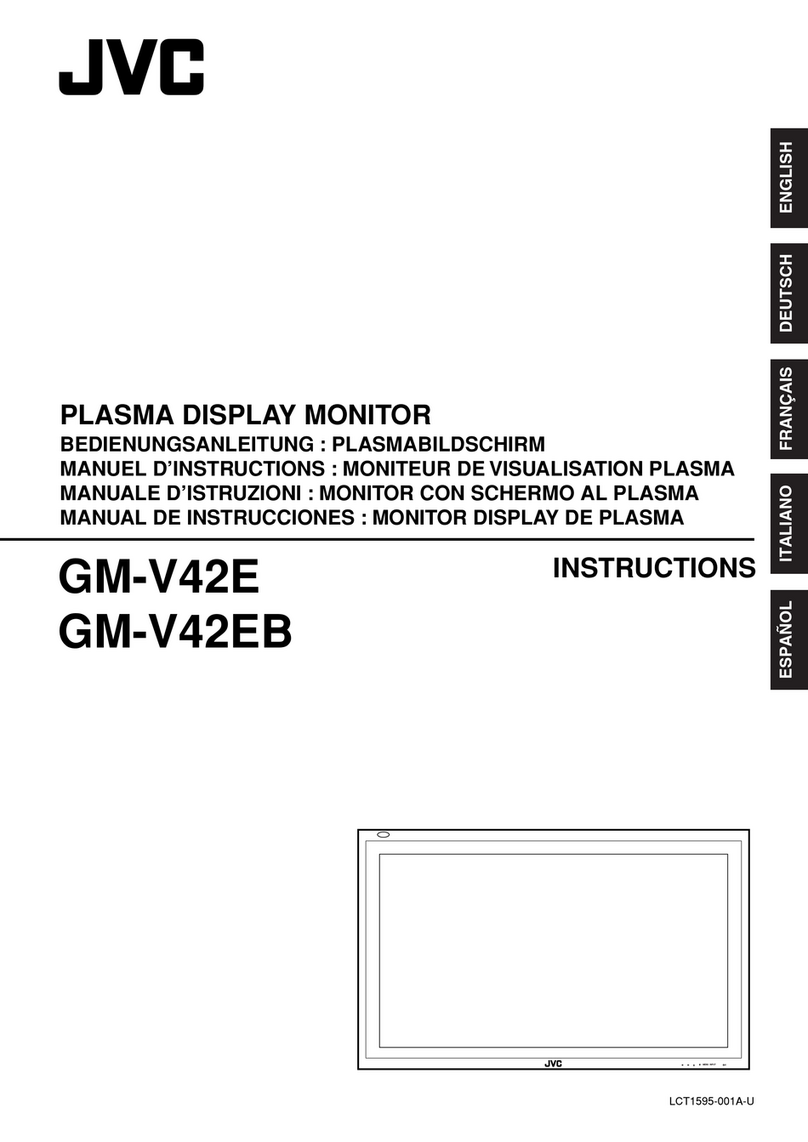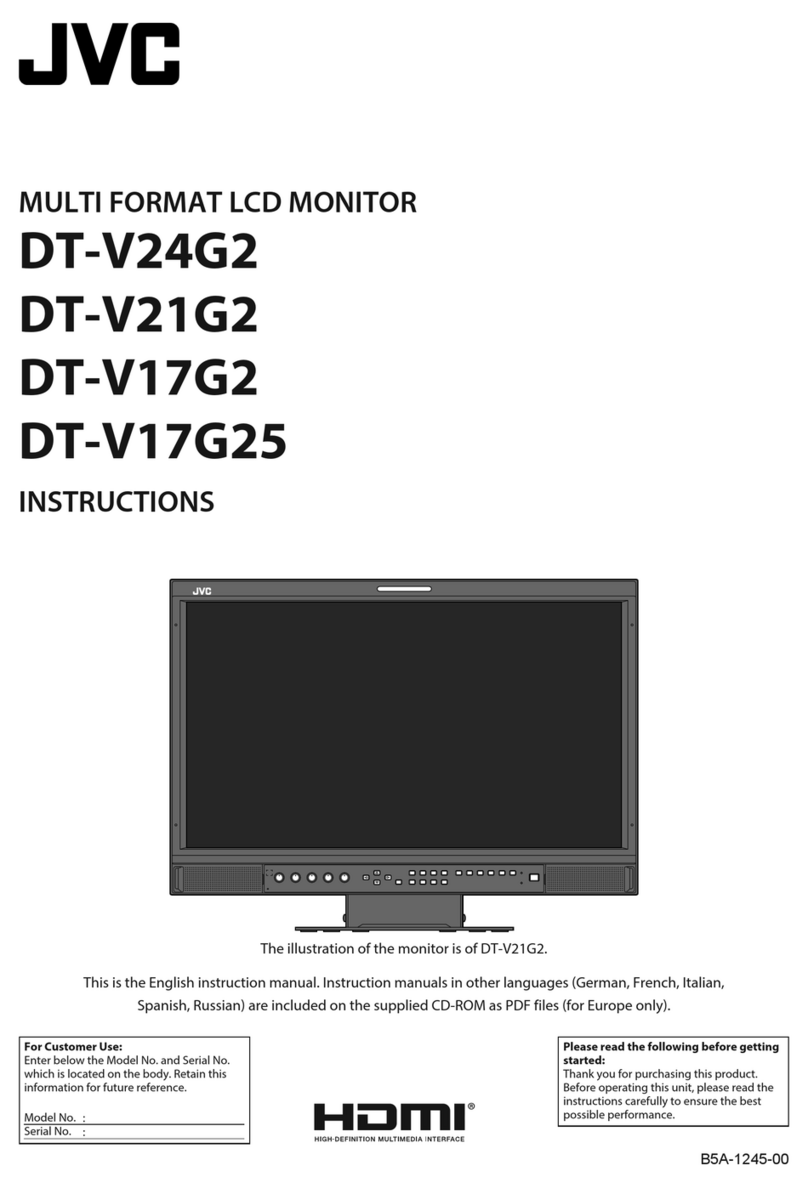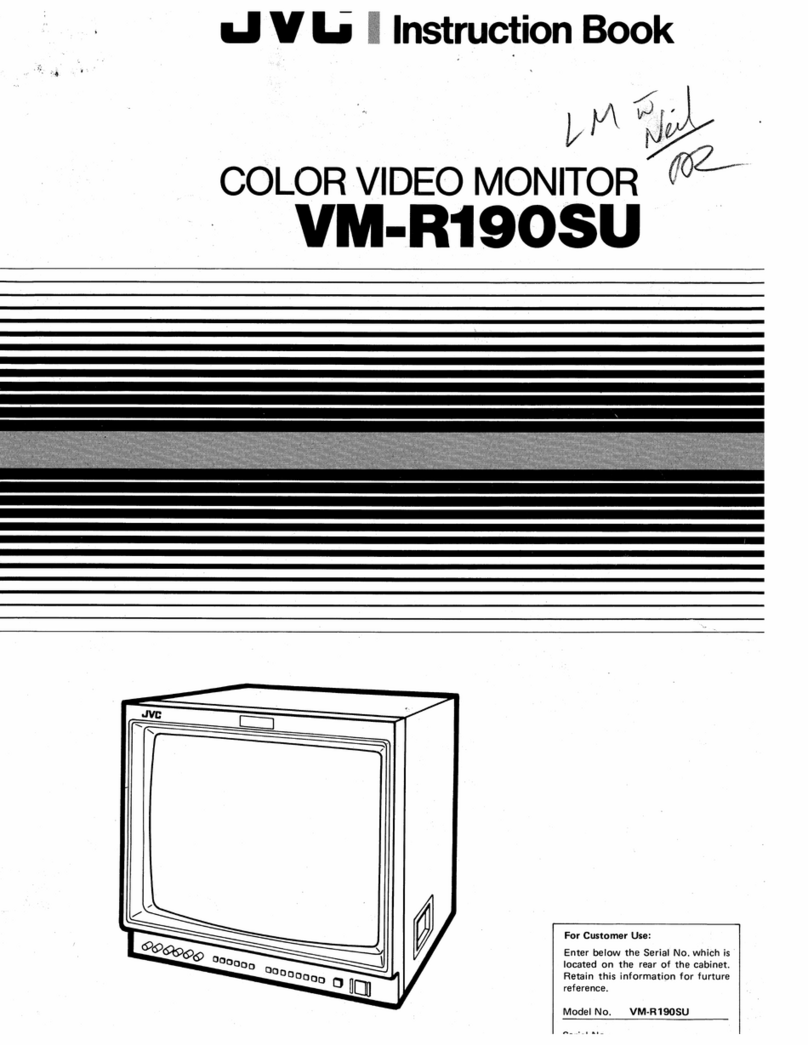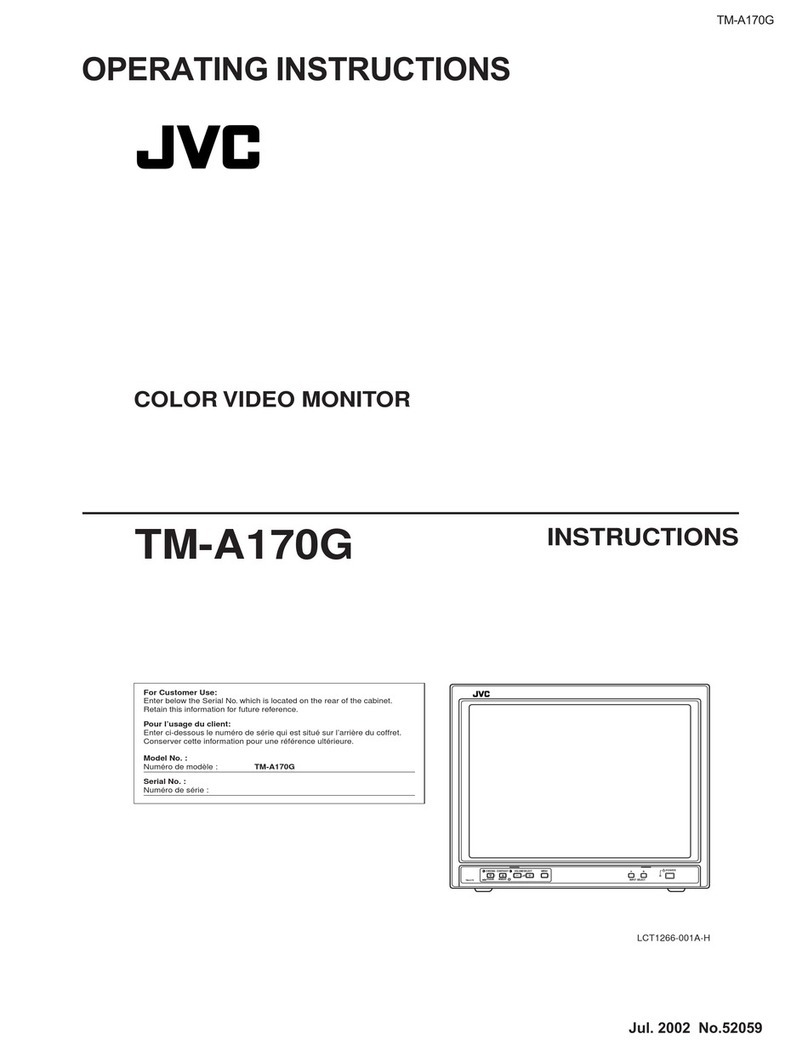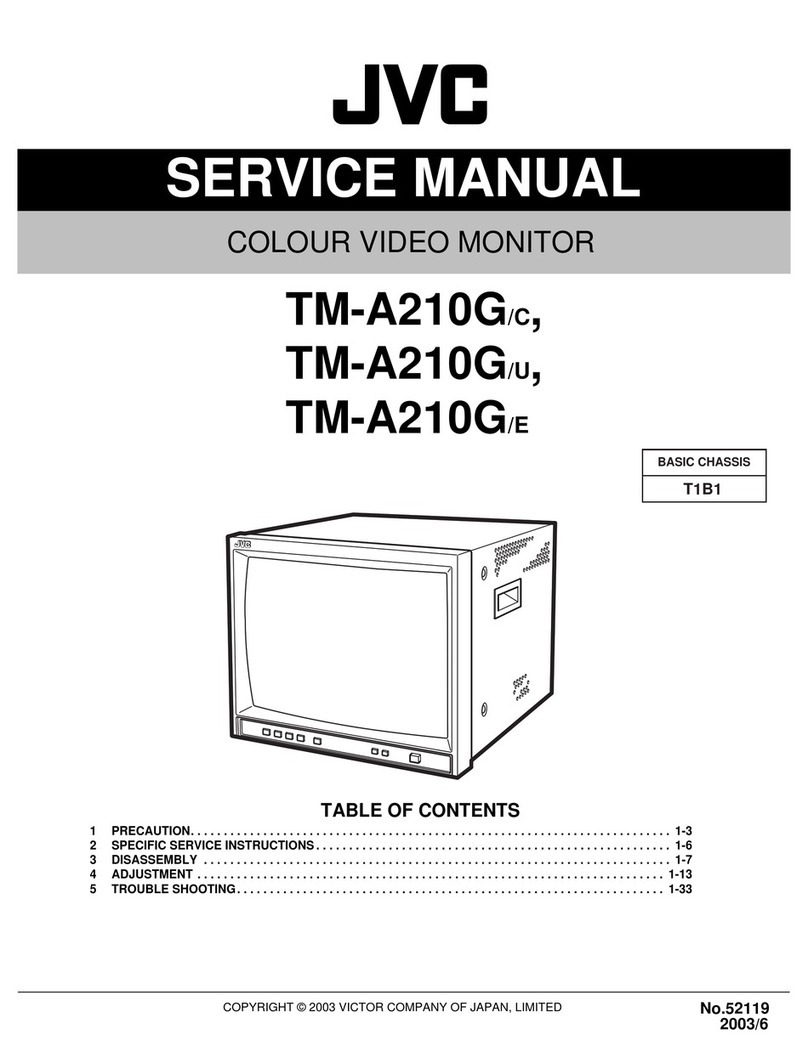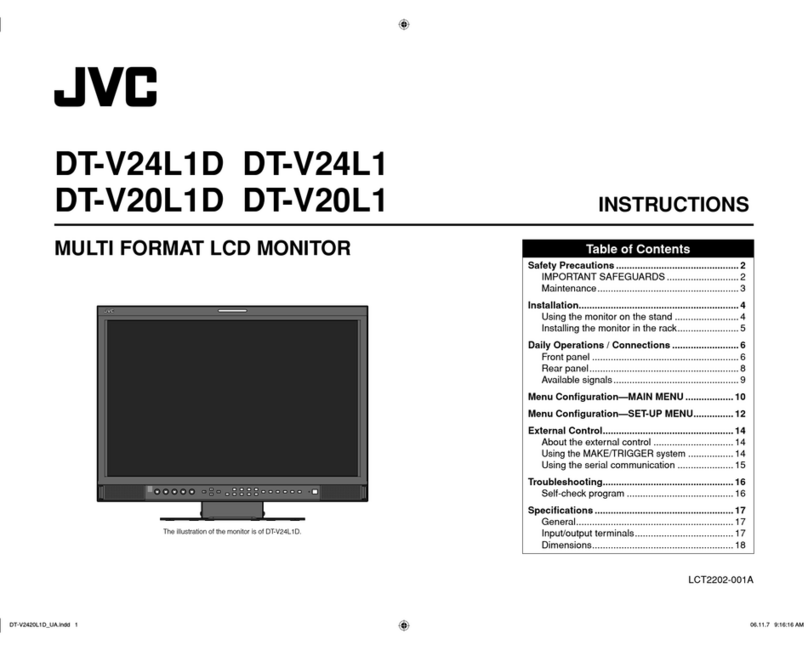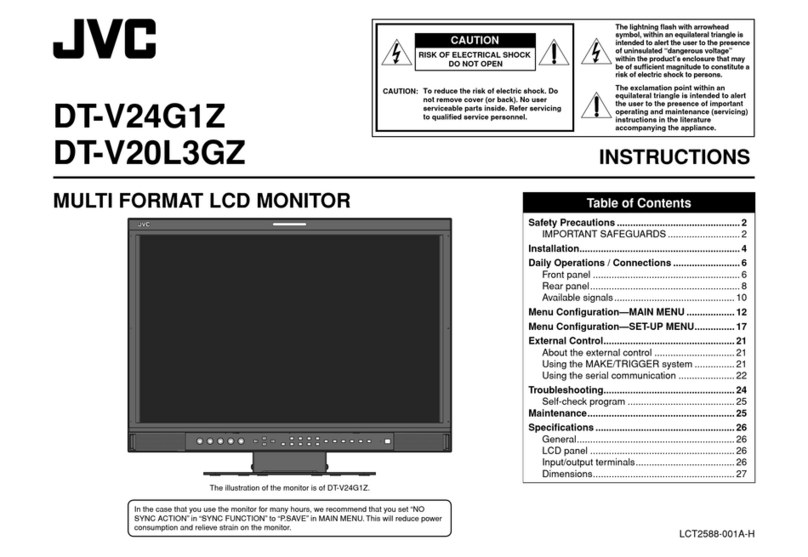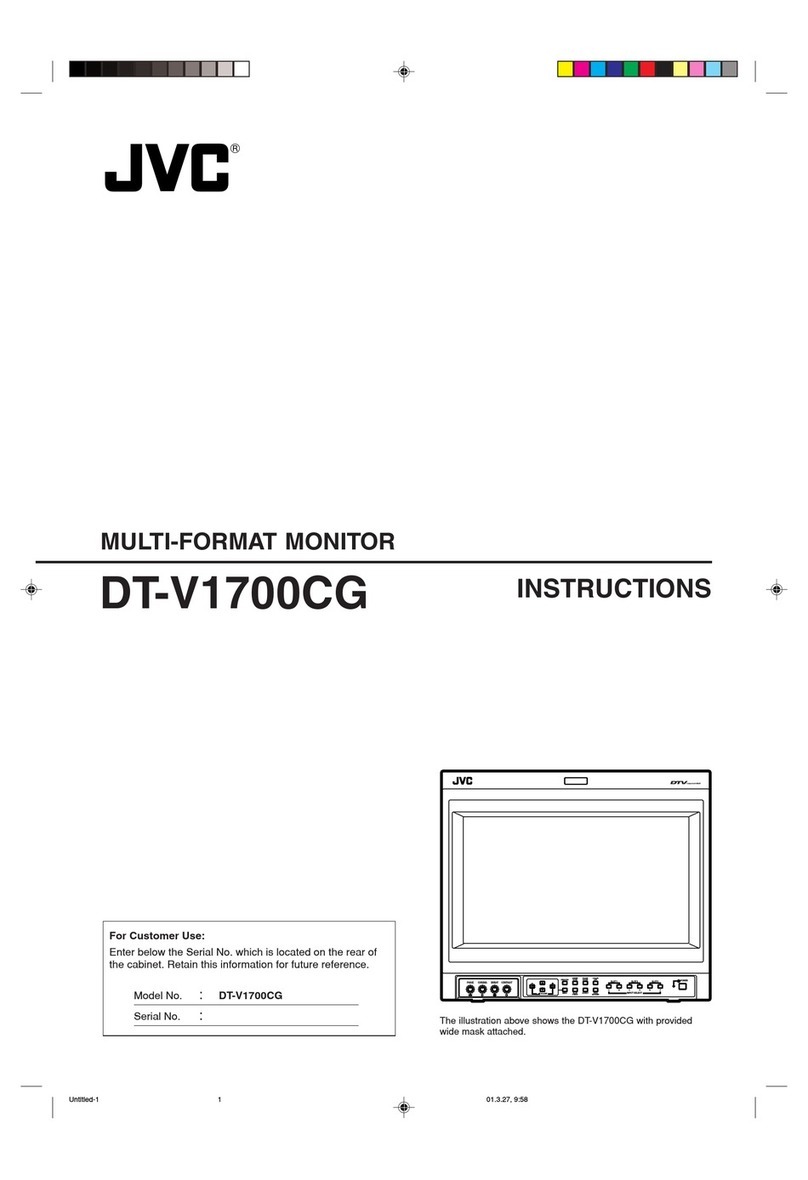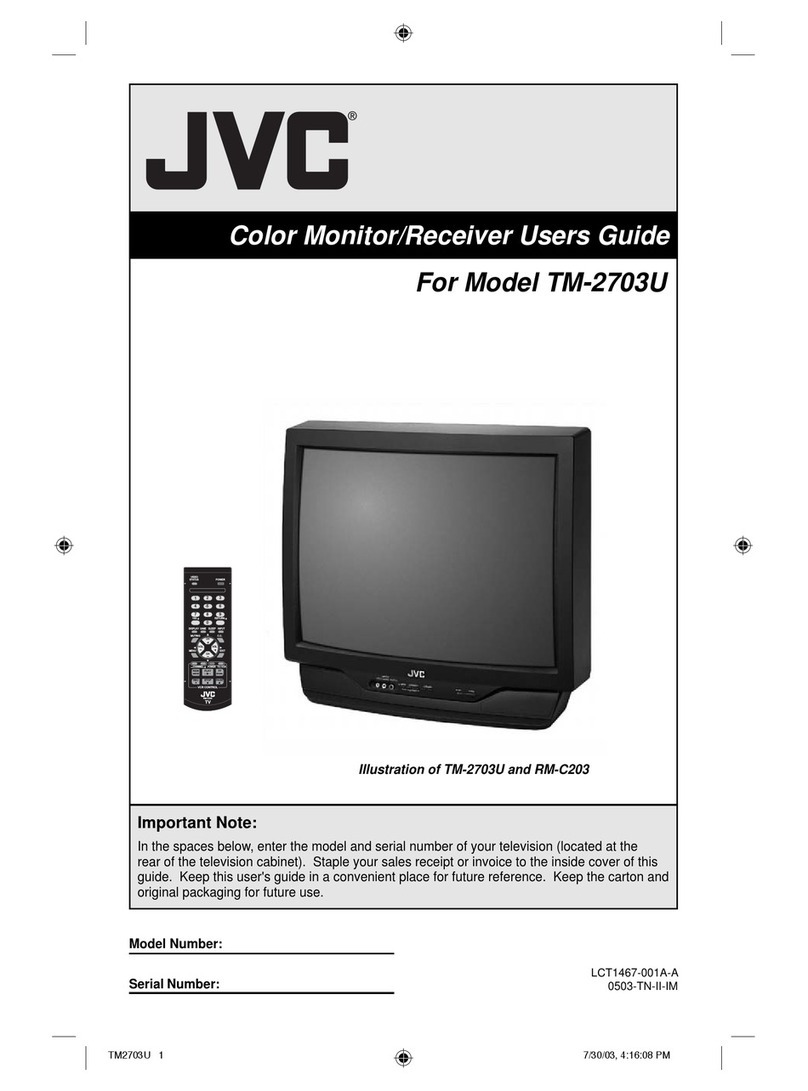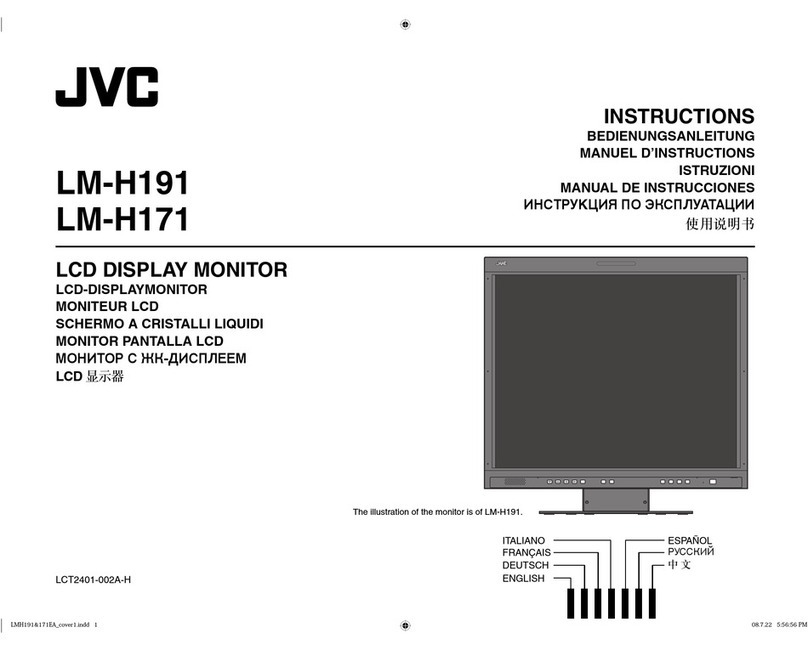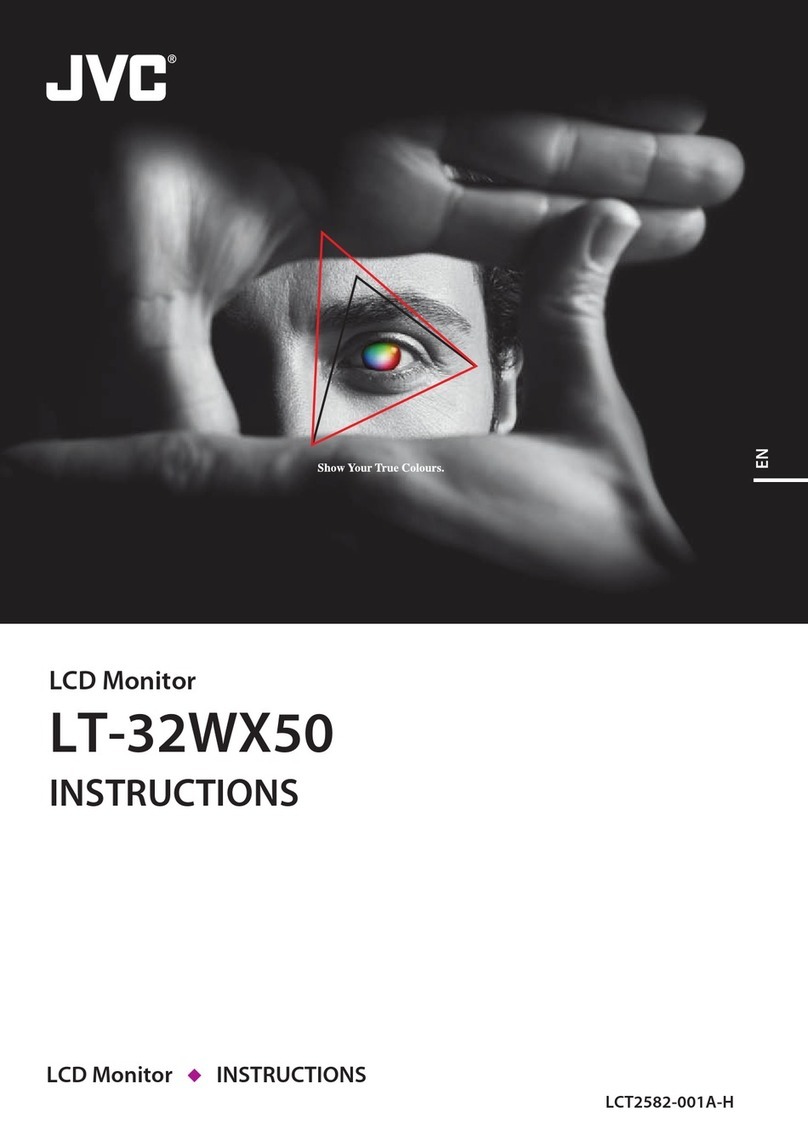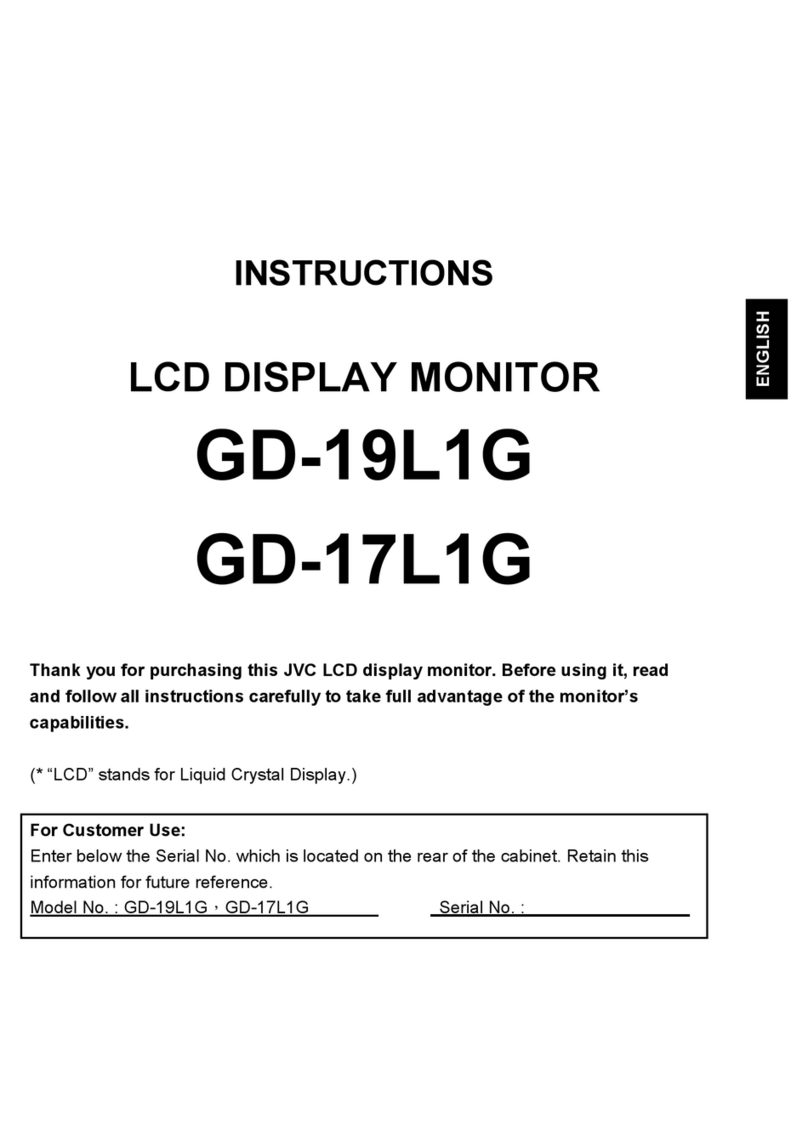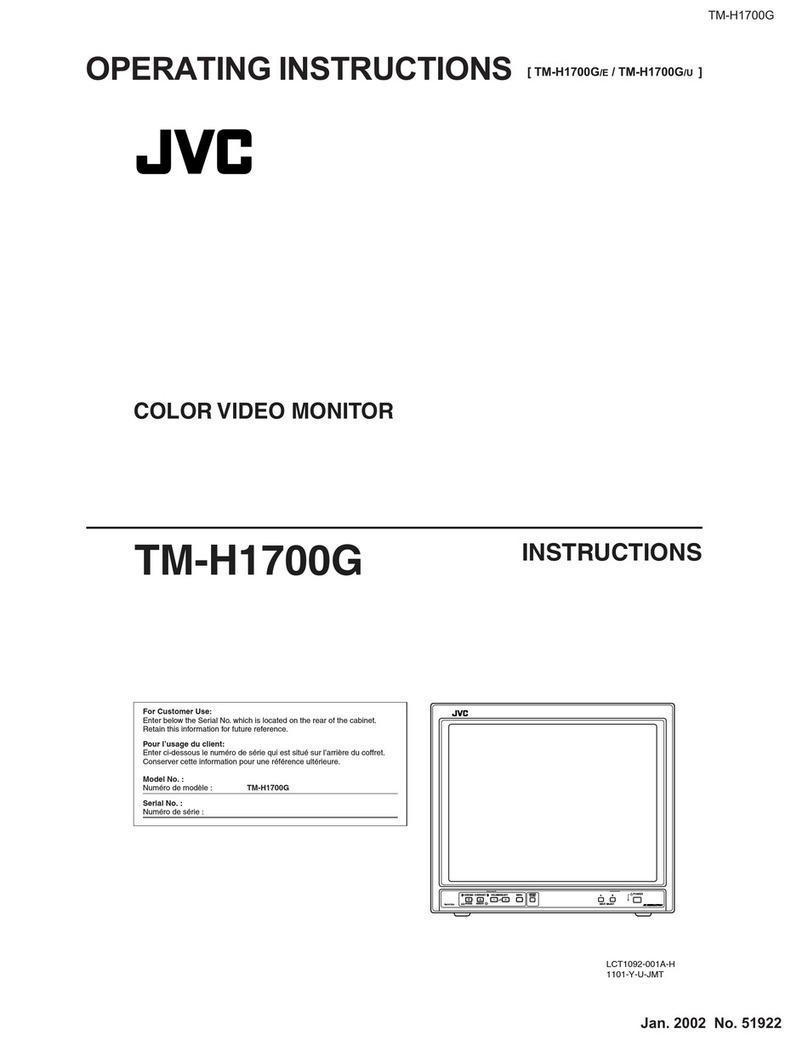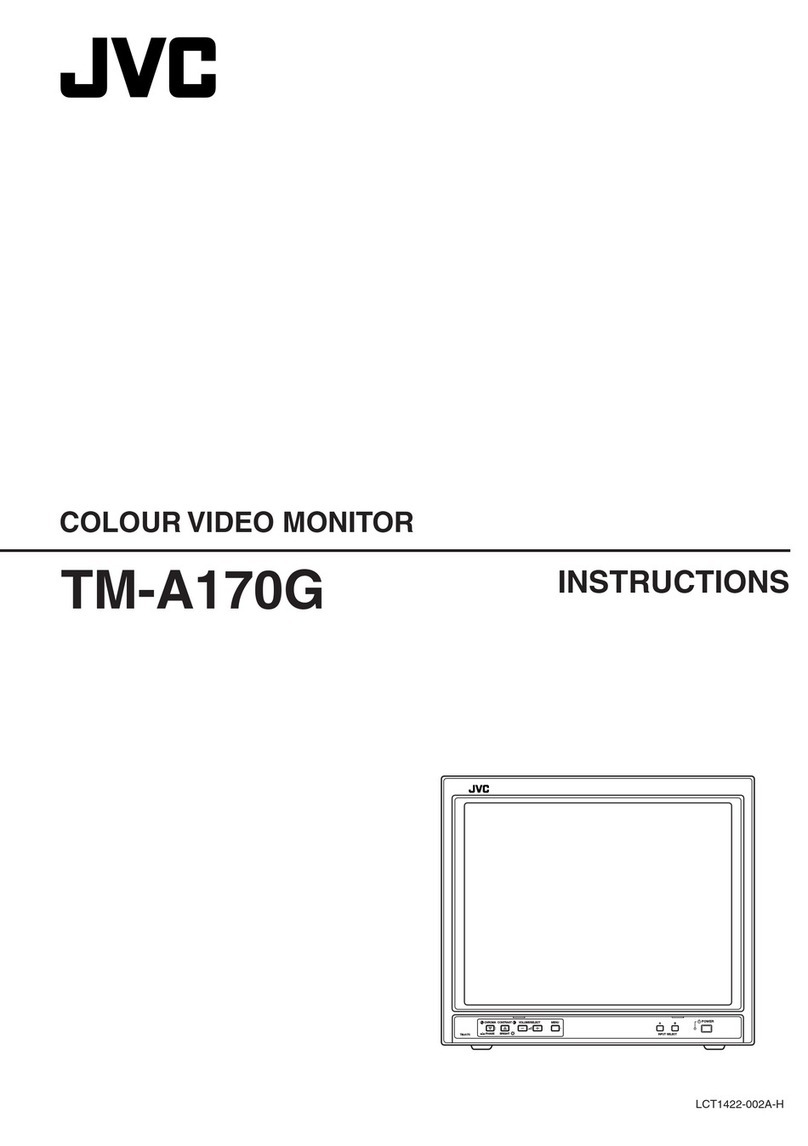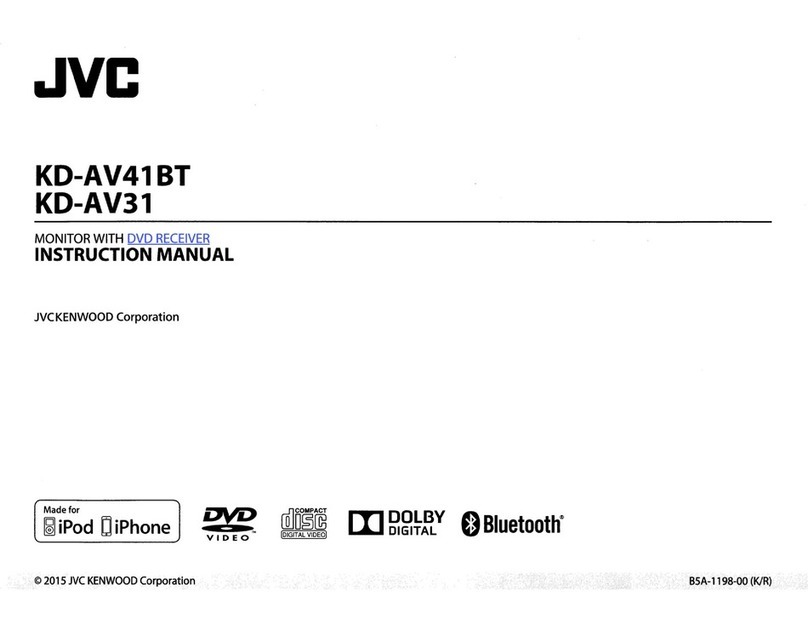Controls and Features
7Front panel
1Speaker (Monaural) (LM-170 only)
Outputs the audio signal of the selected input.
NOTE:
• For audio signals input to the DVI-D or RGB terminal,
left and right audio channel are mixed and output as
monaural audio.
2CHROMA/PHASE button*1
Activates the Chroma (picture color density)
adjustment mode or the Phase (picture hue)
adjustment mode.
• Press the button to select the mode, then adjust
the value (–25 - 00 - +25) by pushing the menu
control button (4) left or right.
NOTE:
• Chroma is adjustable when the NTSC or PAL signal is
input.
• Phase is adjustable when the NTSC signal is input.
3CONTRAST/BRIGHT button*1
Activates the picture contrast adjustment mode or
picture brightness adjustment mode.
• Press the button to select the mode, then adjust
the value (–25 - 00 - +25) by pushing the menu
control button (4) left or right.
4Menu control button
Operates the menu by pushing or pressing the
button to the indicated direction.
☞pages 13 and 14
Pushing the button up or down:
Selects a menu item.
Pushing the button left or right:
Adjusts the selected menu item.
Pressing the center of the button:
• Goes to the next step.
• Performs the selected function.
5Volume control button (LM-170 only)*2
While the menu is not displayed,
adjust the volume level (00 to 50) by
pushing the button left or right.
6MENU button
Displays the MAIN MENU.
☞page 13
To display the SET-UP MENU:
Press the CHROMA/PHASE button (2) while
pressing the MENU button. (☞page 14)
7SCAN SIZE button/lamp
Selects the screen size.
OVER =100% =USER =(back to the beginning)
NOTE:
• Memorized for each input.
• For LM-170: when “100%” is selected, black bars appear
on the top and the bottom of the screen because the
aspect ratio of the LCD panel is 5:4.
• When “USER” is selected, horizontal/vertical size and
position can be manually adjusted. (☞“SIZE/POSI. ADJ.
(USER)” on page 15)
• When “100%” or “USER” is selected, the lamp lights up.
• This function is not available for the computer signals.
*1During picture adjustment:
• The adjustment bar will disappear in about 10
seconds after the last operation.
• Pressing MENU will also make the adjustment bar
disappeared.
• “NO EFFECT” is displayed when the operation
you have tried is not available for the current input
or setting.
• The position of the adjustment bar can be
changed. (☞“ADJ. BAR POSI.” on page 13)
*2During volume adjustment (LM-170 only):
• The adjustment bar will disappear in about 5
seconds after the last operation.
• Pressing MENU will also make the adjustment bar
disappeared.
• The position of the adjustment bar can be
changed. (☞“ADJ. BAR POSI.” on page 13)
The illustration of the monitor is of LM-170.