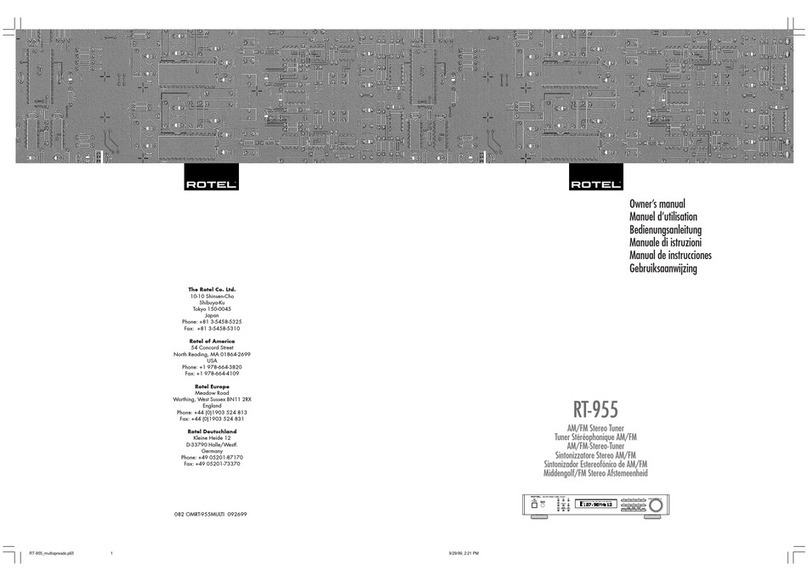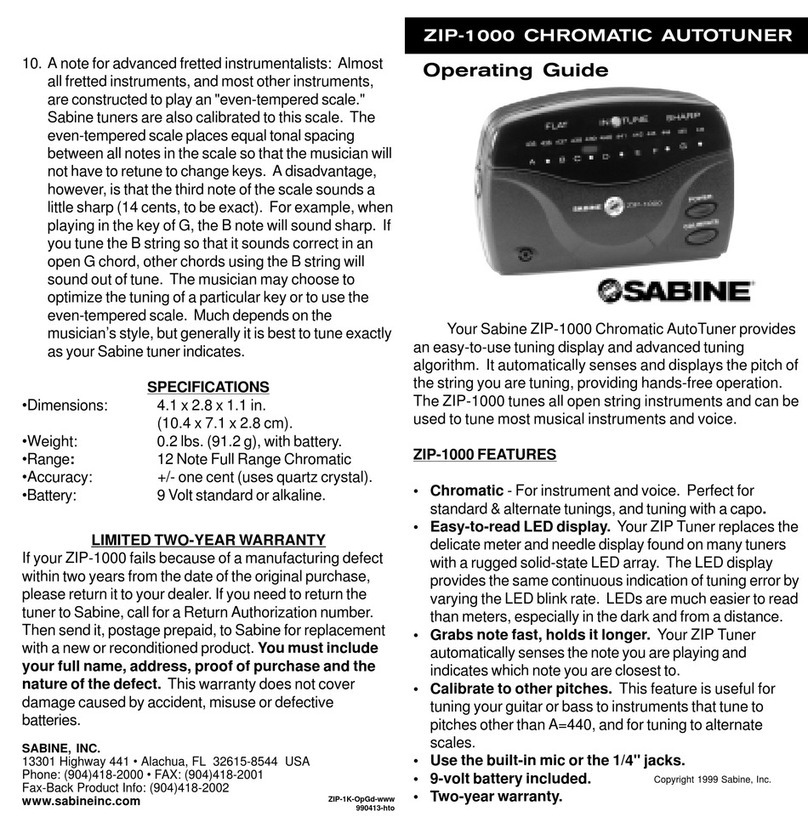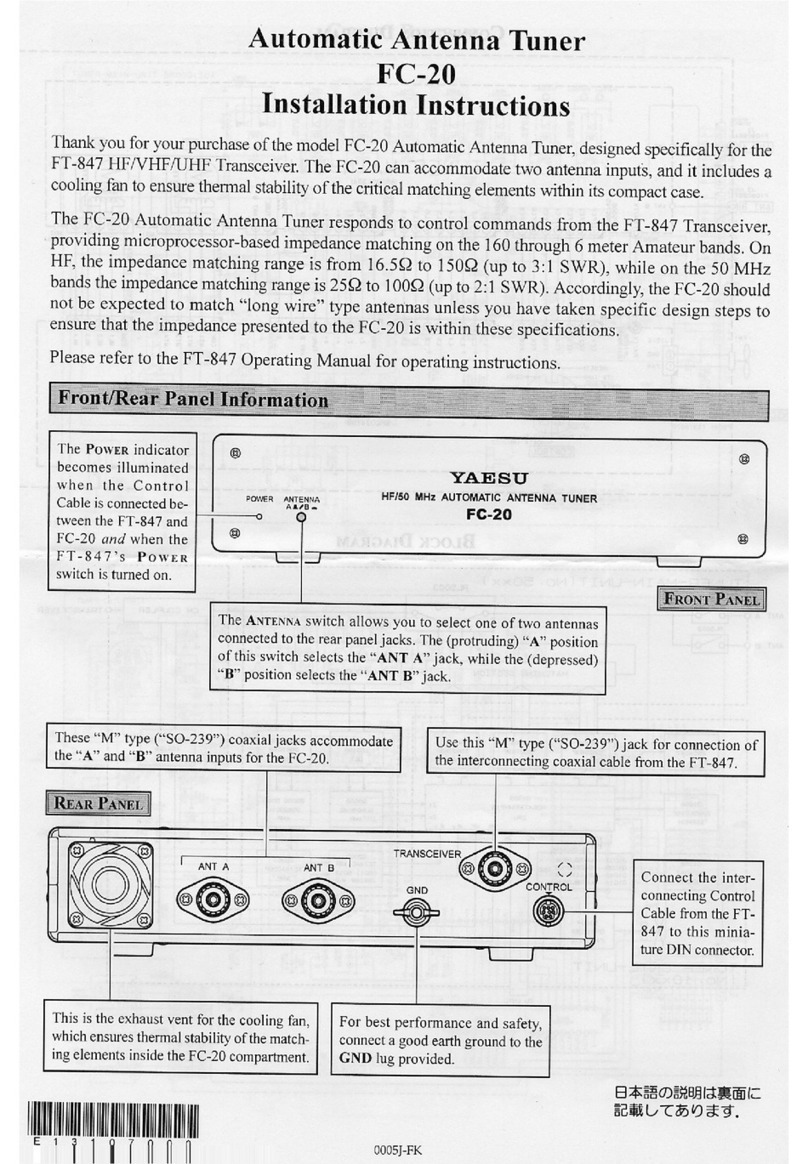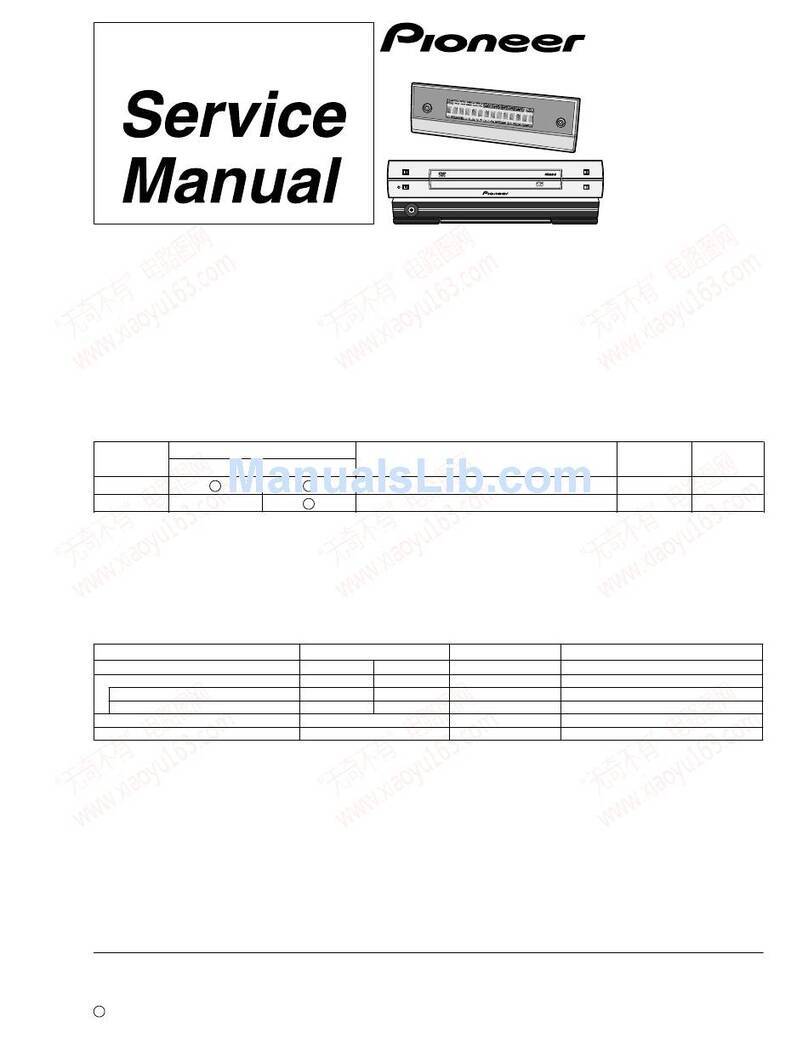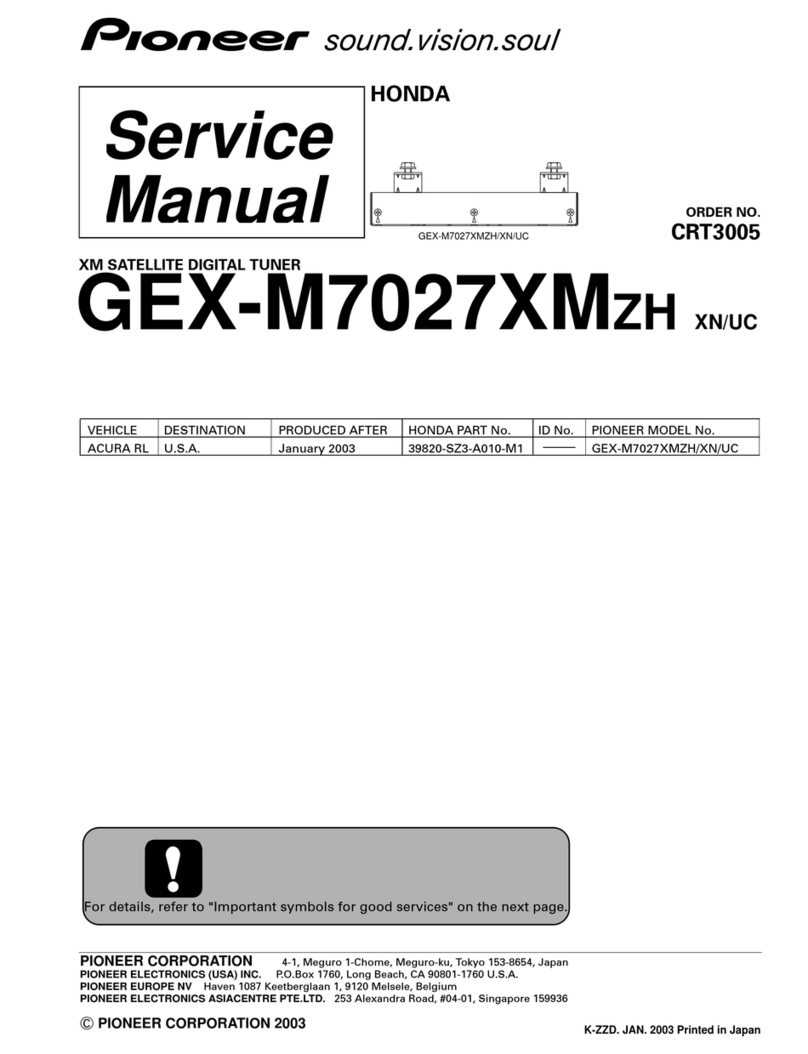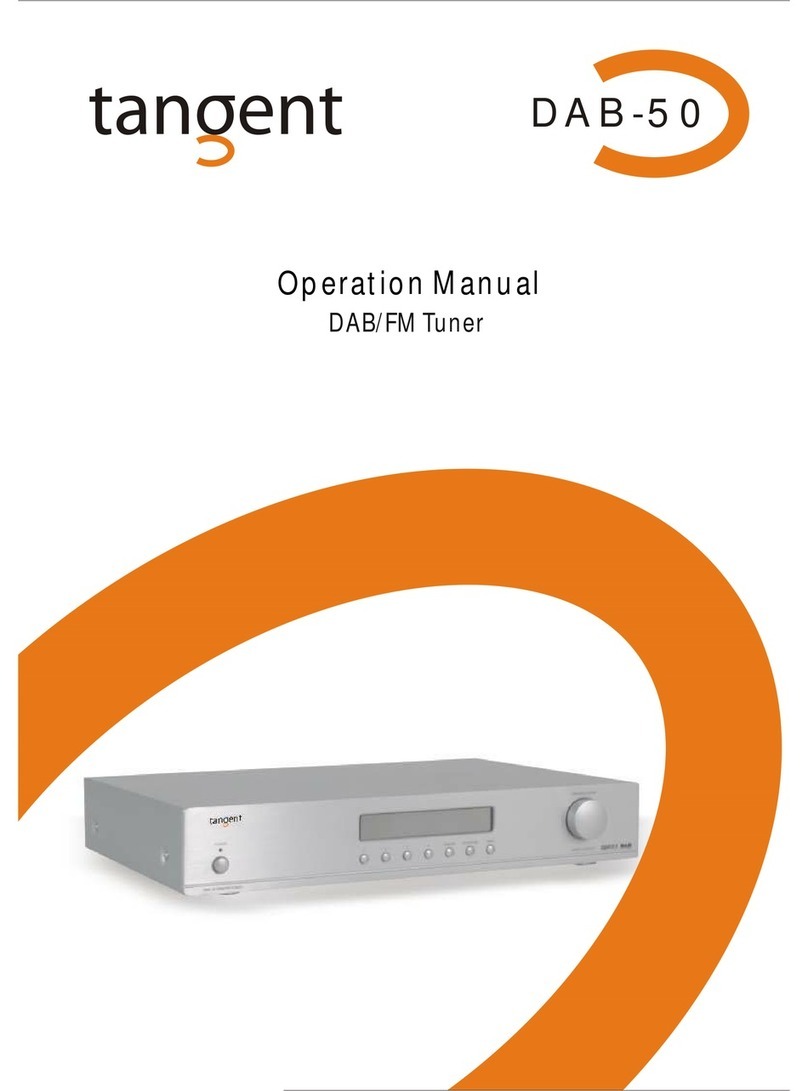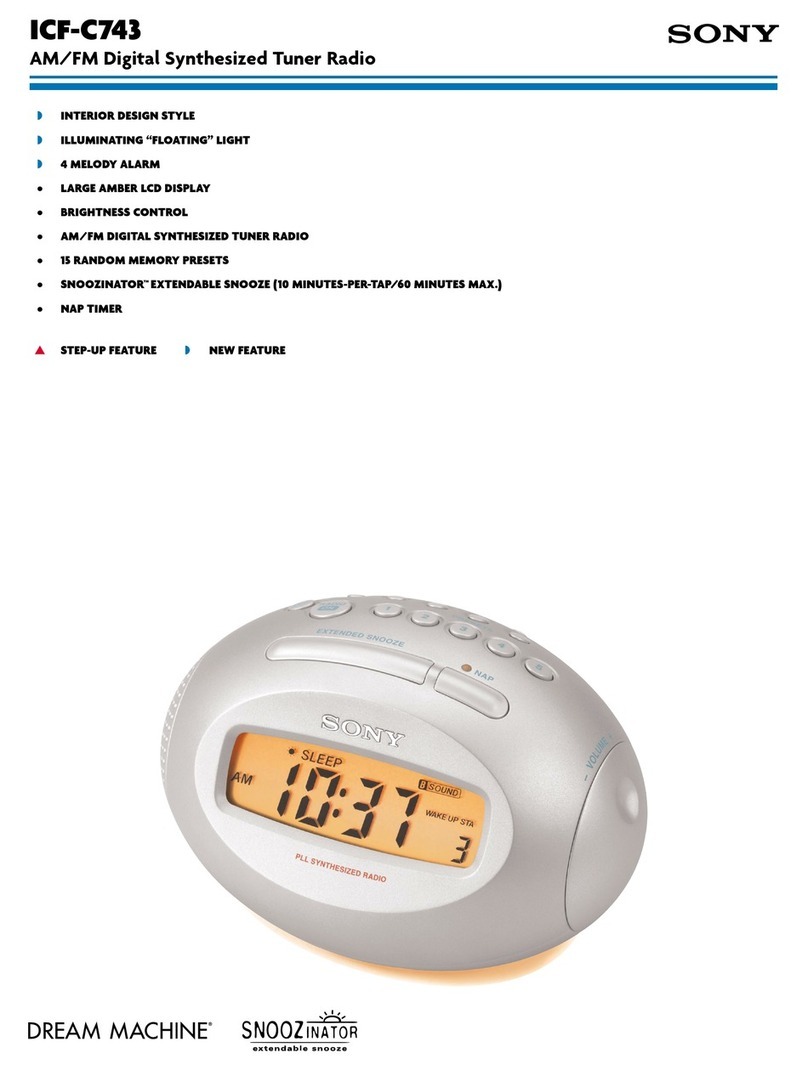DGStation relook 300S User manual


GENERAL INFORMATION
Thank you for purchasing relook 300S. relook 300S is the world's 1st 2 Tuner PVR based on
LINUX O/S. This product is fully compliant with the DVB standards and transmits digital
broadcasting service directly to your TV through the various satellites and record those programs
and enjoying trick play.
You can notice that every operation of relook 300S is based on a dynamic and user-friendly user
interface and menus. The relook 300S is easy to use and adaptable for future upgrade. The software
of relook 300S is to be upgraded continuously to improve the functionality. Also new utilities for
easy control of system setup and user manual are to be upgraded together.
SAFETY INFORMATION
Please read the following recommended safety cautions carefully for your safety.
■Main Supply: 90-240V AC 50/60Hz 30W
■Allow clear space around the relook 300S for sufficient ventilation.
■Never place the relook 300S on soft furnishing or carpet.
■Do not stack other electronic equipment on top of the relook 300S.
■Use a soft/dry cloth and a mild solution to clean the exterior of the relook 300S.
■Never allow liquids. The inside of the relook 300S shall not be exposed to dripping, spray or other
objects filled with liquids.
■Do not use any attachments that are not recommended.
■Do not allow the unit to be exposed hot, cold or humid conditions.
■Service should be carried out only at a qualified service agent.
■Do not connect or modify cables when the relook 300S is plugged in.
■Do not remove the cover.

HOW TO USE THIS MANUAL
This manual provides complete instructions for installing and using relook 300S. The following
symbols will serve as follows.
Symbol Explanation
MENU
(Capital)
Represents a button on the remote controller or on the front panel.
Main Menu
(Bold Character)
Represents a menu item.
No. Menu Name
Ex) 1. move
Indicates the subsidiary selectable option in certain menu.
2

Table of Contents
General Information -------------------------------------------------------------------------------------1
Before you Begin -------------------------------------------------------------------------------------5
The contents fo the box --------------------------------------------------------------------------------6
Remote Control Unit --------------------------------------------------------------------------------------7
Front Panel -----------------------------------------------------------------------------------------------------10
Rear Panel ----------------------------------------------------------------------------------------------------11
INSTALLATION --------------------------------------------------------------------------------------------12
Equipment Connection --------------------------------------------------------------------------------------12
Dish Connection ---------------------------------------------------------------------------------------------14
Before setting -------------------------------------------------------------------------------------------------18
Get started for the first time ------------------------------------------------------------------------------19
USING HOT BUTTON ------------------------------------------------------------------------------------23
Tv or radio channel list -----------------------------------------------------------------------------------23
Edit in the channel list ------------------------------------------------------------------------------------25
Favorite channel list --------------------------------------------------------------------------------------27
Program guide ---------------------------------------------------------------------------------------------29
CMS / File -------------------------------------------------------------------------------------------------32
Channel info -----------------------------------------------------------------------------------------------33
RCL ------------------------------------------------------------------------------------------------------------34
Subtitle ------------------------------------------------------------------------------------------------------34
Audio setting ----------------------------------------------------------------------------------------------35
Power off and HDD preparing time -----------------------------------------------------------------------35
PVR OPERATION -------------------------------------------------------------------------------------------36
Recording -----------------------------------------------------------------------------------------------------36
Recording file open ---------------------------------------------------------------------------------------37
Record plan ------------------------------------------------------------------------------------------------38
Play back ---------------------------------------------------------------------------------------------------38
Trick play in live signal ----------------------------------------------------------------------------------38
Book mark --------------------------------------------------------------------------------------------------- 39
Play ----------------------------------------------------------------------------------------------------------- 39
Repeat -------------------------------------------------------------------------------------------------------- 39
3

Stop ----------------------------------------------------------------------------------------------------------- 40
Pause ---------------------------------------------------------------------------------------------------------- 40
Instant play --------------------------------------------------------------------------------------------------- 40
Quick Skip ---------------------------------------------------------------------------------40
Fast forward or random position jump & playback ---------------------------------------------------- 40
Fast reverse or random position jump & playback ----------------------------------------------------- 41
OSD teletext------------------------------------------------------------------------------------------------41
Slow motion or frame by frame -------------------------------------------------------------41
USER’S OPTION----------------------------------------------------------------------------------------------43
User’s setting -------------------------------------------------------------------------------------------------43
Lock control -----------------------------------------------------------------------------------------------44
Langue ------------------------------------------------------------------------------------------------------45
Local time ----------------------------------------------------------------------------------------------------46
HDD management ------------------------------------------------------------------------------------------46
SYSTEM SET UP --------------------------------------------------------------------------------------------47
TV output --------------------------------------------------------------------------------------------------47
LNB setting ------------------------------------------------------------------------------------------------47
Channel search --------------------------------------------------------------------------------------------49
DiSEqC 1.2 position -------------------------------------------------------------------------------------51
USALS setting --------------------------------------------------------------------------------------------51
Restore factory setting -----------------------------------------------------------------------------------52
CI MODULE --------------------------------------------------------------------------------------------------52
ABOUT ---------------------------------------------------------------------------------------------------------53
Glossary of Terms -------------------------------------------------------------------------------------------54
4

BEFORE YOU BEGIN
Advanced Features
■Application and Expansion
LINUX O/S enables ultimate applications and expansions to fulfill the customer’s need
■Max. Two Channels Recording and One Prerecorded File Playback
Simultaneous Double Descrambling on Viaccess CAM
■Watching 1 Viaccess channel while recording another Viaccess channel with only 1 Viaccess
CAM
Playback of prerecorded programs without Viaccess CAM
■Simultaneous two Descrambling on 2 CI CAMs
Watching 1 scrambled ch. while recording another scrambled channel by using 2 CAMs
Playback of prerecorded programs without CAMs
■Playback without CAM
Playback a prerecorded scrambled program without CAM
■Almost Unlimited Channel Memory 10,000 channels
■Variable HDD Size is Applicable for production up to 250GB or above
■Enhanced Search Channel Option
Search by all satellite
Search by satellite/ network
Search by all TP scanning
■Unlimited Trick Play
Unlimited trick play on any of Real Time Live Programs/ Recording Program/ Playback of
Prerecorded Program
■Smart EPG
Automatically updates Program Info. EPG shows all Satellites’ Program Guide
Search programs by Genre on the EPG
■Enhanced Recording Plan by timer setting/ EPG
■Enhanced Playback to skip commercials/ edit prerecorded files by PC
■USB Connection to PC for PC editor/ enhanced program utility
5

THE CONTENTS OF THE BOX
Please make sure that the following items are included in the Package.
■relook 300S main unit
■Remote Control Unit
■2 Batteries (size AAA)
■Operation Manual
6

7
REMOTE CONTROL UNIT

For Power On / Off
For Mute
To toggle between TV and Radio mode
To recall previous channel when you watch live programs only OR Switch back and forth
among a LIVE program and a RECORDING channel and a PLAYBACK of prerecorded
program FILE
To record selected program
To make Page Up / Down
To go to Electronic Program Guide
To manage prerecorded programs(Files). You can see prerecorded TV/Radio program list and
reserved recording plan by pressing this button
To see and manage Favorite channel list
To go to Main menu and go back to previous menu
To make channel Up / Down and move Up / Down in the menus
To exit from menu
To make volume Increased / Decreased and move Left/ Right
To make Bookmark on File progressing time bar(in Information banner)
To display program information banner\
To select options and call Channel List
To stop File playback / recording program
For Playback / Catch up for real time live program point
To pause the screen
For Instant Replay (Jump back to 15 sec. previous scene)
For Instant quick skip (Jump forward to 15 sec. after scene from current point)
For Fast reverse or Random play
8

For Fast forward or Random play or sort move
For Slow motion forward or Frame-by-Frame Play
For Section Repeat between the position by Bookmark in File playback and for teletext in
program watching mode
To select alternative audio option
To display subtitle
9

FRONT PANEL
■Slot for a smart card
■Displays channel number, error messages, current time and status and remote control commands
Menu
■EPG
■Power On/ Stand by
■Open the Lid for using slots
Slot for CAM
Push the button to eject CAM
■OK
■Volume Up
■Volume Down
■Channel Up
■Channel Down
10

REAR PANEL
①TV Aerial
For a terrestrial
②TV antenna input
③VCR Scart
④Audio L/R
RCA Audio outputs
⑤Video
RCA Video output
⑥Digital Audio
5.1 channel audio output
⑦LNB IN
LNB cable from satellite dish antenna input
⑧Tuner1
⑨Tuner2
⑩RF cable connection to the TV or VCR
TV Scart
⑪USB
11

To read and load the A/V data and to update S/W
⑫Serial
RS232C
⑬IF OUT
Loop through to another Set Top Box
INSTALLATION
EQUIPMENT CONNECTION
■DIRECT CONNECTION TO TV SET
Connect RCA, TV SCART or RF cable from the outputs on the rear panel to the inputs of the TV
set.
■CONNECT THE TV SET WITH THE VCR
A. Connect a VCR by using VCR Scart
After connect the relook 300S with TV set as above, connect VCR Scart cable from the VCR
Scart output on the rear panel to the input of the VCR.
B. Connect the TV set through the VCR
Connect RCA, VCR Scart or RF cable from the outputs on the rear panel to the inputs of the
VCR. After that, connect VCR outputs to the inputs of the TV set.
12

■ADDITIONAL AUDIO CONNECTION WITH HI-FI SYSTEM
Connect an RCA stereo cable from the 'AUDIO L/ R' outputs on the rear panel to the Hi-Fi
system inputs. If you have Dolby Logic system, connect an RCA/Cinch single cable from the
Digital Audio output on the rear panel to Dolby logic system(5.1 channel surround effect)
■CONNECT TO THE OTHER SET TOP BOX
You can connect the relook 300S to another Digital Satellite Receiver through IF OUT on the
rear panel. Use LNB cable from the 'IF OUT' to the LNB input of another Digital Satellite
Receiver.
13

DISH CONNECTION
Most effective setting methods are suggested below for each case you desired. Please choose one of
these cases and follow the instruction.
Please carefully review this instruction before you install and connect each line.
■Install the PVR with two separated antennas.
In the LNB Setting menu, you should choose the Connection to Separated
14

■Install the PVR with one antenna.
In the LNB Setting menu, you should choose the Connection to Loop Thru
■Install the PVR with one antenna with twin LNB
In the LNB Setting menu, you should choose the Connection to Separated
■Install the PVR with two separated antennas with twin LNB..
In the LNB Setting menu, yo should choose the Connection to Separated
15

■Connect to the other Satellite Receiver
Connect the satellite antenna cable to the LNB IN on PVR, and connect the IF OUT on the PVR
and the LNB IN of other PVR or STB
16

BEFORE SETTING
■Menu Information
Selectable lines are generally activated(highlighted). No-activated lines cannot be selected.
Most of menus show short information at the bottom of the screen.
■Basic Key Control
With the UP/DOWN button you can move upwards and downwards in the menus. In most of menus,
you can search channels with the button.
When you have reached the required subject menu, press the OK button to confirm your choice.
In case of changing TV channel you can only press UP/DOWN button.
In most of menus, you can select menu items with REFT/RIGHT button.
When you want to return to the previous menu with saving the change, press the MENU button.
When you want to exit from current menu, press the EXIT button.
How to use the virtual keyboard
In some menus, you are asked to put the alphabet by the virtual keyboard.
Move the cursor by or buttons to each alphabet character you
want and press OK button on the RCU to type it. Once it is finished, select the Enter key on the
virtual keyboard to save and exit.
17

GET STARTED FOR THE FIRST TIME
If it is the first time using relook 300S, you should set parameters for system configuration and scan
satellite.
Follow setup procedure for scanning the satellite. When you have finished the procedure, you can
start watching TV or listening to Radio.
The HDD Preparing time is decided to as HDD size.
If the power off unexpected, then preparing time for HDD also need.
■Turn on your TV and PVR.
■The Local Time setting menu will appear automatically. Please adjust your local time at first.
Press LEFT/RIGHT buttons to find your area on Time Zone and make Daylight-saving(summer
time) ON or OFF. Also, you can adjust local time manually by using LEFT/RIGHT and
UP/DOWN button on Date and Time menu.
18

■The LNB Setting menu will appear automatically after adjusting Local Time menu. You can
select Tuner to set up by pressing LEFT/RIGHT button or RED and GREEN button. Go to
Connection by pressing DOWN button and select one between Separated and Loop Thru as the
tuner connected.
Make the Number Of LNBs by pressing LEFT/RIGHT button. Then you can see the LNB setup
field some LNB No. as you set on Number Of LNBs. Then press OK to setup each LNB.
■Set LNB parameters of SAT Name, LNB Type, Local Freq, DiSEqC Ver, DiSEqC No, 22Khz,
TP Freq by pressing LEFT/ RIGHT button as your LNB and dish aimed. You can see whole
values of each item if you press OK button.
Press MENU or EXIT button when you finish all setting. You can see the Signal indicator as
green if all values are setup correctly. (Red color means incorrect setting.)
19
Table of contents
Languages: