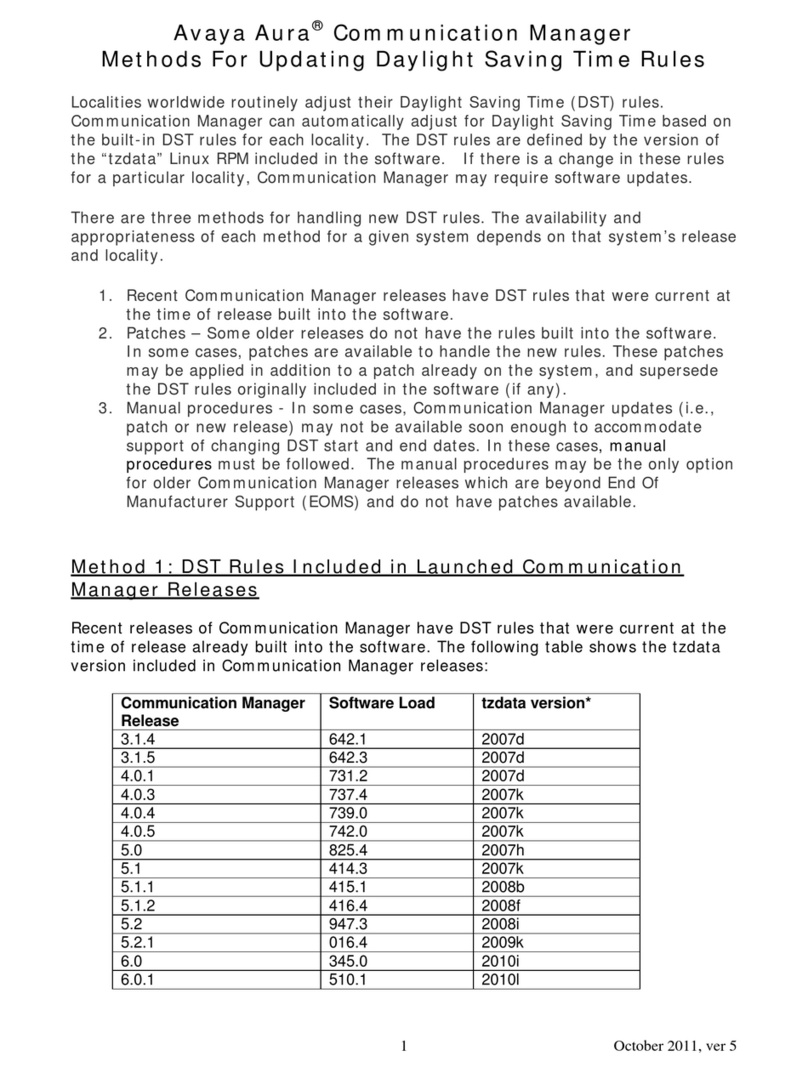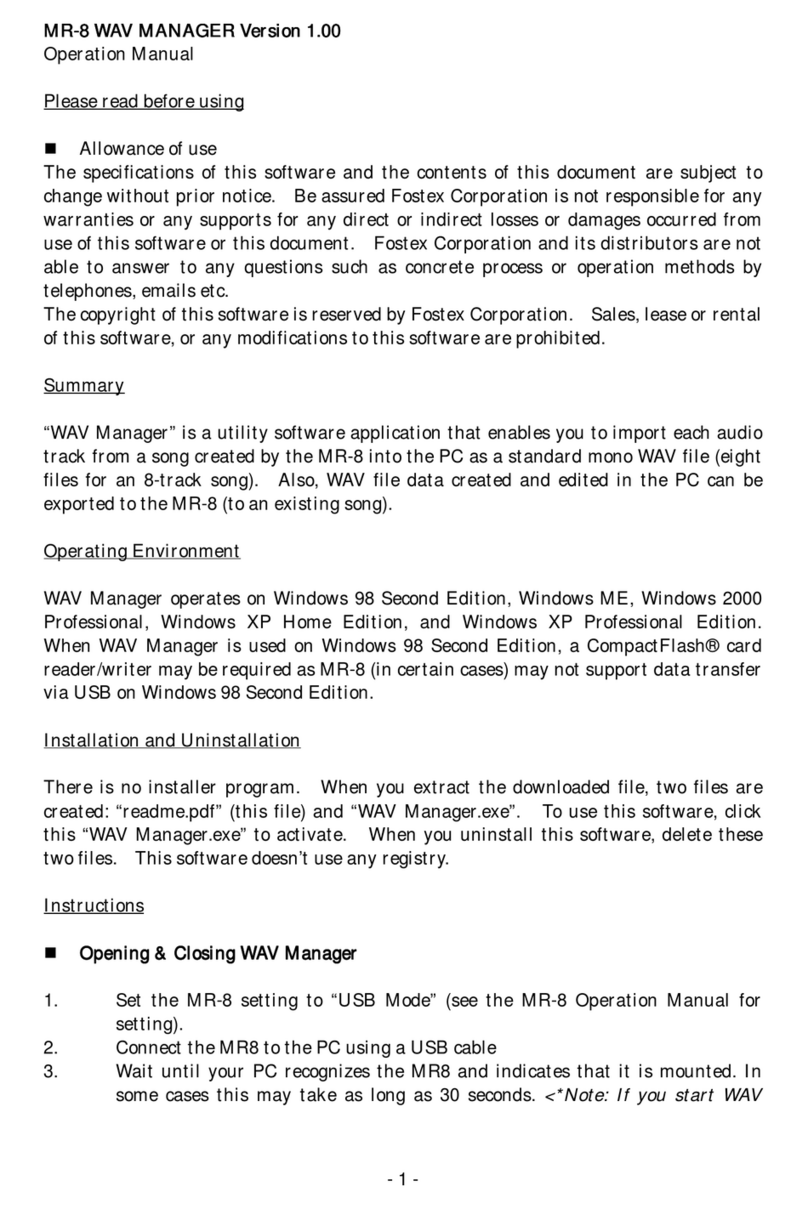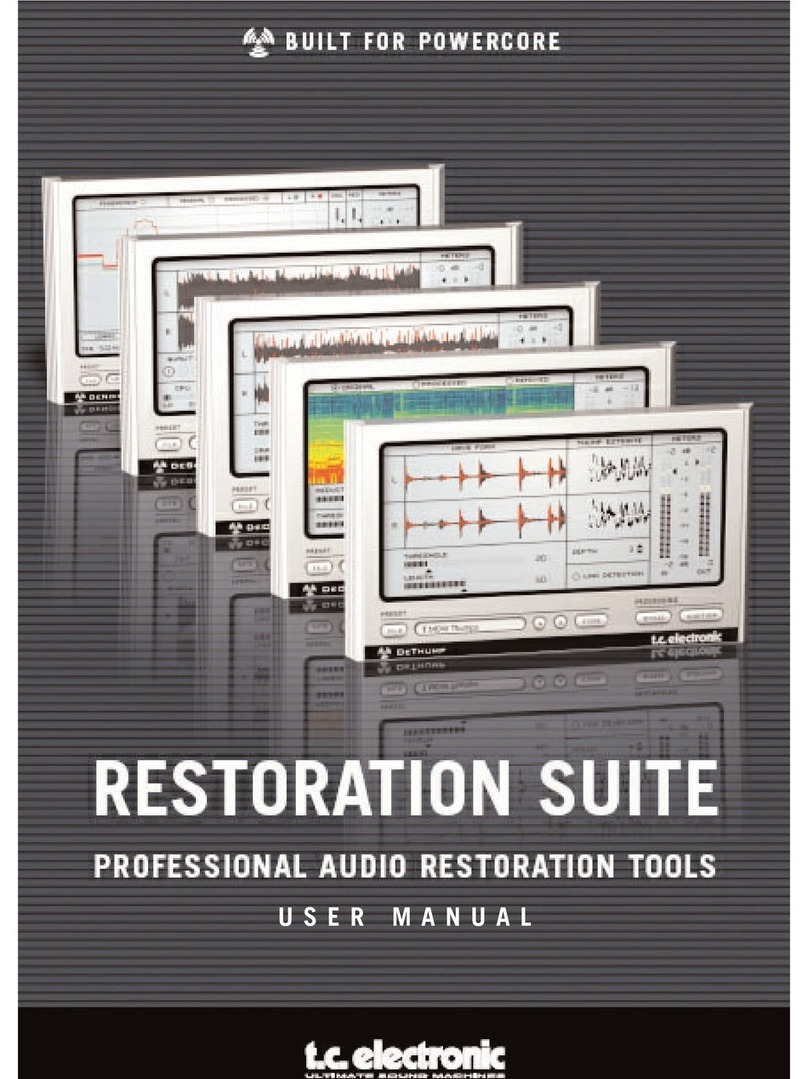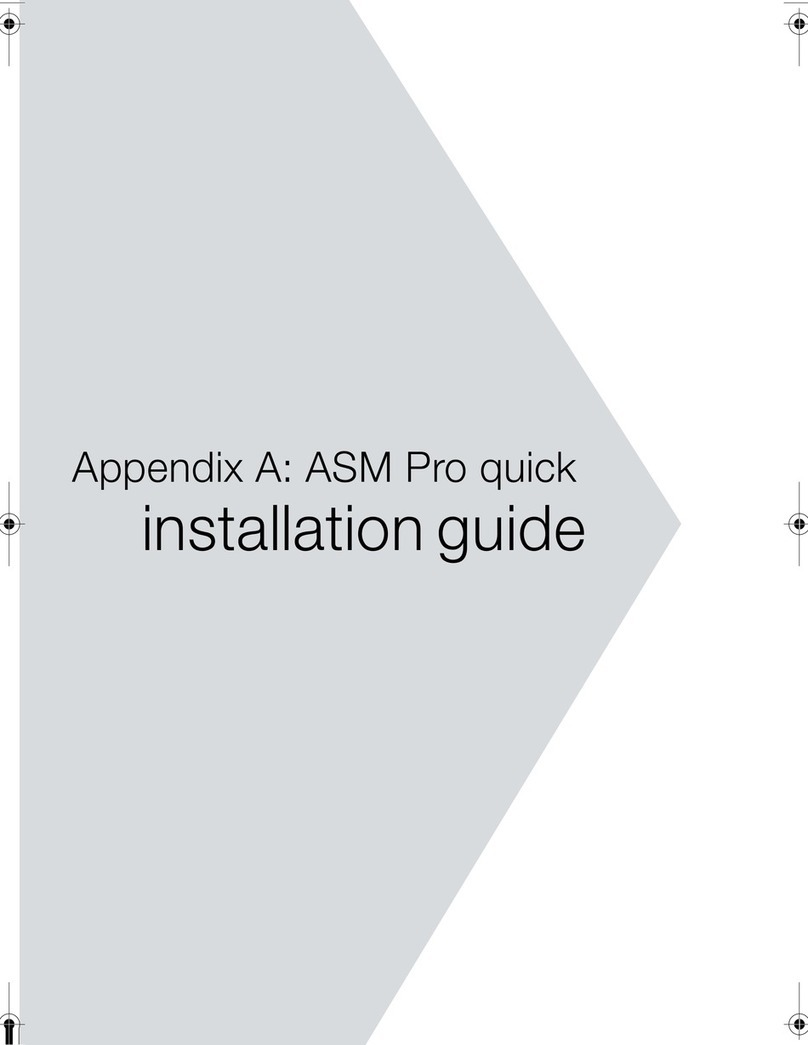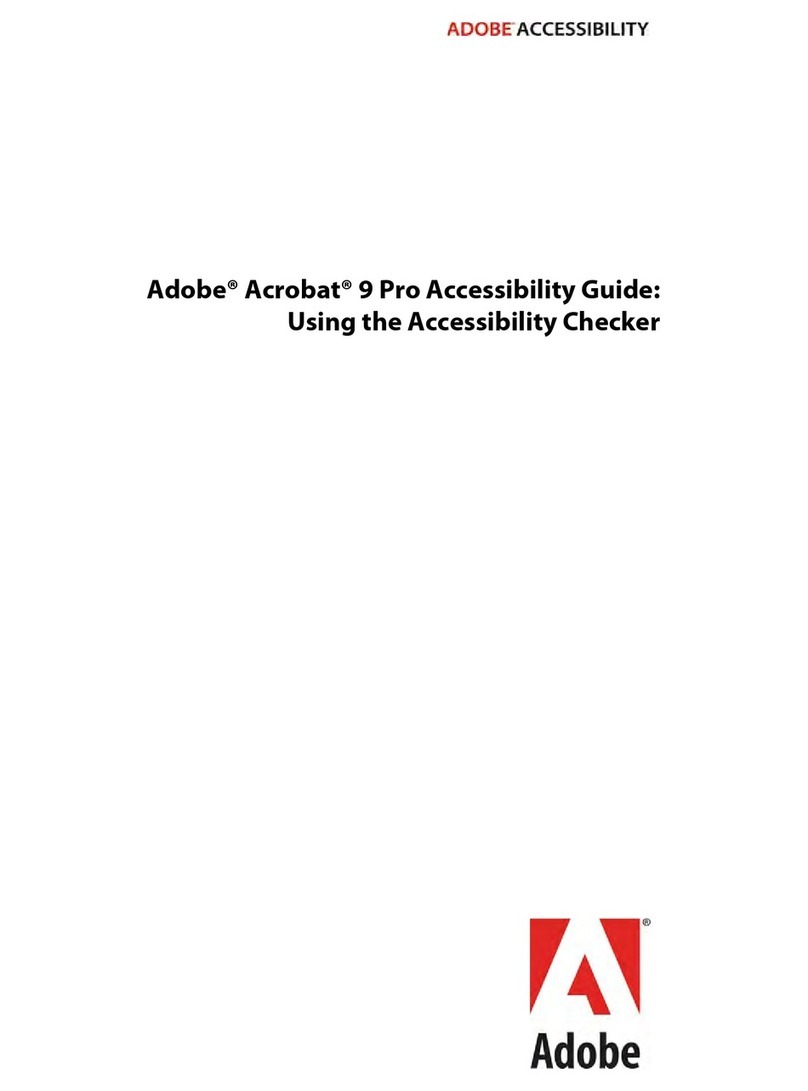DGTech HyperRemote User manual

1
HyperRemote
v.1.1
User Guide
English

User Guide HyperRemote ver. 1.1
DGTech Engineering Solution www.dg-tech.it
2
Copyright Notice and Proprietary Information
Information furnished is believed to be accurate and reliable. However, DGTech assumes
no responsibility for the consequences of use of such information not for any infringement
of patents or other rights of third parties which may result from its use. Specifications
mentioned in this publication are subject to change without notice. This publication supersedes
and replaces all information previously supplied. DGTech's products and software are not authorized
for use as critical components in life support devices or systems without express
written approval of DGTech.
© 2006 DGTech - All Rights Reserved
All other names are the property of their respective owners.
More info and technical support:
support@dg-tech.it
http://www.dg-tech.it

User Guide HyperRemote ver. 1.1
DGTech Engineering Solution www.dg-tech.it
3
Chapter 1
Setup
Unzip the file HyperRemoteSetup.zip and launch Setup.exe. Follow the installation wizard.
Caution: before to install a new version, be sure that any previous version of
HyperRemote has been uninstalled
Installation procedure
Installation starti: press “Next”
Accept the licence contract and press “Next”
Choose the installation folder and press “Next”

User Guide HyperRemote ver. 1.1
DGTech Engineering Solution www.dg-tech.it
4
Push “Next” to perform the installation.
Installation procedure is completed. Press “Close” to
exit the installation wizard, then reboot the PC.

User Guide HyperRemote ver. 1.1
DGTech Engineering Solution www.dg-tech.it
5
Capitolo 2
First use
Once the PC has restarted Hyperremote automatically starts, then the following window appears.
This window is the control panel of HyperRemote. From this window it is possible to manage all
the software parameters.
From the control panel it is possible to modify 4 parameters:
-Send Signal: if set, the software send a beep any time a coloured button on the remote is
pressed.
-Close after 10s: if set, the control panel will close itself automatically after 10 seconds of
inactivity. The control panel can be opened or closed by pressing the yellow small button on
the remote.
-Pointer velocity: by modifying this property it is possible to set the velocity of the mouse
pointer (it works only when the mouse mode is set)
-Acceleration: change this parameter in order to modify the acceleration of the mouse
pointer (this property works only when in mouse mode)
Moreover, the control panel reports information about the state of the program: active operative
mode (mouse mode or remote mode), drag mode state (ON or OFF) and a brief description of the
different functionalities of the remote buttons, depending on the active operative mode.

User Guide HyperRemote ver. 1.1
DGTech Engineering Solution www.dg-tech.it
6
Figure 1. the four colored buttons on
the remote permit to modify the
functions of the software.
Figure 2. on remote mode, the
arrows works as the keyboard
arrows, while the ok button
emulates the enter key
Capitolo 3
Software functionalities
The software works in 2 modes: MOUSE MODE and
REMOTE MODE. Push the BLUE button on the remote to
switch between the 2 operative modes. The software starts
in the REMOTE MODE. Depending on the operative mode
some of the remote buttons have different functionalities.
REMOTE MODE
Description of the remote buttons functionalities
Remote Buttons Functionality
Yellow Button Show/Hide Control Panel
Blue Button Switch to MOUSE MODE
Green Button Show/Hide Zoom Window
Red Buttom Change Zoom (1.3x, 2x, 4x)
OK ENTER key
Arrows Keyboard Arrows
Clear ESC key
Enter Enter key
Numeric Keypad Numeric keys
Figure 3: on remote mode the
numeric keypad works as the
numeric keypad on the
keyboard

User Guide HyperRemote ver. 1.1
DGTech Engineering Solution www.dg-tech.it
7
Figure 4: if remote mode is active, by pressing the green small button on the remote it is possible to show or
hide the zoom window. This window can be useful to help people to read small characters from long distance,
if the program uses small characters. With the red small button it is possible to change the zoom factor (1.3x,
2x, 4x). The zoom window will automatically move once the mouse pointer approaches to it.
Zoom Window

User Guide HyperRemote ver. 1.1
DGTech Engineering Solution www.dg-tech.it
8
Figure 5. on mouse mode, the
arrows on the remote will move
the mouse pointer, while the ok
button emulates the click of the
left mouse button.
MOUSE MODE
Remote button functionalities
How the Triple Tap works
On mouse mode, the numeric keypad emulates a triple tap
keyboard, which works similar to the keyboard on the cellular
phone.
If it becomes necessary to insert text on a form or on a window
and a keyboard is not available, it is possible to use this
functionality to avoid the problem. By pressing more time a
number on the remote it is possible to choose between a set of
characters associated to this number. The character is set after 1
second, or when a different number is pressed. In order to insert
two characters whose lie to the same set (i.e. the same number)
it is necessary to insert the first one, wait for a second, then
insert the second one.
NOTE: in the demo version the character set is reduced to only
three characters for any number.
Remote Button Functionality
Yellow small buttom Show/Hide control panel
Blue small button Switch to remote mode
Green small button Right mouse click
Red small button DRAG MODE ON/OFF
OK Left mouse click
Arrows Move the mouse pointer
CLEAR Backspace key
Enter Left mouse click
Numeric Keypad Triple Tap Keyboard
Button
Associated
character set
1 , . ; : - + 1 _ ! *
2 a b c A B C 2 à " °
3 d e f D E F 3 è £ ^
4 g h i G H I 4 ì $ #
5 j k l J K L 5 % >[
6 m n o M N O 6 ò & ]
7 p q r s P Q R S 7 /
8 t u v T U V 8 ù ( <
9 w x y z W X Y Z 9 )
0 Space 0 @ ' ?
Figure 6: on mouse mode the
numeric keypad on the remote
emulates a triple tap keyboard

User Guide HyperRemote ver. 1.1
DGTech Engineering Solution www.dg-tech.it
9
DRAG MODE
On mouse mode, by pressing the red button on the remote it is possible to activate (or deactivate)
the drag mode. When drag mode is on the mouse left button is continuously pressed, in order to
permit the user to move icons, move or resize windows and so on. If drag mode is on, pushing the
OK button on the remote emulates the click of the left mouse button, but it not released. To release
the button it is necessary to press OK again.
This manual suits for next models
1
Table of contents
Popular Software manuals by other brands
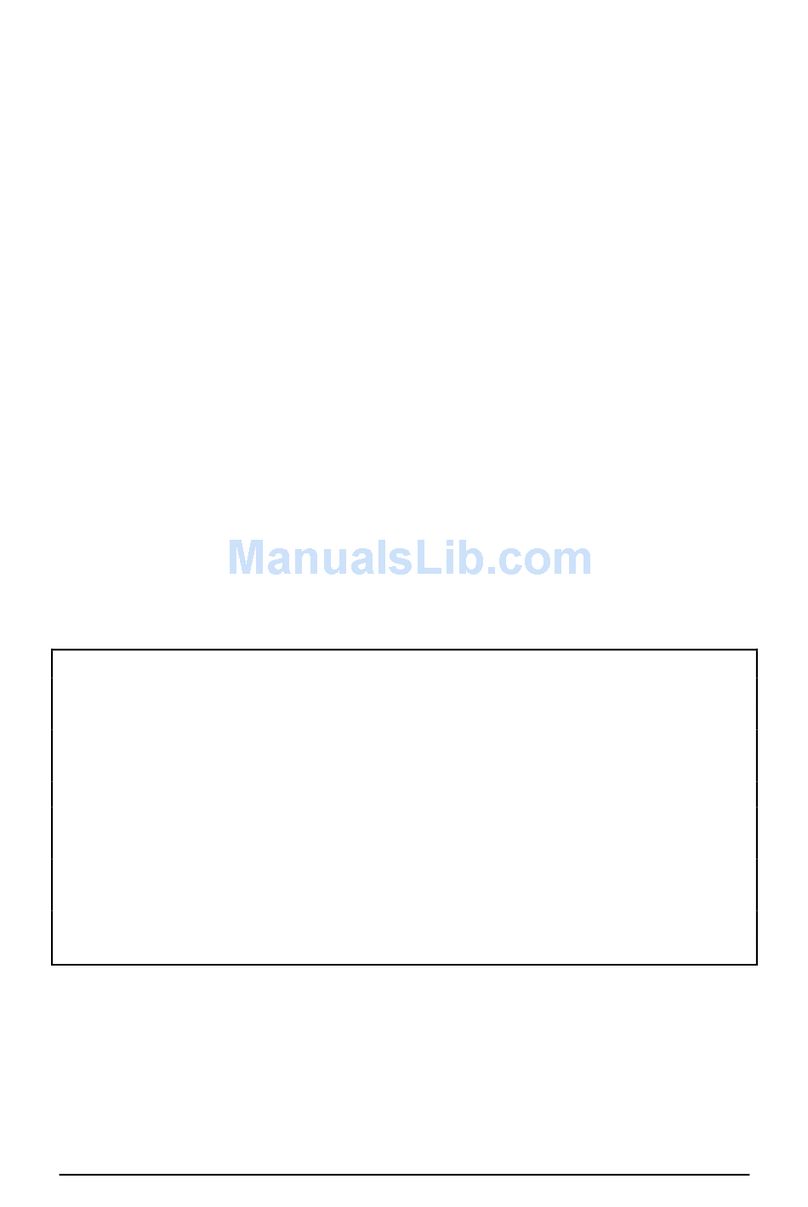
Casio
Casio Card Backup Tool user guide
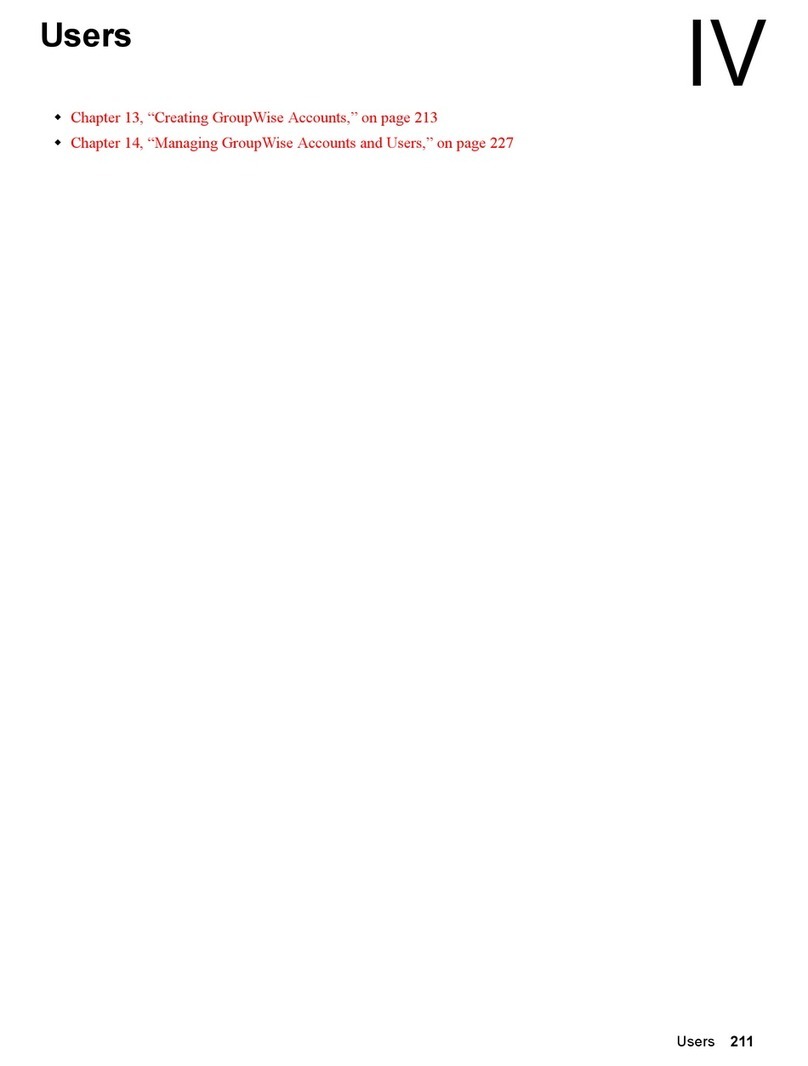
Novell
Novell GROUPWISE 8 - USERS manual
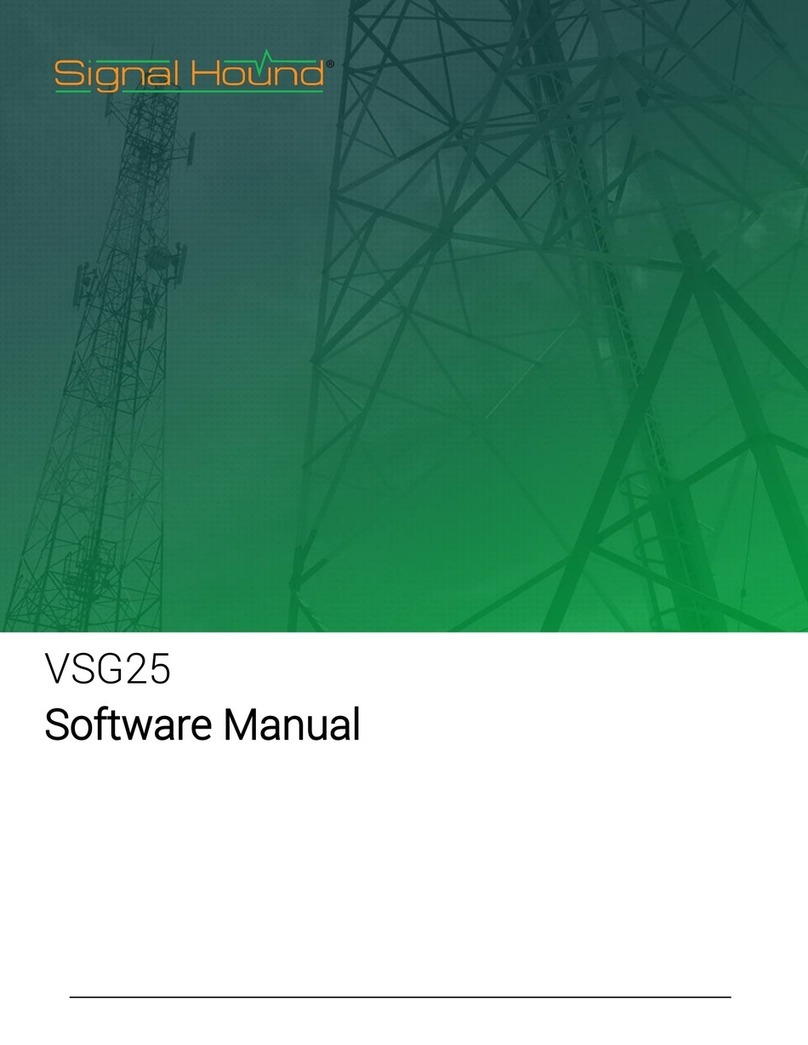
Signal Hound
Signal Hound VSG25 Software manual
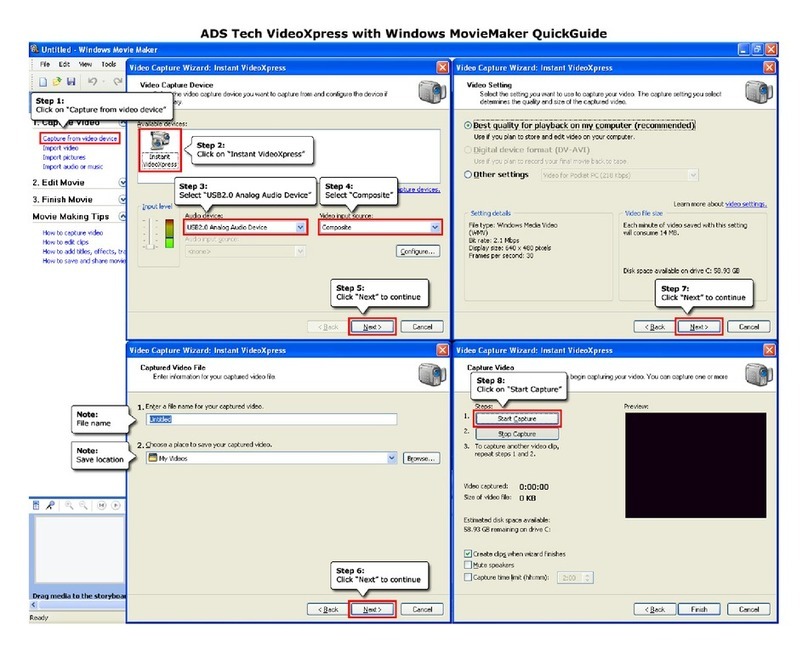
ADS Technologies
ADS Technologies USBAV-191-EF quick guide
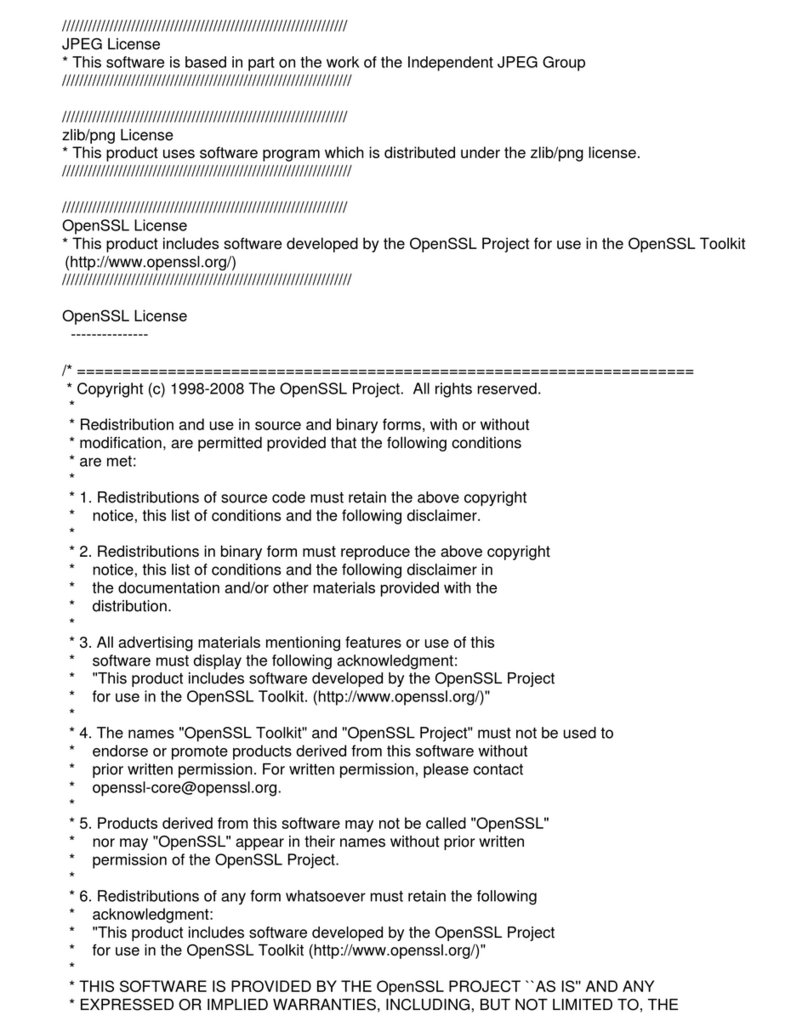
Samsung
Samsung CLX2160N - Color Laser - All-in-One license agreement
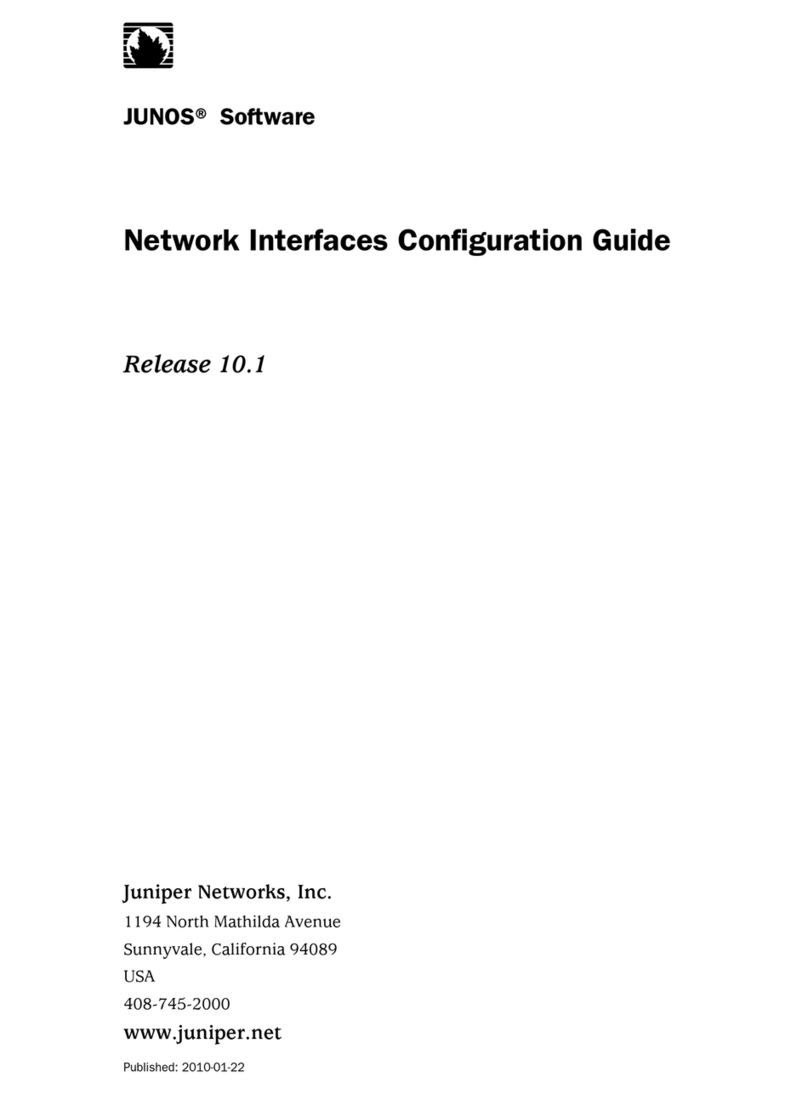
Juniper
Juniper JUNOS 10.1 - CONFIGURATION GUIDE 1-2010 Configuration guide
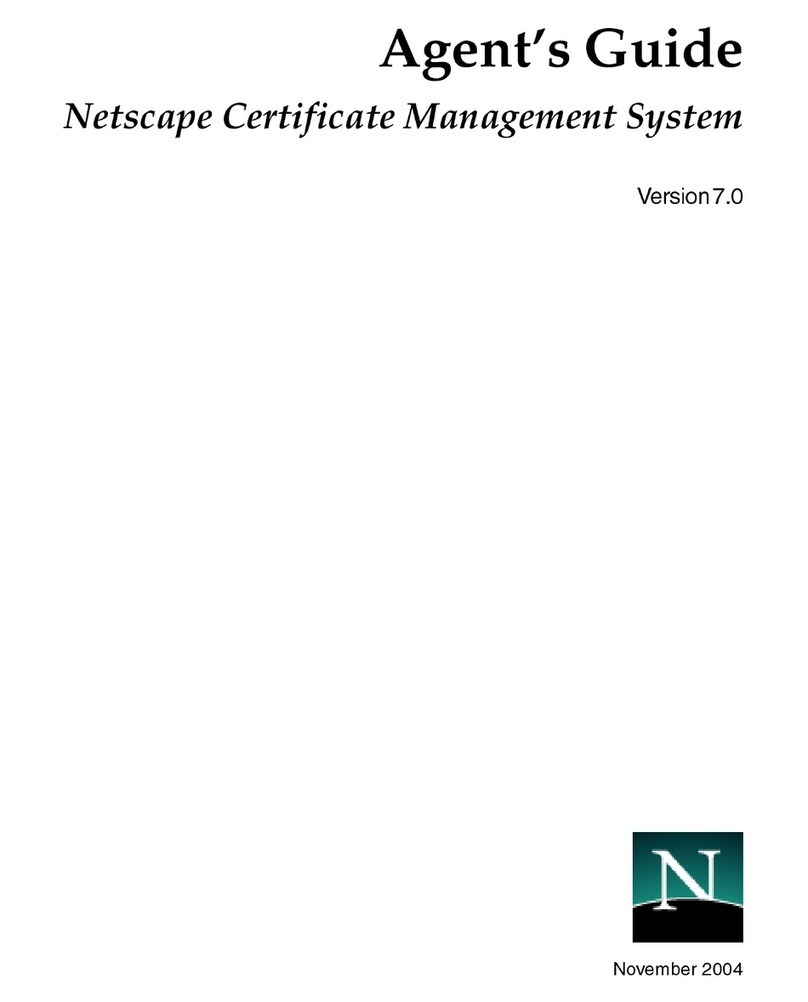
Netscape
Netscape NETSCAPE MANAGEMENT SYSTEM 7.0 - AGENT GUIDE manual
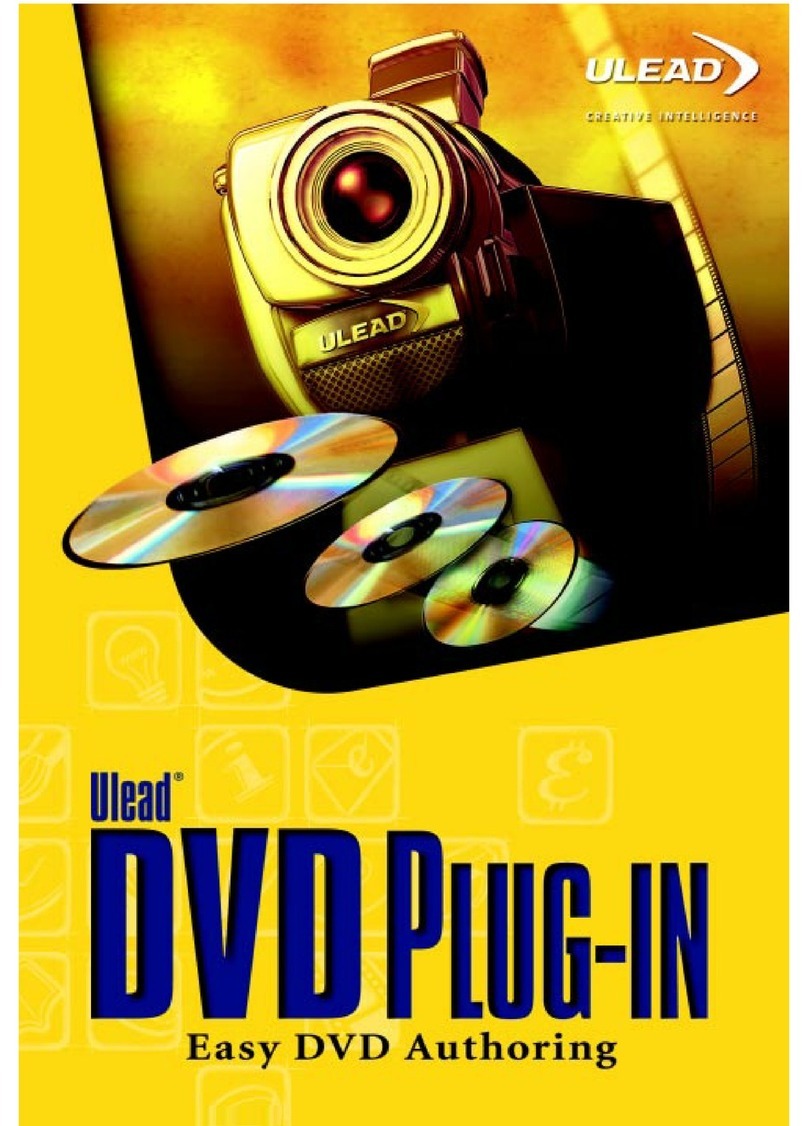
Ulead
Ulead DVD MOVIEFACTORY-DVD PLUG-IN manual
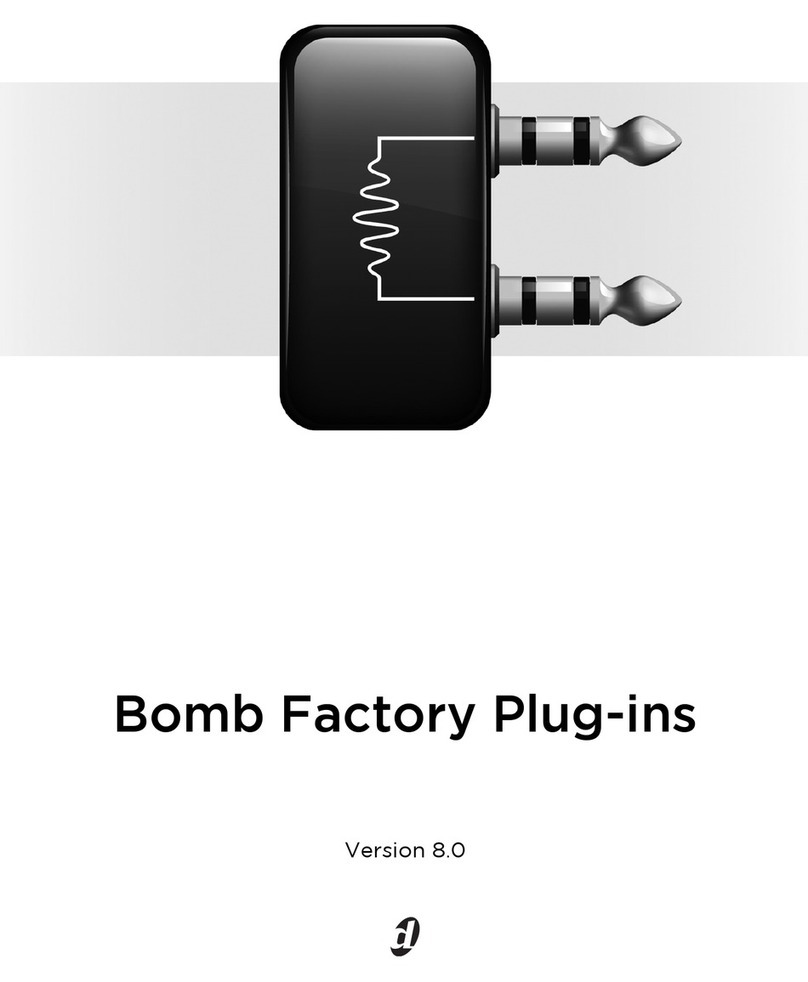
DigiDesign
DigiDesign Bomb Factory Plug-ins Guide
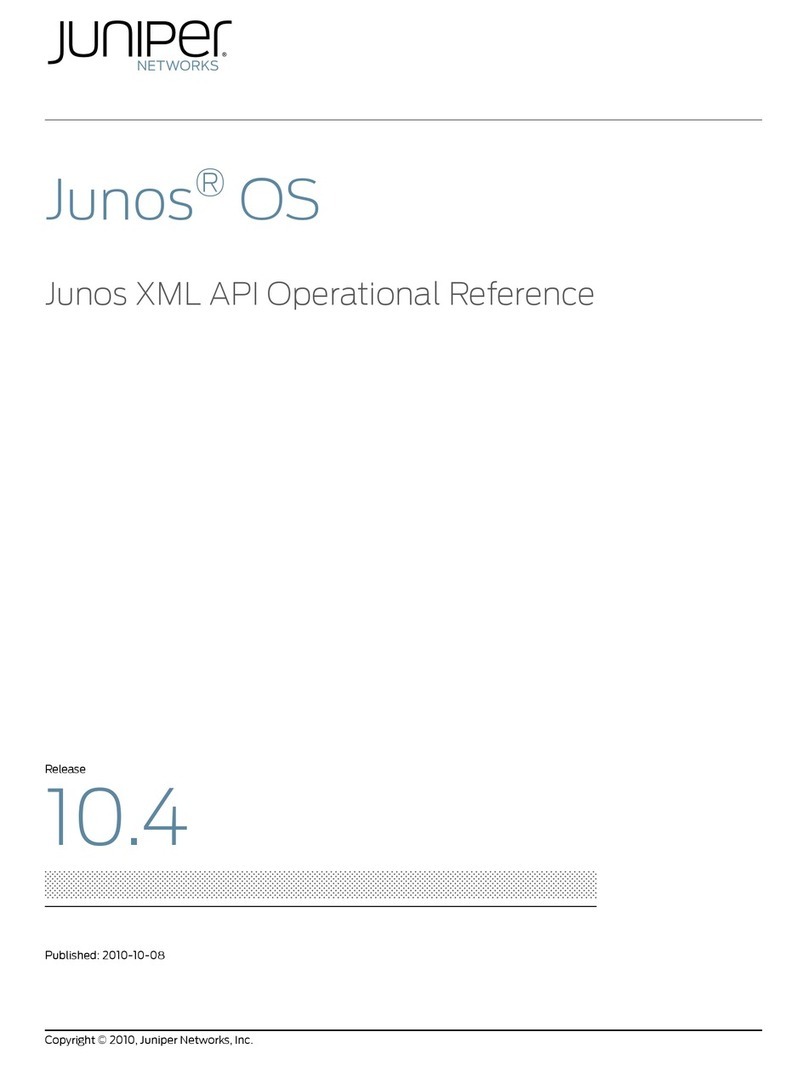
Juniper
Juniper JUNOS OS 10.4 - XML API OPERATIONAL supplementary guide
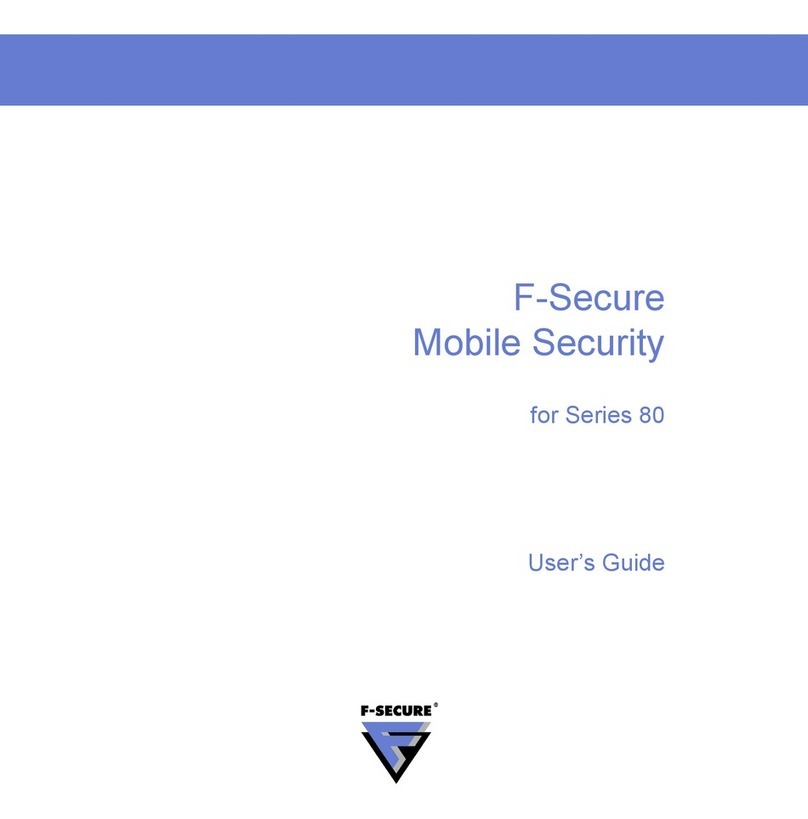
F-SECURE
F-SECURE MOBILE SECURITY FOR SERIES 80 user guide

Brother
Brother BES Monogramming Suite manual