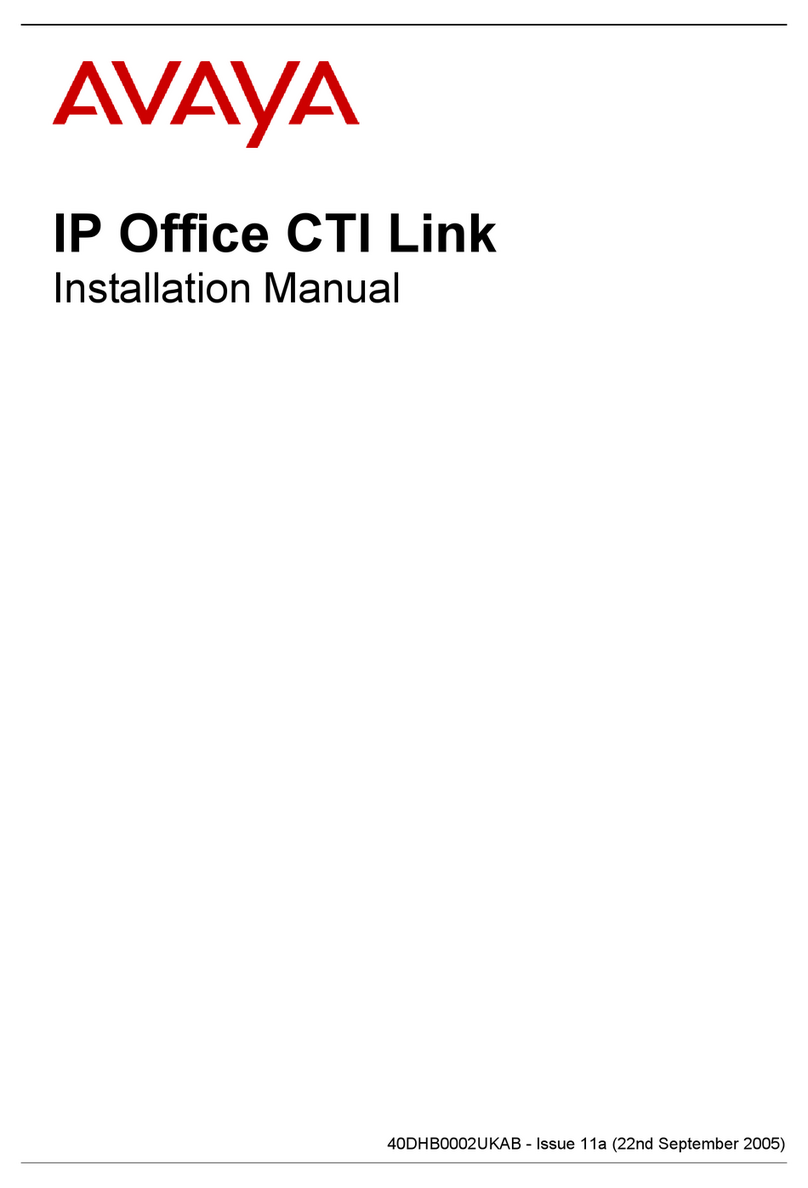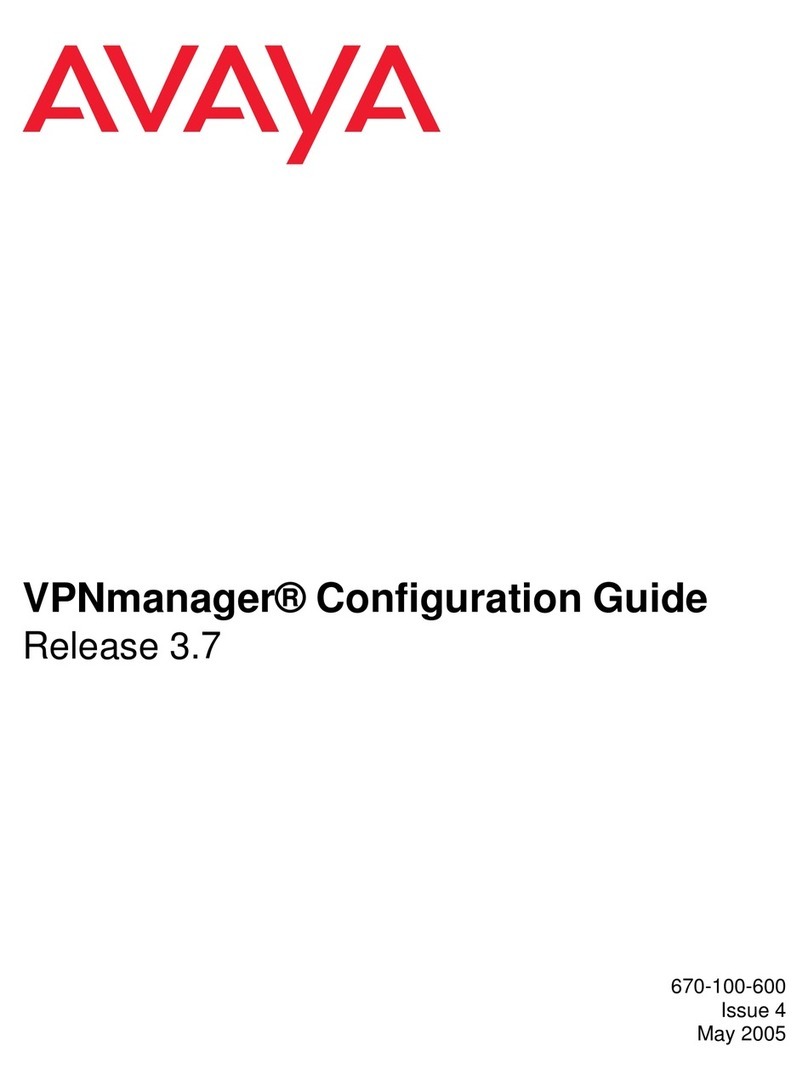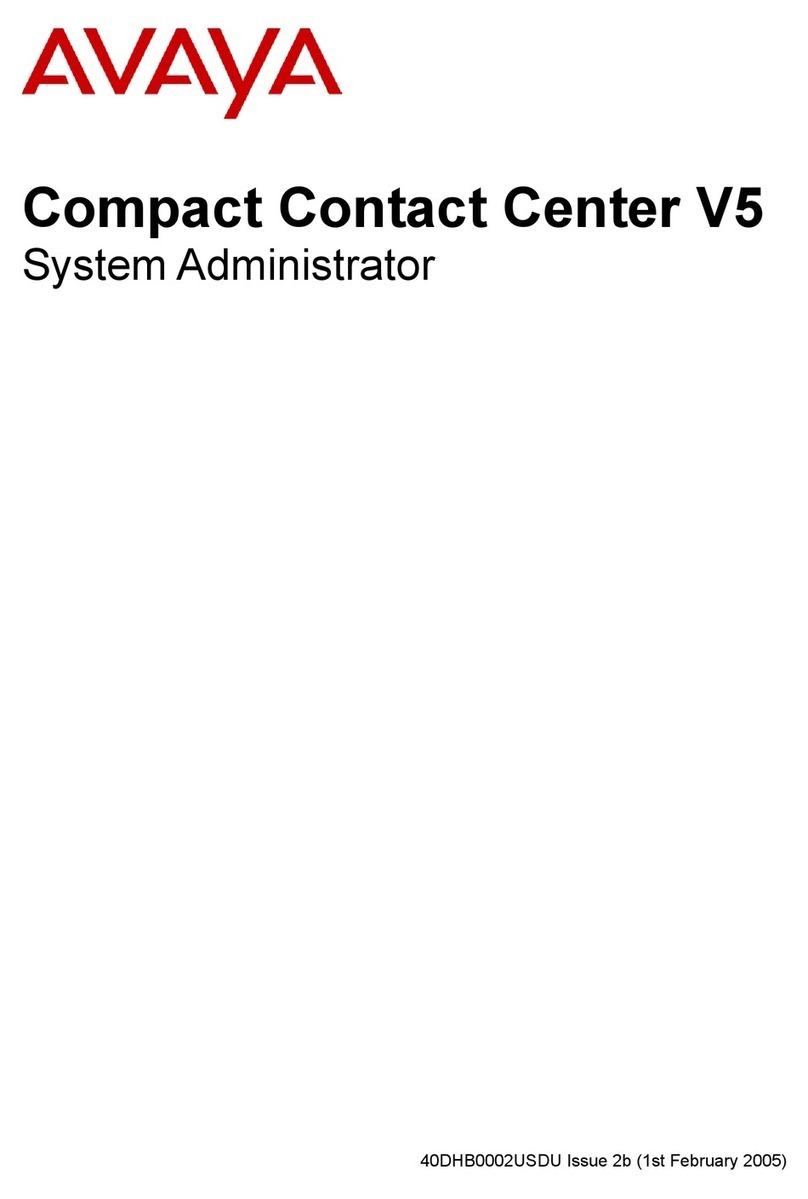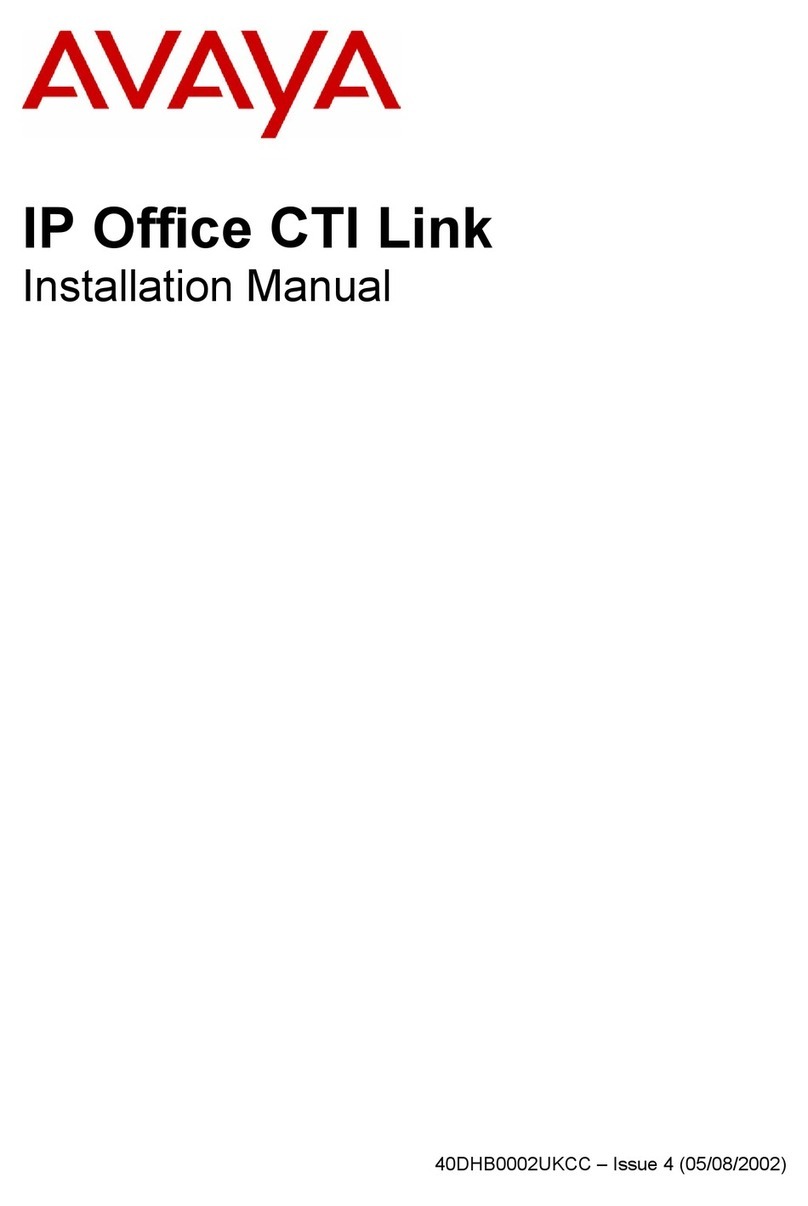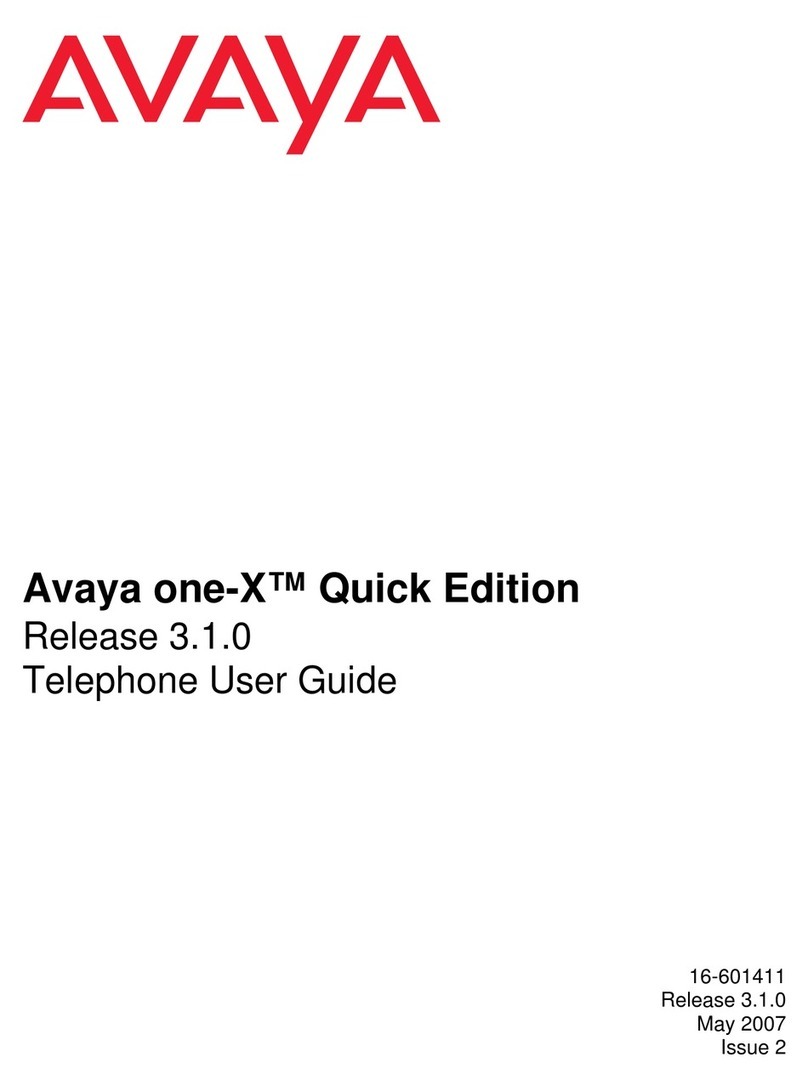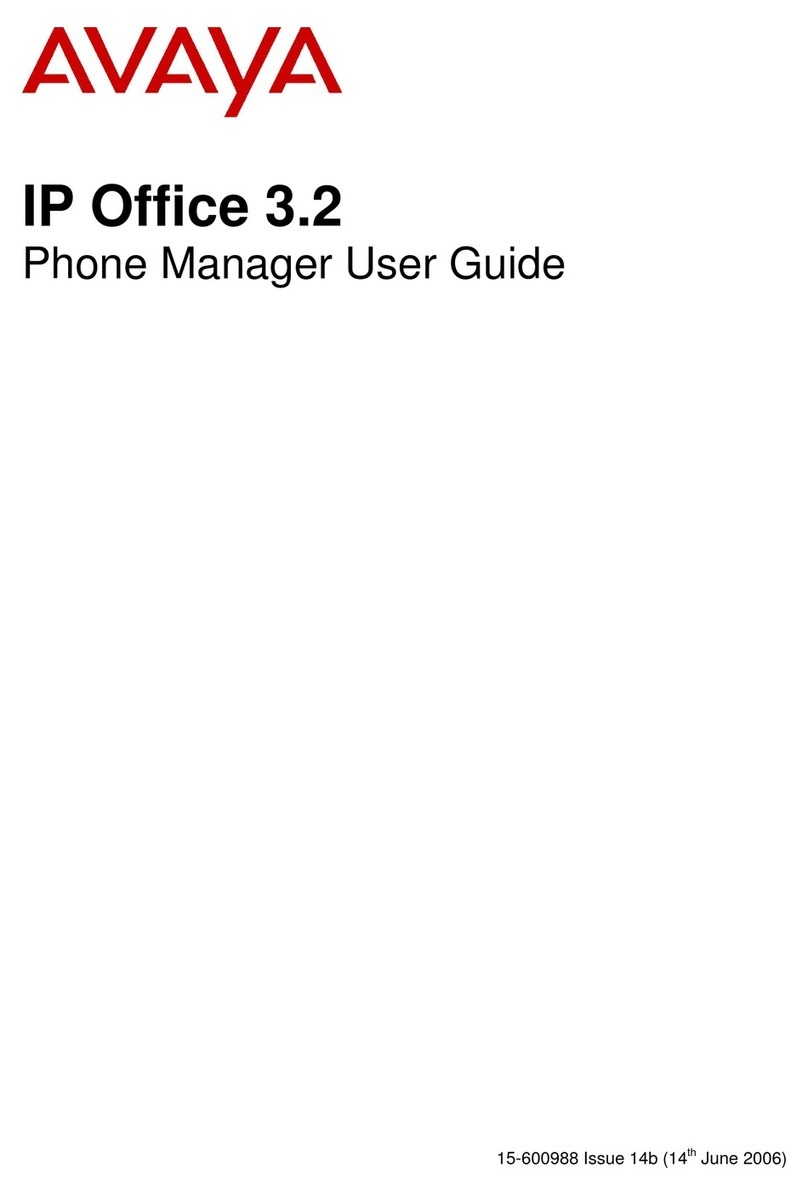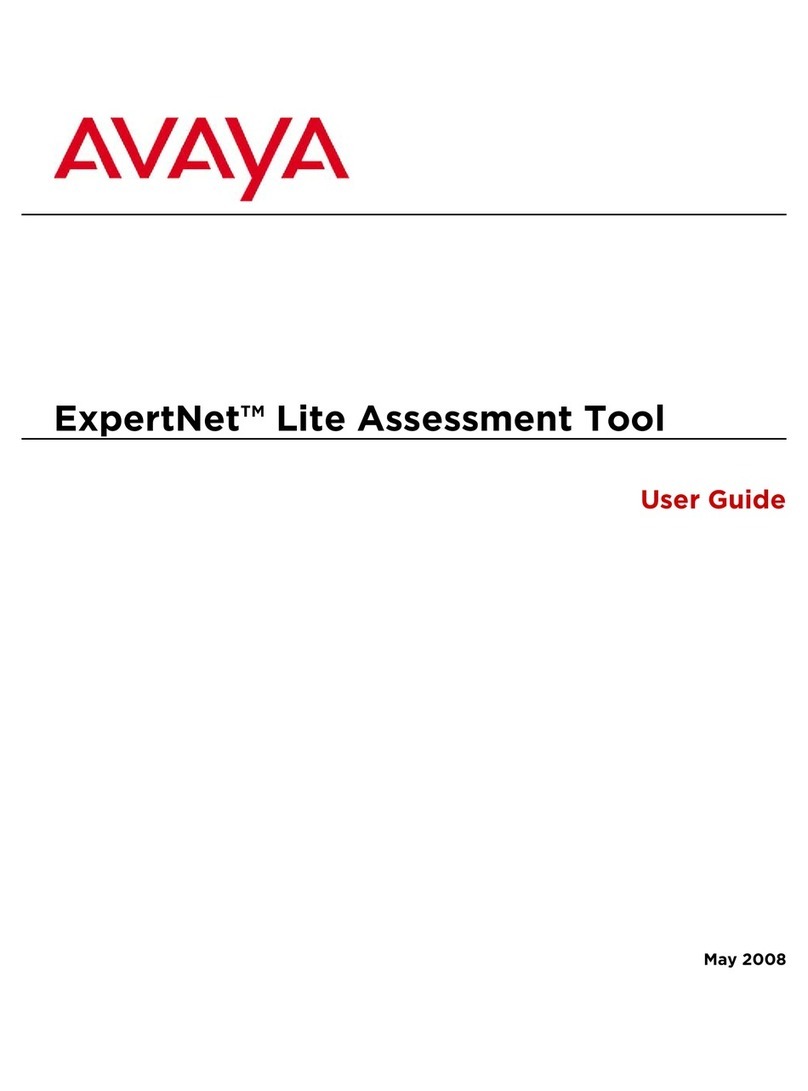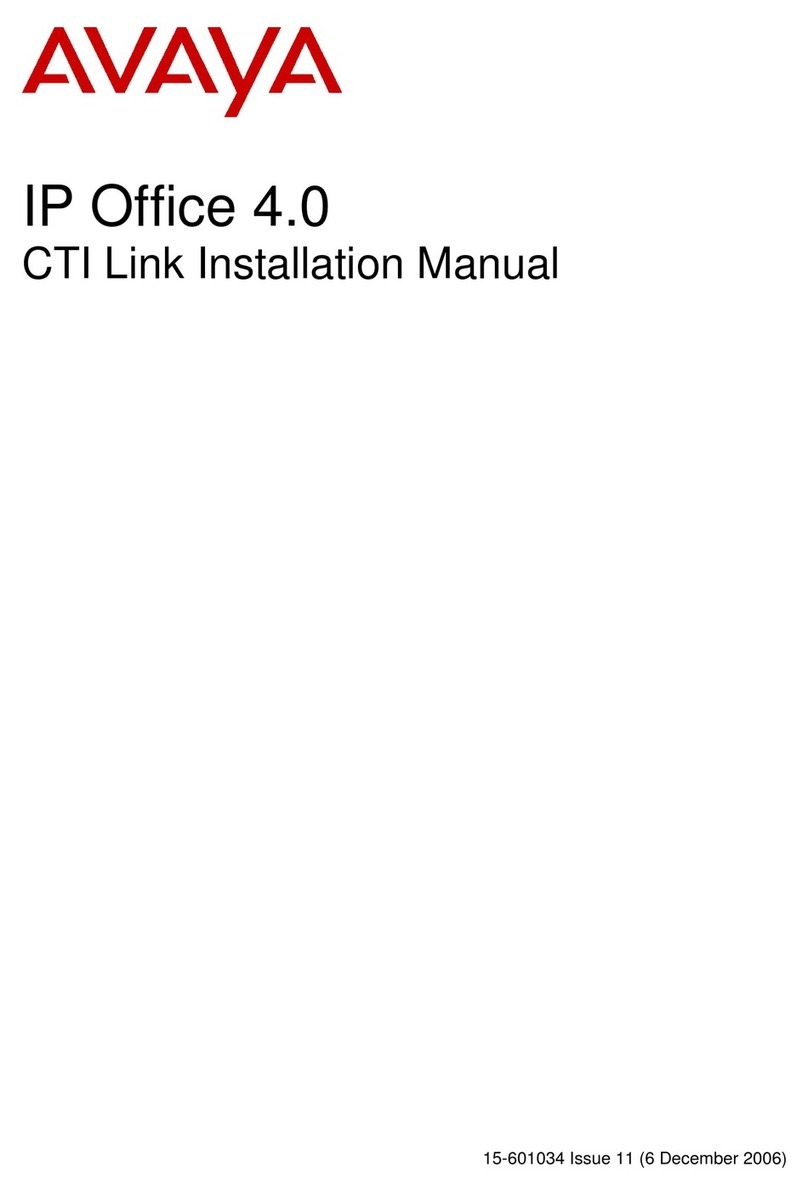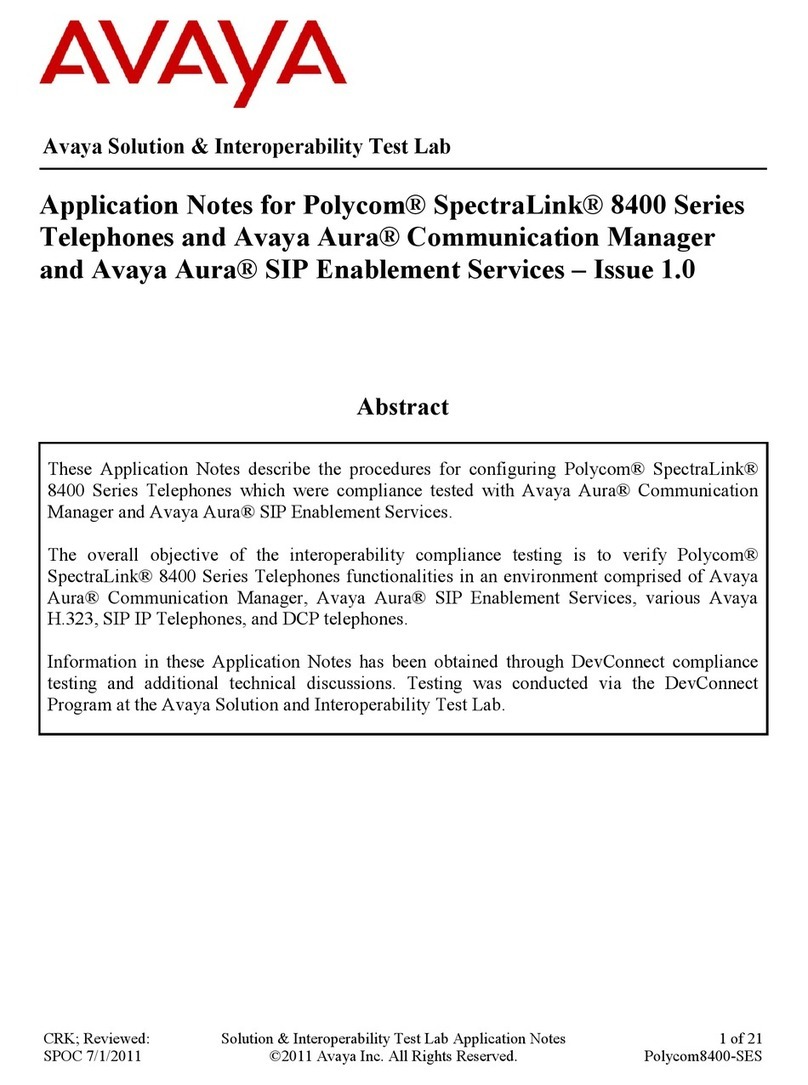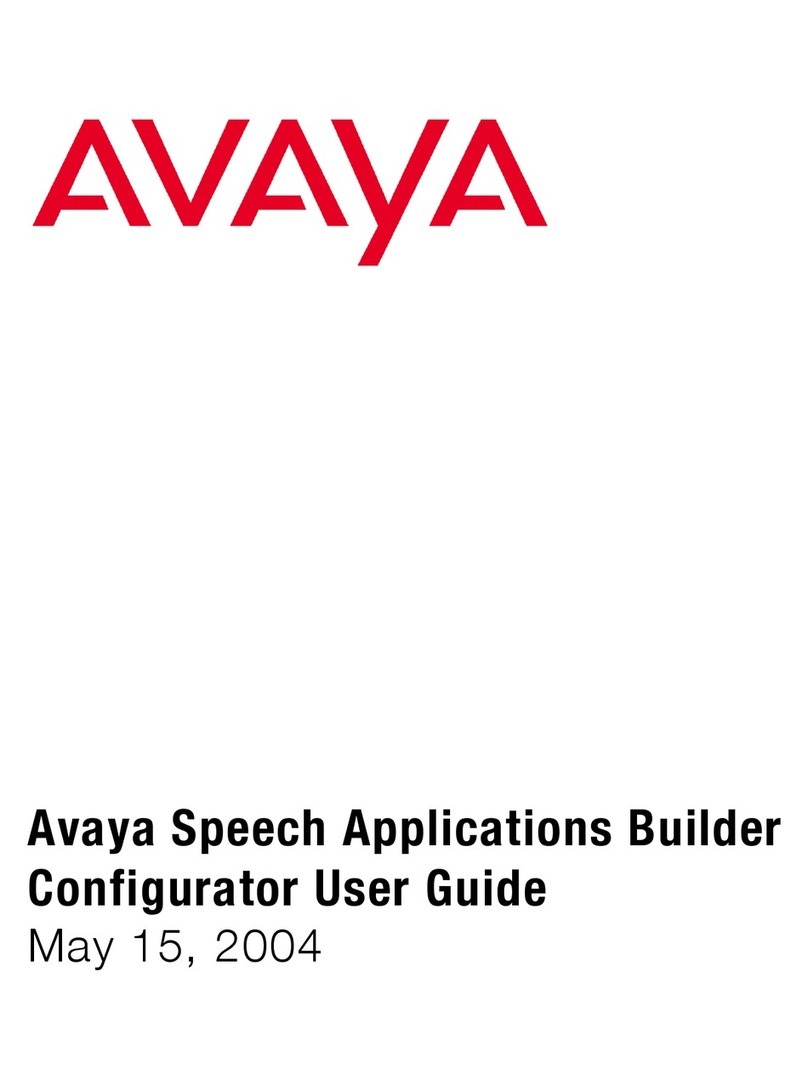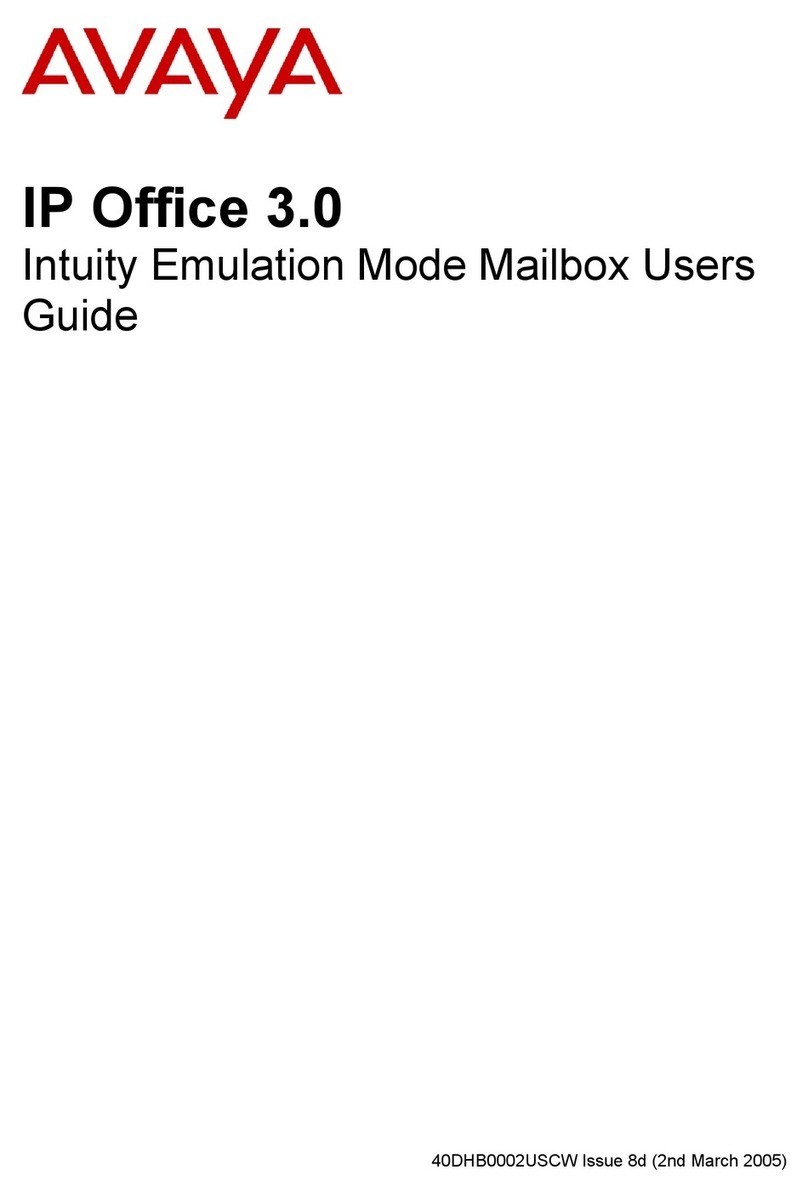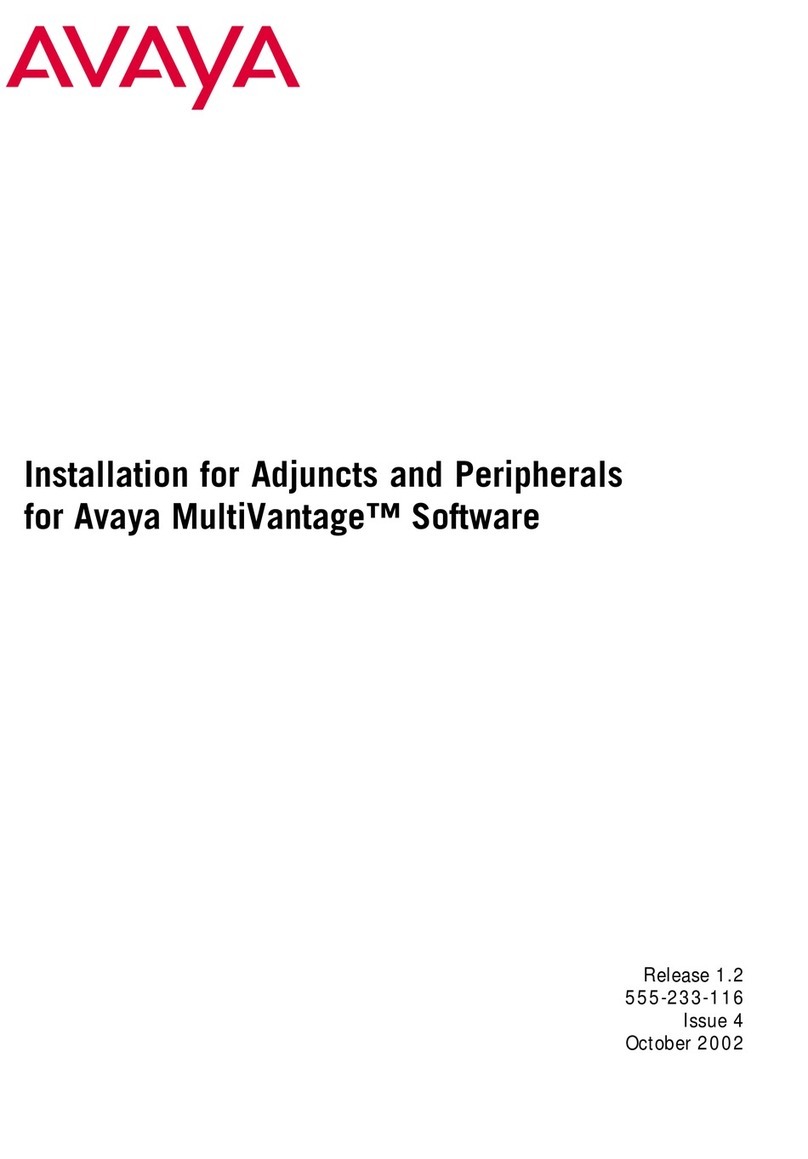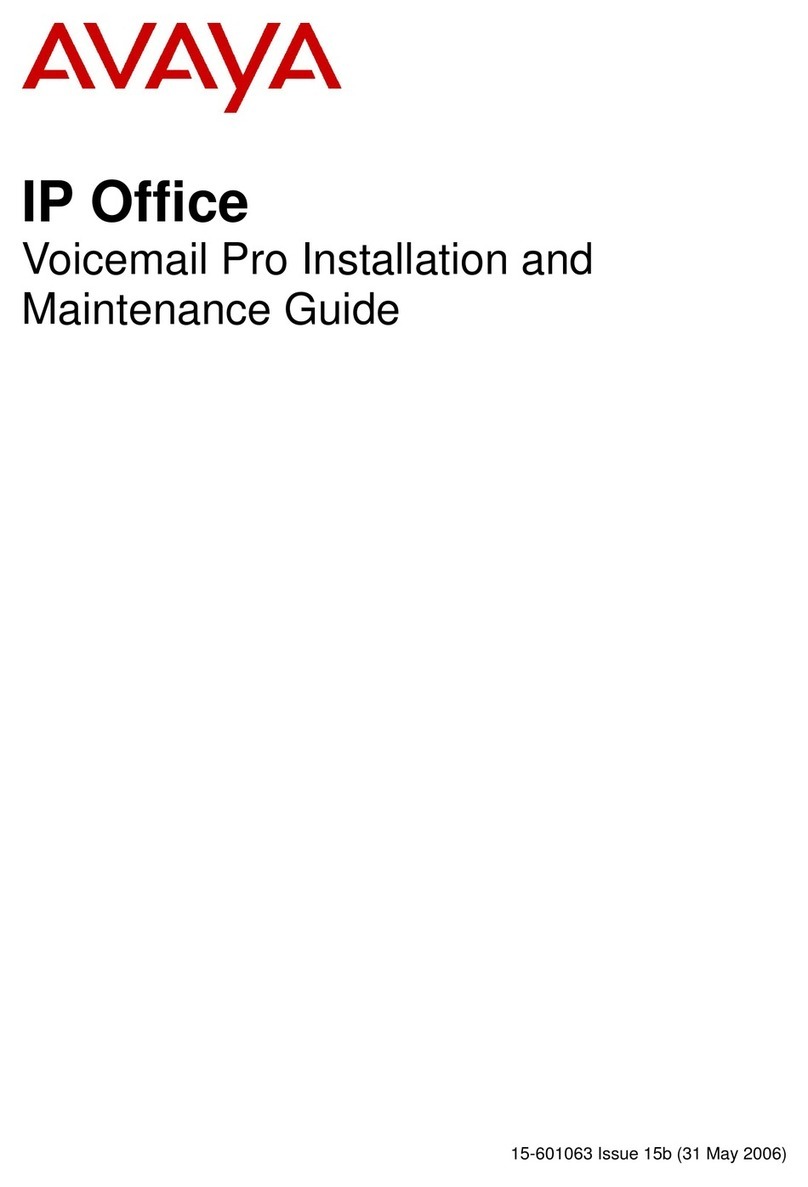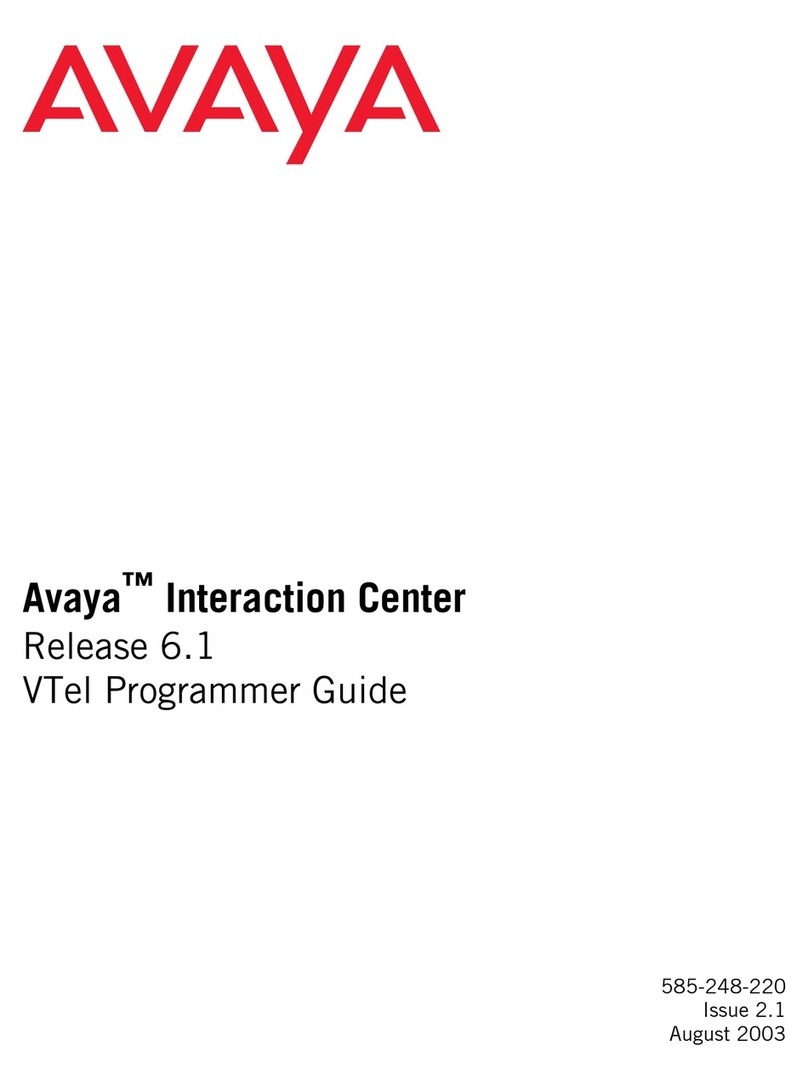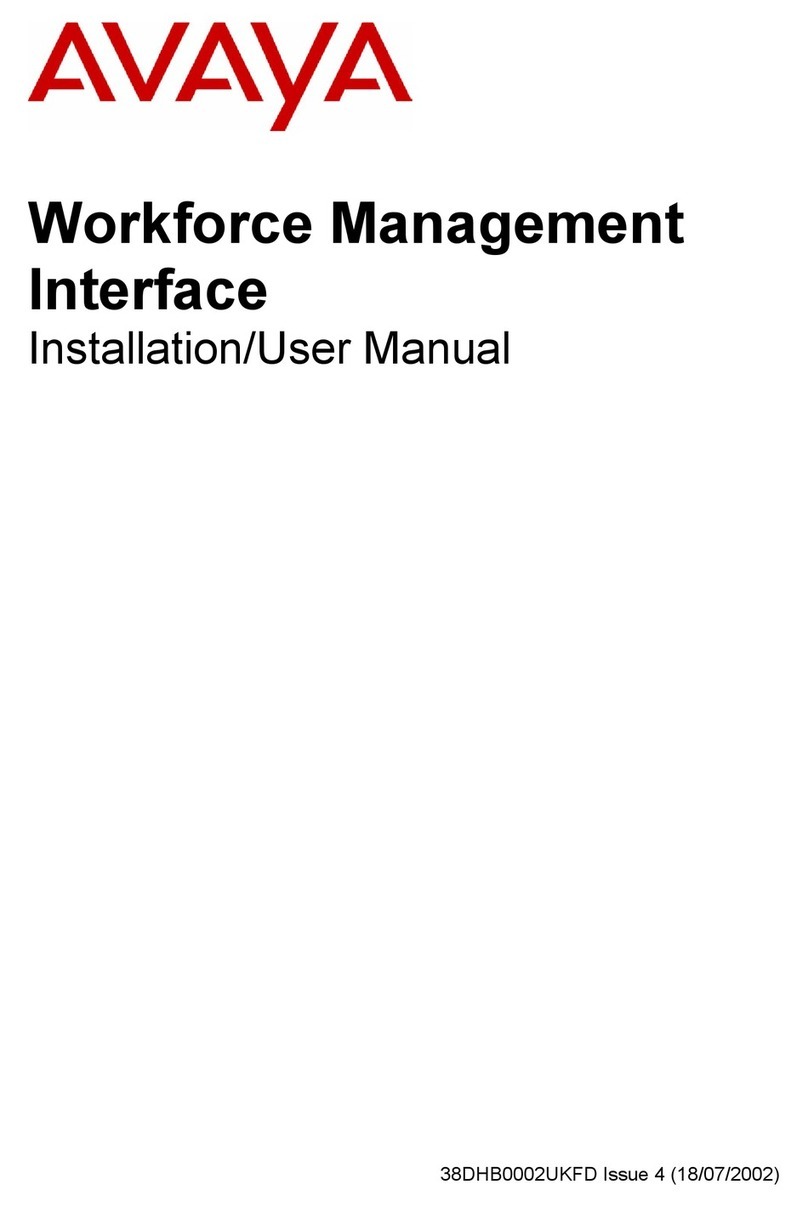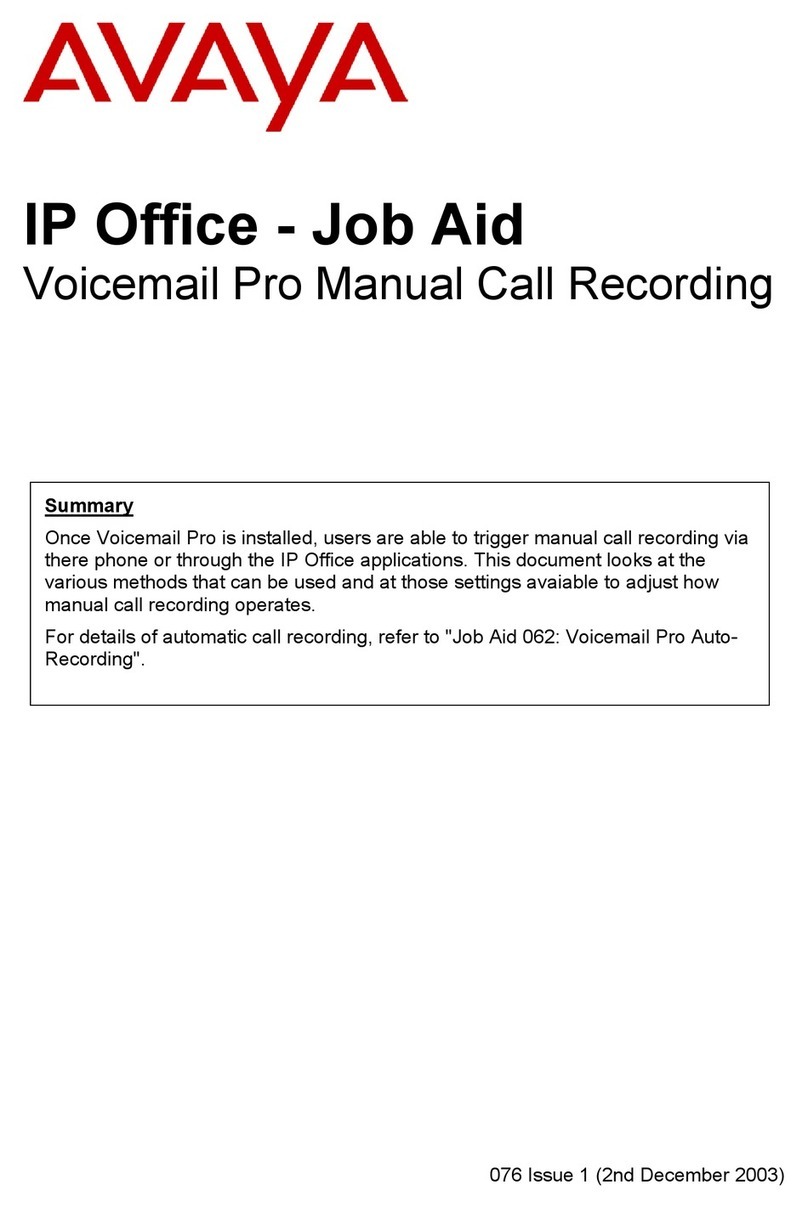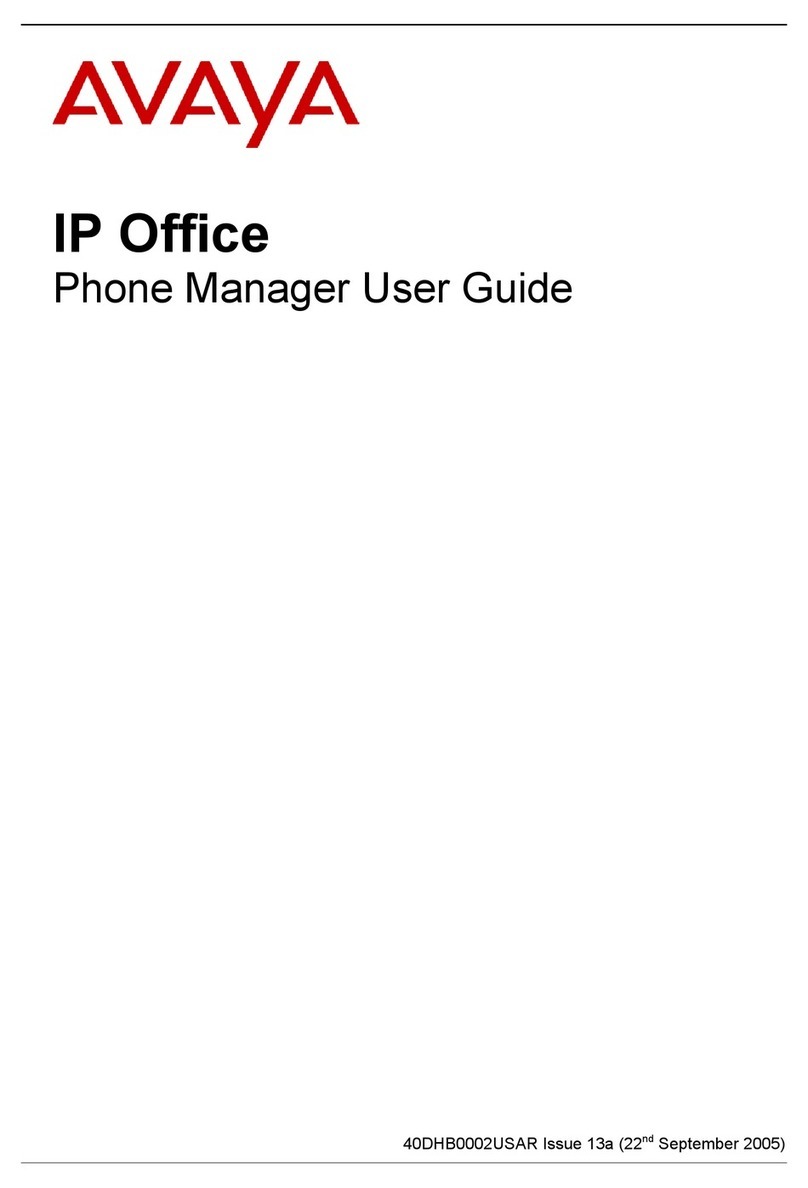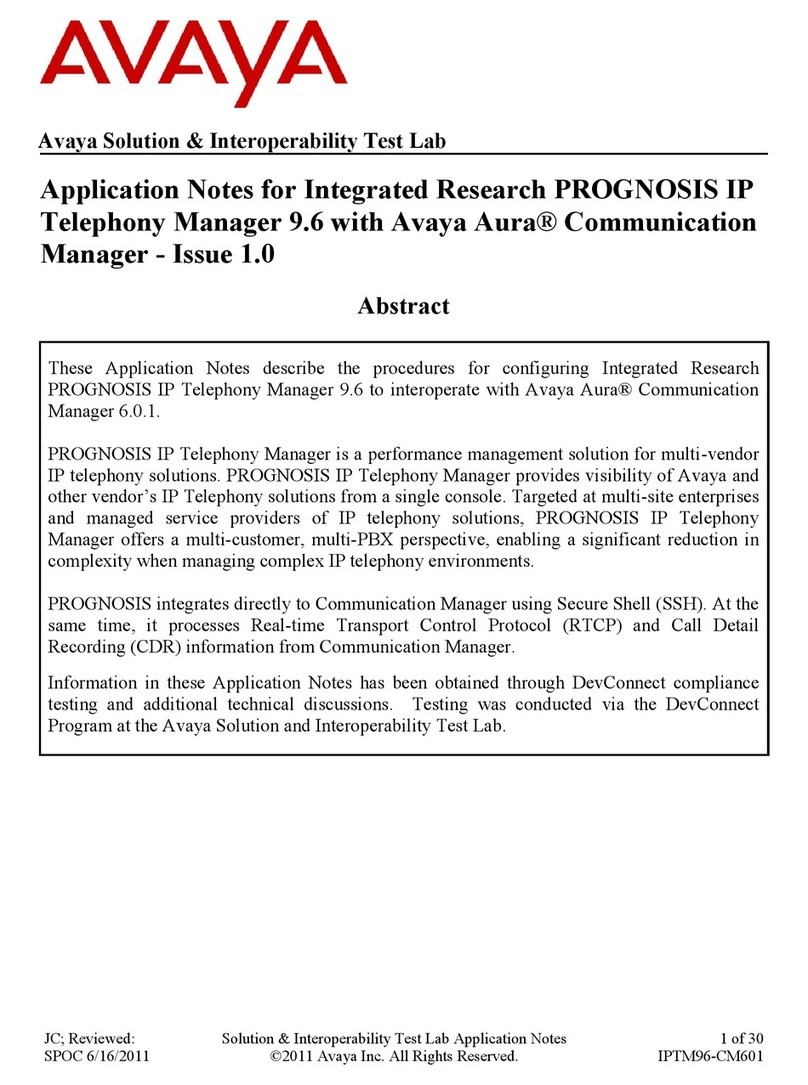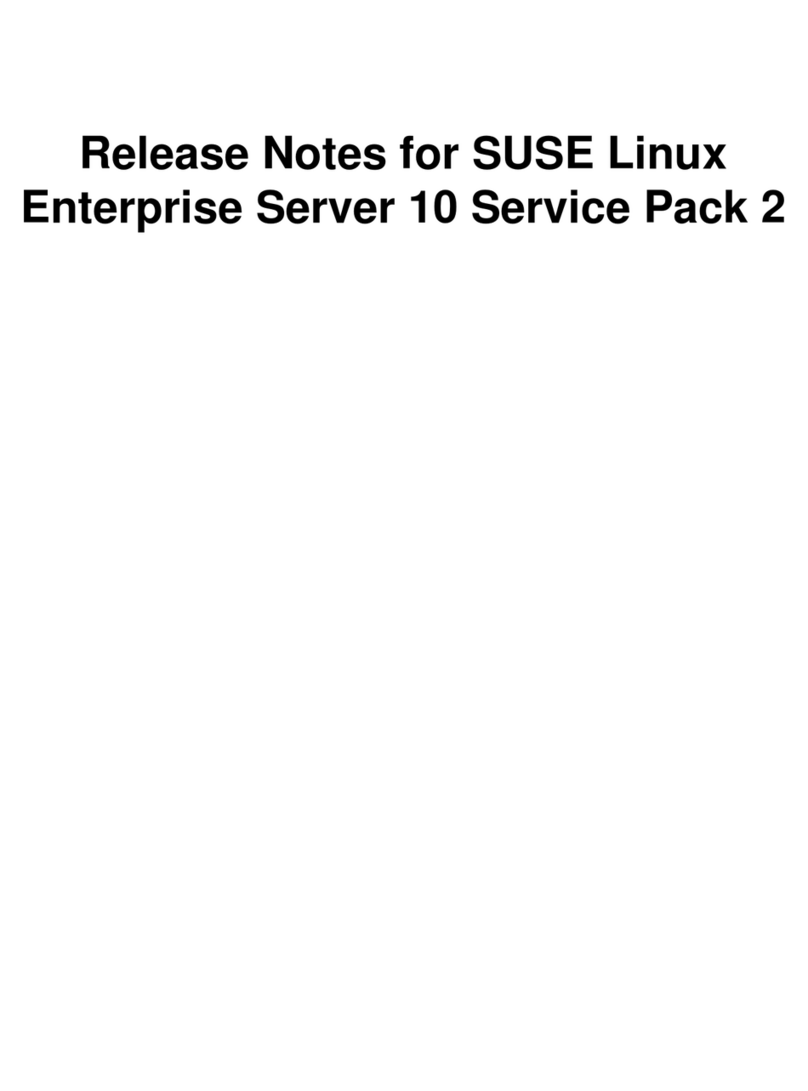9 October 2011, ver 5
Manual Procedure to Change Time for End of Daylight Saving Time: 2
1. If Daylight Saving Time rules other than 0 (zero) are being used in the daylight-
savings-rules SAT form, and the rules were not previously changed/adjusted to
appropriately reflect the new rules, they must be updated via the SAT.
2. After the Daylight Saving Time end date using the old rules occurs, the time is
automatically adjusted back one hour on the Server. NOTE: It is very
important to let this transition occur and let the Server make the
automated time adjustment before taking additional steps!
a. If the Server is synchronizing to a network time server, use the
following steps to disable synchronization.
NOTE: Once synchronization with a network time server is
disabled it is possible to experience clock drift on the S8xx0
series server. Clock drift occurs when the time on the server
slowly deviates or drifts from the correct time. If the clock drift
becomes too great the server time should be set to the correct
time manually (see below for instructions on setting the time
manually).
i. Select Configure Server from the Maintenance Web Interface.
ii. Click the Continue button to proceed until a Configure
individual services radio button is available
iii. Select the Configure individual services radio button and
click the Continue button
iv. Select Configure Time Server
Note the IP address or host name of the network time server
and copy it to a safe place. This is needed when the
synchronization to the network time server is enabled again.
Select the This computer synchronizes with the duplicated
server radio button on duplicated servers and the Use Local
Clock radio button on non duplicated servers. It is important to
note that these choices might be different depending on the
release of Communication Manager Software. As long as the
choice other than Use these Network Time Servers is
selected, meaning the Use these Network Time Servers
radio button is NOT selected, the synchronization with
network time servers will be disabled.
v. Click the Change button and a success message should be
displayed.
vi. Click the Close window button.
b. Manually set the server time to be correct.
NOTE: When setting the time manually via the Maintenance
Web Interface on Servers running Communication Manager
3.1.2 there is a known issue that can cause the server to
perform a reset! To fix this known issue contact your technical
support organization and request patch 12768 or any combo
patch or Service Pack (Service Pack 12866 or later 3.1.2
Service Packs) containing it.
i. Select Server Date/Time from the Maintenance Web Interface
ii. Set the time on the server to the correct time for Daylight
Saving Time and click the Submit button.