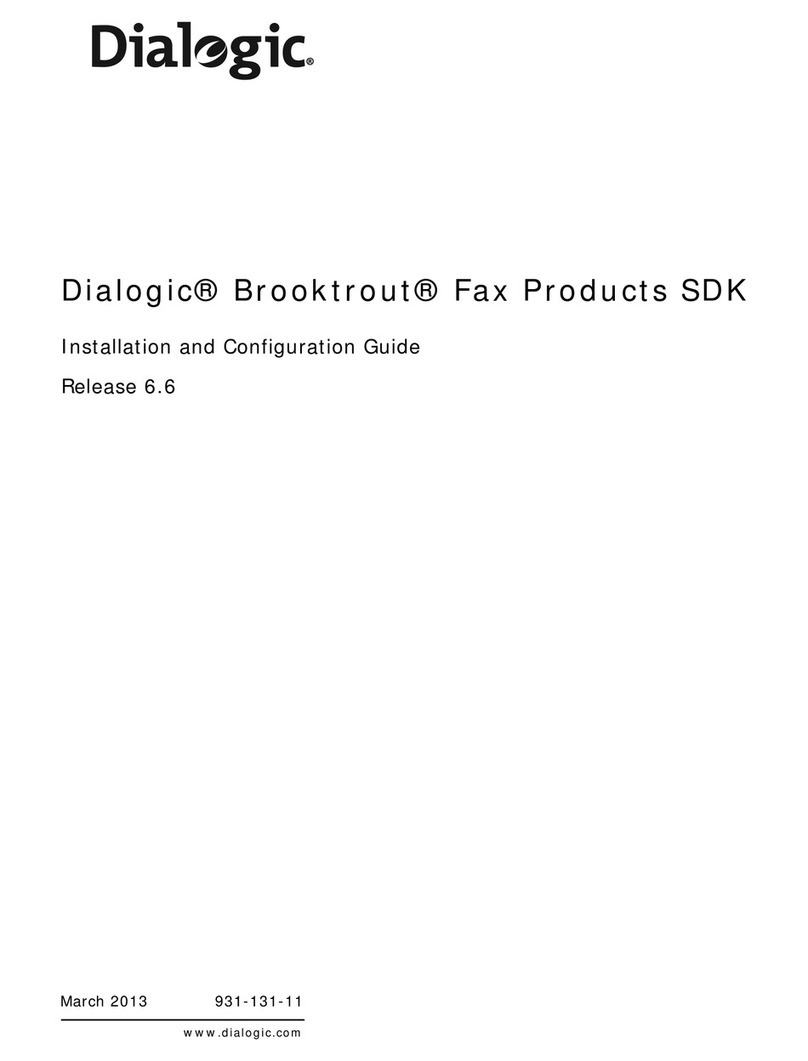page 2
Copyright and Legal Notice
Copyright © 1998-2013. Dialogic Inc. All Rights Reserved. You may not reproduce this document in whole or in part
without permission in writing from Dialogic Inc. at the address provided below.
All contents of this document are furnished for informational use only and are subject to change without notice and do not
represent a commitment on the part of Dialogic Inc. and its affiliates or subsidiaries ("Dialogic"). Reasonable effort is made
to ensure the accuracy of the information contained in the document. However, Dialogic does not warrant the accuracy of
this information and cannot accept responsibility for errors, inaccuracies or omissions that may be contained in this
document.
IINFORMATION IN THIS DOCUMENT IS PROVIDED IN CONNECTION WITH DIALOGIC® PRODUCTS. NO
LICENSE, EXPRESS OR IMPLIED, BY ESTOPPEL OR OTHERWISE, TO ANY INTELLECTUAL PROPERTY RIGHTS
IS GRANTED BY THIS DOCUMENT. EXCEPT AS PROVIDED IN A SIGNED AGREEMENT BETWEEN YOU AND
DIALOGIC, DIALOGIC ASSUMES NO LIABILITY WHATSOEVER, AND DIALOGIC DISCLAIMS ANY EXPRESS OR
IMPLIED WARRANTY, RELATING TO SALE AND/OR USE OF DIALOGIC PRODUCTS INCLUDING LIABILITY OR
WARRANTIES RELATING TO FITNESS FOR A PARTICULAR PURPOSE, MERCHANTABILITY, OR
INFRINGEMENT OF ANY INTELLECTUAL PROPERTY RIGHT OF A THIRD PARTY.
Dialogic products are not intended for use in certain safety-affecting situations. Please see
http://www.dialogic.com/company/terms-of-use.aspx for more details.
Due to differing national regulations and approval requirements, certain Dialogic products may be suitable for use only in
specific countries, and thus may not function properly in other countries. You are responsible for ensuring that your use of
such products occurs only in the countries where such use is suitable. For information on specific products, contact
Dialogic Inc. at the address indicated below or on the web at www.dialogic.com.
It is possible that the use or implementation of any one of the concepts, applications, or ideas described in this document,
in marketing collateral produced by or on web pages maintained by Dialogic may infringe one or more patents or other
intellectual property rights owned by third parties. Dialogic does not provide any intellectual property licenses with the
sale of Dialogic products other than a license to use such product in accordance with intellectual property owned or validly
licensed by Dialogic and no such licenses are provided except pursuant to a signed agreement with Dialogic. More detailed
information about such intellectual property is available from Dialogic's legal department at 6700 de la Cote-de-Liesse
Road, Suite 100, Borough of Saint-Laurent, Montreal, Quebec, Canada H4T 2B5. Dialogic encourages all users of its
products to procure all necessary intellectual property licenses required to implement any concepts or
applications and does not condone or encourage any intellectual property infringement and disclaims any
responsibility related thereto. These intellectual property licenses may differ from country to country and it
is the responsibility of those who develop the concepts or applications to be aware of and comply with
different national license requirements.
Dialogic, Dialogic Pro, Dialogic Blue, Veraz, Brooktrout, Diva, BorderNet, PowerMedia, ControlSwitch, I-Gate, Mobile
Experience Matters, Network Fuel, Video is the New Voice, Making Innovation Thrive, Diastar, Cantata, TruFax,
SwitchKit, Eiconcard, NMS Communications, SIPcontrol, Exnet, EXS, Vision, inCloud9, NaturalAccess and Shiva, among
others as well as related logos, are either registered trademarks or trademarks of Dialogic Inc. and its affiliates or
subsidiaries. Dialogic's trademarks may be used publicly only with permission from Dialogic. Such permission may only be
granted by Dialogic's legal department at 6700 de la Cote-de-Liesse Road, Suite 100, Borough of Saint-Laurent, Montreal,
Quebec, Canada H4T 2B5. Any authorized use of Dialogic's trademarks will be subject to full respect of the trademark
guidelines published by Dialogic from time to time and any use of Dialogic's trademarks requires proper
acknowledgement.
The names of actual companies and products mentioned herein are the trademarks of their respective owners.