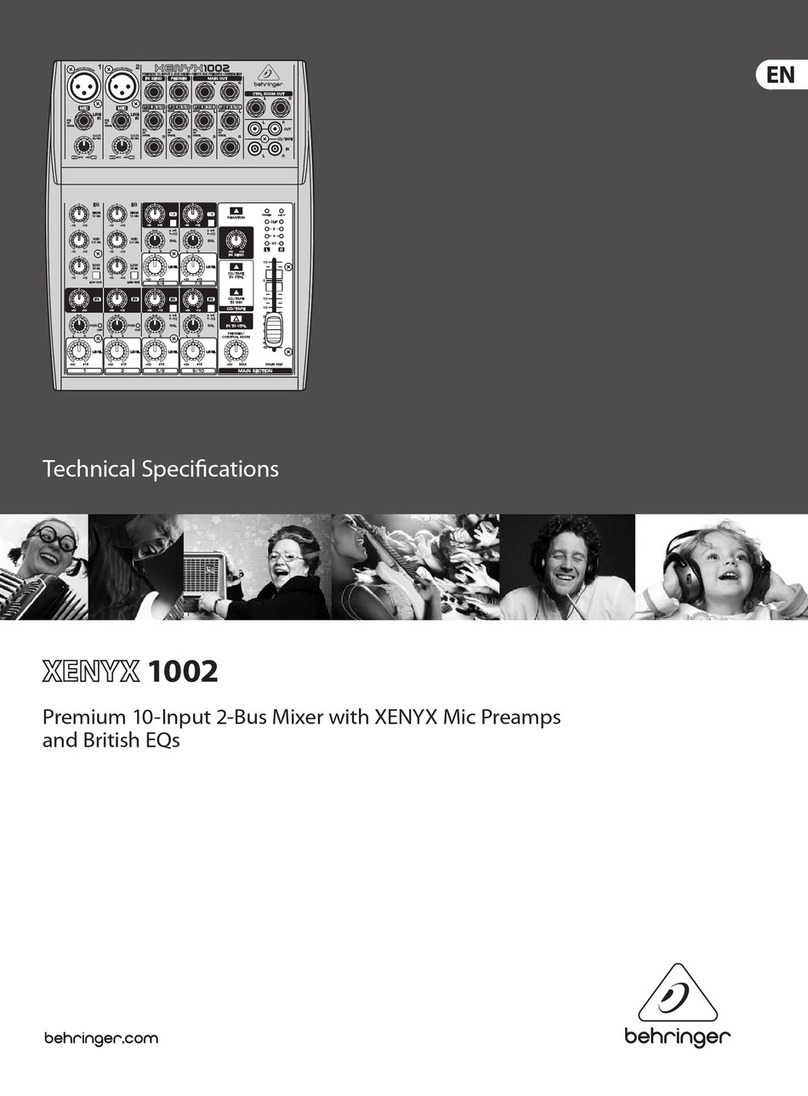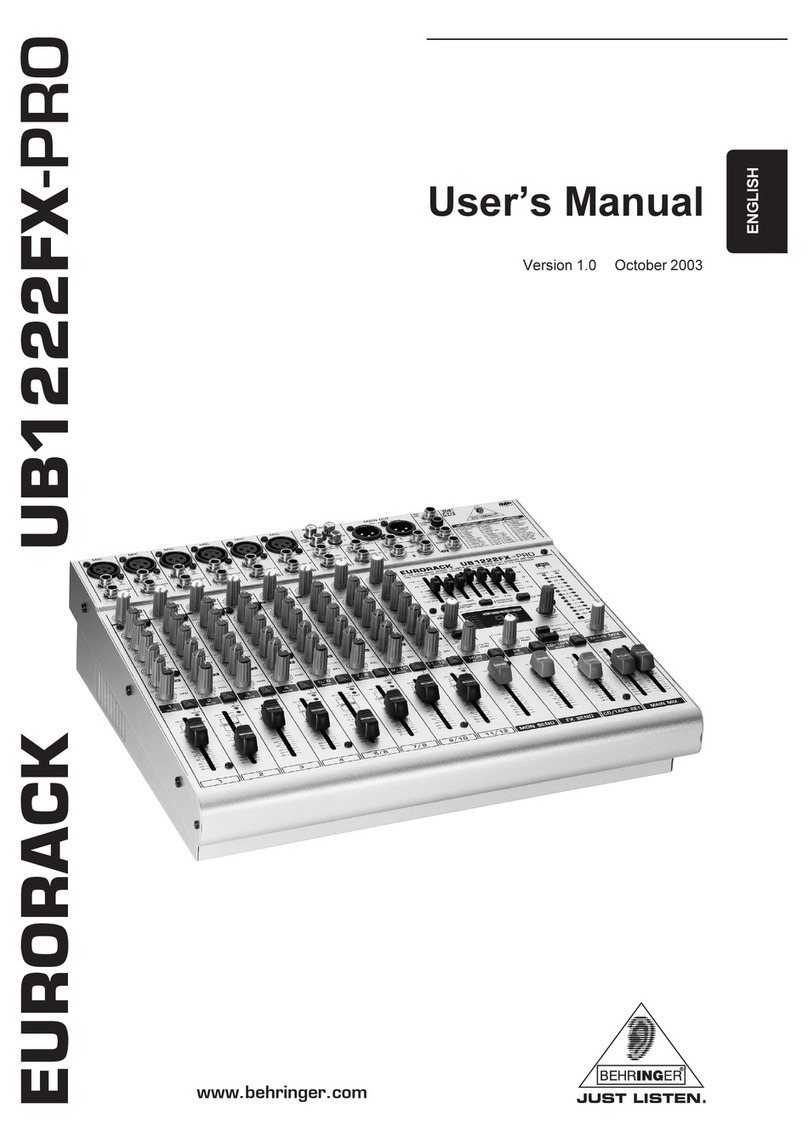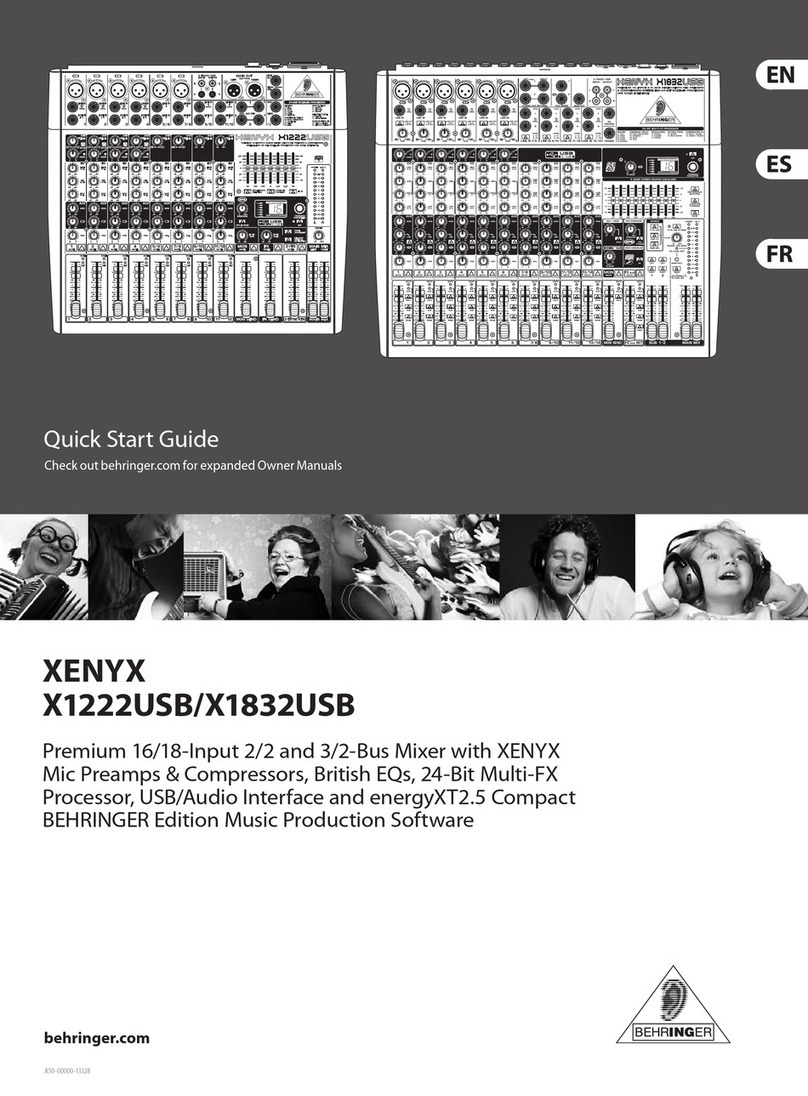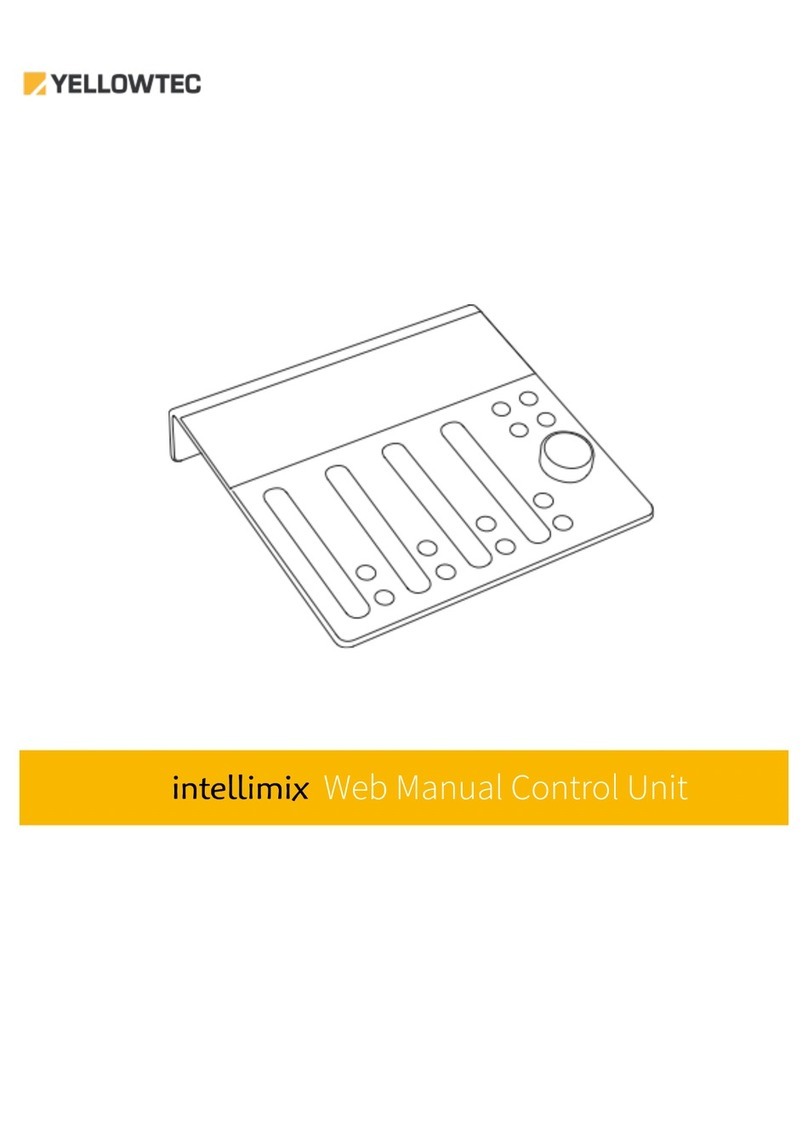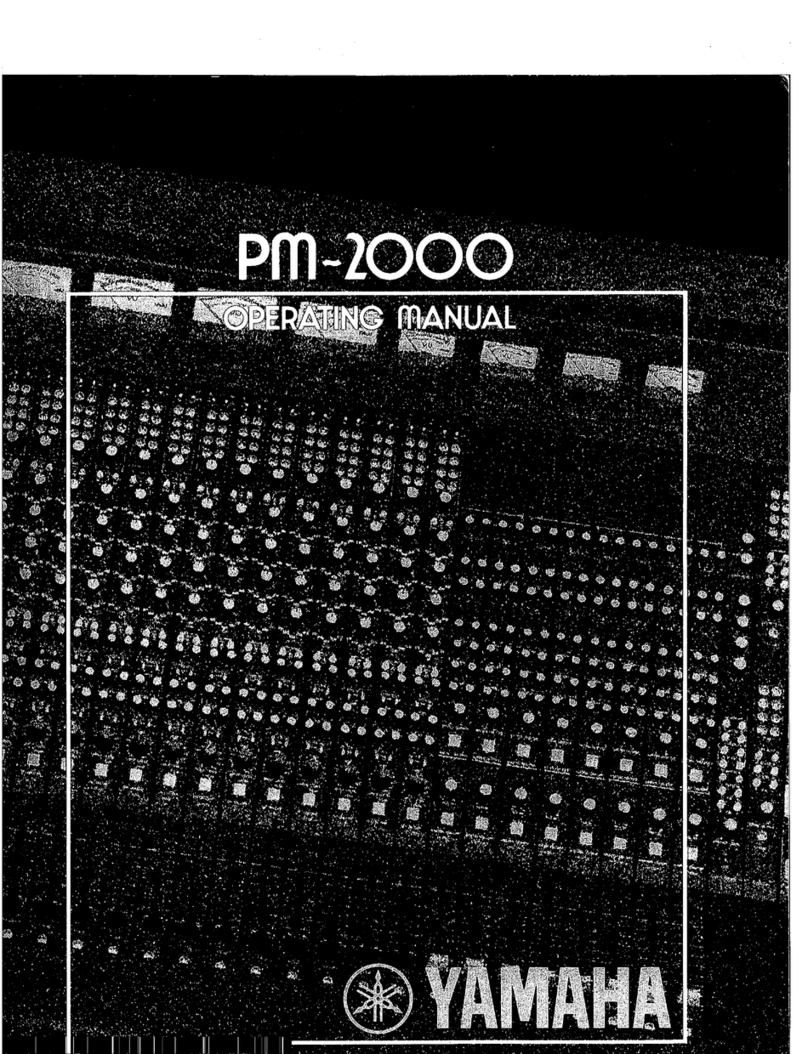DiBiQuadro MercuryRec Preamp User manual

USER MANUAL
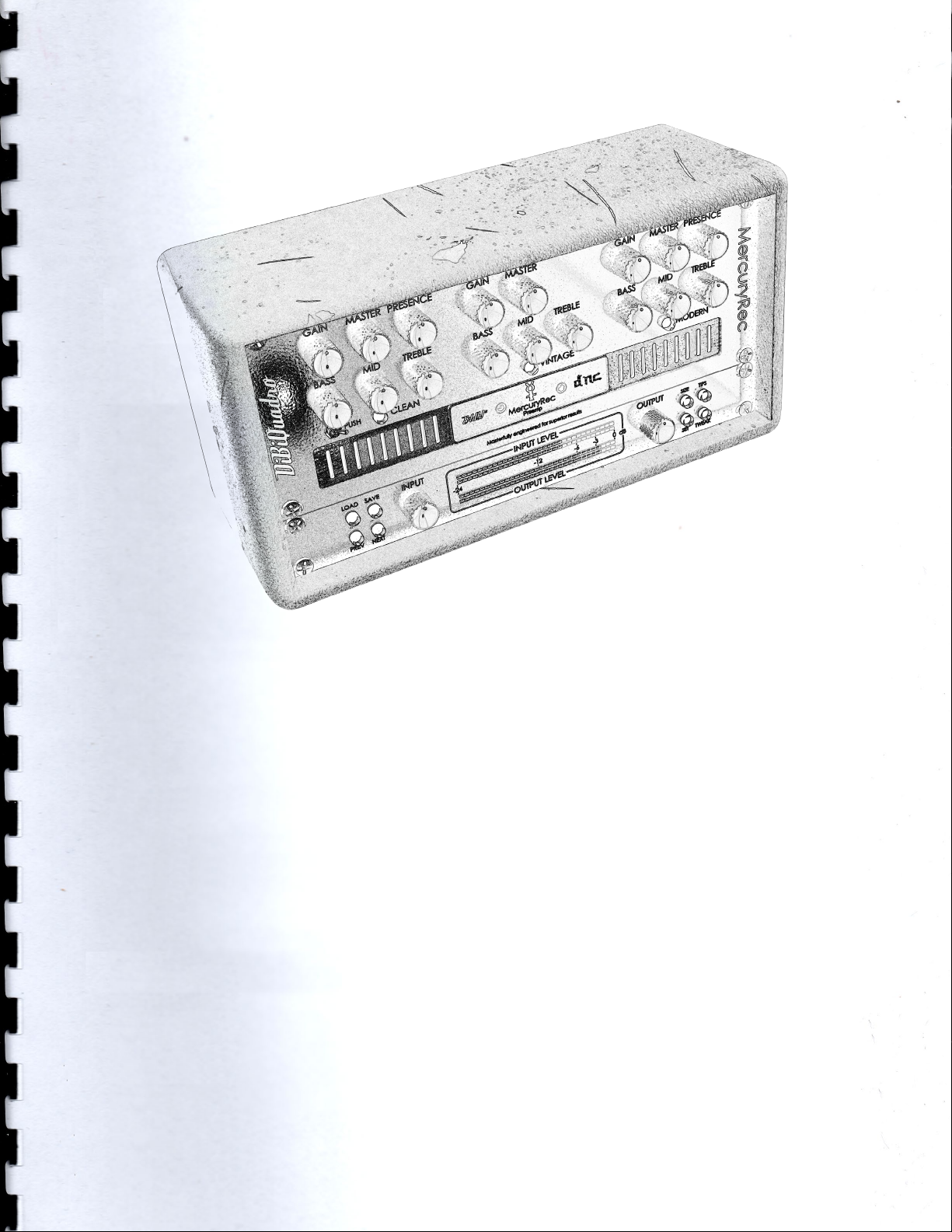
2
INDEX
Rectification from Another Planet………………………………………… 3
The perfect approach to circuit modeling……………………………… 4
About (db)2……………………………………………………………………..4
GUI: tooltips and Edit Mode…..……………………………………………..5
The Views………………………………………………………………………..5
Controls…………………………………………………………………………. 7
SET………………………………………………………………………………...8
TWEAK…………………………………………………………………………… 10
The Renderer…………………………………………………………………... 11
Command Line Mode………………………………………………………..12

3
Thanks for purchasing DiBiQuadro
MercuryRec. This is the result of a
meticulous engineering design, passion
for perfection and unforgiving
comparisons with analog counterparts.
Please take your time to read carefully
the content of this manual.
Non plus ultra: the extreme limit that
cannot be crossed by anyone.From
post-classical Latin non plus ultra was
the inscription on the Pillars of Hercules
(Straits of Gibraltar). This expression is
used in French and Italian.
Rectification from Another
Planet
MercuryRec is a highly accurate
reproduction of a preamp famous for
its rectification modes, which is, despite
of its undisputed reputation in the
Heavy Metal environments, capable of
nearly any possible musical style. With
the original amp being used on
countless of records and many genres,
in the same way MercuryRec can
cover a wide variety of tones: from
Blues and Fusion, to Hard Rock and of
course Metal.
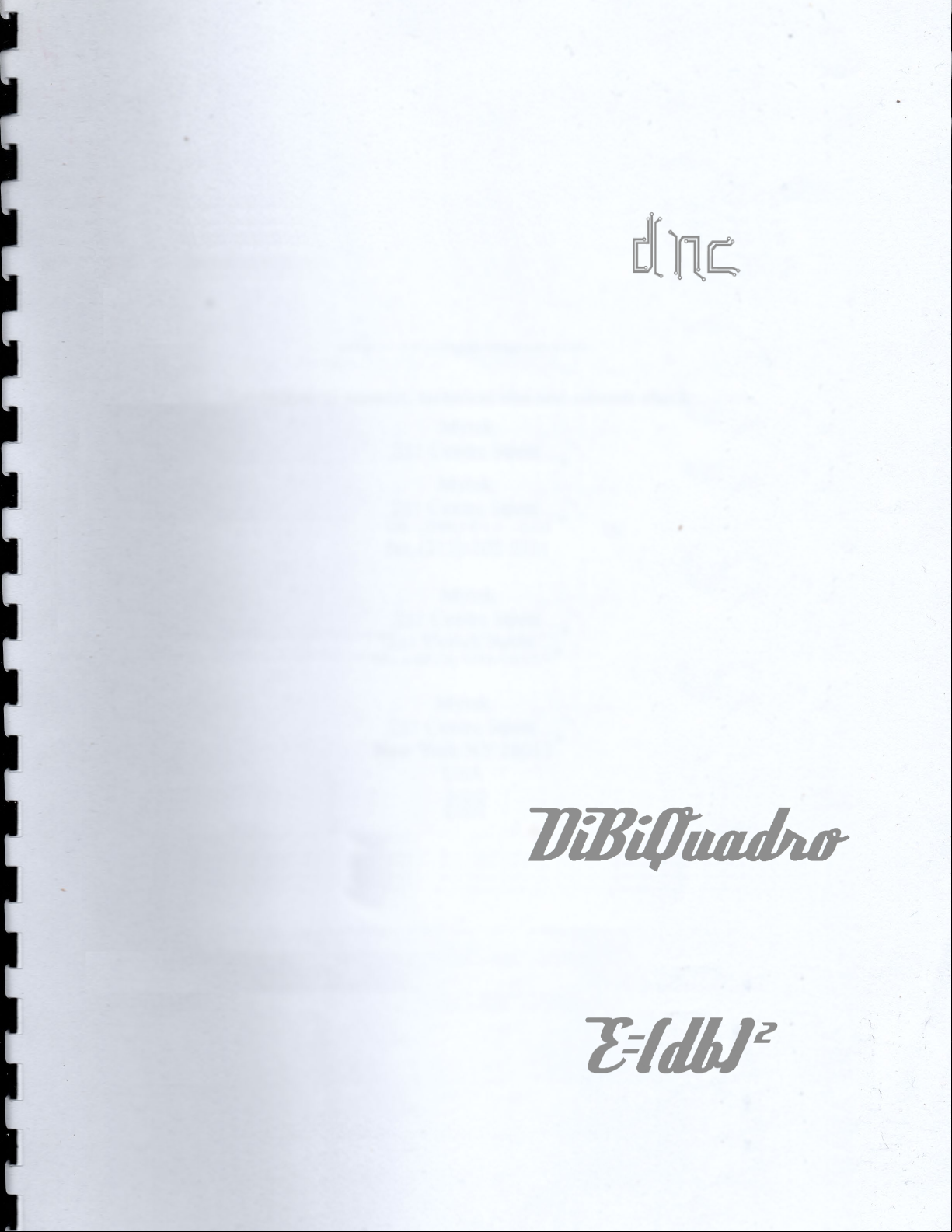
4
MercuryRec is not just a simple replica
of the 3 channels version but instead a
“2 Channels + 1”: the high gain Vintage
and Modern schematics recreate the
old 2 channels vibe while the Clean is
taken from the more recent 3 channels
models.
Engage MercuryRec with the certainty
that you are getting the same nuances
of the real thing in the digital domain,
and keep in mind: with the additional
tweak section that only DiBiQuadro
provides you can add a unique touch
and finally get your very own personal
sound!
The perfect approach to
circuit modeling
MercuryRec features the same built-
from-scratch 64-bit engine used for
SaturnLO which is based on general
purpose hi-quality algorithms and the
most recent non-linear models.
Particular attention has been put on
the definition of the Non Linear Solver
to get the maximum quality and
realism, without losing details in favor of
performances (Double-Precision Non-
Linear Computing).
Our non-plus-ultra reproductions bring
a completely new philosophy to the
table: being able to shape your tone
by giving total access to the circuit
components. Managing each gain
stage level, shaping the tone-stacks or
modifying the tubes characteristics:
there is virtually no limit to what you
can achieve with our plugins!
Double-Precision Non-Linear Computing
About (db)2
DiBiQuadro is the result of the joint
forces of two Italian Software Engineers
with more than 15 years of experience
in several industries including
Biomedical, Military, Insurance, Travel,
Telecommunications and Pro Audio.
Our purpose is to deliver superior results
in the Audio market with ground
breaking technology and exquisite
user-friendly graphic interfaces.
DiBiQuadro full logo
DiBiQuadro compact logo
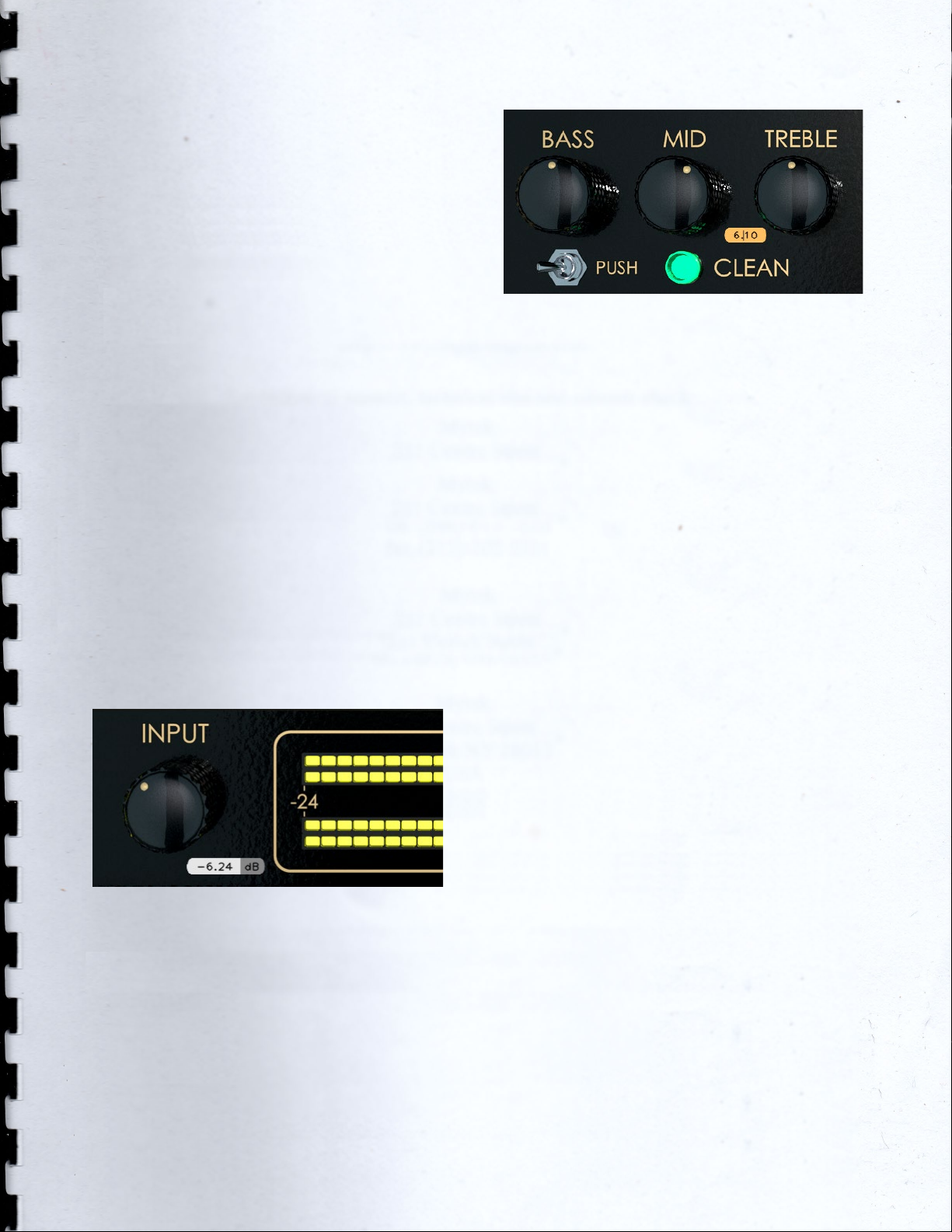
5
GUI: tooltips and Edit
Mode
The graphic engine has been designed
with a purpose in mind: keeping a clear
indication of the status of the elements
without altering their 3D rendering on
the scene. Tooltips serve this purpose
perfectly especially when dealing with
knobs status. A typical approach to this
problem would be to compress the
height of the knobs trying to prevent
the user to commit parallax errors. As a
side effect the graphic designer would
be forced to take into account this
constraint by limiting the 3D depth of
the scene.
Another good reason to use a tooltip-
based approach is to allow the update
of the knobs status by using an Edit
Mode.
The tooltip approach
EDIT mode
When using a state-of-the-art system –
see minimum requirements in the
product webpage – the GUI is able to
deliver more than 60 FPS at a
reasonably low CPU usage for a super
fluid knob tweaking and a hyper
realistic meter response.
The Views
Two 3-dimensional views are available
with this release: a more standard “2D
like” and a “full 3D style”. These views
can be swapped by double-clicking on
“SwitchGui.bat” (Windows) /
“SwitchGui.sh” (MacOS), which is
located in your plugin/renderer
installation folder, and then by
restarting your sequencer. This
operation affects all the instances of
the plugin.
Note: “SwitchGui” requires write
permissions on your MercuryRec VST3
folder.

6

7
Controls
CLEAN. Based on the latest versions of
the hardware equivalent, the Clean
channel can give you warm cleans or
crunch tones when the GAIN knob is
increased. When the PUSH switch is
engaged you obtain tones from a
beautiful warm crunch up to a great
overdrive.
VINTAGE. Here is where the things
become legendary in the high gain
territory. The tone is full of warm
overdriven harmonics, juicy, liquid. It is
the perfect tone for both heavy rhythm
guitars and leads.
MODERN. The other legendary high
gain mode. It delivers the same gain
structure of the VINTAGE channel but
with a potentially more aggressive top
end. You can get results similar to the
VINTAGE channel depending on the
PRESENCE knob setting.
GAIN. This knob adjusts the amount of
gain of the selected channel.
TONE-STACK. Simply Bass, Mid, Treble as
you would expect on a great amp.
There is one independent tone-stack
for each channel.
CHANNEL OUTPUT. This knob represents
the channel volume of the preamp.
Since it is part of the circuit it affects the
general tone of the channel.
INPUT [dB]. This knob adjusts the amount
of signal entering the plugin and it can
be used as a clean boost before the
preamp. The INPUT LEVEL meter displays
the amount of signal in input and it is
directly affected by this knob.
OUTPUT [dB]. This is a clean volume
knob on the general output of the
plugin. Use this control to properly feed
the next plugin in the chain without
affecting the tone of MercuryRec. The
general output level is displayed by the
OUTPUT LEVEL meter.
LOAD/SAVE. The LOAD button opens a
window to select a previously saved
preset – this includes knobs, buttons,
switches, SIZE, TWEAK and SET settings –.
The SAVE button allows to save a file
containing the current settings of the
plugin.
LOAD and SAVE windows

8
PREV/NEXT. Use these buttons to
browse back and forth through the
preset files.
SIZE. Press this button to load the
double sized graphic interface for 4K
monitors compatibility.
TIPS. When activated, it displays the
tooltip for each graphic object. Please
note that the GUI interaction is blocked
when TIPS are turned on. Press again to
restart the normal interaction. The
purpose of this button is to give an easy
way to share (i.e. via screenshot)
information of all the current GUI
settings.
SET/TWEAK. Please refer to the
dedicated sections.
Here some useful tricks to interact with
the GUI:
•use “CTRL + click” (Windows) /
“Command key + click” (MacOS)
on a knob to reset the value to its
default;
•use the mouse wheel on a knob
for fine adjustments;
•press SHIFT while moving
(dragging) a knob to fine adjust.
Edit Mode
The Edit Mode is accessible by double
clicking on a knob. Once done, you
can edit the value by using arrows,
digits and “.”, “+”, “-” keys. INSERT key is
supported too: INSERT status is
recognizable by checking the cursor
inside the tooltip (“|” means INSERT
disabled, “_” means INSERT enabled).
After modifying the value press ENTER1
to commit or ESC2to roll-back to the
latest value set before accessing the
Edit Mode.
SET
You can open the SET window to
access the configuration settings for
meters and ReSampler.
RESET. It restores the default values for
all configurations in the SET window.
LEDs. It activates / deactivates the
meter LEDs.
RealTime and OffLine tabs. These tabs
allow the user to specify different
configurations for the ReSampler, which
are taken into account depending on
the current processing mode.
RealTime tab. The settings specified
here are applied when you are using a
plugin for monitoring, or when you are
playbacking tracks. Two modes are
available:
1In some sequencers - like Reaper on MacOS -
Fn+ENTER could be required.
2If your sequencer hides the plugin window when the
ESC button is pressed, simply click outside of the button
area to undo the modification in progress.
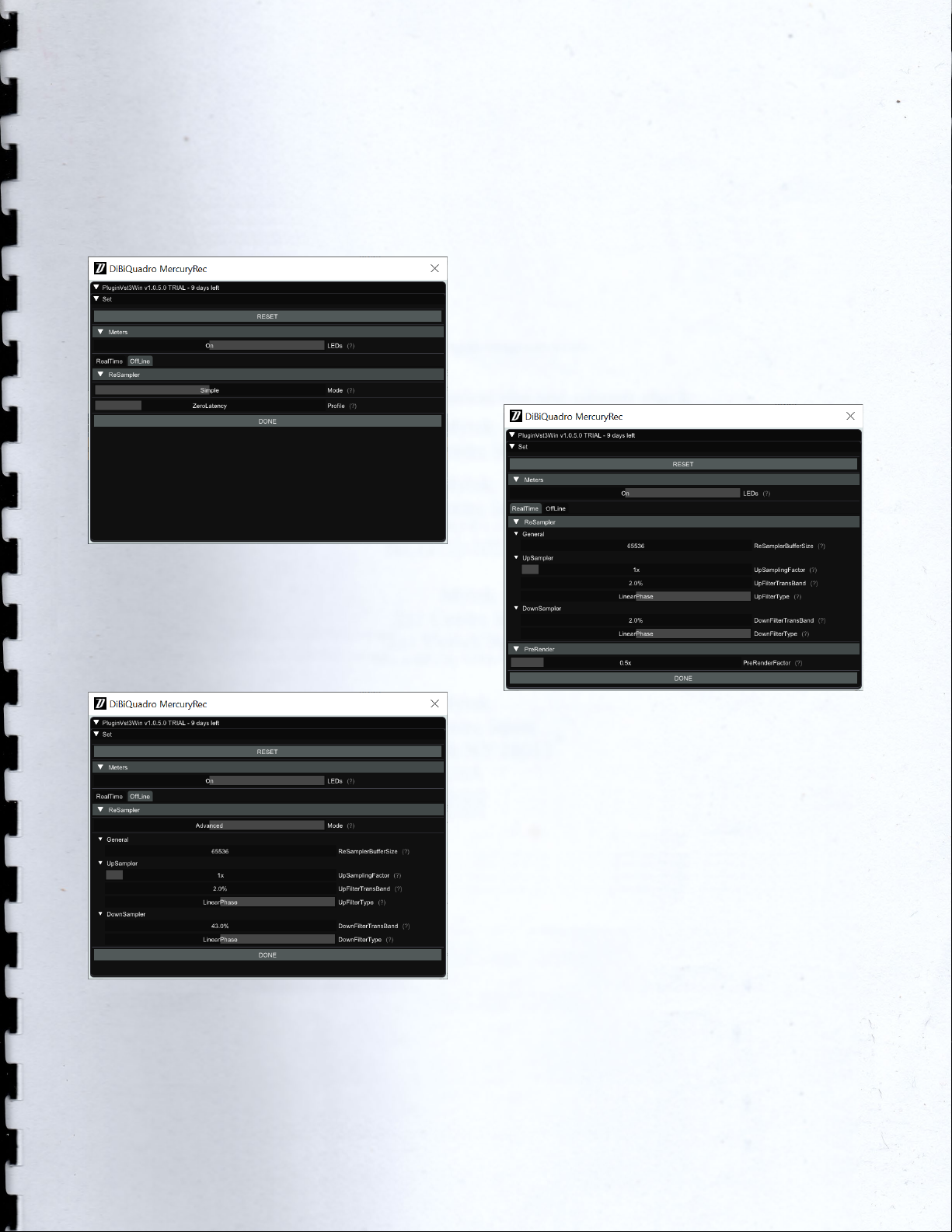
9
•Simple: it gives you a quick way
to setup audio quality and
latency, as it does not require
any knowledge of the
parameters described later;
SET window – RealTime Simple Mode
•Advanced: it gives you full
access to all parameters of the
ReSampler.
SET window – RealTime Advacend Mode
In Simple Mode, 5 Profiles are available:
•ZeroLatency;
•LowLatencyLowQuality;
•LowLatencyMediumQuality;
•MediumLatencyHighQuality;
•HighLatencyVeryHighQuality.
Simply choose the one that suits the
best for you. If you need more refined
settings you can always select one of
these profiles as a starting point and
then switch to the Advanced mode to
check the profile details and to fine
tune them.
SET window - OffLine tab
OffLine tab.The OffLine mode is set by
your sequencer when you are
bouncing a track or the complete mix.
If the elaboration time is not a
constraint for you and you need to
render hi-gain guitars with the
Overdrive Channel, we suggest to set
the UpSamplingFactor to at least 128x
@ 44100/48000Hz, 64x @ 88200/96000Hz
in order to minimize the aliasing
artifacts and get super high-quality
distortion. Try also to set a very high
PreRenderFactor (32x) to stabilize the
model in advance. For very long
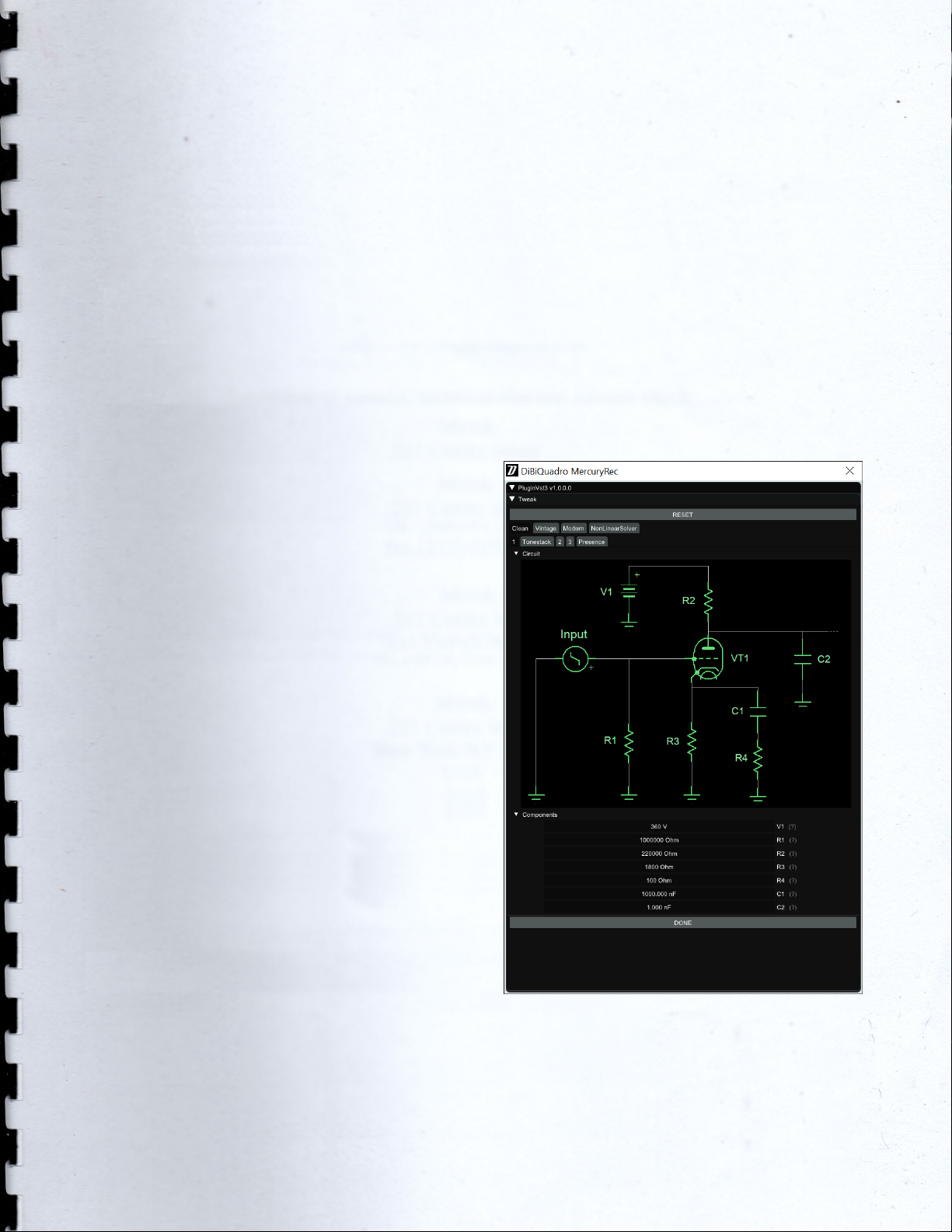
10
renders, we strongly suggest to use the
Renderer in command line mode.
ReSamplerBufferSize. This is the
ReSampler Buffer Size in number of
samples.
UpSamplingFactor. This is the
UpSampling Factor applied to the base
input SampleRate. Use it to increase the
quality or your playbacks and renders,
but take into account that high
UpSampling factors correspond to
more samples to be processed, and
consequently longer processing times.
UpFilterTransBand. This is the
UpSampling Filter Transition Band, in
percent of the spectral space of the
input signal between filter's -3 dB point
and the Nyquist frequency.
UpFilterType. It defines the UpSampling
filter's phase response: Minimum Phase
or Linear Phase.
DownFilterTransBand. This is the
DownSampling Filter Transition Band, in
percent of the spectral space of the
output signal between filter's -3 dB
point and the Nyquist frequency. If you
are working at sample rates higher
than 44100/48000Hz, we suggest to
increase it to 43% to have a smoother
low pass filter without impacting the
audible frequencies.
DownFilterType. It defines the
DownSampling filter's phase response:
Minimum Phase or Linear Phase.
PreRenderFactor. Together with input
SampleRate and UpSamplingFactor,
PreRenderFactor affects how many
samples will be pre-rendered by the
model before the real processing. We
suggest to set it to the highest value –
32x – in Offline mode.
DONE. It closes the SET window.
TWEAK
TWEAK window
The TWEAK window gives you the
power to modify every single
component of the circuit. Even the

11
Triode model of the 12AX7 can be
tweaked in the NonLinearSolver tab.
Play with this window very carefully,
possibly in front of an analyzer, to get
exactly what you are looking for. We
do not guarantee that any possible
combination of values makes sense, so
it’s up to you to find a configuration
that works and satisfies your needs.
RESET. It restores the default values for
all configurations in the TWEAK window.
Primary tabs: Clean, Vintage, Modern
and NonLinearSolver. The primary tabs
provide access to the different
channels of the circuit and to the
12AX7 triode model. Each channel can
be tweaked independently while there
can be only one triode model for all
triodes.
TWEAK window – NonLinearSolver tab
NonLinearSolver tab. Use this section to
change characteristics of all the triodes
in the channels. The easiest way to
tweak the triode characteristcs is to:
1. Modify the name in the DtpFile
textbox.
2. Change one or more parameters
of the triode model3.
3. Press GENERATE button.
DONE. It closes the SET window.
The Renderer
Renderer window
The Renderer is provided to process an
input wave file in OffLine mode. It
collects all the controls described in the
previous sections, plus you have the
possibility to specify input and output
files.
3Have a look at https://www.dafx.de/paper-
archive/2011/Papers/76_e.pdf for more details.

12
Use the LOAD and SAVE buttons to load
and save Renderer presets. The Import
button can take a specific GUI setting
from a MercuryRec plugin preset file.
There is also an additional Output
header which allows to specify the
output wave file format.
Output header
OutputBitDepth. This is the number of
bits of information in each output
sample. It can be 16, 24, 32 or 64-bit.
OutputAudioFormat. It represents the
output encoding type: PCM (Integer)
or Floating Point.
The RENDER button will be visible only
when an existing input wave file and a
valid output wave file name have been
specified.
Renderer – RENDER button
Command Line Mode
The Renderer can be executed in
command line mode. With this
functionality, multiple rendering sessions
can be easily triggered in parallel by a
Windows batch file.
To launch a render from the Command
Prompt, first you need to create a
preset for the Renderer. Then you need
to execute the Renderer from the
Command Prompt with “-c” option
and to specify, in order:
1. the full path (absolute or relative
path + name) of the Renderer
preset;

13
2. the full path (absolute or relative
path + name) of the input wave
file;
3. the full path (absolute or relative
path + name) of the output
wave file.
Reminder:
MercuryRecRenderer.exe –c presetFile.drp input.wav
output.wav
Example of Prompt command
Renderer – Render in progress
DiBiQuadro Audio S.r.l.s.
P.IVA: 09771000966
Address: Via Amendola 18, 26815
Massalengo (LO), ITALY
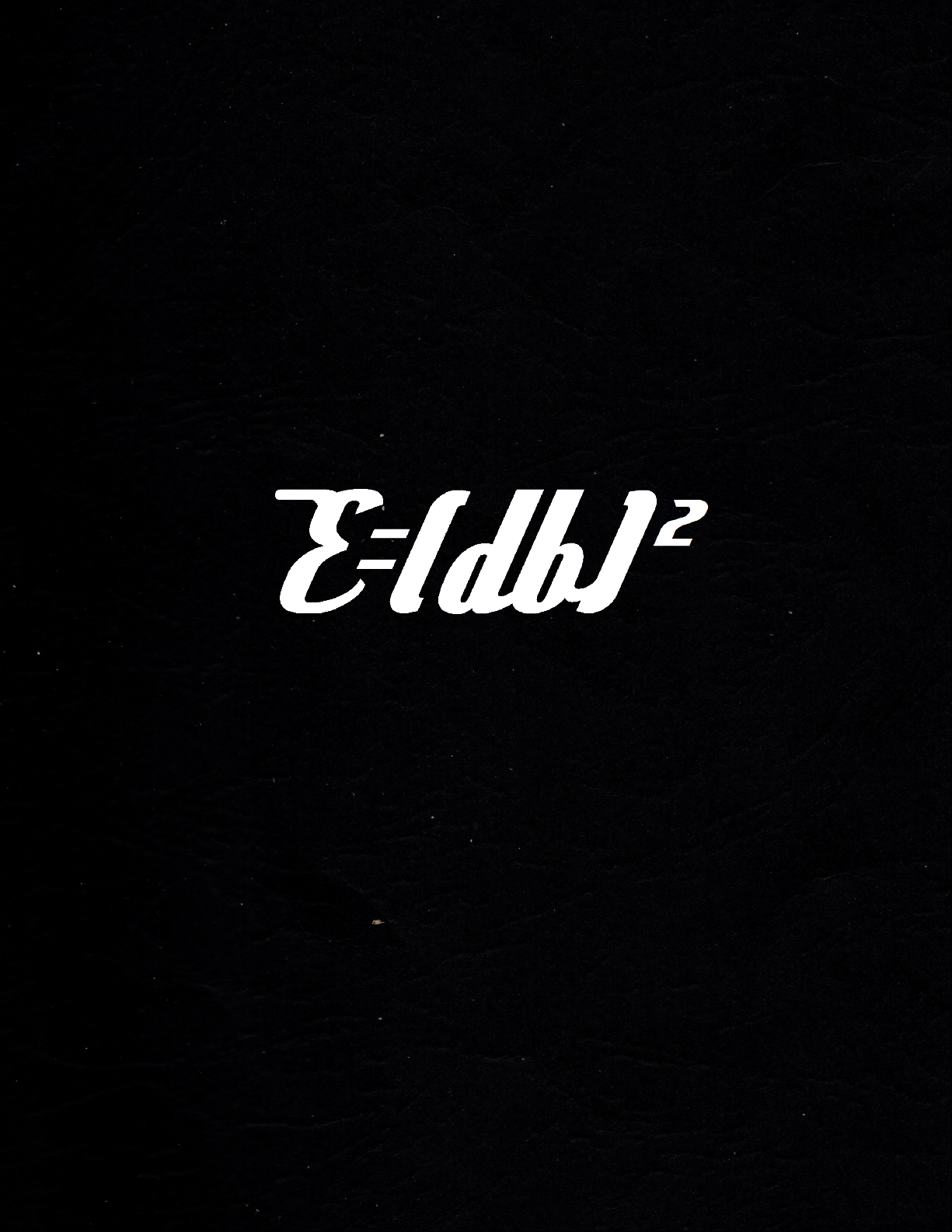
This manual suits for next models
1
Table of contents