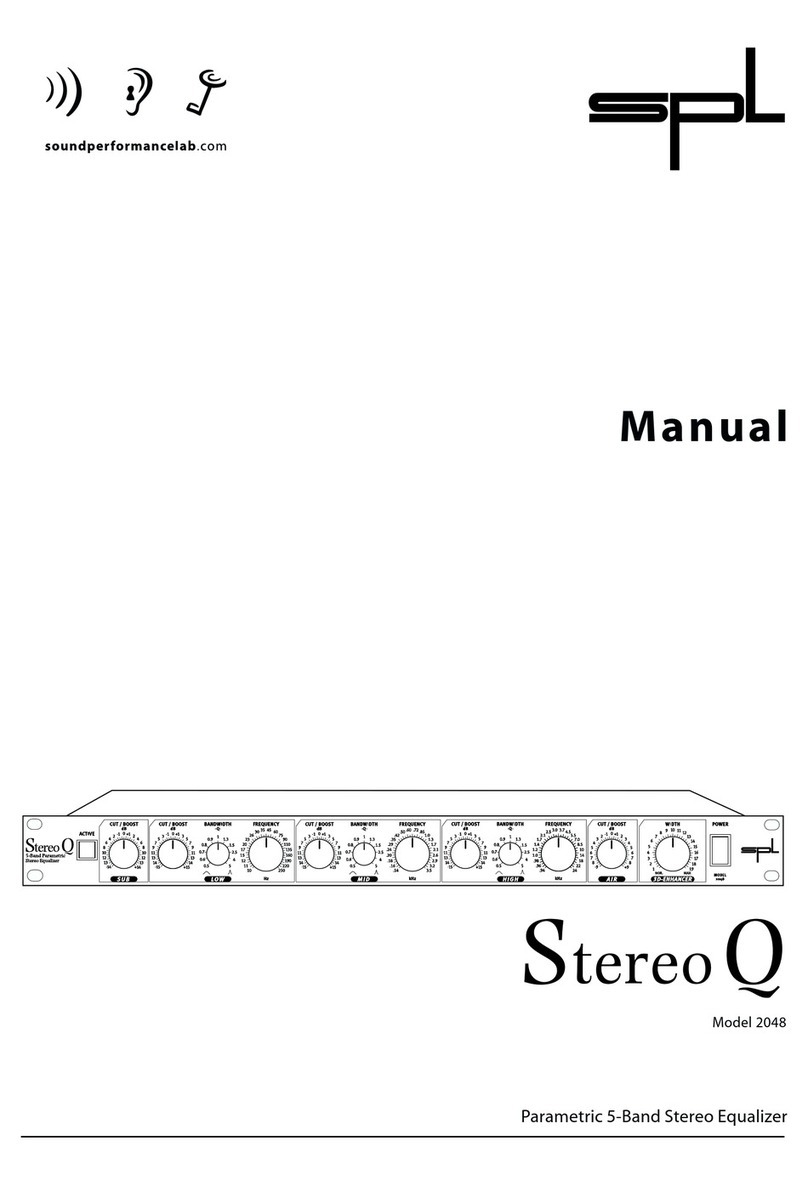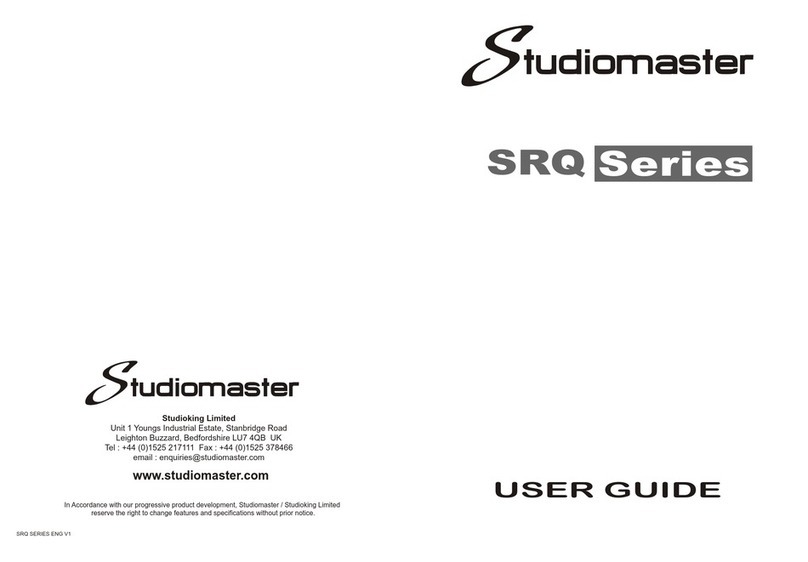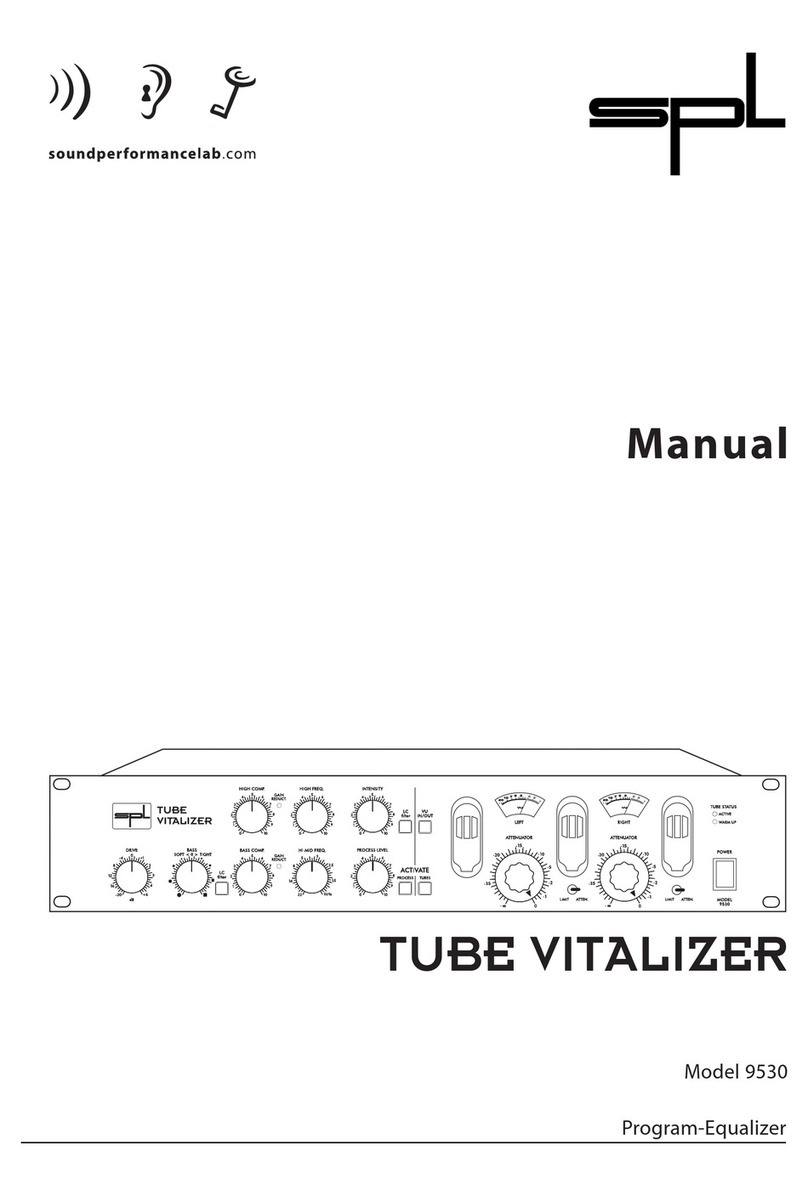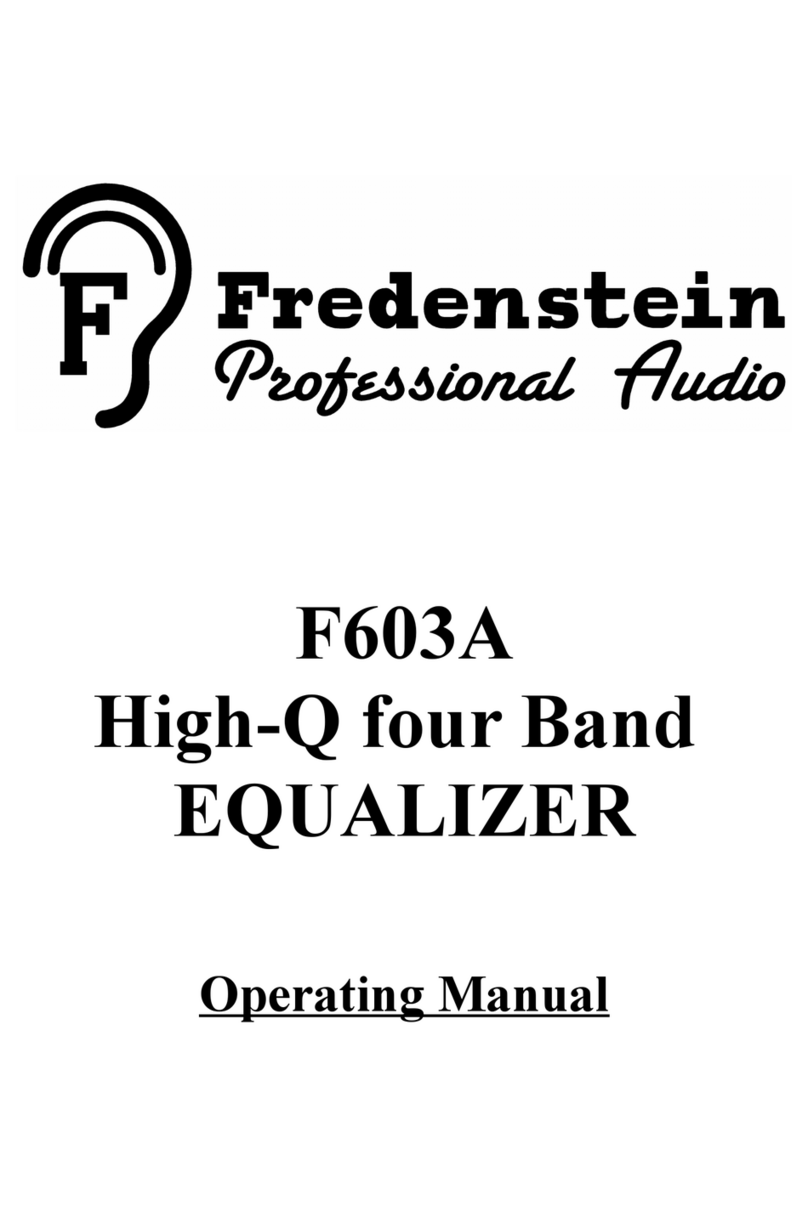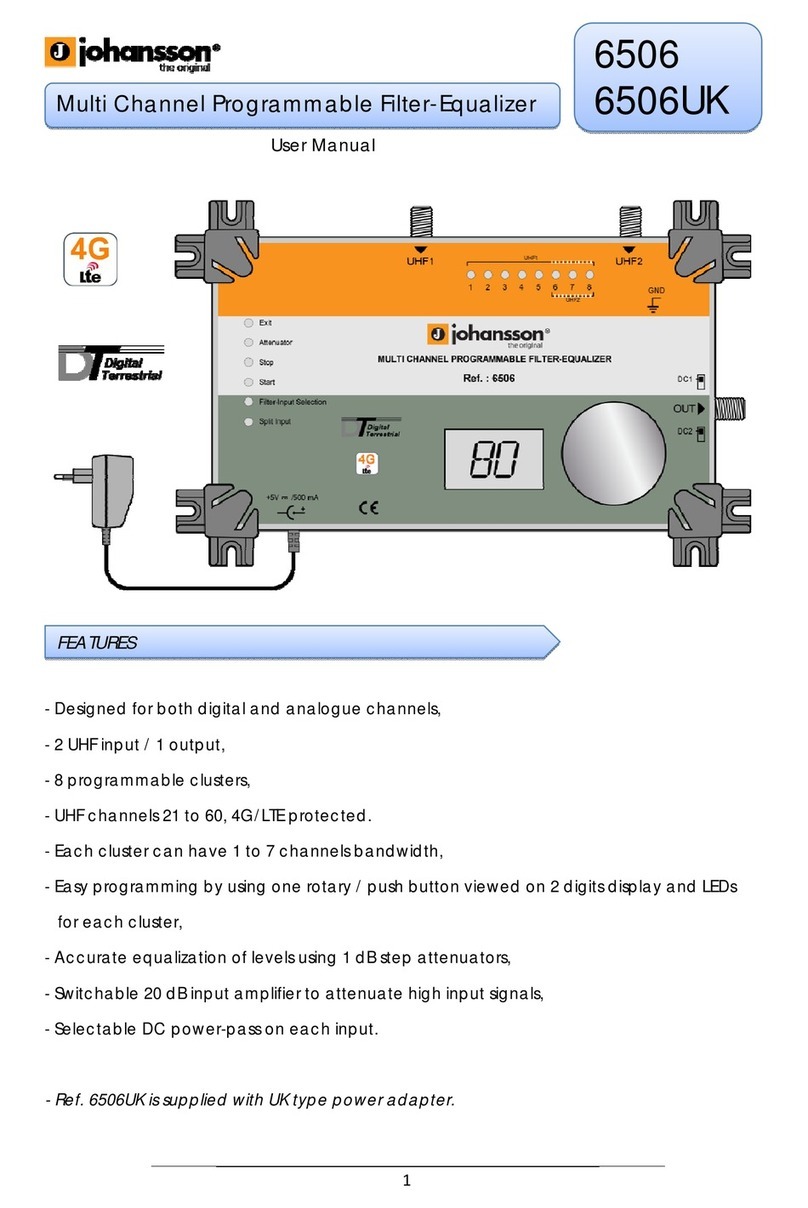DiBiQuadro GeminiPTE User manual

USER MANUAL

2
INDEX
Passive Tube Equalizer in a Double Format.…………………………...
The perfect approach to circuit modeling…..………………………..
About (db)2………………………………………………………………….
GUI: tooltips and Edit Mode……………………………………..………..
Controls……………………………………………………………………….
GUI useful tricks…………………………………...………………...……….
Edit Mode……………………………………………………………………..
SET……………………………………………………….……………………..
TWEAK………………………………………………………..………………..
3
4
4
5
6
7
7
8
9

3
Thanks for purchasing DiBiQuadro
GeminiPTE. This is the result of a
meticulous engineering design and
passion for perfection.
Please take your time to read carefully
the content of this manual.
Passive Tube Equalizer in a
Double Format
Imagine a seasoned audio wizard in
the world of music and sound. This
magical device, known for its
distinctive tube-based circuitry,
possesses a distinct and enchanting
sonic aura that’s often described as
warm and colorful. GeminiPTE
recreates this pure magic in a glorious
double format. Mono, Stereo or
Mid/Side processing are available at
your finger tip.
Sound
Warm and Colorful: GeminiPTE brings a
warm and vibrant character to your
audio, like the inviting glow of a
crackling fireplace on a winter’s night.
It’s as if it paints your sound with musical
hues.
Tube Magic: This mystical device
harnesses the power of tubes, much
like the age-old practice of brewing
potions. These tubes introduce a
delightful touch of harmonic distortion
and saturation, wrapping your audio in
a cozy analog embrace.
Boost and Cut: One of its most intriguing
spells is the ability to simultaneously
boost and cut the same frequencies.
It’s like the yin and yang of audio
shaping, allowing you to sculpt your
sound in a way that’s simply
enchanting.
Gentle Waves: Picture its EQ curves as
gentle, rolling waves, caressing your
sound with care. It doesn’t abruptly
alter your audio; instead, it weaves
subtle, harmonious changes
throughout.
Applications
Tonal Wizardry: GeminiPTE is a go-to
choice for shaping the tonal essence of
your audio. It’s like having a musical
sorcerer at your disposal, ready to add
warmth, presence, or clarity to
instruments and vocals with a flick of
their wand.
Mastering Mastery: When mastering
your musical creations, GeminiPTE
works its final enchantments. It imparts
a polished and melodic touch,
preserving the dynamic soul of your
mix.
Drum Enchantment: For drums, it acts as
a rhythmic spellcaster, enhancing the
low-end thump and high-end shimmer
of kick and snare drums. It brings
weight and sparkle to these percussive
spirits.

4
Vocal Charms: When weaving its
magic on vocals, it bestows a vintage
and soulful charm, enhancing the
singer’s unique timbre and making their
voice resonate in the mix.
Guitar and Bass Enchantment: Electric
guitars and basses are like musical
wands themselves, and GeminiPTE
helps refine their tone, adding richness
and harmonious resonance.
Mixing Magic: In the grand tapestry of
your mix, this mystical device can be
placed on the mix bus, acting as a
guardian of sonic cohesion. It imparts a
warm and analog-style glow that ties
all the musical elements together.
The perfect approach to
circuit modeling
GeminiPTE features the same built-from-
scratch proprietary 64-bit engine used
for SaturnLO, MercuryRec and
JupiterXTC which is based on general
purpose hi-quality algorithms and the
most recent non-linear models.
Particular attention has been put on
the definition of the Non Linear Solver
to get the maximum quality and
realism, without losing details in favor of
performances (Double-Precision Non-
Linear Computing).
Our non-plus-ultra reproductions bring
a completely new philosophy to the
table: being able to shape your tone
by giving total access to the circuit
components. Managing gain stages
and tube buffers, shaping the filters or
modifying the tubes characteristics:
there is virtually no limit to what you
can achieve with our plugins!
Double-Precision Non-Linear Computing
About (db)2
DiBiQuadro is the result of the joint
forces of two Italian Software Engineers
with more than 15 years of experience
in several industries including
Biomedical, Military, Insurance, Travel,
Telecommunications and Pro Audio.
Our purpose is to deliver superior results
in the Audio market with ground
breaking technology and exquisite
user-friendly graphic interfaces.
DiBiQuadro full logo
DiBiQuadro compact logo

5
GUI: tooltips and Edit
Mode
The graphic engine has been designed
with a purpose in mind: keeping a clear
indication of the status of the elements
without altering their 3D rendering on
the scene. Tooltips serve this purpose
perfectly especially when dealing with
knobs status. A typical approach to this
problem would be to compress the
height of the knobs trying to prevent
the user to commit parallax errors. As a
side effect the graphic designer would
be forced to take into account this
constraint by limiting the 3D depth of
the scene.
Another good reason to use a tooltip-
based approach is to allow the update
of the knobs status by using an Edit
Mode.
The tooltip approach
EDIT mode
When using a state-of-the-art system –
see minimum requirements in the
product webpage –the GUI is able to
deliver more than 60 FPS at a
reasonably low CPU usage for a super
fluid knob tweaking and a hyper
realistic meter response.

6
Controls
GeminiPTE is a dual channel unit. Each
channel has all the classic controls you
would expect from a classic passive
tube program equalizer, plus some
basic controls to simplify the gain
staging process and the routing:
In [dB]. This knob adjusts the level of the
signal entering the plugin. When TRIM
INPUT is enabled, the input level is
automatically compensated on the
output of the plugin, allowing the user
to quickly adjust the amount of
harmonic distortion generated by the
circuit simulation.
Input Phase. This switch inverts the
phase of the input signal, thus before
entering the circuit simulation.
Out [dB]. It adjusts the overall output of
the plugin.
Output Phase. It inverts the phases of
output signal.
LOW [Hz] (Low Frequency Selection).
This switch determines the frequency of
the low shelf portion of GeminiPTE. Six
frequencies are available: 20, 35, 70,
100, 150 and 200 Hz.
Low BOOST. This knob determines the
amount of low shelf gain to be applied
to the frequency set by the LOW
switch.
Low ATTEN. It determines the amount of
low shelf cut to be applied to the
frequency set by the LOW switch.
HIGH [kHz] (High Boost Frequency
Selection). This switch determines the
frequency of the high boost portion of
GeminiPTE. Six frequencies are
available: 2.4, 3, 3.6, 7.4, 13 and 18 kHz.
High BOOST. It sets the amount of gain
for the high frequency portion of the
equalizer.
BANDWIDTH. This knob is a Q control for
the High BOOST section. Higher values
yield a broader band.
ATTEN SEL [kHz] (High Cut Frequency
Selection). This switch determines the
frequency of the high cut portion of
GeminiPTE. Six frequencies are
available: 1.2, 1.9, 2.8, 4, 5.6 and 8.4
kHz.
Hi ATTEN. It determines the amount of
high shelf cut to be applied to the
frequency set by the ATTEN SEL switch.
SOLO. When enabled, it lets the signal
pass only through this channel, by
muting the other one.
In addition, GeminiPTE offers the
following set of general switches.
INPUT TRIM. It affects the behavior of
the Input knobs (Check In [dB] for more
details).

7
LINK.It links the controls of the 2
channels.
BYPASS. It bypasses the circuit
simulation.
ChannelMode. Three modes are
available:
M. Mono
L/R. Left/Right
M/S. Mid/Side
LOAD/SAVE. The LOAD button opens a
window to select a previously saved
preset –this includes knobs, buttons,
switches, SIZE, TWEAK and SET settings –.
The SAVE button allows to save a file
containing the current settings of the
plugin.
LOAD and SAVE windows
PREV/NEXT. Use these buttons to
browse back and forth through the
preset files.
SIZE. Press this button to load the
double sized graphic interface for 4K
monitors compatibility.
SET/TWEAK. Please refer to the
dedicated sections.
GUI useful tricks
Here some useful tricks to interact with
the GUI:
use “CTRL + click” on a knob to
reset the value to its default;
use the mouse wheel on a knob
for fine adjustments;
press SHIFT while moving a knob
to fine adjust.
(Windows OS only) Right click
with your mouse on the GUI to
choose between 2 different GUI
sizes (“Normal”and “Full”):
GuiSize window
Edit Mode
The Edit Mode is accessible by double
clicking on a knob. Once done, you
can edit the value by using arrows,
digits and “.”, “+”, “-” keys. INSERT key is
supported too: INSERT status is
recognizable by checking the cursor

8
inside the tooltip (“|” means INSERT
disabled, “_” means INSERT enabled).
After modifying the value press ENTER
to commit or ESC to roll-back to the
latest value set before accessing the
Edit Mode.
SET
SET window
You can open the SET window to
access the configuration settings for
meters, ReSampler and PreRender.
RESET. It restores the default values for
all configurations in the SET window.
LEDs. It activates / deactivates the
meter LEDs.
RealTime and OffLine tabs. These tabs
allow the user to specify different
configurations for the ReSampler, which
are taken into account depending on
the current processing mode.
RealTime tab. These ReSampling
settings are applied by your DAW
when playbacking tracks through this
plugin. It provides two modes: “Simple”
which allows the selection of pre-
defined profiles, and “Advanced”
which gives you full control on all
ReSampling parameters. With the
default settings (“Simple” Mode and
“HighLatencyHighQuality” Profile) an
UpSamplingFactor of 4x at
44100/48000Hz, of 2x at 88200/96000Hz
is applied. This can be considered more
than enough for the majority of the
applications.
OffLine tab. This mode is set by your
DAW when bouncing a track or the
complete mix. If the elaboration time is
not a constraint for you and you are
cranking the input up, we suggest to
set the UpSamplingFactor to at least
128x @ 44100/48000Hz, 64x @
88200/96000Hz in order to minimize the
aliasing artifacts and get super high-
quality harmonic distortion.
ReSamplerBufferSize. This is the
ReSampler Buffer Size in number of
samples.
UpSamplingFactor. This is the
UpSampling Factor applied to the base
input SampleRate. Use it to increase the
quality or your playbacks and renders,
but take into account that high
UpSampling factors correspond to
more samples to be processed, and
consequently longer processing times.

9
UpFilterTransBand. This is the
UpSampling Filter Transition Band, in
percent of the spectral space of the
input signal between filter's -3 dB point
and the Nyquist frequency.
UpFilterType. It defines the UpSampling
filter's phase response: Minimum Phase
or Linear Phase.
DownFilterTransBand. This is the
DownSampling Filter Transition Band, in
percent of the spectral space of the
output signal between filter's -3 dB
point and the Nyquist frequency. If you
are working at sample rates higher
than 44100/48000Hz, we suggest to
increase it to 43% to have a smoother
low pass filter and to reduce the
latency without impacting the audible
frequencies.
DownFilterType. It defines the
DownSampling filter's phase response:
Minimum Phase or Linear Phase.
PreRenderFactor. Together with input
SampleRate and UpSamplingFactor,
PreRenderFactor affects how many
samples will be pre-rendered by the
model before the real processing. We
suggest to set it to the highest value –
32x –in Offline mode.
DONE. It closes the SET window.
TWEAK
TWEAK window
The TWEAK window gives you the
power to modify every single
component of the circuit. Even the
Triode model of the 6DJ8/ECC88 can
be tweaked in the NonLinearSolver tab.
Play with this window very carefully,
possibly in front of an analyzer, to get
exactly what you are looking for. We
do not guarantee that any possible
combination of values makes sense, so
it’s up to you to find a configuration
that works and satisfies your needs.
RESET. It restores the default values for
all configurations in the TWEAK window.
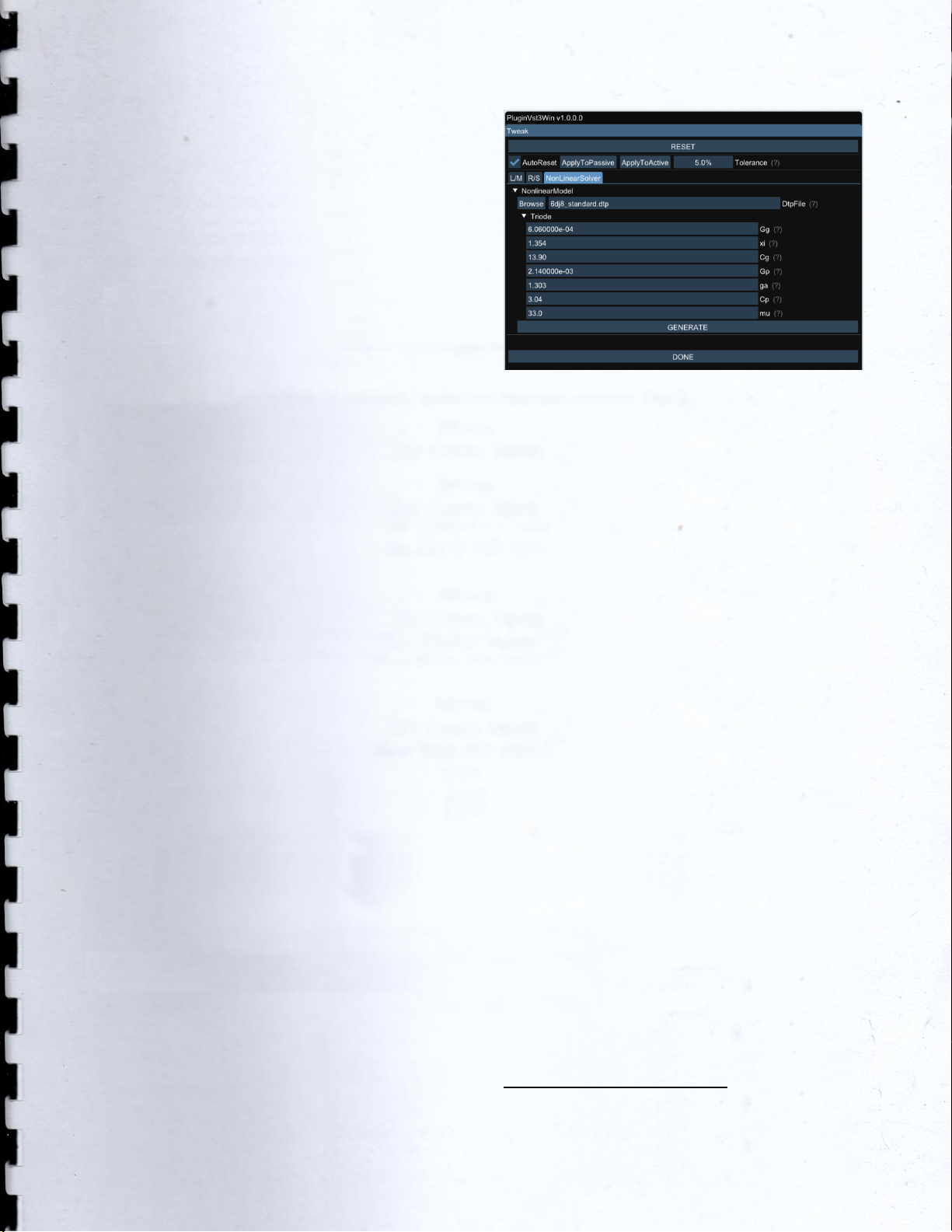
10
Tolerance. This feature can be used to
apply random variations to each
component of the channel circuits. You
can increase or decrease the
percentage deviation (default value:
5.0%) and apply it separately to the
passive sections with “ApplyToPassive”
(HiBoost, HiCut, LoBoost, LoCut) or to
the tube section (“ApplyToActive”).
When checked, “AutoReset” always
resets each component of both
channel circuits to its default value
before applying the random variation.
Primary tabs: L/M, R/S and
NonLinearSolver. The primary tabs
provide access to the different
channels of GeminiPTE and to the
triode model. Each channel can be
tweaked independently or at the same
time depending on the state of the
“LINK” button in the GUI, while there
can be only one triode model for all
triodes in the circuit simulations.
Secondary tabs: HiBoost, HiCut,
LoBoost, LoCut, Active. They provide
access to the different sections of the
circuit.
TWEAK window –NonLinearSolver tab
NonLinearSolver tab. Use this section to
change the characteristics of the
triodes in the channels. The easiest way
to tweak the triode characteristics is to:
1. Modify the name in the DtpFile
textbox.
2. Change one or more parameters
of the triode model
1
.
3. Press GENERATE button.
DONE. It closes the SET window.
1
Take a look at https://www.dafx.de/paper-
archive/2011/Papers/76_e.pdf for more details.

11
DiBiQuadro Audio S.r.l.s.
P.IVA: 09771000966
Address: Via Amendola 18, 26815
Massalengo (LO), ITALY
Table of contents
Popular Stereo Equalizer manuals by other brands
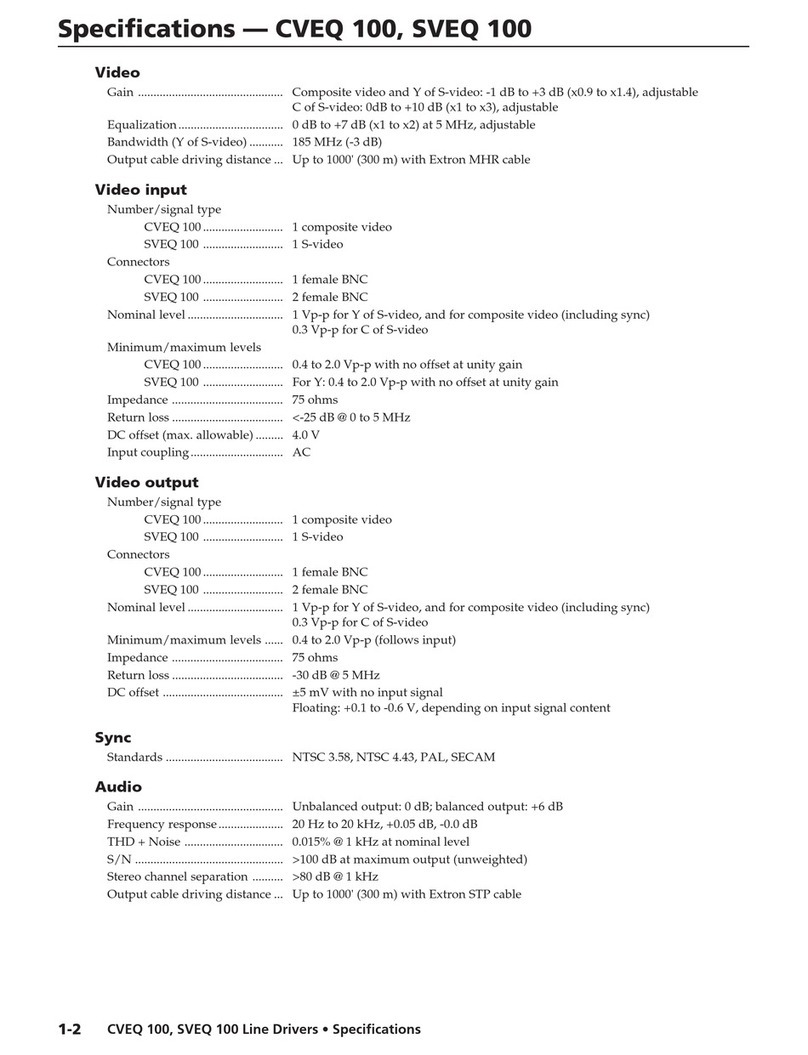
Extron electronics
Extron electronics Video and Audio Line Drivers with Gain and EquaLization CVEQ... Specifications
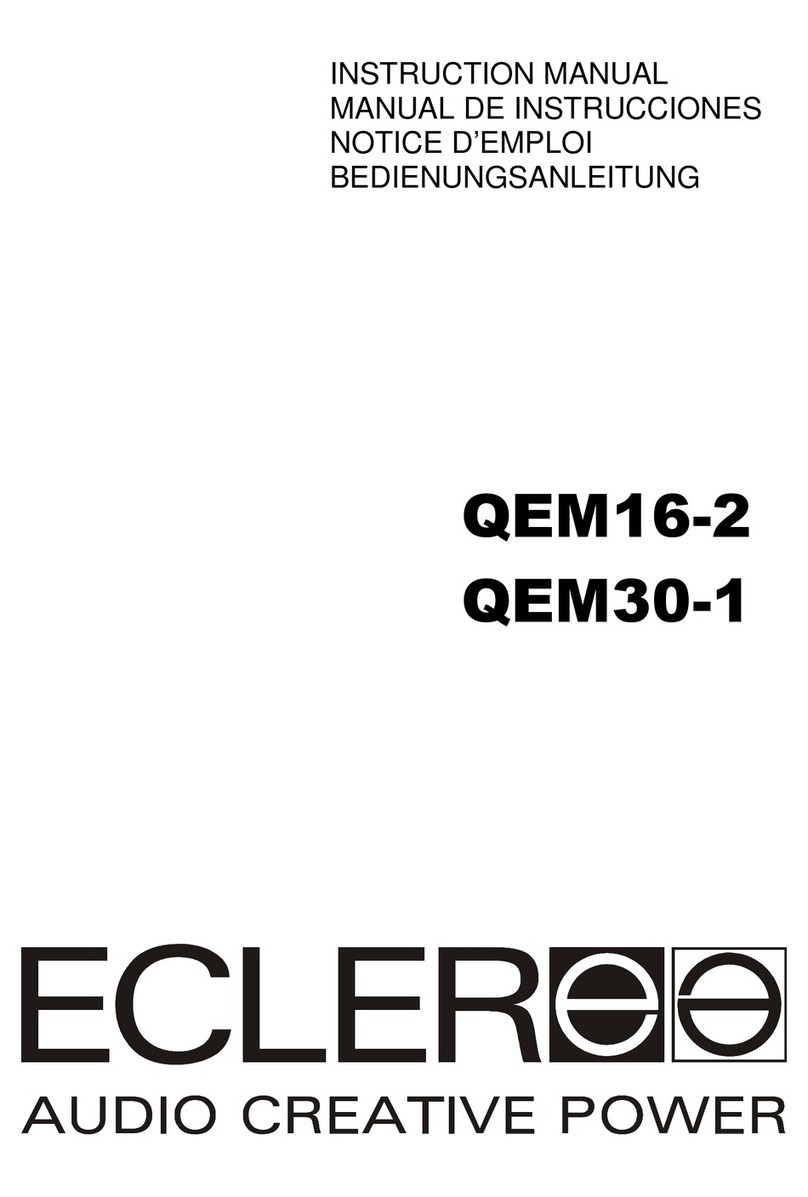
Ecler
Ecler QEM16-2 instruction manual
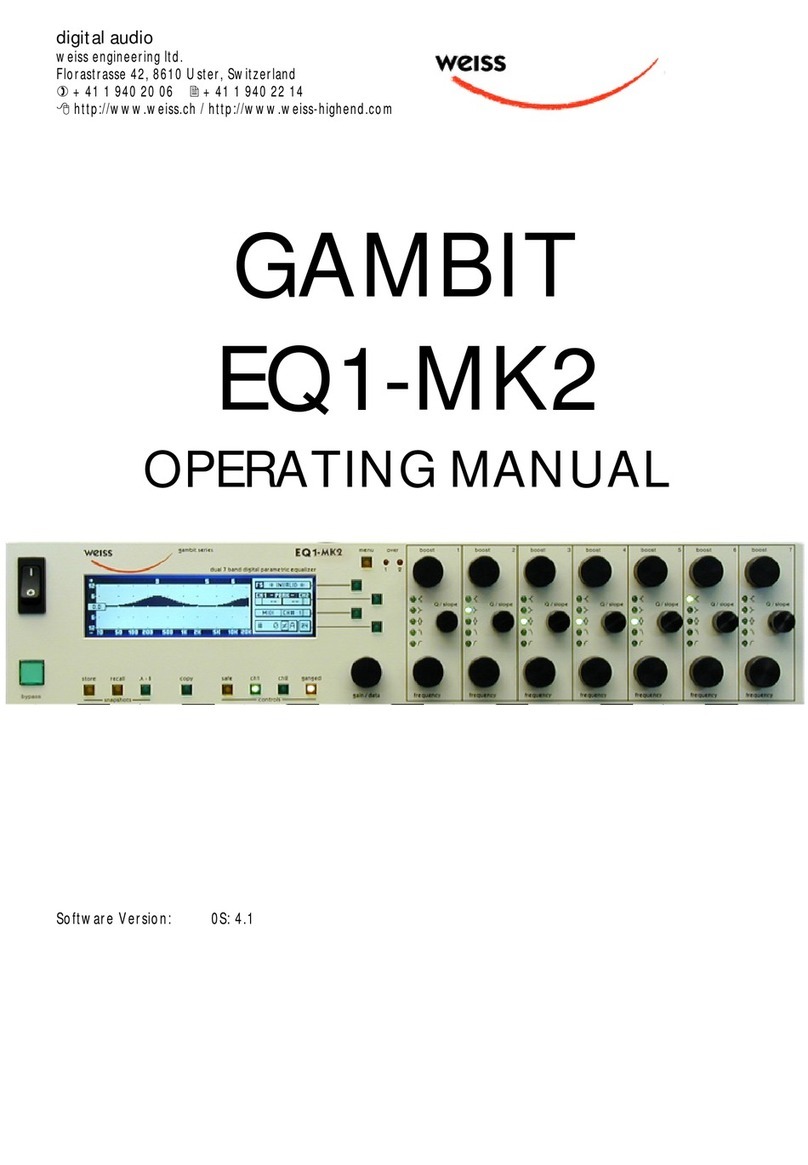
WEISS
WEISS GAMBIT EQ1-MKII operating manual

Kenwood
Kenwood KGC-4042A instruction manual

AML
AML ezMEQ-500 Assembly manual

Yamaha
Yamaha EQ-500U owner's manual