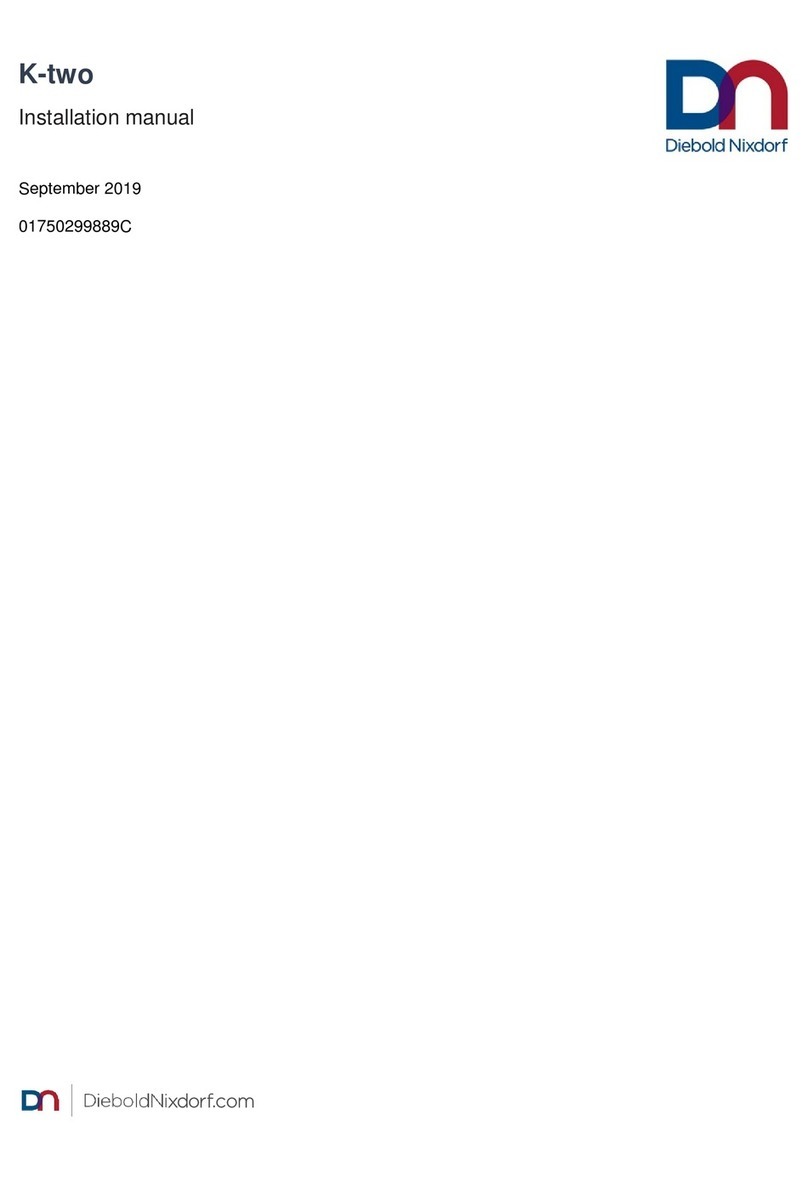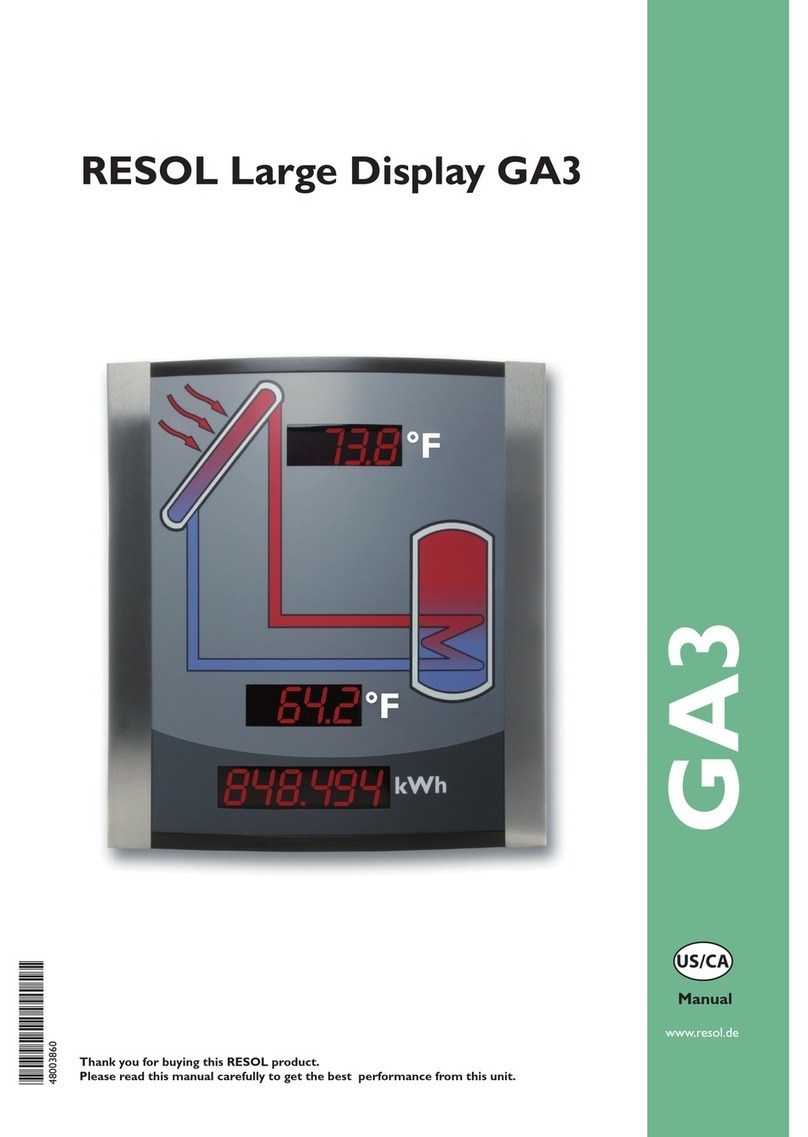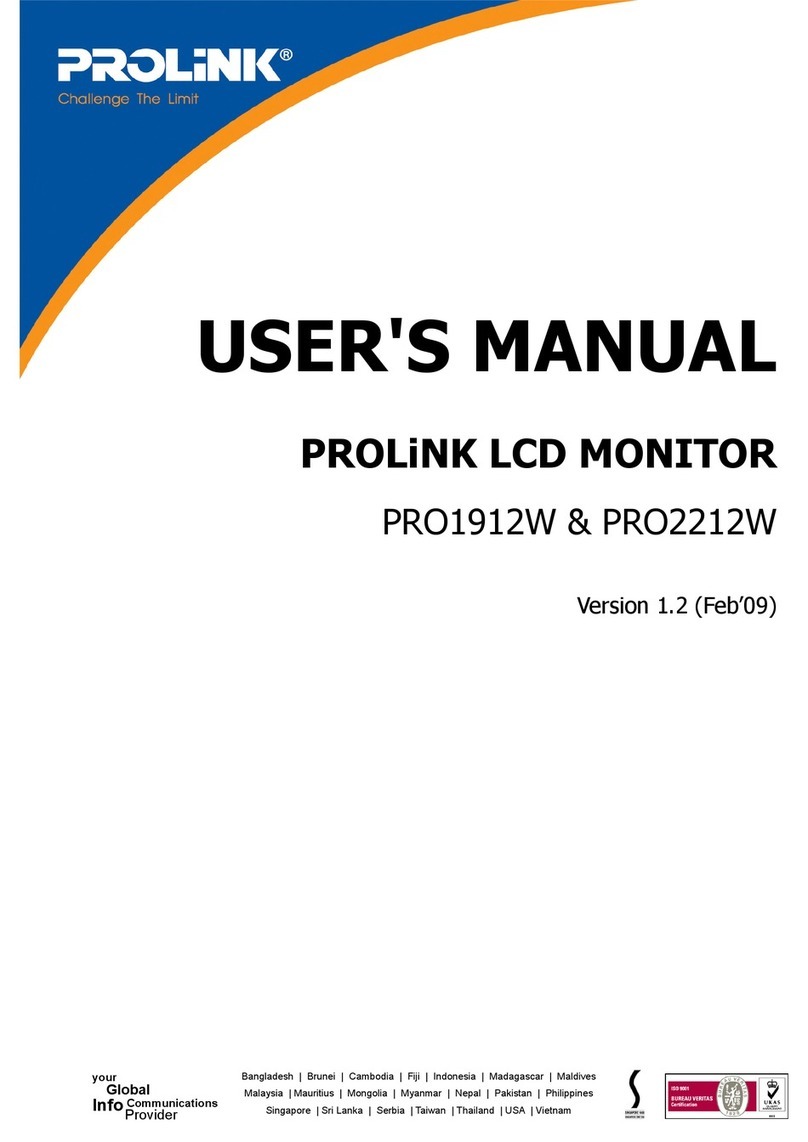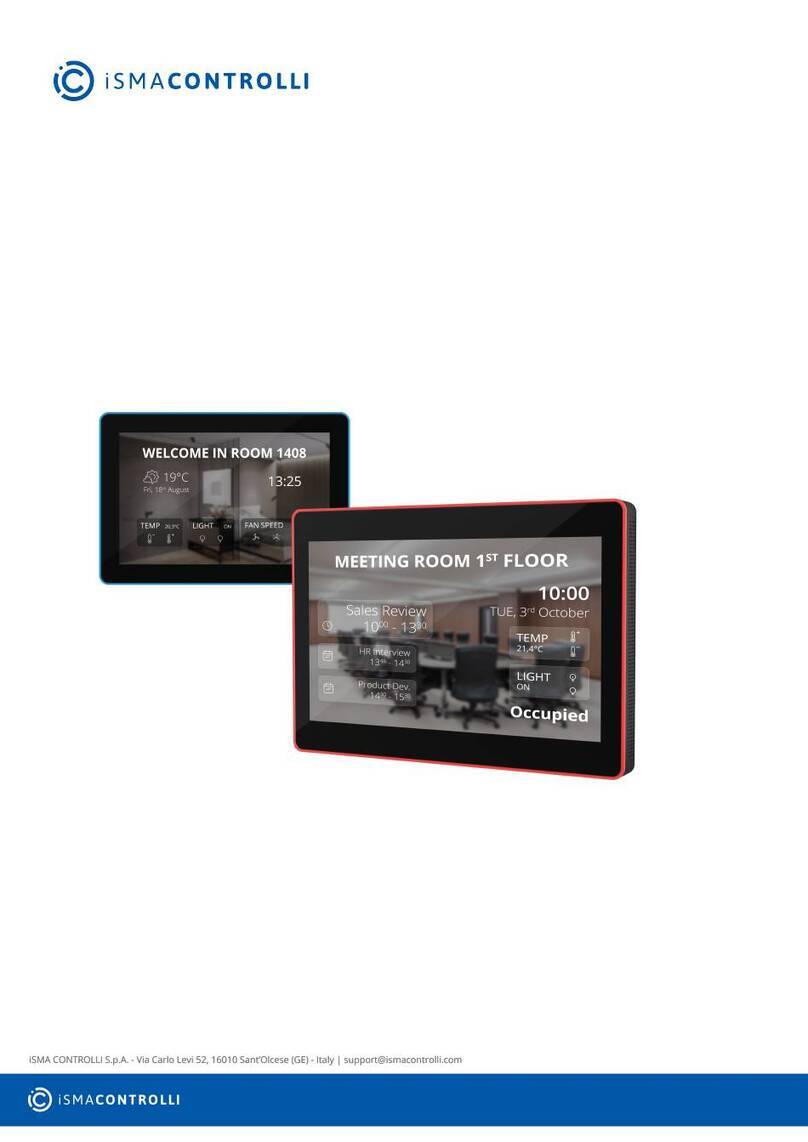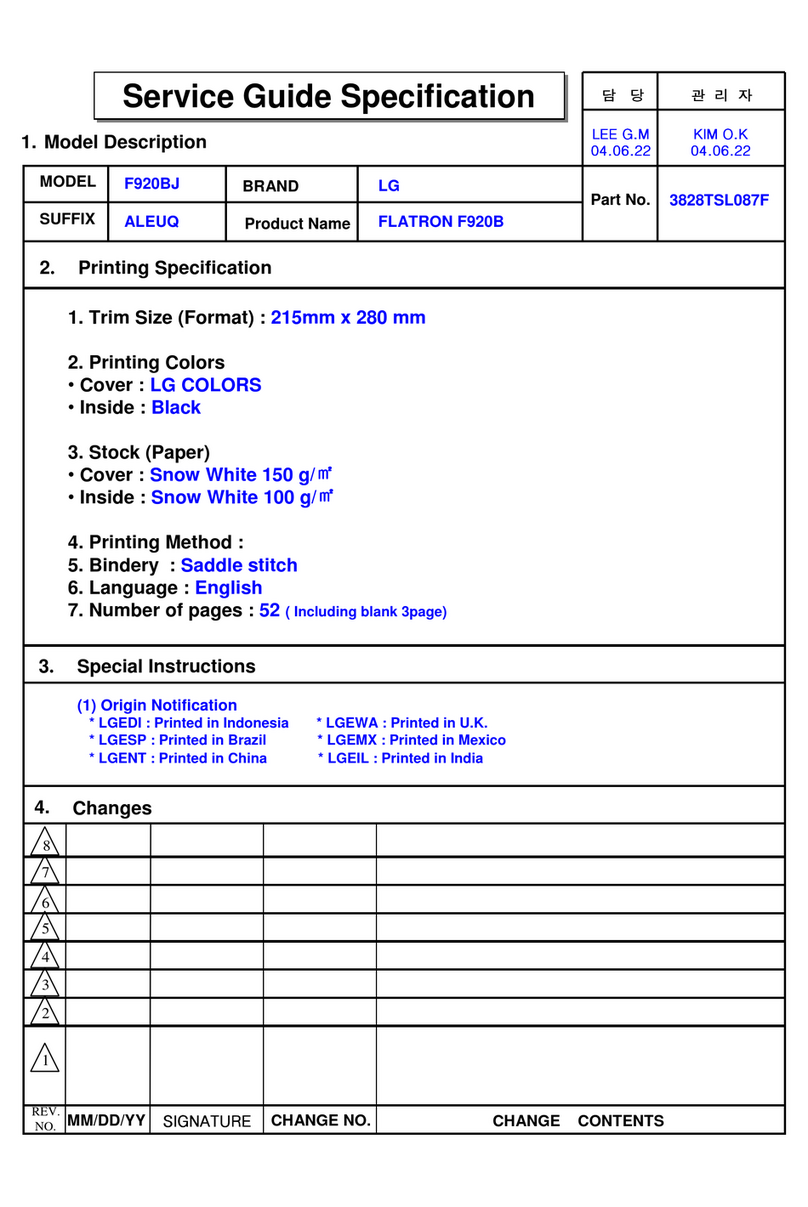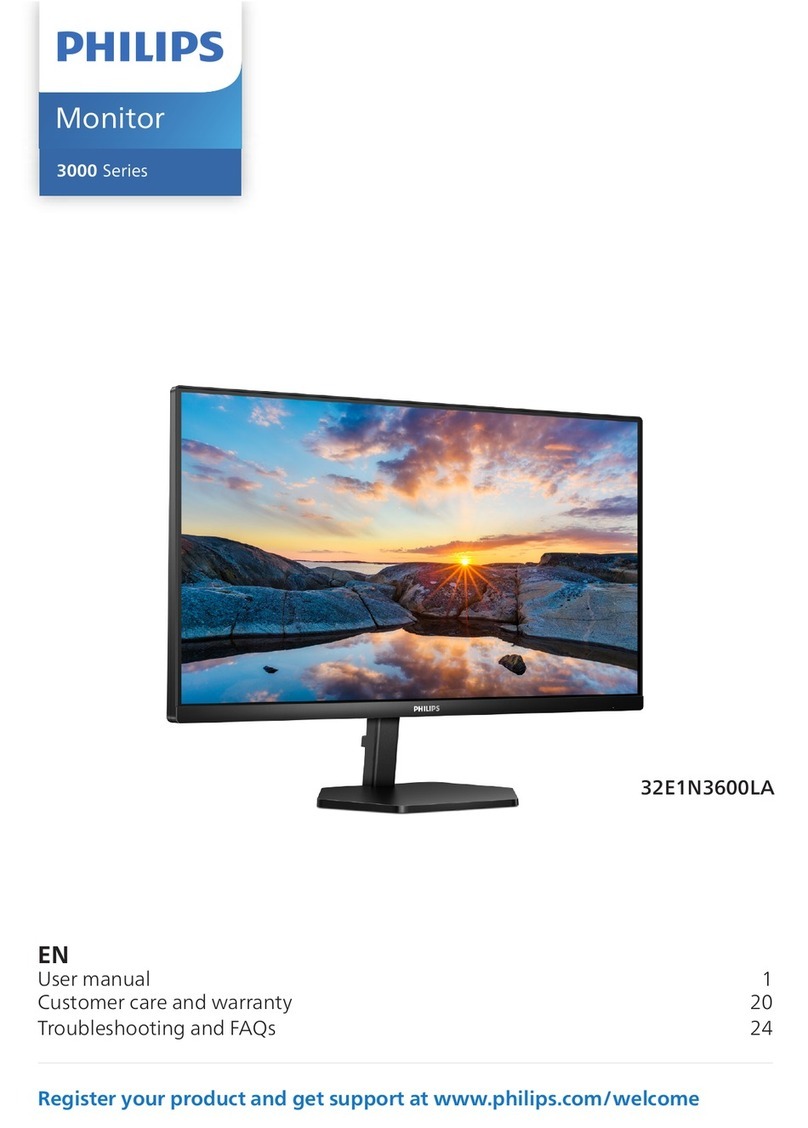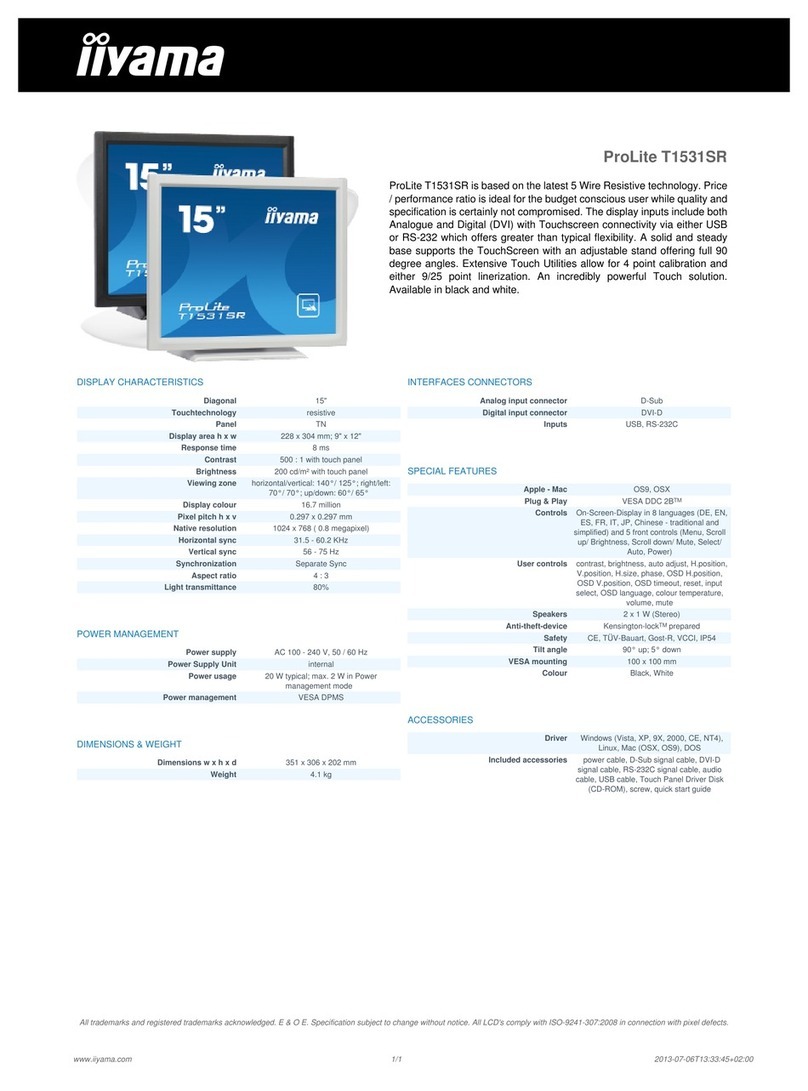DIEBOLD NIXDORF NextGen AIO D2080 User manual

NextGen AIO D2080 Display
01750370850 A
Confidential External
Only Diebold Nixdorf and entities that are granted an express written license by Diebold Nixdorf may
possess or use this material. Unauthorized possession or use is illegal. If you do not have a written
license agreement with Diebold Nixdorf, the Documentation License terms at dnlegalterms.com apply.

Table of Contents
1 Manufacturer’s declaration and approval................................................................................ 1-1
2 Supplier’s Declaration of Conformity ...................................................................................... 2-1
3 Introduction ................................................................................................................................ 3-1
3.1 From Point-of-Sale to Point-of-Service .............................................................................. 3-1
3.2 Features at a glance.......................................................................................................... 3-1
3.3 About this manual .............................................................................................................. 3-2
4 Display Overview ....................................................................................................................... 4-1
4.1 D2080 ................................................................................................................................ 4-1
4.2 Touch screen per model .................................................................................................... 4-1
5 User Interface ............................................................................................................................. 5-1
5.1 Front panel......................................................................................................................... 5-1
5.2 Connector panel ................................................................................................................ 5-3
6 Display Settings ......................................................................................................................... 6-1
6.1 RMT Enable/Disable.......................................................................................................... 6-3
6.2 Power button - Lock/Unlock............................................................................................... 6-4
7 Touch technologies ................................................................................................................... 7-1
7.1 Projected Capacitive Touch Screen .................................................................................. 7-1
7.1.1 General information ............................................................................................ 7-1
7.1.2 Instructions for using the Touch Screen ............................................................. 7-1
7.1.3 Cleaning instructions .......................................................................................... 7-1
8 Initial setup ................................................................................................................................. 8-1
8.1 Unpacking and checking the delivery unit ......................................................................... 8-1
8.2 Installing the display to a stand.......................................................................................... 8-1
8.2.1 Preparing the stand ............................................................................................ 8-1
8.2.2 Preparing the display .......................................................................................... 8-4
8.2.3 Installing the stand.............................................................................................. 8-6
8.3 Connecting the display ...................................................................................................... 8-7
9 Ergonomic Terminal Workplace ............................................................................................... 9-1
10 Technical Data............................................................................................................................ 10-1
10.1 Dimensions ........................................................................................................................ 10-2
10.2 Projected Capacitive Touch Screen .................................................................................. 10-3
10.3 Supported resolution.......................................................................................................... 10-3
Confidential External
Copyright © 2023, Diebold Nixdorf
01750370850 A
ii

1
1 Manufacturer’s declaration and approval
General authorization
This device complies with the requirements of the directive 2014/30/EC
with regard to “Electromagnetic Compatibility” and 2014/35/EC "Low Volt-
age Directive" and RoHS directive 2011/65/EU.
Therefore, you will find the CE mark on the device or packaging.
FCC-Class A Declaration
This equipment has been tested and found to comply with the limits for a Class A digital device, pursuant
to part 15 of the FCC Rules. These limits are designed to provide reasonable protection against harmful
interference when the equipment is operated in a commercial environment. This equipment generates,
uses, and can radiate radio frequency energy and, if not installed and used in accordance with the in-
struction manual, may cause harmful interference to radio communications.
Operation of this equipment in a residential area is likely to cause harmful interference in which case the
user will be required to correct the interference at his expense.
Modifications not authorized by the manufacturer may void users’ authority to operate this device.
This device complies with part 15 of the FCC Rules. Operation is subject to the following two conditions:
(1) This device may not cause harmful interference, and (2) this device must accept any interference, in-
cluding interference that may cause undesired operation.
CAN ICES-3 (A)/NMB-3 (A)
Tested safety
The Display D2080 /pc-touch has been awarded the cULus symbol.
User information
Repair work on the devices should only be carried out by authorized and
specially trained personnel. Improper repairs will lead to the loss of any
guarantee and liability claims.
Extension boards with electrostatically endangered components can be
identified with this label.
Confidential External
Copyright © 2023, Diebold Nixdorf
01750370850 A
1-1

Manufacturer’s declaration and approval
Safety information
This device conforms to the corresponding safety regulations for information technology devices, includ-
ing electronic office machines for use in the office environment.
• If the device is moved from a cold environment to a warmer room where it is to be operated, conden-
sation could occur. The device must be completely dry before being put into operation. Therefore an
acclimatization time of at least two hours should be accounted for.
• Lay all cables and supply lines so that nobody can tread on them or trip over them.
• Data cables should neither be connected nor removed during electrical storms.
• This equipment is not suitable for use in locations where children are likely to be present.
• Protect the device from vibrations, dust, moisture and heat, and only transport the device in its origi-
nal packaging (to protect it against
impact and blows).
• Take care to ensure that no foreign objects (e.g. paper clips) or liquids can get into the inside of the
device, as this could cause electrical shocks or short circuits.
• In case of emergencies (e.g. damaged housing, liquid or foreign objects getting into the device), the
device should be switched off immediately, the mains plug of the BEETLE or PC should be removed,
and the Diebold Nixdorf customer service should be contacted.
• If the LCD display element is broken and the liquid crystal solution leaks out of the display and onto
your hands, clothing etc., wash your hands or clothing immediately with soap or alcohol, holding
them under running water for at least 15 minutes. If the liquid comes into contact with your eyes,
please consult a doctor immediately.
Generally you should connect IT-devices only to power supply systems with separately guided protective
earth conductor (PE), known as TN-S networks. Do not use PEN conductors! Please also observe the
recommendations of the norm DIN VDE 0100, part 540, Appendix C2, as well as EN50174-2, §5.4.3.
This product is intended to be supplied by a Listed (Certificate) power adapter, output rated 12Vdc, 1A
minimum, Tma 40 degree C minimum and altitude5000m, if need further assistance, please contact UL
File owner or brand owner further information.
Warranty
Diebold Nixdorf guarantees generally a warranty engagement for 12 months beginning with the date of
delivery. This warranty engagement covers all those damages which occur despite a normal use of the
product.
Damages because of
• improper or insufficient maintenance,
• improper use of the product or unauthorized modifications of the product,
• inadequate location or surroundings
will not be covered by the warranty.
For further information of the stipulation, look at your contract.
All parts of the product which are subject to wear and tear are not included in the warranty engagement.
Please order spare parts at the Diebold Nixdorf customer service.
Confidential External
Copyright © 2023, Diebold Nixdorf
01750370850 A
1-2

Manufacturer’s declaration and approval
Instructions for maintenance
Clean your display regularly with an appropriate surface cleaning product. Make sure that the device is
switched off, connector cables are unplugged and that no moisture is allowed to get into the inside of the
device.
Please observe the maintenance and cleaning instructions for each of the components. These instruc-
tions can be found in their respective chapters.
Recycling
Environmental protection does not begin when time comes to dispose of the display; it begins with the
manufacturer. The compact display is manufactured without the use of CFCs and CCHS and is pro-
duced mainly from reusable components and materials.
The processed plastics can, for the most part, be recycled. Even the precious metals can be recovered,
thus saving energy and costly raw materials. Please do not stick labels onto plastic case parts. This
would help us to re-use components and material.
You can protect our environment by switching on your display only when it is actually needed. If possi-
ble, even avoid the stand-by-mode as this wastes energy, too. Also switch your display off when you
take a longer break or finish your work.
There are still some parts that are not reusable. Diebold Nixdorf guarantees the environmentally safe
disposal of these parts in a Recycling Center, which is certified pursuant to ISO 9001 and ISO 14001.
So don’t simply throw your device on the scrap heap when it has served its time, but take advantage of
the environmentally smart, up-to-date recycling methods.
Please contact your competent branch or the Recycling Center Paderborn (for European countries) for
information on how to return and re-use devices and disposable materials under the following mail ad-
dress:
Email: [email protected]
We look forward to your mail.
Confidential External
Copyright © 2023, Diebold Nixdorf
01750370850 A
1-3

2
2 Supplier’s Declaration of Conformity
Product Description: LCD Monitor
Model: Display D2080, Display D2080 /pc-touch
Party issuing Supplier’s Declaration of Conformity
Diebold Nixdorf Singapore PTE. LTD.
30A Kallang Place, #04-01
Singapore 339213
Phone: +65 6747 3828
Responsible Party – U.S. Contact Information
Diebold Nixdorf
5995 Mayfair Road
N. Canton, OH 44720 / USA
Phone: +1 330 490 5049
FCC Compliance Statement (for products subject to Part 15)
This device complies with Part 15 of the FCC Rules. Operation is subject to the following two conditions:
(1) This device may not cause harmful interference, and (2) this device must accept any interference re-
ceived, including interference that may cause undesired operation.
Confidential External
Copyright © 2023, Diebold Nixdorf
01750370850 A
2-1

3
3 Introduction
3.1
3.1 From Point-of-Sale to Point-of-Service
With the D2080 you are using an ergonomically and customer-friendly cashier's workplace.
Equipped with a sleek modern bezel free design, the D2080 features projected capacitive touch technol-
ogy. There is also a non-touch version available.
The D2080 features the unique Diebold Nixdorf PanelLink2™ interface. This allows for operation of the
displays via a single cable solution. In addition, the screen also offers standard interfaces such as DVI-D
and USB-C DP. Instead of using a standard power supply with 12V DC jack, a PoweredUSB cable can
be used. The display can be applied in all trade market segments like specialist retailers, department
stores, self-service stores, petrol stations or in restaurants. There is indeed a great deal of scope for im-
plementing the display.
They can be used, for example, as:
• a point-of-sale terminal
• an ordering terminal
• an information terminal
• a desk terminal.
The low-energy and flicker-free color display of the D2080 is a LCD in TFT-technology (Thin Film Tran-
sistor).
Therefore, it is well suited for multimedia applications as it offers brilliant color representation, an excel-
lent contrast ratio and a high display speed.
3.2
3.2 Features at a glance
• Low footprint
• Autoscaling of the screen
• Flicker-free
• Very good contrast ratio, adjustable loudness, sharpness, width, phase, color temperature and bright-
ness
• LCD TFT technology
• Digital interface
• Simple installation via plug & play feature
• Mounting VESA 75 standard
Confidential External
Copyright © 2023, Diebold Nixdorf
01750370850 A
3-1

Introduction
3.3
3.3 About this manual
This manual informs you about everything you might need to know for the installation (software and
hardware), the operation and the maintenance of your D2080.
Same parts of this book require familiarity and experience in working with operating systems and instal-
lation and configuration procedures.
NOTE
Notes in the manual are marked by this symbol.
WARNING
This symbol is used for warnings.
Confidential External
Copyright © 2023, Diebold Nixdorf
01750370850 A
3-2

4
4 Display Overview
4.1
4.1 D2080
The LCD TFT Panel Display is an 8-inch flat panel display which is absolutely flicker-free. lt is designed
for a native resolution of 800 x 600 pixels. Application programs should use this resolution.
4.2
4.2 Touch screen per model
Model Screen Size Touch Screen
Display D2080 /pc-touch 8” Projected Capacitive Touch
Display D2080 8” No Touch, Protective Glass
Confidential External
Copyright © 2023, Diebold Nixdorf
01750370850 A
4-1

5
5 User Interface
5.1
5.1 Front panel
1Status / Activity LED 2Power Button
Confidential External
Copyright © 2023, Diebold Nixdorf
01750370850 A
5-1

User Interface
LED
1. Enable Power LED = “ON” (default)
Operating Condition Behavior of Activity LED
(green/amber)
Active / Operating LED on; green
Standby / No video input LED blinking; amber
Soft-Off LED on; amber
No power input LED off
2. Enable Power LED = “OFF”
Operating Condition Behavior of Activity LED
(green/amber)
Active / Operating LED on; green
Standby / No video input LED off
Soft-Off LED off
No power input LED off
ON/OFF button
With this button you can switch the display on or off.
NOTE
If the display is manually switched off, it will not wake up automatically when the system
boots.
When the D2080 is connected via PLINK2™ interface to a BEETLE system, the button also switches the
system on or off, provided that the system supports the feature. See section Display Settings / RMT en-
able/disable for details.
Confidential External
Copyright © 2023, Diebold Nixdorf
01750370850 A
5-2

User Interface
5.2
5.2 Connector panel
The following sockets are located under the bezel of the display:
1234
DC-Power Jack (1) Power supply for the screen via external power supply or PoweredUSB (12V).
USB-C/DP (2) USB connection to the PC system.
DVI-D/ PLINK2 (3) DVI-D or PLINK 2 for video/data transfer between the system and the TFT dis-
play.
USB-A (4) (PCAP
Model only)
USB connection to device.
NOTE
For BEETLE systems with PLINK2 interface, a PLINK2 cable can be used to as a single
wire interface to supply power, video and data signal to the display.
Confidential External
Copyright © 2023, Diebold Nixdorf
01750370850 A
5-3

6
6 Display Settings
The D2080 display offers several settings which are available through a GUI software tool (GUIDDC-
MonitorControl).
GUI software tool is available in Windows 7 (32bit/64bit), Windows 10 (32bit/64bit) and Linux CentOS
7/8 (64bit). The GUIDDCMonitorControl.exe is an executable file and does not require any installation.
Below you can find a list of specific settings that can be customized to suit the specific installation needs.
Figure6-1: GUIDDCMonitorControl
Confidential External
Copyright © 2023, Diebold Nixdorf
01750370850 A
6-1

Display Settings
Table6-1: Display Settings
Setting Description Default
Restore Factory Defaults Restore original display settings. n.a.
Brightness Adjusts the brightness level of
the screen.
100
Contrast Adjusts the screen contrast. 50
Select color preset Selects and adjusts the screen
color.
sRGB
Video gain (Red, Green, Blue) Adjustment only applicable under
User setting.
255
Input Source Selects the video input signal
(DVI/DisplayPort).
n.a.
Sharpness Adjusts the screen sharpness. 5
Wake on Touch Enable/Disable touch when dis-
play in Sleep/Standby. Reduced
power state if set to disable.
enable
Info Menu Invoke menu showing firmware
versions, serial number etc.
n.a.
DP Hotplug Detect Setting only applicable for USBC/
DP interface. Reduced power
state if set to low power.
low power
Power Button lock/unlock Enable/Unlock or Disable/Lock of
Power Button.
enable
RMT enable/disable Enable/Disable of RMT (Refer to
Sect 6.1). Setting only applicable
for PLINK2 connection to
BEETLE system.
disable
Power Button LED Enable/Disable of Power Button
during display Softoff/Sleep (Re-
fer to Sect 5.1).
enable
Confidential External
Copyright © 2023, Diebold Nixdorf
01750370850 A
6-2

Display Settings
6.1
6.1 RMT Enable/Disable
The RMT feature allows the display’s power button to act as the power button of the BEETLE system.
This feature is only available when the display is connected to a BEETLE system using a PLINK2™ in-
terface cable. The mode of operation depends on the settings of the BEETLE BIOS as well as on the
display settings. For details please consult the table below.
BEETLE BIOS Set-
tings
Settings BEETLE System
and Display State
Result of pressing the Display
power button
RMT enabled RMT enabled OFF System starts booting; Display
switches on by system.
ON System starts shutdown; Display
switches off when system shutdown is
completed.
RMT disabled OFF System starts booting; Display
switches on by system.
ON System no reaction; Display switches
off.
RMT disabled RMT enabled OFF System no reaction; Display remains
off.
ON System no reaction; Display remains
on.
RMT disabled OFF System no reaction; Display remains
off.
ON System no reaction; Display switches
off.
Confidential External
Copyright © 2023, Diebold Nixdorf
01750370850 A
6-3

Display Settings
6.2
6.2 Power button - Lock/Unlock
The power button is unlocked by default. The user can switch the display on and off discretely, indepen-
dent of the connected system. If the power button is locked, the user cannot manually switch the display
on or off.
NOTE
If RMT is enabled, the power button will initiate RMT signal to the host system only
when there is single PLINK connection. If the display is powered by DC-Jack or USB-C,
then RMT signal will not be initiated.
Confidential External
Copyright © 2023, Diebold Nixdorf
01750370850 A
6-4

7
7 Touch technologies
7.1
7.1 Projected Capacitive Touch Screen
7.1.1
7.1.1 General information
The use of projected-capacitive touch screens has all the benefits a normal capacitive touch screen has:
• fast processing of touch information
• high sensitivity (use with hands, conductive pencils and also with thin gloves)
• high resolution
• improved legibility and display brightness due to optimal light transmission
In addition the technology of projected-capacitive touch screens is characterized by significant higher ro-
bustness and stability, because the active touch surface – different from common capacitive touch
screens which were used until now - is located on the back side of the touch screen. Thus the active
touch surface is not touched directly anymore and therefore will not wear off by normal use. As most of
the surface contaminations do not cause an interference of the touch screen, this technology can be
used in public or under severe environmental conditions.
7.1.2
7.1.2 Instructions for using the Touch Screen
The touch screen responds to the lightest touches. The touch with only one finger is like the use of the
left mouse button. The use of the touch screen with two fingers generates a zoom if the fingers are
brought together or pulled apart. With a circular motion of the fingers the element on the display can be
rotated. This function must be supported by either the operating system or by the application.
7.1.3
7.1.3 Cleaning instructions
WARNING
Always turn off the system before cleaning.
The glass surface of your Touch Screen should be cleaned with a mild, abrasive free,
commercially available glass cleaning product. All pH neutral materials (pH 6 to 8) are
good for cleaning.
Cleaners with pH values 9 to 10 are not recommended. Cleaning with water and iso-
propyl alcohol is possible as well. Do not use sol vents containing acetic acid. Use a
soft, fine-meshed cloth to clean the surface. Dampen the cloth slightly and then clean
the screen.
NOTE
A wrong maintenance may cause damages to the screen, which are not covered by
guarantee or warranty.
Confidential External
Copyright © 2023, Diebold Nixdorf
01750370850 A
7-1

8
8 Initial setup
8.1
8.1 Unpacking and checking the delivery unit
Unpack the parts and check to see whether the delivery matches the information on the delivery note.
The delivery comprises the respective screen module. Data cables, necessary for operation, can be or-
dered separately. If damage has occurred during shipping or if the package contents do not match the
delivery note, immediately inform your Diebold Nixdorf sales outlet.
Transport the device only in its original packaging (to protect it against impact and shock).
8.2
8.2 Installing the display to a stand
8.2.1
8.2.1 Preparing the stand
WARNING
To avoid damage to the back cover of the stand, be careful of how you would remove it.
1
2
3
Figure8-1: Removing the upper back cover
1. Push the stand to the furthest angle (3).
2. Drag the upper part of the back cover (1) in
the direction of the arrow (2).
Confidential External
Copyright © 2023, Diebold Nixdorf
01750370850 A
8-1

Initial setup
111
Figure8-2: Removing the lower back cover
3. Loosen the screws (1).
4. Remove the lower back cover from the stand.
2
1
Figure8-3: Manage cabling through the stand
5. Feed all for your interface required cables (2)
through the lower opening of the stand (1).
Confidential External
Copyright © 2023, Diebold Nixdorf
01750370850 A
8-2

Initial setup
1
2
3
Figure8-4: Manage cabling through the lower back cover
6. Slide the lower back cover (3) onto the stand
(1).
7. Feed all for your interface required cables (2)
through the opening of the lower back cover
(3) and the lower opening in the stand.
Confidential External
Copyright © 2023, Diebold Nixdorf
01750370850 A
8-3
Table of contents
Other DIEBOLD NIXDORF Monitor manuals
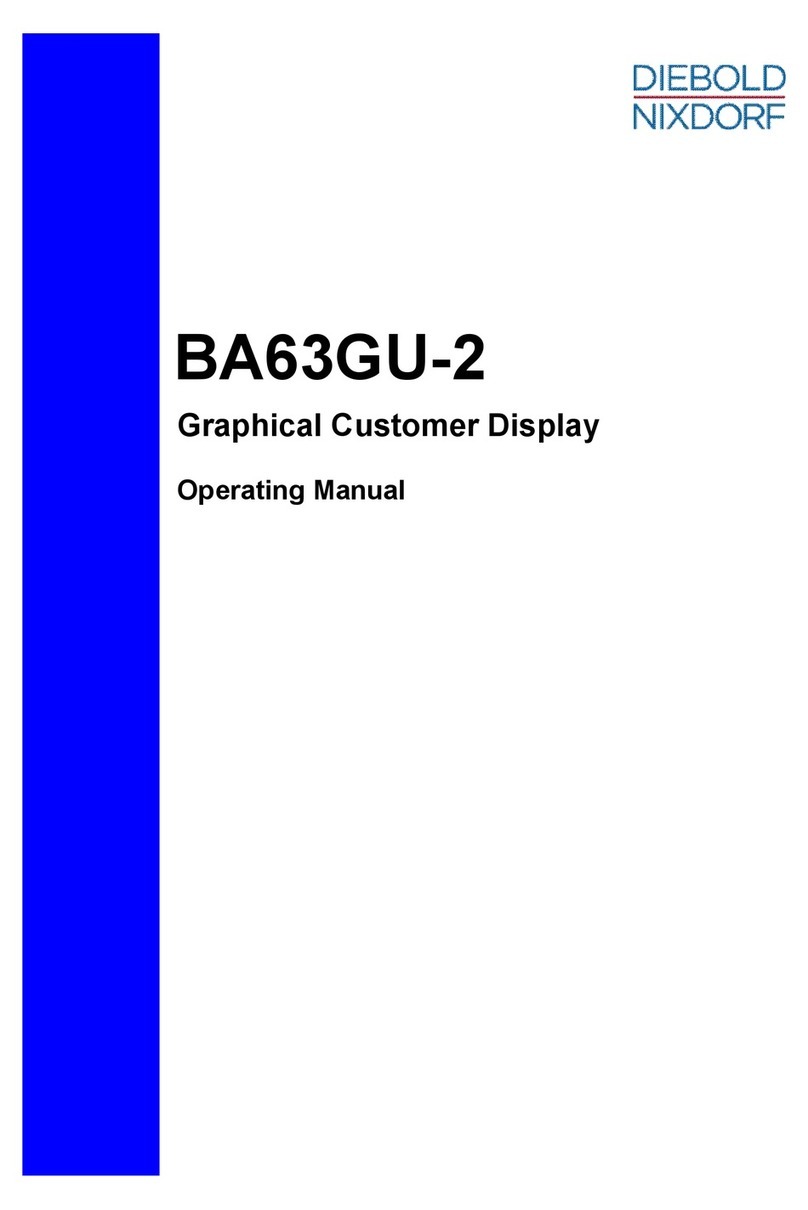
DIEBOLD NIXDORF
DIEBOLD NIXDORF BA63GU-2 User manual
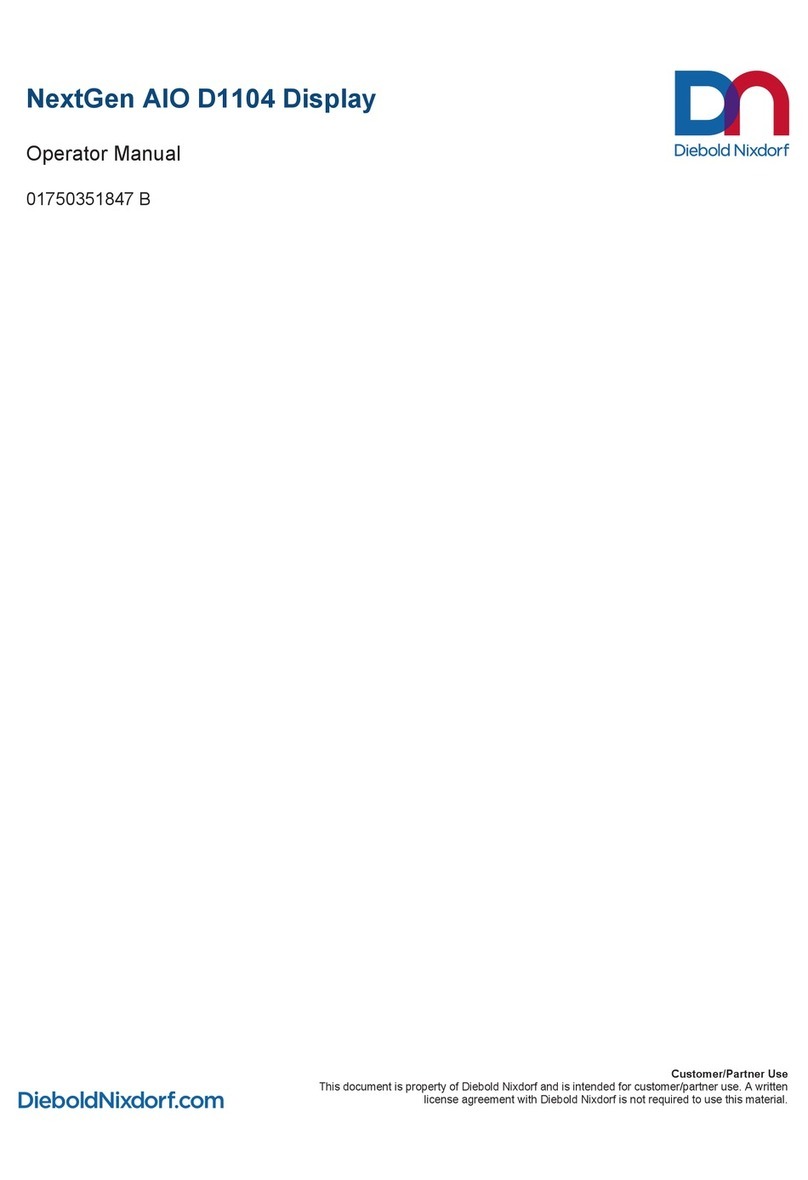
DIEBOLD NIXDORF
DIEBOLD NIXDORF NextGen AIO D1104 User manual

DIEBOLD NIXDORF
DIEBOLD NIXDORF D1104 User manual

DIEBOLD NIXDORF
DIEBOLD NIXDORF NextGen AIO D1101 User manual

DIEBOLD NIXDORF
DIEBOLD NIXDORF NextGen AIO D1150 User manual
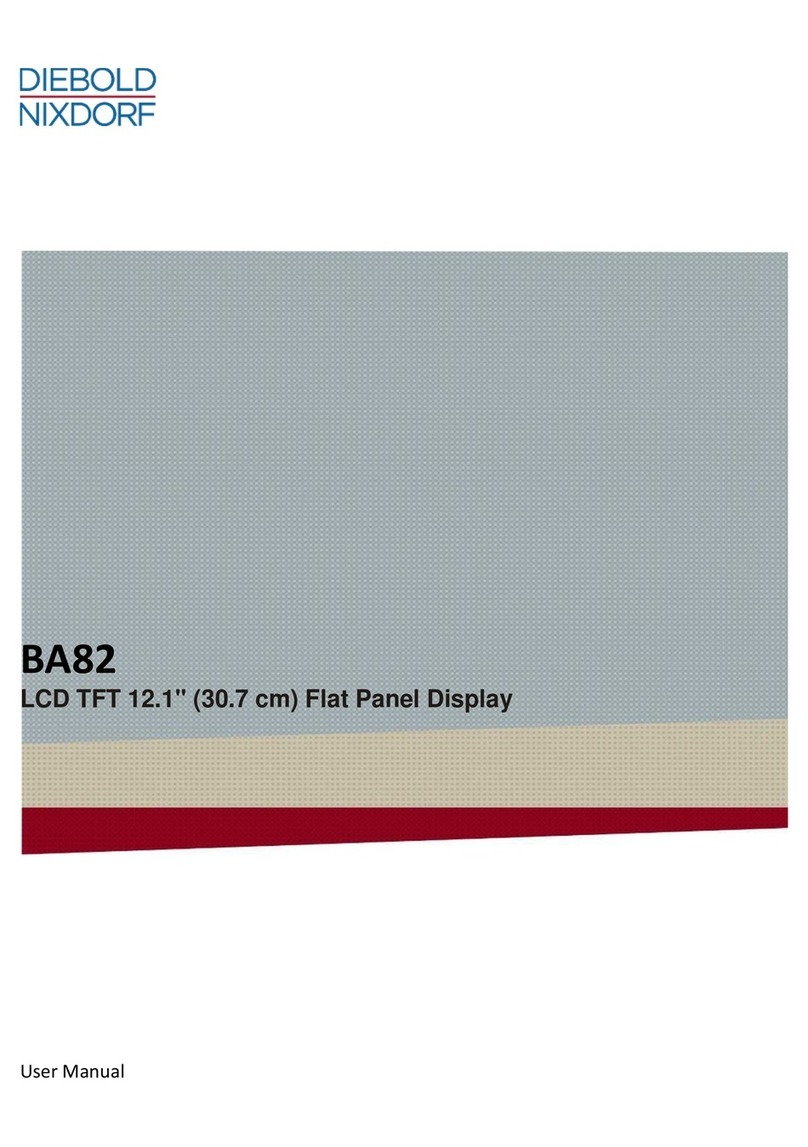
DIEBOLD NIXDORF
DIEBOLD NIXDORF BA82 User manual
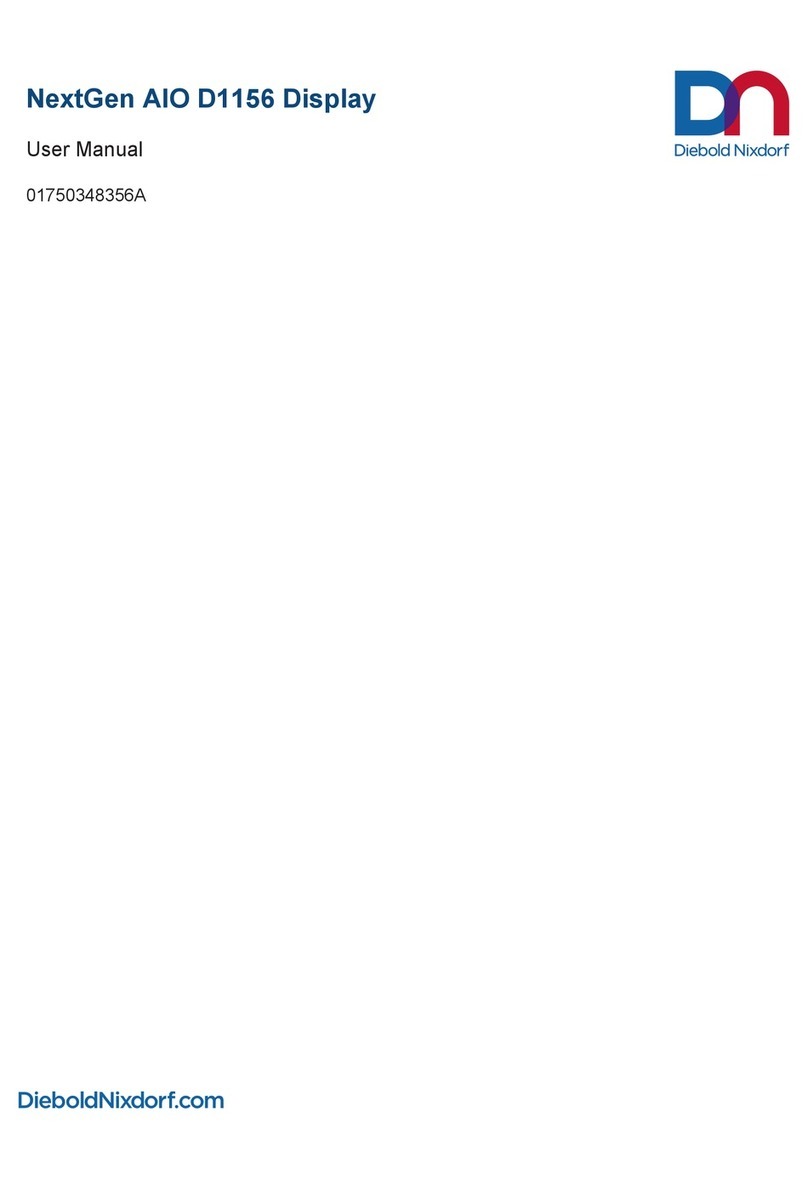
DIEBOLD NIXDORF
DIEBOLD NIXDORF D1156 User manual

DIEBOLD NIXDORF
DIEBOLD NIXDORF NextGen D1150 User manual

DIEBOLD NIXDORF
DIEBOLD NIXDORF D2156 User manual
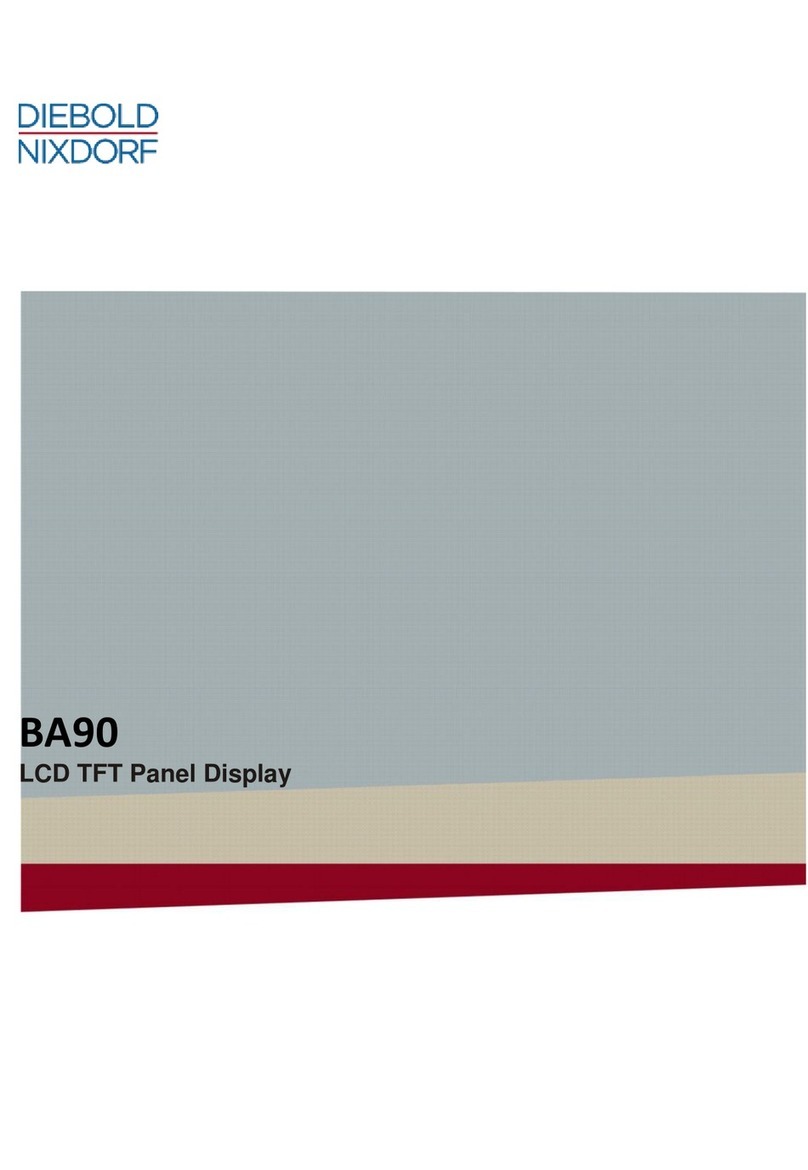
DIEBOLD NIXDORF
DIEBOLD NIXDORF BA90 User manual